DS4Windows
Бесплатный эмулятор геймпада Xbox 360 для PC позволяет поиграть в игры на компьютере или ноутбуке с полным погружением за счет того, что утилита создает виртуальную рабочую среду, которая эффективно эмулирует устройства линейки DualShock 4 и некоторые другие модели. Основным преимуществом софта является возможность тонкой настройки параметров по свои предпочтениям. Реализована калибровка стиков, регулировка подсветки, возможность переназначения клавиш. Кроме того, с помощью DS4Windows получится переложить управление в игре на контроллер со связки клавиатура + мышь, если по каким-то причинам выбранная программа не взаимодействует с геймпадами. Сенсорную панель PS4 есть возможность использовать в качестве мыши, а каждой клавише геймпада можно присвоить комбинацию клавиатурных клавиш.
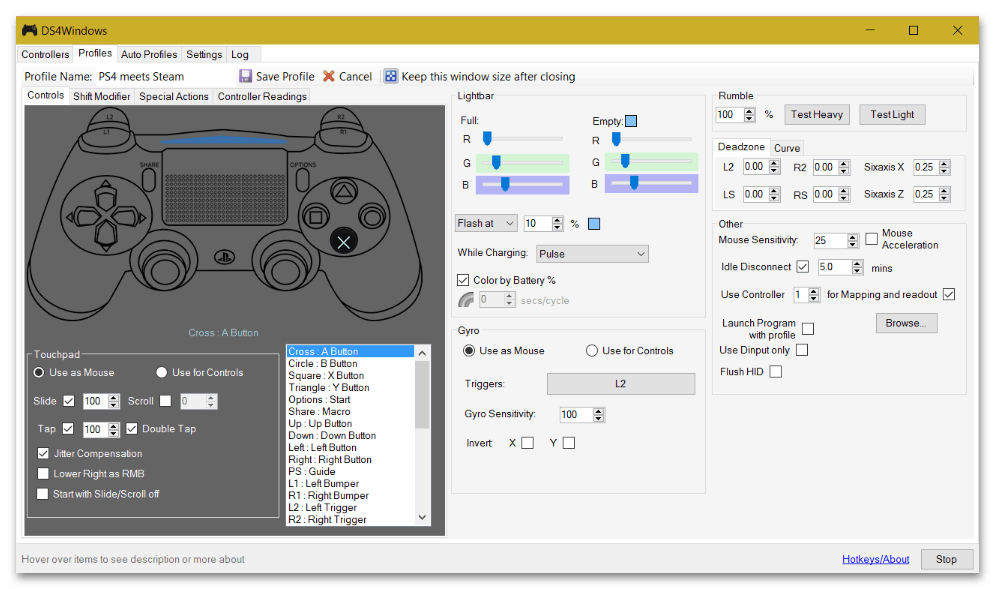
DS4Windows добавляет в систему виртуальный геймпад по аналогии с эмуляторами оптического привода. С помощью нее получится создавать разные профили, которые подходят к тем или иным играм, причем после запуска игры происходит автоматическое переключение профилей без необходимости открывать программу и менять настройки вручную. Разобраться в функциях не составит труда, так как интерфейс довольно простой и логичный. Благодаря множеству модификаторов есть настройка ввода и вывода. Разработчики продолжают поддерживать свой продукт, поэтому регулярно выпускают обновления для приложения.
Скачать DS4Windows с официального сайта
X360CE
Современные геймпады от Xbox линеек 360 и One подключаются по технологии XInput, и большинство программ по эмуляции контроллеров используют аналогичный стандарт, поэтому проблем с совместимостью, как правило, не возникает. А более старые модели геймпадов применяют протокол DirectInput, что часто затрудняет игру с помощью контроллера. В этой ситуации подойдет простое решение – эмулятор X360CE, который способен преобразовывать команды из DInput в более новый формат XInput, что делает его совместимым практически с любыми играми Xbox. Конечно, настроить сенсорную панель и подсветку вряд ли получится, но предусматривается довольно большое количество различных параметров, например регулировка уровня вибрации или настройка «мертвых» зон стиков.
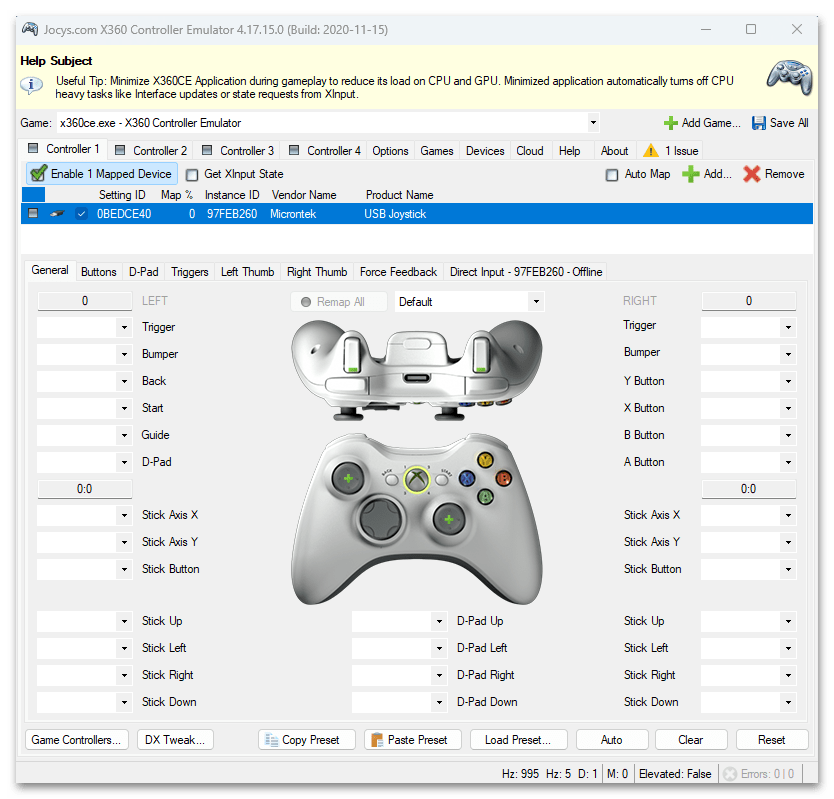
После первого запуска X360CE предложит найти оптимальную конфигурацию для подключенного геймпада, но при желании есть возможность задать значения кнопок вручную. Также утилита автономно находит и устанавливает соответствующий для контроллера драйвер. Разобраться в функциях не сложно, тем более на официальном сайте разработчика есть подробная инструкция по настройке X360CE.
Скачать X360CE с официального сайта
WoJ XInput Emulator
Еще одна программа, которая умеет преобразовывать команды из устаревшего формата DInput в современный XInput. WoJ XInput Emulator подойдет для кнопочных геймпадов, рулей и других контроллеров. В ней есть встроенный помощник, который значительно упрощает настройку требуемых для игры параметров, — это можно сделать всего за несколько минут. Программа способна одновременно эмулировать вплоть до четырех контроллеров, а также поддерживает сразу один эмулированный и один реальный геймпад Xbox. Поддерживается опция Soft Axes, обеспечивающая более точное управление и прицеливание.
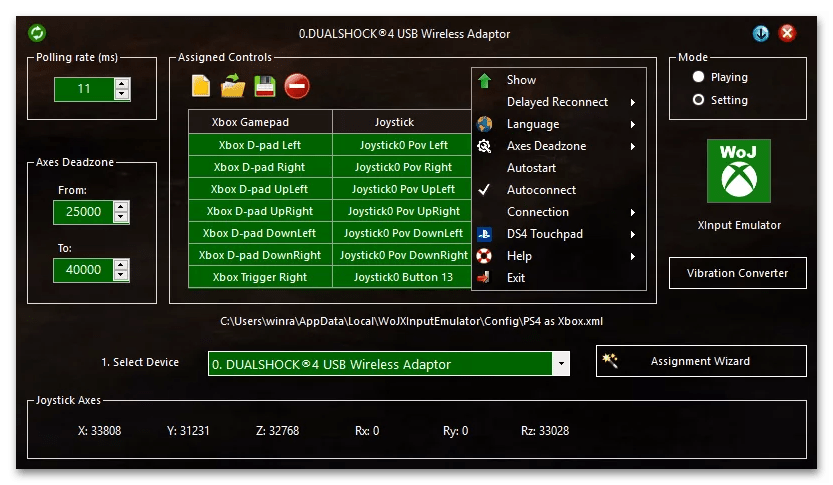
Программа автоматически распознает и подключает джойстик, а также в реальном времени предоставляет подробную информацию о подключенном контроллере, загруженности центрального процессора и видеокарты компьютера и другие сведения, которые позволят быстро отыскать причину несовместимости. С помощью WoJ XInput Emulator можно тонко отрегулировать виброотклик и работать с устройствами виртуальной реальности. Для каждой из осей есть возможность настройки «мертвых» зон.
Скачать WoJ XInput Emulator с официального сайта
InputMapper
И последнее решение из обзора – это InputMapper, которое подойдет владельцам DualShock 4. Поскольку на данный момент софт не обновляется разработчиком, поддержки работы с DualSense в нем нет. По сравнению с аналогичными утилитами, функциональные возможности здесь несколько урезаны, но при этом интерфейс прост в понимании за счет минималистичности. Настройки InputMapper предполагают изменение назначения кнопок и возможность вручную прописать макросы (последовательность нажатий всего в одной кнопке геймпада).
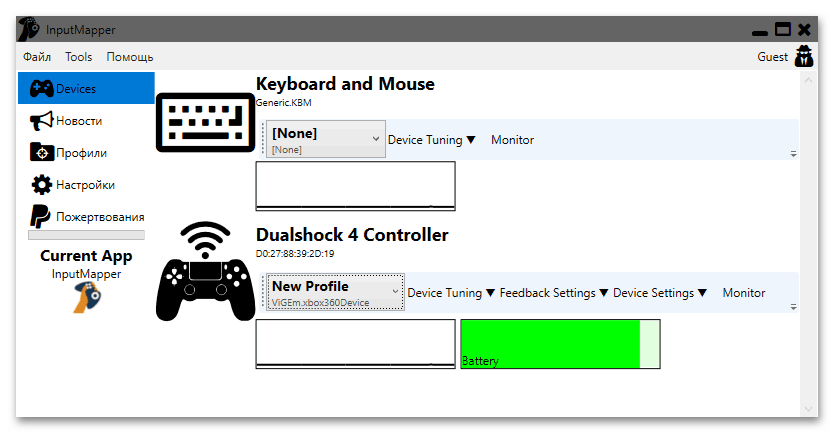
Кроме того, реализована поддержка калибровки стиков, за счет чего сможете задать чувствительность и настроить «мертвые» зоны. Следует отметить, что после первого запуска утилита самостоятельно отрегулирует геймпад. Пользоваться всеми ее функциями можно бесплатно, а дополнительного ПО не требуется. Поскольку, как уже говорилось, разработчик прекратил поддержку утилиты, скачать ее можно из разных проверенных источников, которым вы доверяете.
Наша группа в TelegramПолезные советы и помощь
«Xbox 360 Controller Emulator» allows your controller (gamepad, joystick, wheel, etc.) to function as an Xbox 360 controller. For example, it lets you play games such as «Grand Theft Auto» (GTA) or «Mafia II» using a Logitech Wheel.
Download
IMPORTANT: Please download and run digitally signed files only! If someone asks to disable antivirus or exclude X360CE app from anti-virus — DON’T! Report any suspicion in Issues and we will try to resolve any false positive with anti-virus developers.
On 2022-07-14 some malicious people updated the «Beta Testing» WIKI page with a link to a file which was not signed by developers of X360CE.
The «Beta Testing» WIKI page has been restored and all WIKI pages have been locked for project contributors only, to ensure this does not happen again.
Download v4.x
Digitally Signed Application v4.17.15.0 (2020-11-15) and Virtual Gamepad Emulation Bus 1.16.112.0
Download — x360ce.zip — for All games
Note: version 4.x use Virtual Gamepad Emulation. Instructions can be found here: https://github.com/x360ce/x360ce/wiki/Beta-Testing
Download v3.x
Digitally Signed Application v3.3.6.0 (2018-07-06) and Libraries 3.4.1.1357 (2015-08-27)
32-bit Download — x360ce_x86.zip — for 32-bit games
64-bit Download — x360ce_x64.zip — for 64-bit games
DInput.dll Plugin (required for some games):
32-bit Download — dinput_x86.dll — for 32-bit games
64-bit Download — dinput_x64.dll — for 64-bit games
Reporting Issues
!!! Denuvo protected games are not supported !!!
List of denuvo protected games is here
Report only crashes or other bugs, note that the Issue tracker is not a help desk!
DO NOT ASK FOR HELP IN INSTALLATION OR CONFIGURATION!!!
If you have questions about installation or configuration, please go to our forum @NGemu
Guides [OUTDATED!]
x360ce Libraries Tutorial
x360ce Application Tutorial
Various x360ce Guides
Compatibility
Games that work with x360ce can be found on the Compatibility List. If you would like to add to that list or provide updated information place see Reporting Compatibility.
System Requirements
- Windows Vista or newer.
- .NET 3.5 (also installs 2.0 and 3.0) (included in Windows 7)
- .NET 4.0 (link to 4.6, also installs 4.0) (included in Windows 8 and 10)
- DirectX End-User Runtime (June 2010) (required regardless of OS)
- Visual C++ Redistributable for Visual Studio 2013 (for x64 systems install both x86 and x64 redistributables)
- If you upgraded to Windows 10, you must Uninstall and Reinstall the Visual C++ Redistributable
Notes:
- Most game’s executables are 32-bit and require x86 x360ce and also the x86 redistributable.
- Vista users can obtain .NET 3.5 from the above link, and Windows 8 users can enable it in Programs and Features — Turn Windows Features on and off.
- .NET MUST be installed prior to the DirectX webupdate as it checks that .NET 2.0/3.0/3.5 is installed and skips the Managed DirectX framework if it is not.
- The full DirectX Redistributable will always install the file, however it’s best to have .NET 3.5 installed anyhow as quite a few XInput titles utilize .NET for internal dependencies.
Files
xinput1_3.dll (Wrapper Library) — Translates XInput calls to DirectInput calls — supports old, non-XInput compatible GamePads.
x360ce.exe — (Application) — Allows for editing and testing of Library settings.
x360ce.ini — (Configuration) — Contain Library settings (button, axis, slider maps).
x360ce.gdb — (Game Database) Includes required hookmasks for various games).
Dinput8.dll — (DirectInput 8 spoof/wrapping file to improve x360ce compatibility in rare cases).
Installation
Run this program from the same directory as the game executable. XInput library files exist with several different names and some games require a change in its name. Known names:
- xinput1_4.dll (Windows 8 / metro apps only)
- xinput1_3.dll
- xinput1_2.dll
- xinput1_1.dll
- xinput9_1_0.dll
Game Database (GDB) and Configuration (INI) files can be copied to %ALLUSERSPROFILE%\X360CE on NT6 (Vista/7/8) or %ALLUSERSPROFILE%\Application Data\X360CE on NT5.1 (XP), or be left in the same directory as the game’s executable (.EXE)
Note:
- In most cases games based on the Source engine have the DLL placed inside the /Bin/ sub folder, as it is loaded by inputsystem.dll instead of the game executable.
- The DLL is not currently fully supported by the App, recent versions incorporate HookMasks and fully remove HookModes, and requires placing Version=1 under [options] in the x360ce.ini to quieten a warning about incorrect version.
Uninstallation
Delete x360ce.exe, x360ce.ini and all XInput DLLs from the game’s executable directory.
How to remove HID Guardian if access to your Mouse and Keyboard is lost (X360CE v4.x)
Instructions: https://github.com/x360ce/x360ce/wiki/HID-Guardian
Troubleshooting
Some games have control issues when Dead Zone is reduced to 0%.
You may need to increase the Anti-Dead Zone value if there is gap between the moment when you start to push the axis-related button and the reaction in game.
Wheel doesn’t work in the game, but it works inside x360ce Application.
Some controllers will only operate in game if they are set as «GamePad». Try to:
- Run x360ce.exe
- Select the [Controller #] tab page corresponding to your controller.
- Open [Advanced] tab page.
- Set «Device Type» drop down list value to: GamePad.
- Click [Save] button.
- Close x360ce.exe.
- Run the game.
Only one controller, mapped to PAD1, may work correctly in some games. Try to:
- Run x360ce.exe
- Select the [Controller #] tab page corresponding to your controller.
- Open the [Direct Input Device] tab page (visible when the controller is connected).
- Set «Map To» drop down list value to: 1.
- Set «Map To» drop down list values (repeat steps 2. to 4.) for other controllers, if you have them, to: 2, 3 or 4.
- Click [Save] button.
- Close x360ce.exe.
- Run the game.
To use more than one controller in game, you may need to combine them. Try to:
- Run x360ce.exe
- Select the [Controller #] tab page corresponding to your additional controller.
- Open the [Advanced] tab page.
- Set «Combine Into» drop down list value to: One.
- Select [Options] tab page.
- Check «Enable Combining» check-box. (Note: Uncheck «Enable Combining» check-box when you want to configure the controller.)
- Click [Save] button.
- Close x360ce.exe.
- Run the game.
Do I need to run x360ce Application during the game?
The x360ce.exe application can be closed before launching the game; the game doesn’t need it and it uses your computer’s resources. The x360ce.exe application is just a GUI for editing x360ce.ini and testing your controller.
Warning — Configuration file version does not match x360ce version.
This occurs because the current version of the application is not completely compatible with the DLL just yet.
You can resolve this by adding Version=1 under the [Options] section in x360ce.ini
Controller tab won’t turn green / Red light on Controller 1, 2 etc.
This can occur for a number of reasons:
- The configuration utility DOES NOT work with the 64-bit library, it will only work with the 32-bit version, This is the case regardless of whether your Windows is 32-bit or 64-bit.
- The DInput state of the controller might be incorrect due to an application crashing previously and not unloading the controller or some other reason. Opening up Joy.cpl (Set Up USB Game Controllers) and clicking the Advanced button, and then Okaying out of the window that appears can fix it.
- The controller profile loaded may match the name of the controller but not actually be for the controller you own — in this case you might see button numbers or axes mapped that do not appear in the Joy.cpl test page.
- The controller profile might have PassThrough set. A growing number of profiles have been uploaded that do this, I have no idea why as it disables x360ce and just bloats the list of available profiles.
- There just might not be a profile for your control at all — The light should turn green at least once the 2 sticks, triggers and D-pad are assigned. Sometimes the application needs to be restarted after assigning these for the light to turn green.
Screenshots
Эмулятор геймпада x360ce. Полное название данного эмулятора в интернете можно встретить под именем Xbox 360 Controller Emulator. Версия 3.2.9.81 от 04.10.2015, последняя. Проверено работает в Mortal Kombat X и Dying Light.
Программа предназначена в первую очередь для эмуляции контроллеров от игровой консоли Xbox 360. Она выполняет функцию связующего буфера между компьютерами под управлением операционной системы Windows и джойстиком, рулем, геймпадом или другим игровым устройством. Ваш гемпад может быть от популярных производителей Logitech, Thrustmaster, Speedlink и др.
В архив включена версия программы для 64-разрядных и 32-разрядных игр, операционных систем.
Особенности:
- Вы сможете установить программу х360се и заменить контроллер от Xbox 360 девайсом от любого другого производителя.
- Доступно подключение к программе 4-х устройств.
- Гибкая настройка вибрации, калибровки, силы нажатия триггеров, бамперов, кнопок, манипуляторов.
- Регулировка чувствительности осей по X- и Y-направлениям .
- Удобная панель управления с возможностью переназначить все ее элементы и при необходимости откорректировать их работу.
Использование:
- Скачайте и распакуйте архив
- Подсоедините свой gamepad к ПК.
- Перенесите файл эмулятора в папку с интересующей вас игрой, затем откройте этот файл.
- Осуществится автоматический запуск поиска необходимых драйверов.
- Откройте главное окно и отрегулируйте джойстик на ваше усмотрение.
- Теперь осталось запустить игру и ждать звукового сигнала, завершающего успешный процесс подключения эмулятора.
В текущих реалия ПК-гейминга, современные игры поддерживают только XInput-совместимые геймпады, и только некоторые игры поддерживают DirectInput-устройства, и то, в основном применительно только к одному контроллеру — DUALSHOCK 4. Также стандарт DirectInput используется в различных гоночных и авиа-симуляторах, для работы игровых рулей и штурвалов.
Что такое XInput? XInput — это API, который позволяет приложениям получать данные от контроллера Xbox (или любого другого контроллера с аппаратной поддержкой XInput). Подробнее можно почитать тут.
А что же делать юзеру, если у него в арсенале оказался геймпад без аппаратной поддержки XInput, DirectInput-совместимый? Выкидывать геймпад? Продавать и покупать XInput-совместимый? Нет, это совершенно необязательно, потому что существуют различные варианты эмуляции XInput для DirectInput Only геймпада. Вот эти варианты мы сегодня и рассмотрим.
Сразу оговорюсь, эмуляторов DS4Windows и InputMapper, предназначенных для DUALSHOCK 4, в этой статье не будет. Для DUALSHOCK 4 существует отдельная статья в блоге, DUALSHOCK 4 в реалиях ПК, где эта тема раскрыта достаточно широко.
Итак:
Вариант номер один — эмулятор x360ce.
Изначально эмулятор появился под названием «XBOX360 Controller Emulator v3.0 by Racer_S». Был он, мягко говоря, сыроват, пока его дальнейшим развитием не занялся пользователь с ником virus, обитающий тогда на сайте www.tocaedit.com. В дальнейшем всё это дело переросло в проект x360ce и существует по сей день.
Что представляет из себя x360ce эмулятор? Это кастомные библиотеки:
xinput1_4.dll
xinput1_3.dll
xinput1_2.dll
xinput1_1.dll
xinput9_1_0.dll
плюс файл с настройками:
x360ce.ini
x360ce.ini конфигурируете вы самостоятельно, конкретно под свой геймпад, с помощью утилиты из комплекта. После чего x360ce.ini и dll-файлы (как правило достаточно одного dll-файла — xinput1_3.dll) подбрасываются в папку с целевой игрой:
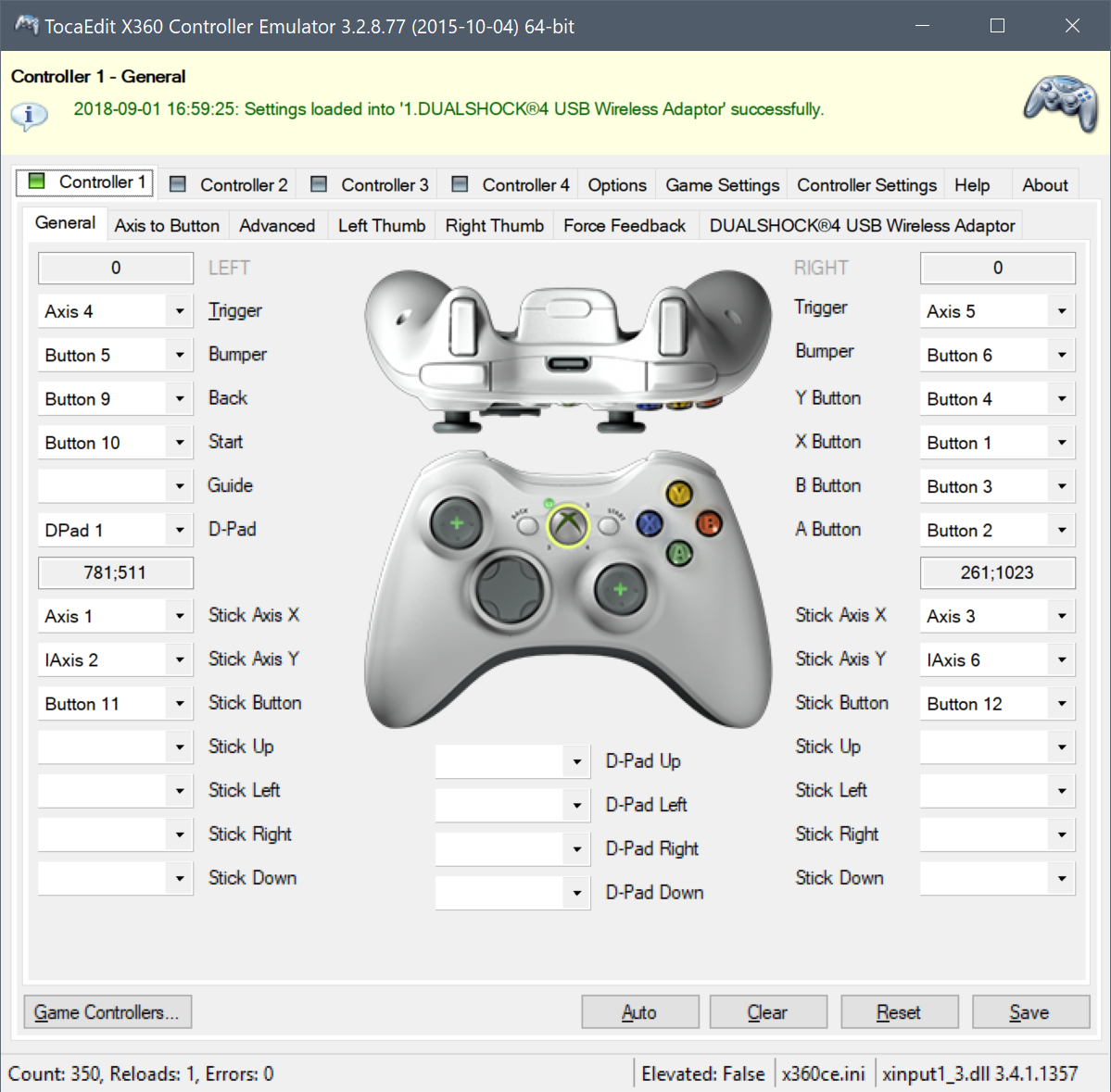

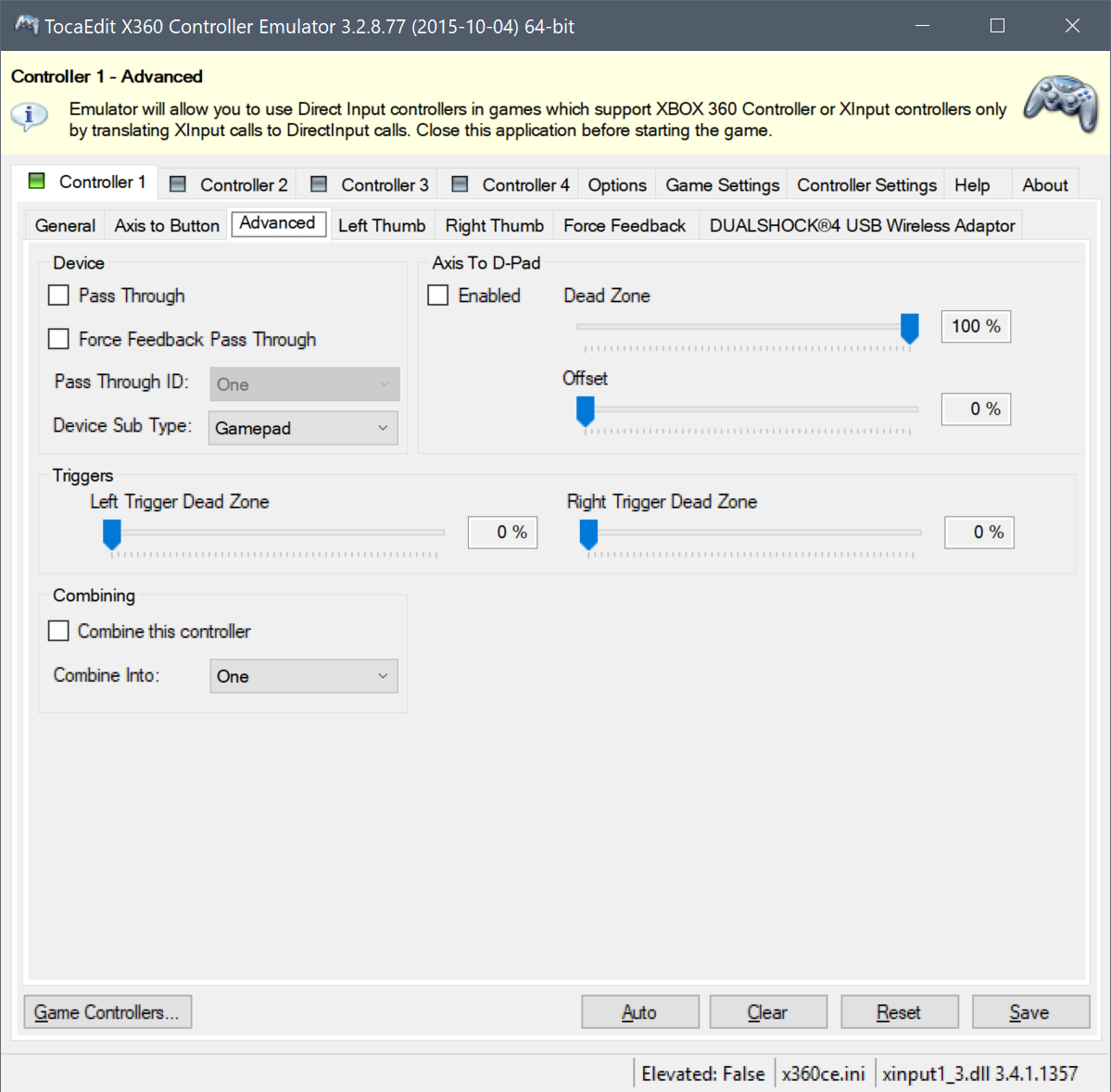
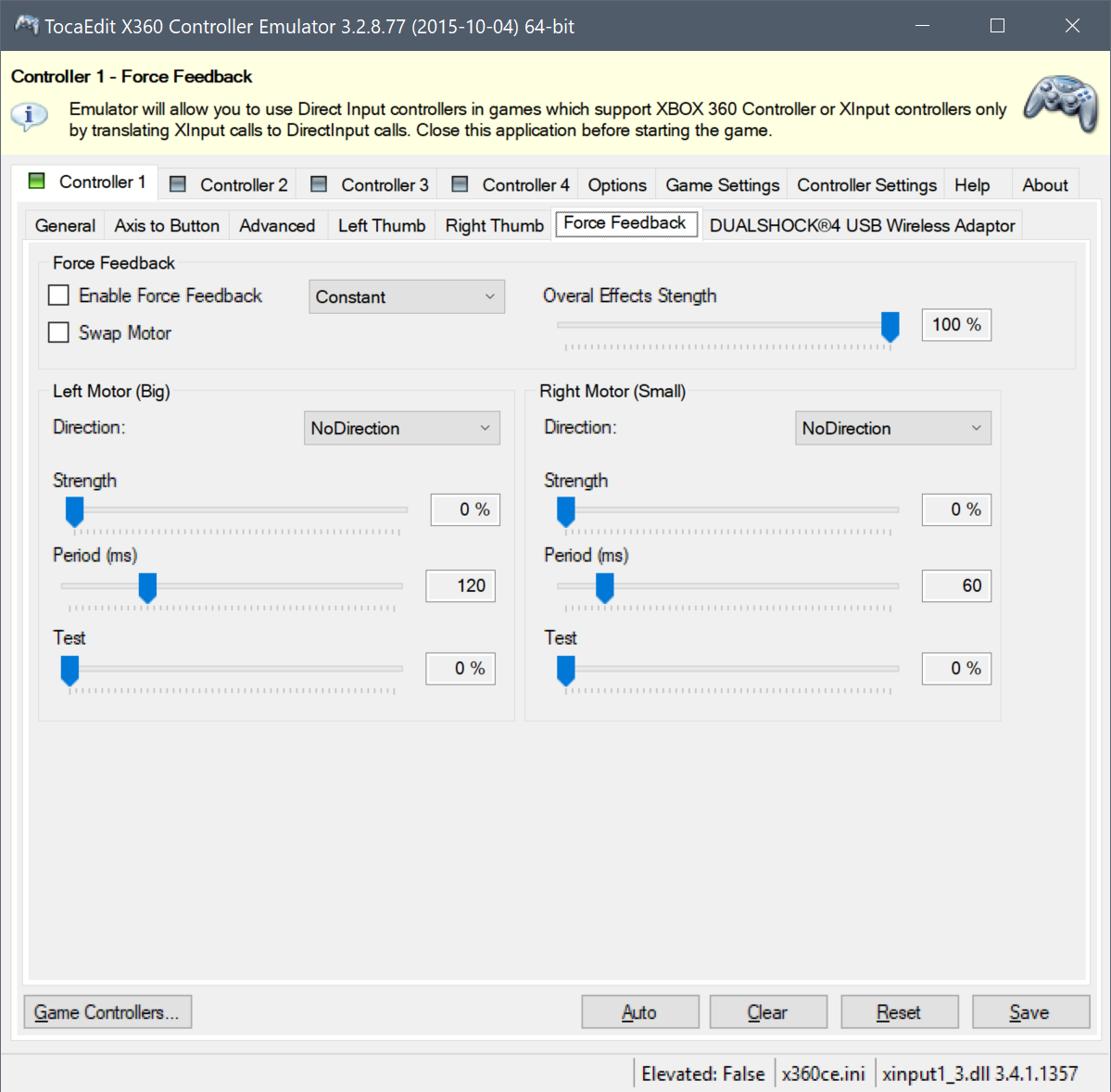
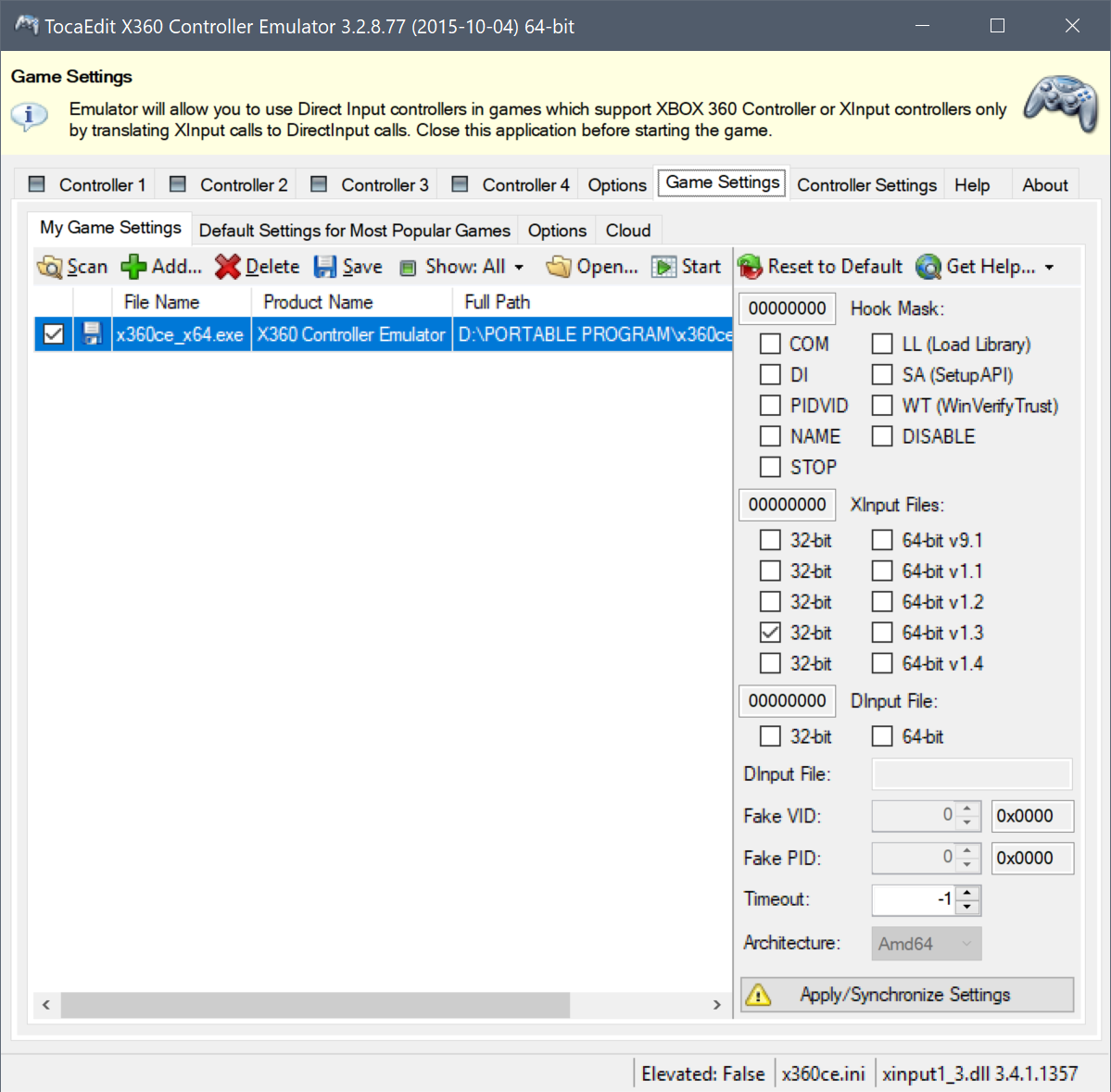
Настроек много и они не универсальные. Эмуляция может работать, а может и не работать, зависит от игры и подобранных настроек. Для 64-битных приложений, нужно использовать 64-битную версию библиотек. Если для вашего DirectInput-геймпада в системе не установлен драйвер с поддержкой вибрации, вибрации не будет и через эмулятор. x360ce не работает с UWP-приложениями.
x360ce-эмулятор был отличным решением несколько лет назад, но сейчас есть варианты поинтереснее. Впрочем, иногда он спасает.
Скачать x360ce можно тут.
Вариант номер два — XOutput эмулятор.
В XOutput принцип работы уже более продвинутый. При установке этого эмулятора, в систему ставится virtual bus driver (SCP драйвер-враппер, который также используют утилиты DS4Windows и InputMapper, для эмуляции XInput на геймпадах DUALSHOCK 4):
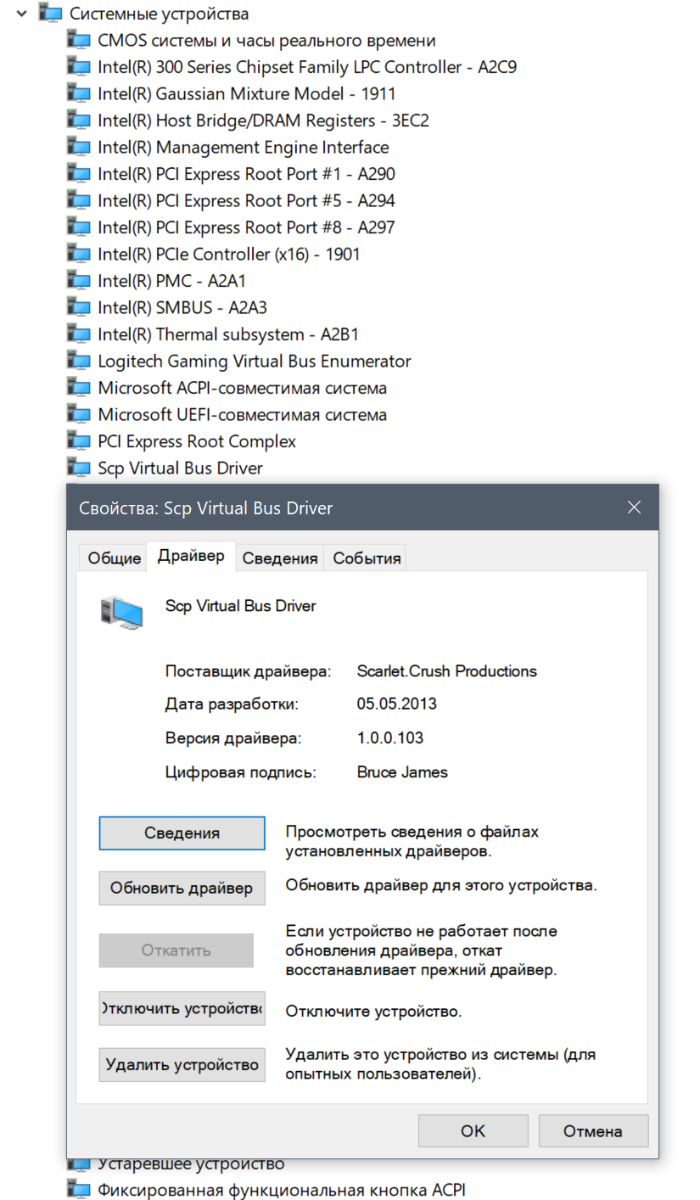
Но в отличие от заточенных под один геймпад DS4Windows и InputMapper, этот эмулятор всеяден и готов работать с любыми DirectInput геймпадами:
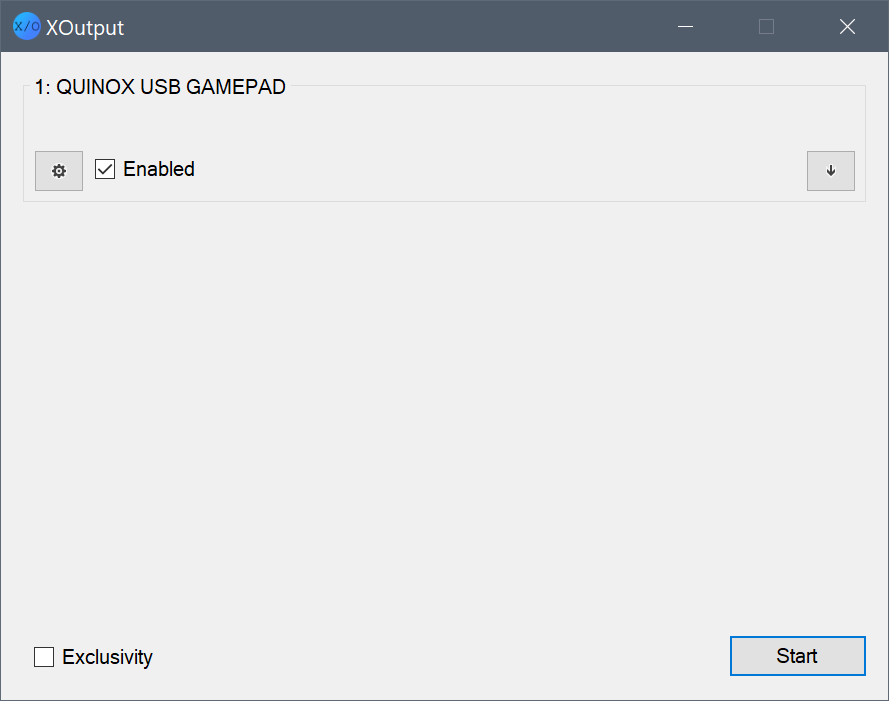
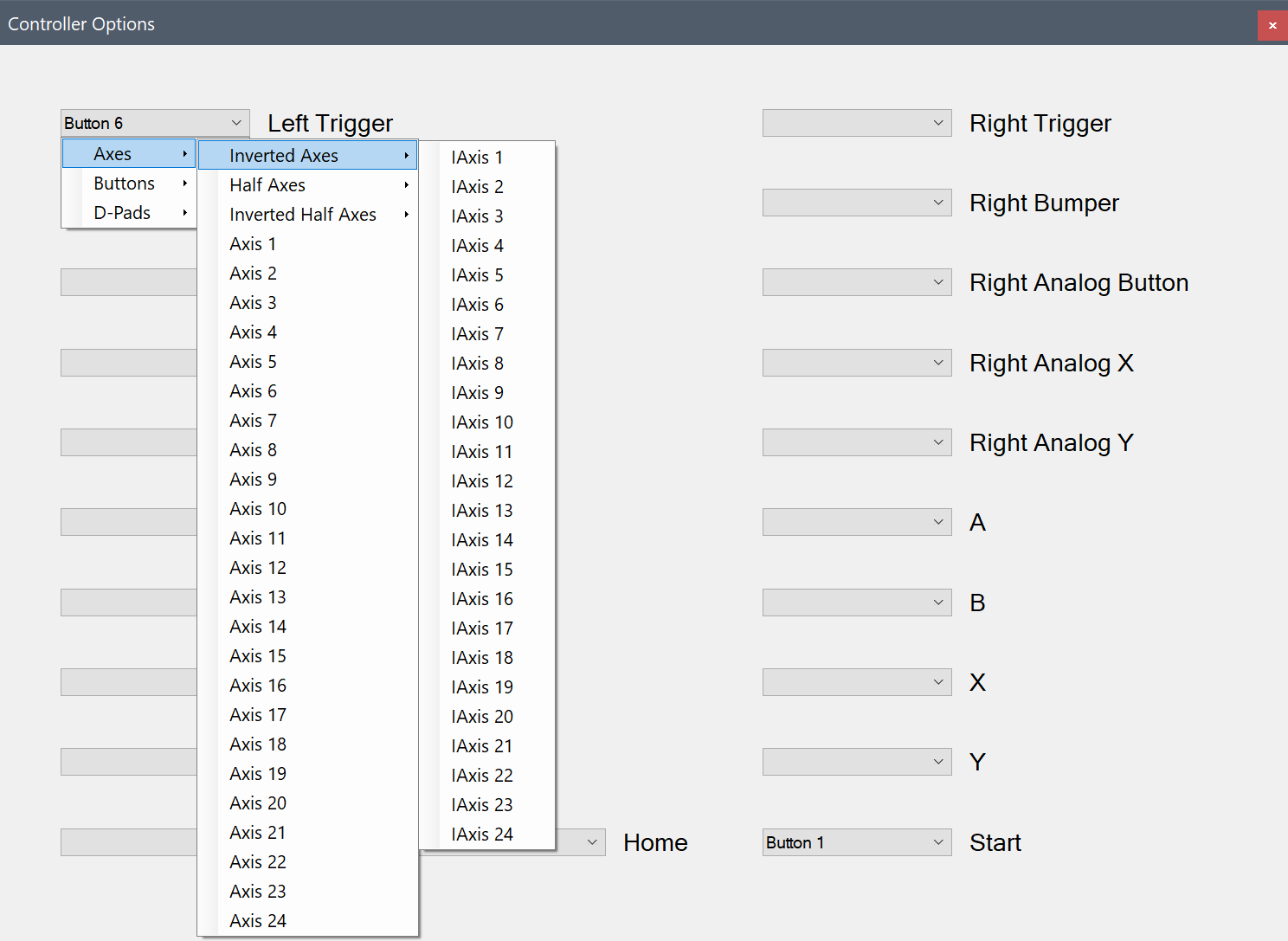
После настройки и активации эмуляции в системе (помимо нашего DirectInput геймпада) должен появиться XBox 360 геймпад:
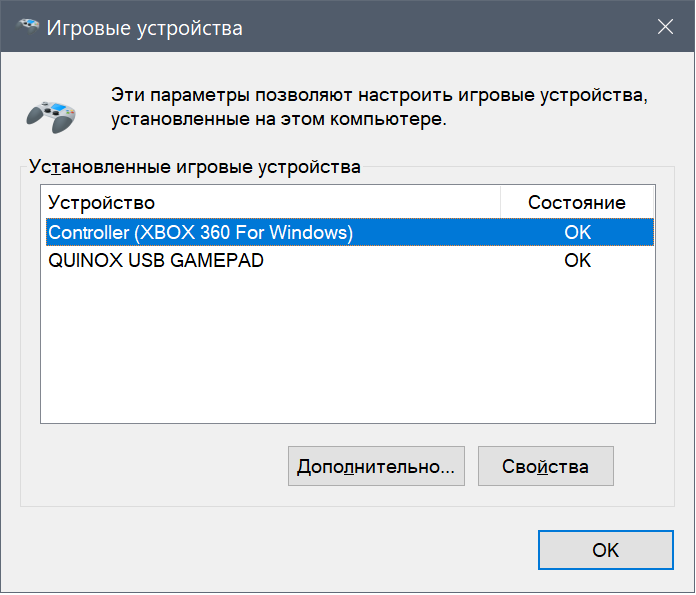
Чтобы скрыть DirectInput сущность нашего геймпада от системы и игр, следует воспользоваться режимом «Exclusivity»:
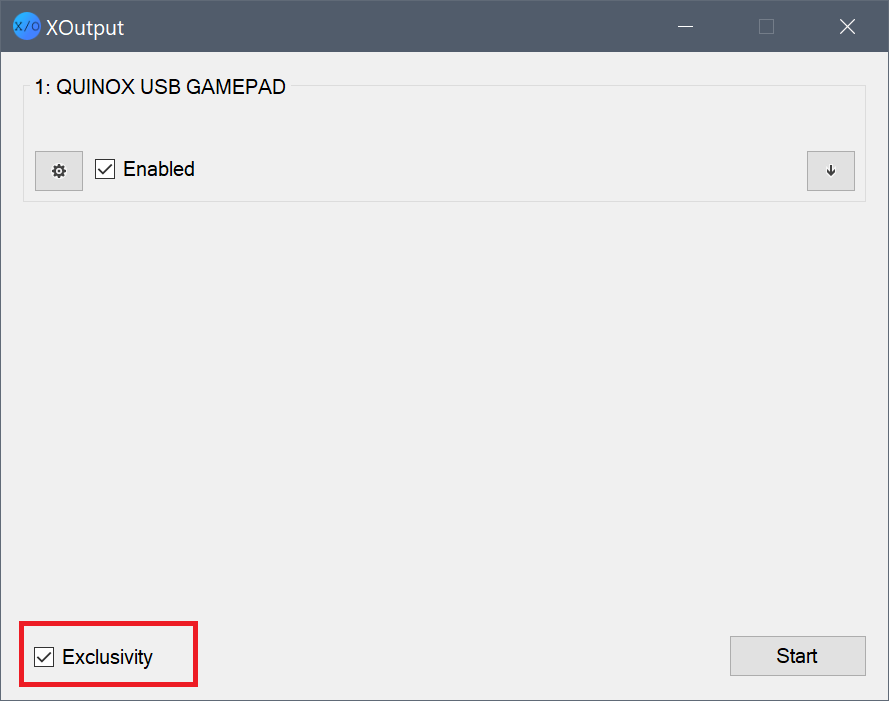
должно стать так:

…по идее должно стать… Эмулятор достаточно капризный, в том, что касается эксклюзивного режима. Особенно на последних версиях Windows 10. Т.е. может и не работать.
Вибрации через эмулятор, даже если она поддерживается вашим геймпадом, и в систему установлен родной forcefeedback драйвер для DirectInput устройства, не будет:
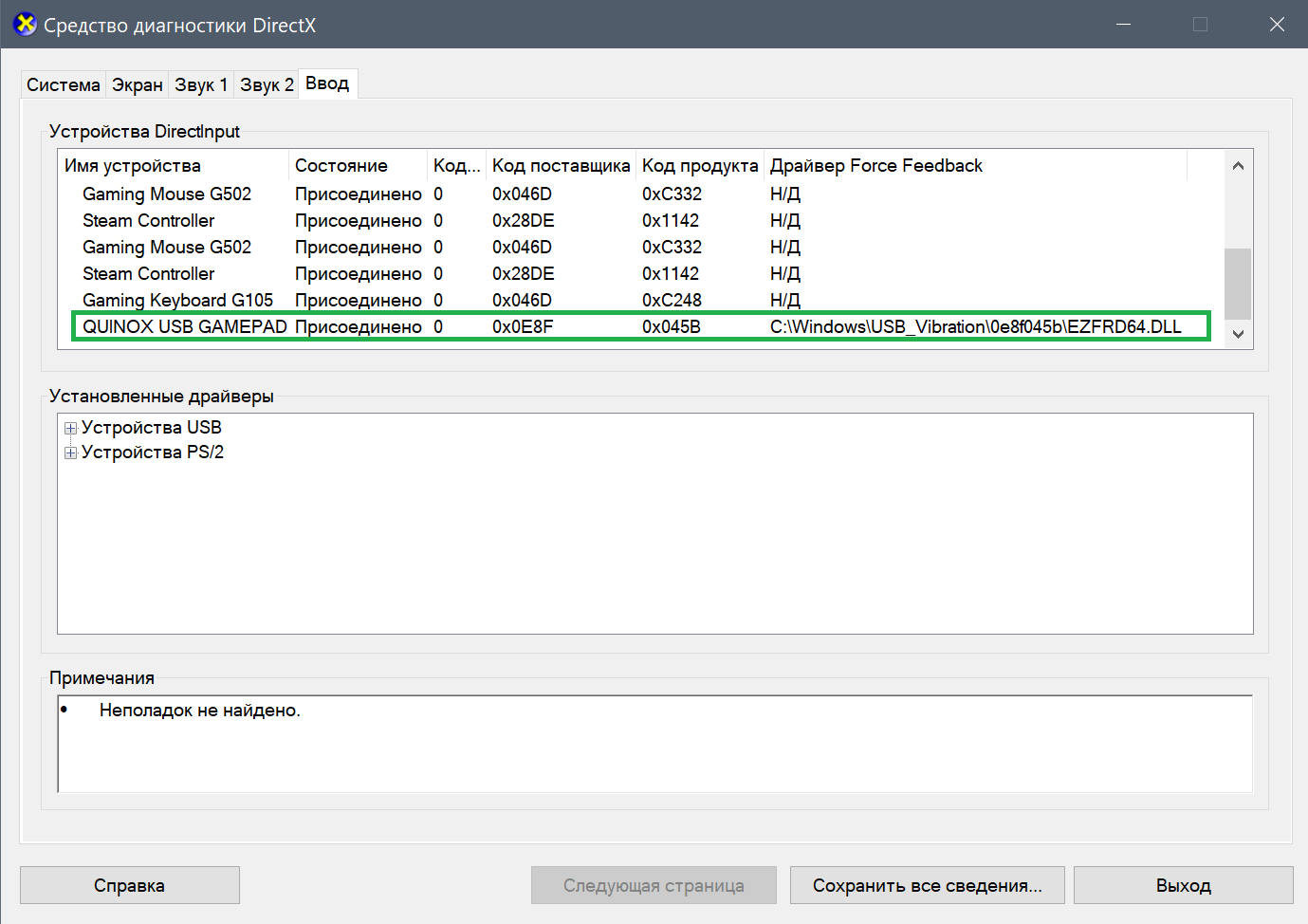
У этого эмулятора есть неоспоримые преимущества перед x360ce: он работает в UWP-приложениях, он не требует никаких сторонних DLL-библиотек в папке с игрой, он легко включается и выключается, его можно добавить в автозагрузку, он работает с 32-битными и 64-битными приложениями.
Скачать эмулятор можно тут.
Также существует новая ветка разработки XOutput. Тут для полноценной работы потребуется другой пакет драйверов (вместо SCP) — ViGEm Bus:
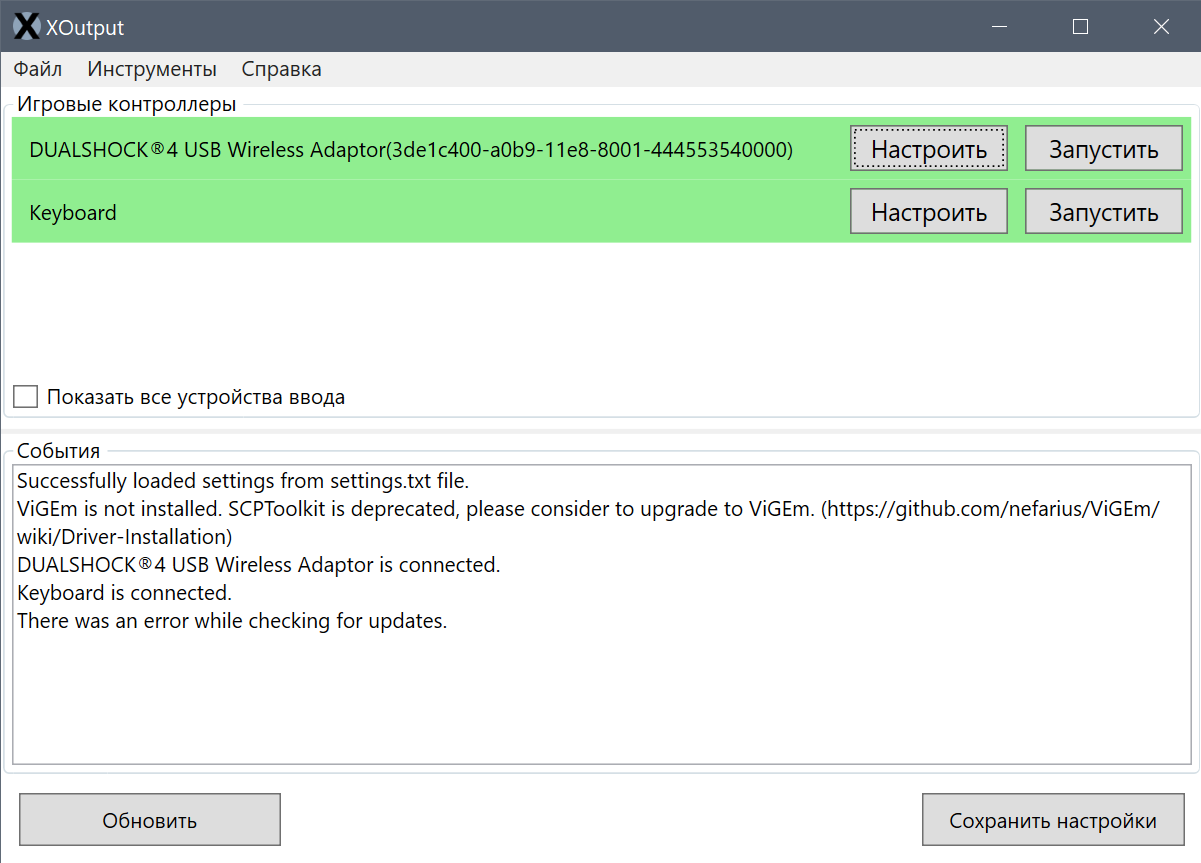
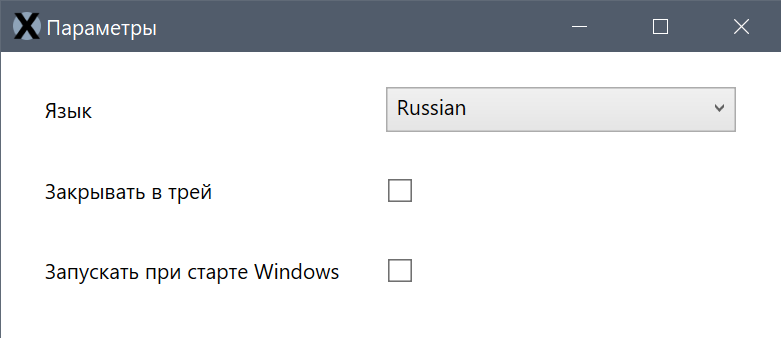
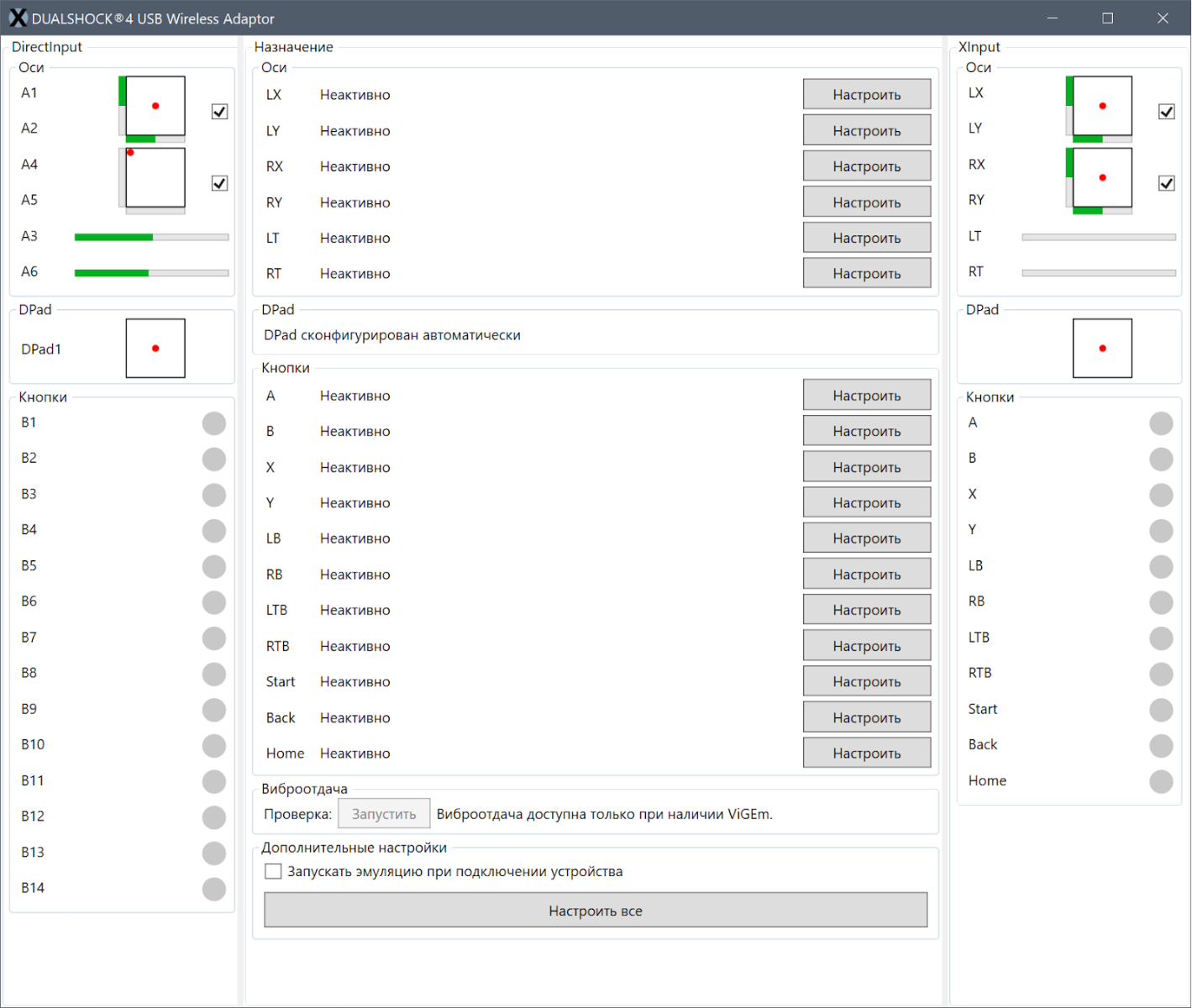
Суть та же, но тут работа над софтом и драйвером идёт активнее.
Вот вам необходимые ссылки по новой версии XOutput:
- ViGEm Bus Driver Installation
- ViGEm Bus Driver Installation – caveman edition
- Virtual Gamepad Emulation Framework Documentation
И наконец вариант номер три — эмуляция XInput через Steam.
Steam поддерживает большое количество геймпадов «из коробки», т.е. не требуется дополнительных телодвижений для того, чтобы Steam распознал ваш геймпад, а точнее правильно определил раскладку кнопок и прочее.
Но нет ничего страшного, если ваш DirectInput-геймпад незнаком стиму.
Для того, чтобы для вашего DirectInput-друга, в играх из библиотеки Steam (или добавленных туда вручную), заработала эмуляция XInput (и прочие плюшки), нужно проделать следующие шаги.
Подключить геймпад к ПК, запустить Steam и перейти в режим Big Picture:
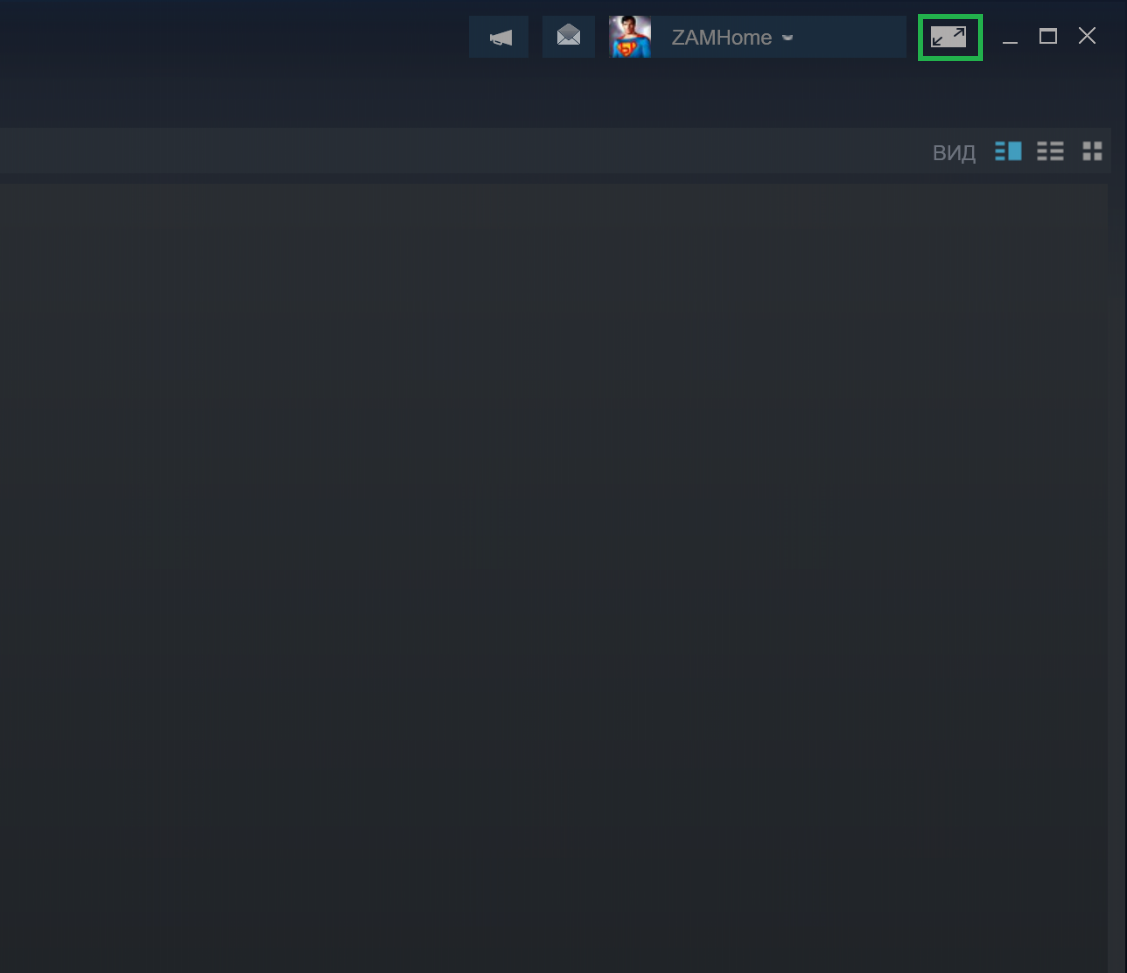
Перейти в пункт меню с настройками контроллера:

поставить галочку на «пользовательские настройки обычного геймпада»:
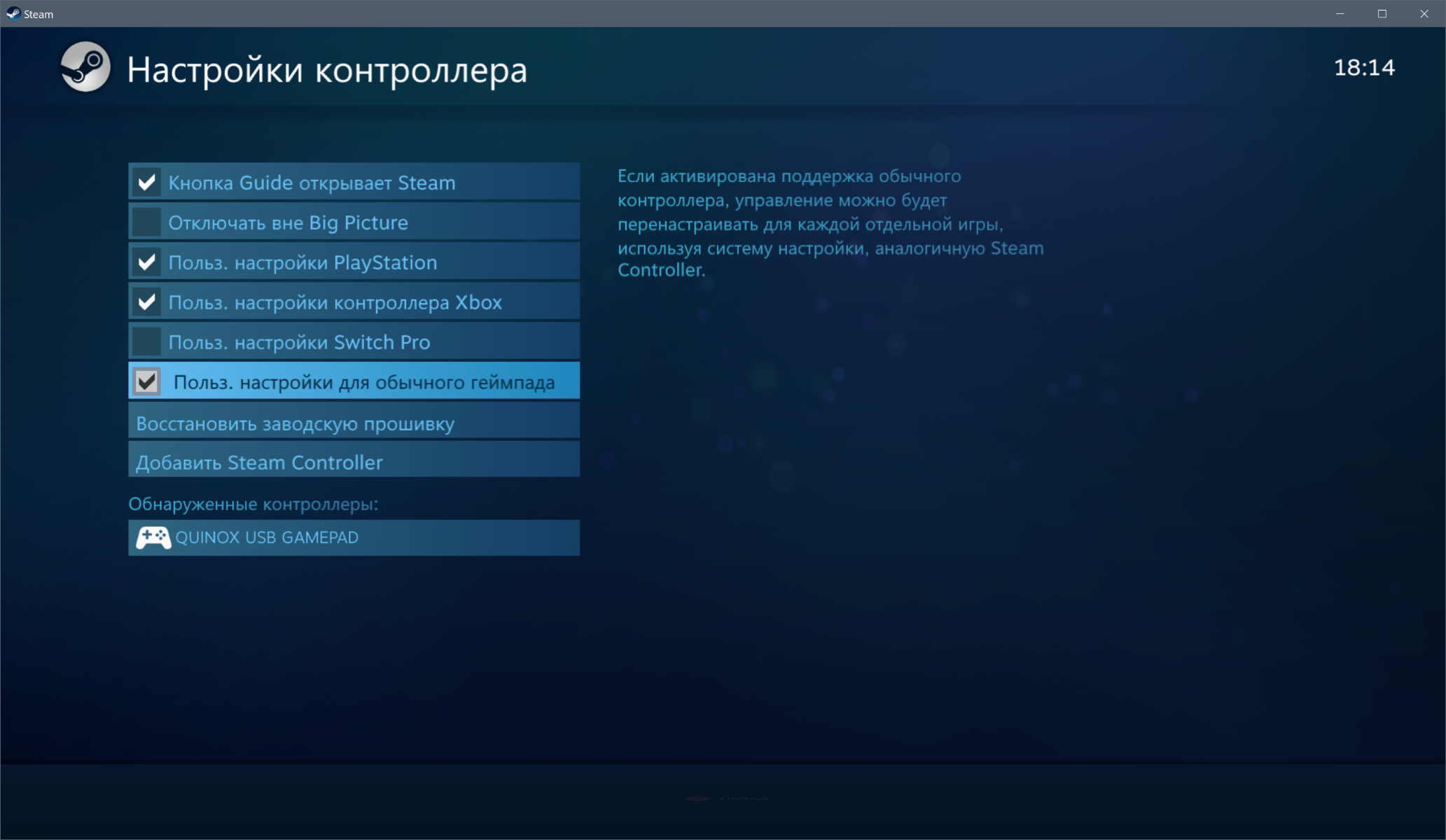
выбрать внизу, в обнаруженных контроллерах, ваш геймпад и настроить его в соответствии с подсказками на экране:
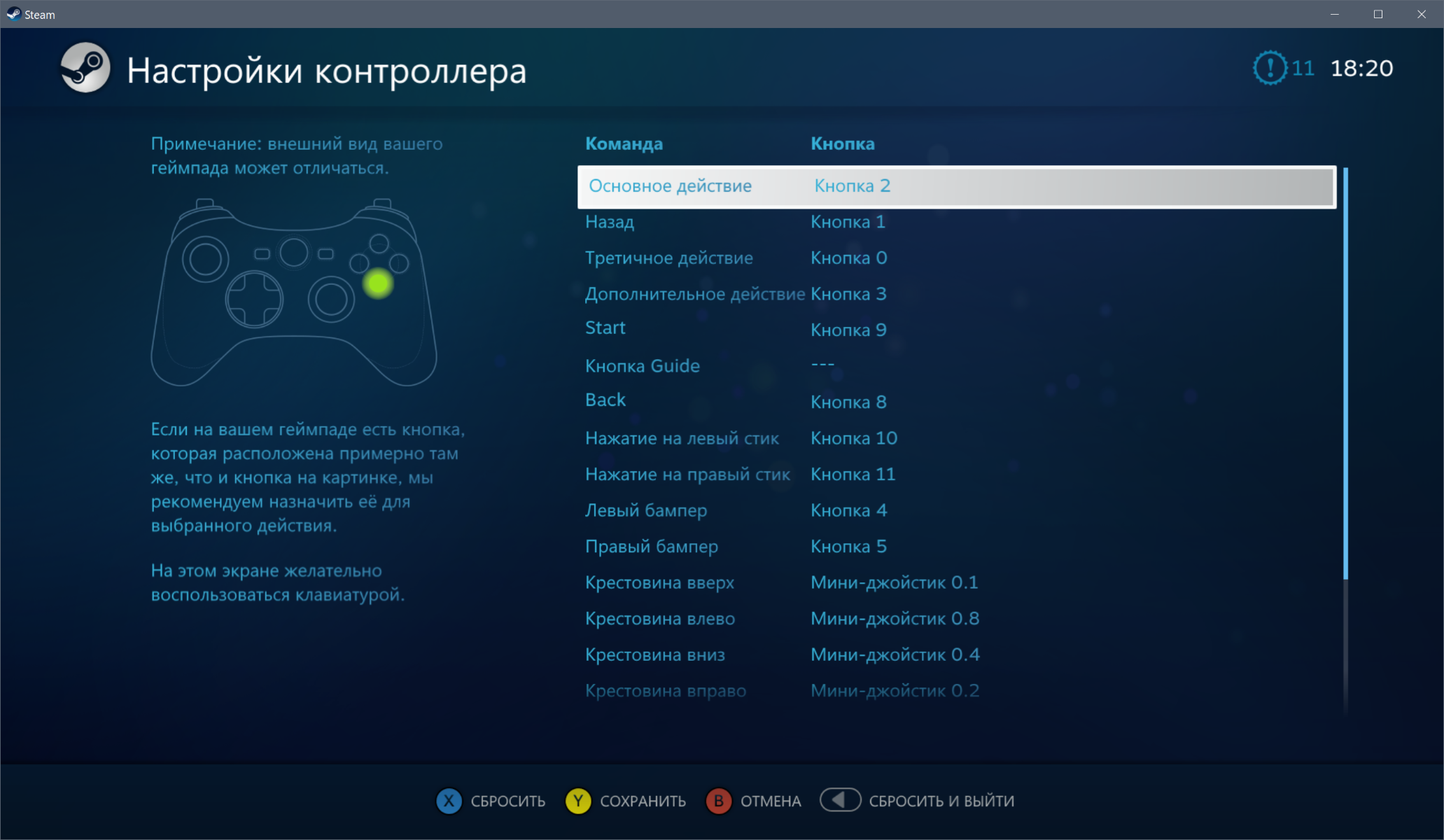
нажать «сохранить» и дать имя вашему геймпаду:
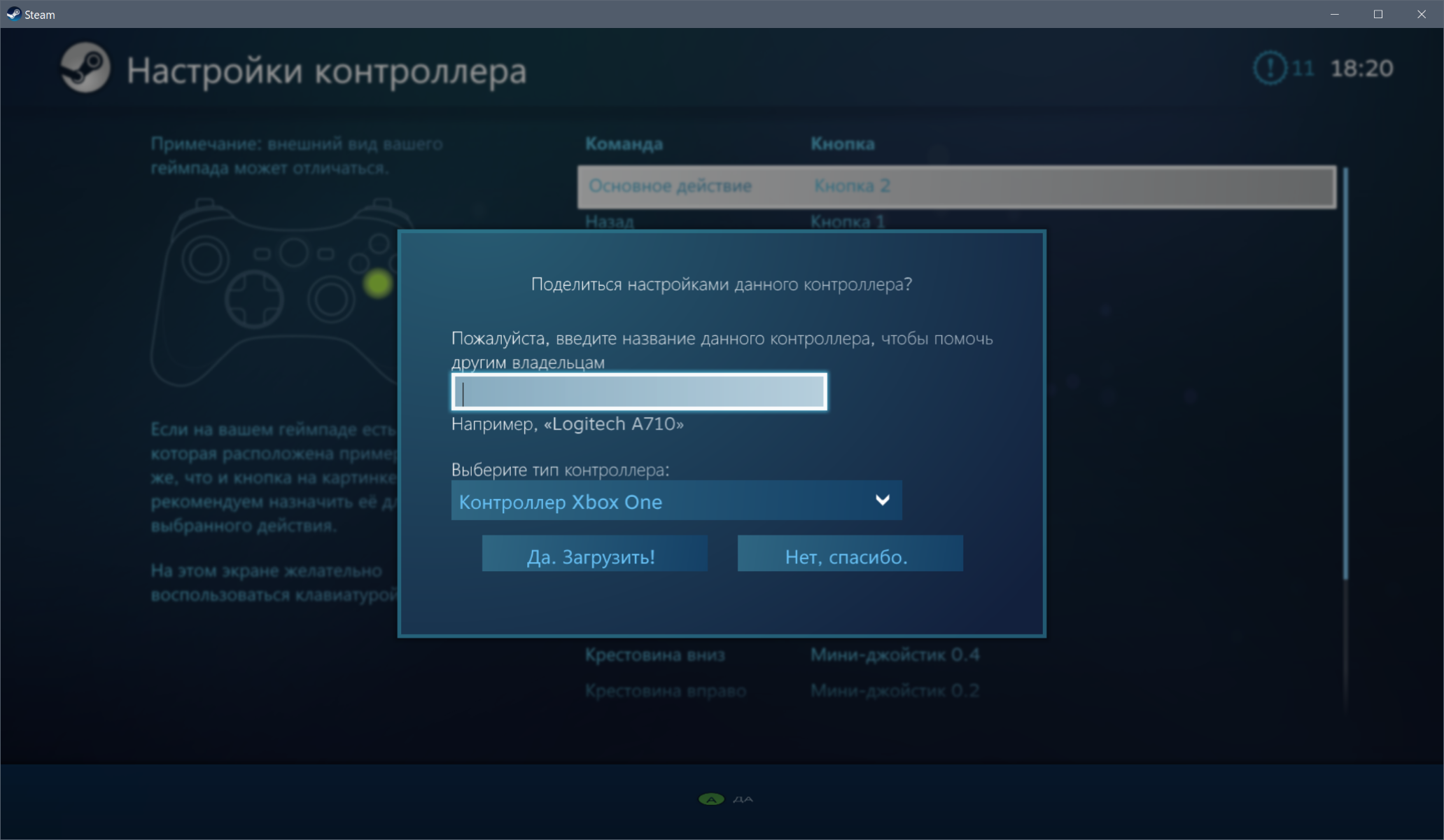
Всё. Теперь ваш геймпад поддерживается в Steam, и для него доступны все настройки для любой игры из библиотеки:


В играх (из библиотеки Steam) ваш геймпад будет определяться, как XBox 360 контроллер. Чтобы произвести дополнительные настройки по конкретной игре, нужно вызвать в процессе игры оверлейный экран Steam (кнопкой GUIDE) или комбинацией клавиш и произвести все необходимые манипуляции.
На этом пока всё.
Telegram-канал @overclockers_news — теперь в новом формате. Подписывайся, чтобы быть в курсе всех новостей!
PC Gamers have kept a safe albeit unhealthy distance from console gamers with the argument that PCs with gamepads are more powerful and more capable than consoles. However that gamepad is exactly what defines consoles. They take the enormity of the keyboard and mouse and condense it into a single controller. Modern games come with “full controller support”, meaning they can use any console’s controller on a PC exactly as it was intended on a console (complete with accurate button mapping). Xbox controllers are heavily favored by Windows, such that the Xbox One S controller even connects wirelessly to a PC exactly as it would on the Xbox One S console. However, for gamers who use non-traditional controllers, there is a way to connect your controller but have it emulate an Xbox controller.
This will require the use of external software to accomplish, because even though Windows does natively support the Xbox 360 controller (albeit with add-ons), it will not automatically assign functionality as it would to an Xbox controller. This is not because of development bias, but simply because they cannot tailor a game to address every single controller out there. That said to emulate an Xbox controller you will need to download Toca Edit Xbox 360 Controller Emulator.
Finding Your Game Version
Toca Edit Xbox 360 Controller Emulator has two versions; a version for 32-bit (also called x86 architecture) games and 64-bit games. These versions don’t have anything to do with your Windows installation being 32-bit or 64-bit. They are related to the game(s) you have installed and what version they are. There are two ways to do this.
Game EXE File
To emulate an Xbobx controller, you need to find the version for your game that is compatible with the app. Go to the folder where your game is installed. Find the game’s executable file, right click it and select Properties. In the Properties Window, Go to the ‘Compatibility’ tab.
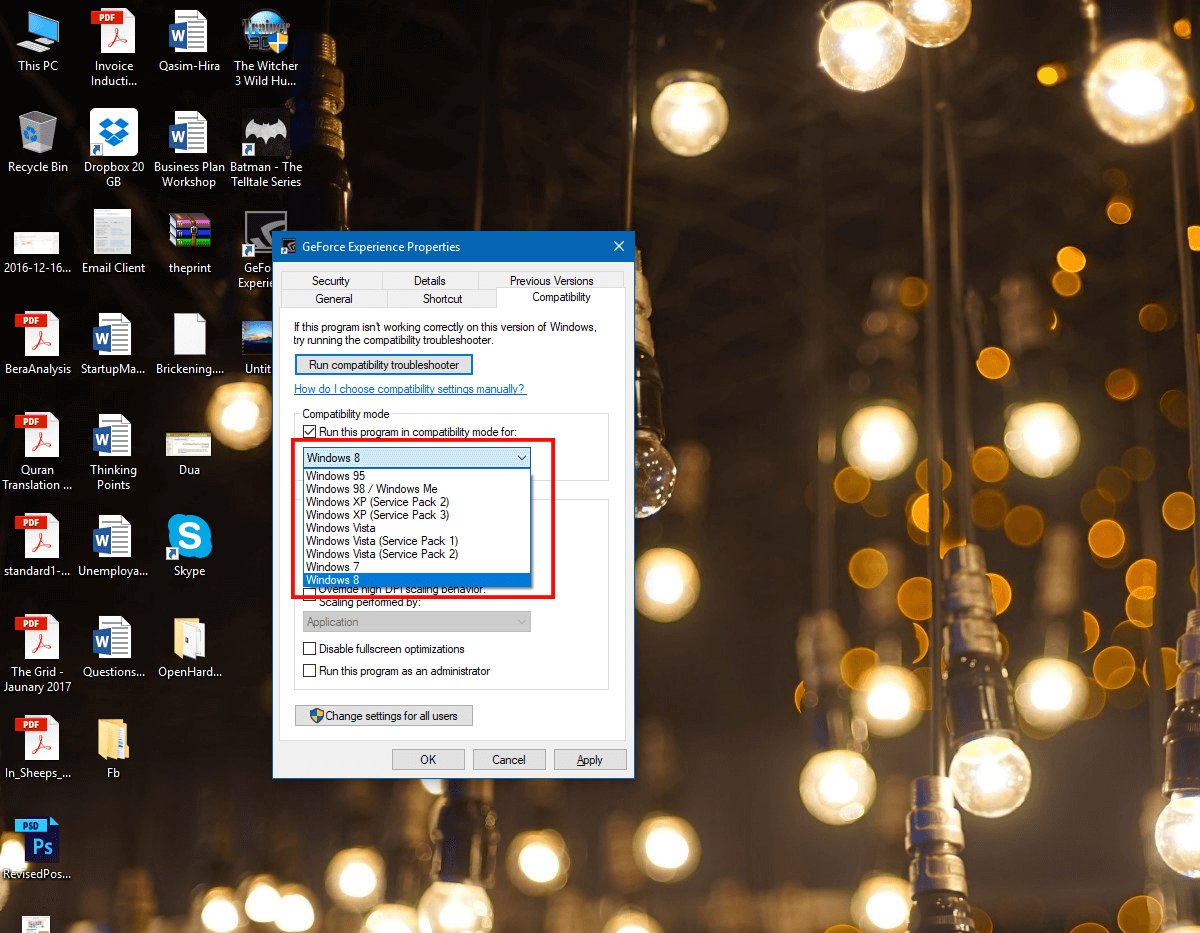
Here, check the box for ‘Run this program in compatibility mode for’ and you will be given a list of Operating Systems. If the list begins at Windows Vista, then you have a 64-Bit game. However, if the list begins at Windows 95, then you have an x86/32-bit executable file on your hand.
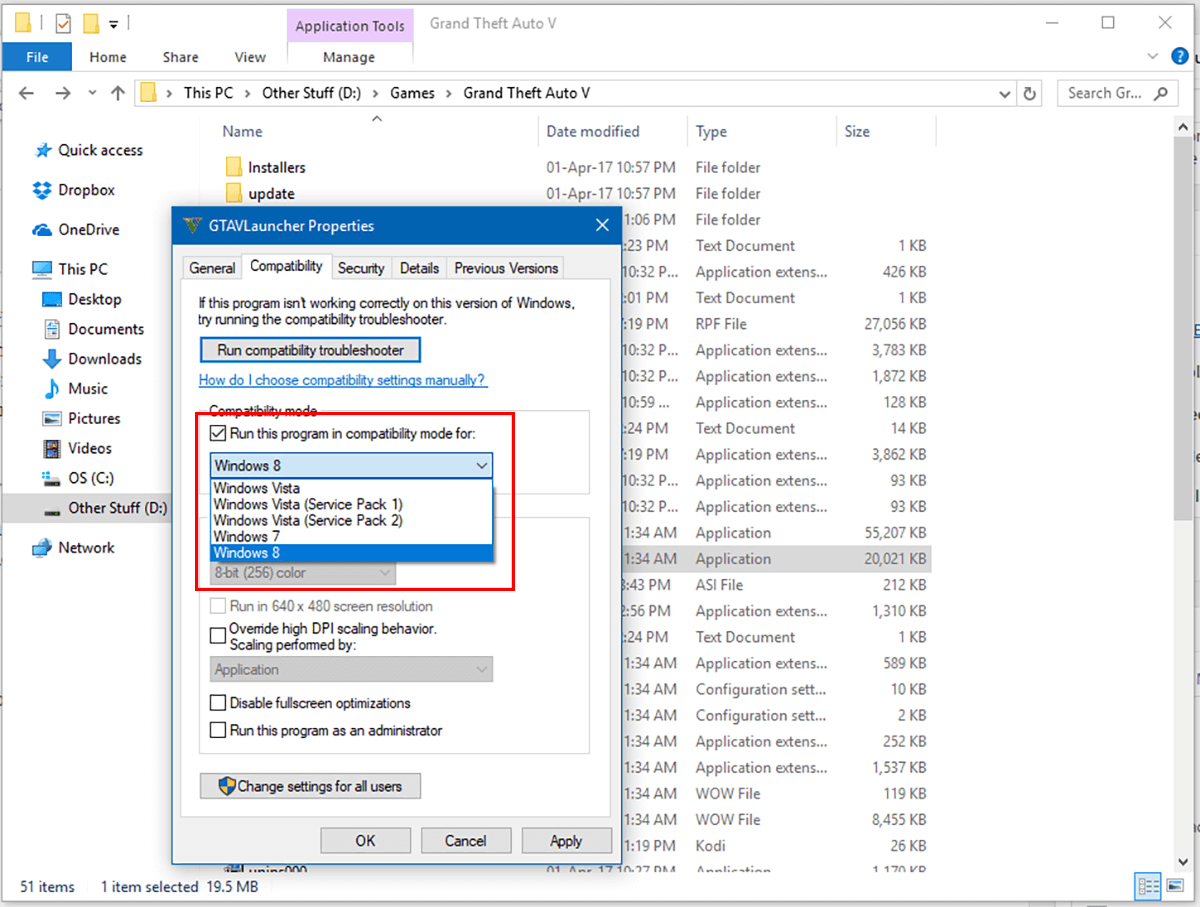
Checking Task Manager
Open the task manager. On the lower left, click on ‘More Details’. Go to the ‘Details’ Tab. Here, on the labels bar, Right-Click and click on ‘Select Columns’.
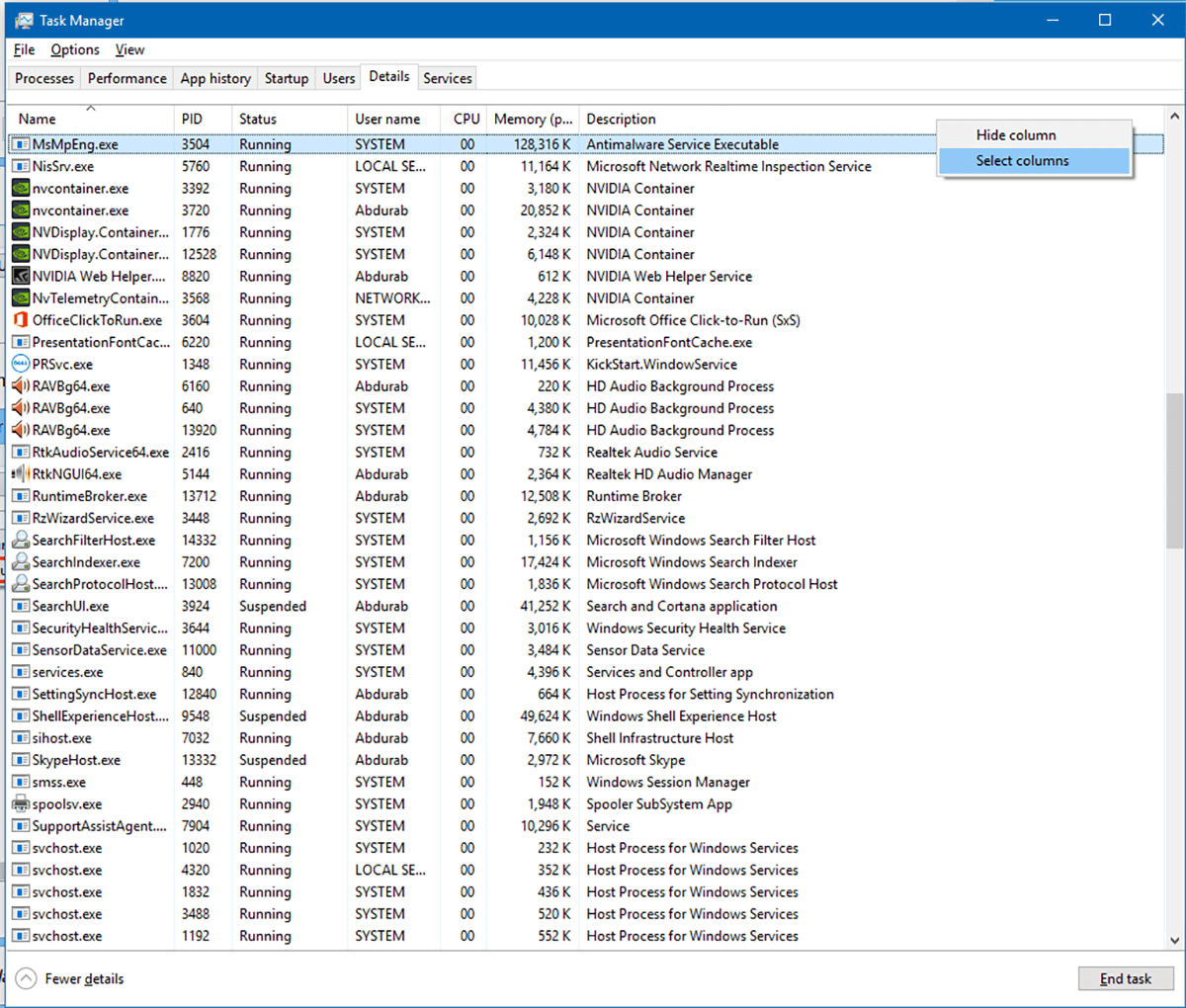
In this list, scroll down to find a column for ‘Platform’, check that and press okay.
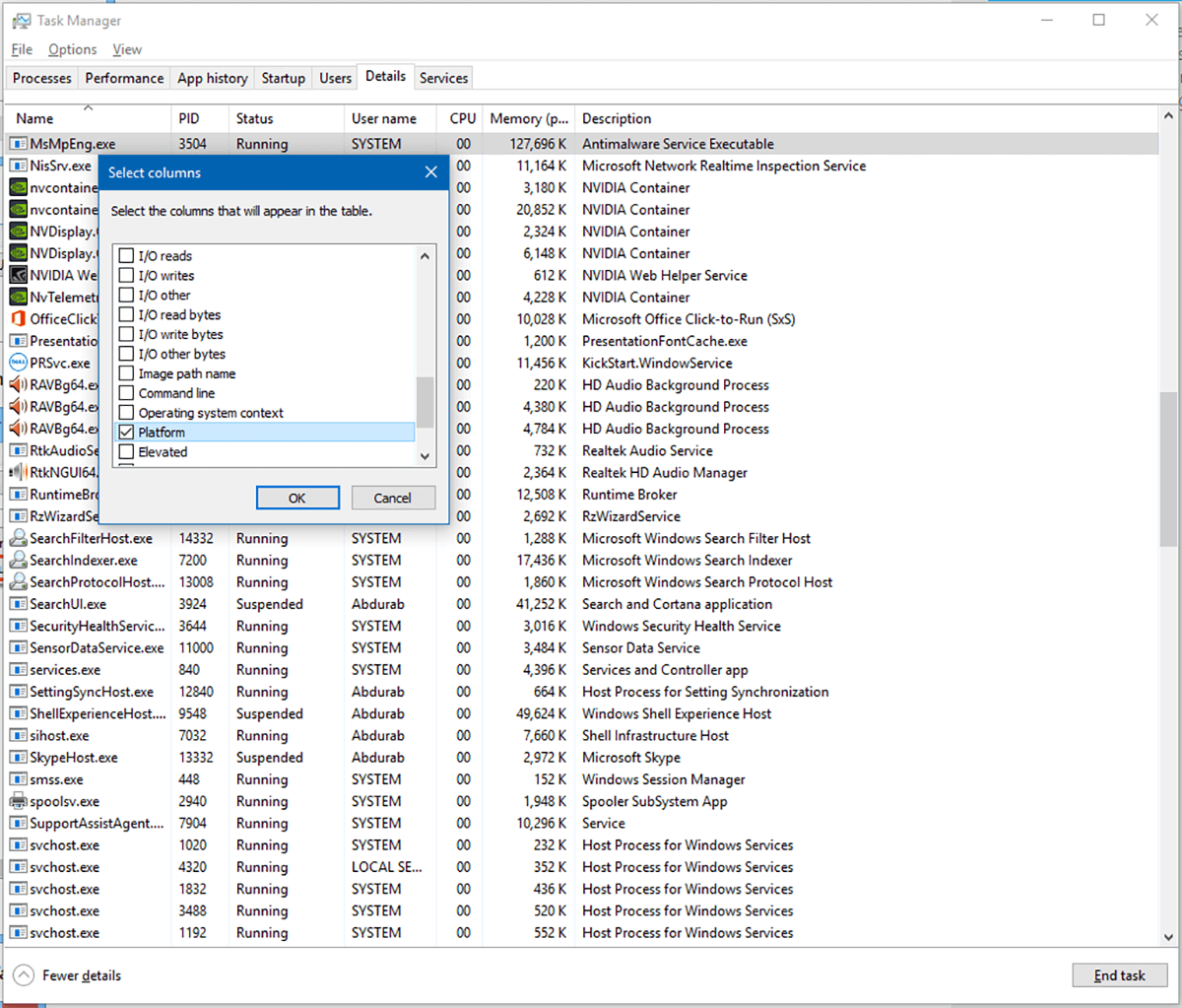
Now all the running programs will have the added info on whether you are running a 32-bit application or 64-bit. Run your game and check its version in the Platform column in Task Manager.
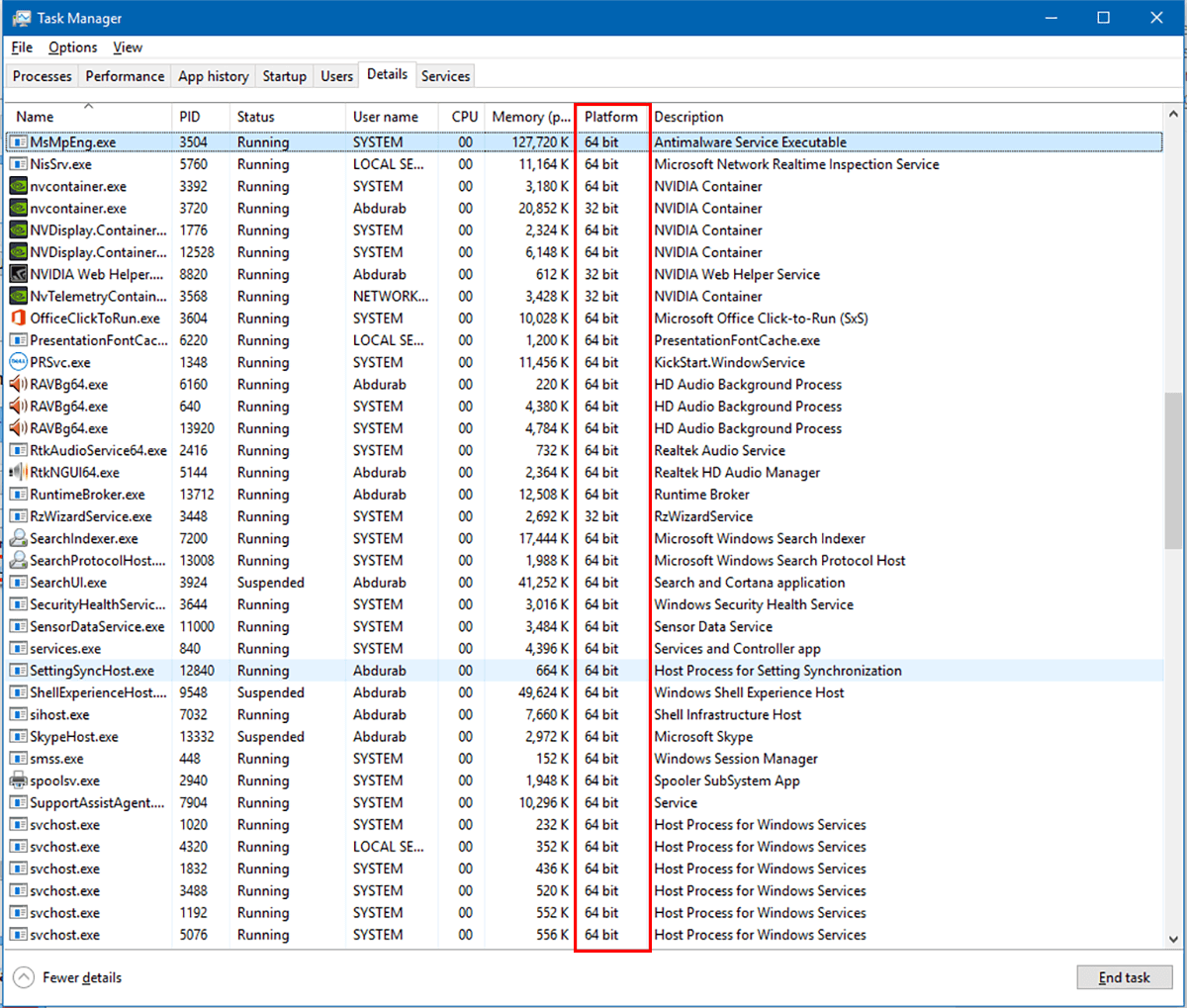
Configuration
Run Toca Edit Xbox 360 Controller Emulator. If you encounter an ‘Xinput is missing…’ error, click on ‘Create’ and you will be ready to begin.
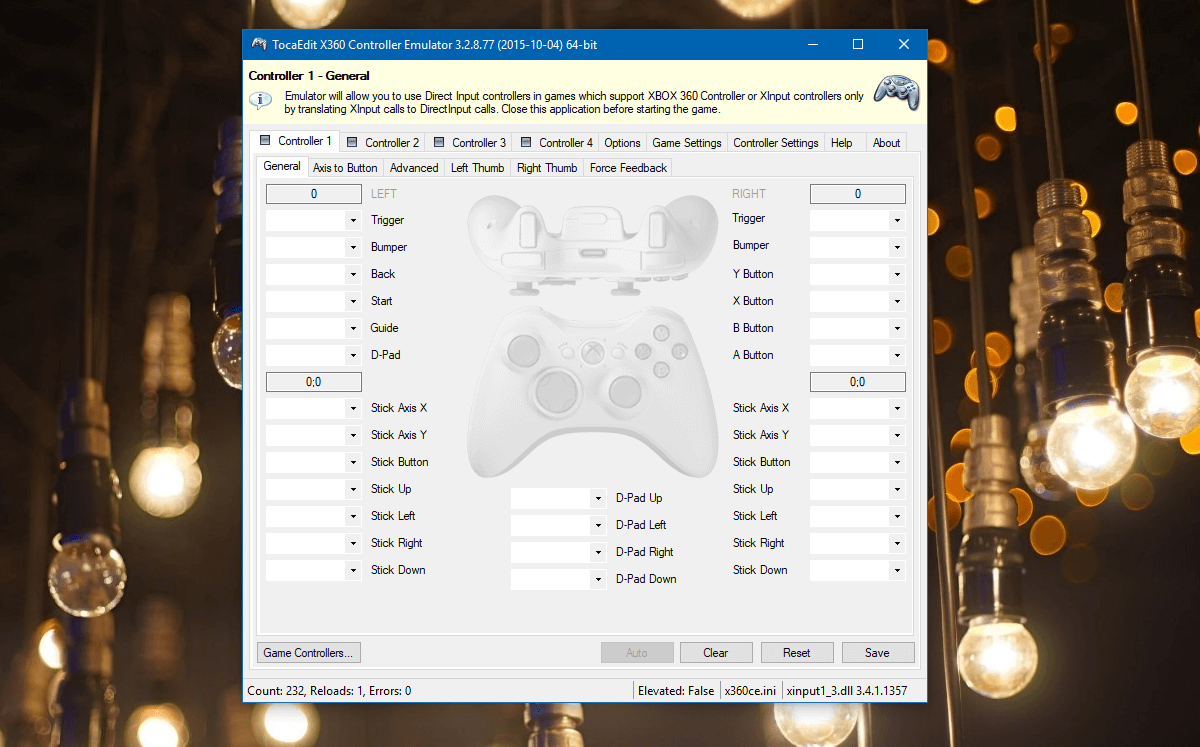
At this point, plug in your controller. If this is the first time you’re plugging in your controller, give it a few minutes to install the drivers, etc. Once that is done, check on Toca Edit Xbox 360 Controller Emulator to find a new Window saying ‘New Device Detected’. It will tell you that it has detected a device with a unique instance ID if you are using a popular device so it can download the configuration automatically. Press ‘Next’ and press ‘Finish’.
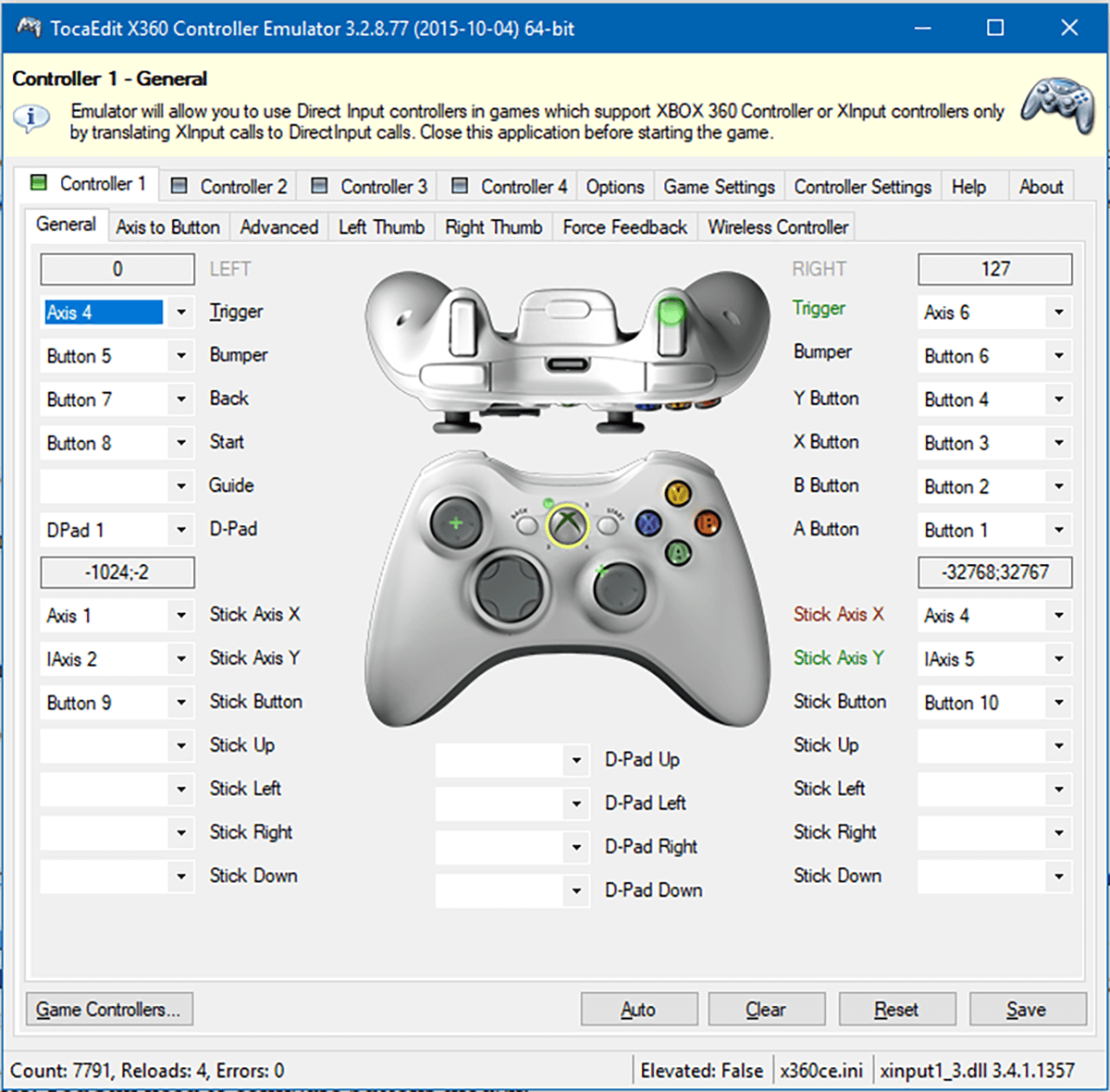
Now you can see your device reading as an Xbox 360 Controller. You still need to configure buttons, because the defaults are going to be selected incorrectly.
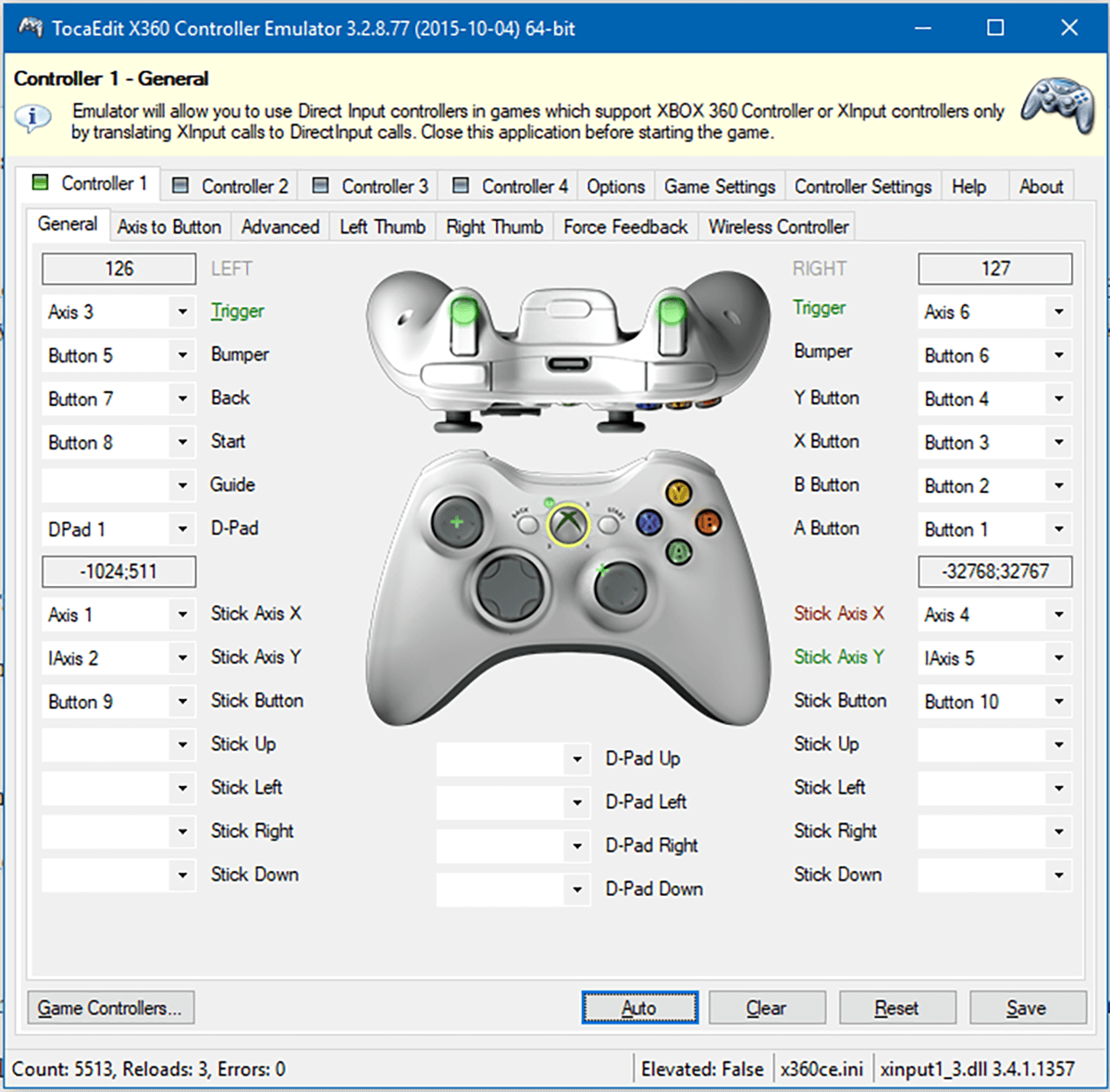
Click on the drop-down menu next to the name of the button you want to emulate and press ‘Record’, then press the button on your controller that you want to use for that function. Go through this for each button and press ‘Save’.
Make sure to close the application before starting your game.
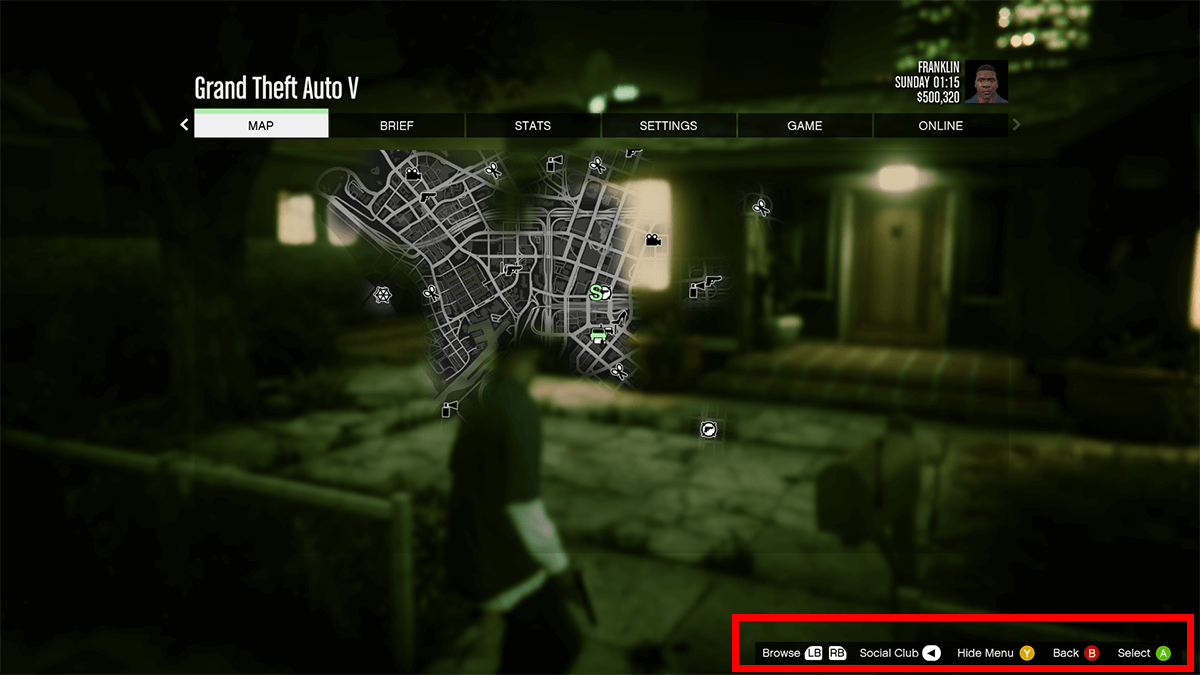
In case you ever want to reset your controller to its default state, simply load up the Toca Edit Xbox 360 Emulator and press ‘Reset’.
Keep in mind, if you have both 32-bit as well as 64-bit games, then you will need to download and run both emulators, otherwise your controller will either not register in the game at all, or it will do so with the wrong controls.
Download Toca Edit Xbox 360 Controller Emulator
via Project Phoenix Media

Adi Abdurab
Adi Abdurab has written the Peabody Award winning and Emmy nominated season of Burka Avenger. He has made a career out of writing scripts that highlight social issues while entertaining audiances. He is also working on his full-length feature film.
When he is not making movies, Adi is a tech-writer and life skills c
