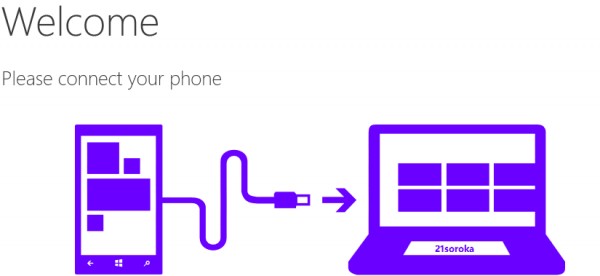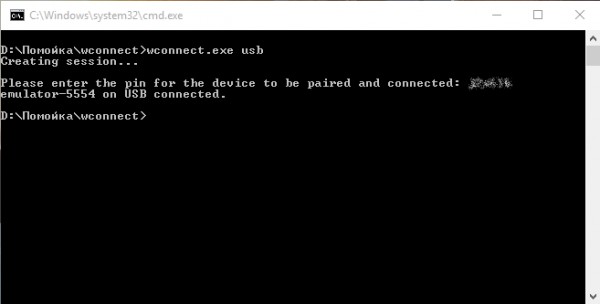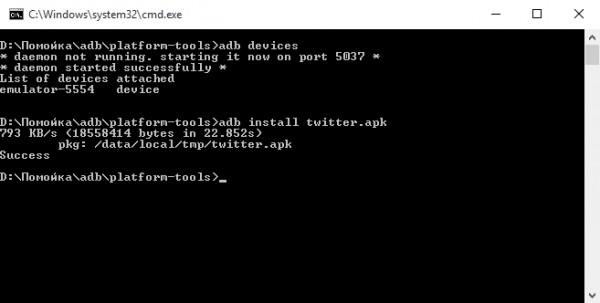Source: Droid.news
Introduction
Emulators are essential tools in mobile development, allowing developers to test and debug applications without physical devices. Although Windows Phone is no longer a major player, setting up an Android emulator on a Windows machine remains valuable for cross-platform development. This guide outlines the steps and requirements for setting up an Android emulator on a Windows machine.
System Requirements
Ensure your system meets these minimum requirements to run an Android emulator effectively:
- Operating System: 64-bit Windows 10 or higher, including the latest Windows 11 versions.
- RAM: At least 16 GB for smooth performance.
- Disk Space: Minimum of 16 GB free on the system drive.
- Processor: 64-bit Intel or AMD Ryzen CPU with Second Level Address Translation (SLAT) support.
- Graphics Drivers: Updated graphics drivers. Check via Device Manager > Display Adapters > Update Driver.
Enabling Virtualization
Virtualization support is necessary for efficient emulator performance. Follow these steps to enable Hyper-V and the Windows Hypervisor Platform (WHPX):
Check Compatibility
- Open a command prompt.
- Enter
systeminfoto verify hardware and software compatibility with Hyper-V. - Confirm processor support for SLAT.
Enable Hyper-V
- Search for «Windows features» in the search box.
- Scroll to find Hyper-V and Windows Hypervisor Platform, then check both boxes.
- Click OK and restart your computer when prompted.
Verify Hyper-V
- After restarting, open a command prompt.
- Enter
bcdedit /set hypervisorlaunchtype autoto ensure Hyper-V is enabled.
Installing Android Studio
Android Studio is the recommended IDE for developing and testing Android applications. Follow these steps to install it:
Download Android Studio
- Visit the official Android Studio download page.
- Click on «Download Android Studio» and select your operating system.
Install Android Studio
- Run the installer after downloading.
- Follow the prompts to complete the installation.
- Install additional tools like the Android SDK and NDK if prompted.
Set Up SDK Tools
- Open Android Studio.
- Navigate to File > Settings > System Settings > Android SDK.
- Click «SDK Manager» and select the tools and SDK versions you need.
Creating an Android Virtual Device (AVD)
An AVD specifies the Android version and hardware characteristics of the simulated device. Here’s how to create one:
Launch AVD Manager
- Open Android Studio.
- Go to Tools > AVD Manager.
Create a New AVD
- Click «Create Virtual Device.»
- Choose a device definition (e.g., Nexus 5X) and an Android version (e.g., API level 31).
- Click «Next» and then «Finish» to create the AVD.
Configure AVD Settings
- Adjust settings like memory size, SD card size, and emulator skin.
- Save your AVD configuration.
Running the Android Emulator
With an AVD created, you can now run the emulator:
Launch Emulator
- Go to Tools > AVD Manager in Android Studio.
- Select the AVD you created.
- Click «Start» to launch the emulator.
Configure Emulator Settings
- Adjust settings like screen resolution, keyboard layout, and network settings.
- Use the
Apply Changesfeature to deploy code and resource changes without rebuilding a new APK.
Advanced Emulator Usage
The Android Emulator offers several advanced features to enhance development:
Multiple Instances
- Run multiple emulator instances by creating multiple AVDs.
- Each AVD functions as an independent device with its own private storage.
Emulator Shortcuts
- Navigate the emulator screen using your computer mouse and keyboard.
- Swipe across the screen by pressing and holding the primary mouse button, then releasing.
Troubleshooting Issues
- Refer to the Android developer guide for troubleshooting known issues.
Alternative Emulator Options
While the Google Android emulator is recommended, other alternatives exist for Windows PCs:
BlueStacks
- BlueStacks allows running Android apps on Windows Mobile devices.
- It may not be as reliable or efficient as the official Google emulator.
Windows Subsystem for Android
- This feature in Windows 11 allows running Android apps directly on a Windows machine.
- It may not simulate all phone-like features and is best suited for running specific apps rather than full-fledged development.
Additional Resources
For more detailed information on setting up and using the Android emulator, refer to the official Android Studio documentation and the Microsoft Learn guide on testing Android applications on Windows.

Source: History-computer.com
Are you a Windows Phone 8 user who feels left out when it comes to accessing popular Android apps? Well, you’re in luck! In this article, we will explore the amazing possibility of running Android apps on your Windows Phone 8 device.
Windows Phone 8 is known for its sleek interface and seamless integration with Microsoft services. However, its limited app store often leaves users yearning for more. But fret not, because there is a way to bridge this gap and enjoy the best of both worlds.
Running Android apps on your Windows Phone 8 device opens up a whole new array of possibilities. Imagine being able to access your favorite social media apps, games, productivity tools, and more, all on the same device. Whether you’re an Android enthusiast or just looking to expand your app choices, this guide will show you how to unleash the full potential of your Windows Phone 8 device.
Inside This Article
- Method 1: Using Android Emulators
- Method 2: Using conversion tools
- Method 3: Using dual-boot systems – Dual-booting Android and Windows Phone on the same device – Running Android apps through the dual-boot system
- Method 4: Using app streaming services
- Conclusion
- FAQs
Method 1: Using Android Emulators
One of the popular methods to run Android apps on Windows Phone 8 is by using Android emulators. Emulators allow you to simulate the Android environment on your Windows Phone device, enabling you to use Android apps seamlessly. There are two main options for using Android emulators: the Android SDK emulator and third-party Android emulators.
Using the Android SDK emulator:
The Android SDK emulator is a tool provided by Google for developers to test their Android applications. Although it is primarily intended for developers, it can also be used by regular users to run Android apps on Windows Phone 8. To use the Android SDK emulator, you need to download and install the Android SDK and the necessary platform tools.
Once you have installed the Android SDK, you can create a new virtual device within the Android Virtual Device (AVD) Manager. The AVD Manager allows you to choose the Android version, device specifications, and other settings for the virtual device. Once the virtual device is created, you can launch it and use it to run Android apps on your Windows Phone 8 device.
Using third-party Android emulators:
In addition to the Android SDK emulator, there are also several third-party Android emulators available that can be used to run Android apps on Windows Phone 8. These emulators provide a user-friendly interface and are generally easier to set up compared to the Android SDK emulator.
Popular third-party Android emulators include BlueStacks, Nox App Player, and Genymotion. These emulators offer a range of features, such as adjustable screen sizes, support for multiple Android versions, and compatibility with various Windows versions. By installing and running these emulators on your Windows Phone 8 device, you can enjoy Android apps without the need for an actual Android device.
It’s important to note that while using Android emulators can provide a way to run Android apps on Windows Phone 8, there may be limitations and performance issues. Some apps may not work properly or have reduced functionality, and there may be lag or compatibility issues depending on the emulator used and the specifications of your Windows Phone device.
Method 2: Using conversion tools
If you’re looking for a way to run Android apps on your Windows Phone 8 device, using conversion tools is another option worth considering. These tools act as intermediaries, allowing you to bridge the gap between the Android and Windows Phone operating systems. There are two popular conversion tools to explore: Astoria and other third-party options.
Using tools like Astoria
Astoria was a Windows Bridge project developed by Microsoft that aimed to enable Android apps to run on Windows devices. It provided a way to convert Android APKs into compatible Windows Phone apps. Unfortunately, Microsoft discontinued the Astoria project in 2016, so this method may not be viable for newer Windows Phone devices.
Using other third-party conversion tools
While Astoria may no longer be an option, there are still various third-party conversion tools available that can potentially achieve the same result. These tools work by converting Android apps into a format that can run on Windows Phone devices. However, it’s important to exercise caution when using third-party tools as they may not be as reliable or secure as official solutions.
Before using any third-party conversion tool, it’s recommended to thoroughly research its credibility, user reviews, and any potential risks associated with its usage. Additionally, ensure that your device meets the necessary requirements and that the tool you choose is compatible with your specific Windows Phone model.
Keep in mind that using conversion tools may not guarantee a flawless experience, as not all apps may be compatible or fully functional on your Windows Phone device. Some apps may have limited functionality or encounter stability issues when running outside their native environment.
Therefore, proceed with caution and weigh the pros and cons before deciding to use conversion tools to run Android apps on your Windows Phone 8 device. Consider alternative methods such as using Android emulators or exploring dual-boot systems if the app compatibility and performance are crucial factors for you.
Method 3: Using dual-boot systems – Dual-booting Android and Windows Phone on the same device – Running Android apps through the dual-boot system
Dual-booting is another method that allows you to run Android apps on a Windows Phone device. This approach involves installing both the Android and Windows Phone operating systems on the same device, allowing you to switch between them as needed.
To dual-boot Android and Windows Phone on your device, you will typically need to unlock your device’s bootloader and follow specific instructions provided by the developer community. This process may require advanced technical knowledge and can void your device’s warranty, so proceed with caution.
Once you successfully dual-boot your device, you can access the Android operating system directly. This means you can install and run Android apps just like you would on a native Android device. The dual-boot system provides a seamless experience, allowing you to enjoy the best of both worlds – Windows Phone for your daily tasks and Android for accessing a wider range of apps.
Running Android apps through a dual-boot system provides advantages such as access to the full Android ecosystem, including popular apps not available on the Windows Phone platform. You can enjoy a variety of games, social media apps, productivity tools, and more, directly on your Windows Phone device.
However, it’s important to note that dual-booting Android and Windows Phone is an advanced process that comes with potential risks. It may not be supported or recommended by the device manufacturer, and improper installation or incompatible software can lead to device instability or loss of data. Ensure you follow reputable sources for detailed instructions and proceed at your own risk.
If you decide to explore dual-booting as a method to run Android apps on your Windows Phone, be sure to research the specific steps and requirements for your device model. Keep in mind that the process may vary depending on your device’s hardware and software specifications.
Method 4: Using app streaming services
When it comes to running Android apps on Windows Phone 8, one popular method is utilizing app streaming services. These services allow you to stream Android apps directly onto your Windows Phone device, giving you access to a wide range of applications that were originally designed for Android.
One prominent app streaming service is “BlueStacks Cloud Connect.” BlueStacks Cloud Connect offers a seamless way to run Android apps on your Windows Phone device. By installing the BlueStacks app on your Windows Phone and creating an account, you can connect to the BlueStacks Cloud Connect service.
Once connected, you can browse through the extensive library of Android apps available on the BlueStacks platform. Simply select the app you want to use and it will be streamed directly to your Windows Phone. You can enjoy all the features and functionalities of the Android app as if you were using it on an actual Android device.
Aside from BlueStacks Cloud Connect, there are also other app streaming services available in the market. These services work in a similar way, allowing you to stream Android apps onto your Windows Phone device. Some of these services may have their own dedicated apps that you will need to install on your Windows Phone to access their platforms.
While app streaming services provide a convenient way to access Android apps on your Windows Phone, it’s important to note that the performance may vary depending on your internet connection. Streaming apps require a stable and fast internet connection to ensure a smooth and lag-free experience.
Additionally, not all Android apps may be available for streaming on these services. Some apps may require specific hardware or features that are not present on Windows Phone devices, making them incompatible for streaming.
Nevertheless, app streaming services offer a viable solution for Windows Phone users who want to enjoy the benefits of Android apps. With a wide selection of apps to choose from, you can expand the capabilities of your Windows Phone and make the most out of your device.
Conclusion
In conclusion, while it may seem desirable to run Android apps on a Windows Phone 8 device, it is important to note that this functionality is not natively supported. However, there are alternative options available, such as using third-party emulators or utilizing the Microsoft Bridge for Android. These options can provide a workaround for running Android apps on Windows Phone 8, but they may come with limitations and potential issues.
It is always essential to consider the compatibility, stability, and security implications when attempting to run Android apps on a Windows Phone 8 device. Additionally, it is worth mentioning that official app stores and technical support may not extend to these alternative methods.
Ultimately, it is recommended to choose a device that aligns with your app requirements. If running Android apps is a priority, it may be more suitable to opt for an Android device. However, if the Windows Phone 8 platform offers other advantages that outweigh running Android apps, it could still be a viable choice for specific user needs.
FAQs
1. Can you run Android apps on Windows Phone 8?
Unfortunately, Windows Phone 8 does not natively support running Android apps. The operating systems of Android and Windows Phone are different, which means that apps designed for one platform cannot be directly used on the other. However, there are some third-party solutions available that allow you to run certain Android apps on Windows Phone 8 through emulation or virtualization techniques.
2. How can I run Android apps on Windows Phone 8?
To run Android apps on Windows Phone 8, you will need to use an emulator or a third-party application that provides compatibility between the two platforms. One popular option is “Astoria,” a project by Microsoft that aimed to bring Android app compatibility to Windows Phone 8. However, this project was eventually canceled. If you still wish to run Android apps on your Windows Phone 8 device, you can explore alternative third-party solutions available on the internet. Keep in mind that these solutions may not provide full functionality or support for all Android apps.
3. Are there any risks associated with running Android apps on Windows Phone 8?
Yes, running Android apps on an unsupported platform like Windows Phone 8 can come with certain risks. Third-party solutions that enable Android app compatibility may be unofficial and could have security vulnerabilities. Additionally, these solutions may not be regularly updated to support the latest Android apps, which could result in compatibility issues or app malfunctions. It is important to exercise caution and only download and install apps from trusted sources to minimize the risk of malware or other security threats.
4. Can I run Android apps on later versions of Windows Phone?
Windows Phone 8 was the last major version of the Windows Phone operating system before Microsoft shifted its focus to Windows 10 Mobile. Unfortunately, even with the release of Windows 10 Mobile, there is still no official support for running Android apps on the platform. The compatibility between Android and Windows remains limited to specific Android app ports or alternative solutions provided by third-party developers.
5. Is there an alternative to running Android apps on Windows Phone?
If you are looking for access to a wider range of apps and a seamless Android experience, it might be worth considering switching to an Android device. Android smartphones offer a vast app ecosystem and full compatibility with Android apps. There are various affordable Android devices available on the market that can provide you with a more comprehensive Android experience compared to running Android apps on Windows Phone 8 through third-party solutions.
Компания Microsoft в рамках проекта Astoria разработала простой способ запуска Android-приложений на мобильных устройствах под управлением Windows 10. Вчера файлы проекта попали в Сеть, и теперь любой пользователь может установить apk-файл программы на свой Windows Phone.

Компания Microsoft в последнее время прикладывает большие усилия для популяризации своей мобильной платформы, но особыми успехами похвастаться, увы, не может. Все потуги маркетологов и программистов разбиваются о заколдованный круг, в котором оказался Windows Phone: «пользователи не приходят из-за скудного выбора приложений, а разработчики игнорируют из-за малого количества пользователей».
Однако с выходом Windows 10, которая, как известно, будет универсальной системой для всех платформ, всё может измениться. В Microsoft придумали кардинальный выход из ловушки, в которой оказались их мобильные устройства. Проект Astoria — это специальный инструмент для разработчиков, который призван максимально облегчить портирование и запуск Android-программ на мобильных устройствах под управлением Windows.
Презентация этого проекта намечалась на осень 2015 года вместе с финальным релизом Windows 10 Mobile. Однако что-то пошло не так, и вчера документация и файлы Project Astoria утекли в Сеть. И вот какая интересная информация стала достоянием общественности:
- Project Astoria позволит пользователям Windows 10 Mobile беспрепятственно устанавливать Android-приложения в том случае, если они не используют в своей работе сервисы Google Play. В противном случае разработчикам всё же потребуется выполнить небольшую модификацию.
- Наряду с Windows, Project Astoria SDK будет доступен также для Mac, но позднее.
- Для установки apk-файла приложения понадобится Java JDK (1.7 или старше), Android Studio и умение работать с Android Debug Bridge (adb).
- В настоящее время поддерживается ограниченный перечень устройств, но в дальнейшем он будет расширен. Вот этот список: Nokia Lumia 920, Nokia Lumia 925, Nokia Lumia 929 (icon), Nokia Lumia 830, Nokia Lumia 930, Nokia Lumia 1020, Nokia Lumia 1520, Nokia Lumia 635, Nokia Lumia 730, Nokia Lumia 820, Nokia Lumia 435, Nokia Lumia 928.
Некоторые любопытные пользователи уже успели опробовать выложенные в Сеть инструменты и установили Android-приложения на устройства под управлением Windows 10 Mobile. Оказалось, что процесс этот очень прост и доступен практически любому продвинутому пользователю. Вы сможете увидеть подробное пошаговое руководство в следующем видео. Ссылки на необходимые файлы приводятся в комментариях к этому ролику на YouTube.
Эта новость не может не порадовать всех обладателей мобильных гаджетов под управлением операционной системы от компании Microsoft. Наконец-то они смогут устанавливать любые необходимые им программы и перестать завидовать богатству выбора у конкурентов. Однако сможет ли это спасти платформу Windows Mobile? Предлагаем высказать своё мнение в комментариях.
Еще со времен анонсирования будущего обновления от Microsoft, название которого тогда еще не было известно (речь о Windows 10 Mobile), в сети ходили слухи о том, что пользователя смогут устанавливать Android-приложения на свои WindowsPhone-устройства, для чего Microroft выпустит специальный эмулятор. Прошло время, различные споры по поводу этого неоднозначного возможного решения разрастались, и это длилось до тех пор, пока не стали известны официальные подробности о Windows 10 Mobile, в которой никакого эмулятора нет, но зато есть программа для разработчиков, с помощью которой можно легко портировать свои приложения с конкурирующих платформ на Windows.
Сегодня стало известно, что в последней сборке Windows 10 Mobile присутствуют все инструменты для установки и запуска APK-файлов (такое разрешение имеют Android-приложения), и в тот час же была написана инструкция о том, как же установить и использовать приложения для ОС от Google на своей Lumia. Ниже вы можете увидеть подробную инструкцию на этот счет.
ВНИМАНИЕ
Все дальнейшие действия, которые вы проделаете следуя нашей инструкции, вы делаете на свой страх и риск. Мы не рекомендуем совершать эти махинации в связи с тем, что способ новый и еще не до конца изучен, а предварительная версия Windows 10 Mobile не стабильная. Но, в связи с тем, что среди читателей Трешбокса наверняка окажется большое количество гиков, мы просто обязаны опубликовать эту инструкцию.
Необходимое
Для выполнения этоих способов вам понадобится компьютер с Windows 8 и выше на борту (хотя у некоторых пользователей данные способы работают и на более ранних ОС), смартфон под управлением Windows 10 Mobile последних версий. Также разработчик этой инструкции говорит, что на данный момент поддерживаются только следующие смартфоны: Lumia 435, 635 (1 GB RAM), 730, 820, 830, 920, 925, 928, 929, 930 и 1520.
1 способ — установка через программу APKToWin10M
Первый способ намного проще второго, вы можете установить Android-файлы в прямом смысле «в 2 клика».
Инструкция
- Скачайте и установите программу под названием APKToWin10M
- На смартфоне перейдите в следующие разделы: «Обновление и безопасность» -> «Для разработчиков», где вы должны поставить «птичку» напротив пункта «режим разработчиков», после чего активируйте «Обнаружение устройств». Запомните появившийся код для сопряжения.
- Запустите скачанную в 1 шаге программу, где во второй графе выберите тип соединения (через USB или Wi-Fi) и введите код, показанный вам во втором шаге инструкции.
- Скачанный файл с разрешением .apk (такое разрешение имеют установочные файлы Android-приложений) перетяните в третью графу программу, после чего нажмите кнопку «Install».
2 способ — установка вручную
Инструкция
- Для начала вам нужно скачать архив по этой ссылке, в котором будут лежать два других архива: утилита ADB из пакета Android SDK и wcconnect — оба файла будут необходимы.
- Распакуйте эти архивы. Мы рекомендуем переместить и распаковать их в отдельную папку для удобства использования
- Установите из папки под названием «wpconnect» два файла: IpOverUsbInstaller.msi и vcredist_x86.exe
- Далее вам нужно подключить телефон к компьютеру через USB-кабель
- Теперь вам нужно выполнить несколько действий на телефоне: перейти в Параметры, зайти в раздел «Обновления и безопасность», в нем найдите пункт «Для разработчиков», в котором нужно включить режим разработчика и функцию определения устройства. Не выходите из этого пункта
- На компьютере найдите папку «wconnect», на которой, удерживая Shift, нажмите правой кнопкой мыши и откройте Окно команд в появившемся меню.
- В открывшемся окне командной строки напишите wconnect.exe usb, после чего должен появится запрос на ввод PIN-кода. Ничего не трогайте.
- В смартфоне нажмите кнопку «Связать», после чего вам будет виден PIN-код. Его и нужно ввести в командной строке на компьютере. Если вы все сделали правильно, появится строчка об успешном соединении телефона с компьютером.
- Теперь перейдите к папке «adb», внутри которой находится папка под названием «platform-tools». Нажмите на ней с зажатым Shift правой кнопкой мышки и аналогично предыдущим действиям откройте командную строку.
- Введите в открывшейся командной строке команду adb devices. Опять же, если вы все правильно сделали — должно появится сообщение об успешной установки соединения.
- Теперь нужно переместить установочный файл для Android в папку «platform-tools». У нас, для примера, файл будет называться trashbox.apk.
- Теперь в командной строке введите adb install trashbox.apk. Ждите передачи файлов и окончания установки. Если все выполнено правильно, появится сообщение об успехе (на скриншоте вместо trashbox.apk устанавливался файл twitter.apk)
- Ищите установленное приложение на своем смартфоне.
В настоящее время нет никакой гарантии, что абсолютно любое Android-приложение будет совместимо с вашим смартфоном, какой у него будет уровень интеграции с системой и уведомлениями. Рекомендуем, если вы все же решились, попробовать установку Твиттера. Если у вас возникли какие-либо ошибки либо непонятности, то возможное решение проблем вы можете прочитать здесь.
Загрузка…
Содержание :
- 1 Краткое описание эмуляторов для Виндовс Фон
- 2 Лучшие эмуляторы
- 3 Project Astoria
- 4 Как запускать приложения android на Windows Phone?
- 5 Как установить Android-приложения на мобильном Виндовс 10?
Очень часто владельцы мобильных телефонов под управлением операционной системы Windows Phone сталкиваются с проблемой установки приложений из другой, конкурирующей системы — Андроид. Какова причина этого? Ответ очень прост – приложений для андроид гораздо больше, они разнообразнее и более оптимизированы под свою собственную операционную систему.
Будет полезным
Если вы нашли необходимую программу и при этом являетесь счастливым обладателем виндовс фона, а не андроида, то придется изыскивать способ установить данное приложение на свой телефон. Для этой цели существует специальная программа — эмулятор андроида для windows phone. Данный софт позволит запустить приложения одной ОС на другую и наоборот.
Краткое описание эмуляторов для Виндовс Фон
Что же представляет собой эмулятор адндроида для виндовс фона? Это особая программа, способная дать вам возможность загружать и устанавливать любое приложение на свой смартфон, даже если текущая ОС его не поддерживает.

Такое «двойное» применение мобильного девайса дает ряд преимуществ: огромный выбор программ, увеличение внутренних возможностей вашего телефона и значительное расширение его функционала. Помимо положительных аспектов, есть также небольшое количество недостатков: эмулятор на андроид для windows phone, как правило, работает гораздо медленнее, чем на оригинальном устройстве, «заточенном» именно под андроид (особенно это касается брендовых производителей смартфонов, например Самсунг).
Важно знать
Приложения под эмулятором будут работать значительно медленнее.
Лучшие эмуляторы
Загрузка …
В буквальном смысле запустить андроид на виндовс фоне невозможно. Но эту проблему поможет решить специальный софт. Таких программ не так уж много, к лучшим из них можно отнести следующие:
Leapdroid — одно из старейших приложений, позволяющее эмулировать операционную среду андроида на смартфонах виндовс. Софт очень хорошо подходит для планшетных устройств с большим экраном.
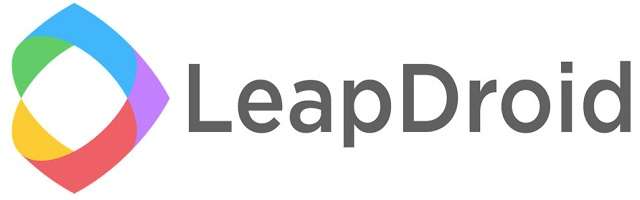
Почему именно планшеты? Программа предназначена для запуска и эмуляции именно игровых приложений андроида. К тому же мощность вашего устройства должна быть довольно высока для обеспечения максимальной производительности в игре.
Обратите внимание
Очень многие владельцы гаджетов на базе ОС виндовс пользуюся данной программой, так как хороших игр, как известно, на Windows довольно мало.
Nox App Player — еще одно активное дополнение, позволяющее эмулировать среду андроида на винде. Производительность данного эмулятора android для windows phone значительно ниже, чем у Leapdroid, но и требования для работы невелики.
Важно знать
Идеально подойдет для использования низкотребовательных программ и приложений для андроида.
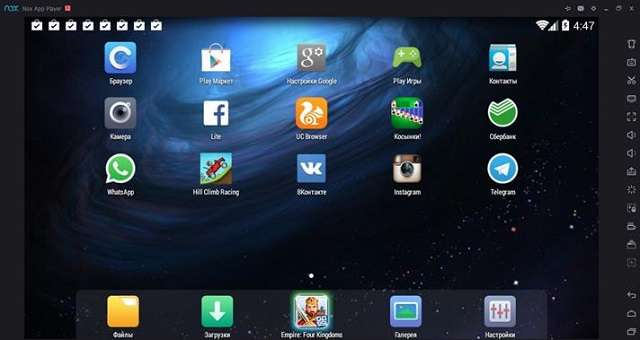
Project Astoria – самое крутое приложение-эмулятор Android под Windows Phone. Ососбенностью данной программы является то, что утилита разработана именно компанией Майкрософт, а не командой сторонних программистов с Гитхаба. Главной задачей проекта является не эмуляция андроида, а именно его внедрение непосредственно в виндовс.

Project Astoria
Проект Astoria предоставляет собой набор шаблонов, а также конкретную инфраструктуру для создания и потребления услуг передачи данных с использованием передовых веб-технологий, а самое главное – исходный код программы позволяет переносить (интегрировать) андроид-приложения на мобильные устройства под управлением Виндовс mobile.
Проект Astoria предоставляет архитекторам и разработчикам набор шаблонов для взаимодействия со службами передачи данных через HTTP с использованием простых форматов, таких как POX (обычный старый XML) и JavaScript Object Notation (JSON). Тщательно следуя протоколу HTTP, обеспечивается отличная интеграция с существующей веб-инфраструктурой, от аутентификации до прокси-серверов и кеширования.
Будет полезным
В своей ранней разработке Windows 10 mobile от Microsoft анонсировал проект Astoria для подключения Android-приложения к Windows Phone. Их цель — преодолеть пробелы и запреты приложений в Windows Phone с помощью iOS и Android. По сути, Астория — это эмулятор андроид на виндовс фоне.
Проект прошел тестирование, был опробован большим количеством пользователей Mobile Windows 10, и все результаты выдали очень хорошие показатели. Программа работает, и работает довольно хорошо. Самое интересное, что пользователи, которые используют бета-версию мобильного виндовс 10 на своем телефоне, также могут беспрепятственно запускать любое Android-приложение.

Однако ответы разработчиков по поводу успешного тестирования были абсолютно противоположными и даже отрицательными. Они боялись, что люди начнут переносить на свои виндовс фоны все приложения от андроида, поэтому необходимость работать над новыми версиями для Windows Phone просто исчезнет.
Компания Microsoft действительно была обеспокоена этой ситуацией, поэтому они решили поставить Project Astoria в статус ожидания. Поскольку страница Проекта Астория от Майкрософт находится в автономном режиме (т.е. не обновляется длительное время), похоже, что приложения для Android на телефонах Виндовс в будущей перспективе работать не будут. Останется лишь пользоваться старой версией программы и под конкретные модели смартфонов.
После нескольких месяцев молчания Microsoft официально объявила, что отменила планы по предоставлению разработчикам исходного кода для переноса приложений Android на Виндовс Мобайл.
В официальном заявлении по поводу приостановки Проекта Астория в Майкрософт сообщили о получении большого количества отзывов о том, что наличие двух технологий Bridge для приведения кода из мобильных операционных систем в Виндовс было излишним и выбор между ними может сбить с толку не только опытных программистов, но и простых пользователей мобильных устройств.
Обратите внимание
Проект Astoria все еще находится в подвешенном состоянии: новых версий не выпускают; старые работают, но не обновляются; количество поддерживаемых моделей на операционной системе Виндовс – минимально; в новых моделях поддержка интеграции или переноса андроид-приложений заблокирована или исключена на аппаратном уровне.
Но, с точки зрения пользователя — это был большой успех. С помощью проекта Астория Android-приложения в Windows Phone запускается почти как собственные («родные») программы.
Как запускать приложения android на Windows Phone?
Приложения для Андроида на мобильном виндовсе? Звучит как топовая шутка в 2018 году. Еще совсем недавно, когда Microsoft не вытерла все компоненты Project Astoria из Windows 10 Mobile, мы могли установить любое Android-приложение на мобильный виндовс, поскольку эта функция была основной частью очень крупного по своей задумке проекта Microsoft Astoria. Тогда как же на виндовс фон установить приложения андроид?
Функциональность установки Android-приложений на Windows Mobile была ограничена Build 10240. Данный билд не получил дальнейшего развития, но тем не менее, вы все равно можете установить Android-приложения на Windows Phone, но этот процесс немного сложнее и доступен только для определенных марок телефонов.
Прежде чем мы начнем разбираться в данном процессе, вам понадобится файл FFU для использования на своем телефоне. Получить такой файл можно используя утилиту Windows Device Recovery Tool. Для чего он нужен? Это очень важный момент, поскольку только именно таким образом можно создать часть резервного образа операционной системы вашего телефона.
Как получить файл восстановления FFU для вашего телефона:
- Загрузите инструмент восстановления устройств Виндовс.
- Подключите свой смартфон к инструменту восстановления устройств Виндовс.
- Дождитесь мигания индикатора событий отображения пропущенных звонков, смс или зарядки.
- Перед миганием индикатора инструмент загрузит образ вашего телефона Windows и сохранит его на персональном компьютере.
- Системный файл FFU, необходимый для восстановления, будет храниться в папке на вашем персональном компьютере по следующему адресу: Диск C:ProgramData: Microsoft: Packages.
Загрузите мобильную сборку 10240 и включите Project Astoria.
- Загрузите компакт-диск с Windows 10 Mobile Build 10240. Доступно для Lumia 930, Lumia 640, Lumia 640 XL.
- Загрузите Phone Image Designer .
- Полностью зарядите телефон и войдите в режим UEFI. Вы можете сделать это, выключив телефон и загрузившись в режиме UEFI, удерживая кнопку увеличения громкости.
На экране появится логотип болта с молниями. Это означает, что вы находитесь на главном экране UEFI.
- Используйте USB-кабель и подключите свой телефон к ПК.
- Откройте Phone Image Designer на экране персонального компьютера (Запустите файл start.bat, чтобы запустить программу).
- Выберите опцию «flash» и создайте образ своего телефона на ПК, нажмите далее.
- В разделе «Подключенные устройства» нажмите «Изменить» и выберите место, куда был сохранен образ.
- Снова нажмите опцию «flash», и на вашем телефоне будет установлена сборка Windows 10 Mobile Build 10240.
Важно знать
Сама по себе установка андроид-приложений на windows 10 mobile сборки 10240 чрезвычайно глючит и может быть непригодной для нормального использования на вашем устройстве (не забудьте сделать образ оригинальной системы!). Для комфортной работы нужно установить инструменты, которые помогут вам смонтировать Android на Windows Mobile.
Как установить Android-приложения на мобильном Виндовс 10?
- Загрузите приложение APK Deployment.
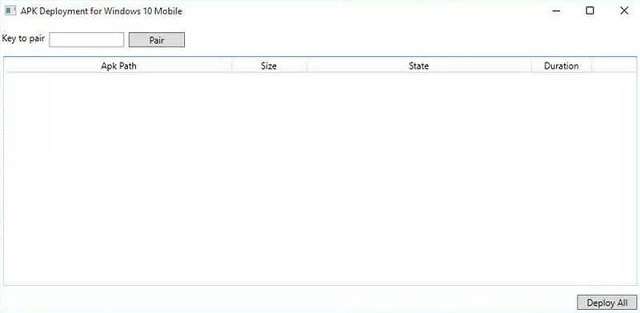
- Запустите приложение на ПК с Windows 10.
- Включите режим разработчика на своем мобильном устройстве под управлением Windows.
- Подключите телефон к ПК с помощью USB. Подключите приложение.
Теперь, после незначительных манипуляций, вы сможете легко и просто распаковать любой APK файл на свой Windows Phone. Но помните, только некоторые приложения для Android работают на Windows 10 Mobile.
Вот краткий алгоритм, как установить приложение андроид на windows phone. Если что-то пошло не так или произошел сбой в работе/установке/распаковке, вы можете восстановить свой телефон до предыдущей версии операционной системы, используя ранее загруженный резервный образ с помощью приложения Windows Device Recovery Tool.