win10: можно ли запустить игру Empire Earth: The Art of Conquest
☑
0
zak555
08.02.18
✎
12:23
доброго времени суток !
есть родственник, который играет только в Empire Earth: The Art of Conquest — ему больше ничего не нужно
ранее стояла win7|win 8 — игра отлично запускалась
теперь win10: на этой ос игра не запускается — вылетает и всё (приложение будет закрыто)
собственно вопрос : можно ли ту игру запустить на win10 ?
p.s. для Вм не хватает ОЗУ
1
1c-kind
08.02.18
✎
12:25
Может стоить поискать на электронных площадках — Steam, Gog и прочие?
2
1dvd
08.02.18
✎
12:25
Режим совместимости установлен?
3
zak555
08.02.18
✎
12:29
(2) да, по всякому пробовал — winXP|win7|win8 — не помогает
4
K1RSAN
08.02.18
✎
12:30
Поставить режим совместимости, запустить от имени администратора, гуглить. Если игра есть в стиме — наверняка там есть подобные обсуждения хотя бы на забугорном.
5
Zapal
08.02.18
✎
12:38
у меня папаня в варкрафт 3 рубится по сей день
что я ему только не подсовывал
6
zxc
08.02.18
✎
12:46
VirtualBox или VMware ставишь, там накатываешь любую нужную винду. потом ставишь игрушку и играешь
7
Натуральный Йог
08.02.18
✎
12:57
(5) Синдром утёнка
8
zak555
08.02.18
✎
13:10
(6) озу всего лишь 4 ГБ
9
zak555
08.02.18
✎
13:10
(4) пробовал
10
NikVars
08.02.18
✎
15:47
(9) А какия там в Вин 10 DirectX-ы?
11
Fish
08.02.18
✎
15:51
(0) В поисковик не пробовал?
«EE — Empire Earth and Windows 8 / 8.1 / 10»
https://forum.ee2.eu/viewtopic.php?t=1707
12
zak555
08.02.18
✎
16:00
(11) никакой пункт не помог
13
sdv2000
12.02.18
✎
11:03
на вин 8.1 вернуться не предлагать?
14
zak555
12.02.18
✎
11:13
(13) отличное решение
15
Йохохо
12.02.18
✎
11:37
(0) в виртуалку запихнуть, вмваре или гиперв
16
Ц_У
12.02.18
✎
11:52
(0)берешь regmon/filemon запускаешь игру и смотришь чего ей не хватает.
17
sdv2000
12.02.18
✎
12:09
(14) вполне себе нормальное решение
18
cw014
12.02.18
✎
12:10
«теперь win10: на этой ос игра не запускается — вылетает и всё (приложение будет закрыто)» — техническую информацию смортеть не пробовал?
19
Lama12
12.02.18
✎
12:27
(0) А что говорит официальная техподдержка? Игра же куплена?
20
DrZombi
гуру
12.02.18
✎
12:30
(0) Удалить вынь 7, не предлагать? 
21
DrZombi
гуру
12.02.18
✎
12:31
+т.е. вынь10 … А установить вынь7
22
DrZombi
гуру
12.02.18
✎
12:31
(17) Я бы вернулся на вынь 7, покуда там еще все робит на ура 
23
DrZombi
гуру
12.02.18
✎
12:34
(19) Кого волнует, что вы купили, тех.поддержка скажет купите другу игру или перейдите на вин 8.1 
(0) «как вы ищите?» (не отвечай)
https://answers.microsoft.com/es-es/windows/forum/windows_10-other_settings-winpc/empire-earth-no-funciona-en-windows-10/12f6f98d-cc95-4211-a938-df2eed8d5209?auth=1
по ссылке:
Попробуйте запустить программу в режиме совместимости с другой версией Windows.
Вы можете:
Щелкните правой кнопкой мыши на значке и выберите «Решить проблемы совместимости», чтобы система автоматически выполняла ее.
Или щелкните правой кнопкой мыши значок «Свойства».
Вкладка «Совместимость».
Панель режима совместимости.
Включает: Запуск этой программы в режиме совместимости для
Вы выбираете операционную систему (я советую Windows 7)
Нажмите «Применить», а затем «ОК».
Проверьте, работает ли он.
24
Натуральный Йог
12.02.18
✎
12:34
Недавно покупал ноут, дрова к нему только на Win10 x64
25
DrZombi
гуру
12.02.18
✎
12:35
+ http://www.heavengames.com/cgi-bin/forums/display.cgi?action=ct&f=11,42,,all
| | ======================== | |
| | To Tread и многие другие ======= | |
| | ======================== | |
Не уверен, что это сработает для вас, но я, наконец, получил EE для запуска.
Следующее — это то, что я сделал. УБЕДИТЕСЬ, ЧТОБЫ ВЫ ДОЛЖНЫ СДЕЛАТЬ ЭТО, ВЫ СКАЗЫВАЛИСЬ НА ВАШЕМ ЖЕСТКОМ ПРИВОДЕ / ОПИСАНИЕ НОВЫХ ВОДИТЕЛЕЙ ДЛЯ ВАШЕЙ ГРАФИКИ. ВЫ ДОЛЖНЫ БЫТЬ УСТАНОВИТЕ ВАШИХ ДРАЙВЕРОВ ОТ СКРИЦЫ . ВЫ БЫЛИ ПРЕДУПРЕЖДЕНЫ. :
1. На рабочем столе нажмите «Мой компьютер», «Панель
управления», а затем «Показать».
2. Вы должны находиться в окне «Свойства экрана». Перейдите
на вкладку «Настройки». Затем нажмите кнопку «Дополнительно»
.
3. Выберите вкладку «Адаптер». Появится информация о драйвере
. Нажмите кнопку «Изменить …».
4. Откроется окно мастера обновления драйверов устройств.
Только для Windows * Me выберите опцию «Укажите местоположение
драйвера (Advanced)». Нажмите «Далее».
5. В следующем окне выберите опцию «Показать список …»
и нажмите кнопку «Далее». Затем нажмите
«Показать все аппаратные средства».
6. В окне разделенного экрана в разделе «Производители:»
выберите «(Стандартные типы отображения)». В разделе «Модели:»
выберите «Стандартный графический адаптер PCI (VGA)», затем
нажмите кнопку «Далее». Нажмите кнопку «Далее» еще
раз.
7. Нажмите «Готово», затем закройте все открытые окна. Когда вас
попросят перезагрузить компьютер, нажмите «Да».
8. Как только ваш компьютер перезагрузится, вы заметите, что у вас
есть только 16 цветов!
9. Теперь откройте файлы для драйвера, который вы только что удалили и
установите.
10. Перезапустите свой компьютер в последний раз.
11. Возьмите кусочек и поиграйте!
26
DrZombi
гуру
12.02.18
✎
12:37
+ Судя по зарубежным форумам нужна и совместимость и рабочий стол еще в 16 цветном формате 
27
cw014
12.02.18
✎
12:38
(25) «Возьмите кусочек и поиграйте!» — если не запустится, только это и остается, взять какой нибудь кусочек и поиграть ))))
28
zak555
12.02.18
✎
12:39
(18) это из журнала windows ?
29
zak555
12.02.18
✎
12:40
(19) куплен диск, продавец показал, что у него работает
только у продавца видимо вин7
30
zak555
12.02.18
✎
12:41
(23) пробовал — не получилось
31
cw014
12.02.18
✎
12:41
(28) Когда крашится с оконком принудительного завершения — там помоему есть линк на техническую информацию. Или в журнале вин смотри
32
zak555
12.02.18
✎
12:56
(31) нету там ничего в окошке
33
Йохохо
12.02.18
✎
13:03
(31) попробуй вмваре, у них в списке поддержки есть и 98 и 2000 и вроде 3.1
34
DrZombi
гуру
12.02.18
✎
13:22
(30) А пробовали через Виртуал бокас? 
Если выскакивает синий экран, то это скорее всего проблемы с компом, а не с игрой или с GameRanger, синий экран называется «экран смерти» в нете почитай подробнее. Какой у тебя ник в GameRanger?
- пожаловаться
- скопировать ссылку
Sonic у меня ник в GameRanger.Но дело в том что я создаю комнату у меня пинг большой…Вот из за этого мне кажется и выгоняет меня…поправте меня если я не прав..
- пожаловаться
- скопировать ссылку
777Sonic777
777Sonic777 написал:
но после мин.30 игра виснет!!!
Если игра виснет, то просто скачайте и установите Empire Earth «DirectX Great Path»(starting on modern OS) на Empire Earth, Empire Earth The Art of Conquest или Empire Earth + Empire Earth The Art of Conquest и все норм будет работать:
http://www.playground.ru/files/empire_earth_directx_great_path_starting_on_modern_os-167572/
777Sonic777 написал:
В с пылает синий экран с не понятными буквами…
А это уже скорее всего не связано с игрой…
- пожаловаться
- скопировать ссылку
Common Issues
Looking for Empire Earth 2 errors and help ? Oops here is the help for Empire Earth 1 (for EE2 go to ee2.eu)
Preamble
Please keep in mind that Empire Earth is a game designed for Windows 98 and relies on components that are not well-supported on modern versions of Windows. The help provided on this page aims to assist you in running the game. While some solutions may work, most of the time you will need to explore and combine various fixes. This is the trade-off necessary to be able to enjoy this amazing game. We do our best to get the Community Setup to do most of the work, but sometimes that’s not enough.
The following help will attempt to avoid using overly technical terminology and guide you through correcting the game’s errors without requiring advanced technical skills. However, please note that it does have its limitations, and certain sections may require careful attention on your part.
Empire Earth crash on program start
The inevitable, the crash when you think you can finally play.
Here is a list of possible solutions :
If you have used the Community Setup:
- Try to change the DirectX Wrapper version or to don’t use any
- Try to disable compatibility options
- Try to set your monitor resolution to a resolution lower than 1920×1200
If none of the above solutions work for you, continue reading this help.
Open the application “Regedit”:
- Navigate to “HKEY_CURRENT_USER\Software\SSSI\Empire Earth” for Empire Earth
or “HKEY_CURRENT_USER\Software\Mad Doc Software\EE-AOC” for The Art of Conquest
(Remplace “SSSI” with “Neo” and EE-AOC with “Art of Conquest” if you use NeoEE) - Try to set the value of “Rasterizer Name” to “Direct3D Hardware TnL” or “Direct3D”
- Continue to read the help
Disable Anti-Virus:
- Open Windows Defender or your Anti-Virus if you installed another one
- Disable the real-time protection (or any “execution” protection)
- If it work add the game to the Anti-Virus exceptions, and in all cases enable the protection back.
AoC won’t start:
- If you copied game files from a computer to another that’s normal. AoC require EE to have been started at least one time on the computer.
Unable to open Empire Earth window
It happens quite often on Windows 10 and 11 and with multiple screens that the Empire Earth window launches incorrectly.
Start your task manager, if the game is present in the running programs list and does not have the mention “Does not respond” in the task manager it means that the game works well but that the window is badly launched. The easiest solution is to close your other open windows and check that you don’t have any other fullscreen programs running. The other cleaner option is to create an additional desktop on which you run the game (Possible by using one of the logos next to the windows logo on your taskbar, this feature allow you to have multiple virtual desktop).
Game slow/low FPS
Empire Earth can be very slow in the following conditions:
– You may not be using the right rendering mode:
Try in the settings of Empire Earth to change between TnL and not TnL, sometimes this is enough. Most of the time TnL is slower because it consume more CPU.
– You are using a laptop with a low performance integrated graphics processor (concerns almost all integrated graphics processor released before 2021):
There is no miracle solution unfortunately, your PC is simply limited, the version of Intel HD Graphics released before 2021 (present on a large part of public PCs) are not only poorly performing but also very poorly realized and poorly optimized. You should be able to get a little more performance using dgVoodoo if the performance is bad without it, try all the dgVoodoo configurations available in the Community Setup, maybe you will see some changes. (If you don’t have used the Community Setup you can try to add it yourself)
– You have set Empire Earth in a resolution higher than 1920×1200 :
Even if the game allows it with some patch from the community it is absolutely not recommended, indeed the game engine (using DirectX 7) is not made for resolutions higher than 1920×1200 and will suffer from heavy performance problems even on good hardware. If you know a little bit about it you can tweak it with dgVoodoo to get an almost correct result.
– You may not be using the right graphics card:
Sometimes computers (especially gamer laptops) have 2 graphics cards, one for general use of the computer, low power and low performance, and the other high performance and very power hungry. It is possible that Windows is launched the game with the low performance card, you should be able to change that in “System > Display > Graphics”
– You are using dgVoodoo:
For some unknown reason, changing the rendering mode (TnL/not-TnL) while the game is running seems to allow dgVoodoo to refresh the display and run better during the current session.
–
If you are using dreXmod.dll or Reborn.dll or any other mod that allows you to modify the game camera, it is possible that the camera is too high. The higher the camera is and the more units to be displayed, the more Empire Earth has an increasing performance requirement.
In that case try to reduce the height of the camera:
dreXmod.config: config -> Camera -> Zoom -> <MaxZ>X</MaxZ>
Reborn.ini: Camera -> MaxZ = X
Intel HD Graphics (iGPU) / Old AMD GPUs
The iGPU (integrated graphics processor), especially on the Intel (HD Graphics series) side which are the most present on computer, and old AMD graphics cards suffer from compatibility and performance problems on Empire Earth.
– You should be able to solve this problem by using dgVoodoo with the Community Setup. If this is not enough or if new problems appear, refer to the other guides on this page (also maybe read the “Game slow/low FPS” help section).
– If your iGPU is from arround 2010-2013 it may work correctly by using no DirectX Wrapper.
CD Keys
NeoEE uses an identification system at the time of installation to register your computer with the servers. If this message appears, it is probably because the installation did not go well (too much re-installation in a short time, using a Virtual Machine, etc…).
If you use NeoEE:
- Use the Community Setup and install the game as administrator (this is technically not required but better)
- Disable your Antivirus and then reinstall/repair NeoEE (don’t forget to enable it again after)
- Use the old (deprecated) official NeoEE Setup (don’t forget to disable your Anti-Virus), remember that this setup don’t provide Empire Earth, you need to install it before (Because this setup is a “patch”).
- Ask Empire Earth Reborn devs to give you a CD Key
If you don’t use NeoEE:
- In the folder where Empire Earth (and if installed AoC) is installed, there is a file called “WONLobby.cfg”, open as administrator (can work somethime without admin) a text editor and edit that file by remplacing the line “CDKeyCheck: true” to “CDKeyCheck: false”
Instant game end
For a weird reason you may start the a game and instantly get the end message without being able to play.
To fix the issue, you need to replace the decimal symbol of the Windows region settings.
Control Panel > Region & Language > Additional Settings > Decimal Symbol > Replace , with . (coma with dot)
Game version
“Your game version does not match the host’s version”… right ?
This is due to a very simple thing, you try to connect to a game hosted by a player who does not have the same version of the game as you.
But be careful, Empire Earth manages the versions in a very strange way, indeed, some mods modify the version of the game. If you or the remote person has mods that modify the models or some values of the game, Empire Earth will indicate a different version on the main menu.
The original version of Empire Earth (up to date) is 2.0.0.3466.
The original version of The Art of Conquest (up to date) is 1.0.0.2657.
The NeoEE (2.0.0.5) version of Empire Earth is 2.0.0.3750.
The NeoEE (2.0.0.5) version of The Art of Conquest is 1.0.0.7590.
If you didn’t used the Community Setup and installed the game with GOG Setup or GOG Galaxy read the [Warning] at the end of this help section.
Check the game name, maybe the host added “[Name of a mod/modpack]” meaning that he is aware and wait for persons who also have the same mod/modpack.
Else, you or the host player must have modified the game, any content added in \Data\db or \Data\Models will change the game version (or any change to .dll files of the game).
Unfortunately, even if at first sight the game doesn’t look incompatible, it is, just use the original game. Note that custom textures and sounds don’t change the game version you are free to use them without problems (but check that they don’t come with models it could be the cause).
More on EE versions wiki on Github.
[Warning] For some time GOG has been distributing a version of Empire Earth that contains modifications that change the version of the game (2974?). If you have downloaded your setup on GOG (or GOG Galaxy) the problem probably comes from there. Try to use the community setup after uninstalling the version currently installed.
Online lag
So there’s nothing magical about it. If during the game a snail of your color appears it means that your connection is bad and that you should really stop playing online and bothering others.
More seriously, Empire Earth doesn’t require a lot of bandwidth (on the contrary we are talking about a game from the 2000’s). So it’s probably due to your ping. The ping is the time that passes between the moment you send an information and the person receiving it (in ms).
Try to get as close as possible to your router, or even use ethernet if possible.
But sometimes, when some players are too far away (on the other side of the world) there’s nothing you can do, it’s just not possible to go any faster.
Multiplayer map upload stuck at 0%
This problem occurs when the game is unable to share the map (saved game) with other players.
It is very likely that you have not set up port forwarding for the game or have never heard of it. As a matter of fact NeoEE has a multiplayer technology that allows you to play online without setting up this famous “port forwarding”, but this technology unfortunately does not support save game sharing.
You have two solutions:
– Set up port forwarding for Empire Earth
– Transfer the saved game (“\Data\Saved Games” from the game directory) to other players computer, it can be done through any app you want to use and he has to place the file in “\Data\Saved Games” from other players game directory folder. Then the game will not have to upload the game save since everyone have it.
Minimap
If your minimap is partially white, you probably have an AMD graphics card and are using dgVoodoo to render the game with DirectX 11. To correct this, change your DirectX Wrapper to 9/12 or just none.
Note that despite this minimap problem, this is probably the configuration that will work best.
Hosting
Associated help page.
Can’t host a game? Be careful, Empire Earth is an old game, there is not a big server hosting the game for you. No, it’s the person who create the game who host it, so we want to allow computers outside your local network (on the same wifi as you) , we want to allow computers over the whole internet right ?
To do this you need to make a modification from the interface of your internet box (probably at http://192.168.1.1 every router are different check online for help about your router model and port forwarding).
You must port forward the Empire Earth ports to the computer that will host the game.
To port forward, open TCP: 33334 to 33336 and UDP: 33334 and 33336 and as destination your computer. Once this is done, normally computers from all over the world will be able to play on a game you host.
If you use NeoEE the procedure is the same but you may only have to activate the UPnP option on your box, but very rare are the people who reported that it works.
On old computers, EE Lobby can generate a WS_ServerReq_NoServerSpecified if the game can’t even communicate with internet, in that case check the firewall!
Note for China located players:
Well, you proably know that there is a very cool firewall that protect you from the ouside world… Sadly this “great” firewall block a lot of player to play with you, the best thing you can do is to take a VPN to avoid the firewall restriction (Important note: that VPN need to support port forwarding!)
Transparent textures/map
This problem occurs when you use dreXmod and DirectX Wrappers. You can try to delete the DirectX Wrapper you are using (DDraw.dll, D3D8.dll, D3D9.dll, D3DImm.dll) be careful, it is one of the most important comaptibility files), if you only use it for the camera feature, you can also replace dreXmod with Reborn.dll or disable the HUD in dreXmod config.
Tiny text on the HUD
It is possible that the text is strangely small when you play. This is probably due to the fact that your screen has a zoom factor. Easily verifiable in the Windows display settings, laptops are often at 125% or more depending on their resolution.
Normally the Community Setup should fix this bug, but it’s possible that you don’t want to use it if the fix doesn’t work, here’s what you can do:
– In the Windows compatibility options of Empire Earth try to replace the game scaling with the proposed modes (right click on game shortcut or executable, property, compatibility) .
– Set your screen to 100% scale before playing and restore the right size after (don’t change your desktop icons when you are still at 100% or you will lose the usual scale desktop layout of your screen).
Slow game start
On some computers, game startup is slow: several seconds may pass between the request to start the game and the display of the logo informing you that the game is loading. Sometimes this same logo is displayed for several seconds before the main menu appears.
Under normal circumstances, the logo should appear almost instantly, and loading should be fairly short.
This problem is usually solved by changing the compatibility settings with an earlier version of Windows.
Screen blinking/flickering
Sometimes when you leave the game window it may happen that the game, the interface may sometimes start to become invisible and flickering. In this case, try to click on the crown (civilization choice) even if it is also invisible. This will refresh the 2D rendering of the game and you will find a functional interface once you exit the civilization selection menu.
Linux
You should be able to do it yourself, right ?
…but here are some tips.
Install directmusic with winetrick ! It should fix the issue that make the game crash after some minutes of gameplay.
You can use Lutris to automatically or manually install the game (with the Community Setup or GOG Setup)
If your game crashes with NeoEE when you try to create a game (at the same time as a black connection page is supposed to appear) then go to the NeoEE.cfg file and edit “ShowGUI” to false (the Community Setup do it for you automatically).
Written with the hope that you can play and have fun alone or with friends.
EnergyCube#7471
Useful documentation
DirectX Wrapper
A DirectX Wrapper (aka. DX Wrapper, dgVodoo) allows to intercept Empire Earth’s calls to DirectX and Direct3D interface functions (game graphics rendering). Empire Earth uses DirectX 7, this version is designed for Windows 98, nowadays modern systems have DirectX 11 or 12. This makes the game technically incompatible, however DirectX has a backwards compatibility that sometimes makes it possible to play on a more recent version. But the rest of the time, you are simply stuck, trapped and unable to play. Well, this is where the DirectX Wrapper will help us. It will intercept DirectX 7 calls and translate them into a newer version of DirectX, allowing you to play.
Regedit
Regedit (or Windows Registry) is in short, the Windows database. This is where the system and some applications store their settings and informations. It is not recommended for a novice to go and modify values there without knowing what he is doing (values specified on this page are safe, don’t worry).
Mods Types
There are two types of mod on Empire Earth. The mods that change the version of the game, and the mods that do not change it. The mods that don’t change it can be used by everyone without worrying about anything. On the other hand, the mods that change the version of the game will only work with people who also own the mods in question. The files that change the version of Empire Earth concern any mod that adds content to \Data\db or \Data\Models. Also any mod that modifies a dll file of the game (modifies, not adds).
For those having the freeze issue, DON’T USE NEOEE!
If you did, uninstall EE and AOC.
Reinstall without NEOEE.
Go here, solution 6. Courtesy of Dr. MonaLisa
Ee2.eu
go and get the 3d analyzer here.
3dfxzone.it (find Size: 874KB Status: Not Archived and click the «save» icon).
Install it, run it as admin AND win 7 compatibility.
Select EE-AOC.exe or EE.exe and click on the little white box that is next to force max. Pixel shader version 1.1.
Save this setup as a batch file.
Run the exe, and it works perfectly fine.
For reuse, run the batch file you saved. Otherwise, the exe will freeze.
Im running the game without V-sync. Also don’t change the primary driver option. It will CTD.
z741 out
EE — Empire Earth and Windows 8 / 8.1 / 10
Empire Earth and it’s expansion pack (The Art of Conquest) doesn’t work good on Windows 8 / 8.1, however there are several ways to FIX all the problems with the game. This guide is copyrighted by: Dr.MonaLisa. You can copy the content of this guide to the other forums/websites, but please post a bibliography (the URL to the orginal topic):
Code: Select all
http://www.ee2.eu/t1707-ee1-windows-8-81-fix
If you’re looking for Windows 8 / 8.1 FIX for Empire Earth II, please visit this website: http://forum.ee2.eu/t1603-ee2-win8
SOLUTION 1 — NeoEE Patch.
1. Download and install the newest version of NeoEE patch from: http://www.neoee.net/update
«NeoEE is the place where you can play Empire Earth 1 and its expansion The Art of Conquest together with hundreds of other players for free. Join our community and enjoy Empire Earth on the original lobby servers that once have been shut down by Sierra/Activision. Just install the patch and get right into the game!»
2. Your game should work fine, if it’s not working, check SOLUTION 2.
SOLUTION 2 — Graphics bugs on Intel HD GPU.

* This solution will work only if you have got the second GPU from Nvidia.
* Go to Nvidia Control Panel, Click the right mouse button in a free place on your desktop, then select «NVIDIA Control Panel» from the list:
* Follow the numbers from screenshots:
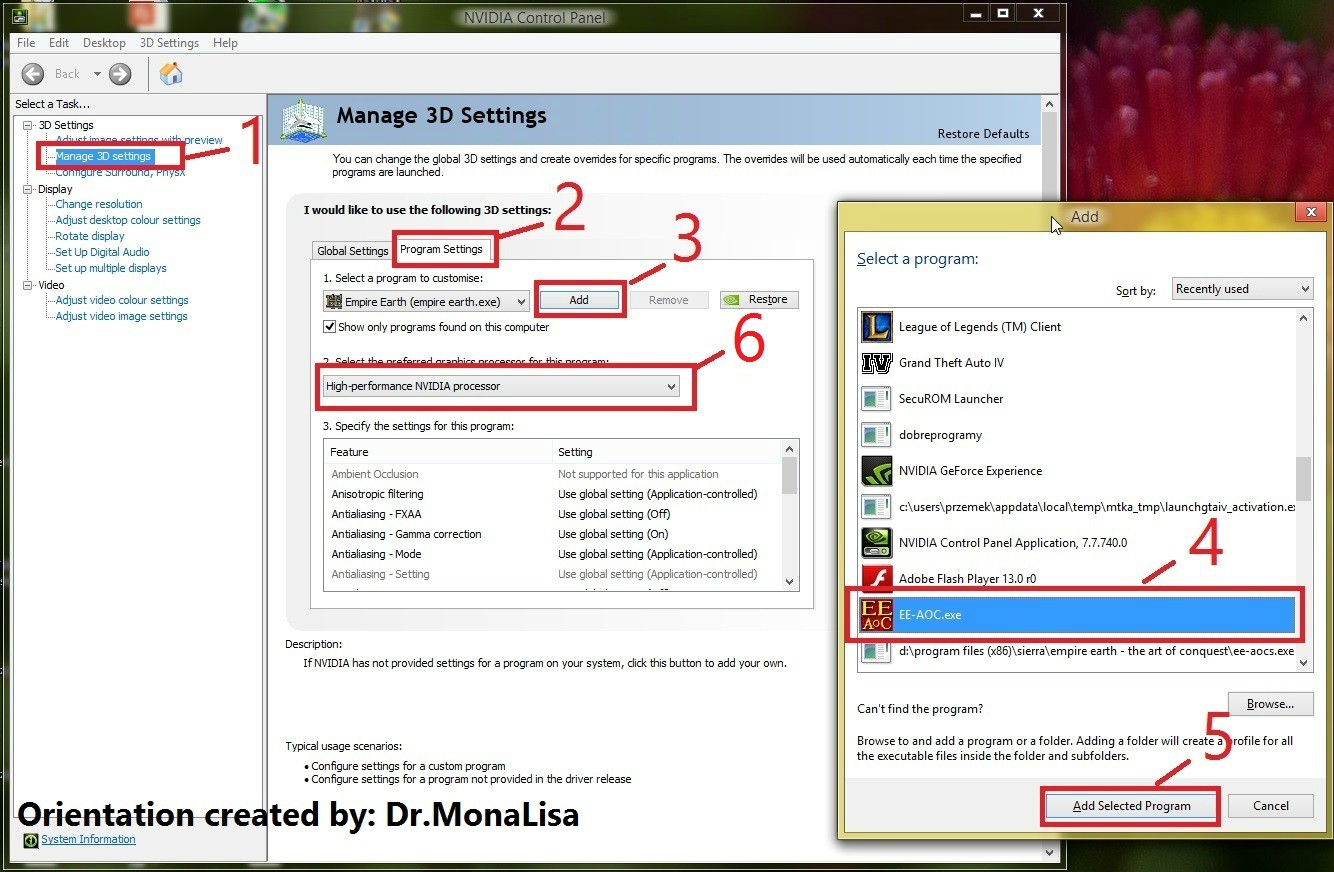
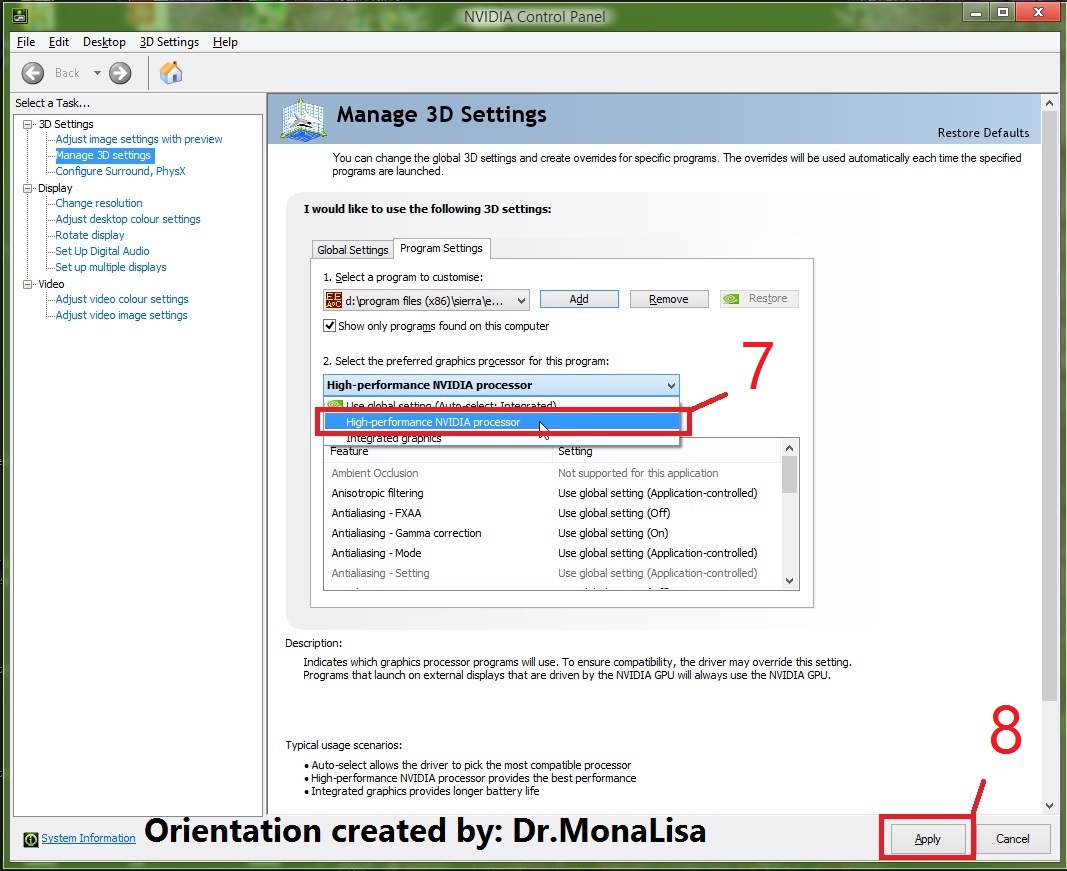
1. Click on «Manage 3D settings»;
2. Click on «Program Settings»;
3. Click on «Add» button;
4. Find Empire Earth or/and Empire Earth: The Art of Conquest;
5. Click on the «Add Selected Program» button;
6. Click on the button under: «Select the preferred graphics processor for this program»;
7. Select: «High-performance NVIDIA processor» from the list;
8. Click on the «Apply» button.
* If your game still doesn’t work correctly, please check SOLUTION 3.
SOLUTION 3 — Changing graphics settings.
* It will work only if you are able to start Empire Earth (or Empire Earth: The Art of Conquest) with no error on startup.
1. Start Empire Earth or Empire Earth: The Art of Conquest.
2. Go to: «Game Settings».
3. Follow the orientation from the screenshot:
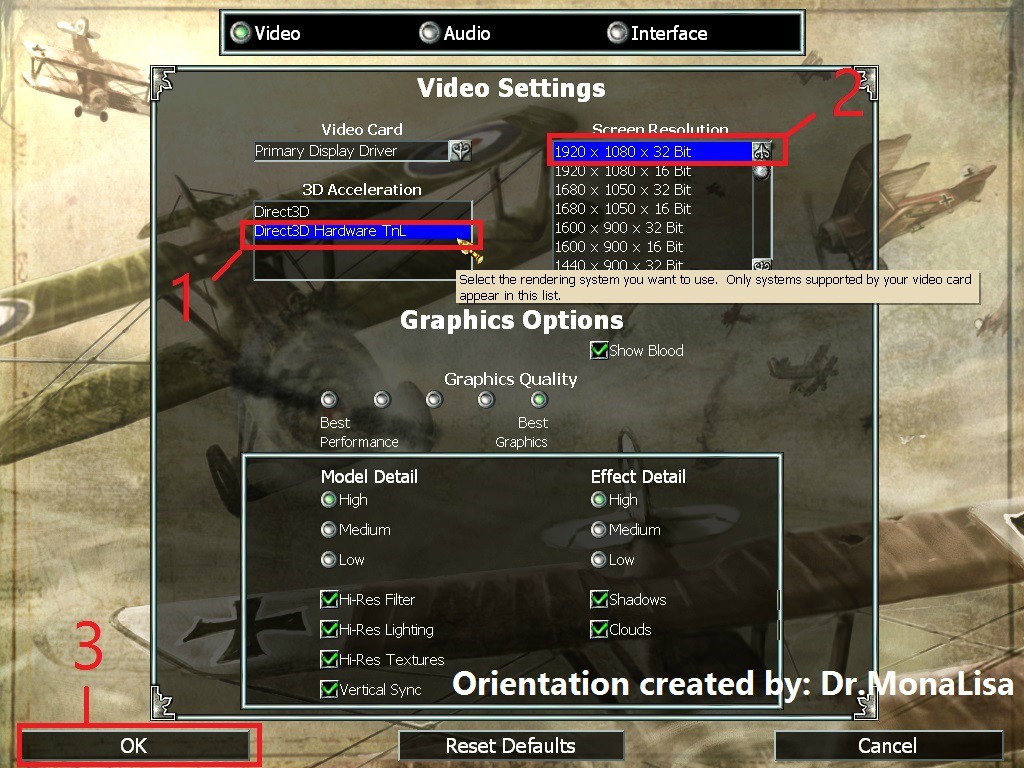
— Select «Direct3D Hardware TnL» from the list;
— Select the maximum possible screen resolution (with 32bits);
— Click on the «OK» button to save the changes.
NOTE: Your screen resolution won’t be changed in the MENU, the new screen resolution will work only after game start (Single Player or Multiplayer).
* If you’re still having problems with EE, please check SOLUTION 4.
SOLUTION 4 — Using another .EXE file (experimental).
* This solution solved my problem with Empire Earth, however I’m not sure if it really helps.
* You will need to have: Empire Earth: The Art of Conquest installed.
1. Download this .exe file:
2. Paste the new .exe file «EE-AOC — Win8.1 FIX (experimental).exe» to the folder where you installed Empire Earth: The Art of Conquest. Default it is: C:/Sierra/Empire Earth — The Art of Conquest;
3. Run file: «EE-AOC — Win8.1 FIX (experimental).exe» and change graphics settings described in SOLUTION 3.
4. Exit the game, and start the game from the normal NeoEE .exe file (EE-AOC.exe). The game should work fine.
SOLUTION 5 — Deleting «DX7HRDisplay.dll» and «DX7HRTnLDisplay.dll» from the System32 folder.
1. In Windows Explorer click on the: «View» tab and then check the «Hidden items» checkbox and the «File name extensions» checkbox.
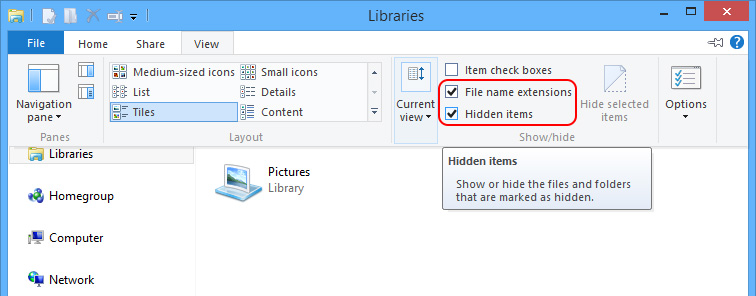
2. Go to the «C:\Windows\System32» folder, and delete files:
* DX7HRDisplay.dll
* DX7HRTnLDisplay.dll
* binkw32.dll
* Mss32.dll
* Low-Level Engine.dll
Delete only if any of the listed above files exists in that folder. Remember: DO NOT delete those files from your EE1 installation folder.
3. Now the game should read *.dll files from your installation folder, instead of system32 directory.
SOLUTION 6 — Start the game using 3d-Analyzer.
1. Download and install 3d-Analyze http://www.3dfxzone.it/dir/tools/3d_analyze/download/ (find Size: 874KB Status: Not Archived and click the «save» icon).
2. Install/unpack the program to a folder on your Desktop (for example name it: 3DAnalyzer).
3. Start 3DAnalyze.exe as administrator, click the «Select» button, and then select a .exe file of Empire Earth 1 (or it’s expansion pack), EE.exe (sometimes Empire Earth.exe) or EE-AOC.exe.
4. Check option: «Force max. pixel shader version 1.1», and click on the «RUN» button.
5. The game should start using the virtual graphics card, and graphics problems should be not present.
NOTE: If you can’t start EE1 + NeoEE patch using 3D Analyze, try to re-install EE1, and this time don’t install the NeoEE patch. Then try Solution 6 again.
———————-
If your game is still not working, please check the «Windows Reliability Monitor» report: http://windows.microsoft.com/en-us/windows7/how-to-use-reliability-monitor
Find an error with «Empire Earth.exe» or «EE-AOC.exe» and then click on: «View technical details». Then paste a report in this topic.
Best regards,
Dr.MonaLisa
Ministry of Game Affairs
Department of Control and Complains
