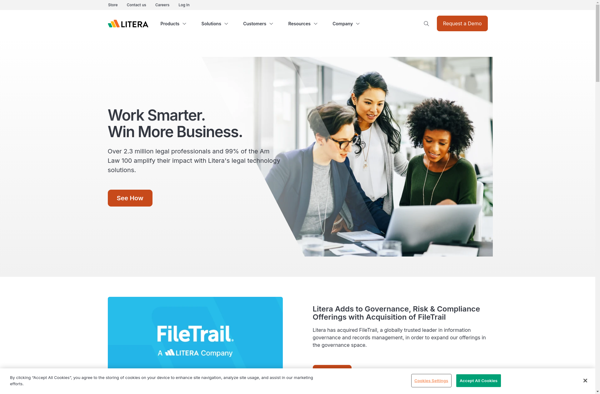Извлекайте текстовые фрагменты откуда угодно — больше не придётся ничего перепечатывать вручную.
Предположим, вам нужно извлечь откуда-нибудь печатный текст. Из защищённого PDF, с изображения, со скриншота, с сайта, где копирование текста отключено — да откуда угодно. Вы можете, конечно, установить громоздкий и мощный ABBYY FineReader, но в большинстве случаев его возможности избыточны. Крошечная утилита Easy Screen OCR распознает любой текст быстрее, чем Fine Reader запустится.
Скачайте и установите Easy Screen OCR. Приложение имеет версии для Windows и macOS. После установки и запуска в трее вашей операционной системы появится значок программы. Щёлкните по нему правой кнопкой мыши и откройте настройки (Preferences).
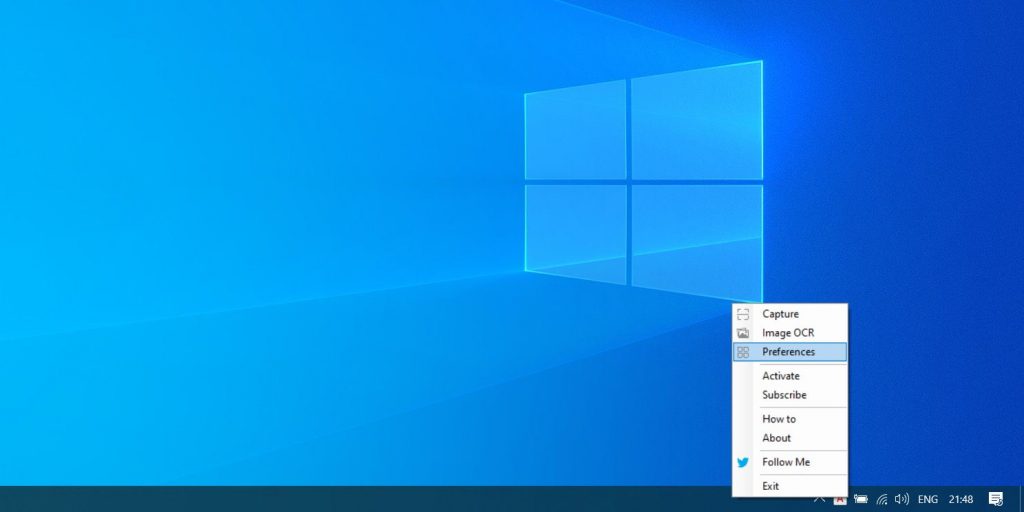
В настройках можно включить запуск программы вместе с системой. Кроме того, на вкладке «Язык» (Language) присутствует важная опция — язык распознаваемого текста.
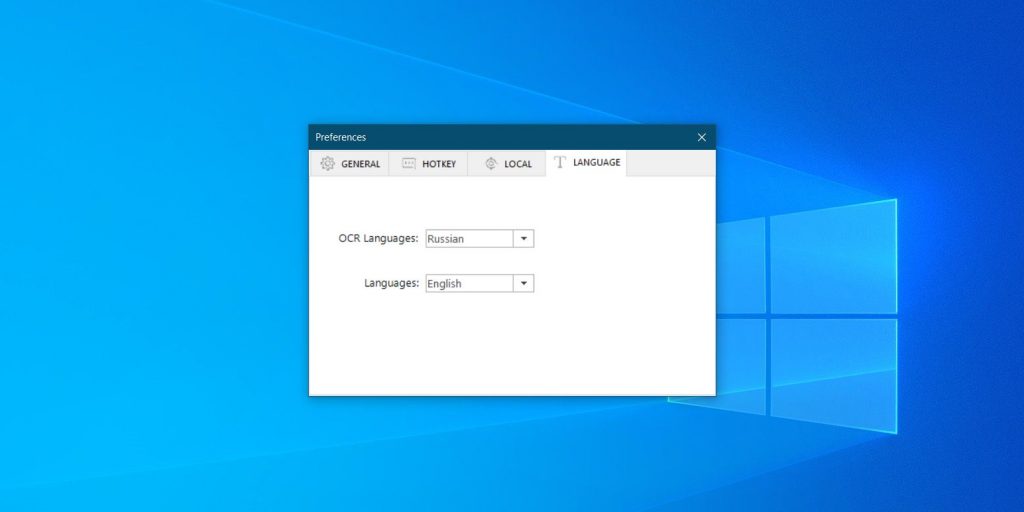
Переключившись на эту вкладку, выберите в выпадающем списке OCR Languages русский язык, а затем закройте настройки. Всего Easy Screen OCR поддерживает около сотни языков.
Теперь программа готова к работе. Чтобы распознать любой текст на экране, щелкните по значку Easy Screen OCR в трее правой кнопкой мыши и выберите пункт Capture. Вы сможете выбрать область экрана с некопируемым текстом.
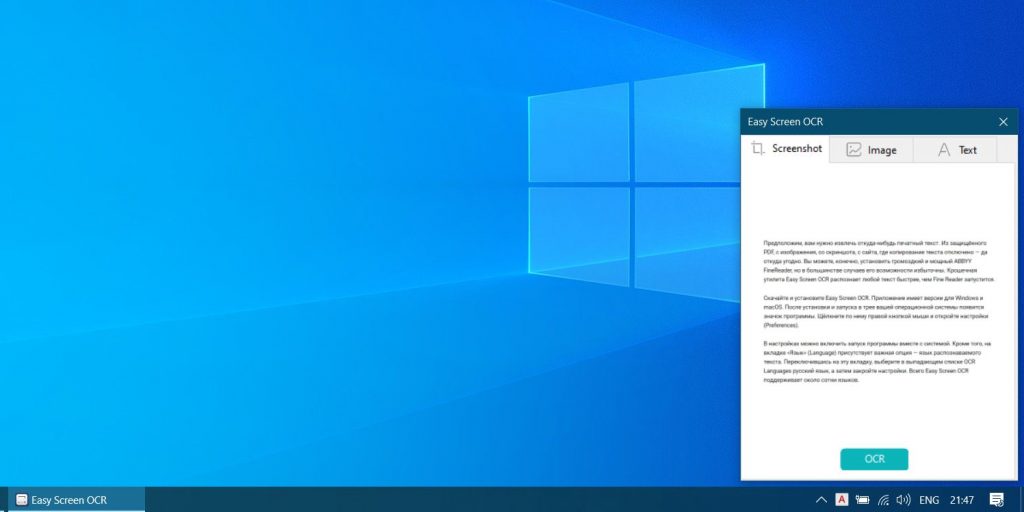
Затем внизу появится всплывающее окно с захваченной областью. Нажмите кнопку OCR, и программа покажет вам готовый текст. Его можно будет скопировать и отредактировать.
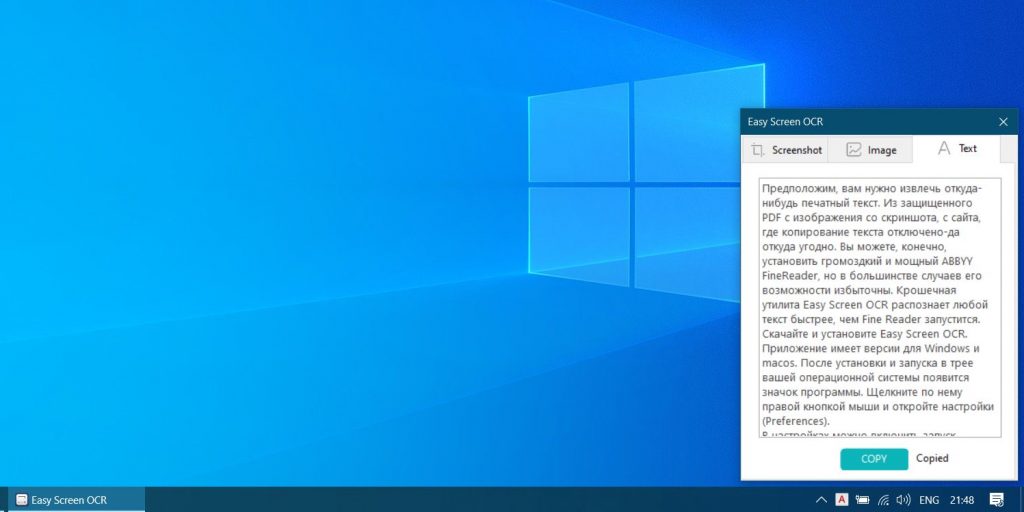
Кроме того, Easy Screen OCR способна копировать текст с картинок. Для этого выберите в меню пункт Image OCR и перетащите нужную картинку в появившееся окно. Программа умеет сканировать не только печатный текст, но даже рукописный.
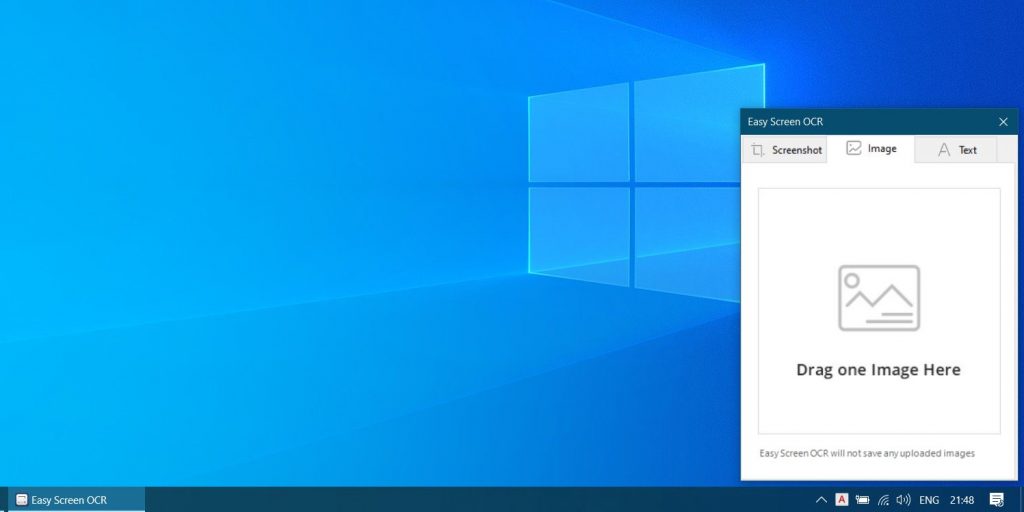
Easy Screen OCR можно попробовать бесплатно в течение трёх дней, потом придётся оформить подписку за 9 долларов в месяц (или 49 в год). Если, узнав о таких условиях, вы решили, что не так уж оно вам и надо, то вот вам список бесплатных онлайн-инструментов для распознавания текста.
Загрузить Easy Onscreen OCR →
Easy Screen OCR is an advanced, user-friendly software that makes it easy to extract text from images, screenshots and PDFs. With Easy Screen OCR you can quickly extract text from any image, screenshot or PDF and save it to your computer. This powerful software is designed to be used by both professionals and non-professionals alike — making it easy to work with complex images and documents.
Easy Screen OCR is a powerful tool that can quickly and accurately convert images, screenshots and PDFs into editable text. With this software, users can easily extract text from images and PDFs without having to manually type in the text. This software also provides users with a range of features that make it easy to work with complex documents.
Features
• Extract text from images and PDFs: Easily extract text from any image or PDF file with the help of Easy Screen OCR.
• Support for multiple languages: This software supports multiple languages, including English, Spanish, French, Italian, German, Chinese and many more.
• Save extracted text: Easily save extracted text in a variety of formats, including TXT, DOC, PDF, and more.
• Edit extracted text: Edit extracted text with the help of a powerful built-in editor.
• Built-in OCR engine: This software comes with a built-in OCR engine that makes it easy to convert images and PDFs into editable text.
• Powerful image processing tools: This software also comes with a range of powerful image processing tools that make it easy to manipulate images and screenshots.
• Quick and accurate conversion: This software is designed to quickly and accurately convert images and PDFs into text.
• Easy to use: This software is easy to use, with an intuitive user interface and a range of features that make it easy to work with complex images and documents.
Easy Screen OCR is the perfect solution for quickly and accurately extracting text from images, screenshots and PDFs. This powerful software is designed to be used by both professionals and non-professionals alike, making it easy to work with complex images and documents. With this software, users can quickly and easily convert images and PDFs into editable text, as well as manipulate images and screenshots using a range of powerful image processing tools.
Easy Screen OCR software allows users to quickly and accurately extract text from images.
Minimum Requirement:
Operating Sysytem: Windows 7 or later, Mac OS X 10.12 or later
CPU: 2.8GHz Intel or AMD processor
Memory: 2GB RAM
Storage: 200MB free space
Display: 1024 x 768 or higher resoluton
Easy Screen OCR is a freeware, fully compatible with Windows allows you to extract text from anything that displays on your PC screens. It is basically a desktop Optical Character Recognition tool which is used for text extraction from an image, video, website, documents, etc. Sometimes, a text is available in form of pictures which becomes difficult to copy.
Typing the data manually is a tedious job and this is where this application comes into play. Here, we are going to discuss how to use this software to Capture and Convert Screenshot to Text.
Capture and Convert Screenshot to Text using Easy Screen OCR
This free and powerful utility has Google OCR Engine allowing it to convert images into editable text with great accuracy.
Download and Install Easy Screen OCR
Step1: Download and install the Easy Screen OCR program from its official website.
www.easyscreenocr.com
Note – Your PC should possess .NET Framework v4.0.30319 to make successful installation of the software. If it is not pre-installed on your system, you may receive errors. So, first, grab the required .NET framework and you will be able to install the tool.
Step 2: Now, double-click the downloaded executable file EasyScreenOCR.exe to install it. If Open File Security Warning dialog appears, click Run to proceed.
Step 3: Follow the on-screen guidelines on its setup wizard and install Easy Screen OCR to Capture and Convert Screenshot to Text.
Step 4: After installation is complete, the tool icon will appear on your taskbar, as you can see in the below picture.
How to use Easy Screen OCR to Capture Screenshot and Extract Text
I. Now, whenever you want to capture a screen, perform a right-click on Easy Screen OCR icon on the taskbar. From the list of few options, click on Capture as indicated in the given image.
II. Using the mouse, drag and capture the screen area you prefer.
III. Once you select the area that you want to, a preview will appear as a ScreenOCR on the lower right corner of the screen with two tabs. The Picture tab shows the screenshot whereas the Text tab will extract and display the text.
IV. First, be on the Picture tab and click the OCR button and it will start recognizing the text.
V. Now, switch to the Text tab and it will get converted into text format, within a few minutes. Subsequently, you can copy this text and use it anywhere as per your requirement.
How to use Easy Screen OCR Preferences
This tool also allows you to set preferences like shortcuts, image file type, and OCR language.
i. So, to manage its settings, right click on the tool icon that appears on the taskbar and then make a click on the option Preferences.
ii. Preferences window will appear on the screen with four different tabs, each allowing you to configure the tool accordingly. Be on the General tab and it contains four options to customize the tool.
Start with Windows: Selecting this will make the tool run automatically on every startup of the operating system.
Enable sound effect: This will make a sound when you capture an area of the screen.
Transparency: Less the number, the more transparent will become the ScreenOCR pop-up. So, check this box and enter the number as per preference.
iii. Switch to the Hotkey tab and press your preferred combination of keys.
iv. Go to the Local tab and check mark the boxes next to the options Save image and Save PDF if you want to store the screenshots on your PC. Moreover, it also provides you few file formats to choose from. You can even decide which location those files will be saved.
v. Lastly, jump to the Language tab and click the drop-down and select the OCR language as per requirement.
Unique features of Easy Screen OCR
This tool provides an easy to use interface with intuitive options, allowing you to also configure advanced settings. Some of its main features:
- Easy Text Extraction
- Multiple Languages Recognition
- Simple Operation
- Hotkey Setting
- Ease of Installation
- Free Update.
Thus, using Easy Screen OCR, you can easily Capture and Convert Screenshot to Text from different file types with these simple and easy steps. This will eventually save your time and efforts required in typing the text manually.
Easy Screen OCR is a desktop OCR tool for Windows that can extract text from almost anything being displayed on your screen – images, videos, websites, protected documents and more. Basically if there is some text being displayed on your screen that you cannot copy/paste in the normal manner then you can use Easy Screen OCR to capture the screen and run OCR, it will instantly convert it into text format that you can copy/paste easily.
Easy Screen OCR is useful if you have some text data available only in the form of scanned images or pictures snapped using a digital camera. If you want to save text from these images, you basically have only two choices – either you manually type the text contained in those pictures into a text file, or you can use an optical character recognition (OCR) tool like Easy Screen OCR that can both save your precious time and make it very easy to extract the text from various images.
It installs an icon in the notification area of Windows desktop from where you can access it anytime you want to use it. Basically every time you have to use it, you can use a hotkey (which can configured to anything you want) to select and capture some region of your PC screen. A small window displays the captured screenshot and gives you an option to run OCR on it.
The OCR is cloud based and requires that you have a working internet connection. After successful OCR, the text is displayed in the same window under the Text tab. You can then do whatever you want using this text – copy it to different applications or save it for future.
In the Easy Screen OCR settings, you can pick the directory for saving the captured screenshots, pick the file type for these screenshots (BMP, JPEG, PNG or PDF), choose the target OCR language, and make the program run automatically with Windows.

Our Opinion:
Easy Screen OCR combines screen capture and OCR features into one application so that anyone can quickly extract text from anything on their screen. The application runs flawlessly and performs the screen capture as well as the OCR operations as expected. But the tool is meant only for casual screen OCR use as it does not include batch image OCR features. If you have tons of images that you want to run through OCR and save them into text, then Easy Screen OCR is useless for you.
It depends entirely on third-party cloud OCR services which means that it will simply not work if you are offline or have unstable connection. Furthermore, these third-party OCR services have limited quota for making OCR requests per day and if you exceed that limit then Easy Screen OCR will stop working for some time. At the same time, cloud OCR also means that you do not have to download a large software installation file or depend on the processing power of your own computer for the OCR operations.
You can download Easy Screen OCR from https://easyscreenocr.com/.
ocr
screenshots
text-extraction
Extract text from screenshots and images with Easy Screen OCR, a software designed to quickly capture on-screen text and convert it into editable text with just a click.
What is Easy Screen OCR?
Easy Screen OCR is an easy-to-use optical character recognition (OCR) software application used to recognize text in screenshots and images and convert it into editable and searchable text formats.
This lightweight software provides a quick and simple way to capture, recognize, and extract on-screen text from any application or webpage in just one click. Users can simply take a screenshot, automatically run OCR, and copy the converted text for immediate pasting into documents, spreadsheets, presentations, emails, and more.
Key features include fast and accurate OCR conversion powered by optical character recognition technology, text extraction support for common image formats like JPG, PNG, and BMP, a user-friendly interface requiring no technical expertise, and customizable hotkeys for streamlined workflow efficiency. The OCR engine recognizes text in over 100 languages.
Easy Screen OCR eliminates the need to manually retype screen text, increasing productivity for a variety of personal and professional use cases. It’s compatible with all Windows operating systems, offers a portable version requiring no installation, and supports automation through command line interface.
Easy Screen OCR Features
Features
- Extracts text from screenshots
- Supports over 100 languages
- Built-in screen capture tool
- OCR from PDF files
- Text-to-speech
- Translation to over 60 languages
- Batch processing
- Cloud storage integration
Pricing
- Freemium
- Subscription-Based
Pros
Simple and intuitive interface
Accurate OCR even for complex documents
Fast text extraction
Handy built-in screen capture
Support for many file formats
Useful text-to-speech and translation features
Cons
Limited free version
No mobile app
Cannot edit scanned documents
Slow on very large files
Official Links
The Best Easy Screen OCR Alternatives
Top
Ai Tools & Services
and
Text Recognition
and other similar apps like Easy Screen OCR
Adobe Acrobat DC
Adobe Acrobat DC is a suite of applications and services developed by Adobe Systems for working with PDF files, which is a widely used file format for document exchange. Acrobat DC stands for Document Cloud, reflecting Adobe’s focus on cloud-based services and collaborative workflows. Key Components and Features: Adobe Acrobat…
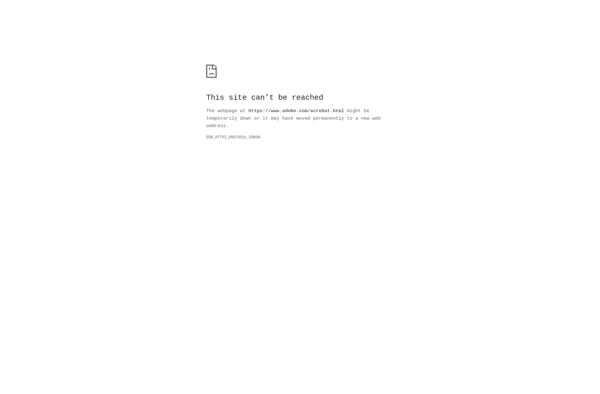
Greenshot
Greenshot is a lightweight, open-source screenshot tool for Windows. It makes capturing, editing, and sharing screenshots easy and quick.With Greenshot, you can capture entire screens, active windows, rectangular regions, as well as scrolling website pages. After taking a screenshot, you can annotate it with lines, arrows, text, shapes, and more….
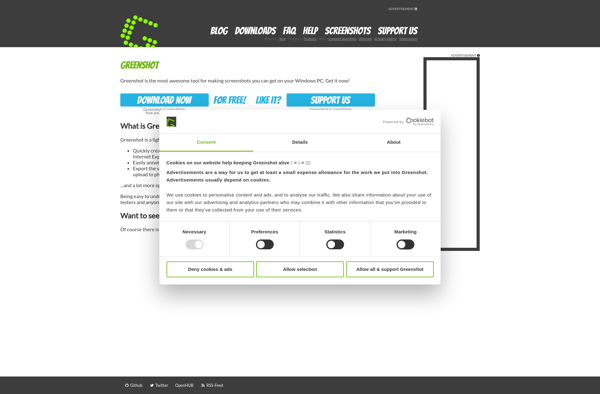
Snagit
Snagit is a premium screen capture and screen recording software application used to take screenshots, record video, and edit images on Windows and macOS devices. First released in 1990 by TechSmith, Snagit is designed to capture anything visible on your computer screen including windows, menus, full screens, scrolling windows, regions,…
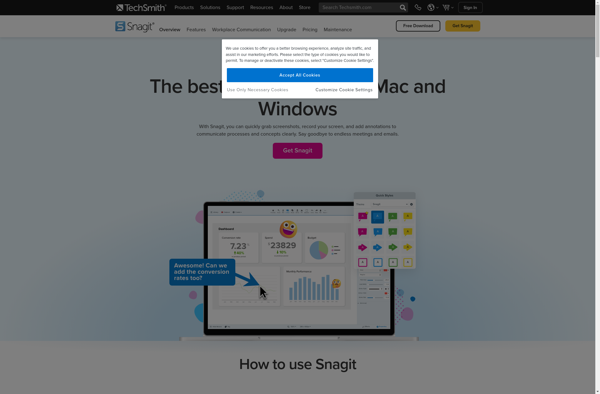
Spectacle
Spectacle is an open-source, lightweight utility for macOS that allows users to easily organize the windows open on their desktop using customizable keyboard shortcuts. It makes it simple to resize and position windows to maximize screen space and improve workflow.Some of the key features Spectacle offers include:Keyboard shortcuts to move…
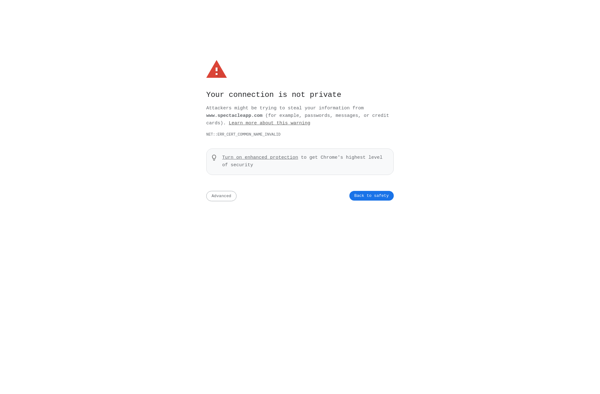
NAPS2
NAPS2 (Not Another PDF Scanner 2) is a free, open source document scanning and PDF creation software for Windows. It provides an easy to use interface to control document feeder scanners and convert scans into searchable PDF, TIFF, JPG, PNG, and other image file formats.Key features of NAPS2 include:Scan to…
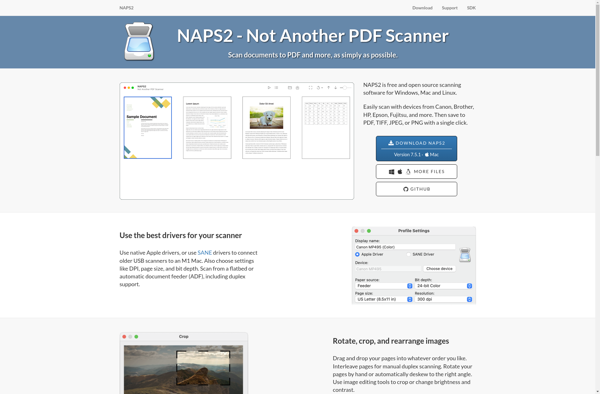
ABBYY FineReader PDF
ABBYY FineReader PDF is an optical character recognition and PDF software application developed by ABBYY. It is designed to help users scan paper documents and images, including photos, screenshots, PDF files, and more, and convert them into editable and searchable digital formats.Some of the key features of ABBYY FineReader PDF…
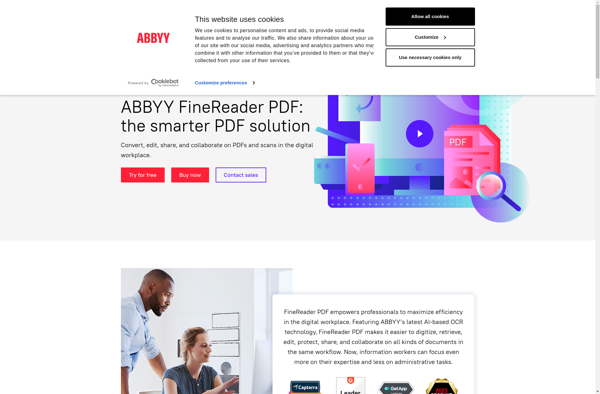
Microsoft Lens
Microsoft Lens is a mobile application developed by Microsoft for iOS and Android devices. It utilizes the camera on a user’s phone or tablet to scan real-world objects and documents, apply optical character recognition (OCR), and convert them to digital formats.Some key features and capabilities of Microsoft Lens include:Document Scanning…
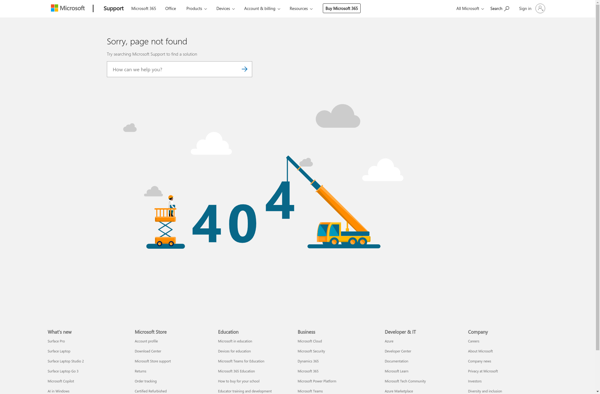
Crow Translate
Crow Translate is a powerful yet easy-to-use online translation tool. It allows users to translate text between over 100 different languages with just a few clicks. Crow Translate uses state-of-the-art machine learning and neural network models to provide fast, accurate translations that capture the meaning and context of the original…
GImageReader
GImageReader is a free, open source optical character recognition (OCR) software for Linux operating systems. It provides users with the ability to scan paper documents, images, screenshots, and even PDF files, and convert the text in them to searchable and editable digital text files.Some of the key features of GImageReader…
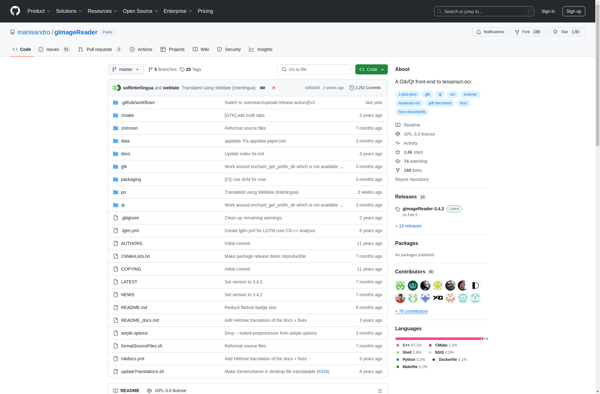
Tesseract
Tesseract is an optical character recognition (OCR) engine that was originally developed by Hewlett-Packard in the 1980s and open sourced in 2005. It is now maintained by Google.Tesseract allows for the recognition of printed text in images, such as scanned documents and photos. It can handle a variety of image…

Google Cloud Vision API
The Google Cloud Vision API is a powerful set of APIs that provide pre-trained machine learning models through a REST API to extract useful information from images. It is part of Google Cloud’s machine learning offerings.Some of the key capabilities of Cloud Vision API include:Label Detection — automatically label images…
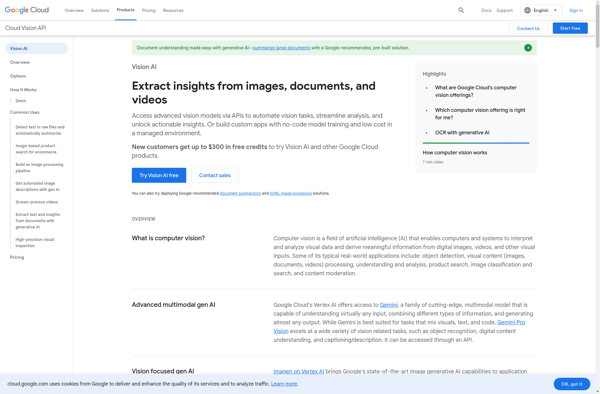
KanjiTomo
KanjiTomo is a free optical character recognition (OCR) application designed specifically for the Japanese language. It allows users to scan paper documents or import image files that have Japanese text such as kanji, hiragana, and katakana characters and convert them into digital text.One of the biggest advantages of KanjiTomo is…
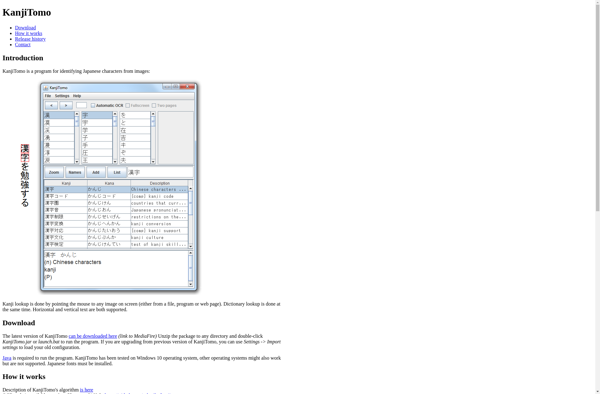
NormCap
NormCap is a genomic data normalization tool developed by the Broad Institute. It helps remove technical noise and batch effects that can obscure true biological signals in genomic data sets.When working with genomic data from different experiments, platforms, or batches, systematic non-biological differences can creep in and distort analyses like…
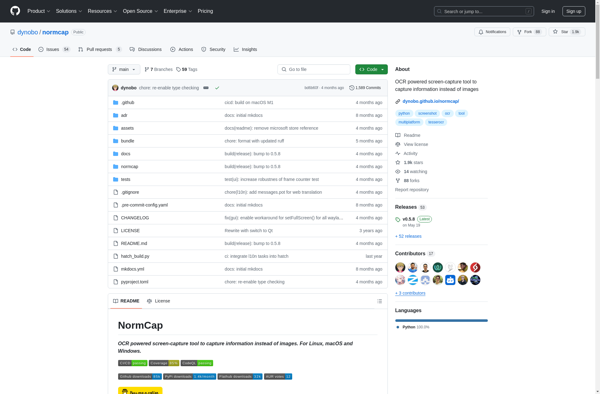
CaptureText
CaptureText is a free and easy-to-use screenshot and screen recording software for Windows. Some of the key features of CaptureText include:Take high-quality screenshots of your entire screen, active window or a selected region.Record screencasts of your desktop with custom frame rates and output formats.Annotate screenshots using various shapes, arrows, text…
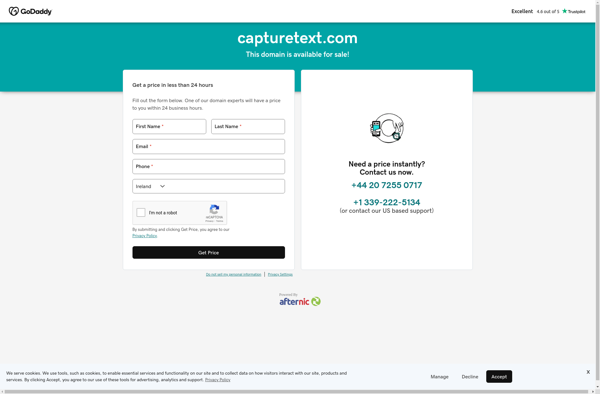
OpenScan
OpenScan is an open source document scanning application designed for Linux operating systems. It provides users with an easy way to scan paper documents, photos, and other physical media directly into digital file formats.Some key features of OpenScan include:Scans directly into common file types like PDF, JPEG, PNG, and TIFFSupports…
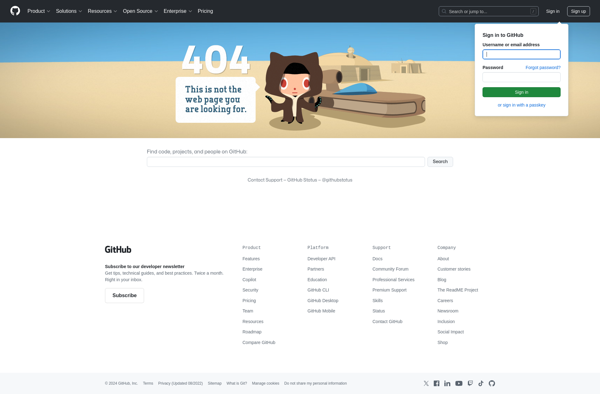
Adlib PDF
Adlib PDF is a powerful PDF editing and management software designed to provide users with advanced capabilities for working with PDF documents. It goes far beyond just viewing and printing PDFs by enabling users to edit, annotate, redact, secure, optimize and even create PDF files.Key features of Adlib PDF include…
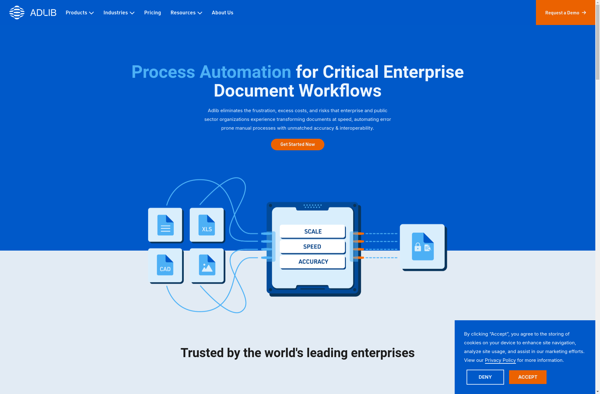
Grabtxt
Grabtxt is a free and easy-to-use web scraping tool for extracting text, links, images, documents, and data from webpages without needing to write any code. It has an intuitive graphical interface that allows anyone to visually select elements on a webpage and extract their content.To use Grabtxt, you simply enter…
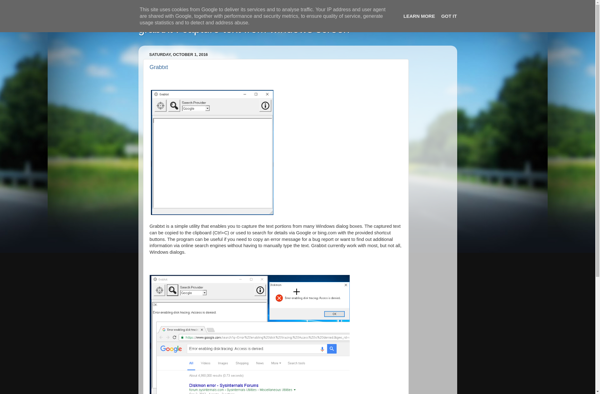
ContentCrawler
contentCrawler is a feature-rich web scraping and data extraction tool used by data scientists, analysts, and developers to collect online data. It provides an intuitive graphical interface to scrape data from websites without needing to write any code.Some of the key capabilities of contentCrawler include:Visual point-and-click scraping — Easily extract…