Данная программа дает возможность пользователю работать с различными документами. При её помощи можно произвести сканирование, а также конвертирование документов в форматы, с которыми можно работать. Но само приложение не сможет ничего просканировать, для его работы требуется сканер. Утилита может работать со сканерами МФУ, а также фирмы samsung.
Samsung Easy Document Creator — это программа, благодаря которой можно просканировать различные документы, а также конвертировать их в популярные форматы. Это преобразование требуется для дальнейшей работы с ними.
Использование
Данное приложение может работать только со сканерами фирмы samsung, ещё различными МФУ. Требуется подключить устройство к компьютеру, а также установить приложение. Только после этого можно производить сканирование.
Возможности
Эта программа дает пользователю в общей сложности 6 инструментов, которые нужны для работы с документами. Кроме различных инструментов, есть дополнительные кнопки. Дополнительные кнопки нужны для произведения поиска устройств, поиска информации о подключенном устройстве, а также производит поиск с использованием справочника.
Всего у Samsung Easy Document Creator есть 2 типа работы. Это быстрый и полный тип сканирования. При быстром типе сканирования можно сделать только несколько настроек, а именно указать тип документа, выбрать его размер и тип изображения. Если выбрать режим полного сканирования, то инструментов для использования будет гораздо больше. Например, при полном сканировании можно просканировать только текст, или только изображение. Также можно выбрать сканирование со всеми деталями.
Но это не все функции, которые доступны в утилите. Тут можно работать не только с документом, но и с форматами его преобразования. Просканированный документ можно преобразовать в PDF, или EPUB. Кроме того, можно воспользоваться функцией передачи этого документа по факсу. Но отправить документ по факсу можно только в том случае, если у вас присутствует драйвер Samsung Easy Document Creator. И последней функцией является возможность распространить документ в сети. Его можно выложить на различные сервисы: Twitter, Facebook, Flickr и Google docs.
Ключевые особенности
- Можно изменить параметры МФУ, которые подключены;
- Можно создать профили настроек;
- Есть 2 режима сканирования (быстрый и полный);
- Есть инструмент для конвертации документов из одного формата в другой;
- Можно опубликовать просканированные данные в сети;
- Интерфейс простой и понятный;
- Работает с любыми версиями Windows;
- Можно скачать бесплатно.

Описание процедуры сканирования через официальную программу для МФУ Samsung
Модели МФУ Samsung SCX-4200, SCX-4100, SCX-3400 и SCX-3200 в свое время продавались очень хорошо. Несмотря на то, что это достаточно старые модели, до наших дней их дожило большое количество. Самые популярные вопросы по ним в основном касаются сканирования, а именно как и при помощи какой программы можно отсканировать документ?
Samsung Easy Document Creator – программа сканирования для Samsung
Данное приложение является официальной программой для сканирования на большинстве моделей МФУ от компании Samsung. Найти его можно в разделе “Программное обеспечение” на официальной странице поддержки вашего устройства.
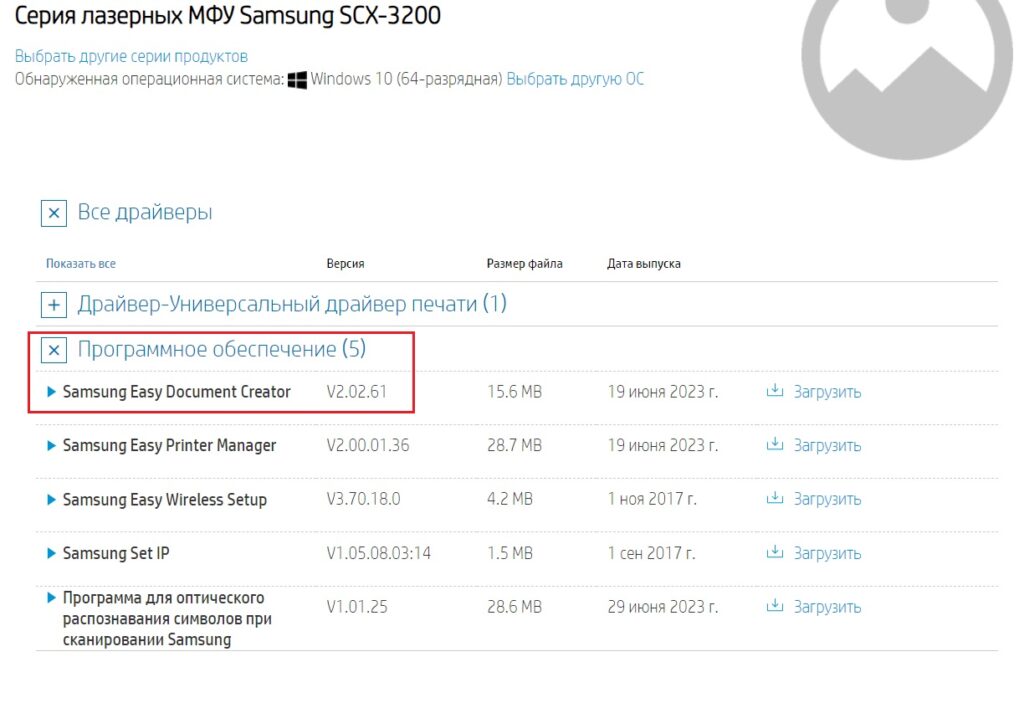
Скачивание с официального сайта поддержки Samsung
После скачивания устанавливаем как обычную программу, ничего не меняя в процессе установки.
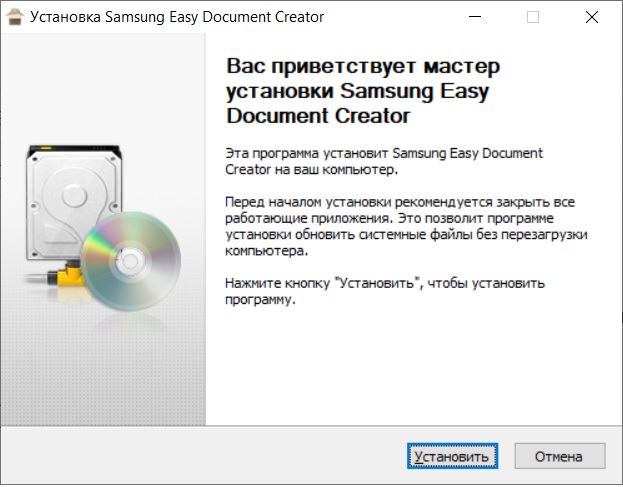
Установка программы для сканирования Samsung
По завершению установки на рабочем столе ярлык не появляется автоматически. Его можно найти в меню “Пуск”.
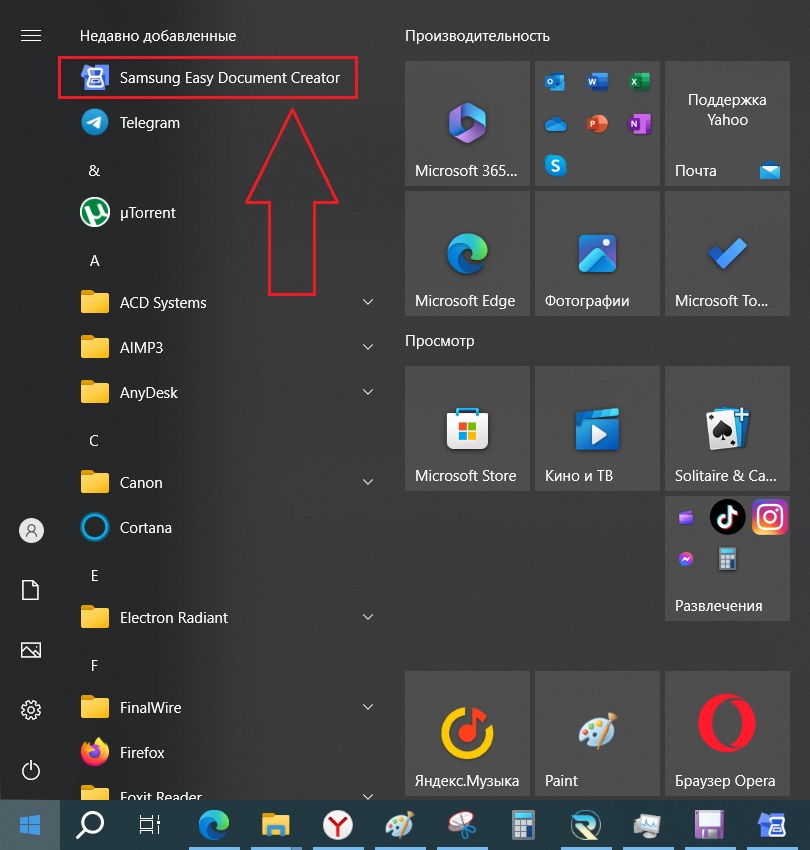
Ярлык программы в Пуске
Для запуска программы сканирования Samsung Easy Document Creator нажимаем на ярлык в пуске.
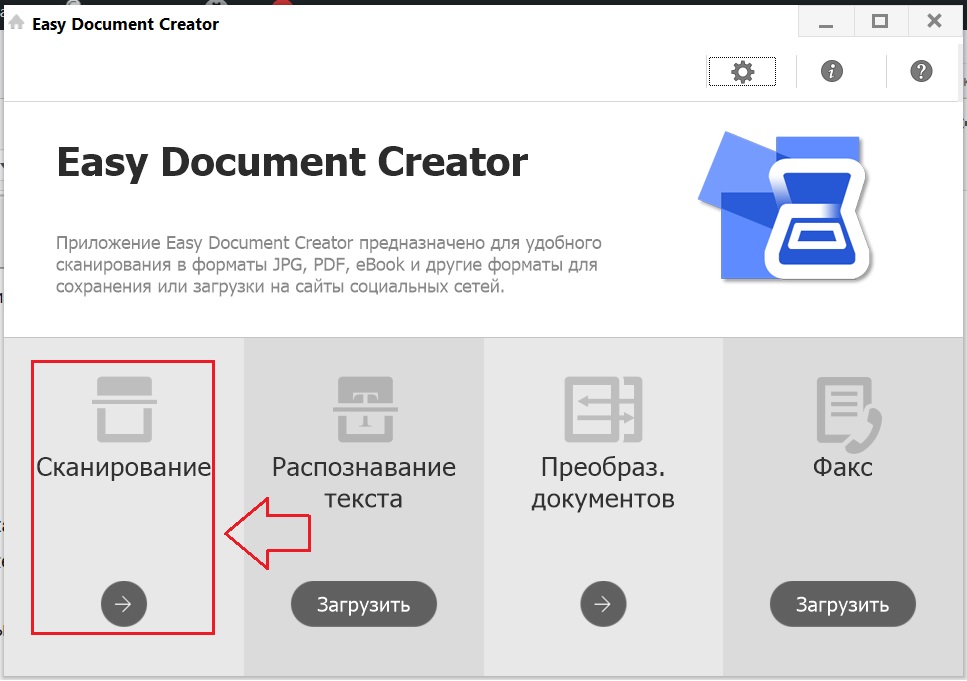
Начало сканирования
В главном окне программы выбираем “Сканирование”.
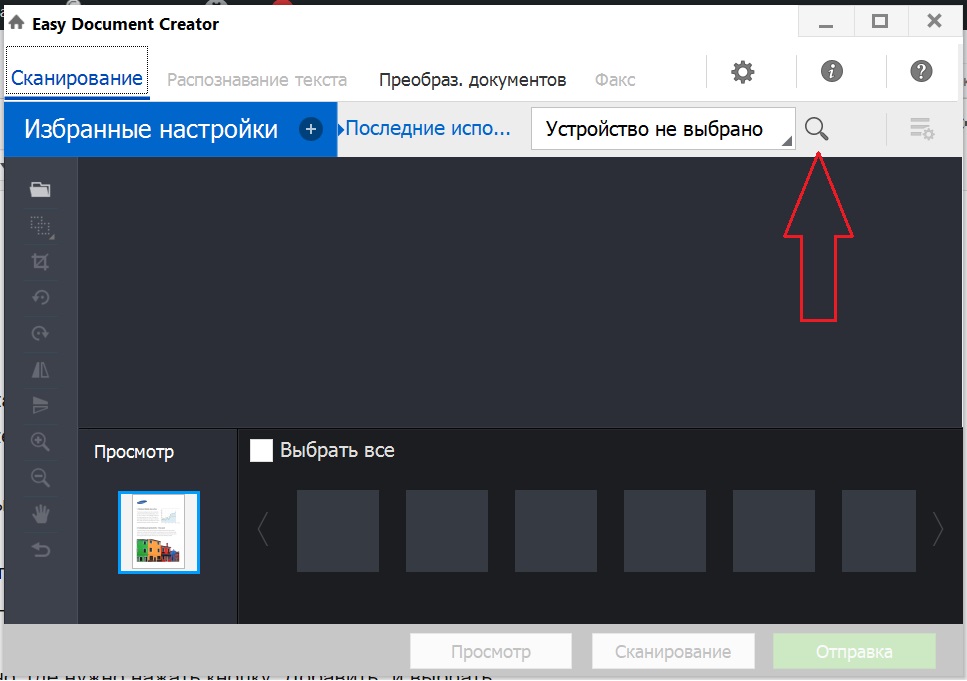
Выбор сканера
Появится окно, в котором первым делом нужно выбрать сканирующее устройство. Делается это нажатием на значок лупы в правом верхнем углу.
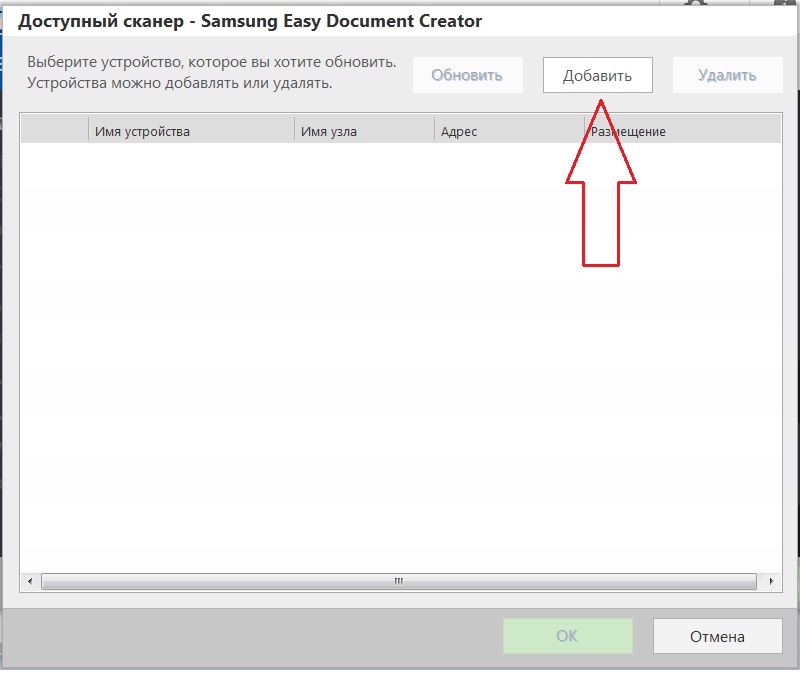
Добавление сканера
Отобразится еще одно окно, где нужно нажать кнопку “Добавить” и выбрать ваш сканер. Он будет один в списке доступных.
Обратите внимание, что перед запуском программы Samsung Easy Document Creator необходимо, чтобы ваш принтер был включен, подключен кабелем к компьютеру и на него должны быть установлены драйверы из раздела “Все драйверы” на странице поддержки.
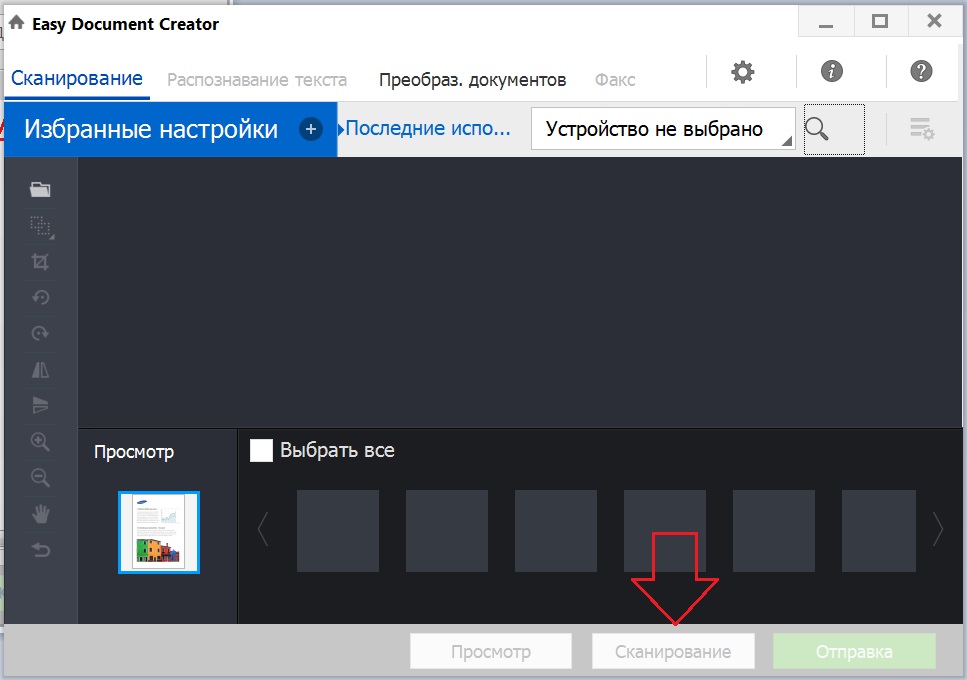
Запуск сканирования
После того, как сканирующее устройство выбрано остается лишь нажать кнопку “Сканирование” в нижней части окна программы Samsung Easy Document Creator.
Лучшая благодарность автору — рассказать о статье у себя в соц.сетях:
Simplify Your Document Management with Samsung Easy Document Creator
How to Download & Install Samsung Easy Document Creator
Hello! I’m Tobby Stalin, your friendly neighborhood printing expert. Today, I’m thrilled to guide you through the Samsung Easy Document Creator. Whether you’re new to document management or have years of experience, understanding this software is essential for efficiently managing and creating digital documents.
The Samsung Easy Document Creator is a multifunctional software designed to simplify the process of creating, managing, and sharing digital documents. This tool is particularly useful for individuals and businesses that require efficient document management solutions. From scanning and converting documents to PDFs to utilizing OCR technology for text recognition, this software has you covered.
Knowing how to use the Samsung Easy Document Creator software is crucial for anyone who handles digital documents regularly. This tool provides a unified interface to handle various tasks, from setting up and configuring your scanner to performing document conversions and organizing files. By mastering this software, you can save time, reduce frustration, and enhance your productivity.
Throughout this guide, I’ll walk you through the steps to Samsung Easy Document Creator download, Samsung Easy Document Creator installation, and Samsung Easy Document Creator setup. With my expertise and personal experiences, I’ll make sure you have all the information you need to make the most of this powerful utility. So, let’s get started on this journey to master the Easy Document Creator with the help of the Samsung Easy Document Creator user guide!
Learn how to download and set up Samsung Easy Document Creator effortlessly, ensuring seamless integration with Samsung SmartThru Office for efficient document scanning and management.
The Samsung Easy Document Creator is a versatile and multifunctional software tool designed to simplify the creation, management, and sharing of digital documents. It is particularly beneficial for individuals and businesses that need an efficient way to handle their document management tasks. This software offers a unified interface that makes it easy to perform various functions, from scanning documents to converting them into editable formats.
Detailed Explanation of the Samsung Easy Document Creator
The Samsung Easy Document Creator is designed to work seamlessly with Samsung scanners and multifunction printers. It provides a range of tools that allow users to create digital versions of physical documents, organize them, and share them easily. This software is available for both Windows and Mac users, ensuring broad compatibility across different operating systems.
Key Features and Benefits
- Document Scanning:
» One of the standout Easy Document Creator features is its robust scanning capabilities. The software allows users to scan documents directly to their computer, providing high-quality digital copies. This feature is particularly useful for archiving important documents and reducing paper clutter. -
Optical Character Recognition (OCR):
» The OCR technology integrated into the Samsung Easy Document Creator converts scanned images into editable text. This means you can easily extract and edit text from scanned documents without having to manually retype it. -
PDF Creation and Management:
» The software makes it easy to create, edit, and manage PDF documents. Whether you need to compile multiple documents into a single PDF file or split a PDF into several parts, the Samsung Easy Document Creator has you covered. -
User-Friendly Interface:
» The intuitive and user-friendly interface of the Samsung Easy Document Creator app ensures that users of all experience levels can navigate the software with ease. The interface is designed to be straightforward, making it simple to access the various features and tools. -
Network Scanner Support:
» For businesses with multiple devices, the Samsung Easy Document Creator supports network scanning. This means you can scan documents from any device connected to the same network, increasing flexibility and convenience. -
Compatibility:
» The software is compatible with both Windows and Mac operating systems. This broad compatibility ensures that users can benefit from the tool regardless of their preferred platform. -
Comprehensive Manual and User Guide:
» To help users get the most out of the software, a detailed Samsung Easy Document Creator manual and user guide are available. These resources provide step-by-step instructions and troubleshooting tips, making it easy to set up and use the software effectively.
In summary, the Samsung Easy Document Creator is a powerful tool that offers a wide range of features to enhance your document management experience. Whether you’re looking to scan, create, or organize digital documents, this software provides the tools you need to get the job done efficiently.
Learn how to install Samsung Easy Wireless Setup Software for a seamless connection between your printer and network, ensuring hassle-free printing.
How to Download Samsung Easy Document Creator
Downloading the Samsung Easy Document Creator is a straightforward process. Follow these step-by-step instructions to ensure a smooth experience:
| Name | Compatibility | Download |
|---|---|---|
| Samsung Easy Document Creator V2.02.61 | Windows 10/10 x64/8.1/8.1 x64/8/8 x64/7/7 x64/Vista/Vista x64/XP/XP x64/Server 2003/Server 2003 x64/Server 2008/Server 2008 x64 | |
| Samsung Easy Document Creator V1.00.26 | macOS 10.13/ 10.12/ OS X 10.11/ 10.10/ 10.9/ Mac OS X 10.8/ 10.7/ 10.6/ 10.5 |
Step-by-Step Guide
- Visit the Official Samsung Support Website:
» Open your web browser and navigate to the official Samsung support website. Enter your printer or scanner model in the search bar to find the relevant support page. -
Locate the Download Section:
» On the support page for your model, find the “Drivers & Downloads” section. Look for the Samsung Easy Document Creator download link. -
Select Your Operating System:
» Before downloading, make sure to select the correct operating system (Windows 10, Windows 11, Mac) from the dropdown menu. This ensures you download the compatible version of the software. -
Download the Software:
» Click on the “Download” button next to the Samsung Easy Document Creator. Save the installation file to a location on your computer where you can easily find it, such as your desktop or downloads folder.
Important Considerations During the Download Process
-
Ensure Compatibility:
» Double-check that you are downloading the correct version of the software for your operating system to prevent any compatibility issues during installation. -
Check for Updates:
» Always download the latest version of the software to ensure you have access to the most recent features and bug fixes. -
Follow the User Guide:
» Refer to the Samsung Easy Document Creator user guide or tutorial for detailed instructions on how to install and use the software. This will help you understand the software’s features and functionalities better. -
Stable Internet Connection:
» Ensure that you have a stable and reliable internet connection during the download process to avoid any interruptions or corrupted files.
By following these steps and considerations, you can easily download and install the Samsung Easy Document Creator on your computer. In the next section, we will cover the detailed installation instructions to ensure a smooth setup process.
Learn how Samsung Set IP Software simplifies network printer configuration, ensuring seamless connectivity for your Samsung Easy Document Creator setup.
Installing Samsung Easy Document Creator
Installing the Samsung Easy Document Creator is an essential step to get started with its powerful features. Here are the detailed installation instructions for different operating systems, including Windows 10, Windows 11, and Mac. We’ll also cover some common installation issues and troubleshooting tips to ensure a smooth process.
Installation Instructions for Windows 10
- Locate the Downloaded File:
» Find the installation file you downloaded earlier, usually in your “Downloads” folder. - Run the Installation File:
» Double-click the installation file to start the installation process. You may see a User Account Control (UAC) prompt asking for permission to make changes to your device. Click “Yes” to proceed. - Begin the Installation:
» The installation wizard will launch. Follow the on-screen instructions to continue. Click “Next” to move through the setup stages. - Accept the License Agreement:
» Read through the End User License Agreement (EULA) and click “I Agree” to accept the terms. - Select Installation Options:
» Choose the installation settings, such as the destination folder where you want to install the software. You can use the default settings or customize them to suit your preferences. Click “Next” to continue. - Install the Software:
» The installation process will begin, and you will see a progress bar indicating the status. This might take a few minutes, so be patient. - Complete the Installation:
» Once the installation is complete, you will see a confirmation message. Click “Finish” to exit the installation wizard. It’s a good idea to restart your computer to ensure all changes take effect.
Installation Instructions for Windows 11
- Locate the Downloaded File:
» Find the installation file you downloaded earlier, usually in your “Downloads” folder. - Run the Installation File:
» Double-click the installation file to start the installation process. You may see a User Account Control (UAC) prompt asking for permission to make changes to your device. Click “Yes” to proceed. - Begin the Installation:
» The installation wizard will launch. Follow the on-screen instructions to continue. Click “Next” to move through the setup stages. - Accept the License Agreement:
» Read through the End User License Agreement (EULA) and click “I Agree” to accept the terms. - Select Installation Options:
» Choose the installation settings, such as the destination folder where you want to install the software. You can use the default settings or customize them to suit your preferences. Click “Next” to continue. - Install the Software:
» The installation process will begin, and you will see a progress bar indicating the status. This might take a few minutes, so be patient. - Complete the Installation:
» Once the installation is complete, you will see a confirmation message. Click “Finish” to exit the installation wizard. It’s a good idea to restart your computer to ensure all changes take effect.
Installation Instructions for Mac
- Locate the Downloaded File:
» Find the installation file you downloaded earlier, usually in your “Downloads” folder. - Run the Installation File:
» Double-click the installation file to start the installation process. You may see a prompt asking for permission to make changes to your device. Click “Open” to proceed. - Begin the Installation:
» The installation wizard will launch. Follow the on-screen instructions to continue. Click “Next” to move through the setup stages. - Accept the License Agreement:
» Read through the End User License Agreement (EULA) and click “I Agree” to accept the terms. - Select Installation Options:
» Choose the installation settings, such as the destination folder where you want to install the software. You can use the default settings or customize them to suit your preferences. Click “Next” to continue. - Install the Software:
» The installation process will begin, and you will see a progress bar indicating the status. This might take a few minutes, so be patient. - Complete the Installation:
» Once the installation is complete, you will see a confirmation message. Click “Finish” to exit the installation wizard. It’s a good idea to restart your computer to ensure all changes take effect.
Common Installation Issues and Troubleshooting Tips
- Installation Errors:
» If you encounter any errors during the installation process, try restarting your computer and attempting the installation again. -
Compatibility Issues:
» Ensure that your operating system meets the minimum requirements for the Samsung Easy Document Creator software. Refer to the Samsung Easy Document Creator user guide for detailed system requirements. -
Software Not Starting:
» If the software doesn’t start after installation, check for any updates or patches available on the Samsung support website. Updating to the latest version can often resolve such issues. -
Scanner Detection Problems:
» If your scanner is not detected, ensure that it is properly connected to your computer and that the drivers are up to date. Refer to the Samsung Easy Document Creator manual for troubleshooting steps.
By following these detailed installation instructions and troubleshooting tips, you should be able to successfully install the Samsung Easy Document Creator on your computer. If you encounter any issues, don’t hesitate to reach out for further assistance.
Learn how to download and set up Samsung Easy Document Creator for seamless scanning and editing, ensuring compatibility with Samsung Network PC Fax Utility.
Setting Up Samsung Easy Document Creator
After successfully installing the Samsung Easy Document Creator, the next crucial step is to set it up for optimal performance. Here’s a guide to help you with the initial setup and configuring various settings and preferences to get the most out of the tool.
Initial Setup Steps for Using the Tool
- Launch the Software:
» Open the Samsung Easy Document Creator from your computer’s start menu or desktop shortcut. -
Connect Your Scanner:
» Ensure that your Samsung scanner or multifunction printer is powered on and properly connected to your computer or network. The software will automatically detect connected devices. -
Perform Initial Configuration:
» Upon launching the software for the first time, it may prompt you to perform an initial configuration. Follow the on-screen instructions to complete the setup. This may include selecting your scanner model and confirming the connection. -
Update the Software:
» Check for any available updates to the software. Keeping it updated ensures you have access to the latest features and improvements. You can usually find the update option in the software’s settings menu.
Configuring Settings and Preferences for Optimal Performance
-
General Settings:
» Navigate to the settings menu within the Samsung Easy Document Creator and configure the general settings according to your preferences. This includes language, interface layout, and default save locations for scanned documents. -
Samsung Easy Document Creator Network Scanner:
» If you plan to use the network scanning feature, ensure that your scanner and computer are connected to the same network. Access the network scanner settings within the software and configure the network connection. This allows you to scan documents from multiple devices on the same network. -
Samsung Easy Document Creator OCR:
» The Optical Character Recognition (OCR) feature is one of the standout capabilities of this software. To enable OCR, go to the OCR settings and configure the desired options. This allows you to convert scanned images into editable text, making it easier to extract and edit information from documents. -
Samsung Easy Document Creator Scan to PDF:
» Scanning documents to PDF is a common task for many users. To configure the scan to PDF settings, select the PDF option in the scanning menu and adjust the settings such as resolution, file size, and compression. This ensures that your scanned PDFs are of the highest quality and optimized for your needs. -
Compatibility Settings:
» Ensure that the software is compatible with your operating system and any other applications you plan to use it with. Check the compatibility settings in the software and make any necessary adjustments to ensure smooth operation. -
Custom Profiles:
» Create custom profiles for different scanning tasks. For example, you can set up profiles for photo scanning, document scanning, and OCR scanning. This makes it easy to switch between different settings without reconfiguring the software each time. -
Notifications:
» Configure notifications to receive alerts about scan completion, errors, and updates. This helps you stay informed and take timely action if any issues arise.
By following these setup steps and configuring the settings, you’ll ensure that your Samsung Easy Document Creator is optimized for your specific needs. Proper setup and regular maintenance are key to achieving the best performance from your scanner and the software.
Learn how to download and set up Samsung Easy Document Creator for seamless OCR scanning, making text extraction from scanned documents effortless.
Using Samsung Easy Document Creator
The Samsung Easy Document Creator is a versatile tool that can help you perform various tasks efficiently. Whether you need to scan documents, create PDFs, or utilize the OCR feature, this software has got you covered. Here’s a Samsung Easy Document Creator tutorial to help you get started with these tasks and some tips and tricks to make the most out of the tool.
How to Use the Tool for Various Tasks
- Scanning Documents:
» Step 1: Open the Samsung Easy Document Creator app from your computer’s start menu or desktop shortcut.
» Step 2: Place the document you want to scan on the scanner glass or in the document feeder.
» Step 3: In the app, select the “Scan” option. Adjust the scan settings such as resolution, color mode, and file format.
» Step 4: Click “Scan” to start the scanning process. The scanned document will be saved to your specified location on your computer. -
Creating PDFs (Scan to PDF):
» Step 1: Open the Samsung Easy Document Creator and select the “Scan to PDF” option.
» Step 2: Place the document you want to convert to PDF on the scanner glass or in the document feeder.
» Step 3: Adjust the PDF settings such as resolution, compression, and file size.
» Step 4: Click “Scan” to start the scanning process. The scanned document will be saved as a PDF file in your specified location. -
Utilizing OCR (Optical Character Recognition):
» Step 1: Open the Samsung Easy Document Creator and select the “OCR” option.
» Step 2: Place the document you want to convert to editable text on the scanner glass or in the document feeder.
» Step 3: Adjust the OCR settings such as language and output format (e.g., Word, Excel).
» Step 4: Click “Scan” to start the scanning process. The OCR software will convert the scanned document into editable text and save it in your specified location. -
Using the Network Scanner Feature:
» Step 1: Ensure that your scanner and computer are connected to the same network.
» Step 2: Open the Samsung Easy Document Creator and select the “Network Scanner” option.
» Step 3: Select the network scanner from the list of available devices.
» Step 4: Follow the same steps as above to scan documents using the network scanner.
Tips and Tricks for Getting the Most Out of the Tool
-
Regular Maintenance:
» Keep your scanner clean and perform regular maintenance to ensure optimal performance. Dust and debris can affect the quality of scanned documents. -
Save Custom Profiles:
» Create custom scanning profiles for different tasks (e.g., photo scanning, document scanning, OCR). This allows you to quickly switch between settings without reconfiguring the tool each time. -
Optimize Scan Settings:
» Experiment with different scan settings to achieve the best results for various types of documents. For example, use a higher resolution for photos and a lower resolution for text documents. -
Use Batch Scanning:
» If you have multiple documents to scan, use the batch scanning feature to scan them all at once. This saves time and effort compared to scanning each document individually. -
Leverage Cloud Services:
» If the software supports cloud integration, use it to save scanned documents directly to cloud storage services like Google Drive, Dropbox, or OneDrive. This ensures that your documents are easily accessible from any device.
By following these steps and tips, you can efficiently use the Samsung Easy Document Creator for various tasks and get the most out of its features. Whether you’re scanning, creating PDFs, or utilizing OCR, this tool provides a seamless and convenient solution for all your document management needs.
Discover how Samsung Smart Panel simplifies printer management and enhances your experience with Easy Document Creator.
Troubleshooting Samsung Easy Document Creator
Even with a reliable tool like the Samsung Easy Document Creator, you might encounter some issues. Here, we’ll cover some common problems and their solutions to ensure your experience remains smooth and hassle-free.
Common Issues and Their Solutions
- Samsung Easy Document Creator Not Working:
» Solution: If the Samsung Easy Document Creator is not working, the first step is to ensure that your software is up to date. Visit the Samsung support website to check for any available updates. If the issue persists, try uninstalling and reinstalling the software to resolve any corrupted files. Additionally, restarting both your scanner and computer can sometimes resolve this issue. -
Samsung Easy Document Creator Error:
» Solution: If you encounter an error message, take note of the specific error code or description. Refer to the Samsung Easy Document Creator manual or the Samsung support website for troubleshooting steps related to that specific error. Common solutions include updating the software, reinstalling drivers, and ensuring that your scanner is properly connected. -
Samsung Easy Document Creator I/O Error:
» Solution: Input/Output (I/O) errors can occur due to issues with the communication between the scanner and your computer. To resolve this, ensure that all cables are securely connected and that the scanner is powered on. Restart your computer and scanner to refresh the connection. Additionally, check for driver updates on the Samsung support website and install them if available. -
Samsung Easy Document Creator Scanner Not Detected:
» Solution: If your scanner is not detected by the software, there are several steps you can take. First, ensure that the scanner is properly connected to your computer via USB or network connection. Check the device manager on your computer to see if the scanner is recognized. If not, reinstall the scanner drivers and restart your computer. If the issue persists, refer to the Samsung Easy Document Creator user guide for additional troubleshooting steps.
Additional Troubleshooting Tips
-
Update Firmware and Drivers:
» Regularly check for firmware and driver updates for your scanner. Keeping everything up to date can prevent many common issues and ensure smooth operation. -
Check Network Settings:
» If you’re using a network scanner, ensure that your network settings are correct and that your scanner is properly connected to the network. Use the Samsung Easy Document Creator network scanner feature to verify and configure your network settings. -
Consult the User Guide:
» The Samsung Easy Document Creator user guide provides detailed instructions and additional troubleshooting steps. Refer to the guide if you encounter any issues that are not covered here.
By following these troubleshooting steps and tips, you can quickly resolve common issues with the Samsung Easy Document Creator and keep your scanner running smoothly. If you need further assistance, don’t hesitate to reach out to Samsung support for help.
Learn how to download and set up Samsung Easy Document Creator for seamless scanning and editing, ensuring full compatibility with the Samsung Universal Scan Driver.
Conclusion
In this comprehensive guide, we’ve explored everything you need to know about the Samsung Easy Document Creator. Let’s recap the key points and share some final thoughts and implications.
Recap of the Key Points Covered
- Introduction: We began by introducing the Samsung Easy Document Creator and its importance for efficiently managing and creating digital documents. I, Tobby Stalin, shared my expertise to guide you through the process.
-
What is Samsung Easy Document Creator? We provided a detailed explanation of the software, its key features, and benefits. From document scanning to OCR technology, the Samsung Easy Document Creator offers a wide range of functionalities.
-
How to Download Samsung Easy Document Creator: We covered a step-by-step guide to downloading the tool from the official Samsung website. Important considerations during the download process were also discussed to ensure a smooth experience.
-
Installing Samsung Easy Document Creator: Detailed installation instructions were provided for different operating systems, including Windows 10, Windows 11, and Mac. Common installation issues and troubleshooting tips were also shared to help you get started without any hassle.
-
Setting Up Samsung Easy Document Creator: Initial setup steps and configuring settings for optimal performance were covered. We discussed how to use the network scanner feature, OCR, and scan to PDF functionalities.
-
Using Samsung Easy Document Creator: Practical guidance was given on how to use the tool for various tasks, including scanning, creating PDFs, and utilizing OCR. Tips and tricks were shared to help you get the most out of the software.
-
Troubleshooting Samsung Easy Document Creator: Common issues and their solutions were addressed. We discussed how to fix problems like the tool not working, not opening, or offline errors.
Final Thoughts and Implications
The Samsung Easy Document Creator is a powerful and versatile tool that can significantly enhance your document management experience. By mastering this software, you can streamline your workflow, reduce paper clutter, and ensure that your digital documents are well-organized and easily accessible.
Regularly check for Samsung Easy Document Creator updates to ensure that you have access to the latest features and improvements. If you encounter any issues, consider uninstalling and reinstalling the software to resolve any potential problems. In case the tool doesn’t meet your specific needs, exploring a Samsung Easy Document Creator alternative might be worthwhile.
Proper setup and regular maintenance are key to achieving the best performance from your scanner and the Samsung Easy Document Creator software. With my guidance and your newfound knowledge, you’re now equipped to make the most of this powerful utility. Happy scanning and document managing!
Learn how to download and set up Samsung Easy Document Creator for seamless scanning and editing, ensuring optimal compatibility with Samsung Easy Color Manager for precise color adjustments.
Frequently Asked Questions (FAQ)
What is the Samsung Easy Document Creator?
The Samsung Easy Document Creator is a software application designed to help users scan, compile, and save documents in various formats, including PDF and ePub. It also offers features like OCR (Optical Character Recognition) to convert scanned images into editable text.
How do I download the Samsung Easy Document Creator?
You can download the Samsung Easy Document Creator from the official Samsung support website. Search for your printer or scanner model, and find the Samsung Easy Document Creator download link under the “Drivers & Downloads” section. Select your operating system (Windows or Mac) and follow the on-screen instructions to complete the download.
How do I install the Samsung Easy Document Creator on Windows?
For Windows users, follow these steps:
- Locate the downloaded installation file, usually in your “Downloads” folder.
- Double-click the file to start the installation process.
- Follow the on-screen instructions and accept the license agreement.
- Choose the installation settings and click “Next.”
- Complete the installation and restart your computer if prompted.
Is Samsung Easy Document Creator compatible with Mac?
Yes, the Samsung Easy Document Creator is compatible with Mac. Ensure that you download the Mac version of the software from the Samsung support website. Follow the installation instructions provided for Mac to complete the setup.
How do I use the OCR feature in Samsung Easy Document Creator?
To use the OCR feature:
- Open the Samsung Easy Document Creator and select the OCR option.
- Place the document you want to convert on the scanner glass or in the document feeder.
- Adjust the OCR settings, such as language and output format (e.g., Word, Excel).
- Click “Scan” to start the process. The software will convert the scanned document into editable text and save it to your specified location.
What should I do if Samsung Easy Document Creator is not working?
If the Samsung Easy Document Creator is not working, try the following:
- Ensure that the software is up to date by checking for updates on the Samsung support website.
- Restart your computer and scanner.
- Reinstall the software if necessary.
- Refer to the Samsung Easy Document Creator manual or contact Samsung support for further assistance.
Is there a Samsung Easy Document Creator review available?
Yes, you can find reviews and user feedback on various tech review websites and forums. These reviews can provide insights into user experiences and help you understand the software’s capabilities better.
Resources for Further Help and Information
- Samsung Easy Document Creator Manual: Access the user manual on the support website. It provides detailed instructions and troubleshooting steps for various issues.
- Samsung Easy Document Creator Review: For user reviews and additional insights, you can check online forums and review websites such as CNET, TechRadar, and Trustpilot.
- Samsung Easy Document Creator Compatibility: Ensure that your system meets the compatibility requirements by checking the details on the Samsung support website.
- Samsung Easy Document Creator for Windows: Detailed installation and setup instructions for Windows users can be found on the Samsung support website.
- Samsung Easy Document Creator for Mac: Mac users can find setup and usage instructions on the Samsung support website.
By referring to these resources and following the detailed answers provided, you should be able to effectively use and troubleshoot the Samsung Easy Document Creator. If you have any more questions or need further assistance, feel free to ask. Happy scanning!
Samsung Easy Document Creator Software
Samsung Easy Document Creator is an application to help users scan, compile, and save documents in multiple formats, including . epub format. Available for Windows and Mac OS users only.
Price Currency:
USD
Operating System:
Windows
Application Category:
Utilities
Samsung Easy Document Creator, a versatile tool designed to revolutionize document management, offers a comprehensive suite of features that empower users to create, edit, and share documents seamlessly. With its intuitive user interface and advanced capabilities, Samsung Easy Document Creator streamlines workflows, enhances collaboration, and elevates document creation to new heights.
This comprehensive guide delves into the intricacies of Samsung Easy Document Creator, exploring its key features, benefits, and applications. Discover how this innovative tool can transform your document management processes, enabling you to work smarter, collaborate effectively, and achieve exceptional results.
Overview of Samsung Easy Document Creator
Samsung Easy Document Creator is a versatile software application designed to streamline the creation, editing, and management of digital documents. It offers a comprehensive suite of tools and features tailored to meet the diverse needs of users, from individuals to businesses.
The development of Samsung Easy Document Creator traces back to the growing demand for efficient and user-friendly document processing solutions. Samsung recognized this need and invested significant resources in developing a software that would empower users to effortlessly create, modify, and organize their documents.
Key Features
- Document Creation:Easy Document Creator provides a wide range of templates and customizable options to facilitate the creation of professional-looking documents, including letters, reports, presentations, and more.
- Document Editing:The software offers robust editing capabilities, allowing users to effortlessly modify text, images, and other elements within their documents. It supports a variety of file formats, ensuring compatibility with different software and devices.
- Document Management:Easy Document Creator helps users organize and manage their documents efficiently. It features a user-friendly interface that enables easy navigation, document search, and file sharing.
- Collaboration:The software supports real-time collaboration, allowing multiple users to simultaneously work on the same document. This feature fosters teamwork and streamlines the document review and editing process.
Features and Benefits
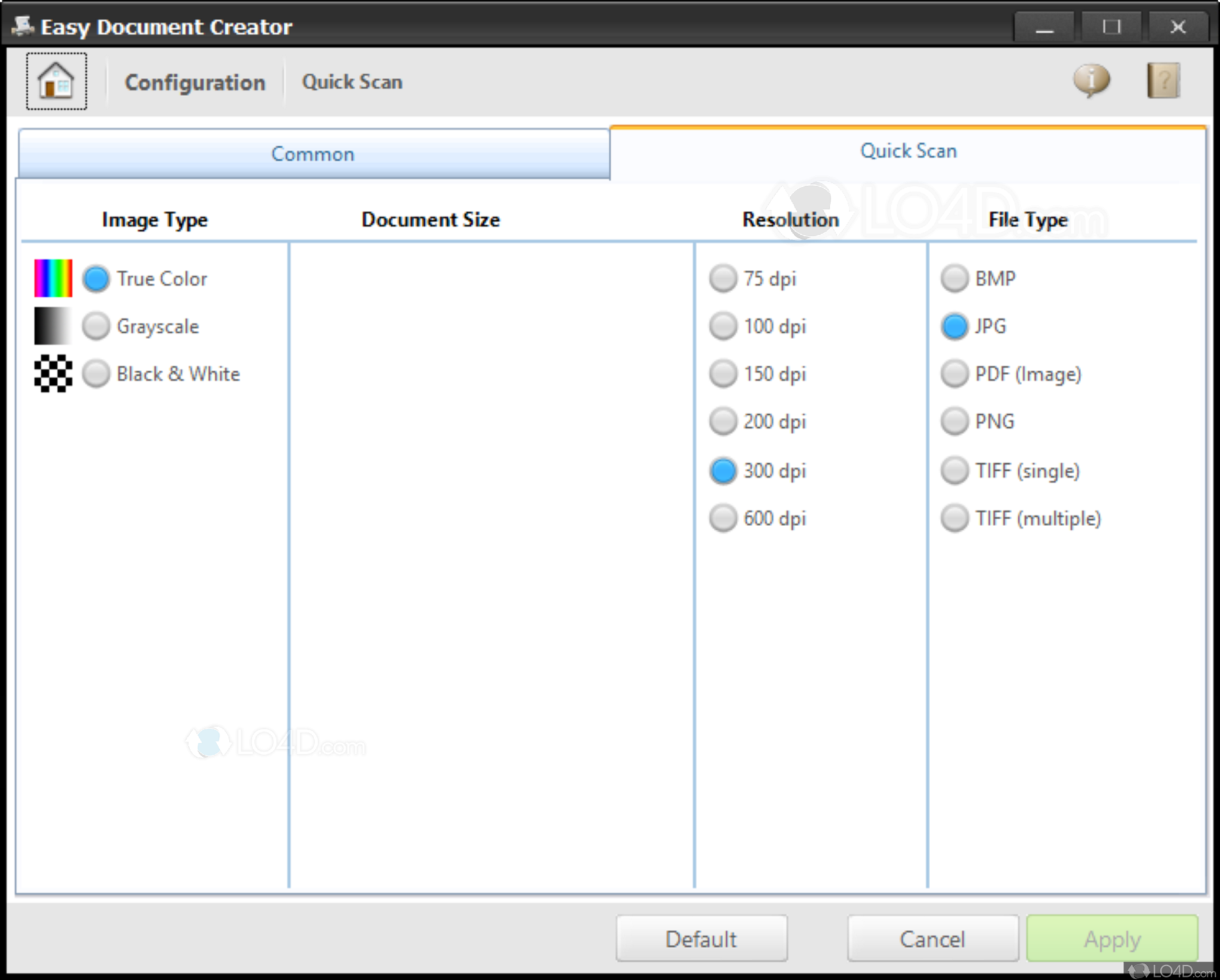
Samsung Easy Document Creator is a comprehensive document management solution that empowers users with a suite of robust features designed to enhance productivity and streamline document-related tasks. These features include document creation, editing, sharing, and collaboration, providing users with a seamless and efficient platform for creating professional-quality documents.
The document creation capabilities of Samsung Easy Document Creator allow users to craft documents from scratch or utilize pre-designed templates, ensuring a polished and consistent look. The intuitive interface and user-friendly tools enable users to easily add text, images, charts, and other elements, fostering a seamless document creation experience.
Document Editing
Samsung Easy Document Creator’s editing features provide users with the flexibility to modify and refine their documents effortlessly. Users can insert, delete, or rearrange text and images, adjust formatting, and apply styles to enhance the visual appeal of their documents.
The ability to track changes and collaborate with others in real-time ensures that multiple users can work on the same document simultaneously, streamlining the editing process.
Document Sharing, Samsung easy document creator
Sharing documents with colleagues, clients, or stakeholders is made effortless with Samsung Easy Document Creator. Users can share documents via email, cloud storage services, or direct links, enabling seamless collaboration and efficient document distribution. The ability to set permissions and track document activity provides control over who can access and modify shared documents, ensuring data security and privacy.
Document Collaboration
Samsung Easy Document Creator fosters collaboration by allowing multiple users to work on the same document simultaneously. Real-time editing, commenting, and annotation features enable users to provide feedback, suggest changes, and track progress, streamlining the document review and approval process.
This collaborative approach enhances productivity and ensures that all stakeholders are on the same page.
Integration with Samsung Products and Services
Samsung Easy Document Creator seamlessly integrates with other Samsung products and services, enhancing the overall user experience. Integration with Samsung Notes allows users to import handwritten notes and sketches into their documents, adding a personal touch and facilitating the incorporation of ideas from brainstorming sessions or meetings.
Additionally, integration with Samsung Cloud provides secure storage and automatic synchronization of documents across devices, ensuring accessibility and peace of mind.
User Interface and Accessibility
Samsung Easy Document Creator is designed with a user-friendly interface that makes it accessible to users of all skill levels.
The tool features a clean and intuitive layout, with clearly labeled buttons and options. Users can easily navigate the interface and find the features they need without any prior technical knowledge.
Samsung Easy Document Creator provides comprehensive printing and scanning solutions. For advanced printer management in Windows 10, consider using Samsung Easy Printer Manager Win10 , a dedicated tool that enhances printing capabilities. However, for versatile document creation and management, Samsung Easy Document Creator remains a reliable choice, offering a wide range of features for seamless document handling.
Customization Options
Samsung Easy Document Creator also offers a range of customization options that allow users to tailor the interface to their specific needs. For example, users can change the font size and color, as well as the layout of the document.
Accessibility Features
Samsung Easy Document Creator includes several accessibility features that make it accessible to users with disabilities. For example, the tool supports screen readers and offers high-contrast color schemes.
Document Creation and Customization

Samsung Easy Document Creator simplifies document creation and customization, offering users a seamless experience. This section provides a comprehensive guide to creating and personalizing documents using the application.
To initiate document creation, launch Samsung Easy Document Creator and select the “New Document” option. A blank document will be created, ready for content input and customization.
Customization Options
Samsung Easy Document Creator provides a range of customization options to enhance the visual appeal and organization of documents. Users can choose from a library of pre-designed templates that cater to various document types, such as letters, reports, and presentations.
In addition to templates, users can customize fonts, font sizes, and colors to suit their preferences. The application offers a wide selection of fonts, allowing users to create documents with a professional or personal touch. Furthermore, users can adjust the layout of their documents by modifying margins, adding headers and footers, and inserting page numbers.
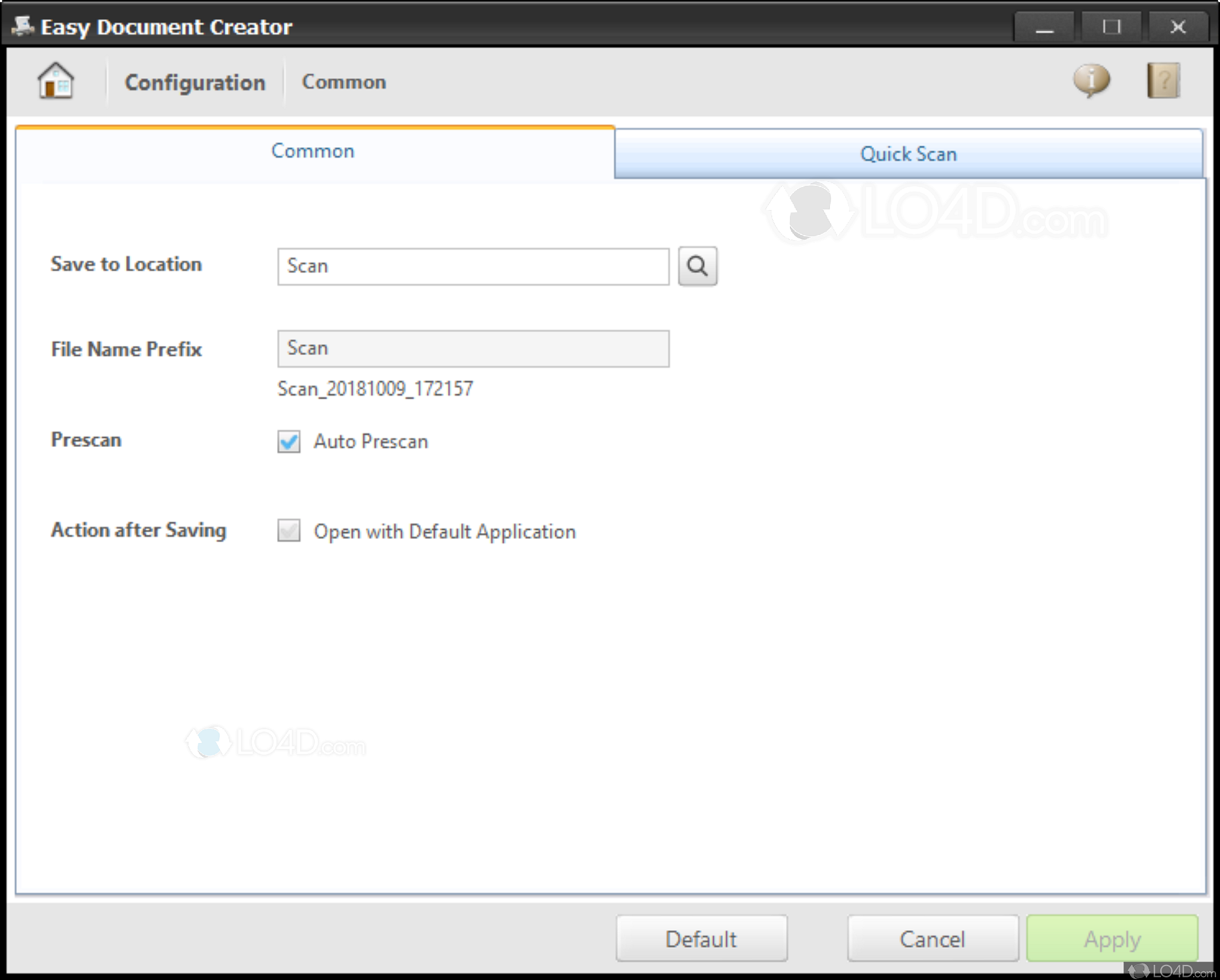
Samsung Easy Document Creator allows users to edit existing documents with ease. Users can add, remove, or modify text, images, and other elements within the document. The collaboration features enable multiple users to work on the same document simultaneously. Users can invite collaborators, assign permissions, and track changes made to the document.
Collaboration Features
- Multiple users can collaborate on a single document.
- Collaborators can be assigned different levels of permissions, such as view-only, edit, or comment.
- Changes made to the document are tracked, allowing users to see who made the changes and when.
- Users can communicate with each other within the document using comments and annotations.
Best Practices for Collaboration
- Use clear communication to avoid misunderstandings.
- Establish clear roles and responsibilities for each collaborator.
- Regularly review and update the document to ensure that it is up-to-date.
- Use version control to track changes and prevent conflicts.
Code Snippet
The following code snippet demonstrates how to use the Samsung Easy Document Creator API to programmatically edit and collaborate on documents:“`java// Create a new document.Document document = new Document();// Add text to the document.document.addText(“Hello, world!”);// Add an image to the document.Image image = new Image(“image.png”);document.addImage(image);// Invite a collaborator to the document.Collaborator collaborator = new Collaborator(“[email protected]”);document.addCollaborator(collaborator);// Assign edit permissions to the collaborator.collaborator.setPermissions(Permissions.EDIT);// Save the document.document.save();“`
Document Sharing and Exporting
Samsung Easy Document Creator offers robust sharing and exporting capabilities to facilitate seamless collaboration and distribution of documents.
Samsung Easy Document Creator, a comprehensive software suite for document management, seamlessly integrates with Samsung Xpress C460FW printers through the latest Samsung Xpress C460FW driver. This synergy empowers users to effortlessly print, scan, copy, and fax documents with exceptional efficiency, optimizing their workflow and enhancing productivity.
Sharing documents allows multiple users to access, review, and collaborate on the same document. Exporting documents enables users to save documents in various file formats for use in other applications or platforms.
Sharing Options
Samsung Easy Document Creator provides several options for sharing documents with others:
- Email:Share documents via email by attaching them to messages.
- Messaging Apps:Share documents through messaging applications like WhatsApp, Telegram, or Messenger.
- Cloud Storage Services:Store and share documents on cloud storage services like Google Drive, Dropbox, or OneDrive.
Export Options
Samsung Easy Document Creator supports exporting documents in various file formats, including:
- PDF (Portable Document Format):A widely accepted format for preserving document layout and formatting.
- DOCX (Microsoft Word Document):A format compatible with Microsoft Word and other word processing applications.
- TXT (Text File):A plain text format suitable for sharing simple text-based content.
To export a document:
- Open the document in Samsung Easy Document Creator.
- Tap the “Share” button.
- Select the desired export format from the list of options.
- Choose the sharing method (email, messaging app, or cloud storage service).
Export Options
| File Format | Supported Platforms | Sharing Methods |
|---|---|---|
| All platforms | Email, messaging apps, cloud storage services | |
| DOCX | Windows, macOS, mobile platforms | Email, messaging apps, cloud storage services |
| TXT | All platforms | Email, messaging apps, cloud storage services |
Programmatic Export
Samsung Easy Document Creator also provides an API for programmatic document export. Here is a sample script demonstrating how to export a document as a PDF file:
import samsung_edc
# Initialize the Easy Document Creator API
edc = samsung_edc.EasyDocumentCreator()
# Open the document
document = edc.open_document("path/to/document.edc")
# Export the document as PDF
pdf_file = document.export_to_pdf("path/to/exported.pdf")
– 7. Advanced Features for Business
Samsung Easy Document Creator offers a range of advanced features tailored to meet the unique needs of business users. These features are designed to enhance productivity, streamline collaboration, and save time and effort in document creation and management.
Seamless Document Sharing and Collaboration
Samsung Easy Document Creator facilitates seamless document sharing and collaboration within teams. It allows users to:
– Share documents with colleagues and external stakeholders securely and easily – Collaborate on documents in real-time, enabling multiple users to make edits and track changes simultaneously – Track document activity and receive notifications when changes are made, ensuring everyone is on the same page
Streamlined Document Creation and Editing
Samsung Easy Document Creator streamlines document creation and editing processes. It provides:
– A user-friendly interface that makes it easy to create and edit documents – A wide range of templates and tools to help users create professional-looking documents quickly and efficiently – Advanced editing features, such as spell checking, grammar checking, and auto-formatting, to ensure documents are polished and error-free
Time-Saving Features
Samsung Easy Document Creator includes several time-saving features that help businesses save time and effort. These features include:
– Quick and easy document search, enabling users to locate specific documents or information within documents instantly – Automatic document backup, ensuring that documents are protected against data loss – Integration with other business applications, such as email and CRM systems, for seamless document management
Mobile App Integration
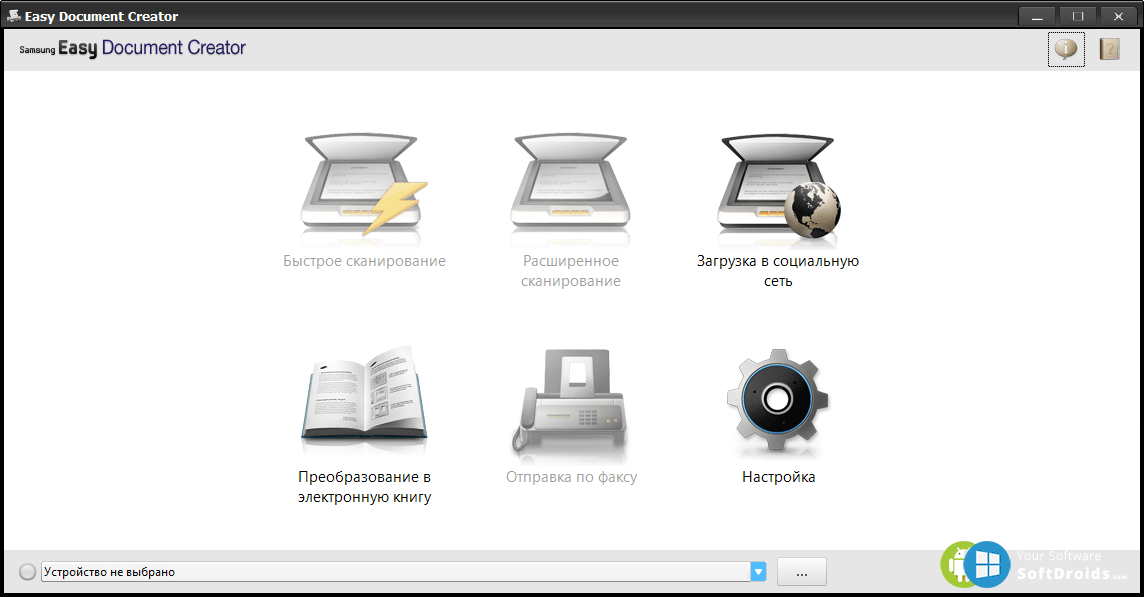
Samsung Easy Document Creator’s mobile app offers a convenient and accessible way to create and manage documents on the go. It complements the desktop version, allowing users to seamlessly continue working on documents from their mobile devices.
The app provides a user-friendly interface optimized for touchscreens, making it easy to navigate and use. It includes essential features such as document creation, editing, and collaboration, enabling users to work efficiently even when away from their desktops.
Key Features of the Mobile App
- Document creation from scratch or using templates
- Document editing with text formatting, image insertion, and table creation
- Collaboration with real-time editing and commenting
- Document sharing and exporting in various formats
- Seamless integration with the desktop version for continuity of work
The mobile app’s integration with the desktop version ensures a smooth workflow. Users can start working on a document on their desktop, continue editing it on their mobile device, and then finalize it back on their desktop without losing any progress or formatting.
Overall, the Samsung Easy Document Creator mobile app empowers users with the flexibility and convenience to create, edit, and collaborate on documents from anywhere, anytime.
System Requirements and Compatibility
Samsung Easy Document Creator has specific system requirements and compatibility considerations for optimal performance.
To run Samsung Easy Document Creator, the following system requirements are recommended:
- Operating System: Windows 10 or later, macOS 10.15 or later
- Processor: Intel Core i5 or equivalent
- Memory: 8 GB RAM or more
- Storage: 1 GB of available hard disk space
- Display: 1280 x 768 resolution or higher
Compatibility
Samsung Easy Document Creator is compatible with a range of operating systems and devices, including:
- Windows 10 or later
- macOS 10.15 or later
- Android 5.0 or later (mobile app)
- iOS 11.0 or later (mobile app)
Pricing and Licensing
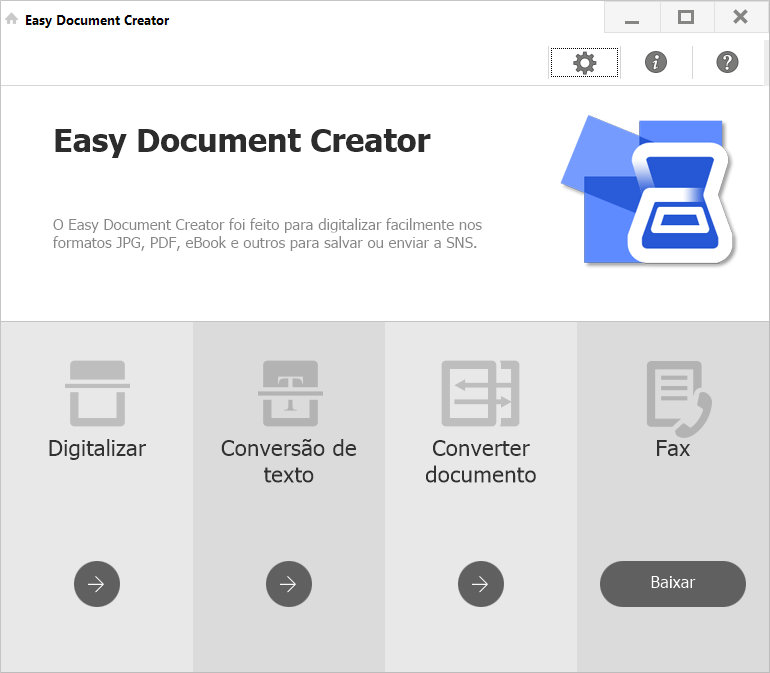
Samsung Easy Document Creator offers flexible pricing and licensing options to cater to the diverse needs of businesses. Customers can choose from a range of plans, each tailored to provide specific features and functionality.
Plan Comparison
The following table summarizes the key differences between the available plans:
| Plan | Features | Price |
|---|---|---|
| Basic | Core document creation and editing tools, collaboration features | $49/month |
| Standard | Advanced document customization options, document templates, e-signatures | $99/month |
| Premium | Full suite of features, including advanced collaboration tools, document automation, and mobile app integration | $199/month |
Plan Selection Considerations
The choice of plan depends on the specific requirements of each business. For example:
- Small businesses with basic document creation needs may find the Basic plan sufficient.
- Mid-sized businesses requiring advanced customization and collaboration features may opt for the Standard plan.
- Large enterprises with complex document workflows and a need for advanced automation may benefit from the Premium plan.
Frequently Asked Questions
- Is there a free trial available?Yes, a 30-day free trial is available for all plans.
- Can I upgrade or downgrade my plan later?Yes, you can switch between plans at any time.
- What payment methods are accepted?Samsung Easy Document Creator accepts major credit cards and PayPal.
Customer Support and Resources
Samsung Easy Document Creator offers comprehensive customer support and resources to assist users with any queries or technical difficulties they may encounter. The support options include:
- Online Help Center:Provides access to a comprehensive knowledge base, user manuals, and troubleshooting guides.
- Email Support:Users can submit their queries via email and receive prompt responses from the support team.
- Phone Support:Dedicated phone lines are available for users to speak directly with a support representative.
- Live Chat:Real-time support is available through live chat, allowing users to connect with a support agent instantly.
Online Resources and Documentation
In addition to customer support, Samsung Easy Document Creator provides extensive online resources and documentation to help users maximize their productivity. These resources include:
- User Manuals:Detailed user manuals are available online, providing step-by-step instructions on how to use the software’s features.
- Tutorials and Videos:Interactive tutorials and video guides are available to help users learn about the software’s functionality and best practices.
- Online Forums:Samsung Easy Document Creator maintains active online forums where users can connect with each other, share tips, and get support from the community.
Create a table comparing Samsung Easy Document Creator, Microsoft Word, and Google Docs. Include columns for features, pricing, and ease of use.
Samsung Easy Document Creator, Microsoft Word, and Google Docs are three popular document creation and editing tools. Each tool has its own strengths and weaknesses, and the best choice for you will depend on your individual needs and preferences.
The following table compares the three tools in terms of features, pricing, and ease of use:
| Feature | Samsung Easy Document Creator | Microsoft Word | Google Docs |
|---|---|---|---|
| Features |
|
|
|
| Pricing | Free | Paid subscription | Free |
| Ease of use | Easy to use | Moderate learning curve | Easy to use |
– Explain the specific features and functionalities that will be added or improved in future updates.
Samsung Easy Document Creator is committed to providing users with the best possible experience. As such, we are continuously working on adding new features and improving existing ones. Here are some of the specific features and functionalities that we plan to add or improve in future updates:
- Enhanced collaboration features, such as real-time co-editing and document versioning.
- Improved document templates and styles, making it easier to create professional-looking documents.
- Integration with other Samsung products and services, such as Samsung Notes and Samsung Cloud.
- Support for a wider range of file formats, including DOCX, XLSX, and PPTX.
- Improved performance and stability.
Timeline
We plan to release these updates on a regular basis, with major updates being released every 6-12 months. We will also release smaller updates as needed to address any bugs or issues.
Impact
These updates will address current limitations and user feedback, and will help to make Samsung Easy Document Creator the best possible document creation and editing tool. They will also help to improve the overall user experience and productivity.
Conclusion
Samsung Easy Document Creator is a powerful and user-friendly tool that empowers users to create, edit, and share documents efficiently and effectively. With its intuitive interface, advanced features, and seamless collaboration capabilities, it streamlines document workflows, saving time and effort for individuals and businesses alike.
Whether you’re a student, professional, or entrepreneur, Samsung Easy Document Creator provides a comprehensive solution for your document needs. Its versatility and adaptability make it an invaluable asset for creating high-quality documents that meet your specific requirements.
Last Point
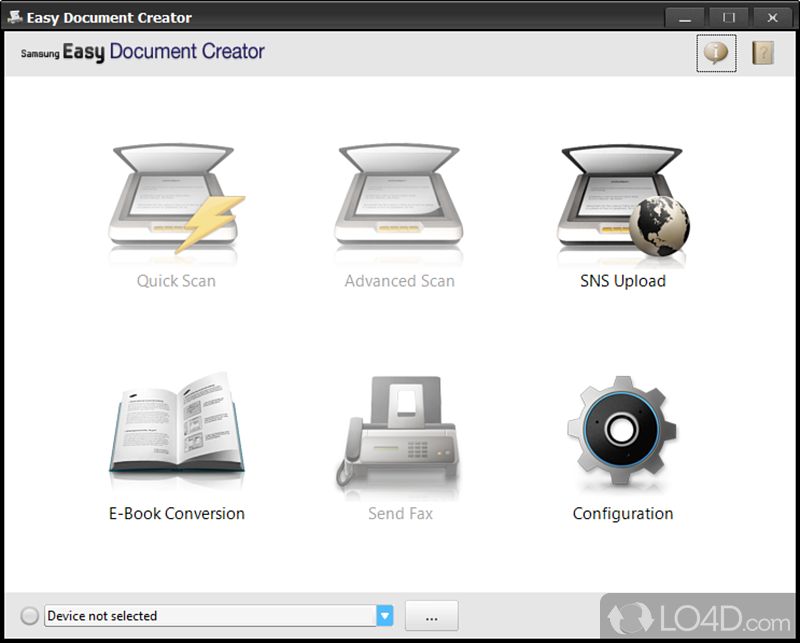
In conclusion, Samsung Easy Document Creator stands as a testament to the power of technology in empowering document management. Its intuitive interface, robust feature set, and seamless integration make it an indispensable tool for individuals and businesses alike. By leveraging Samsung Easy Document Creator, you can unlock a new level of productivity, efficiency, and collaboration, transforming the way you create, edit, and share documents.
Essential FAQs: Samsung Easy Document Creator
What are the key features of Samsung Easy Document Creator?
Samsung Easy Document Creator offers a wide range of features, including document creation, editing, sharing, and collaboration. It provides a user-friendly interface, customizable templates, and advanced editing tools to streamline document creation and management.
How does Samsung Easy Document Creator enhance collaboration?
Samsung Easy Document Creator facilitates seamless collaboration by allowing multiple users to work on the same document simultaneously. It offers real-time editing, commenting, and version control, ensuring that all team members are on the same page.
What are the benefits of using Samsung Easy Document Creator for businesses?
Samsung Easy Document Creator empowers businesses by streamlining document workflows, enhancing collaboration, and improving productivity. It reduces time spent on document creation and editing, facilitates efficient knowledge sharing, and ensures document consistency across the organization.
Simplify Your Document Management with Samsung Easy Document Creator
In today’s rapidly evolving digital era, effective management of documents has emerged as a vital component of personal and corporate operations. The sheer magnitude of documents that individuals and organizations confront on a daily basis can swiftly become overwhelming without an established system in place. However, with Samsung Easy Document Creator, a superior document management software, individuals and businesses can streamline their document handling procedures, heighten productivity, and guarantee convenient access to critical information.
File Details
File Name: WIN_EDC_V2.02.59.exe
File Version: V2.02.59
File Size: 16.8 MB
What’s New
[V2.02.59]
– Fixed the Windows10 RS4 compatibility issue.
Introducing Samsung Easy Document Creator
Samsung Easy Document Creator represents a robust software solution devised to simplify the tasks associated with document management. Designed specifically for compatibility with Samsung printers and multifunction devices, it provides users with a comprehensive array of features that enhance the overall experience of handling documents. Serving as a centralized hub, this software facilitates seamless creation, editing, organization, and sharing of documents.
Samsung Easy Document Creator possesses several distinguishing features that set it apart from alternative document management solutions. These features encompass efficient scanning and conversion capabilities, support for various file formats, and an intuitive user interface that ensures user-friendliness for both individuals and businesses. See also Samsung SmarThru Office V2
Streamlining Document Scanning and Conversion
Among the primary functionalities offered by Samsung Easy Document Creator is its capacity to simplify the process of document scanning. With just a few clicks, users can effortlessly and promptly convert physical documents into digital files. This software supports an extensive range of file formats, such as PDF, JPEG, TIFF, and PNG, thereby enabling users to select the format that best aligns with their requirements.
Furthermore, Samsung Easy Document Creator incorporates cutting-edge Optical Character Recognition (OCR) technology, which enables the software to recognize and extract text from scanned documents. Consequently, users can conveniently search for specific keywords or phrases within digitized documents, thereby augmenting efficiency and precision in document retrieval and management.
Organizing and Editing Documents
Samsung Easy Document Creator offers a robust set of features for organizing and editing documents. Users can establish folders, categorize documents, and apply tags to streamline the organization process. This ensures that documents can be easily located and accessed when the need arises, thus saving valuable time and effort.
Moreover, this software provides extensive editing capabilities, including the ability to merge, split, and rearrange pages within documents. Users can effect necessary changes and modifications to their files, thereby ensuring that documents remain up-to-date and accurate.
Enhancing Document Searchability
The searchability of documents plays a pivotal role in facilitating efficient document management. Samsung Easy Document Creator excels in this regard, primarily due to its utilization of OCR functionality. By extracting text from scanned documents, the software empowers users to perform comprehensive full-text searches. Users can effortlessly search for specific keywords, phrases, or metadata associated with the documents, thereby significantly reducing the time spent on manual document searches.
This feature proves particularly valuable when confronted with vast quantities of documents, where rapid access to the right information can make a substantial difference in productivity and decision-making processes.
Collaborative Document Sharing and Printing
Collaboration stands as a key facet of document management, and Samsung Easy Document Creator equips users with the essential tools for seamless collaboration and sharing. Users can effortlessly share documents with colleagues or clients via email or popular cloud storage services. This ensures a smooth and efficient collaboration process, enabling multiple stakeholders to access and collaborate on the same documents simultaneously.
Additionally, the software offers comprehensive print management options, thereby allowing users to print multiple documents concurrently. This feature further streamlines the printing process, consequently conserving time and resources for businesses grappling with high printing demands. See also Samsung Easy Printer Manager V2.00.01
Integration with Other Applications
Samsung Easy Document Creator seamlessly integrates with various applications and platforms, thereby positioning itself as a versatile tool for document management. It ensures compatibility with prevalent document management systems and cloud storage services, thereby enabling users to seamlessly integrate this software into their existing infrastructure. This guarantees that users can leverage the array of features offered by Samsung Easy Document Creator while adhering to their preferred document management ecosystem.
Tips and Best Practices for Optimal Utilization
To maximize the benefits derived from Samsung Easy Document Creator, it is imperative to adhere to certain best practices. Organizing documents within a logical folder structure, utilizing descriptive file names, and implementing efficient workflows represent key strategies for optimal document management. Additionally, regular backups of important files and a thorough understanding of the software’s advanced features can further enhance the overall document management experience.
Conclusion
Samsung Easy Document Creator represents a powerful software solution that simplifies document management tasks for both individuals and businesses. By streamlining document scanning and conversion, facilitating the organization and editing of documents, enhancing document searchability, and enabling seamless collaborative sharing and printing, Samsung Easy Document Creator empowers users to efficiently and effectively manage their documents.
With its compatibility with Samsung printers and multifunction devices, integration capabilities with other applications, and its user-friendly interface, Samsung Easy Document Creator stands as a comprehensive document management solution capable of revolutionizing the way individuals and businesses handle their documents. Embrace the power of Samsung Easy Document Creator and experience the benefits of simplified document management firsthand.
Post Views: 2,953
