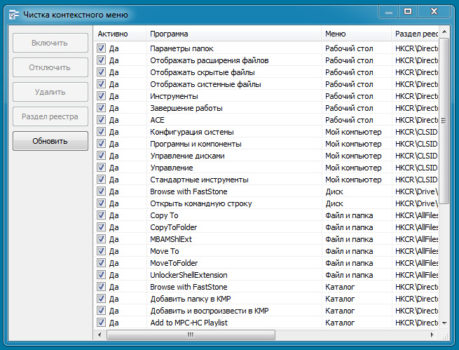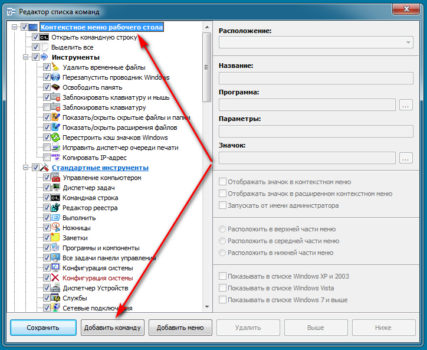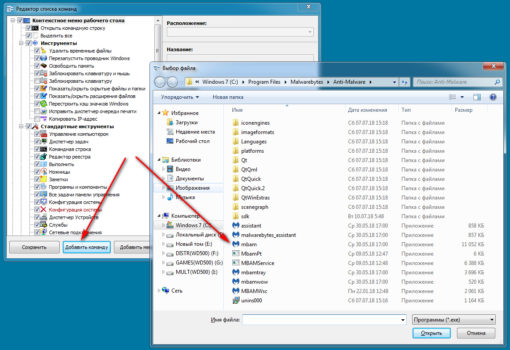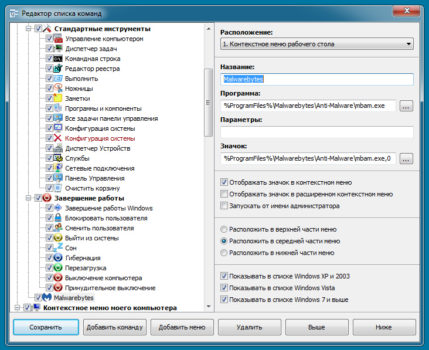Easy Context menu
для Windows
Easy Context menu — весьма удобная портативная утилита для быстрого доступа ко многим функциям, командам и инструментам системы Windows, которые часто используются при работе тех или иных приложений. Здесь можно добавить и настроить необходимые команды в контекстном меню для Рабочего стола, Моего компьютера, дисков, файлов, папок, меню выключения и перезагрузки компьютера, а также ряда служебных программ.
Приложение имеет очень простой и понятный интерфейс, а с учетом наличия русской локализации, освоение работы с утилитой не вызывает проблем. Всего в главном окне приложения Вы увидите 7 разделов, в каждом из которых есть отдельные параметры для управления. Задача пользователя выбрать нужные опции, проставить на них отметки (галочки) и применить действия. В настройках доступны различные дополнительные функции для изменений некоторых характеристик операционной системы.
ТОП-сегодня раздела «Настройка, оптимизация»
CCleaner 6.35.11488
CCleaner — популярное приложение для оптимизации ПК, чистки реестра и удаления различного…
MSI Afterburner 4.6.5
MSI Afterburner — настоящая находка для истинного оверклокера, с помощью которой можно…
Process Hacker 2.39.124
Process Hacker — мощное приложение для полного контроля над задачами, процессами и службами, с…
Mem Reduct 3.5
Mem Reduct — небольшая портативная утилита, которая позволяет высвободить до 25% используемой…
CCleaner Portable 6.35.11488
CCleaner Portable — портативная (переносная, не требующая инсталляции на компьютер) версия утилиты CCleaner для чистки системного мусора…
Отзывы о программе Easy Context menu
Александр про Easy Context menu 1.6 [31-01-2021]
Не получается удалить из меню ярлыка программы вообще ничего, например такие команды как: «Добавить в архив»; «Добавить в архив и отправить по e-mail»; «Acronis True Image» и некоторые другие, мне совершенно не нужные. Что удалось, так это удалить стрелки в ярлыках программ на рабочем столе. Или я что-то не так делаю.
5 | 4 | Ответить
Эд в ответ Александр про Easy Context menu 1.6 [23-11-2022]
Про архивы в настройках WinRar
6 | 5 | Ответить
Олег про Easy Context menu 1.6 [03-09-2019]
Программ простая и удобная в обращении, но при локальном тестировании
пунктов : Выключение компьютера, Перезагрузка,Сон (на рабочем столе),
оказалось — При добавлении перечисленных пунктов в контекстное меню
и их использование, выключение и особенно включение компьютера
происходит очень долго. Что ухудшает достоинства этой утилиты.
Опер.сист-8(64)
7 | 13 | Ответить
Carl Godlover про Easy Context menu 1.6 [29-07-2019]
СУПЕР СОФТ! В ТОП 100!
8 | 8 | Ответить
Leonid про Easy Context menu 1.6 [17-01-2019]
К сожалению, в Windows 10 (64bit) она вообще не меняет ничего.
8 | 10 | Ответить
Владимир в ответ Leonid про Easy Context menu 1.6 [06-10-2021]
И на 11-й нормально работает…Пишет Ошибку, но всё работает….
6 | 4 | Ответить
Семён про Easy Context menu 1.6 [05-11-2018]
да я вот только случайно наткнулся в интернете на эту прогу когда искал как установить 3D картинку но не суть
9 | 11 | Ответить
Если вам требуется изменить контекстные меню рабочего стола Windows, папок, файлов или иные, вы можете сделать это вручную с помощью редактора реестра, но это не всегда самый удобный и понятный путь. EasyContextMenu — бесплатная утилита на русском языке, позволяющая упростить процесс редактирования и настроить контекстные меню различных элементов Windows 11 или Windows 10 (для 8.1 и 7 тоже работает) в соответствии с вашими предпочтениями.
В этой инструкции подробно о функциях и использовании программы EasyContextMenu для редактирования элементов контекстных меню Windows. Если вам интересно, как это выполняется вручную, а также другие возможности, обратите внимание на отдельные инструкции: Как убрать пункты из контекстного меню Windows 10, Как изменить пункты меню «Открыть с помощью», Как изменить контекстное меню «Пуск» Windows 10.
Использование EasyContextMenu для редактирования контекстных меню Windows
После запуска программы EasyContextMenu (при необходимости включить русский язык интерфейса зайдите в Options — Languages и включите его) вы увидите список контекстных меню, редактирование которых возможно в программе:
- Контекстное меню рабочего стола
- Контекстное меню моего компьютера (появляющееся при нажатии правой кнопкой мыши по «Этот компьютер»).
- Контекстное меню дисков
- Меню папок
- Меню файлов (без учета типа)
- Контекстное меню EXE файлов
Для каждого из меню в программе уже предусмотрен список наиболее часто используемых действий, и вы можете включить их, отметив соответствующий элемент.
Для того, чтобы изменения были применены, в меню «Файл» нажмите «Применить изменения», после этого можно проверить новое контекстное меню.

В случае, если необходимого вам действия нет в списке, вы можете создать его самостоятельно:
- Откройте редактор списка команд в меню «Файл» или нажав по кнопке с изображением мыши и шестеренки.
- Выберите конкретное меню, в котором нужно создать ваш элемент и подраздел в нем (можно создать свой, нажав «Добавить меню» после выбора нужного контекстного меню).
- Нажмите «Добавить команду» и укажите исполняемый файл на компьютере для запуска требуемой команды.
- Укажите имя пункта контекстного меню, а также параметры запускаемой программы или действия при необходимости. Выберите значок пункта контекстного меню и задайте другие необходимые параметры при необходимости (например, запуск от имени администратора). Нажмите «Сохранить».
- Теперь созданное вами действие будет доступно в главном окне EasyContextMenu, где его можно включить, применить изменения, и оно появится в соответствующем контекстном меню Windows.
Среди дополнительных возможностей программы EasyContextMenu:
- В пункте меню «Файл» — «Чистка контекстного меню» вы можете удалить ненужные пункты, добавленные другими программами, уже имеющиеся в нем.
- В меню «Дополнительно» есть несколько полезных опций позволяющих, например, убрать стрелки с ярлыков, или убрать подпись «Ярлык» при создании ярлыка.
- Изучив редактор списка команд, вы можете узнать, с помощью каких команд реализованы отдельные действия, например, блокировка доступа к папке и файлу или получение доступа («Стать владельцем») к ней.
- Доступно сохранение текущих настроек списка команд и последующего восстановления в любой момент времени.
- Вы можете сделать так, чтобы отдельные пункты контекстного меню появлялись только при удержании Shift (однако в моем тесте это не сработало).
Видео демонстрация процесса изменения пунктов контекстного меню с помощью EasyContextMenu
Подводя итог: очень удобная и полезная бесплатная утилита. Если у вас возникают задачи настройки контекстных меню Windows — рекомендую к использованию. Официальный сайт, где можно скачать EasyContextMenu — https://www.sordum.org/7615/easy-context-menu-v1-6/, кнопка загрузки находится внизу указанной страницы перед комментариями.
В части Windows 11 на эту же тему может быть полезным: Как включить классическое контекстное меню Windows 11, Редактирование нового контекстного меню Windows 11 в Custom Context Menu.
Download Windows Speedup Tool to fix errors and make PC run faster
The Right-Click Context Menu in Windows offers useful options. Although Windows does not let you add or remove anything from the context menu via any UI, you can use third-party software like Easy Context Menu to customize it. We already have freeware like the Right-Click Extender or Context Menu Editor, which lets you add or remove context menu items. Today let us have a look at this free tool.
Easy Context Menu for Windows 11/10
Easy Context Menu (Earlier Bluelife Context Menu) is a context menu editor that helps users to add any installed application to the context menu or any image or icon to the context menu item.
The download package consists of 2 files. If you are using 32-bit Windows, click on EcMenu.exe and if you have 64-bit Windows, click on EcMenu_x64.exe. You don’t have to install it since this is a portable software.
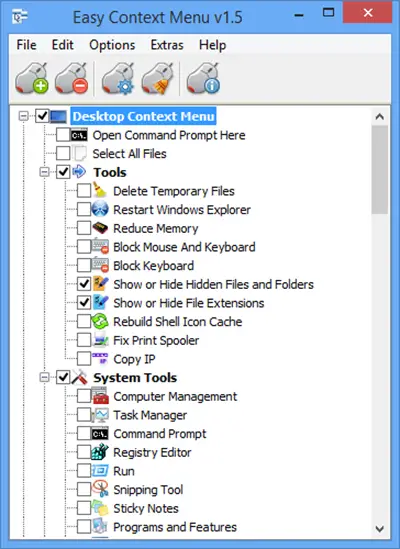
All the preset items you can add are categorized into various sections such as Tools, System Tools, Turn Off Options, etc. A very useful feature of this tool is that you can add different items to the context menu for different locations. For instance, you can add a set of tools to the desktop context menu and a different set of apps to This PC context menu. Similarly, you can also add or remove options from the Folder Context Menu, File Context Menu, EXE File Context Menu and so on.
Add preset program, tool and option to Context Menu
To add any preset app, tool or power option to the Context Menu, just make a tick in the corresponding box and apply your changes. The very first button with the mouse icon refers to Apply Changes.
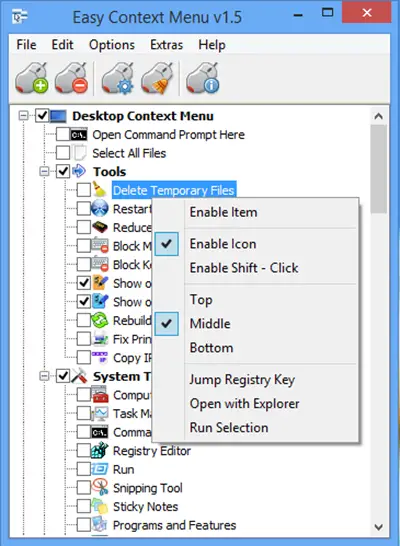
Context Menu Cleaner
The fourth button with the mouse icon refers to Context Menu Cleaner.
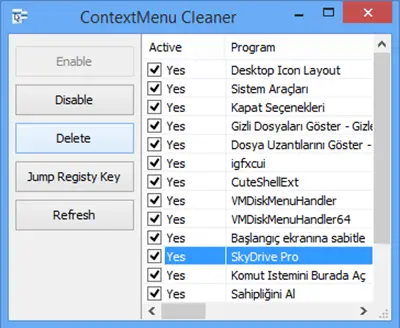
Context Menu Cleaner will let you remove any added program from the right-click menu.
To remove an item, just remove the tick mark from the corresponding box.
Easy Context Menu List Editor
By default, Easy Context Menu will allow you to add only those programs, tools and options, what are already included in the list. However, you can also add your own favorite program to the context menu, by using the List Editor. You can add the image, audio or any other item to the context menu.
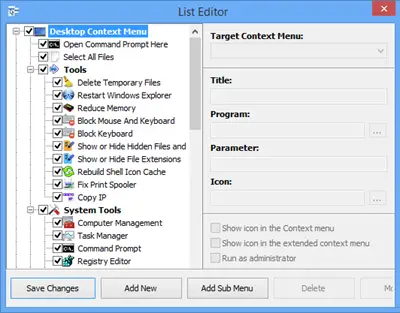
To do so, click on List Editor button, which is the third button from the left. Next, click on Add New and select Application Files(*.*) from the drop-down menu. Next select the desired program file. It is also possible to rename the file, change its location in context menu, let Windows open the file with administrator privilege and more. One all is done, click on Save Changes. Your item will be added to the context menu.
Delete all programs from Context Menu
Suppose, you do not want to use the selected options in the context menu and wish to delete whatever you have added. At such times, just click on Uninstall All – the second button with the mouse icon.
You can read more about Easy Context Menu and download it from its home page.
We also have a list of very useful right-click menu or context menu editors which we have covered here: Ultimate Windows Customizer, Right-Click Extender for Windows, Right-Click Restart Explorer, Web Pinner. Have a look at them too.
Here are some more free Context Menu Editors that can help you manage your right-click context menu items and keep it tidy.
Anand Khanse is the Admin of TheWindowsClub.com, a 10-year Microsoft MVP (2006-16) & a Windows Insider MVP (2016-2022). Please read the entire post & the comments first, create a System Restore Point before making any changes to your system & be careful about any 3rd-party offers while installing freeware.
Как отредактировать контекстное меню Windows 7 / 8 / 10 / 11: удалить, добавить, заменить некоторые пункты контекстного меню в сегодняшнем материале. В рамках сегодняшней статьи рассмотрим достаточно интересную утилиту: Easy Context Menu от Sordum.org.
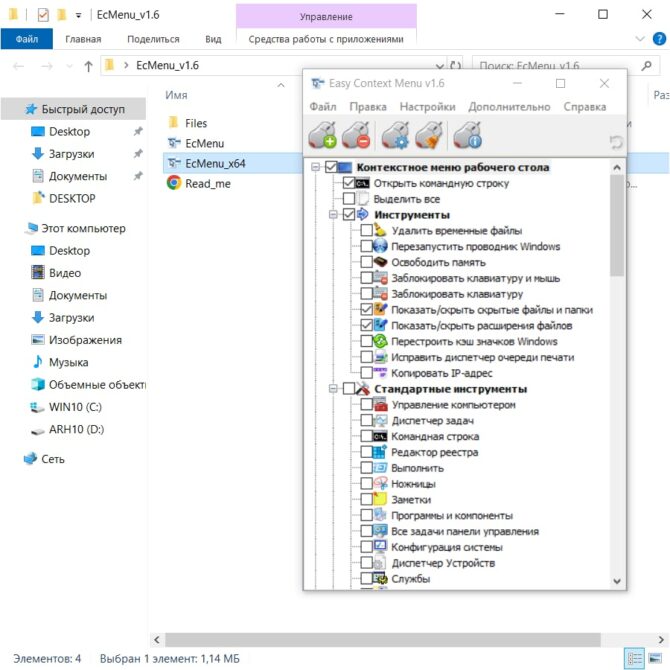
Контекстное меню Windows — это вертикальное всплывающее окошко при клике правой кнопкой мыши по файлу, папке или какому-либо пространству (рабочему столу, внутри папки и другое).
Добавить или убрать пункты в контекстное меню без специального софта проблематично. Поэтому для этих целей будем использовать специальную программу: Easy Context Menu. Программа очень простая и переведена на многие языки (в том числе русский) — разобраться в ней не составит труда. Установка на компьютер не требуется — это, так называемый портативный или переносной софт.
Для начала работы скачайте программу по ссылке.
Easy Context Menu
Разархивируйте утилиту. Запустите файл EcMenu или EcMenu_x64 с учётом разрядности нашей Windows.
В настройках выставьте требуемый язык интерфейса.
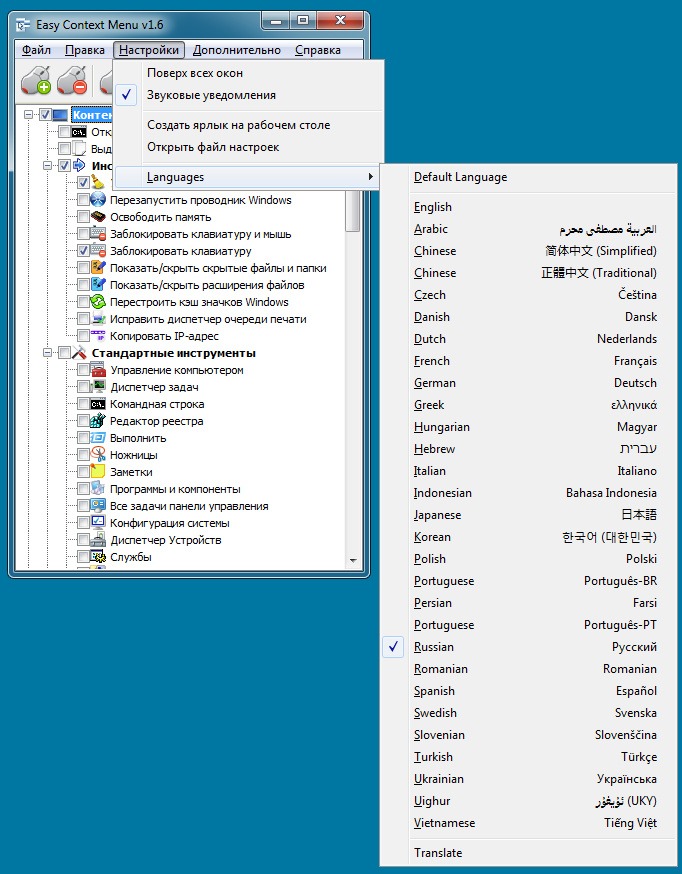
Алгоритм удаления пунктов контекстного меню (программ) достаточно прост.
- Непосредственно в интерфейсе программы нажимаем сочетание клавиш Ctrl+X или заходим в меню File → ContextMenu Cleaner.
- В открывшемся меню снимаем галочки с пунктов, которые соответствуют пунктам контекстного меню подлежащих удалению. Это просто. В результате получаем контекстное меню без ненужных нам пунктов (удалённые из меню пункты можно вернуть в любой момент установив галки на место).
- Картинки ниже показываю наглядно контекстное меню Windows «ДО» и «ПОСЛЕ» редактирования.
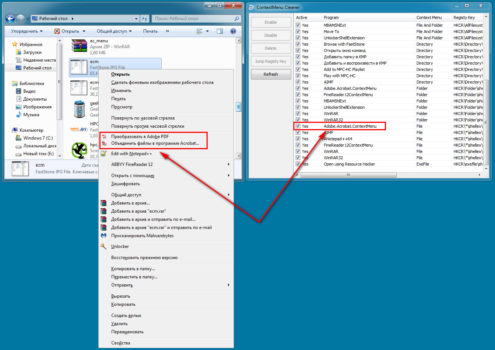
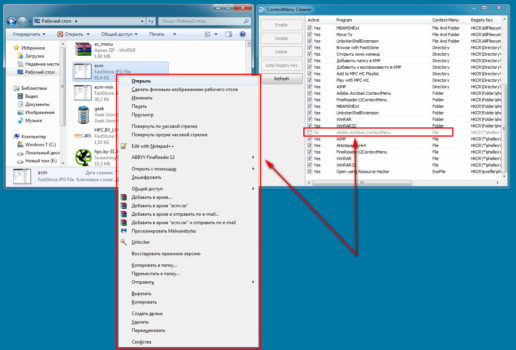
В данном случае нам понадобилась всего одна функция Context Menu Cleaner. С её помощью удалить ненужные пункты контекстного меню очень просто. Что не менее важно, вернуть их на место тоже не сложно.
Как добавить в контекстного меню программы (дополнительные пункты).
- В интерфейсе программы нажать Файл → Редактор списка команд или Ctrl+E.
- В открывшемся редакторе нажать Добавить команду.
- Выбрать нужный .EXE файл для добавления программы в контекстное меню.
- С помощью кнопок Вверх и Вниз переместить пункт в место назначения в дереве контекстных меню.
- Нажать Сохранить и закрыть Редактор списка команд.
- В основном меню программы убедиться, что нужный нам пункт помечен галочкой.
- Нажать кнопку Применить изменения (кнопка мыши с зелёным плюсом).
Новый пункт меню должен появиться именно там, где вы его установили в дереве контекстного меню.
Использование Easy Context Menu для других задач
Кроме стандартных настроек и функций в программе присутствуют дополнительные функции в виде мини утилит, которые можно добавить в контекстное меню для дальнейшего использования.
Из них заслуживают внимания следующие:
- Удалить временные файлы.
- Перезапустить проводник Windows.
- Заблокировать клавиатуру, мышь.
- Копировать IP адрес в буфер.
- Исправить диспетчер очереди печати.
Вы можете скрыть или отобразить иконку любого элемента в контекстном меню. Для этого щёлкните по нему правой кнопкой мыши и выберите пункт Отображать значок. Выберите пункт Отображать значок, чтобы иконка элемента вновь стала видимой.
Также возможно изменять расположение элемента в контекстном меню.
Для этого щёлкните по нему правой кнопкой мыши и выберите нужное расположение. Элемент может располагаться в верхней, средней или нижней части меню.
Пункт Удерживать Shift для показа позволяет скрывать элемент меню до тех пор, пока не будет зажата клавиша Shift. После зажатия Shift элемент снова станет видимым.
О программе Easy Context Menu
Easy Context Menu — программа, позволяющая добавлять полезные команды и функции в контекстном меню Рабочего стола, Моего компьютера, папок, дисков и файлов , что предоставляет быстрый доступ к компонентам Windows.
Программа имеет простой и понятный интерфейс, поэтому разобраться с ней не составит труда. Утилита портативная и бесплатная.
Скачать Easy Context Menu
Разработчик: Sordum’s software, Sordum.org.
Операционная система Windows OS: 10 / 8.1 / 8 / 7 / Vista / XP — 32|64-bit
Home » Blog » 7 Best Context Menu Editors for Windows 11
0 Views 0

Context menu editors for Windows 11 serve as invaluable tools to customize the right-click context menu, allowing users to streamline their workflow and access frequently used actions more efficiently. These utilities empower users to add, remove, or modify context menu items, tailoring the menu to their specific needs. One of the primary advantages of context menu editors for Windows 11 is their ability to streamline your workflow. By adding frequently used actions and removing redundant or unnecessary items, you can significantly enhance your productivity and efficiency.
Whether you are a casual user looking to simplify your context menu or a power user seeking advanced customization options, these tools have something to offer. Customization is a key theme in the world of context menu editors. These utilities empower you to take control of your context menu, ensuring it aligns perfectly with your specific requirements. Want to add a custom script, application, or folder to your right-click menu? It’s possible. While there isn’t a dedicated Windows 11 context menu editor, several third-party tools are compatible with Windows 11 and offer robust customization options.
Top 7 Best Context Menu Editors for Windows 11 in 2024
In this article, we will discuss some of the best Context menu editors for Windows 11. So, without any further delay, let’s get started!
Context Menu Tuner
Context Menu Tuner is a user-friendly and efficient utility designed to customize and enhance the right-click context menu on Windows 11. It serves as a powerful tool for users who want to streamline their workflow, access frequently used actions with ease, and declutter their context menu for a more efficient computing experience.
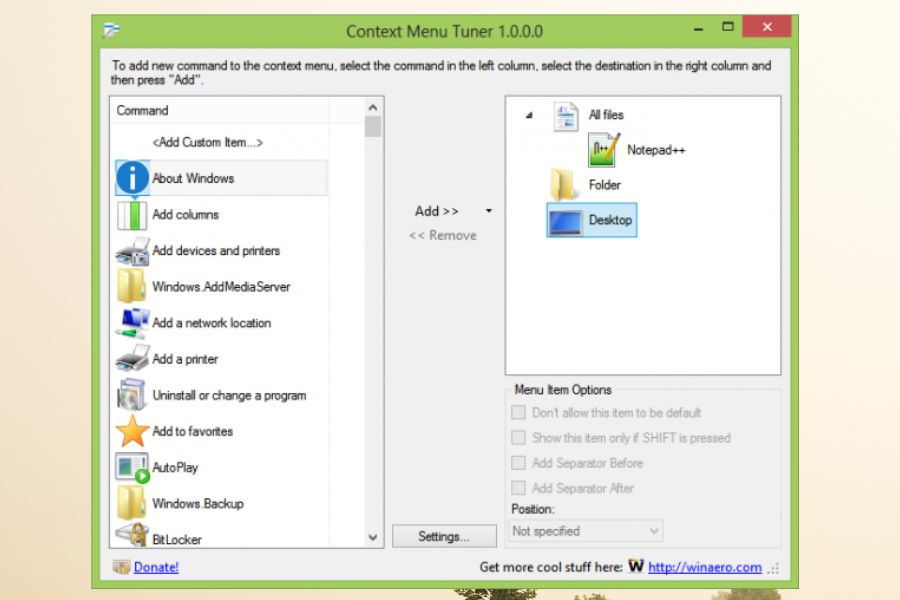
One of the standout features of Context Menu Tuner is its simplicity and ease of use. The program is designed with a user-friendly interface that allows users of all technical levels to navigate and customize their context menus effortlessly. Whether you are a novice computer user or an experienced professional, Context Menu Tuner’s straightforward design ensures that you can easily modify your right-click menu to suit your specific needs.
With Context Menu Tuner, users can effortlessly add, modify, or remove context menu items. Adding new items is a straightforward process, enabling users to include shortcuts to frequently used applications, folders, or files. This feature significantly enhances productivity by providing quick access to essential tools directly from the context menu.
Modifying existing context menu items is another capability of Context Menu Tuner. Users can change the behavior or appearance of menu entries, tailoring them to their specific needs. For example, you can customize the name, icon, or command associated with a context menu item, making it more recognizable and relevant to your workflow.
Additionally, Context Menu Tuner provides backup and restore functionality. Before making any changes to the context menu, the software allows users to create a backup of their current menu configuration. This precautionary step ensures that users can easily revert to their original context menu if needed, mitigating any potential risks associated with customization.
While Context Menu Tuner excels in providing a user-friendly and accessible context menu customization solution, it may not offer the same level of advanced features as some specialized context menu editors. Users with specific and intricate customization needs, such as advanced scripting or extensive submenu organization, may find that dedicated context menu editor tools provide more extensive options.
Pros
- User-friendly and easy-to-use interface.
- Efficient addition, modification, and removal of context menu items.
- Simplifies context menu decluttering for improved efficiency.
- Supports submenu organization for better menu structure.
- Provides backup and restore functionality for added safety.
Cons
- Lacks advanced features for highly specialized customization needs.
- May not cater to users seeking extensive context menu editing options.
- Not as feature-rich as some dedicated context menu editors.
CCleaner
CCleaner is widely regarded as one of the best context menu editors available for Windows 11. While it is primarily known as a system optimization and cleaning tool, it also includes a robust context menu editor feature that allows users to customize their right-click menu. One of the key reasons CCleaner is favored by users is its user-friendly interface.
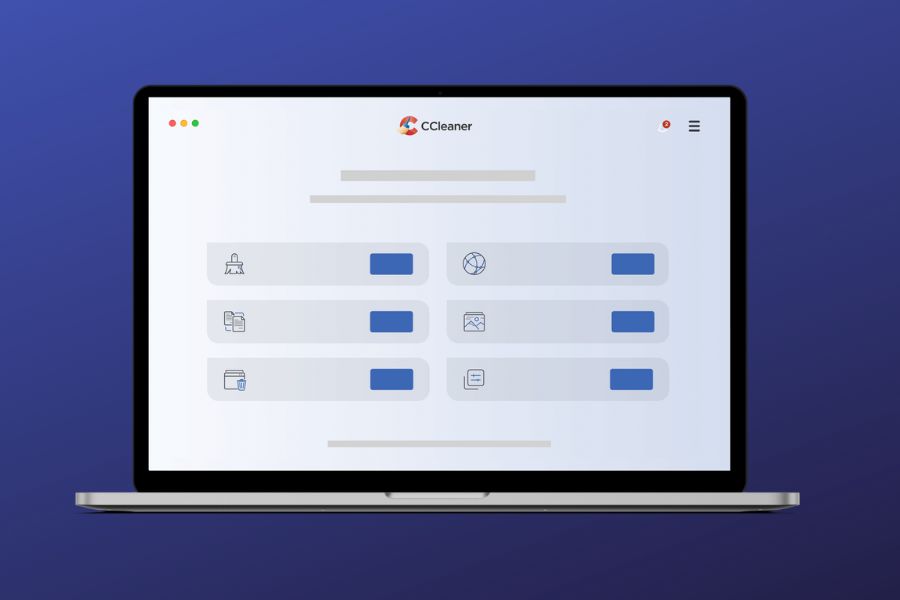
The software’s layout is intuitive and straightforward, making it accessible to both novice and experienced users. Navigating through the context menu editor is a breeze, with options clearly labeled and easy to understand.
Furthermore, it excels in providing users with a comprehensive list of context menu items. When you launch the context menu editor, you are presented with a detailed list of all the items in your right-click menu. This thoroughness ensures that no context menu item is overlooked, allowing for precise customization.
Adding or removing context menu items in CCleaner is a simple and efficient process. You can easily enable or disable specific items by checking or unchecking the boxes next to each entry. This approach allows for quick and hassle-free adjustments to your context menu. Moreover, the software provides descriptions for each context menu item, aiding users in making informed decisions about which items to keep or remove.
Another noteworthy feature of CCleaner’s context menu editor is its ability to categorize context menu items. This feature is particularly beneficial for those who want to organize their right-click menu into submenus. By creating submenus, you can group related actions together, making it easier to access specific functions quickly.
It also offers a valuable backup and restore functionality. Before making any changes to your context menu, the software allows you to create a backup of your current menu configuration. This precautionary step ensures that you can revert to your original context menu if needed, mitigating any potential risks associated with customization.
In terms of reliability and trustworthiness, CCleaner has a long-standing reputation in the software industry. It was developed by Piriform, a reputable company known for producing high-quality system maintenance tools. Users can have confidence in the software’s integrity and safety. Apart from that, CCleaner integrates seamlessly with the rest of its system optimization features.
This means that you can use it not only to customize your context menu but also to clean up your system, manage startup programs, and optimize your computer’s performance. Having all these features in one tool streamlines your system maintenance tasks, making CCleaner a versatile and efficient choice for Windows 11 users.
Pros
- User-friendly interface for easy customization.
- Comprehensive list of context menu items.
- Efficient enabling and disabling of menu items.
- Ability to create categorized submenus.
- Backup and restore functionality for safety.
- Integration with system optimization features.
Cons
- Limited to basic context menu editing compared to some specialized tools.
- Some advanced users may prefer more extensive customization options.
ShellExView
ShellExView, developed by NirSoft, is a versatile and powerful utility that offers users a comprehensive solution for managing and troubleshooting shell extensions in the Windows operating system.
This software has gained popularity among tech enthusiasts and IT professionals due to its effectiveness in handling shell extensions, which can impact various aspects of the Windows user experience. In this guide, we will delve into the features and benefits of ShellExView and explore why it is a valuable tool for Windows users.
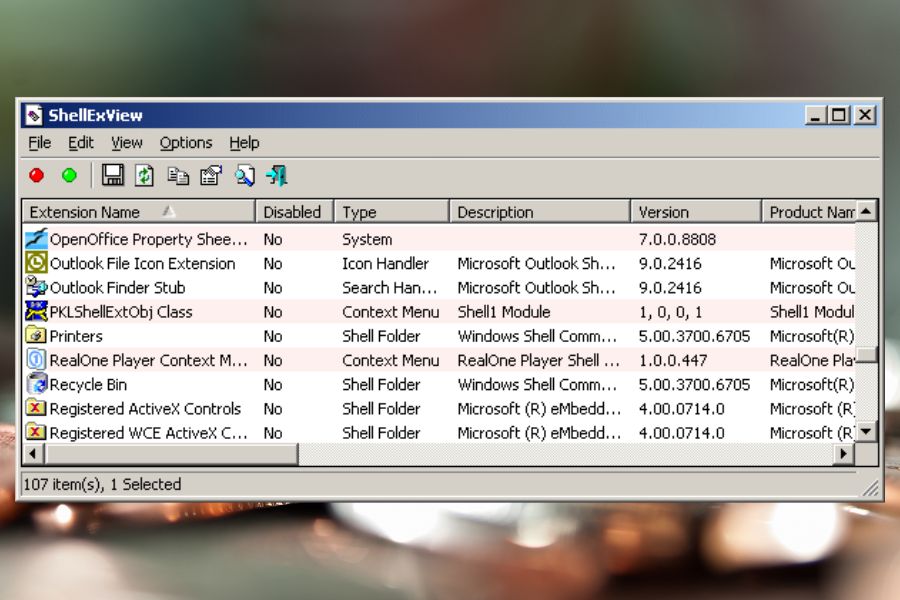
Speaking of the primary advantages, it provides a detailed and organized view of all installed shell extensions. Shell extensions are dynamic link libraries (DLLs) that add functionality and context menu items to the Windows Shell, the user interface that governs file management and interactions in the operating system.
These extensions can include context menu items, property sheet handlers, icon overlays, and more. ShellExView’s user interface is straightforward and user-friendly, making it accessible even to those with limited technical expertise. Upon launching the application, users are presented with a list of all installed shell extensions, along with detailed information about each one.
Furthermore, ShellExView offers advanced filtering and sorting options, allowing users to narrow down the displayed list of shell extensions based on various criteria. You can filter extensions by file type, context menu type, product name, or company, making it easier to locate specific extensions or identify potential conflicts.
In addition to its diagnostic and troubleshooting capabilities, ShellExView provides users with the option to export the list of shell extensions to various file formats, such as HTML or CSV.
ShellExView also supports command-line options, allowing advanced users to automate tasks and perform bulk operations on shell extensions. This functionality is particularly useful for system administrators and power users who want to streamline the management of shell extensions across multiple computers.
While ShellExView is a highly effective tool for managing and troubleshooting shell extensions, it is worth noting that it primarily focuses on the analysis and control of these extensions and does not offer the same level of context menu customization as dedicated context menu editors. Users seeking extensive context menu editing options may need to complement ShellExView with a specialized context menu editor tool.
Pros
- Detailed view of installed shell extensions.
- User-friendly interface for easy troubleshooting.
- Enables or disables individual shell extensions.
- Advanced filtering and sorting options for organization.
- Exporting functionality for creating reports.
- Supports command-line operations for automation.
- Effective for diagnosing and resolving Windows issues.
Cons
- Primarily focused on shell extension management, not context menu customization.
- May require additional specialized tools for extensive context menu editing.
- Intended for users with some technical knowledge.
- Limited to Windows system troubleshooting and optimization.
- Not a comprehensive context menu editor.
Easy Context Menu
Easy Context Menu is a utility designed to simplify the customization and management of the context menu in Windows 11. It’s a program that makes it easy for anyone to customize their right-click menu without needing to be a computer expert.
One of the great things about the Easy Context Menu is that it has a simple and easy-to-understand design. Even if you’re not very experienced with computers, you can use this program without any trouble. It shows you all the options for your right-click menu in an organized way.
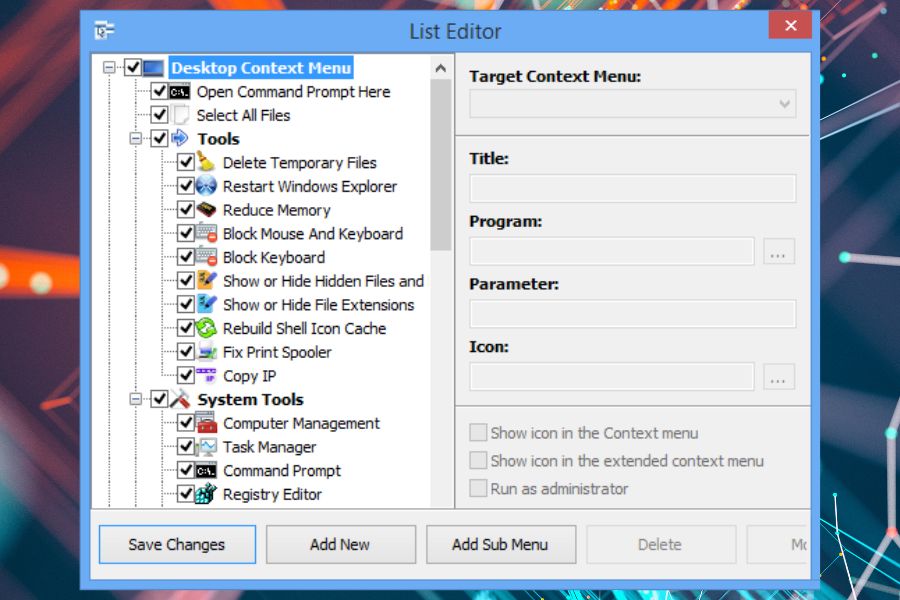
With Easy Context Menu, you can do a lot of things to make your right-click menu more useful. You can add new items to it. For example, you could add shortcuts to your favorite programs, so you can open them quickly with a right-click. You can also create folders to keep things organized and tidy.
Sometimes, the right-click menu can get too crowded with options you don’t use. Easy Context Menu helps you clean it up. You can remove or disable items you don’t need. This makes the right-click menu less cluttered and easier to use.
One of the useful features of the Easy Context Menu is its ability to handle file associations. File associations are like instructions that tell your computer which program to use when you open a specific type of file. With Easy Context Menu, you can easily change these associations.
For instance, if you want to open all your pictures with a different photo viewer, you can do that right from the right-click menu. This application also lets you create submenus in your right-click menu. Submenus are like little folders inside your right-click menu. You can use them to group similar actions together. For instance, you can have a submenu for all your image editing tools, which keeps everything neat and organized.
In case you make changes and then decide you want things back the way they were, the Easy Context Menu has a feature to help you with that. It lets you create a backup of your current right-click menu. This way, if you change your mind or something goes wrong, you can easily restore your old right-click menu.
It’s important to note that while the Easy Context Menu is excellent for most people, it might not have all the advanced features that some computer experts might want. If you need very advanced customization options, you might want to consider a more specialized program.
Pros
- Simple and user-friendly interface.
- Easy customization of the right-click menu.
- Ability to add new items and create submenus.
- Helps remove clutter by disabling or removing unnecessary items.
- Convenient file association management.
- Backup and restore feature for safety.
Cons
- May lack advanced features for highly specialized customization.
- Limited to Windows operating systems.
FileMenu Tools
FileMenu Tools is a useful program designed to make managing files and folders on your Windows 11 computer easier. It’s like a handy toolbox that adds extra features to your right-click menu, making it more powerful and efficient.
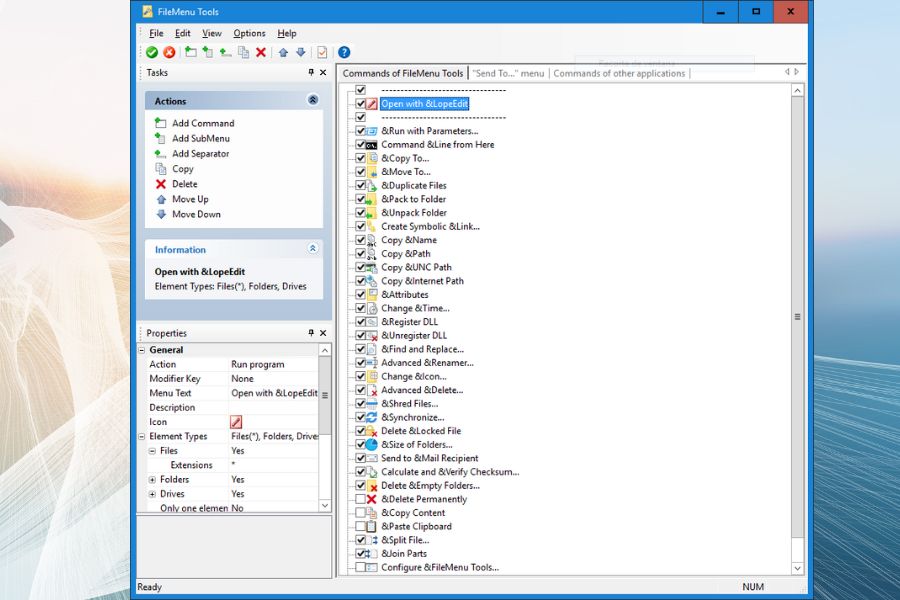
One of the great things about FileMenu Tools is its user-friendly design. Even if you’re not a computer expert, you can use this program without any trouble. It works seamlessly with Windows 11, so you can easily access its features when you right-click on files and folders.
With FileMenu Tools, you can do a lot of things to your files and folders without having to open extra programs. For example, you can copy or move files to specific folders with just a click. It’s like having a supercharged copy-and-paste feature.
Another helpful feature is the ability to customize your right-click menu. You can add new commands, remove ones you don’t use, or even create submenus to keep things organized. This way, you can have quick access to the actions you use most without cluttering up your menu.
If you work with photos a lot, FileMenu Tools has features for you too. You can resize images or convert them to different formats directly from the right-click menu. No need to open a separate program just for simple image tasks.
This program helps you create symbolic links and hard links too. These are advanced features that can be incredibly useful, especially if you’re into programming or working with large sets of files.
Another fantastic feature is its ability to customize file associations. File associations tell your computer which program to use when you open a specific type of file. With FileMenu Tools, you can easily change these associations to use the programs you prefer.
It’s worth mentioning that while FileMenu Tools is a versatile program, it might be a bit too much for someone who only needs basic file management. If you’re looking for something simpler, there are other options available.
Pros
- Offers a wide range of powerful features from the right-click menu.
- Supports batch processing, saving time on repetitive tasks.
- Customizable right-click menu for quick access to common actions.
- Provides advanced file management options like symbolic links and secure file shredding.
- Simplifies file association management for various file types.
Cons
- May be overwhelming for users who only require basic file management.
- Some features are more advanced and might not be needed by all users.
- The free version has some limitations, and the pro version comes at a cost.
Right-Click Extender
Right-Click Extender for Windows is a nifty utility designed to enhance and expand the functionality of your right-click context menu on a Windows 11 computer. It acts as an effective tool for both simplifying common tasks and adding extra features to your right-click menu, making it a powerful ally for users seeking to boost their productivity.
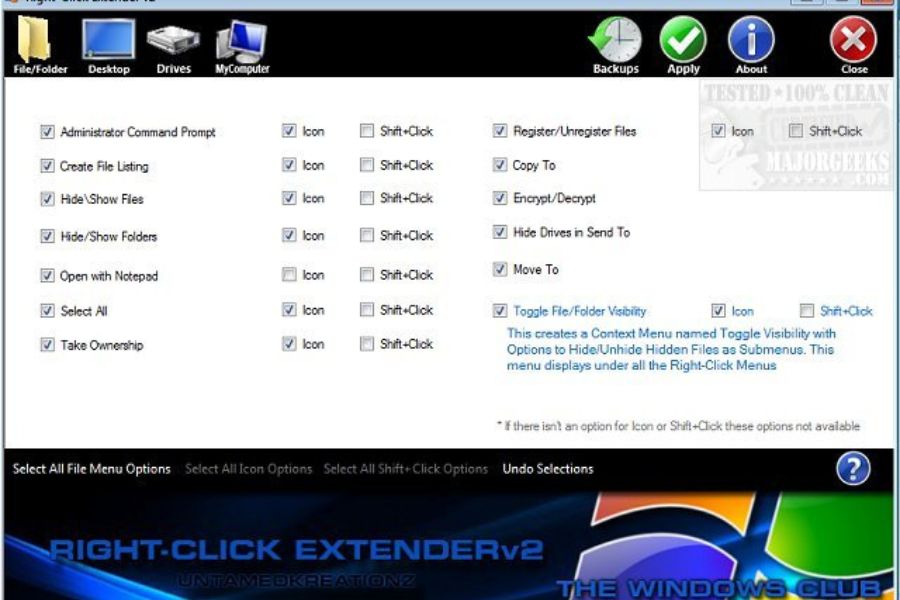
With Right-Click Extender for Windows, you can customize your right-click menu in a variety of ways. You have the flexibility to add new commands or actions to it. For example, you can create shortcuts to frequently used programs or tools, making them just a right-click away. This can save you time and effort by eliminating the need to navigate through menus or the desktop.
Another fantastic feature is the ability to create submenus within your right-click menu. Submenus are like folders that help you organize related actions together. For instance, you can group all your image editing tools under one submenu, keeping your right-click menu neat and tidy.
This utility also offers the option to remove or disable context menu items that you don’t need. Sometimes, the right-click menu can become cluttered with entries that you rarely use. Right-Click Extender for Windows helps you declutter it, ensuring that it remains efficient and easy to navigate.
Additionally, this program provides features for managing file associations. File associations are like instructions that tell your computer which program to use when opening a specific file type. With Right-Click Extender for Windows, you can easily modify these associations directly from the right-click menu.
While Right-Click Extender for Windows excels in adding and managing context menu items, it’s important to note that it might not offer the same level of advanced features as some specialized context menu editors. Users with specific and intricate customization needs may find that dedicated context menu editor tools provide more extensive options.
Pros
- Adds new commands and submenus to the right-click menu.
- Helps declutter and organize the right-click menu.
- Provides shortcuts to system folders for quick access.
- Supports file association management directly from the menu.
Cons
- Limited to enhancing and expanding context menu items.
- Does not provide extensive context menu editing capabilities.
ContextEdit
ContextEdit is a Windows utility tool designed to empower users with the ability to customize and manage the context menu, also known as the right-click menu, on their Windows operating system. This unassuming yet valuable software offers a straightforward approach to context menu editing, making it an appealing choice for users seeking simplicity and efficiency.
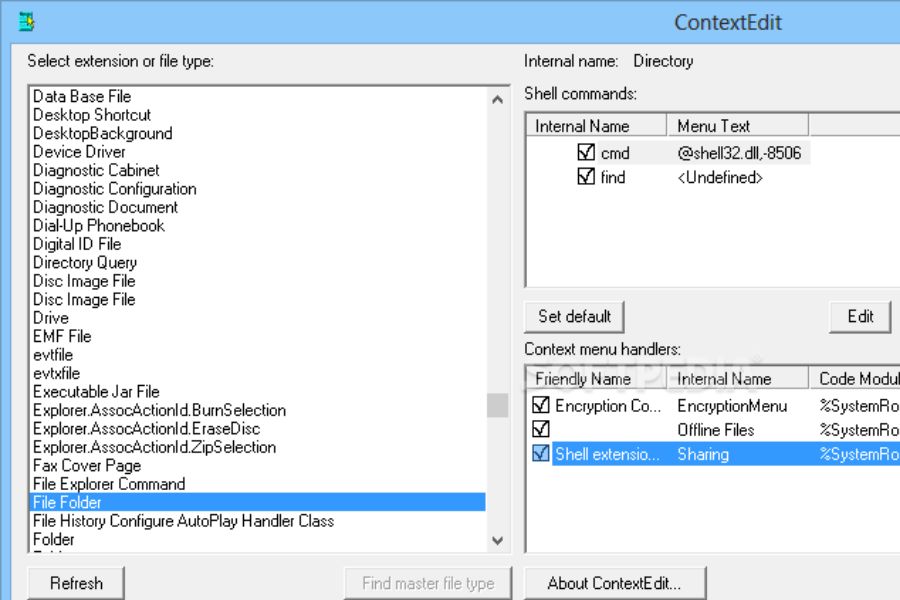
ContextEdit allows users to add, modify, or delete context menu items with ease. Adding new items to the context menu is straightforward, enabling users to include shortcuts to frequently used applications, folders, or files. This feature can significantly enhance productivity by providing quick access to essential tools or documents right from the context menu.
Modifying existing context menu items is another capability of ContextEdit. Users can change the behavior or appearance of menu entries, tailoring them to their specific needs. For example, you can customize the name and icon associated with a context menu item to make it more recognizable and relevant.
Removing or disabling context menu items that are no longer needed or are redundant is effortless with ContextEdit. This declutters the right-click menu, making it more efficient and visually appealing. The ability to remove unnecessary entries can streamline the user experience and reduce confusion when accessing context menu options.
Furthermore, ContextEdit provides users with the flexibility to organize context menu items into submenus. Submenus are like folders that group related actions together, improving the organization of the context menu. This feature is particularly helpful for users who want to keep their right-click menus neat and well-structured.
While ContextEdit is not as feature-rich as some dedicated context menu editors, it excels in its simplicity and ease of use. It is a suitable choice for users who prefer a straightforward tool for basic context menu customization. However, those seeking advanced or specialized context menu editing options may need to explore other software with more extensive capabilities.
Pros
- User-friendly and straightforward interface.
- Easy addition, modification, and removal of context menu items.
- Submenu support for better organization.
- Simplifies basic context menu customization.
- Minimalistic and lightweight.
Cons
- Lacks advanced features for extensive customization.
- It may not cater to users with complex or specialized needs.
- Not as feature-rich as some dedicated context menu editors.
Frequently Asked Questions (FAQs)
What is a context menu editor?
A context menu editor is a software tool that allows users to customize and manage the right-click context menu in the Windows 11 operating system. It enables users to add, modify, or remove context menu items to streamline their workflow and tailor the menu to their specific needs.
Why do I need a context menu editor for Windows 11?
A context menu editor can help you enhance your computing experience by providing quick access to frequently used actions, simplifying menu navigation, and decluttering the context menu. It allows you to customize the menu to align with your workflow, making it more efficient and user-friendly.
How do I add new items to the context menu using a context menu editor?
Using a context menu editor, you can typically add new items by specifying the name, command, and icon for the desired action. Some editors also allow you to create submenus to group related items together. Once added, the new items will appear in the right-click menu.
Can I use multiple context menu editors simultaneously?
Using multiple context menu editors simultaneously is generally not recommended, as it can lead to conflicts and unexpected behavior in the context menu. It’s best to choose one editor that meets your needs and use it to customize your context menu.
Are there any free context menu editors available for Windows 11?
Yes, several free context menu editors are available for Windows 11. However, it’s important to note that some free versions may have limitations, and you might opt for a paid version or a trial if you require more advanced features.
The Verdict
In conclusion, selecting the best context menu editor for Windows 11 depends on your specific needs and preferences. While there are several context menu editors available, each with its own set of features, a few notable options stand out as strong contenders.
The best context menu editor for Windows 11 ultimately depends on your specific requirements. If you prioritize simplicity and ease of use, Context Menu Tuner and Easy Context Menu are strong options. For advanced customization needs, FileMenu Tools provides a wide range of features. If you’re primarily concerned with shell extension management, ShellExView is a valuable tool. Additionally, CCleaner offers a combination of system maintenance and context menu editing features.
In summary, the best context menu editor for Windows 11 varies from user to user. Consider your level of technical expertise, customization needs, and preference for simplicity or advanced features when making your choice. Regardless of your choice, these context menu editors provide valuable solutions for tailoring your Windows 11 right-click menu to your specific workflow and enhancing your overall user experience.