EarTrumpet
для Windows
EarTrumpet — удобное приложение для Windows 10/11, позволяющее управлять громкостью звука любого открытого приложения из единой панели. Как известно, начиная с Windows 10 разработчикам разрешили встраивать функцию регулировки громкости звука прямо в сами программы. Однако, если у Вас открыто несколько таких приложений, то чтобы изменить звучание каждого из них, придется открывать соответствующее окошко, что не всегда удобно. Так вот эта утилита как раз и поможет Вам сделать такую регулировку звуков более комфортной и быстрой.
Эта программа после установки размещается в системном трее и стилизована под стандартный регулятор громкости. Она анализирует каждое открытое приложение и если оно использует звуковое сопровождение (браузеры, аудио-, видеоплееры, игры и т.д.), то кликнув на иконку приложения, Вы увидите значок такого приложения и шкалу громкости. Перемещая ползунок нужной программы, добейтесь требуемого звучания — вот и все.
В общем, получилось довольно-таки интересно, удобно и стильно — управляйте звуками всех приложений быстро и комфортно из одного лаконичного окошка.
ТОП-сегодня раздела «Утилиты, Плагины»
Sound Booster 1.12.0.538
Sound Booster – утилита, способная усилить громкость звука в операционной системе до 500% по сравнению с обычным звучанием…
Equalizer APO 1.4.1
Параметрический многополосный эквалайзер для Windows, использующий технологию Audio Processing Object…
PC Equalizer 1.3.3.3
Графический интерфейс пользователя для Equalizer APO, параметрического эквалайзера для Windows. PC…
FxSound 1.1.27.0
FxSound позволяет значительно улучшить качество звучания ваших любимых программ и…
Отзывы о программе EarTrumpet
Дмитрий про EarTrumpet 1.3.2.0 / 2.2.1.0 [05-09-2023]
Бред какой-то. Это тоже самое, что и микшер громкости, который вызывается щелчком правой кнопки мыши по значку динамика(Громкость) рядом с часами!
7 | 24 | Ответить
EarTrumpet

Awards
2022 Winner of the Microsoft Store Community Choice Awards (Open Platform)
Windows is an open platform for innovation. We know that not every customer uses Windows in the same way — some want to modify different parts of the UI or make some features more accessible for them. These are the apps you said turn Windows into your Windows.
Media coverage
[…] there are alternative solutions like EarTrumpet which are great […]
— Linus Tech Tips (February 12, 2025)
[…] there are third-party solutions out there that do a much better job than what Windows offers by default. One such app is called EarTrumpet […]
— TechQuickie (Jan 11, 2022)
Microsoft’s built-in Windows 11 audio management still isn’t great. EarTrumpet overhauls it completely, with a system tray utility that gives you volume levels for every app and the ability to set custom inputs and outputs for those apps.
— The Verge (Dec 30, 2021)
If you want fine-tuned control of your app and system volume, EarTrumpet is a must.
— Windows Central (Jun 19, 2018)
Sponsors
Features
- Visualize audio with multi-channel aware peaking
- Standalone volume mixer
- Move apps between playback devices
- Default playback device management
- Automatic updates via the Microsoft Store
- Support for light/dark mode and all accent colors
- Configurable hotkeys
- Modern context menus
- Growing multilingual support
Internationalization
Thanks to our translators, we currently support 20+ languages. Are we missing your language? Contribute a translation via Crowdin!
Translators
Install
Install EarTrumpet from the Microsoft Store
Or via command line using either
- Windows Package Manager Client (winget) (
winget install File-New-Project.EarTrumpet) - Chocolatey (
choco install eartrumpet)
Experimental dev builds
Want to see what we were working on? Or help us test new features? Install EarTrumpet from the dev channel. New builds are released automatically every time we commit to the dev branch, keeping you up to date on our progress.
Documentation
- Technical Information
- Compiling EarTrumpet
- Contributing to EarTrumpet
- Information Collected And Transmitted By EarTrumpet
- Project License
- Change Log
Supported operating systems
- Windows 10 1803 (April 2018 Update)
- Windows 10 1809 (October 2018 Update)
- Windows 10 1903 (May 2019 Update)
- Windows 10 1909 (November 2019 Update)
- Windows 10 2004 (May 2020 Update)
- Windows 10 20H2 (October 2020 Update)
- Windows 10 21H1 (May 2021 Update)
- Windows 10 21H2 (November 2021 Update)
- Windows 10 22H2 (October 2022 Update)
- Windows 11
Credits
- David Golden (@GoldenTao)
- Rafael Rivera (@WithinRafael)
- Dave Amenta (@davux)
- Contributors
Special thanks
«Horn» icon by Artjom Korman from the Noun Project
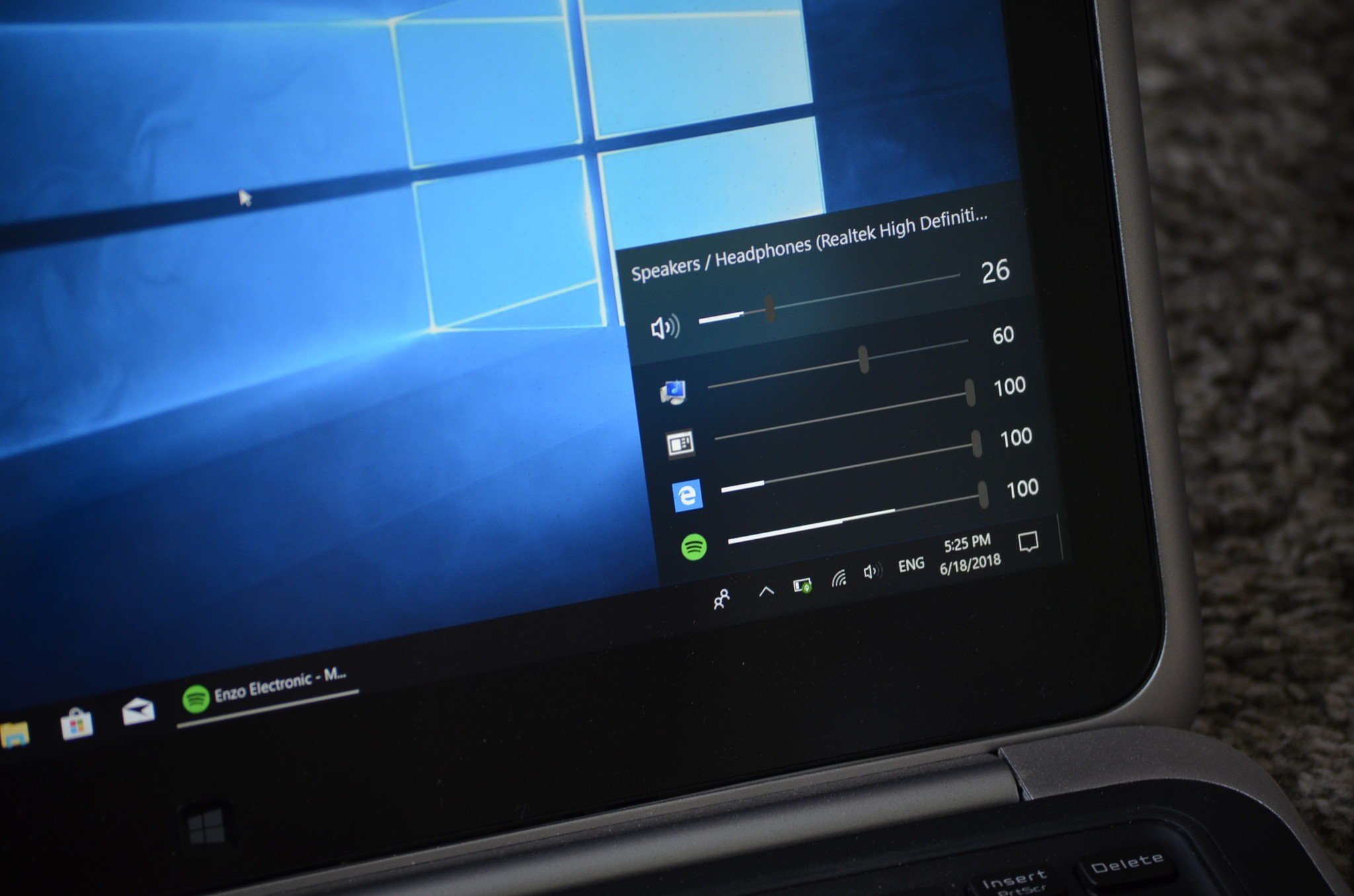
EarTrumpet has a solid reputation as an audio mixer to replace the default mixer on Windows 10. It allows you to control individual app volumes, switch between playback devices, and controls your default audio devices.
Last year we said that every Windows 10 user should consider installing it and that’s still true. The app has been upgraded to version 2.0 which brings a fresh new look and some nice features.
The app is available for free on Windows 10. If you prefer to install it through something other than the Microsoft Store, it’s also available on Github.
See in Microsoft Store
Better than stock
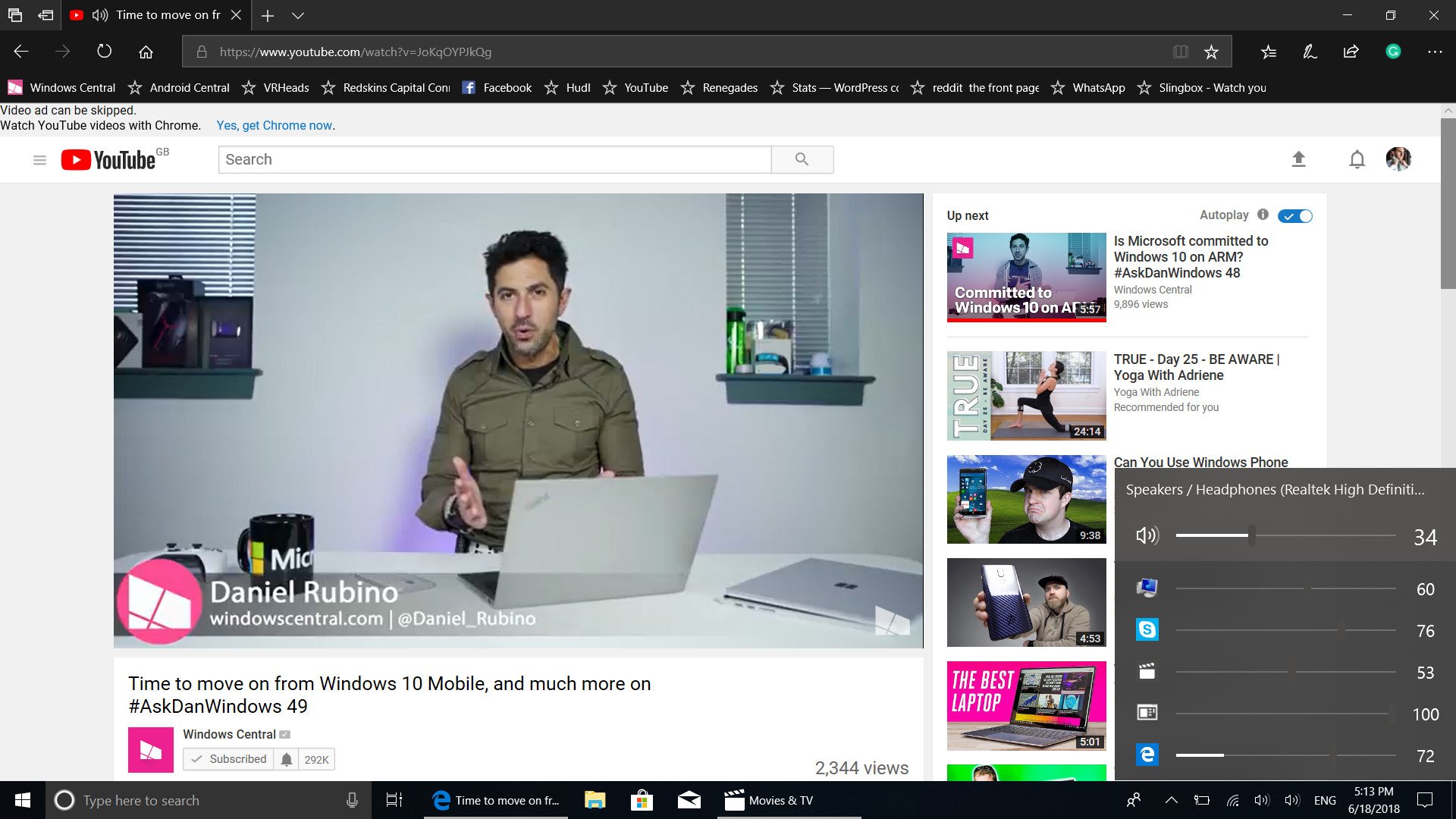
EarTrumpet still has the same features that make it better than the default audio mixer like controlling the audio of specific apps as well as having a master system slider. Additionally, it bagged some nice features in its recent update.
A few highlights include being able to adjust volume with a mouse wheel, a keyboard shortcut to open the flyout, multi-channel peak monitoring, and being able to mute audio by middle-clicking on the app’s icon.
These, along with other added features, fill in some gaps that EarTrumpet had before. It’s easy to use and performs smoothly even when you have a high number of audio sources and output devices.
All the latest news, reviews, and guides for Windows and Xbox diehards.
One of my favorite things about EarTrumpet is that it just feels natural. If you snuck onto your friend’s computer and put this on there and just said it came as part of a Windows 10 update, I don’t think many would question you.
Beautiful new look
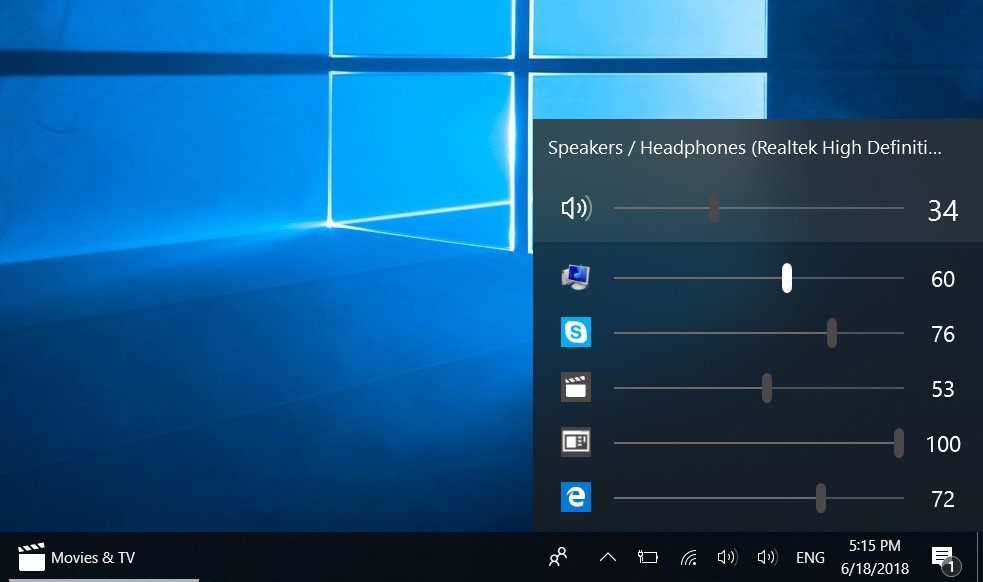
Aside from new features, the 2.0 update also brings a new look. The new support for light and dark mode, along with its design that uses some Fluent Design elements, make it feel like part of Windows. This isn’t surprising considering the people behind it include a former Microsoft engineer, a Microsoft MVP, but it’s still impressive.
One of my favorite design choices is that when you click on one app’s audio icon, it remains in focus while all other parts of the app get blurred into the background.
Overall thoughts
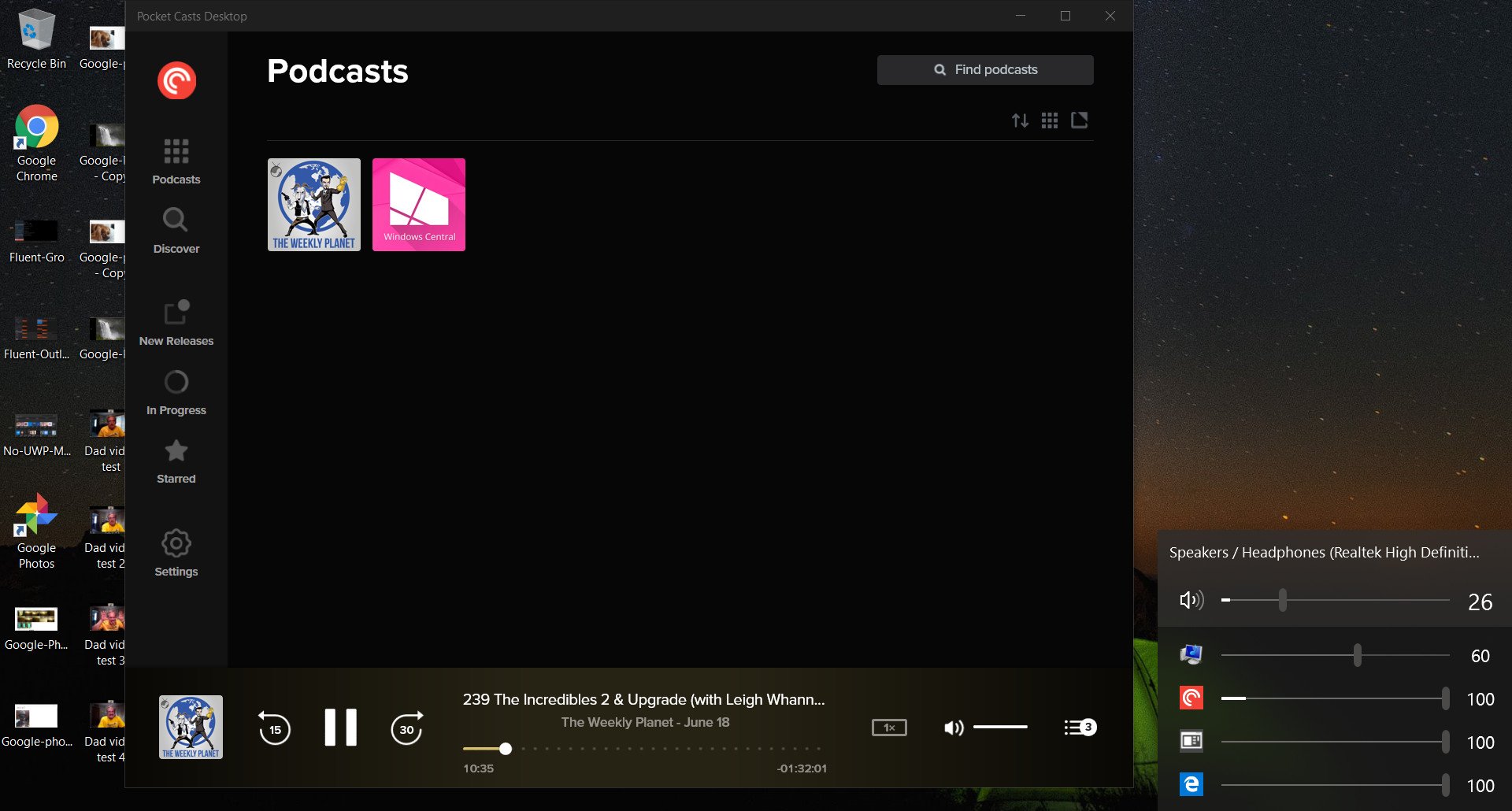
The praise you’ve likely seen or heard about EarTrumpet is more than justified. It’s better than the default audio mixer, allows you to control app specific audio that you can bounce between different playback devices, and it’s free.
The new look of EarTrumpet only enhances the experience as you can now run it and forget that you ever had a different audio mixer.
There are some negative reviews of EarTrumpet that mention blue screens of death and bugginess. The 2.0 version of EarTrumpet came out on the 13th of June and none of the negative reviews that I’ve seen mention crashing anyone’s systems, though some people have run into bugs.
EarTrumpet worked very well for me and I didn’t have the issues that others have mentioned, but how smoothly it works could vary.
Pros
- Works with UWP and Win32 apps.
- Allows easy switching between playback devices.
- Has a beautiful design.
- Allows control of audio on a per app basis.
Cons
- Some users have reportedly run into bugs.
See in Microsoft Store
Sean Endicott is a tech journalist at Windows Central, specializing in Windows, Microsoft software, AI, and PCs. He’s covered major launches, from Windows 10 and 11 to the rise of AI tools like ChatGPT. Sean’s journey began with the Lumia 930, leading to strong ties with app developers. Outside writing, he coaches American football, utilizing Microsoft services to manage his team. He studied broadcast journalism at Nottingham Trent University and is active on X @SeanEndicott_ and Threads @sean_endicott_.
С помощью EarTrumpet вы сможете быстро настраивать громкость каждого запущенного приложения отдельно от других.
После установки этой утилиты справа на панели задач появится дополнительный регулятор громкости. Клик левой кнопкой мыши по нему открывает окошко с ползунками. С их помощью в любой момент можно отрегулировать громкость системных звуков Windows 10 и общую громкость динамиков.
Кроме того, окно EarTrumpet отображает отдельные ползунки для приложений, которые воспроизводят в текущий момент аудио или видео. Утилита позволит вам быстро заглушить звук компьютерной игры, медиаплеера, браузера или Skype, не затрагивая громкости остальных программ. Вы также можете сочетать звуки разных приложений, подбирая оптимальный уровень громкости для каждого из них.
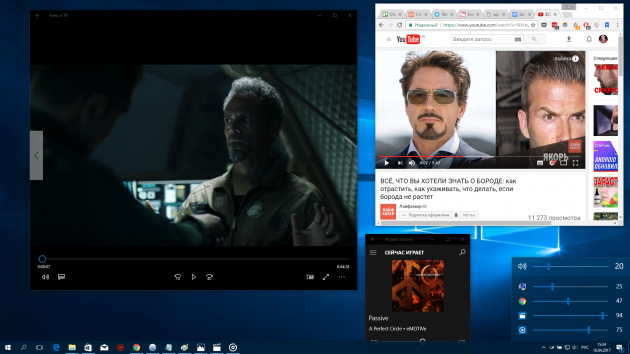
Стоит сказать, что в Windows есть стандартный микшер с похожими функциями. К нему можно добраться через контекстное меню, кликнув правой кнопкой мыши по обычному регулятору громкости. Но EarTrumpet запускается без лишних кликов прямо из панели задач и поддерживает программы, громкость которых нельзя настроить в стандартном микшере.
Утилиту можно скачать бесплатно в Windows Store.
EarTrumpet — неофициальное приложение в Microsoft Store
File-New-ProjectЦена: Бесплатно
Загрузить
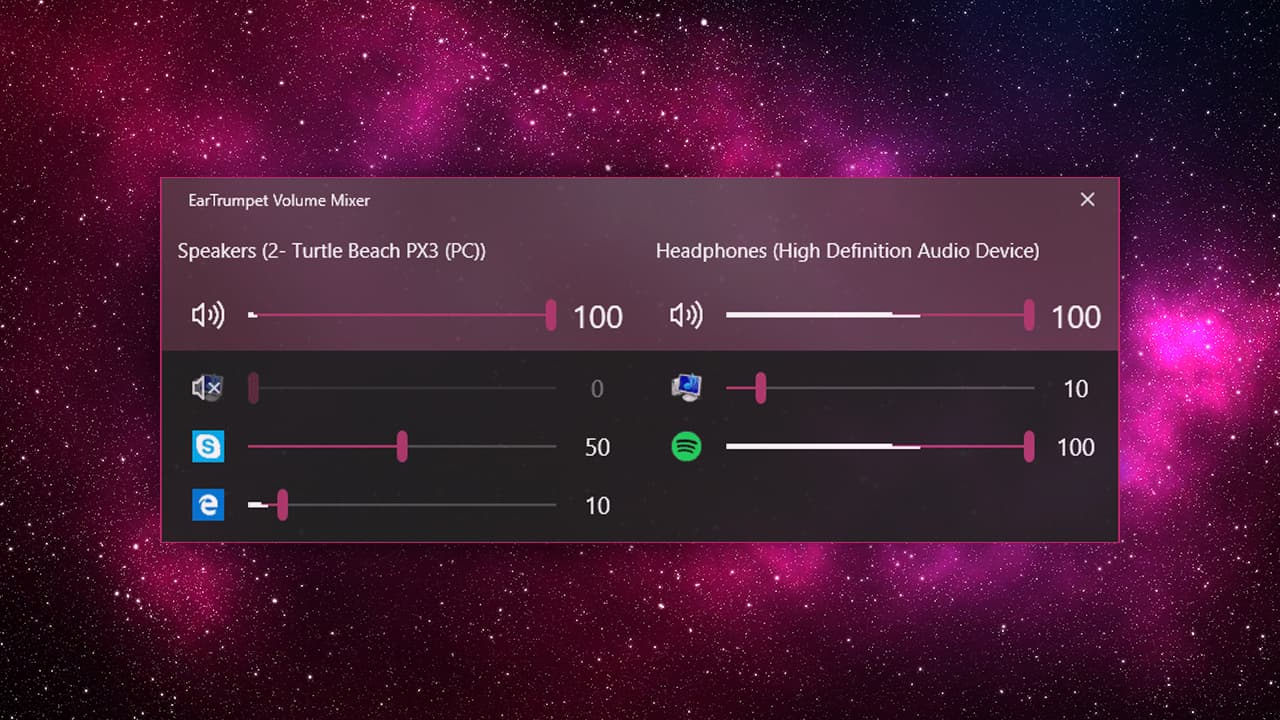
The Windows Volume Mixer is a longstanding feature of the operating system that lets users control the volume of individual applications separately. For example, you can have a YouTube video playing in Chrome at full volume while configuring notifications from Outlook to play at half normal volume.
You can access the Volume Mixer by right-clicking on the volume icon in the Windows taskbar and selecting Open Volume Mixer. And while the Volume Mixer is present in the latest public builds of Windows 10, there’s evidence that Microsoft will soon replace the feature with a modern-style interface in the Settings app. This new Volume Mixer will still let you control the volume levels of individual apps, but may lack an easily accessible taskbar interface.
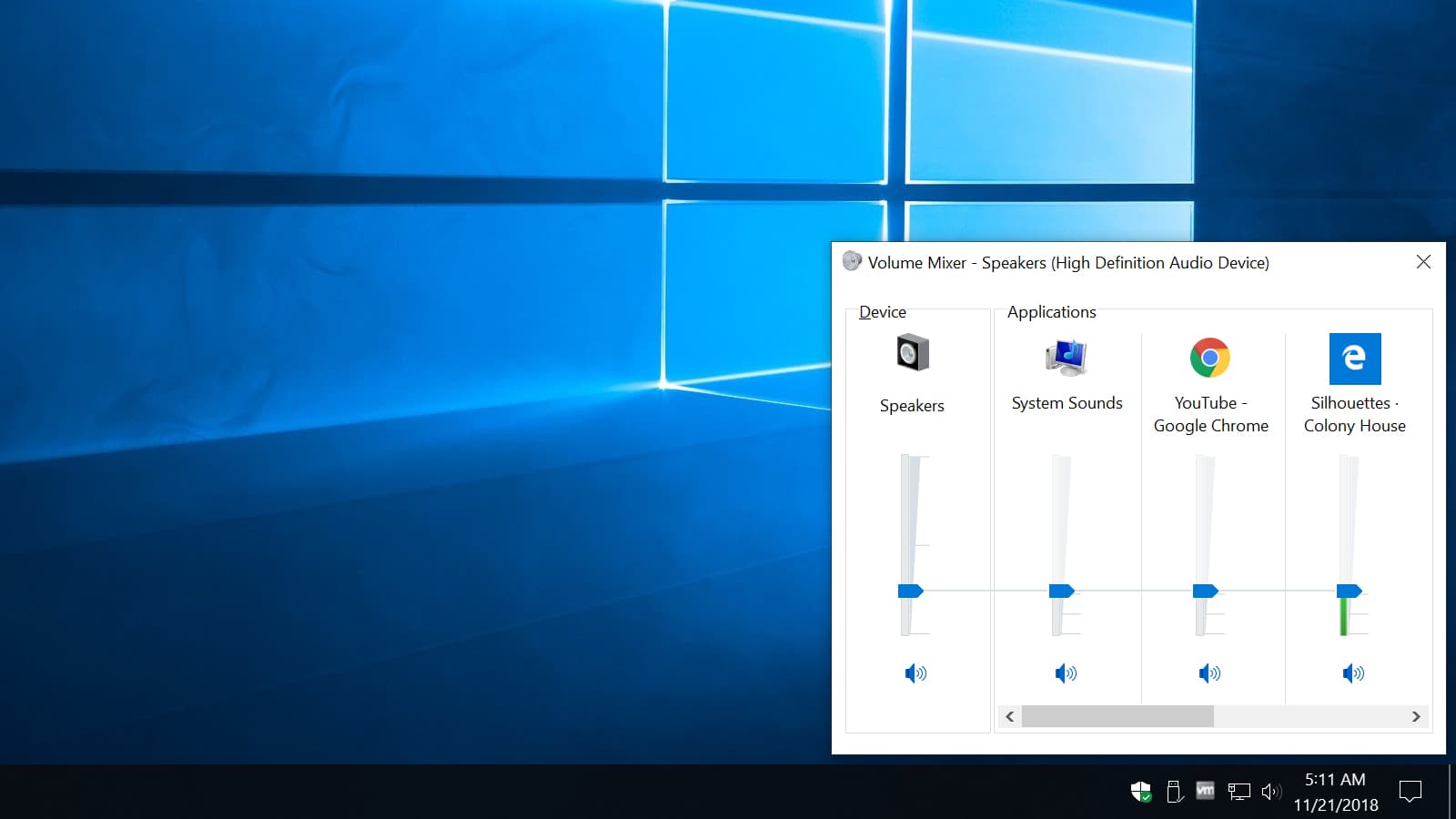
The traditional Volume Mixer in Windows 10
The good news is that there’s already an excellent third party Volume Mixer replacement which should continue to work if Microsoft makes changes to future Windows versions.
EarTrumpet Replaces the Windows Volume Mixer
EarTrumpet is a free Windows 10 app that not only replaces the traditional Windows Volume Mixer but also adds some really convenient new features. The app gives users a clean interface for seeing and controlling the individual volume levels for both Win32 and modern apps, but it also lets you assign and easily switch different audio outputs for each app. For example, if you have both desktop speakers and a USB headset connected to your PC, you can route your music or Skype conversations to your headphones and system alert sounds or game audio to your speakers.
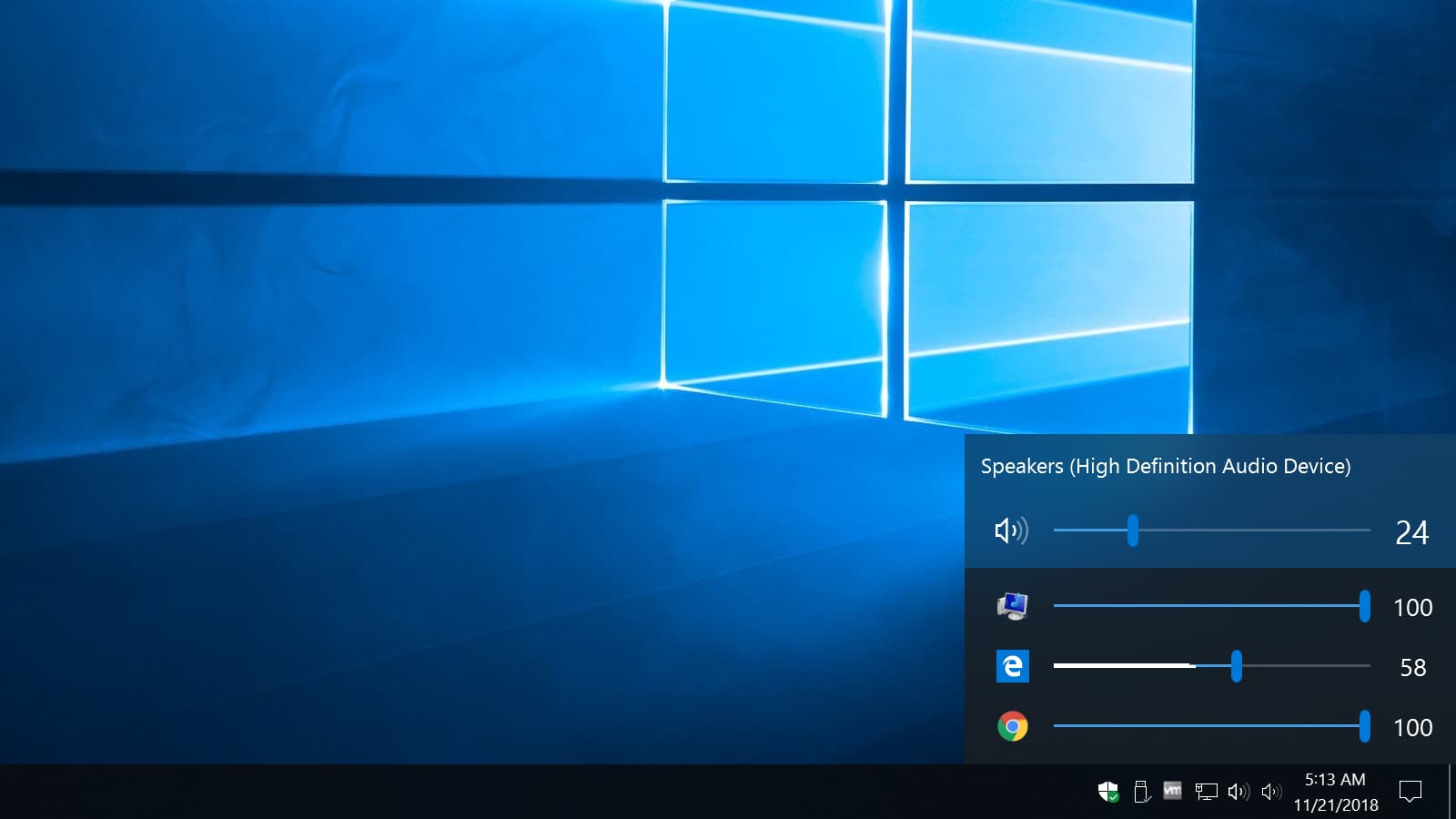
EarTrumpet replaces the Windows Volume Mixer
There’s also the ability to configure keyboard shortcuts to control app-specific volume and output settings, support for switching between Windows 10’s light and dark themes, and multi-channel aware peaking in the audio level visualizer.
Once installed, EarTrumpet features its own taskbar volume icon, so it can entirely replace the default Windows volume icon. To disable the Windows volume icon after installing EarTrumpet, head to Settings > Personalization > Taskbar > Turn System Icons On or Off.
There, simply find the Volume icon and click its toggle button to turn it off. You can then click and drag to reposition the EarTrumpet icon to your desired location in the taskbar.
Since it’s a Windows Store app, EarTrumpet users will automatically receive future updates, and since the app was created by former Microsoft engineers, those updates should quickly adapt to any future Windows changes. EarTrumpet is free via the Microsoft Store and the latest version requires at least the Windows 10 April 2018 Update (Windows 10 Build 1803). If you’re having trouble installing the app, confirm that you’re using a supported version of Windows 10.
Unroll.me Review — Does it Work?
Read Next
