DroidCam Windows Client — простой в использовании инструмент, который превратит ваше мобильное устройство в веб-камеру для ПК. Присутствует поддержка Skype, Zoom, Teams, OBS Studio и пр.
Сперва потребуется установить приложение на мобильное устройство, а также клиент программы на ПК. Затем необходимо запустить клиент DroidCam на компьютере, выбрать тип подключения (Wi-Fi или USB-кабель) и нажать кнопку Start. Далее запустите мобильную версию приложения и она автоматически начнёт трансляцию видео. В настройках можно при желании вручную указать IP-адрес устройства.
Основные функции приложения DroidCam Windows Client:
- Потоковая передача звука и видео с мобильного устройства на компьютер.
- Подключение через WiFi или USB кабель.
- Возможность использовать телефон в то время как DroidCam находится в фоновом режиме (Android).
- Использование DroidCam в качестве IP-камеры через интернет-браузер без необходимости установки дополнительного программного обеспечения (Android).
- Видео 720p в HD режиме (Pro-версия).
- Управление камерой: переключение светодиодов, включение непрерывного автофокуса, зума и пр. (Pro-версия).
- Разворот и зеркальное отображение видео (Pro-версия).
- Параметры настройки яркости, контрастности и задержки видео (Pro-версия).
- DroidCam Wireless Webcam для Android
ТОП-сегодня раздела «Расширения»
Defender Control 2.1
С помощью небольшой программки Defender Control вы в один клик сможете отключать, включать и…
Punto Switcher 4.5.0
Punto Switcher — нужная программа, которая автоматически исправит текст, набранный не в той…
MiniBin 6.6.0.0
MiniBin — небольшая утилита, которая дополнит Вашу панель уведомлений (системный трей) иконкой Корзины…
HashTab 6.0.0.34
HashTab — бесплатная утилита, которая расширяет возможности Windows Explorer, добавляя функцию для…
Отзывы о программе DroidCam Windows Client
Admin
Отзывов о программе DroidCam Windows Client 6.5.2 пока нет, можете добавить…
DroidCamX Wireless Webcam — Использование аппарата как вэб-камеры для Skype и подобных программм
Описание:
Устанавливаете на аппарат. На ББ ставите клиент для вашей системы. Запускаете клиента на ББ. После подключения заходите в Skype и в настройках выставляете DroidCam. Есть поддержка микрофона« (на новой версии всё работает).
Особенности:
- работает через WiFi (как локальный, так и интернет), Bluetooth и USB
- можно использовать и как веб-камеру и как микрофон
- режим зеркала, если возникнут неполадки с изображением
- функция автоматической настройки яркости
- возможность включить черный фон для экономии заряда батареи
- фонарик!
- можно использовать фронтальную камеру (только для 2.3+)
- настройка формата и разрешения камеры для достижения максимальной производительности
Skip to content
Navigation Menu
Provide feedback
Saved searches
Use saved searches to filter your results more quickly
Sign up
Appearance settings
Windows Client
- Fix some reported problems.
- Added “Start in Tray” option to settings.
- The client will attempt to auto-reconnect/restore dropped connections.
- Added low battery warning notification (15%).
Last Updated :
16 Apr, 2025
Tired of grainy, poor-quality webcams? With DroidCam, you can easily transform your Android smartphone into a fantastic high-def webcam for your computer.
The DroidCam app connects your phone to your PC completely wirelessly. No cables and no frustrating setups. Just download and connect over WiFi, and you’ll be streaming top-notch video in seconds. DroidCam offers advanced features for next-level recording and streaming. Pan and zoom your phone’s camera, activate timelapse or sound mode, and more. And it works seamlessly with all popular apps and sites.

So throw out that old webcam. With DroidCam’s wireless connectivity, awesome features, and HD streaming, you’ve got the ultimate webcam in your pocket.
Why Use the DroidCam App?
DroidCam magically transforms your Android phone into an awesome webcam for your computer. No cables or setup frustration is needed!
Here’s what you get:
- HD Quality Video: Beam crisp, smooth video to your PC wirelessly over WiFi. Your friends will think you got a fancy new webcam!
- Flexible Angles: Use your rear cam to show stuff in the room or front cam for video calls. Switch on the fly!
- Fun Features: Pan, tilt, zoom, timelapses, photos and more. Take webcam videos to the next level with slick controls.
- Crazy Fast Setup: Just download DroidCam on your phone and the app on your laptop. Connect over WiFi and BOOM — instant wireless webcam!
DroidCam turns your phone into a wireless marvel for recording videos, streaming, calls and way more fun. Try DroidCam today! Your phone’s camera is waiting to amaze you.
How to Download & Install DroidCam on a Windows PC?
To get started, you first need to download the DroidCam Client app on your Windows 11 computer. Downloading DroidCam is the same as double-clicking download other software.
Steps to Download DroidCam
Step 1: Open up your web browser and go to www.dev47apps.com. This is the DroidCam website.
Step 2: Now, click the «Download» button and then select the Windows option from the list. This will download the DroidCam Client installer file onto your computer.
Step 3: Once it’s finished downloading, you’ll have the installer file ready to go on your Windows 11 machine.
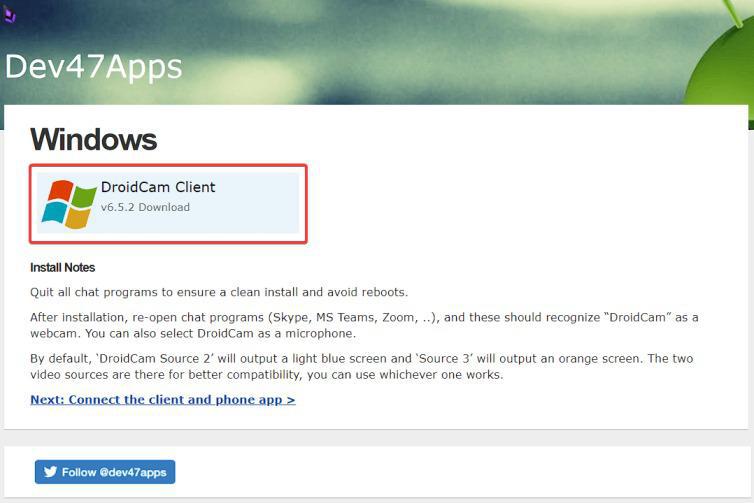
Great, now that you’ve downloaded the DroidCam Client installer file onto your Windows computer, you’re ready to install it.
Steps to Install DroidCam
Step 1: Find the DroidCam Client installer file you just downloaded on your computer. It will likely be in your Downloads folder.
Step 2: Double click on the installer file. This will launch the DroidCam Client setup wizard.
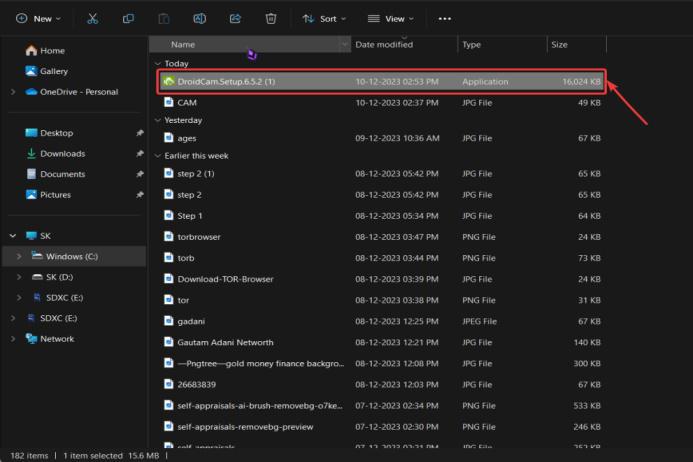
Step 3: When prompted by the installation wizard to allow it to make changes to your computer, click Yes or Continue to grant permission for the installation to proceed.
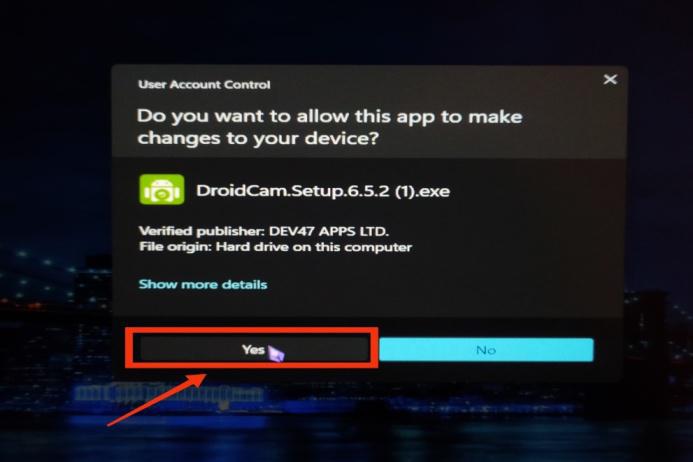
Step 4: Go ahead and leave the default settings as they are, and simply click on Next.
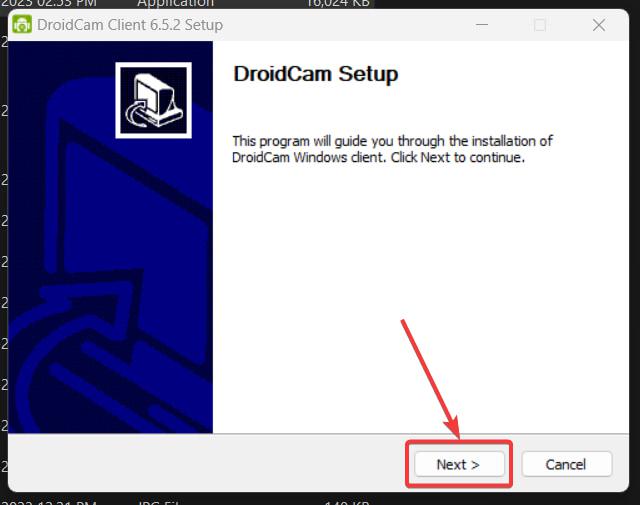
Step 5: Leave «I agree to the license terms and conditions» checked to accept the license agreement and click on I Agree
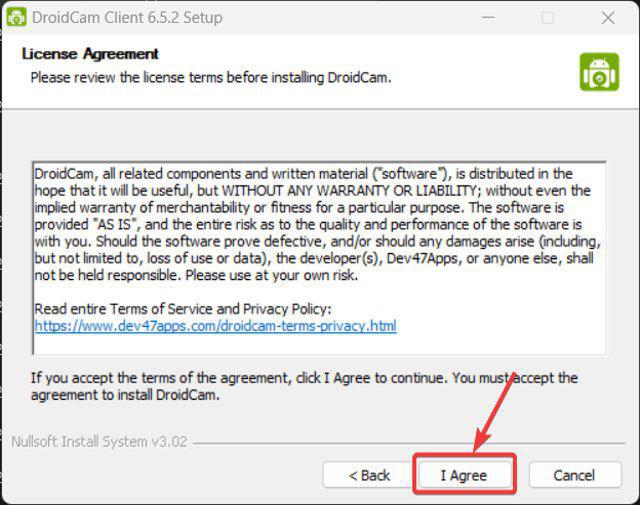
Step 6: Leave the default location of C:\Program Files(x86\DroidCam and Click on Next.
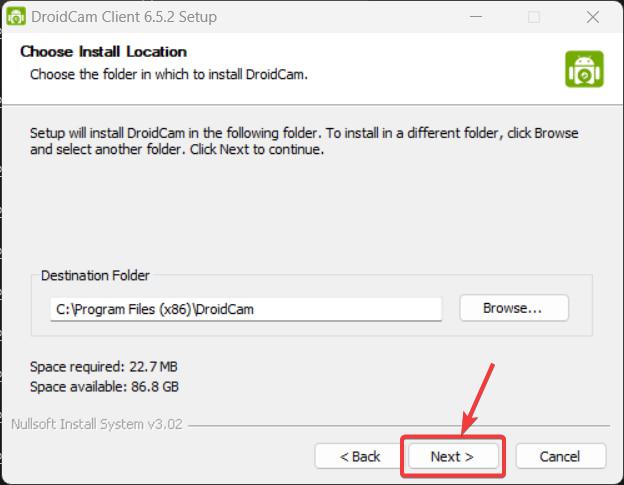
Step 7: Leave default components checked and click on the Install Button
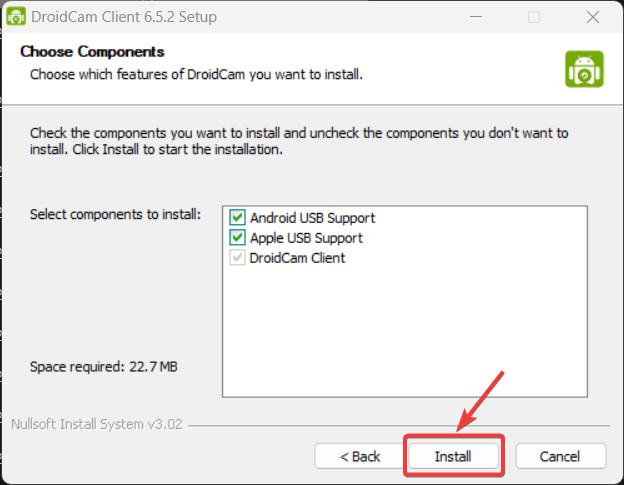
Step 8: Click «Finish» to complete the DroidCam installation.
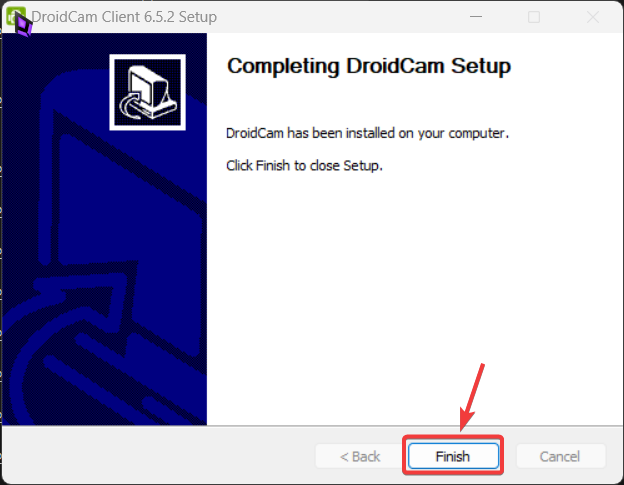
DroidCam client is now successfully installed on your PC. You Can launch the DroidCam client from the start menu or the desktop by Just double-clicking it.
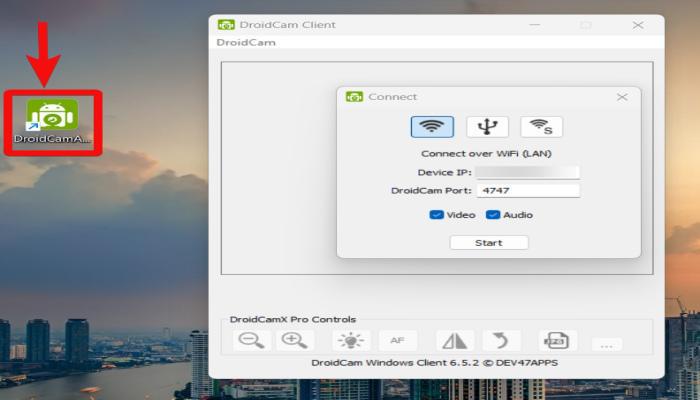
Install DroidCam on Smart Phone
The next step is to install the DroidCam app on your smartphone from the Google Play Store. Just open up the Play Store on your Android phone, search for «DroidCam» and install the app. Follow the on-screen prompts to get DroidCam downloaded and set up on your mobile device.
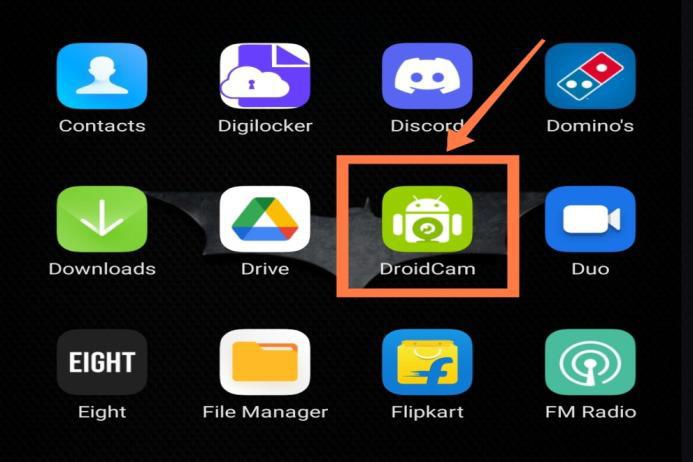
How to Use the DroidCam App on Your Windows PC?
Step 1: Great, now that you’ve installed the DroidCam app on your phone, go ahead and open it up. You’ll see an interface similar to the image below.

Step 2: Next, turn on the mobile hotspot on your phone and connect your computer to that hotspot. This allows your phone and computer to communicate directly. Just make sure they are both connected to your phone’s portable Hotspot.
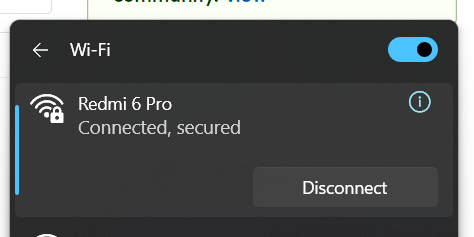
Step 3: Once your computer is connected to your phone’s hotspot, you’ll want to make sure the device IP address matches on both your phone and computer. This allows them to communicate.
- On your phone, Find the device IP address shown in the DroidCam app. Then on your computer, check the device IP listed in the DroidCam Client app. Make sure those IP addresses match.
If they do, great! Now you’re ready to start streaming your phone’s camera to your computer. Just click the «Start» button in the DroidCam Client app on your computer and you should see your phone’s camera video pop up.
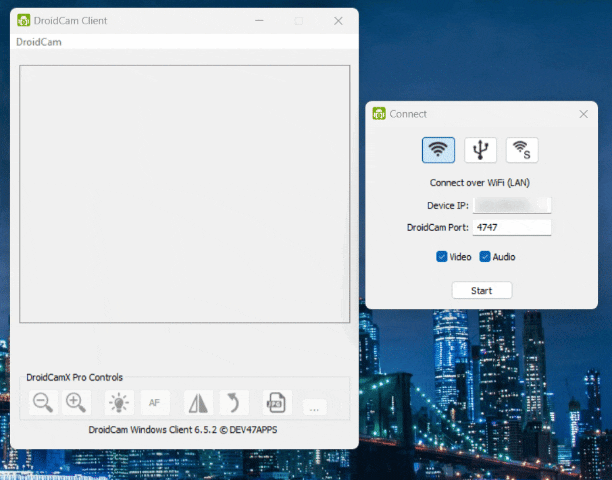
Conclusion
DroidCam is an easy-to-use software that transforms your Android phone into a versatile wireless webcam for your computer. With its wireless connectivity, dual-camera capabilities, and quick setup process, DroidCam provides a convenient and cost-effective way to enhance and enable video communication, live streaming, remote work, and other visual media uses on your computer using just your mobile device.
It eliminates the need for a separate webcam hardware purchase. In summary, DroidCam is a useful tool for those looking to tap into their phone’s camera for a range of webcam applications.
Use your Android as a webcam
Turning your Android into a webcam is much easier if you’ve got DroidCam. It’s a program that connects our PC and smartphone or tablet and uses our mobile device’s camera as a webcam for different applications, such as Skype for instance.
Convert your mobile device into a camera for your PC
What we’ve got here is the client for Windows but we’ll need to previously install the APK on our Android device. It works as follows:
- Step 1: choose the type of connection between WiFi and USB cable.
- Step 2: if you use a WiFi connection, enter the device’s IP in the app as well as DroidCam’s port number. If you’re using USB, just the IP address.
- Step 3: finally, we have to establish the connection and optionally choose if we also want to capture the audio.
Not only can we use this software for video calls but also as a surveillance camera. And if we decide to go for the paid version we can control even more aspects such as zooming in and out, rotation, lighting, taking screenshots…
Elies Guzmán
With a degree in History, and later, in Documentation, I have over a decade of experience testing and writing about apps: reviews, guides, articles, news, tricks, and more. They have been countless, especially on Android, an operating system…
