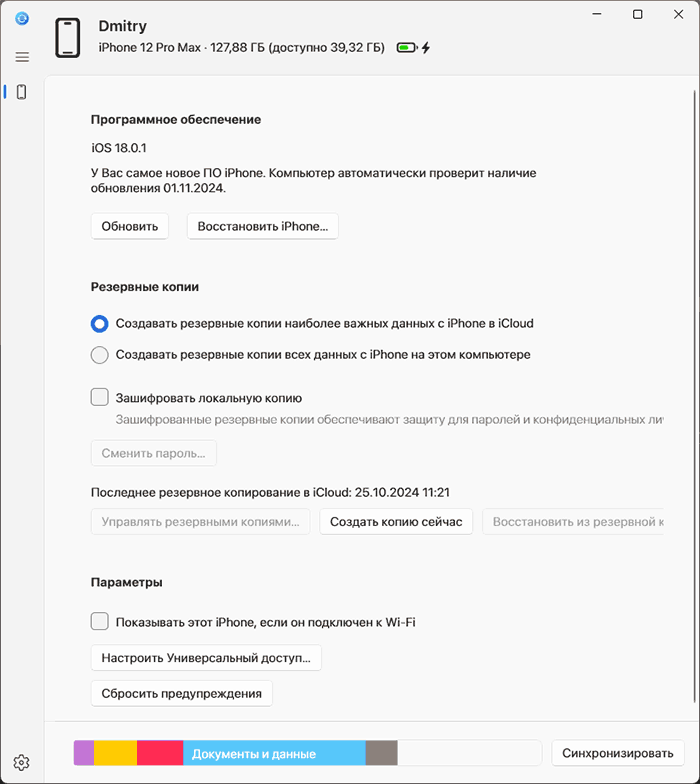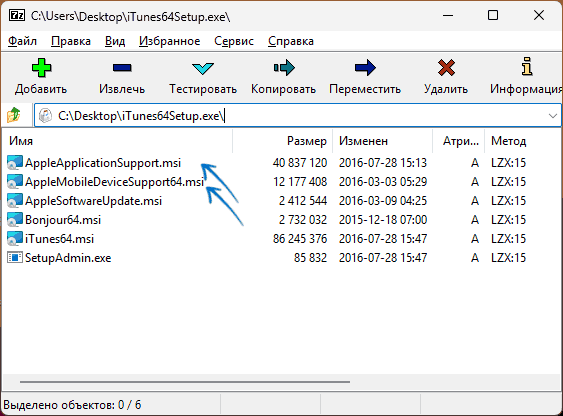Apple Mobile Drivers Installer 🍎
USB Tethering not working? Device only recognized as media? Forget those! 👻

Download / Installation
-
Open PowerShell (or Windows Terminal with PowerShell) as administrator.
-
Paste the following and press enter:
iex (Invoke-RestMethod -Uri 'https://raw.githubusercontent.com/NelloKudo/Apple-Mobile-Drivers-Installer/main/AppleDrivInstaller.ps1') -
A good minute and we’re done, drivers installed!
Why is this a thing? Where does it download drivers from?
The whole reason behind me creating this script is Windows STILL not including Apple’s drivers
by default, making their installation a burden for every Apple user which needs to do all of this just to use their devices:
- Download iTunes and iCloud
- Enable Windows Update
- Wait for all the updates to finish and hope for Windows to eventually pull Apple drivers when needed
Since Googling doesn’t help with the issue, as all forum posts return strange ways to download such drivers (with most of those being super-outdated)
I just went for the easy way: a script that installs the same drivers Windows Update would, but in an extremely faster way.
This’d make life easier for everyone who’d just want to use their phone as hotspot and not install every hunch of Apple software just to have some internet.
Making the script download iTunes and use its MobileSupport .msi file is still needed though, as I can’t probably just upload Apple’s programs like nothing… xd
The script pulls drivers from Microsoft’s Update Catalog, which you can pretty much browse yourself to look for Apple’s stuff.
It just installs the right ones from that catalog for them to actually work out of the box on Windows.
Last but not least, administrator is obviously only needed in order to install drivers. All it does is installing the .inf files
included in such updates, which you could pretty much do yourself by right-clicking those.
Can I install the script on an offline machine?
The script itself requires an internet connection in order to download drivers from Microsoft, so it’s not gonna work on such machines.
Anyways, that makes no problem: you can just move them out and install them yourself this way!
- Download iTunes from here
- Extract it (using WinRAR/7zip) and install AppleMobileDeviceSupport64.msi
- Download the .cab updates from the following links: Apple USB Drivers — Apple Tether USB Drivers
- Extract the .cab files
- Right click the .inf files in the same folder and select Install
And that’s all! 🥳
Apple mobile device USB driver is a crucial component required to create a smooth connection and workflow between your Apple device and Windows. Usually, Windows and Apple are not known to be the most compatible devices. However, if you happen to own an iPhone, iPad, or an iPod and you have a Windows PC, you will require the necessary drivers to create a connection,
The computer automatically reads the Apple device when installed with the most recent version of Apple drivers. However, if the Apple Mobile Device USB driver for Windows is missing, corrupt, or outdated, the system fails to read iPhone, iPad, and other Apple devices.
Hence, it is better to download and update the drivers . To help with that, we have curated this tutorial that explains the best ways to update the iPhone USB driver.
What is Apple mobile device USB driver
This driver helps the Windows PC recognize connected iPhones. When it is missing or outdated, errors like Apple device is not recognized, and others are encountered.
6 Best Ways to Download/Update Apple Mobile Device USB Driver Windows
Downloading drivers for Apple devices is not that complicated, provided you know which is the best method. Below, we mention the best ways to update the driver.
Method 1: Manually Through Device Manager
Windows provides a built-in facility (Device Manager) to help update drivers. Using Device Manager, you can update the Apple Mobile Device USB Driver on Windows 7/10/11.
To use it, follow the steps below:
1. Press Windows + X > select Device Manager from the context menu.
2. Navigate to Universal Serial Bus devices. Double-click it and locate the Apple Mobile USB Device driver.
3. Right-click the Apple Mobile Device USB Device > select Update Driver.

4. Select, Search automatically for drivers.

5. Windows will now look for Apple Mobile USB Device driver updates. Please wait for it to download and install the latest driver update. If you get the message, “The best drivers for your device are already installed.” You will need to check for available Windows Updates.
6. Restart the PC to apply changes after updating and installing the driver. In case the changes aren’t properly installed, you can do it by following the steps below:
Method 2 – Reinstall Apple Mobile USB Device Driver
1. Press Windows + X
2. Double-click Universal Serial Bus devices
3. Right-click on the Apple Mobile Device USB Device > Uninstall
4. Checkmark the box next to Delete the driver software for this device > Ok.
5. Go to Device Manager > click Action tab > Scan for hardware changes.
6. Wait for the scanning to complete and install the Apple Mobile USB device driver.
Method 3 – Updating Using Advanced Driver Updater (Recommended)
Above, we explained manual ways to update the driver. As you may agree, manual steps are time-consuming and require some technical knowledge. Also, manually updating drivers involves risk & is not easy. Therefore, if you want an easy way to download the Apple Mobile Device USB driver, we recommend using Advanced Driver Updater. This professional tool helps update all types of outdated drivers.
You can use either the Free or Registered version to update drivers. The free version sets a limit for updating one driver at a time, while the registered version allows updating all at once. To use this amazing tool, follow the steps below:
1. Install Advanced Driver Updater by clicking the button below
2. Run the tool and click Start Scan Now, allowing Advanced Driver Updater to scan the system.

3. Let the scanning complete.
4. When done, to update the driver, click the Update driver next to the Apple Mobile Device USB driver (if using the trial version). However, if you use the registered version, click Update All.
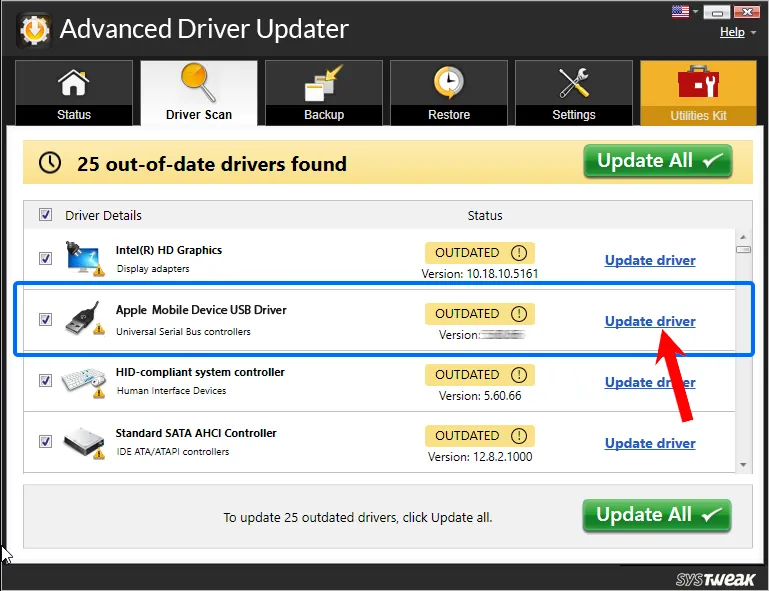
5. Wait for the driver update to be downloaded and installed.
6. Restart the PC to save changes. Now, connect the Apple device, and it should be detected.
Method 4 – Reinstall Apple Mobile Device USB Driver Through .inf File
1. Disconnect your device from your PC.
2. Unlock your iOS and iPadOS device and go to the Home screen.
3. Reconnect the device to the PC and exit iTunes when prompted.
4. Press Windows + R to open the Run window. Here copy and paste – %ProgramFiles%\Common Files\Apple\Mobile Device Support\Drivers and press the Enter key.
5. If you are working on a 32-bit Windows OS, right-click usbappl64.inf > Install. However, if you are 64-bit, Windows users right-click usbappl.inf > Install.
Tip : To find a file, Windows 8/7 users need to right-click on the space in File Explorer > select Details and look for the file type.
6. Disconnect the device > restart the PC and reconnect the device. You should no longer face the issue.
Method 5 – Install iTunes
Reinstalling iTunes is another way to fix the missing Apple Mobile Device USB driver. This will reinstall the driver and fix the issue. Download iTunes Here
Method 6 – Restart Apple Mobile Device Service (AMDS)
When connecting your Apple device, if you encounter “This [device] cannot be used because the Apple Mobile Device Service is not started” or you see a yellow exclamation mark next to Apple Mobile Device USB, try restarting AMDS to fix it.
1.Exit iTunes and disconnect the Apple device.
2. Press Windows + R and open Run window.
3. Types services.msc and press the Enter key.
4. Look for Apple Mobile Device Service—Double-click on it.

5. Click the General tab, set the Startup type to Automatic, and click Stop.
6. Restart the service and click Ok.
7. Reboot the PC and connect the device. You should be fine.
That’s it; you can update the Apple Mobile USB device driver using these simple steps. You can use either of the steps to update your driver on Windows 11/10/8.1/8/7. However, try Advanced Driver Updater if you want the fastest and easiest way to update the USB driver. With minimum or no effort, the tool helps update all outdated drivers.
However, if you know of any other effective way to update the Apple Mobile USB device driver update, share it in the comments box. For any product-related issue, you can send an email to support@systweak.com
Frequently Asked Questions
Recommended-
Fixed – USB Drive Not Showing Up – Windows 11/10
Возможность раздавать Интернет по Wi-Fi, Bluetooth или USB со смартфона с использованием мобильной сети — отличная и полезная функция, которая может пригодиться в различных ситуациях. На iPhone функция называется Режим модема, и её работа обычно не вызывает вопросов, пока не возникает необходимость использовать подключение по USB и раздать Интернет на компьютер или ноутбук с Windows.
В этой инструкции подробно о том, почему режим модема iPhone через USB не работает в Windows 11/10 или предыдущих версиях системы и о способах заставить его работать, в том числе без iTunes или приложения «Устройства Apple».
Режим модема iPhone по USB
Для включения режима модема на iPhone достаточно зайти в «Настройки» и включить соответствующую опцию — «Разрешать другим».
Это автоматически включит возможность подключения по Wi-Fi и Bluetooth (при условии, что соответствующие беспроводные интерфейсы включены на телефоне) или с использованием USB-кабеля.
Однако, если в MacOS достаточно подключить iPhone с включенным режимом модема кабелем, чтобы Интернет заработал (может потребоваться подтвердить «доверие» компьютеру на экране телефона), в Windows вам будет предложено лишь посмотреть фото на телефоне, доступ в Интернет не появится автоматически.
Причина — использование нестандартных (относительно, например, подключения Android смартфона для тех же целей) компонентов, которые по умолчанию отсутствуют в Windows:
- Драйверов мобильной сети Apple.
- Службы поддержки мобильных устройств Apple, без которой взаимодействие Windows с iPhone кроме как для целей передачи файлов фото и видео невозможно.
- Компонентов «Поддержки приложений Apple», без которых служба из предыдущего пункта не может быть запущена.
Как можно получить эти компоненты? Есть следующие варианты:
- Установить официальное приложение «Устройства Apple» из Microsoft Store для Windows 11 и Windows Оно пришло на замену iTunes (точнее iTunes разделили на несколько приложений) и установит всё необходимое. Минус: если режим модема нам потребовался из-за того, что на компьютере нет Интернета, воспользоваться способом мы не сможем.
- Установить iTunes с официального сайта Apple если у вас более ранняя версия ОС. Способ может быть нежелательным, если вы не хотите иметь это достаточно громоздкое ПО на своём компьютере.
Можно ли заставить работать режим модема по USB без iTunes и «Устройств Apple». Да, такой способ есть, но установка дополнительных компонентов в любом случае потребуется. Где взять эти компоненты?
- Скачать установщик iTunes с официального сайта Apple, открыть его в архиваторе (например, 7-Zip), извлечь из него два файла: AppleApplicationSupport.msi и AppleMobileDeviceSupport64.msi после чего по порядку запустить их установку.
- Найти указанные файлы по их имени в Интернете (небезопасно: они выложены в различных местах и не всегда можно быть на 100% уверенным, что полностью чистые) и установить их.
Проделать это (если доступа в Интернет на компьютере нет), возможно, придётся на другом устройстве — компьютере или Android телефоне, после чего перенести файлы на текущий компьютер без Интернета и затем запустить установку.
После установки (перезагрузка компьютера обычно не требуется) переподключите ваш iPhone с включенным режимом модема, подтвердите подключение и «доверие» на экране iPhone, и Интернет-подключение заработает автоматически:
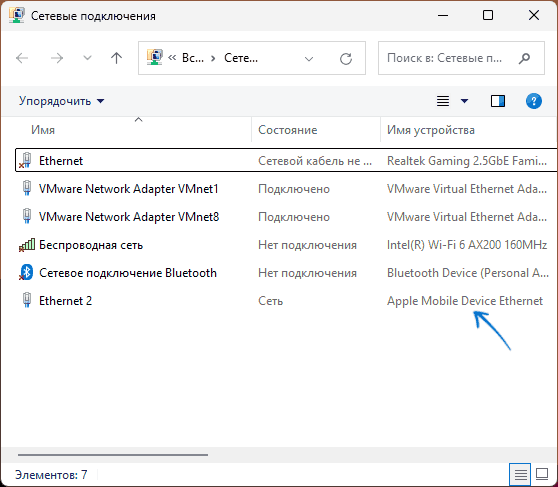
Если у вас остались вопросы, касающиеся раздачи Интернета по USB с iPhone на Windows, вы можете задать их в комментариях ниже, я постараюсь подсказать.
APPLE MOBILE DEVICE ETHERNET
1.8.5.1
Windows 10 x64
Windows 8.1 x64
USB\VID_05AC&PID_12A3&MI_02
netaapl64.Inf
APPLE MOBILE DEVICE ETHERNET
1.8.5.1
Windows 10 x64
Windows 8.1 x64
USB\VID_05AC&PID_1292&MI_02
netaapl64.Inf
APPLE MOBILE DEVICE ETHERNET
1.8.5.1
Windows 10 x64
Windows 8.1 x64
USB\VID_05AC&PID_1297&MI_02
netaapl64.Inf
APPLE MOBILE DEVICE ETHERNET
1.8.5.1
Windows 10 x64
Windows 8.1 x64
USB\VID_05AC&PID_12A0&MI_02
netaapl64.Inf
APPLE MOBILE DEVICE ETHERNET
1.8.5.1
Windows 10 x64
Windows 8.1 x64
USB\VID_05AC&PID_129F&MI_02
netaapl64.Inf
APPLE MOBILE DEVICE ETHERNET
1.8.5.1
Windows 10 x64
Windows 8.1 x64
USB\VID_05AC&PID_1294&MI_02
netaapl64.Inf
APPLE MOBILE DEVICE ETHERNET
1.8.5.1
Windows 10 x64
Windows 8.1 x64
USB\VID_05AC&PID_129C&MI_02
netaapl64.Inf
APPLE MOBILE DEVICE ETHERNET
1.8.5.1
Windows 10 x64
Windows 8.1 x64
USB\VID_05AC&PID_129A&MI_02
netaapl64.Inf
APPLE MOBILE DEVICE ETHERNET
1.8.5.1
Windows 10 x64
Windows 8.1 x64
USB\VID_05AC&PID_12A7&MI_02
netaapl64.Inf
APPLE MOBILE DEVICE ETHERNET
1.8.5.1
Windows 10 x64
Windows 8.1 x64
USB\VID_05AC&PID_12A9&MI_02
netaapl64.Inf
APPLE MOBILE DEVICE ETHERNET
1.8.5.1
Windows 10 x64
Windows 8.1 x64
USB\VID_05AC&PID_12AA&MI_02
netaapl64.Inf
APPLE MOBILE DEVICE ETHERNET
1.8.5.1
Windows 10 x64
Windows 8.1 x64
USB\VID_05AC&PID_12A8&MI_02
netaapl64.Inf
APPLE MOBILE DEVICE ETHERNET
1.8.5.1
Windows 10 x64
Windows 8.1 x64
USB\VID_05AC&PID_12A5&MI_02
netaapl64.Inf
APPLE MOBILE DEVICE ETHERNET
1.8.5.1
Windows 10 x64
Windows 8.1 x64
USB\VID_05AC&PID_12A2&MI_02
netaapl64.Inf
APPLE MOBILE DEVICE ETHERNET
1.8.5.1
Windows 10 x64
Windows 8.1 x64
USB\VID_05AC&PID_12A2&MI_02
netaapl64.Inf
-
Главная -
Драйверы
-
Сетевые устройства
-
Сетевые устройства Apple
- Apple Mobile Device USB
-
Apple Mobile Device USB
Тип драйвера:
Universal Serial Bus controllers
Производитель:
Apple Inc
Версия:
6.0.9999.69
Файл *.inf:
usbaapl64.inf
Windows 8
64-bit ,
8.1
64-bit ,
10 / 11
64-bit
-
Apple Mobile Device USB
Тип драйвера:
Universal Serial Bus controllers
Производитель:
Apple Inc
Версия:
6.0.9999.69
Файл *.inf:
usbaapl.inf
Windows 8
32-bit ,
8.1
32-bit ,
10 / 11
32-bit
В каталоге нет драйверов для Apple Mobile Device USB под Windows.
Скачайте DriverHub для автоматического подбора драйвера.
Драйверы для Apple Mobile Device USB собраны с официальных сайтов компаний-производителей и других проверенных источников.
Официальные пакеты драйверов помогут исправить ошибки и неполадки в работе Apple Mobile Device USB (Сетевые устройства).
Скачать последние версии драйверов на Apple Mobile Device USB для компьютеров и ноутбуков на Windows.
Версия: 1.3.15.3625 для Windows 8, 10 и 11
Бесплатное ПО
В комплекте идет опциональное ПО
- Yandex Browser
- Opera Browser
- Avast Free Antivirus
- World of Tanks
- World of Warships