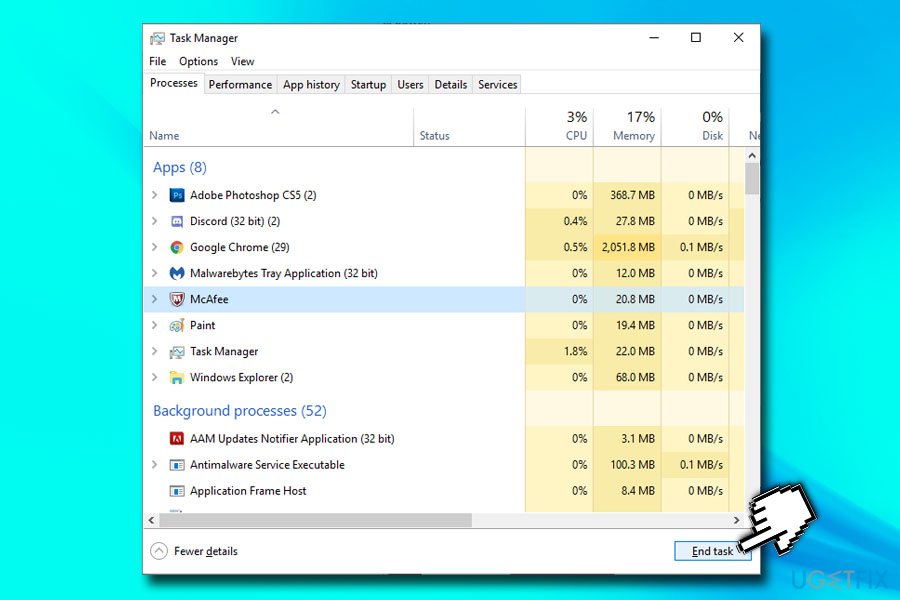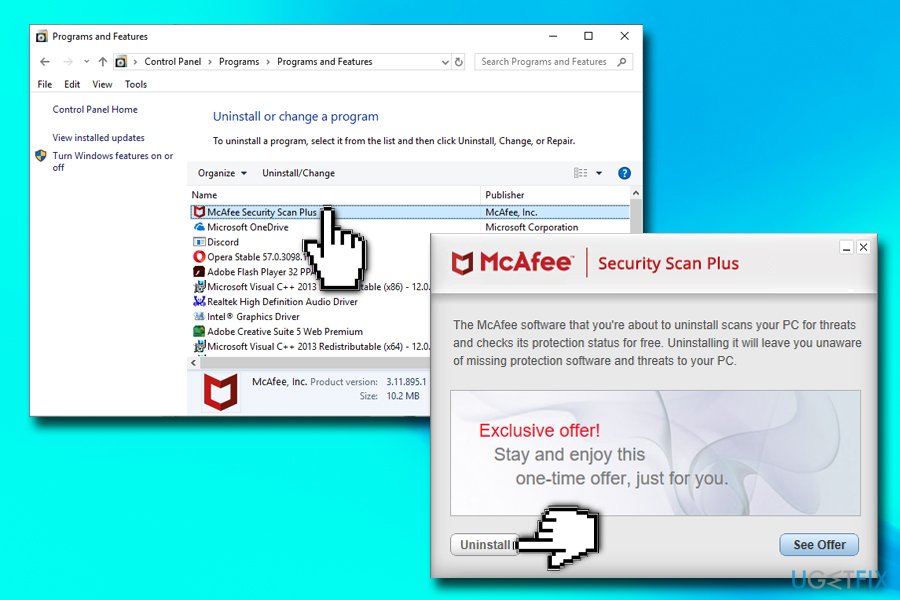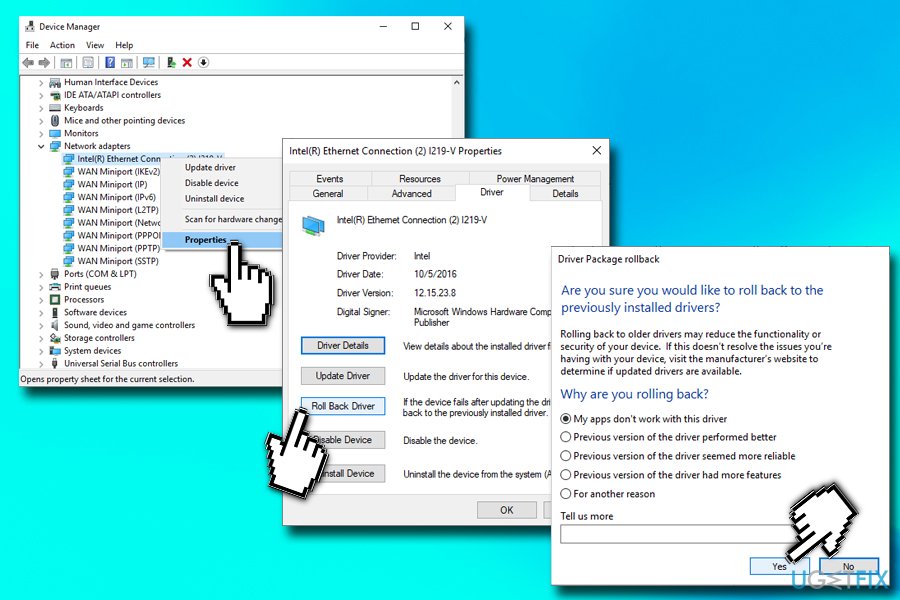Netio.sys является файлом, который участвует в сетевом входе и выходе Windows. Это означает, что файл необходим для работы компьютера с сетью интернет. Удаление, отключение или модификация данного элемента может привести к тому, что сетевая карта перестанет работать. Синий экран смерти в Windows из-за файла netio.sys не всегда указывает на какие-то страшные проблемы, довольно часто его можно исправить самостоятельно с минимальными навыками.
Текст ошибки:
DRIVER_IRQL_NOT_LESS_OR_EQUAL (netio.sys)
SYSTEM_THREAD_EXCEPTION_NOT_HANDLED (netio.sys)
Причины
Чаще всего сбой провоцирует одна из следующих проблем:
- некорректная работа систем интернет-защиты от вирусов, в подобном замечены Avast, AVG, Malwarebytes, McAfee, Zone Alarm;
- вмешательство торрент программ;
- повреждение сетевых драйверов.
Как исправить BSOD в Windows 10 из-за файла netio.sys?
Для устранения синего экрана, вам нужно сделать несколько сравнительно простых процедур. Они подробно описаны ниже.
Что нужно сделать:
- Временно отключить интернет защиту. Если у вас установлен какой-то сторонний антивирус, особенно один из тех, что описан выше, обязательно отключите его. Обычно можно обойтись выключением именно интернет защиты в настройках.
- Настройка торрента. Чаще проблему провоцирует BitTorrent, поэтому на его примере и будут описаны действия, но аналогичная процедура и в аналогах. Нам нужно открыть «Параметры», затем — зайти в «Настройки» и выбрать «Дополнительно». Интересует раздел «Кэш диска», в котором убираем флаг с поля «Включить кэширование чтения с диска» и «Включить кэширование записи на диск». BSOD больше появляться не должен.
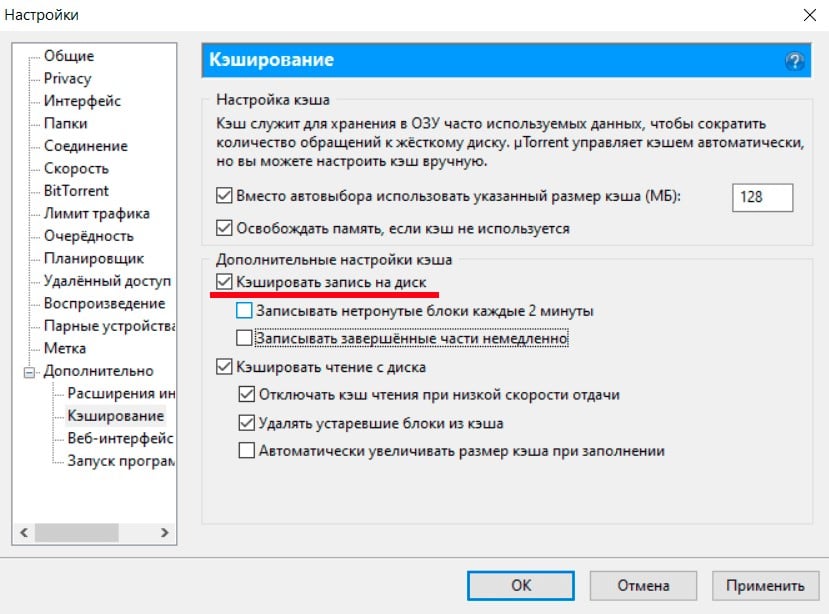
- Обновить или переустановить драйвера для сетевого адаптера. Обновление можно выполнить через «Центр обновления Windows» или напрямую из «Диспетчера устройств». Сама процедура установки драйверов стандартная, подробно описывать нет смысла.
Изредка вам может потребоваться выполнить сканирование системы с помощью команд sfc /scannow и chkdsk /f /r /x. В большинстве же случаев решением является отключение интернет защиты. После этого BSOD с указанием файла netio.sys появляться не должен.
Tackling the notorious NETIO.SYS Error, specifically the “driver_irql_not_less_or_equal” issue in Windows 10, can be a daunting task. This error often leads to the dreaded Blue Screen of Death (BSOD), bringing your computing to a screeching halt. It’s typically triggered by a clash between your system’s software and hardware, specifically related to network drivers. Understanding this error is the first step towards resolving it efficiently. This article aims to shed light on the causes behind the NETIO.SYS error and provide practical and research-backed solutions. By equipping readers with the necessary knowledge and tools, we aspire to help you not only fix the current problem but also bolster your system against such issues in the future.
Understanding the NETIO.SYS Error
The NETIO.SYS error, often showcased as the “driver_irql_not_less_or_equal” message, emerges primarily on the Windows 10 operating system. This specific error is not just a random annoyance; it is a striking indication of a deeper conflict happening within your PC. More often than not, it rears its head when there’s a clash between the hardware and software environments, specifically with the network drivers at play. This problem isn’t just isolated to one’s immediate user experience but can spell broader issues in terms of system stability and performance. Getting to the root of this issue requires a blend of understanding what NETIO.SYS is and what triggers this error.
What is NETIO.SYS?
At its core, NETIO.SYS is a critical system file that plays a pivotal role in managing the Input/Output operations related to network activities on a Windows system. Essentially, it acts as a bridge for the system’s network drivers, facilitating the smooth transfer of data between your PC’s hardware components and its network. This system file is integral for a plethora of network-related operations, ensuring that your online interactions are both seamless and secure. However, given its crucial role in network operations, any corruption or malfunction within NETIO.SYS can lead to considerable disruption, prominently displayed through the “driver_irql_not_less_or_equal” error message.
Common Causes of the ‘driver_irql_not_less_or_equal’ Error
There are a myriad of reasons why the NETIO.SYS error might manifest. A common culprit can be outdated, corrupt, or incompatible network drivers. When drivers that facilitate the operation of network hardware are not in harmony with the system’s requirements or current state, it can lead to conflicts, subsequently triggering this error.
Malware attacks or system infections can also corrupt the NETIO.SYS file or related system components, leading to these disturbances. Additionally, faulty hardware, especially problematic network cards, or issues arising from recently installed software or hardware can contribute to this error.
Occasionally, improper system settings or irregular entries in the Windows registry can ignite this issue. It underscores the importance of cautious navigation through system settings and the necessity of regular system maintenance, ensuring that drivers are updated, and scans for malware are conducted routinely to mitigate such errors from arising.
Troubleshooting the NETIO.SYS Error
The NETIO.SYS error, characterized by the dreaded blue screen of death (BSOD) with the message “driver_irql_not_less_or_equal” on Windows 10, can be both confusing and frustrating. It’s linked to the Network Input/Output System (NETIO.SYS) file, which is crucial for your system’s Internet connectivity. Though the appearance of this error might be alarming, the good news is that it’s often resolvable with a few troubleshooting steps.
Update Your Windows 10 Operating System
One of the first and most straightforward steps to address the NETIO.SYS error is to ensure your Windows 10 operating system is up-to-date. Microsoft frequently releases updates that improve system stability and fix known bugs. An outdated OS might miss critical patches that can solve the NETIO.SYS error.
To update your Windows 10, follow these steps: 1. Click on the Start menu and open Settings by clicking on the gear icon. 2. Navigate to Update & Security > Windows Update. 3. Click on “Check for updates”. If any updates are available, they will be downloaded and installed automatically. It might require a restart, so save any work beforehand.
Check for Malware
Malware or viruses can often cause system issues, including the NETIO.SYS error. Running a comprehensive scan of your system using a reliable antivirus program can help detect and remove malicious software that might be causing system instability.
- Open your antivirus software.
- Select the option to run a full system scan.
- Follow any on-screen instructions to deal with detected threats.
Running the scan might take a while, but it’s a critical step in ensuring your system’s health.
Update Network Drivers
Outdated or corrupt network drivers can also contribute to the NETIO.SYS error. Updating them might resolve the issue. Here’s how you can do it:
- Right-click on the Start menu and select Device Manager.
- Expand the “Network adapters” section.
- Right-click on your network adapter and select “Update driver”.
- Choose “Search automatically for updated driver software” and follow the on-screen instructions.
If Windows cannot find a new driver, consider visiting the manufacturer’s website for your network card to download and install the latest driver manually.
Run the Windows Memory Diagnostic Tool
Faulty or failing RAM can also result in various BSOD errors, including the NETIO.SYS error. You can use the Windows Memory Diagnostic Tool to check your system’s memory for issues:
- Press Windows + R keys to open the Run dialog.
- Type
mdsched.exeand press Enter to open the Windows Memory Diagnostic Tool. - Choose “Restart now and check for problems (recommended)” to run the memory test.
Your PC will restart, and the diagnostic tool will check your system memory for problems. If there are issues, consider replacing your RAM or consulting a professional.
Disable Third-Party Antivirus Software Temporarily
While antivirus software is vital for system security, it can sometimes interfere with system operations and cause BSOD errors, including NETIO.SYS issues. Temporarily disabling your antivirus might help determine if it’s the source of the problem.
To do so, right-click the antivirus icon in the system tray and look for an option to disable or turn off protection temporarily. Remember to re-enable your antivirus software as soon as you’ve finished troubleshooting to maintain system security.
Use System Restore or Reset Your PC
If the above steps do not resolve the NETIO.SYS error, you might consider using System Restore to revert your system to a previous state when everything worked fine:
- Type “Create a restore point” in the search box on the taskbar and select it from the list of results.
- Go to the System Protection tab in the System Properties dialog box.
- Click the System Restore button.
- Follow the prompts to select a restore point and initiate the restoration process.
If System Restore does not resolve the issue, resetting your PC might be necessary. This will reinstall Windows while giving you the option to keep your files. However, you will need to reinstall all applications.
- Go to Settings > Update & Security > Recovery.
- Under “Reset this PC”, click “Get started” and follow the on-screen instructions to reset your PC.
Troubleshooting the NETIO.SYS error involves several steps, from simple updates to more drastic measures like resetting your PC. By following these guidelines, most users can successfully resolve the issue and restore their system’s stability. Remember to back up your data regularly to protect against potential system failures in the future.
Preventing Future NETIO.SYS Errors
The dreaded NETIO.SYS error, characterized by the “driver_irql_not_less_or_equal” message on Windows 10, can be more than just a minor inconvenience. It can result in the infamous Blue Screen of Death (BSOD), disrupting your work and potentially leading to loss of data. However, knowing how to prevent future occurrences can save you from the stress and frustration that comes with system crashes. Here are some preventive measures to ensure that your computer remains stable and the NETIO.SYS error remains at bay.
Keep Your System Updated
One of the most effective ways to prevent the NETIO.SYS error is to keep your Windows 10 system updated. Microsoft frequently releases updates that are designed to fix bugs and improve the overall stability of your operating system. These updates often include patches for known issues that can lead to system errors, including the NETIO.SYS error.
To keep your system updated, ensure that automatic updates are enabled. You can check this by going to Settings > Update & Security > Windows Update and clicking on “Check for updates.” Installing these updates promptly can not only improve your system’s performance but also enhance its security. It’s also a good idea to regularly check for driver updates, as outdated or corrupt drivers can often be the cause of the NETIO.SYS error.
Regularly Scan Your PC for Malware
Malware, viruses, and other malicious software can corrupt your system files, including NETIO.SYS, leading to the dreaded error message. Running a comprehensive antivirus scan can help detect and remove any malware that might be causing system instability. It’s vital to use reliable and up-to-date antivirus software to ensure maximum protection.
In addition to running scheduled scans, you should also perform manual scans regularly, especially after downloading files from the internet or opening email attachments from unknown sources. Being proactive about your computer’s security can significantly reduce the risk of malware-related system errors.
Be Cautious with New Software and Drivers
While it’s essential to keep your drivers updated, it’s equally important to exercise caution when installing new software or drivers. Incompatible or faulty drivers can trigger various issues, including the NETIO.SYS error. Before installing new software or drivers, do some research to ensure they are compatible with your system and don’t have a history of causing problems.
When possible, download drivers directly from the manufacturer’s website rather than third-party sources. This reduces the risk of installing outdated or malicious drivers. If you experience the NETIO.SYS error or other system issues after installing new software or drivers, consider rolling back the driver or uninstalling the software to see if it resolves the issue.
In conclusion, regular system maintenance, cautious software management, and vigilant security practices can help prevent the NETIO.SYS error and keep your Windows 10 operating smoothly. By adopting these preventive measures, you can avoid unnecessary disruptions and ensure that your computer remains reliable and error-free.
Conclusion
Tackling the NETIO.SYS Error “driver_irql_not_less_or_equal” on Windows 10 can seem daunting at first. However, with the steps outlined above, anyone can approach this issue methodically. The key is to remain calm and systematically work through potential solutions such as updating drivers, checking for Windows updates, and utilizing Windows Memory Diagnostic tool. Remember, persistence is crucial, and sometimes, resolving such errors requires multiple attempts and strategies. Armed with the right information and a bit of patience, you can overcome this challenge and ensure your Windows 10 system runs smoothly. Following these guidelines not only helps in fixing the NETIO.SYS error but also contributes to a deeper understanding of how to maintain a healthy Windows 10 environment.
Netio.sys is Windows’ Network I/O subsystem file. It is a part of Windows that should not be deleted or disabled in any way, given that it interfaces with your system’s network card and its drivers, and modifying or removing it may cause the card to stop functioning.
Getting the DRIVER_IRQL_NOT_LESS_OR_EQUAL (netio.sys) or SYSTEM_THREAD_EXCEPTION_NOT_HANDLED (netio.sys) error will also give you the dreaded Blue Screen of Death, causing your system to crash and potentially losing anything you might’ve been working on. The BSOD error will tell you that netio.sys is causing the problem – but that is nothing more than a hint to tell you where to look.
So far, there have been a few possible causes for this issue, so here you have a few different methods that can solve this problem, regardless of what the cause is on your specific system. Make sure you read through all of them, since they concern different users, and you should see which one fits your specific situation best.
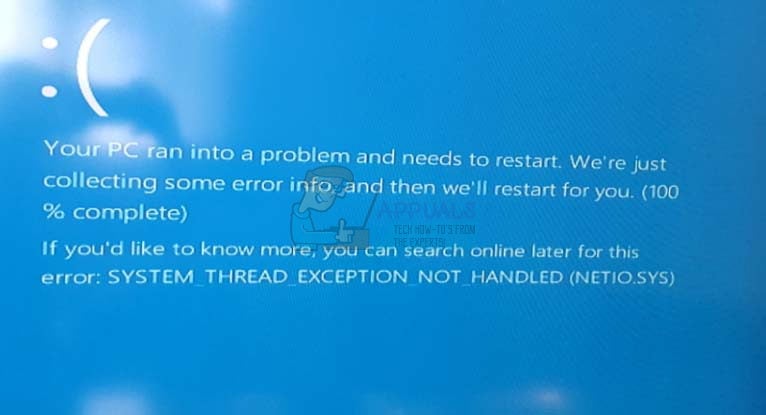
Method 1: Check if you’re using McAfee/Zone Alarm, and replace them
While netio.sys concerns your system’s network adapter, it has been known to cause conflicts with some fairly popular antivirus programs, most notably McAfee and Zone Alarm. If you’re using any of them, you can try removing them and seeing whether the errors continue. Don’t forget to enable Windows Defender, because using your computer without any sort of virus protection is simply asking for trouble. To enable it, press Start on your keyboard and type Windows Defender. Open it, and click Turn On. It disables itself when you have installed other antivirus software, so if you have McAfee or Zone Alarm, you need to turn it on manually.
Once you have Windows Defender’s protection in place, uninstall McAfee or Zone Alarm. Open the Start menu, and type Change or remove a program. From the list of software installed, find your antivirus, click on it, and click Uninstall afterwards. Follow the wizard and you should be rid of it in no time. Reboot your system to make sure all files are deleted, and it shouldn’t give you a BSOD anymore.
While Windows Defender is a pretty decent and lightweight antivirus solution, at least among the free ones, if you’d rather have something bulkier which offers more protection, you might want to look into getting another piece of software according to your needs.
One thing worth mentioning is that if you bought your device with Windows uninstalled, and it already had McAfee, there is a fairly high chance that there will be leftover files even after the uninstall. They shouldn’t be causing problems, but in case they do, you might need to resort to a clean install of Windows, to get rid of them.
Method 2: Check your torrent software
Regardless of popular opinion, torrent software can be used for much more than illegally downloading software or files. However, certain such applications can cause problems with the netio.sys file, mostly due to the network threshold. For users of BitTorrent, there is a solution that can help you. Open BitTorrent, and navigate to Options, and then Preferences, then Advanced. Under Disk Cache, you should uncheck both Enable caching of disk reads, as well as Enable caching of disk writes. Now you can continue downloading without fearing a BSOD, and both your current torrents, as well as any new ones you might add will be working.
Method 3: Reinstall and/or update your network adapter drivers
Given that this is a network issue, if you aren’t using any of the programs in the previous methods, the issue is most likely somewhere between the netio.sys file and the drivers of your network adapter. Updating the drivers is likely to help. Your best way of doing this is first, checking through Windows Update. In the last few versions of Windows, it doesn’t only update your operating system, but also all of your drivers. To do this, press Start and type Windows Update. In the window you’re presented with, press Check for updates. If there are any updates available, Windows will download and install them for you. If there aren’t, the next step is the Device Manager.
The Device Manager is accessible through the Control Panel, or by simply typing Device Manager in the Start menu. In the list you see, locate Network Adapters and expand it. If there is any problem with the driver, you should see a yellow exclamation mark next to it. Even if there isn’t, right-click the adapter, and select Update driver software from the dropdown menu. Follow the wizard and reboot your device in the end.
If for some reason this fails, your last resort for drivers is the manufacturer’s website. If you have a laptop or other portable device, you can find the drivers on the manufacturer’s website, just search for your specific device, and download the network driver for the correct operating system version. If you have a desktop PC, you should go to the website of the manufacturer of your network card, and download the correct driver from there. Make sure to uninstall the current driver first, from the Device Manager (there is an Uninstall option when you right-click the network adapter, use that). Reboot your device both after uninstalling the current driver, and after installing the new one.
Method 4: Clean install Windows
If all else fails, that may mean that there is a corrupt file in your Windows installation, and no matter what you uninstall and reinstall, you can’t really fix it permanently. Your last option is to perform a clean install of Windows 10, after which you can install all drivers and software manually and make sure that you don’t face the BSOD again.
Blue Screens of Death have started appearing very often, especially since the introduction of Windows 10. However, most of them are due to driver malfunction or incompatible software, and they can be easily fixed by taking care of the driver or software in question. The aforementioned methods describe how to do exactly that, so by following them you will get rid of the DRIVER_IRQL_NOT_LESS_OR_EQUAL (netio.sys) error.
Issue: I’m running Windows 10 on my laptop and recently ran into BSOD Window that reports about DRIVER_IRQL_NOT_LESS_OR_EQUAL (NETIO.SYS). I’ve noticed that it appears when I open Torrent in particular. I tried using uTorrent and BitTorrent services, but both of them deliver the mentioned screen of death. What I did to solve this issue was scanning the system with antivirus, but that did not help. I don’t know what further actions I should take to fix this mess?
Solved Answer
DRIVER_IRQL_NOT_LESS_OR_EQUAL (NETIO.SYS) and SYSTEM_THREAD_EXCEPTION_NOT_HANDLED (NETIO.SYS) are Blue screens of Death[1] that are related to the Netio.sys system file which is related to the computer’s network card and its drivers.[2] It is a constituent of Windows system, so modifying or deleting it may cause your card to stop working entirely. Instead, you should focus on how to fix DRIVER_IRQL_NOT_LESS_OR_EQUAL (NETIO.SYS) and SYSTEM_THREAD_EXCEPTION_NOT_HANDLED (NETIO.SYS) errors.
Specialists claim that DRIVER_IRQL_NOT_LESS_OR_EQUAL (NETIO.SYS BSOD is caused by malware,[3] third-party anti-virus, torrent software or network adapter drivers.
DRIVER_IRQL_NOT_LESS_OR_EQUAL (NETIO.SYS) or SYSTEM_THREAD_EXCEPTION_NOT_HANDLED (NETIO.SYS) appears as a BSOD (Blue Screen of Death). It may occur when downloading updates, running software like a torrent client, when downloading data, and so on.

Find out how to fix DRIVER_IRQL_NOT_LESS_OR_EQUAL (netio.sys) or SYSTEM_THREAD_EXCEPTION_NOT_HANDLED (netio.sys) error
This BSOD window freezes the system, causes crashes, which is why you may lose the work that you’ve been currently working. Therefore, it is vital to fix DRIVER_IRQL_NOT_LESS_OR_EQUAL (NETIO.SYS) and SYSTEM_THREAD_EXCEPTION_NOT_HANDLED (NETIO.SYS) error, so please follow the below solutions.
Solution 1. Check your anti-malware software
As we’ve mentioned, SYSTEM_THREAD_EXCEPTION_NOT_HANDLED (NETIO.SYS) or DRIVER_IRQL_NOT_LESS_OR_EQUAL (NETIO.SYS) BSOD may be caused by the conflict between antivirus and your system. According to Windows specialists, McAfee and Zone Alarm are the ones causing problems. Therefore, we would recommend uninstalling them. This can be done by doing these steps:
- Press on Ctrl + Shift + Esc simultaneously to launch Task Manager
- Locate McAfee/Zone Alarm
- Click on the application and select End Task
Open Task Manager to shut down the process of the anti-virus
- Type in Control Panel into Cortana’s search bar and hit Enter
- Go to Programs > Uninstall a program
- Locate McAfee or Zone Alarm and double click it
- Proceed with on-screen instructions
Uninstall McAfee or Zone Alarm
Please remember that leaving your system unprotected can cause it serious harm due to malware infections. You can simply rely on Windows Defender (which is a built-in security software from Microsoft) or find a comprehensive security program online.
Solution 2. Check torrent software for cache
Fix it now!
To repair damaged system, you will have a 24hr Free Trial and the ability to purchase the licensed version of the Fortect.
Netio.sys error is triggered by network threshold. To check your Torrent software, you have to:
- Open BitTorent client
- Go to Options and pick Preferences
- Click on Advanced and pick Disk Cache
- Untick Enable caching of disk reads and Enable caching of disk writes
- Click Apply and OK
Change BitTorrent settings in the following way
Now you should use your PC without seeing SYSTEM_THREAD_EXCEPTION_NOT_HANDLED (NETIO.SYS) or DRIVER_IRQL_NOT_LESS_OR_EQUAL (NETIO.SYS) error.
Solution 3. Reinstall network adapter drivers
SYSTEM_THREAD_EXCEPTION_NOT_HANDLED (NETIO.SYS) or DRIVER_IRQL_NOT_LESS_OR_EQUAL (NETIO.SYS) error is said to be triggered by netio.sys and drivers incompatibility. Therefore, you should try upgrading the drivers. For that, do the following:
- Right-click on the Start button and select Device Manager
- Expand Network adapters
- Right-click on your network adapter, and choose Update Driver
- Next, click on Search automatically for updated software
- Wait till Windows installs new updates and installs them automatically
- Reboot your PC
Solution 4. Roll back drivers
Fix it now!
To repair damaged system, you will have a 24hr Free Trial and the ability to purchase the licensed version of the Fortect.
In some cases, running back the driver helps users fix SYSTEM_THREAD_EXCEPTION_NOT_HANDLED (netio.sys) or DRIVER_IRQL_NOT_LESS_OR_EQUAL (netio.sys) BSOD:
- Go to Device Manager > Network adapters
- Right-click on the network adapter, and select Properties
- Select Driver
- Next, click on Roll Back Driver
- Pick a reason for rolling back and click OK
Enter Device manager and roll back the latest driver
Solution 5. Reinstall Windows
This is the last thing that you should do if nothing else helps to fix SYSTEM_THREAD_EXCEPTION_NOT_HANDLED (netio.sys) error. If none of the aforementioned fixes help, it means that the core of the issue is a corrupted Windows file. Therefore, the only solution would be to install a Windows system from scratch.
NOTE: Our piece of advice would be to install FortectMac Washing Machine X9 software to fix and maintain Windows performance and security. In the case of netio.sys error fix, these programs may also help because they troubleshoot the problems, repair them, and take care of the updates automatically.
Repair your Errors automatically
ugetfix.com team is trying to do its best to help users find the best solutions for eliminating their errors. If you don’t want to struggle with manual repair techniques, please use the automatic software. All recommended products have been tested and approved by our professionals. Tools that you can use to fix your error are listed bellow:
do it now!
Download Fix
Happiness
Guarantee
Compatible with Microsoft Windows
Still having problems?
If you failed to fix your error using Fortect, reach our support team for help. Please, let us know all details that you think we should know about your problem.
Fortect will diagnose your damaged PC. It will scan all System Files that have been damaged by security threats. To repair damaged system, you will have a 24hr Free Trial and the ability to purchase the licensed version of the Fortect malware removal tool.
Access geo-restricted video content with a VPN
Private Internet Access is a VPN that can prevent your Internet Service Provider, the government, and third-parties from tracking your online and allow you to stay completely anonymous. The software provides dedicated servers for torrenting and streaming, ensuring optimal performance and not slowing you down. You can also bypass geo-restrictions and view such services as Netflix, BBC, Disney+, and other popular streaming services without limitations, regardless of where you are.
Don’t pay ransomware authors – use alternative data recovery options
Malware attacks, particularly ransomware, are by far the biggest danger to your pictures, videos, work, or school files. Since cybercriminals use a robust encryption algorithm to lock data, it can no longer be used until a ransom in bitcoin is paid. Instead of paying hackers, you should first try to use alternative recovery methods that could help you to retrieve at least some portion of the lost data. Otherwise, you could also lose your money, along with the files. One of the best tools that could restore at least some of the encrypted files – Data Recovery Pro.
POCO, ACE, Loki и другие продвинутые C++ библиотеки
NullReferenced 13.05.2025
В C++ разработки существует такое обилие библиотек, что порой кажется, будто ты заблудился в дремучем лесу. И среди этого многообразия POCO (Portable Components) – как маяк для тех, кто ищет. . .
Паттерны проектирования GoF на C#
UnmanagedCoder 13.05.2025
Вы наверняка сталкивались с ситуациями, когда код разрастается до неприличных размеров, а его поддержка становится настоящим испытанием. Именно в такие моменты на помощь приходят паттерны Gang of. . .
Создаем CLI приложение на Python с Prompt Toolkit
py-thonny 13.05.2025
Современные командные интерфейсы давно перестали быть черно-белыми текстовыми программами, которые многие помнят по старым операционным системам. CLI сегодня – это мощные, интуитивные и даже. . .
Конвейеры ETL с Apache Airflow и Python
AI_Generated 13.05.2025
ETL-конвейеры – это набор процессов, отвечающих за извлечение данных из различных источников (Extract), их преобразование в нужный формат (Transform) и загрузку в целевое хранилище (Load). . . .
Выполнение асинхронных задач в Python с asyncio
py-thonny 12.05.2025
Современный мир программирования похож на оживлённый мегаполис – тысячи процессов одновременно требуют внимания, ресурсов и времени. В этих джунглях операций возникают ситуации, когда программа. . .
Работа с gRPC сервисами на C#
UnmanagedCoder 12.05.2025
gRPC (Google Remote Procedure Call) — открытый высокопроизводительный RPC-фреймворк, изначально разработанный компанией Google. Он отличается от традиционых REST-сервисов как минимум тем, что. . .
CQRS (Command Query Responsibility Segregation) на Java
Javaican 12.05.2025
CQRS — Command Query Responsibility Segregation, или разделение ответственности команд и запросов. Суть этого архитектурного паттерна проста: операции чтения данных (запросы) отделяются от операций. . .
Шаблоны и приёмы реализации DDD на C#
stackOverflow 12.05.2025
Когда я впервые погрузился в мир Domain-Driven Design, мне показалось, что это очередная модная методология, которая скоро канет в лету. Однако годы практики убедили меня в обратном. DDD — не просто. . .
Исследование рантаймов контейнеров Docker, containerd и rkt
Mr. Docker 11.05.2025
Когда мы говорим о контейнерных рантаймах, мы обсуждаем программные компоненты, отвечающие за исполнение контейнеризованных приложений. Это тот слой, который берет образ контейнера и превращает его в. . .
Micronaut и GraalVM — будущее микросервисов на Java?
Javaican 11.05.2025
Облачные вычисления безжалостно обнажили ахиллесову пяту Java — прожорливость к ресурсам и медлительный старт приложений. Традиционные фреймворки, годами радовавшие корпоративных разработчиков своей. . .