-
Lenovo EasyCamera
Тип драйвера:
Camera
Производитель:
Realtek
Версия:
10.0.22000.20364
Файл *.inf:
rtleshf.inf
Windows 8
64-bit ,
8.1
64-bit ,
10 / 11
64-bit
-
Lenovo EasyCamera
Тип драйвера:
Camera
Производитель:
SunplusIT
Версия:
5.0.18.254
Файл *.inf:
spuvcbvcn.inf
Windows 8
,
8.1
,
10 / 11
-
Lenovo EasyCamera
Тип драйвера:
Imaging devices
Производитель:
Realtek
Версия:
10.0.16299.11322
Файл *.inf:
rtleshf.inf
Windows 8
32-bit ,
8.1
32-bit ,
10 / 11
32-bit
-
Lenovo EasyCamera
Тип драйвера:
Imaging devices
Производитель:
Realtek
Версия:
10.0.16299.11322
Файл *.inf:
rtleshf.inf
Windows 8
64-bit ,
8.1
64-bit ,
10 / 11
64-bit
В каталоге нет драйверов для Lenovo EasyCamera под Windows.
Скачайте DriverHub для автоматического подбора драйвера.
Драйверы для Lenovo EasyCamera собраны с официальных сайтов компаний-производителей и других проверенных источников.
Официальные пакеты драйверов помогут исправить ошибки и неполадки в работе Lenovo EasyCamera (Камеры и сканеры).
Скачать последние версии драйверов на Lenovo EasyCamera для компьютеров и ноутбуков на Windows.
|
Устройства |
ОС |
ID |
Inf |
Ссылка |
|---|---|---|---|---|
|
LENOVO EASYCAMERA 8.0.1.2379
|
Windows 7 x64 Windows Vista x64 Windows XP SP2 x64 Windows XP x64 |
USB\VID_05E3&PID_0510&MI_00 |
glavcam.inf |
Скачать |
|
LENOVO EASYCAMERA 8.0.1.2379
|
Windows 10 x64 Windows 8.1 x64 |
USB\VID_05E3&PID_0510&MI_00 |
glavcam.inf |
Скачать |
|
LENOVO EASYCAMERA 8.0.1.2376
|
Windows 8.1 x64 Windows Vista x64 Windows XP SP2 x64 Windows XP x64 |
USB\VID_05E3&PID_0510&MI_00 |
glavcam.inf |
Скачать |
|
LENOVO EASYCAMERA 2.18.23.104
|
Windows 7 x64 Windows 7 x86 Windows Vista x64 Windows Vista x86 |
USB\VID_5986&PID_030D&MI_00 |
M3000CVD.inf |
Скачать |
|
LENOVO EASYCAMERA 3.15.0612.1
|
Windows 10 x64 Windows 10 x86 Windows 8.1 x64 Windows 8.1 x86 Windows Vista x64 Windows Vista x86 Windows XP SP2 x64 Windows XP SP2 x86 Windows XP x64 Windows XP x86 |
USB\VID_5986&PID_029C&MI_00 |
vm331avs.inf |
Скачать |
|
LENOVO EASYCAMERA 2.41.50.23
|
Windows XP SP2 x86 Windows XP x86 |
USB\VID_058F&PID_3822 |
S6000CVD.inf |
Скачать |
|
LENOVO EASYCAMERA 3.14.919.1
|
Windows 8.1 x64 Windows 8.1 x86 Windows 8 x64 Windows 8 x86 Windows 7 x64 Windows 7 x86 Windows Vista x64 Windows Vista x86 Windows XP SP2 x64 Windows XP SP2 x86 Windows XP x64 Windows XP x86 |
USB\VID_5986&PID_029C&MI_00 |
vm331avs.inf |
Скачать |
|
LENOVO EASYCAMERA 2.40.50.23
|
Windows XP SP2 x86 Windows XP x86 |
USB\VID_058F&PID_3822 |
S6000CVD.inf |
Скачать |
|
LENOVO EASYCAMERA 3.12.1023.1
|
Windows 8 x64 Windows 8 x86 Windows 7 x64 Windows 7 x86 Windows Vista x64 Windows Vista x86 Windows XP SP2 x64 Windows XP SP2 x86 Windows XP x64 Windows XP x86 |
USB\VID_5986&PID_029C&MI_00 |
vm331avs.inf |
Скачать |
|
LENOVO EASYCAMERA 1.1.1.7
|
Windows 7 x64 Windows 7 x86 Windows Vista x64 Windows Vista x86 Windows XP SP2 x64 Windows XP SP2 x86 Windows XP x64 Windows XP x86 |
USB\VID_064E&PID_F230&MI_00 |
jmcam.inf |
Скачать |
|
LENOVO EASYCAMERA 1.12.907.1
|
Windows 8 x64 Windows 8 x86 Windows 7 x64 Windows 7 x86 Windows Vista x64 Windows Vista x86 Windows XP SP2 x64 Windows XP SP2 x86 Windows XP x64 Windows XP x86 |
USB\VID_5986&PID_029C&MI_00 |
vm332avs.inf |
Скачать |
|
LENOVO EASYCAMERA 1.8.0701.01
|
Windows Vista x64 Windows Vista x86 Windows XP SP2 x64 Windows XP SP2 x86 Windows XP x64 Windows XP x86 |
USB\VID_0AC8&PID_3343&MI_00 |
vm331avs.inf |
Скачать |
|
LENOVO EASYCAMERA 1.8.0527.01
|
Windows Vista x64 Windows Vista x86 Windows XP SP2 x86 Windows XP x86 |
USB\VID_0AC8&PID_3343&MI_00 |
vm331avs.inf |
Скачать |
|
LENOVO EASYCAMERA 6.2.9200.10296
|
Windows 10 x64 Windows 8.1 x64 |
USB\VID_13D3&PID_5164 |
RtAzLe.inf |
Скачать |
|
LENOVO EASYCAMERA 6.2.9200.10296
|
Windows 10 x86 Windows 8.1 x86 |
USB\VID_13D3&PID_5164 |
RtAzLe.inf |
Скачать |
|
LENOVO EASYCAMERA 2.41.50.23
|
Windows 10 x86 Windows 8.1 x64 Windows 8.1 x86 Windows 8 x64 Windows 8 x86 Windows 7 x64 Windows 7 x86 Windows Vista x64 Windows Vista x86 Windows XP SP2 x64 Windows XP x64 |
USB\VID_058F&PID_3822&MI_00 |
S6000CVD.inf |
Скачать |
|
LENOVO EASYCAMERA 2.40.50.23
|
Windows 10 x86 Windows 8.1 x64 Windows 8.1 x86 Windows 8 x64 Windows 8 x86 Windows 7 x64 Windows 7 x86 Windows Vista x64 Windows Vista x86 Windows XP SP2 x64 Windows XP x64 |
USB\VID_058F&PID_3822&MI_00 |
S6000CVD.inf |
Скачать |
|
LENOVO EASYCAMERA 6.2.9200.10292
|
Windows XP SP2 x64 Windows XP x64 |
USB\VID_13D3&PID_5164 |
RtAzLe.inf |
Скачать |
|
LENOVO EASYCAMERA 6.2.9200.10292
|
Windows XP x86 |
USB\VID_13D3&PID_5164 |
RtAzLe.inf |
Скачать |
|
LENOVO EASYCAMERA 6.2.9200.10285
|
Windows XP SP2 x64 Windows XP x64 |
USB\VID_13D3&PID_5164 |
RtAzLe.inf |
Скачать |
Lenovo Easy Camera – приложение позволяет настраивать режим камеры, записывать видео, делать снимки и многое другое.
Использование
В большинстве случаев для активации инструмента используется комбинация Fn+F10, в некоторых моделях – клавиши Fn+Esc. Далее необходимо активировать диспетчер устройств и проверить корректность установки драйверов – если устройство работает некорректно, оно будет помечено специальной иконкой (красный крестик или желтый треугольник с восклицательным знаком). В данном случае проверять необходимо устройство с названием lenovo easy camera. Дополнительную информацию о проблеме можно уточнить в свойствах устройства.
Возможности
Программа позволяет получить доступ к различным параметрам и дополнительным функциям модуля, например, работа с изображениями. Можно быстро сделать снимок и сохранить в нужное место. Отдельная вкладка позволяет работать с доступными настройками, набор может несколько отличаться, в зависимости от используемой камеры. В частности, есть возможность настраивать насыщенность цветов и уровень контраста.
Предусмотрена настройка микрофона. Можно проверить качество и при помощи бегунка корректировать уровень усиления. Доступна функция проверки путем записи и проигрывании звука, это позволяет сразу оценить внесенные настройки.
Ключевые особенности
- программа для настройки камеры в ноутбуках компании Lenovo;
- режим записи видео, в том числе и по встроенному таймеру;
- интерфейс на русском языке;
- настройка яркости и контрастности;
- возможность сделать снимок;
- приложение распространяется бесплатно;
- настройка интегрированного микрофона.
-
Home
-
News
- Download, Install, Update Lenovo Camera Driver for Windows 11/10
Download, Install, Update Lenovo Camera Driver for Windows 11/10
By Vera | Follow |
Last Updated
If you want to let your camera run perfectly on your Lenovo laptop, keeping it up to date is of great importance. How can you download, install or update Lenovo camera driver for Windows 11/10? It is an easy task and follow the guide below from MiniTool Solution.
Most of the time, the PC can automatically install a matched driver when you first connect your webcam to Windows 11/10. Of course, there is an exception – Windows cannot detect or install a camera driver. In this case, you can install it manually. Besides, it is also important to keep the camera driver up to date to make sure the camera works properly.
Well then, how can you download, install or update Lenovo camera driver for Windows 11/10 on your PC? Go to the following part to know many details.
Download Lenovo Camera Driver Windows 11/10 via Vendor’s Website
You can download the camera driver from the official website and install it on your own. See the guide below:
Step 1: Visit the Lenovo official website, type your product’s name or serial number into the search box and click the search button.
Step 2: On the new web page, click Drivers & Software. Then, enter camera driver to the search bar and click the searching result.
Step 3: Choose a proper driver based on your system version, and click the Download button to get the Lenovo camera driver for Windows 11/10.
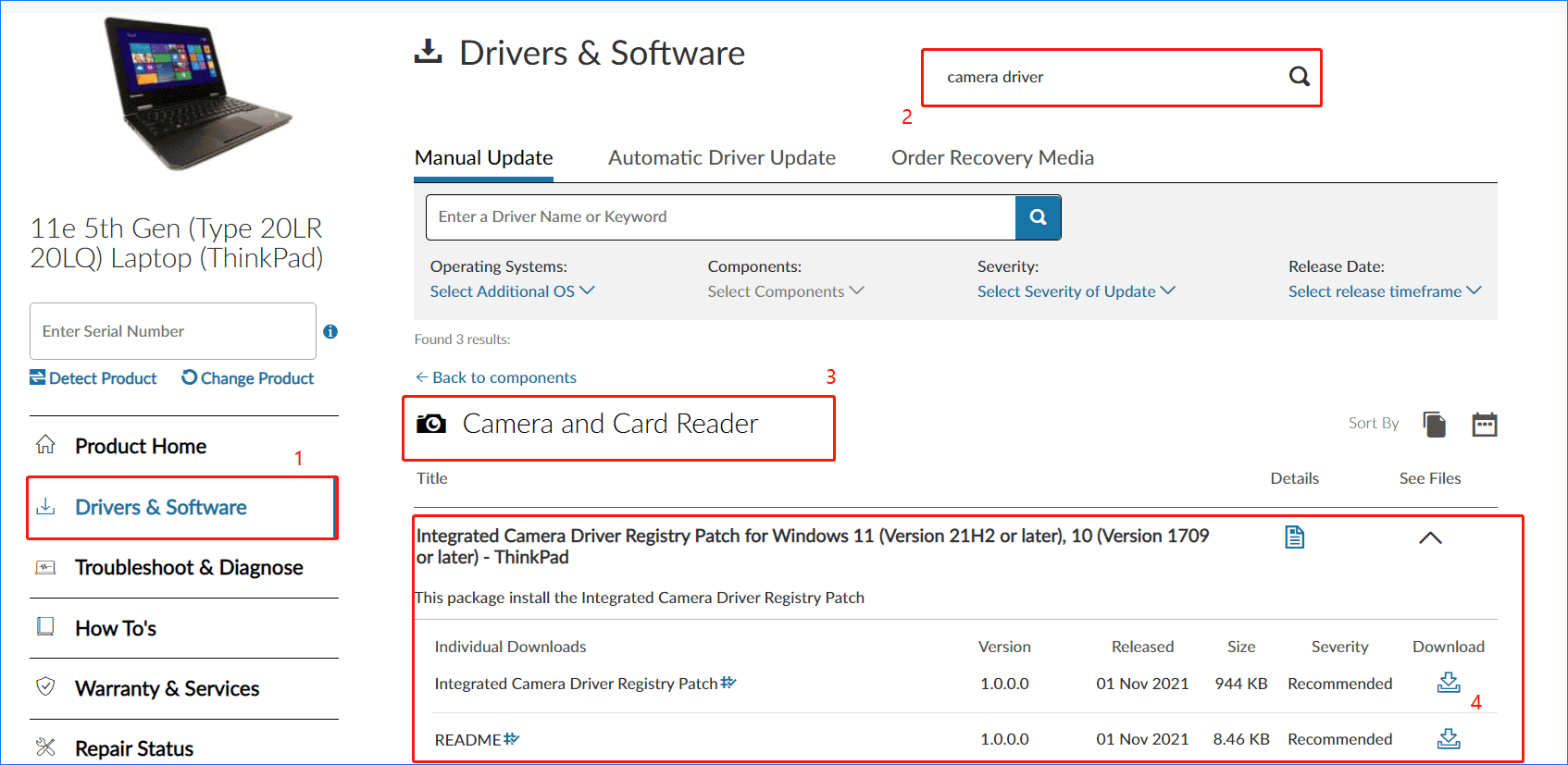
Tip: In addition, you can directly go to search for “Lenovo integrated camera driver Windows 11”, “Lenovo camera driver Windows 11” or “Realtek Integrated Camera Driver for Windows 11 Lenovo” in Google, and visit the given links from Lenovo. Then, see if the given driver matches your device. If yes, download that camera driver.
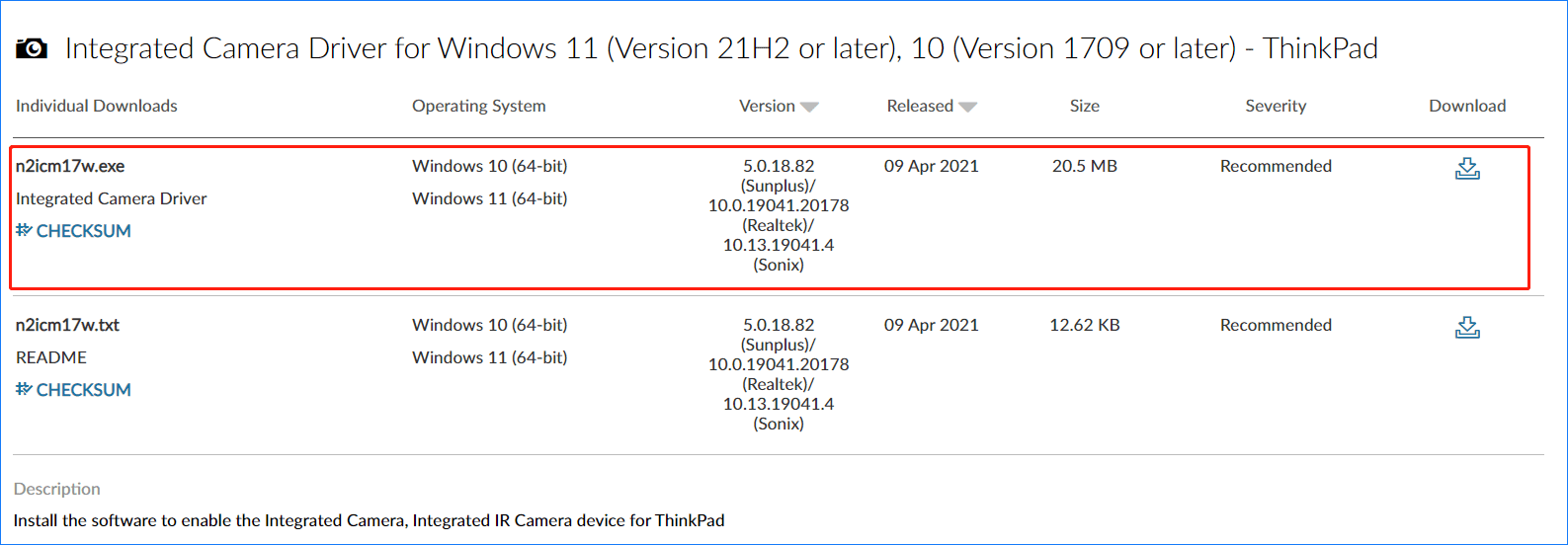
Update Camera Driver Windows 11 Lenovo via Device Manager
There is another way for you to perform Lenovo camera driver update and see the steps below now:
Step 1: Launch Device Manager in Windows 11/10.
Step 2: Expand Cameras or Imaging devices, right-click your camera or webcam and choose Update driver.
Step 3: Click Search automatically for drivers. If Windows find a new version of the Lenovo camera driver for Windows 11/10, it can download and install the driver on your PC.
Update Lenovo Camera Driver Windows 10/11 via Driver Update Software
How to install camera driver in Windows 11 or 10? A professional driver update tool is recommended if you don’t have the time, patience, or skills to update the Lenovo camera driver manually. You can find various update software and Driver Easy, DriverFix, etc. are your good choices.
Lenovo Camera Not Working Windows 11/10
When using your Lenovo device, sometimes you may find its camera or webcam is not working in Windows 11/10. The main culprits are the outdated or missing/corrupt camera driver, system updates, privacy settings, and more.
If you are plagued by this issue, you need to allow apps to access your camera, update the camera driver, enable Camera, and more. To find details, you can refer to this related article – 3 Ways to Lenovo Camera Not Working Windows 10/11.
Final Words
Want to download, install or update Lenovo camera driver for Windows 11/10 to keep the camera running perfectly? After reading this post, you find some useful ways and have a try now.
About The Author
Position: Columnist
Vera is an editor of the MiniTool Team since 2016 who has more than 7 years’ writing experiences in the field of technical articles. Her articles mainly focus on disk & partition management, PC data recovery, video conversion, as well as PC backup & restore, helping users to solve some errors and issues when using their computers. In her spare times, she likes shopping, playing games and reading some articles.

After upgrading to Windows, several customers noticed problems with the webcam. Some users reported that the camera had stopped working, rendering the usage of a webcam during a conference unfeasible. Incompatibility between outdated drivers and the current version of Windows is the cause of this issue. Lenovo webcam drivers can be updated, which is a good thing. However, not everyone knows how to update drivers without jeopardizing the efficiency and operation of the computer. As a result, this article will show you how to upgrade Lenovo webcam drivers on Windows.
The driver is a medium that allows the hardware and software to communicate. Drivers can be updated both manually and automatically. If you have the time, patience, & technical understanding, the manual technique could be the first choice. However, if you have less time or don’t want to go through one window to the other, you may want to use a driver updater tool.
One of the most recommended tools, Advanced Driver Updater, can be very helpful for updating webcam drivers automatically.
Also Read: How to Download Lenovo Keyboard Driver
Generally, the webcam not working issue could be resolved by updating the webcam driver. This can be done manually, provided you have the technical knowledge, or can use Advanced Driver Updater. This feature-rich program examines your computer for out-of-date drivers and assists you in updating them.
You can update old drivers using either the trial or registered utility versions. Click the button below to acquire the device:
How To Download and Update Lenovo Webcam Driver
Method 1: Manually Download & Update Lenovo Webcam Driver
Lenovo is continually updating its drivers to fix bugs and provide new features. The latest recent drivers are available for download from Lenovo’s official website. Follow the steps below to choose the right driver for your camera.
Gather information about the Lenovo laptop models, Windows edition, and bit before proceeding. After you’ve acquired all of this data, go through the following steps:
1. Go to the official Lenovo website.
2. Go to the top of the page and select the Support option.

3. Choose PC.

4. Press the enter key after entering the laptop model number.

5. On the right, choose Drivers & Software.

6. Select Camera and Card Reader from the Manual Update menu.
7. Select the most recent webcam driver and press the Download button. Wait for the driver to complete downloading.
8. To install the webcam driver, double-click the setup file & follow the on-screen instructions.
9. Restart the process of implementing the adjustments; this should help.
If this does not appeal to you, you may use Advanced Driver Updater to update the webcam driver automatically.
Method 2 – Download and Update Lenovo Webcam Driver Automatically
Follow these steps to utilize Advanced Driver Updater:
1. Get Advanced Driver Updater and install it.
2. To update the Lenovo webcam driver, use the driver updating tool for Windows.

3. Press the Start Scan button. Now begin scanning your computer > wait for the procedure to complete.

4. Take a look at the list of out-of-date drivers.
5. To update the webcam driver, select Update Driver next to the webcam driver if you are a FREE user. If you’re a registered user, you can select Update All to update all of your outdated drivers in just a few clicks.

6. After all the drivers have been updated, restart your computer to effect the changes.
You can quickly upgrade the Lenovo webcam driver by following these easy instructions. You can utilize a manual technique if you have the technical know-how and the time. Advanced Driver Updater is the right alternative if you wish to adopt a risk-free driver upgrading approach. The tool even comes with a money-back guarantee and, as a precaution, backs up previous drivers.
Read Also: How to Update Lenovo Camera
This allows drivers to be updated without having to worry about diver errors. You may also add unsuitable drivers to the list of drivers to exclude. We hope you find the information we’ve provided useful. If you have any comments, recommendations, or questions, please leave them in the comments box. Send an email to support@systweak.comwith any product-related questions.
Recommended-
Troubleshooting Guide To Fix Display or Monitor Issue with Lenovo PC
Fix – Microsoft Teams Issue With Lenovo ThinkPad T495
Fix Black Screen on Lenovo ThinkPad e15 Windows PC
Fix – Lenovo 300 Wireless Mouse Stops Working
