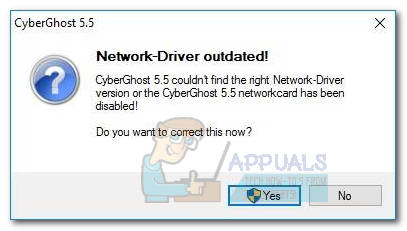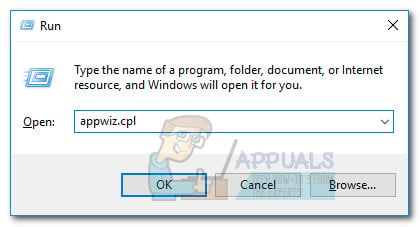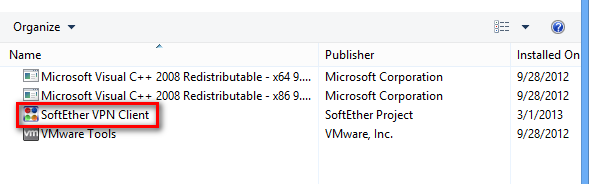Many people now rely on virtual private networks (VPNs) to stay secure when using the internet, as privacy and safety are crucial.
If you’ve used a VPN at least once before, chances are you have a file named “TAP-Windows” on your computer. You may also notice that in the Network and Internet section of Windows, you have an adapter named TAP-Windows Adapter V9.
Not sure what this is or why it’s on your system? The following guide will help you learn more.
Let’s get into it.
TAP-Windows Adapter Explained

First and foremost, it’s important to clarify that the TAP-Windows Adapter or Tap-Windows V9 file on your computer is not a virus or malware. If you’re concerned about your safety, you should know that these files appear on your computer after you install a standalone virtual private network client.
Also, you can uninstall TAP-Windows and its related files from your computer, and disable the adapter from the network panel at any time if you didn’t install them willingly. However, doing so may make the VPN service unusable.
But what exactly is the purpose of the TAP-Windows Adapter?
In a shortened and simplified manner, this is a special adapter used by most VPN services to allow them to connect you to the internet privately. When you install most VPNs (this doesn’t apply to browser-based, extension-like VPN products) on your system, they will install the TAP-Windows Adapter too, as it’s crucial for the software’s functionality.
If you’ve installed an antivirus software recently, and it came with a “security package” or something similar that includes a VPN, it may be the reason you have the TAP-Windows Adapter installed on your PC.
Should I Delete TAP-Windows Adapter From My PC?

If you’re not currently utilizing a VPN and didn’t intentionally install software that requires the TAP-Windows Adapter to function correctly, you can uninstall it from your computer without worrying that it’ll disrupt something.
If you do plan to use a VPN, however, you shouldn’t remove TAP-Windows as it’s an essential component of the software you’ll use.
Important Things To Know Before Uninstalling TAP-Windows
If it turns out you didn’t intentionally install the adapter on your PC, rather a program did it for you, and now you wish to uninstall it, here’s what you need to know.
The first and crucial step is to discover which program utilizes the adapter. As stated earlier, it’s mostly a VPN service, but if you didn’t install a separate VPN client, the adapter might have been installed by antivirus software with an extra virtual private network feature.
Once you find which software it’s tied to, make sure it’s not running in the background before initiating the uninstall. You can use the Task Manager to end all processes related to that software. Also, if you have any, disable running VPN clients to avoid possible problems during the uninstall process.
Uninstalling TAP-Windows Adapter
If you decided to uninstall TAP-Windows adapter, here’s how to do that:
Reminder: Before following the steps, make sure all VPN services and antivirus programs that could have a VPN service integrated are disabled. Double-check your Task Manager panel to ensure there aren’t any processes utilizing the TAP-Windows adapter running on your computer.
- Press Windows + S simultaneously on your keyboard to bring up the Windows Search Box.
- Type Device Manager and press Enter.
- Find the Network Adapters category, then click the arrow icon next to the name to expand it.
- Locate the TAP-Windows Adapter on the list, then right-click it and choose Uninstall Device.
- Wait for the process to complete, then reboot your PC.
Now you’ve successfully uninstalled the TAP-Windows adapter from your computer. If you did this for troubleshooting purposes, the easiest way to reinstall it is by opening the VPN service you were using, and the software will detect that the adapter is missing so it will offer you to reinstall it with just the click of a button.
If you weren’t using a VPN and don’t plan to do that in the future, the process ends here, as you no longer have the adapter installed on your computer.
Conclusion
That’s all you should know about TAP-Windows Adapter and its purpose. Depending on your version of Windows, you may see a TAP-Windows Adapter with a different version number next to its name, such as 9.9.x, which is characteristic of older Windows versions.
Bottom line is, if you don’t have any software requiring this adapter for functionality, you are free to uninstall it from your PC. If you are a regular VPN user, you should leave it as it’s a helpful component ensuring your VPN can function properly.
With the dangers of surfing online, more and more people look for solutions that may guarantee their privacy.
One such solution is a VPN, which often requires the installation of files on your device.
One must choose a VPN service that not only ensures that your data is secure, but also that the service is compatible with your device.
If you are a frequent VPN user, chances are that you might’ve come across a file called TAP-Windows Adapter v9.21.2. Before going further let us understand what VPN is.
VPN, the acronym for Virtual Private Network, is a service that lets you access websites that are blocked in your country, gives you privacy from internet providers, hackers, ISP’s or sites that collect data and speed up your server connections by using private, direct routes.
Since it reduces the risk of many online and spy attacks, using a VPN is highly recommended by IT experts. VPN allows you to:
- Avoid ISP tracking
- Use public networks safely
- Downloads files anonymously from the Internet
- Stream blocked content
- Bypass traffic shaping
Now, let us understand what it is actually.
Most Windows users panic when they find an application they don’t remember which is a valid fear because many malware and spyware are capable of seemingly appearing out of nowhere as an app on your device. That being said, it is entirely harmless.
This is a network driver used by VPN services to connect to servers. Since it’s a driver, it can be found in the Device Manager. If you’re using a browser extension, you won’t come across it.
On the other hand, most full-featured VPN clients such as ExpressVPN, NordVPN, CyberGhost, etc require this driver to function properly.
In simple words, it is a Windows adapter that acts as a virtual network interface, allowing VPN clients access to create a VPN connection.
There are 2 different versions of this that you will come across depending on the version of your Windows:
- On Windows XP – NDIS 5 driver (tap windows 9.9.x)
- On windows vista / 7 / 8 / 10 – NDIS 6 driver (tap windows 9.21.x)
If you have configured your VPN client to not use it for establishing private connections, you can safely remove it. However, in this case, it may cause issues such as interfering with your internet connection, making it near impossible to go online. If you’re suffering from the same fate.
Although there are no drawbacks to keeping the adapter on your computer, there are cases in which the adapter makes it impossible to connect to the Internet.
Read more: How to Add Widgets To Windows 10 Desktop?
Uninstall your VPN client
This will become a useless driver if you have customized or uninstalled your VPN client, in which case it might start to interfere with your connection, not allowing you to get online.
The solution to this is to completely remove it from your system. The following steps will show you how to uninstall and reinstall it:
- Terminate all VPN connections and close your VPN. This is an important step that will make sure that it can be removed safely without any interruptions.
- Go to device manager and expand the Network adapters section
- Locate your file. You might see a yellow exclamation mark next to the icon of the driver. This means that a reinstall is required.
- Right-click on the driver’s option and select uninstall.
- Once it is successfully uninstalled, open your VPN client, which might prompt you to install the missing drivers, or reinstall the adapter automatically.
- If the VPN client only prompts the missing driver error but not an option to install them, reinstall the VPN client itself. This will prompt the installer to install the missing drivers as well.
- When the installation is complete, check if your connection issues are resolved.
If you want to completely remove it, you will also have to remove the VPN clients that require the adapter. If you do not remove the clients, the driver might appear the next time you boot up.
Other than that, the VPN clients will detect the missing drivers and attempt to reinstall them now and then.
Conclusion
It is a network adapter that allows your VPN client to function properly. This article talked about what a VPN is and how it helps.
Other than that it also discussed how you can uninstall and reinstall the driver to resolve connection issues.
Read more: How to Clear Printer Queue in Windows 10?
Github help: here
The Tap Windows Adapter V9 is a virtual network interface that enables VPN clients to establish a VPN connection. The Tap Windows Adapter V9 driver is installed in:
C:/Program Files/Tap-Windows
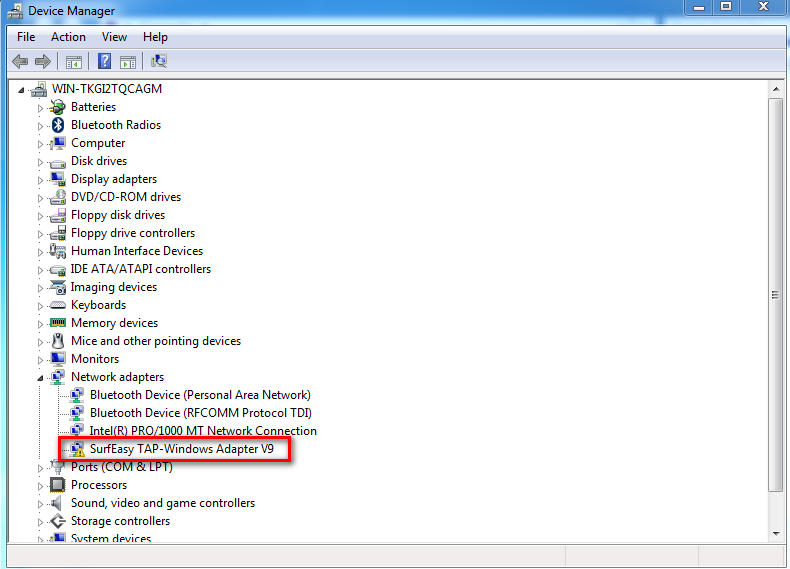
Some users have reported issues with their internet connection while the Tap Windows Adapter V9 is enabled or that the adapter re-enables itself automatically after being disabled in Device Manager.
A Windows TAP adapter is a network driver installed by most VPN programs. This adapter typically appears in Device Manager after the initial installation of the VPN client (Hamachi, SoftEther, Cyberghost, etc.). Most VPN suites use this adapter to enable private internet connections.
Depending on your Windows version, you may encounter two versions of Windows TAP drivers:
- NDIS 5 driver (tap-windows, version 9.9.x) – on Windows XP.
- NDIS 6 driver (tap-windows, version 9.21.x) – on Windows 10 / 8 / 7 / Vista.
Should You Reinstall or Remove the Tap Windows Adapter? Here’s When and Why
If you’re using a VPN network connection, you generally don’t need to remove the adapter. However, if you’re experiencing connectivity issues with the VPN connection active, you should investigate and reinstall the Tap Windows Adapter if the driver is corrupted.
If you previously used a VPN but no longer do, the leftover Tap Windows Adapter might cause internet issues. Removing the adapter should fix the problem, but it may reinstall if you keep the VPN software.
How to Reinstall the TAP-Windows Adapter V9
If you cannot connect to a VPN network, check if the Tap adapter is installed correctly and reinstall it if corrupted.
- Terminate the VPN connection and close the VPN program.
- Open a Run window (Windows key + R), type “devmgmt.msc“, and hit Enter to open Device Manager.
- In Device Manager, expand Network adapters.
- Locate Tap – Windows Adapter V9. If it has an exclamation mark, right-click on the driver and select Uninstall device.
- Open your VPN client again. It will either prompt you to install the missing network driver or it will automatically install it.
Note: If your VPN software shows a “missing driver error” without reinstalling the driver, reinstall the entire VPN client. Alternatively, visit this OpenVPN link (here), scroll down to Tap-Windows, and download the installer.
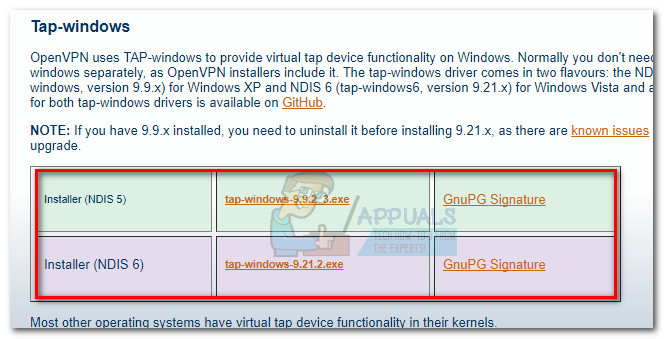
Return to Device Manager and check if the exclamation icon is removed. If not, seek support from your VPN client or consider a different provider.
How to Remove the TAP-Windows Adapter V9
Removing the Tap Windows Adapter driver may require additional steps if it reappears after uninstallation due to VPN software startup services. To uninstall the Tap Windows Adapter V9 driver:
Go to Program Files > Tap-Windows, and double-click uninstall.exe. Follow the prompts to remove the driver.
If the driver reappears, you must remove the VPN software:
- Open a Run window (Windows key + R), type “appwiz.cpl“, and hit Enter to open Programs and Features.
- Locate and uninstall the VPN client. If you have tried multiple VPNs, remove all until no software requires the TAP Windows Adapter V9.
Kevin Arrows
Kevin Arrows is a highly experienced and knowledgeable technology specialist with over a decade of industry experience. He holds a Microsoft Certified Technology Specialist (MCTS) certification and has a deep passion for staying up-to-date on the latest tech developments. Kevin has written extensively on a wide range of tech-related topics, showcasing his expertise and knowledge in areas such as software development, cybersecurity, and cloud computing. His contributions to the tech field have been widely recognized and respected by his peers, and he is highly regarded for his ability to explain complex technical concepts in a clear and concise manner.

Except if you are a tech-savvy person, most Windows users are not familiar with TAP-Windows Adapter, and many would mistake it as a virus or malware. But actually, it is not. If you have installed a VPN on your computer, then you might have noticed TAP-Windows Adapter 9.21.2.
Nowadays, most people worldwide rely on the internet, whether it is for personal, business, school, or home use. Hence, most IT professionals recommend using a VPN to protect critical data and individual files from espionage and computer viruses.
However, many users complained about issues with their internet connections once enabled. So, in this article, you will know what a TAP-Windows is, how to uninstall it and reinstall it again.
What is a TAP-Windows Adapter 9.21.2?
TAP-Windows Adapter is a Shareware software installed by VPN software allowing Windows users to use a virtual TAP device functionality, and it is entirely safe and virus-free. For many VPN clients such as NordVPN, CyberGhost, ExpressVPN, etc., TAP-Windows are included in the VPN installers alongside the VPN software, so you don’t need to install it separately or individually. You can find your TAP-Windows driver in the C: Program Files TAP-Windows folder, and it is required for your VPN to work.
Suppose you are connecting to a VPN browser extension. In any case, you won’t find any TAP-Windows Adapter, and neither will you enjoy any benefits such as the full features of a VPN client installed directly from your computer’s system.
If you have configured your VPN not to use the TAP-Windows Adapter for your own private connections, you can simply remove it safely. However, TAP-Windows Adapter might result in issues like an interruption with your internet connection.
What is a VPN?
VPN stands for Virtual Private Network, a kind of private network that protects your privacy, identity, and security online from cyber attacks, sites that get data, and other intruders. Using VPN, you can enjoy the benefit of accessing blocked websites in your country.
Where to Find TAP-Windows Adapter 9.21.2
You can find TAP-Windows Adapter in your Device Manager and Apps & Features as a driver.
It is installed by default in C:/ Program Files/Tap-Windows folder. Depending on the operating system and VPN provider you’re using, TAP-Windows Adapter may vary its exact version.
So, if you are using the newer Windows product like Windows 7, Windows 8, or Windows 10, your TAP-Windows version should be NDIS 6 driver (TAP-Windows Version 9.21.x). With Windows XP, NDIS 5 driver (TAP-Windows Version 9.9.x) will certainly work for you.
When to Remove or Reinstall TAP-Windows Adapter 9.21.9?
There are many reasons why some VPN users uninstall their VPN. So, whatever reason you might consider why you are uninstalling your VPN, you can remove or reinstall TAP-Windows Adapter from your computer or other devices, as well.
Leaving your TAP-Windows Adapter uninstalled when you have already removed your VPN client will become a useless driver and might interfere with your connection. Some users may think that it will not affect the driver files, but there is a strong possibility that your TAP-Windows Adapter driver might become corrupted in time.
Suppose you wish to uninstall the TAP-Windows Adapter. In that case, it is strongly advised that you need to uninstall your VPN first. It will be useless to remove the TAP-Windows Adapter because it will reappear the next time you reboot your computer if your VPN is still working actively on your device. Because VPN requires TAP-Windows Adapter every time, it will detect that the driver is missing and attempt to install it.
If you wish to remove TAP-Windows Adapter entirely on your computer or other devices, you need to uninstall your VPN applications first.
- Press both Windows key + R on your keyboard to launch the Run utility.
- Key-in appwiz.cpl to open Programs and Features window.
- Then locate the VPN client you are currently using.
- Right-click on the VPN client, then select Uninstall from the dropdown menu.
- Follow the on-screen instructions then you can proceed to uninstall your TAP-Windows Adapter.
Reinstalling TAP Windows Adapter 9.21.9
One of the reasons why there is a need to uninstall and reinstall your TAP-Windows Adapter is to make sure that it is not corrupted. Follow the easy steps below to reinstall the TAP-Windows Adapter safely on your device.
- Close and end your VPN software and VPN connection.
- Press Windows + R to open a Run window.
- Type in “devmgmt.msc”, ignoring the quotation marks, then click the OK button to launch Device Manager in a separate window.
- Scroll down to locate the Network Adapter V9.21.2 driver in the Device Manager, then expand the drop-down menu.
- Locate the TAP-Windows Adapter. You will find that there is an exclamation mark next to the icon of the driver, which requires you to reinstall it.
- Right-click on the driver, then select Uninstall device from the context menu option.
- So, if you have just uninstalled it successfully, open your VPN client again.
- A prompt will require you to install the missing Network Driver (TAP-Windows Adapter) or reinstall it automatically.
- After completing the installation, check if your connection problem has been resolved.
Does this help you?
We hope this article has provided you with the information you need about TAP-Windows Adapter 9.21.2. Should you want to read more about troubleshooting issues and other Microsoft-related issues, please head to our blog page, where you can find helpful information to solve your computer-related queries.
If you have other problems, such as where to buy legit Microsoft products and keys, please don’t hesitate to head to our site where you can find our products at reasonable prices.
Before we start with the methods to remove TAP-Windows adapters, we would discuss it’s meaning and functions. The Tap Windows Adapter refers to a virtual network interface required by VPN clients to connect with the VPN servers. This driver is installed in C:/Program Files/Tap-Windows. It is a special network driver used by VPN clients to run VPN connections. Many users simply use a VPN to connect the internet privately. TAP-Windows Adapter V9 immediately installed on your device just after you install the VPN client software. Therefore, many users get shocked by where this adapter came and stored. No matter for what purpose you installed VPN, if it is causing the issue, you should get rid of it.
Many users reported the problem in their internet connection due to this driver. They found that when Tap Windows Adapter V9 is enabled, the internet connection was not working. They tried to disable it but it automatically enables in the next boot. It is really annoying that you cannot connect with the Internet due to these issues. Can we fix this annoying problem? Yes, there are some workarounds to help you in fixing this problem.
Table of Contents
Method 1: Disable & re-enable the Tap Windows Adapter
If the TAP adapter is causing the problem, we would suggest to first disable and re-enable it:
1. Open Control Panel by typing control panel in the Windows Search Bar and click on the search result.
2. Now in Control Panel navigate to Network and Internet Settings.

3. Next, click on Network and Sharing Center to open.

4. On the right pane, click on Change Adapter Settings

5. Right-click on the connection, which is using Tab Adapter and Disable it. Again wait for a few moments, and enable it

Method 2: Reinstall the TAP-Windows Adapter V9
Another workaround is reinstalling the TAP-Windows Adapter V9. It could be possible that the adapter drivers may be corrupted or outdated.
1. First, make sure that you terminate VPN connection and related VPN programs.
2. Press Windows Key + R and type “devmgmt.msc” and hit Enter or press OK to open Device Manager.

3. In the Device Manager, scroll down to Network adapters and expand that menu.
4. Locate TAP-Windows Adapter V9 and check if it has an exclamation mark with it. If it is there, reinstalling the driver will fix this problem.
5. Right-click on the driver option and select the Uninstall Device option.

6. After uninstalling the Windows Adapter V9 driver, you need to reopen the VPN client again. Depending on which VPN software you use, either it will download the driver automatically or prompt you to download the network driver manually.
Also Read: How to set up a VPN on Windows 10
Method 3: How to remove the TAP-Windows Adapter V9
If the problem is still haunting you, no worries, the best way is to remove the VPN program and get connected with your internet. Many users reported that even after removing this driver from their system, it reappeared after every time system reboots. Therefore, if you think that uninstalling Tap Windows Adapter driver is easy from the Device manager, it depends on which VPN software you are using. It happens because many VPN programs that you install act like a startup service that checks missing driver automatically and install it every time you remove it.
Remove TAP-Windows Adapter v9 driver
To uninstall the Tap Windows Adapter V9, you need to navigate to Program Files then Tap Windows and double-click on Uninstall.exe. Thereafter, you need to follow through with the on-screen instructions until you remove the driver from your system.
As we discussed above, many users experience that after uninstalling the driver, it automatically installed once they reboot their system, we need to fix the root cause of this problem. Therefore, after uninstalling the driver, you need to get rid of the program/software that needs it.
1. Press Windows + R and type “appwiz.cpl” and hit Enter which will open Programs and Features window.
2. Now you need to locate the VPN client and uninstall it from your system. If you have tried several VPN solutions earlier, you need to ensure that you delete all of them. Once you will complete this step, you can expect that TAP-Windows Adapter V9 is removed and will not reinstall again when you reboot your system.
Also Read: How to Use iMessage on Your Windows PC?
I hope you are not able to understand what are TAP Windows Adapter and will be able to successfully remove it from your system. But if you still have any queries regarding this guide then feel free to ask them in the comment section.