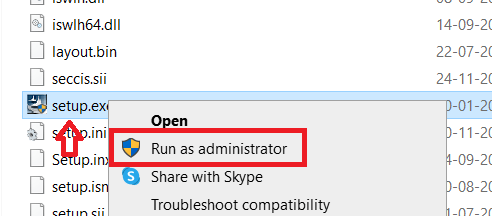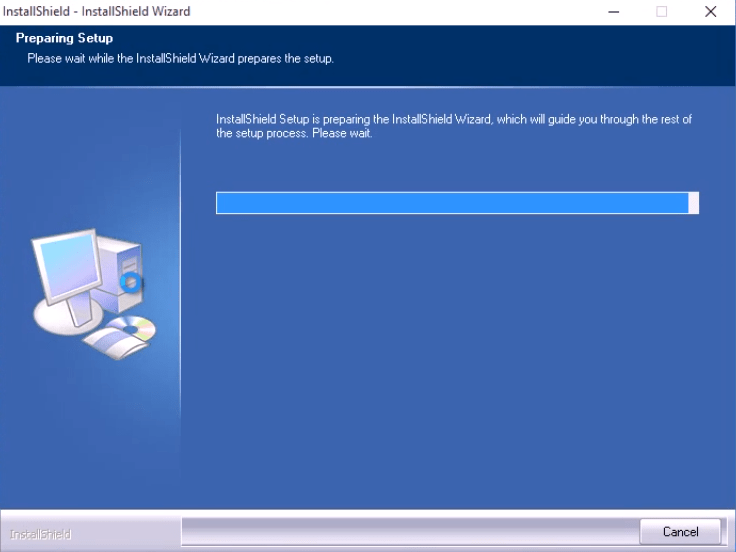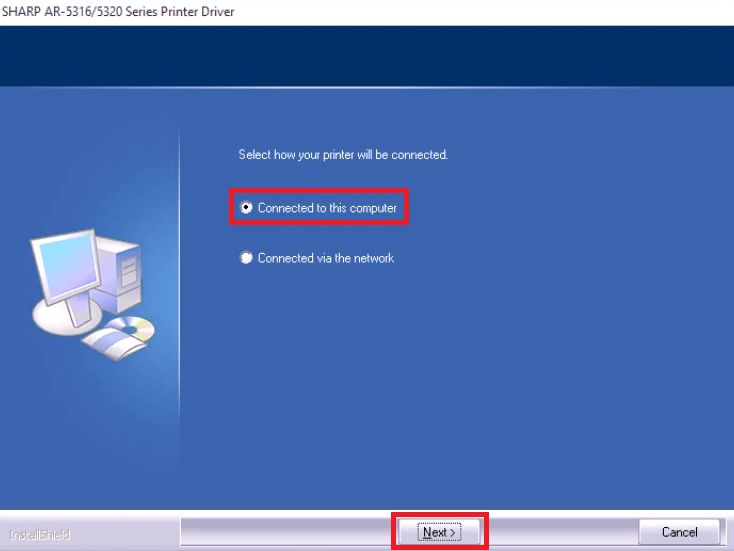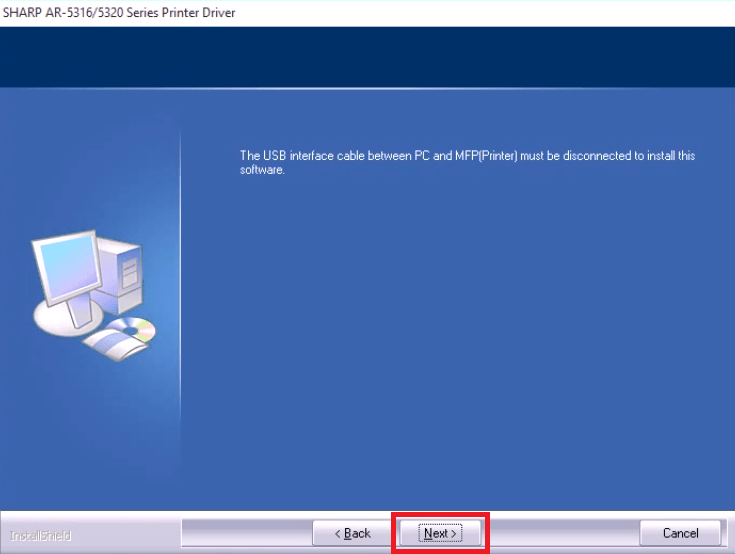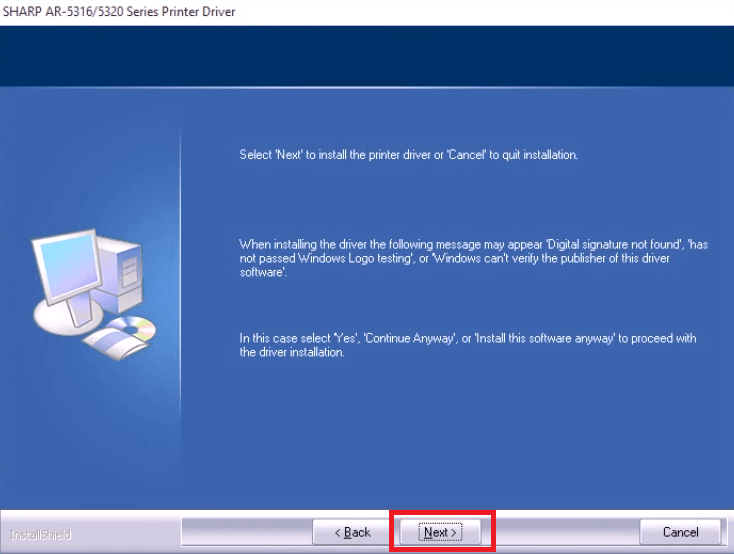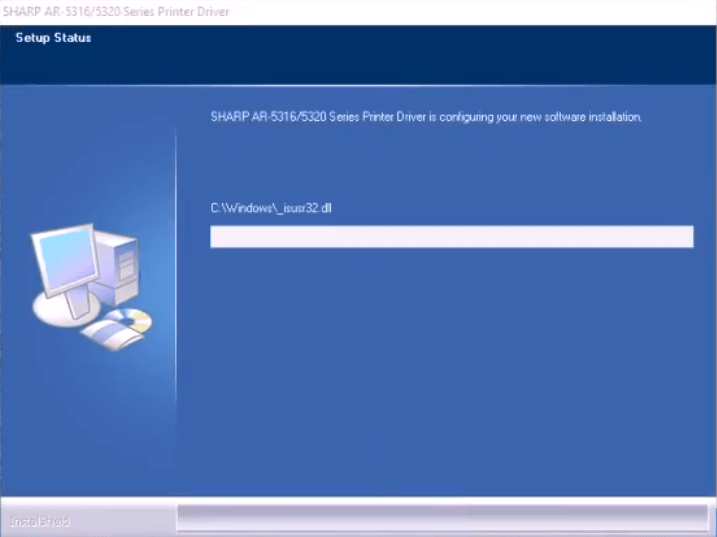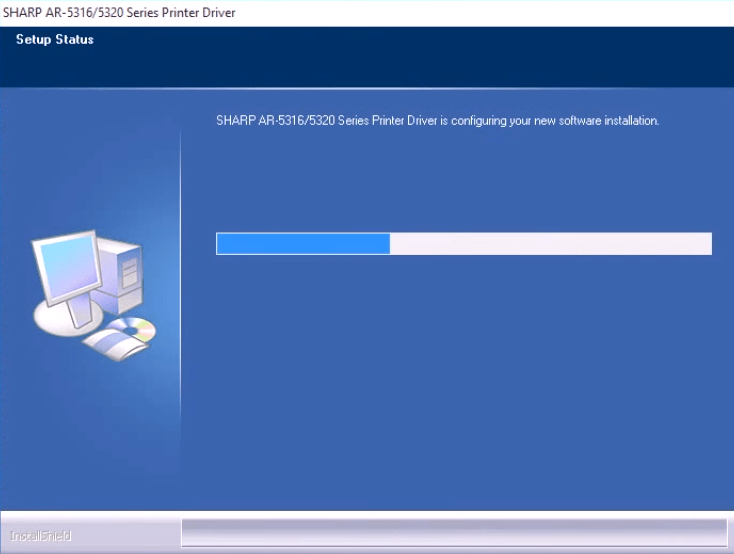Sharp AR-5316E
Windows XP/Vista/7/8/8.1/10 — GDI / SPLC / Twain
Размер: 9.6 MB — x32 и 11.3 — x64
Разрядность: 32/64
Ссылки:
x32 — Sharp AR-5316E-Win-10-x32
x64 — Sharp AR-5316E-Win-10-x64
Как узнать разрядность системы.
Windows XP/Vista/7/8/8.1/10 — PCL6 / PS
Размер: 8.8 MB — x32 и 11.9 — x64
Разрядность: 32/64
Ссылки:
x32 — Sharp AR-5316E-Win-10-x32
x64 — Sharp AR-5316E-Win-10-x64
Установка драйвера в Windows 10
При первом подключении принтера фирмы SHARP потребуется установка специальной программы-драйвера, чтобы обеспечить правильную связь с компьютером. Это простая настройка, которую можно выполнить самостоятельно.
Первое, что нужно сделать, это скачать драйверы для принтера Sharp AR-5316 по ссылке, которая размещена в верхней части статьи. По умолчанию, скаченный файл попадает в менеджер загрузок браузера. Запускаем его оттуда щелчком мышки.

Распаковываем временные файлы для установщика. Путь можно не менять, поскольку после завершения работы все файлы автоматически очистятся. Нажимаем «Далее>». После того, как загрузится окно установщика драйверов SHARP, выбираем в нем пункт меню «Выборочная установка» для выбора состава программы.

На следующем этапе отмечаем точкой пункт «Совместно используемый принтер» и подтверждаем этот выбор кнопкой «Далее>».

В выпадающем списке выбираем сетевой порт, на который будет обращаться принтер при печати. В данном случае выбор – LPT1. Переходим «Далее».

Указываем модель принтера, который будет подключен к компьютеру. В данном случае – это AR-5220. Выделяем строку кликом мышки и идем «Далее».

Отмечаем точкой модель драйвера для установки. Правильной опцией будет вариант «PCL6_T3». Подтверждаем выбор и кликаем по «Далее».

Назначаем устанавливаемое печатающее устройство в качестве «Принтера по умолчанию», для чего выбираем чекбокс «Да». Для продолжения нажимаем «Далее».

На следующем этапе можно впечатать уникальное имя для принтера. Это необязательно, можно использовать имя, предложенное программой.

Для начала копирования файлов на жесткий диск все готово, остается подтвердить этот процесс нажатием «Далее».

В процессе установки появится системной сообщение об установке драйвера. Выбираем опцию «Все равно установить этот драйвер».

После завершения высветится окно завершения установке. Остается выполнить автоконфигурацию, для чего действуйте согласно инструкциям, которые описаны на рисунке.

После этого принтером можно пользоваться.
Просим Вас оставить комментарий к этой статье, потому что нам нужно знать – помогла ли Вам статья. Спасибо большое!
‘The Sharp AR-5316 copier/printer packs plenty of performance into a small, efficient design. Fast print and copy speeds, impressive quality and a whole host of useful productvity features make this a potent addition to any workgroup or small office
Key features
- Print, Copy
- Pages per minute 16 B/W
- Paper capacity: Std 350 Max 350 sheets
- Space saving compact design
- Superb image quality with 600 dpi resolution and 256-level greyscale
- Optional Single Pass Feeder SPF for better job efficiency
- Quick first copy out time of 7.2 sec.
AR-5316
Drivers
AR-5316/5320 GDI Printer-Driver WinXP64 WinVista64 GB
GDI Printer-Driver for Windows XP x64, Windows Vista x64, Windows 7 x64 for AR-5316, AR-5320, version 0912a, production run date 14/12/2009, English language
11.02.2011
AR-5316/5320 GDI Printer-Driver Win2k WinXP WinVista Win7 Win764 GB
GDI Printer-Driver for Windows 2000, Windows XP, Windows Vista, Windows 7 for AR-5316, AR-5320, version 0912a, production run date 14/12/2009, English language
11.02.2011
AR-5316E/5320E GDI/SPLC Printer-Driver WinVista GB
GDI/SPLC Printer-Driver for Windows Vista for AR-5316E, AR-5320E, version 0708a, production run date 08/08/2007, English language
26.02.2009
AR-5316
Operational manuals
AR-5316/X/5320/X Operation-Manual Software-Setup-Guide GB
Operation Manual, Software Setup Guide, English
25.04.2008
Standard Product Image
AR-5316 Image Slant
Slant
07.05.2009
- Вирусная проверка:
- Добавлено: 16.11.2023
- Версии ОС: Windows 11, 10, 8, 7, Vista-XP
- Версия драйвера: v 01.00.00.00
- Производитель: Драйвер для принтера / Sharp
- Лицензия: Бесплатно
Краткое содержание
- Зачем нужен драйвер
- Скачать драйвер на Sharp AR-5316
- Как установить драйвер
- Возможные ошибки установки и их решение

Официальный драйвер для принтера Sharp AR-5316. Благодаря верно подобранному драйверу операционная система Windows сможет определить принтер, что позволить использовать его и производить печать. Дополнительно зачастую вместе с драйвером предоставляется программное обеспечение для настройки и работы с устройством будь это МФУ или принтер.
Скачать драйвер для Sharp AR-5316 вы сможете с таблицы, которая предоставлена ниже, но перед этим важно определиться с версией операционной системы Windows и ее разрядностью. Процесс установки драйвера не составит особых сложностей ведь имеется подробная инструкция по установке драйвера поэтому настоятельно рекомендуем следовать ей.

Скачать драйвер для Sharp AR-5316
| Версии OS: Windows 11, Windows 10 32-bit, Windows 10 64-bit, Windows 8.1 32-bit, Windows 8.1 64-bit, Windows 8 32-bit, Windows 8 64-bit, Windows 7 32-bit, Windows 7 64-bit | |
| Тип драйвера | Скачать |
| GDI print driver for Windows. |
Скачать |
На этой странице Вы можете скачать драйвер Sharp AR-5316! Скачивайте бесплатно необходимые драйвера под операционную систему Windows, Linux, Mac
Как установить драйвер для Sharp AR-5316
- Скачать драйвер из таблицы под свою версию ОС Windows
- Запустите загруженный файл
- Примите “Лицензионное соглашение” и нажмите “Далее”
- Укажите способ подключение принтера к компьютеру и нажмите “Далее”
- Ожидайте завершения установки
- Произведите перезагрузку компьютера для внесения изменений.
Перед установкой драйвера убедитесь, что на компьютере не установлена его другая версия. Если это так, удалите её перед установкой новой.
Частые ошибки и решения при установке драйвера
- Проблема обнаружения принтера: Если устройство не найдено, рекомендуем скачать другую версию драйвера.
- Проблемы с печатью: Если принтер не печатает после установки драйвера, убедитесь, что вы перезагрузили компьютер.
- Невозможно запустить файл драйвера: В случае, если файл не открывается, проверьте вашу систему на вирусы, затем перезагрузите и попробуйте заново.
Sharp AR-5316 / 5320 is an all-in-one photocopier that is best suited for use in mid-sized offices. This monochrome laser printer delivers efficient performance and high quality output to its users. This multi-function machine supports Parallel port and USB port connectivity, which means you can easily connect it with both older and newer computers and networks. Although this printer has slow print speeds for office use, it has a high monthly duty cycle which makes it ideal for heavy duty use. There are many advanced features bundled with this Sharp photocopier, but to get the best performance of this multi-function device you must install it by using its genuine Sharp printer & scanner drivers.
In this driver download guide, we are sharing the Sharp AR-5316 / 5320 printer & scanner driver download links for Windows, Mac and Linux operating systems. We have taken special care to share only genuine Sharp drivers on this page, which are fully compatible with their respective operating systems. Along with the printer drivers, we have also provided their detailed installation guides so that you can install your Sharp driver on your computer without making any mistakes. Study our installation guide before installing your printer & scanner driver.
Steps to Download Sharp AR-5316 / 5320 DriverDriver Download LinksHow to Install Sharp AR-5316 / 5320 DriverToner Cartridge Details
Important: If you are looking for an AR-5316e driver, then visit this Sharp AR-5316e driver download page.
In order to get your Sharp printer & scanner driver from this page, you should follow the download steps given below:
- From the list of OS given below, choose the operating system where you want to install your Sharp printer.
- Click on the download button associated with your chosen OS version to begin the download of your Sharp AR-5316 / 5320 driver setup file.
Driver Download Links
| Driver Description | Size | Download Link |
| Sharp AR-5316 / 5320 Driver for Windows 95, 98, Me, NT (32bit/64bit) |
9.7 MB | Download |
| Sharp AR-5316 / 5320 Driver for Windows XP, Vista (32bit/64bit) |
6.2 MB 6.8 MB |
Download (32bit) Download (64bit) |
| Sharp AR-5316 / 5320 Driver for Windows 11, 10, 8.1, 8, 7 (32bit/64bit) |
6.2 MB 6.8 MB |
Full Driver Download (32bit) Download (64bit) Basic Driver |
| Sharp AR-5316 / 5320 Driver for Server 2000, 2003, 2008, 2012, 2016, 2019, 2022 (32bit/64bit) |
6.2 MB 6.8 MB |
Download (32bit) Download (64bit) |
| Sharp AR-5316 / 5320 Driver for Linux and Ubuntu (32bit/64bit) |
NA | Not Available |
| Sharp AR-5316 / 5320 Driver for Mac 10.0 to 10.15, macOS 11 Big Sur, macOS 12 Monterey, 13.x Ventura |
NA | Not Available |
| OR | ||
| Download the driver directly from the Sharp AR-5316 / 5320 official website. |
How to Install Sharp AR-5316 / 5320 Driver
In the installation guides given below we have described the installation process for the Sharp driver package and the Sharp INF driver. If you want to get the best performance from your Sharp printer driver, then study the guide related to your printer type and follow its installation steps in their correct order.
1) Install Sharp AR-5316 / 5320 Printer Using Driver Package
In this installation guide, we will describe the installation steps for the Sharp AR-5316 / 5320 driver package. All the steps mentioned below are associated with an image so that you can better understand the installation process and execute it properly without making any mistakes. The installation steps given below can be followed for all Windows operating systems.
- Extract the driver package files into a folder on your computer. Go inside that folder, right-click the ‘setup.exe’ file and choose ‘Properties’ from the options.
- In the Properties window, choose ‘Compatibility’ tab. Under ‘Compatibility mode‘ section, if ‘Run this program in compatibility mode for’ option is unchecked, then click the checkbox to activate it. Finally, click the down arrow to view the list of supported OS versions and select your preferred OS from them.
- After selecting your preferred OS version, click on the ‘Apply’ button, then click on ‘OK’ button to finalize the settings.
- Again, do right-click the ‘setup.exe’ file in the driver folder and select ‘Run as administrator’ from the options.
- Wait for the driver installation wizard to begin the driver installation process.
- Select the mode of connection between your computer and your printer. If your printer is connected directly with your computer, then choose ‘Connected to this computer’. Finally, click on the ‘Next’ button.
- Make sure that your printer USB cable is not connected with your computer, then click on the ‘Next’ button.
- Click on the ‘Next’ button to proceed with the driver installation.
- Wait for the driver installation to start.
- Wait for the driver installation to proceed, then follow the prompts to complete the installation process.
That’s it, you have successfully installed the full feature Sharp AR-5316 / 5320 driver on your computer. All you need to do is connect your Sharp all-in-one with your computer by using the USB cable and then you can start printing, scanning and copying with this multi-function device.
2) Install Sharp AR-5316 / 5320 Printer Using INF Driver
If you want to install your Sharp printer using its Sharp AR-5316 / 5320 INF driver, then follow the installation steps described in the INF driver installation guide shared below. Our installation guide will be equally helpful for users who want to install the Sharp AR-5316 INF driver or the Sharp AR-5320 INF driver on their computer.
How to install driver manually using basic driver (.INF driver)
Toner Cartridge Details
This monochrome Sharp laser printer uses one black (AR016T) toner cartridge for printing. The page yield for this black toner cartridge is up to 16,000 pages per cartridge.
Hi, my name is Amit. I am a computer expert and love to fix printer related issues. I do share my experience on this website. If you like my efforts, please subscribe to my Youtube channel to get updated with the new tech things.
Learn how to reset your Epson L3150 printer and access official firmware downloads and tools. This guide provides step-by-step instructions to troubleshoot common issues, restore factory settings, and ensure your device operates smoothly. Discover trusted sources for firmware updates, essential software, and tips to avoid errors during the process. Perfect for users seeking to maintain printer performance or resolve technical glitches efficiently.
Unlock the full potential of Android Debug Bridge (ADB) with expert-level tips and tricks. Discover advanced commands, automation shortcuts, and hidden features to streamline app testing, debug complex issues, and supercharge your Android development workflow. Learn wireless debugging, logcat mastery, and app control hacks for peak efficiency.
**Step-by-Step Guide to Installing Epson L3250 Wi-Fi Printer** 1. **Unbox & Setup**: Remove packaging, install ink cartridges, and power on the printer. Select your language on the screen. 2. **Connect to Wi-Fi**: Press the Wi-Fi button on the control panel. Navigate to network settings, choose your Wi-Fi, and enter the password. 3. **Install Software**: Download the Epson driver from the official website (or use the included CD). Run the installer and select Wireless Connection when prompted. 4. **Complete Setup**: Follow on-screen instructions to finalize installation. Test print a page to confirm connectivity. Troubleshooting tip
Need a Bluetooth driver for Windows 10? Get secure, official download links here for hassle-free installation. Ensure seamless device connectivity with trusted drivers, step-by-step guides, and automatic setup tips. Fix pairing issues fast!
Transform your everyday photos into stunning visual stories with Snap Camera. Explore a world of filters, effects, and lenses designed to amplify your unique style. Whether you’re streaming, video calling, or capturing memories, every shot becomes a canvas for your imagination. Elevate your creativity—one click at a time.
Struggling with Bluetooth problems on Windows 11? Learn quick, step-by-step solutions to resolve driver issues—from updating drivers and using built-in troubleshooters to manual fixes. Get your devices connected smoothly again with this easy-to-follow guide.
Encountering an Unknown USB Device: Device Descriptor Request Failure error? This issue often arises when a connected USB device isn’t properly recognized by your computer, due to corrupted drivers, faulty hardware, or connection problems. Learn how to troubleshoot driver updates, port checks, and device resets to resolve this frustrating connectivity glitch.
Ensure seamless connectivity and optimal performance for your 802.11n Wi-Fi adapter with the latest driver. This essential software enhances compatibility, boosts wireless speeds, and resolves connectivity issues, keeping your device running smoothly on modern networks. Install to unlock stable, high-speed internet access and maximize your adapter’s capabilities.
The IDT High Definition Audio Codec delivers premium sound quality, offering crystal-clear audio reproduction for immersive listening experiences. Leveraging advanced signal processing and low-distortion technology, it ensures rich, detailed acoustics across music, gaming, and multimedia. Compatible with a wide range of devices, this codec elevates audio performance for audiophiles and professionals seeking studio-grade fidelity.
Realtek HD Audio Drivers ensure optimal sound performance for your PC, delivering high-definition audio quality and compatibility with Windows systems. These drivers support advanced features like noise suppression, speaker configuration, and immersive effects for headphones, enhancing music, gaming, and multimedia experiences. Regularly updated for stability and device compatibility.
See all queries