Общие сведения:
Эта статья — пошаговая инструкция по установке драйвера USB-UART преобразователя на чипе CH340 для операционной системы Window 10.
Внимание! Для установки драйверов необходимы права администатора. Зайдите от имени пользователя с правами администратора или попросите администатора компьютера дать повышенные права аккаунту, от имени которого будет производиться установка драйвера.
Драйвер — исполняемая программа-модуль, предоставляющая интерфейсы высокого уровня для управления устройствами на низком уровне.
Шаг 1. Подключение устройства.
Подключите устройство с USB-UART перобразователем к персональному компьютеру. Если компьютер не подключён к сети интернет или на нём не работает Windows Update, то драйвера для USB-UART преобразователя придётся установить вручную.
Шаг 2. Диспетчер устройств.

Нажмите правой клавишей мыши на кнопку с логотипом Windows в левом нижнем углу и нажмите на пункт «Диспетчер устройств» в открывшемся меню.
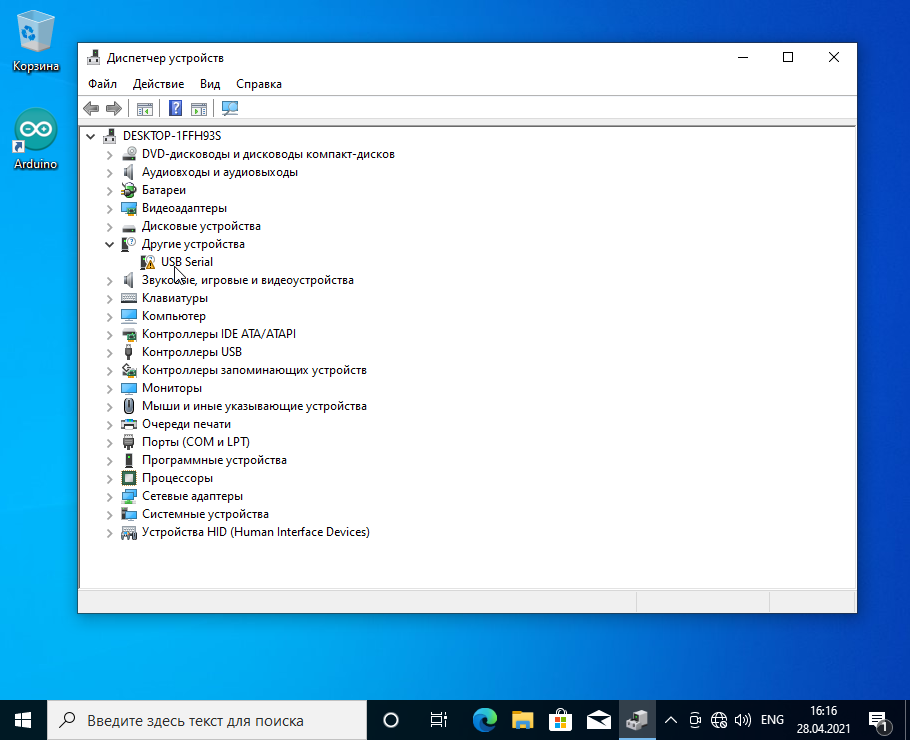
Откроется окно Диспетчера устройств, в нём должен быт пункт «Другие устройства -> USB Serial» с пиктограммой в виде жёлтого треугольника с восклицательным знаком.
Шаг 3. Скачивание драйвера.
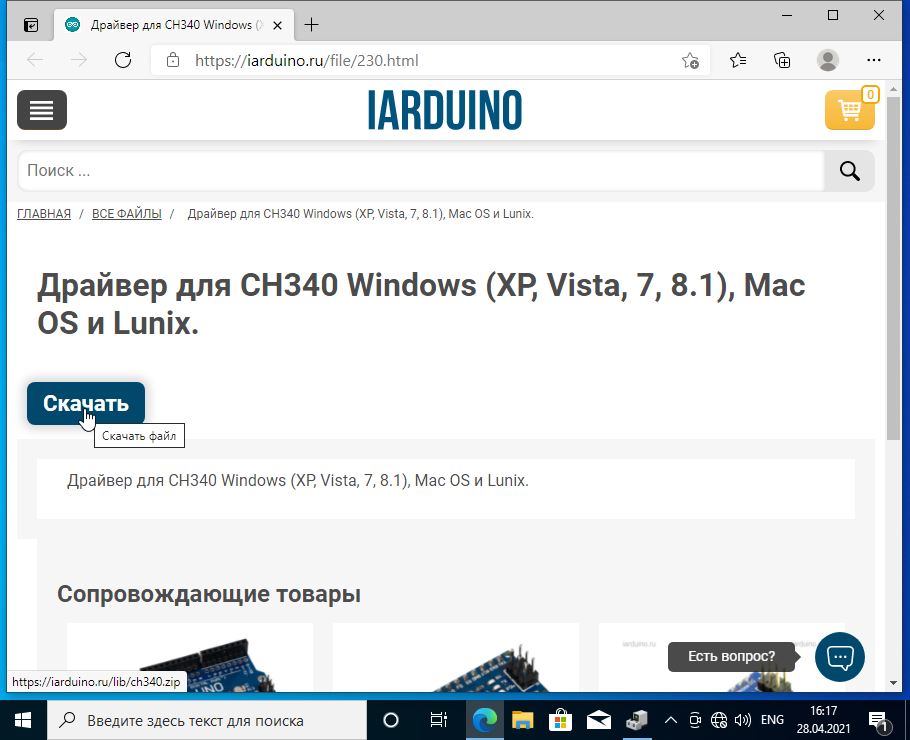
Нажмите на эту ссылку и скачайте драйвер, нажав на кнопку скачать.
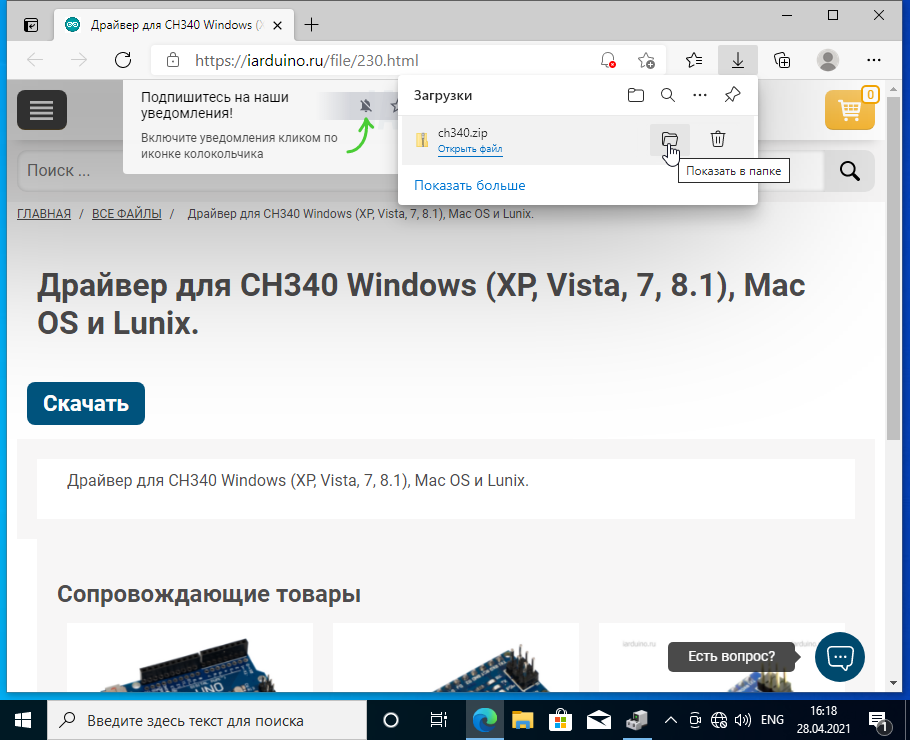
После того как файл скачался, нажмите на иконку «Показать в папке» в окне загрузок.
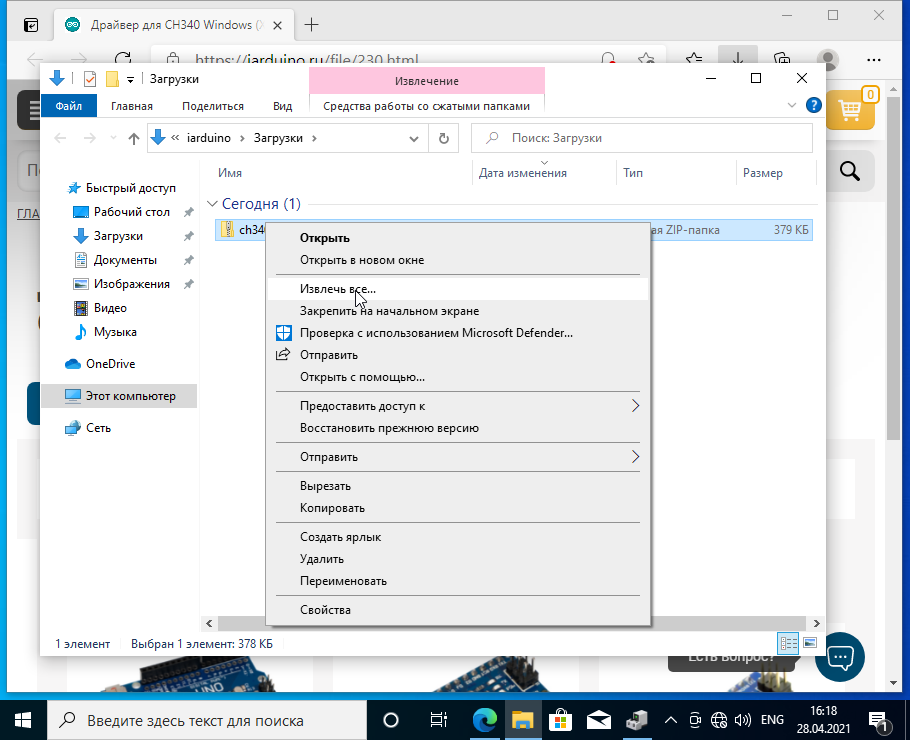
Откроется окно Windows Explorer. Нажмите на только что скачанный файл правой клавишей мыши и выбирите пункт «Извлечь все…» из меню.
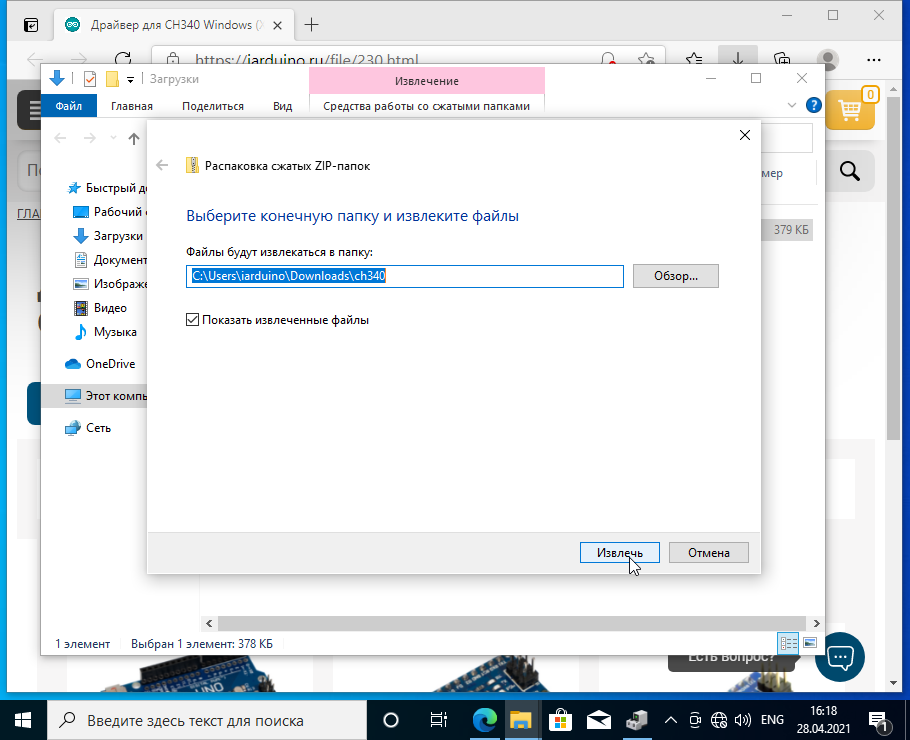
Во вновь открывшемся окне нажмите «Извлечь«. Убедитесь, что стоит галочка слева от фразы «Показать извлечённые файлы».
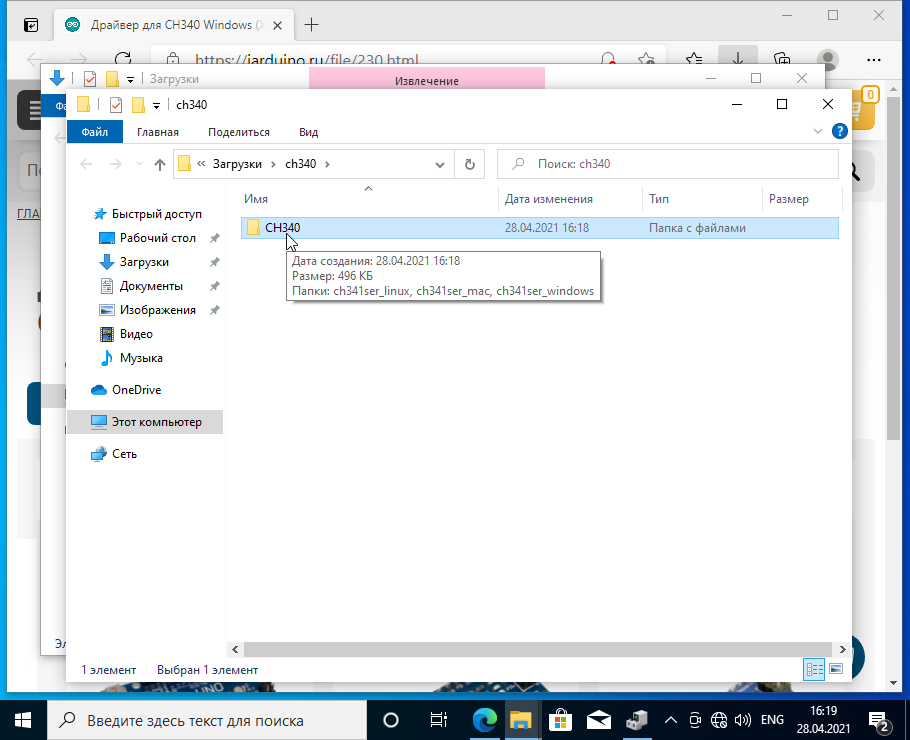
Откроется окно Windows Explorer с распакованными файлами драйверов. Откройте папку CH340.
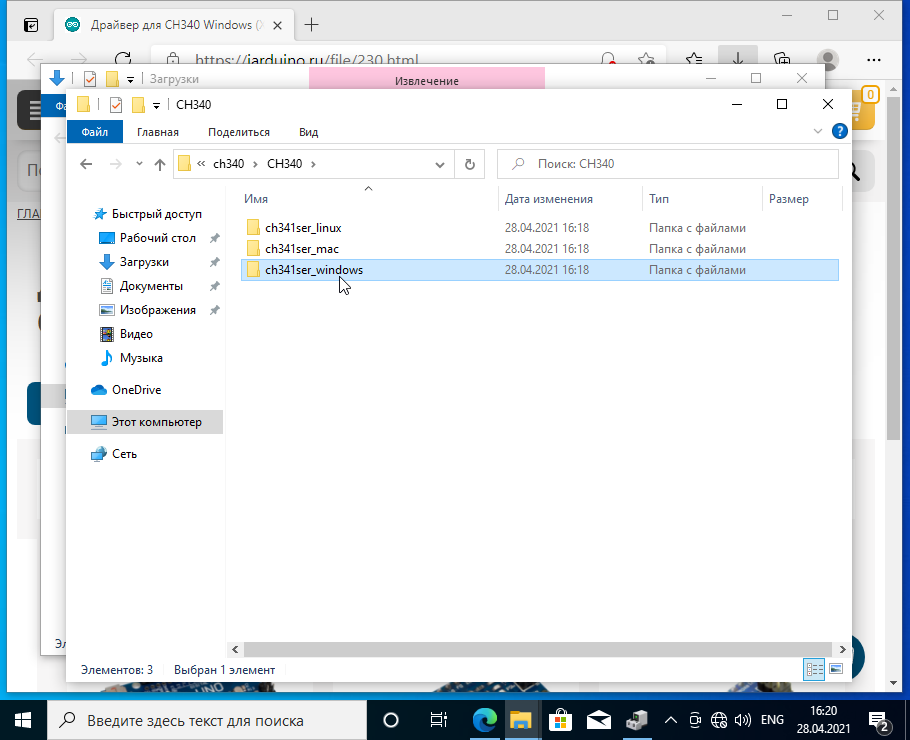
Откройте папку ch341ser_windows
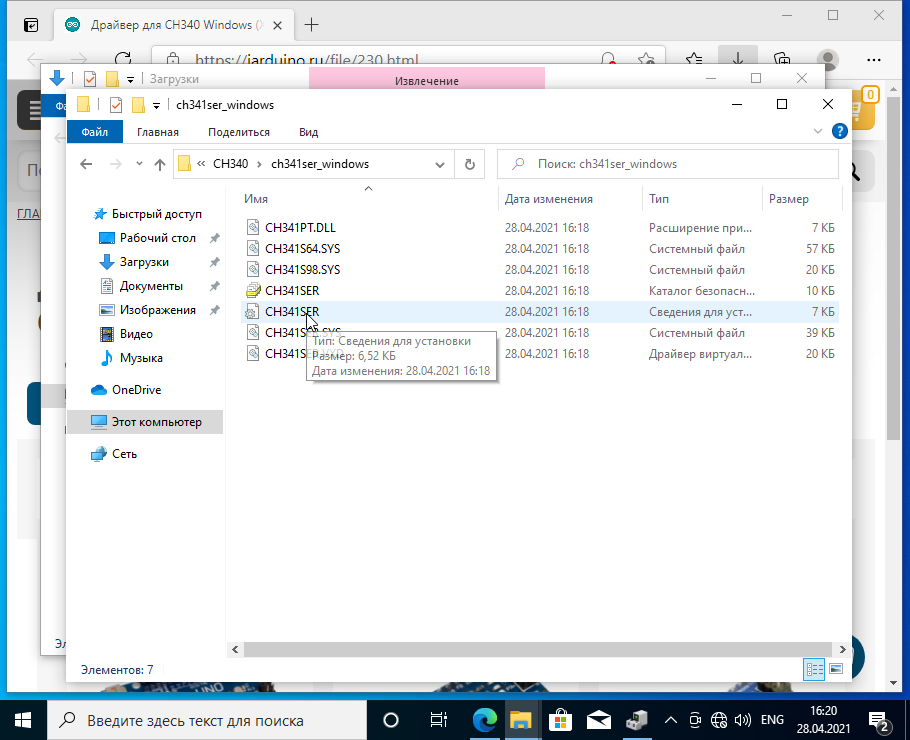
В папке находится файл сведений для установки CH341SER.INF. Если Ваша система настроена не отображать расширения известных типов файлов, то распознать этот файл можно по иконке с одной шестерёнкой и всплывающей подсказке при наведении на него. Подсказка должна выглядеть как на рисунке.
Шаг 4. Установка драйвера.
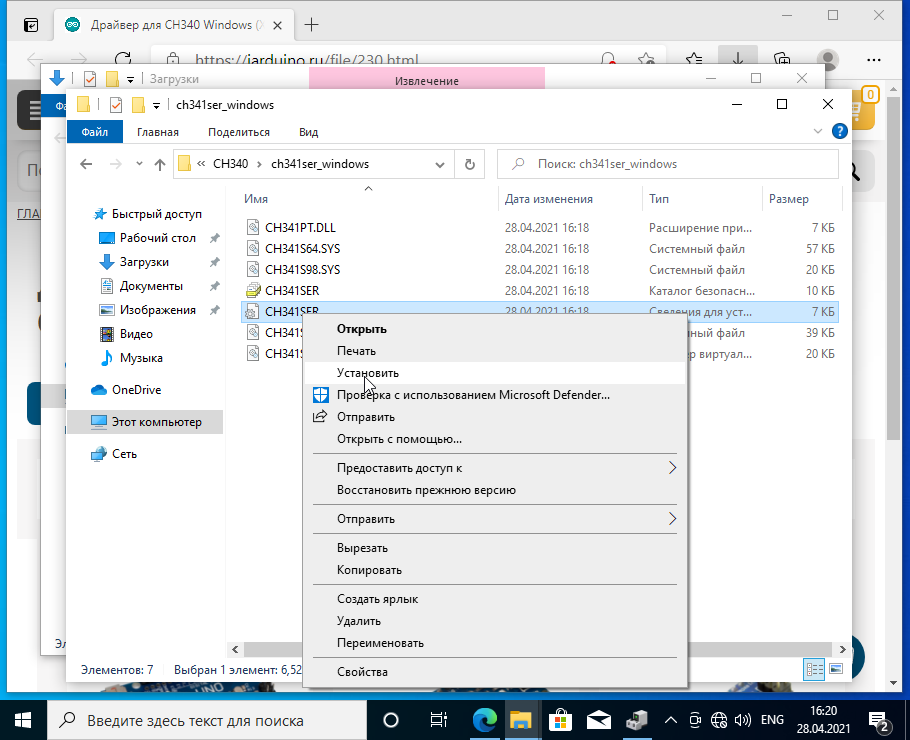
Нажмите правой клавишей мыши на файл CH341SER.INF и выберете из меню пункт «Установить«.
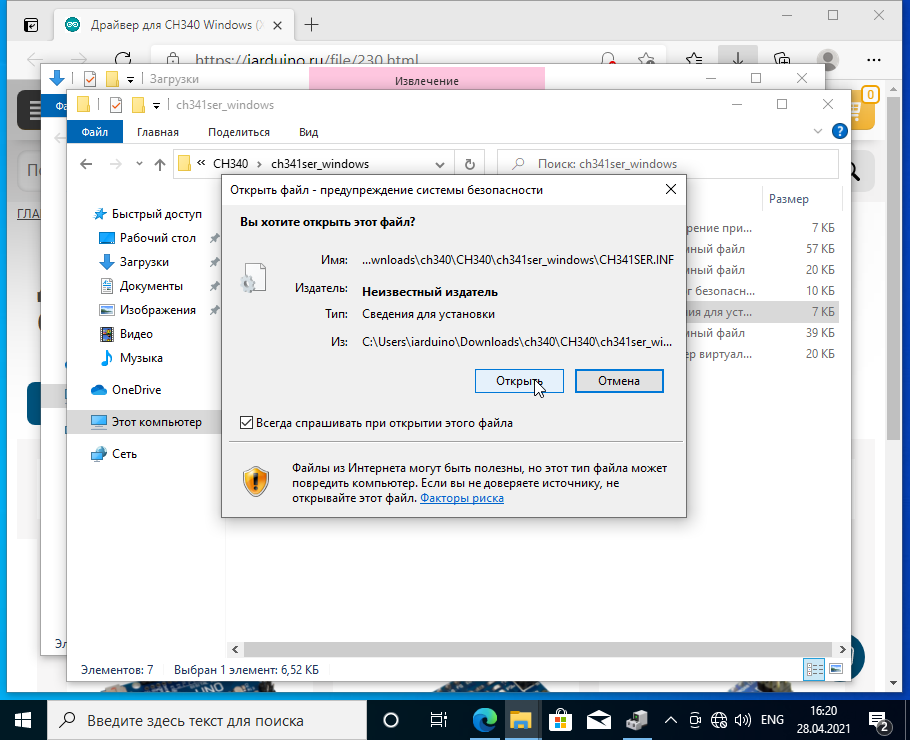
Во вновь открывшемся окне нажмите «Открыть«.
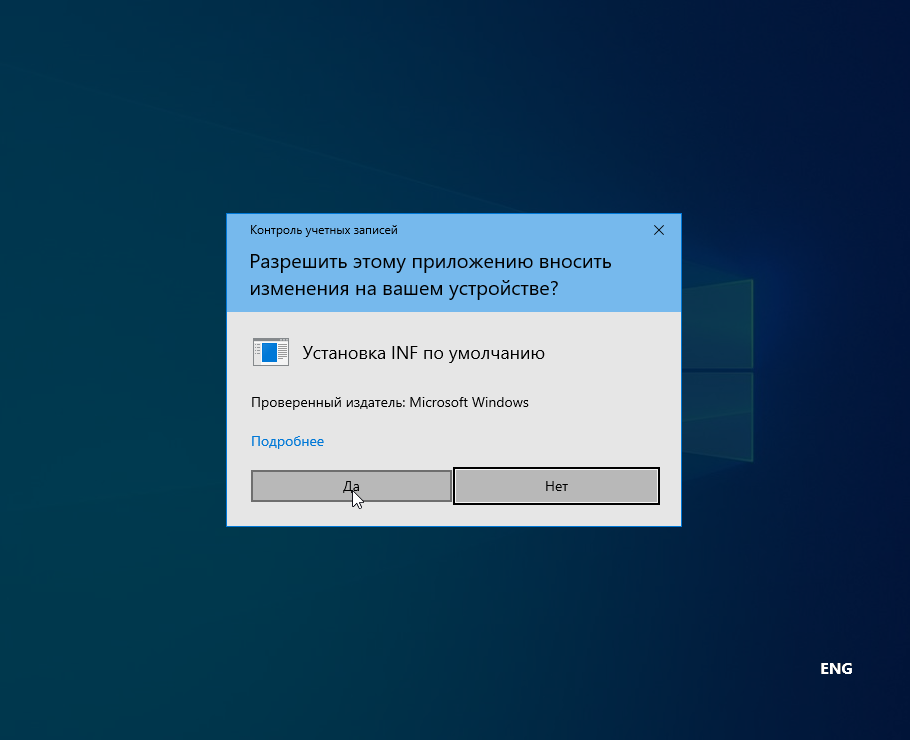
Нажмите «Да».
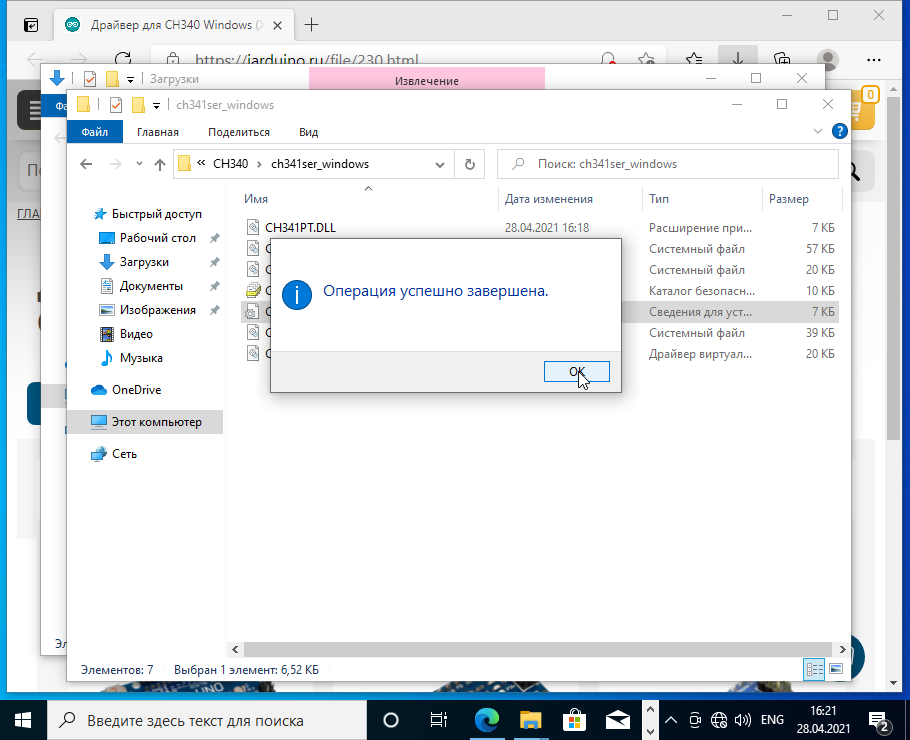
После завершения установки нажмите «OK».
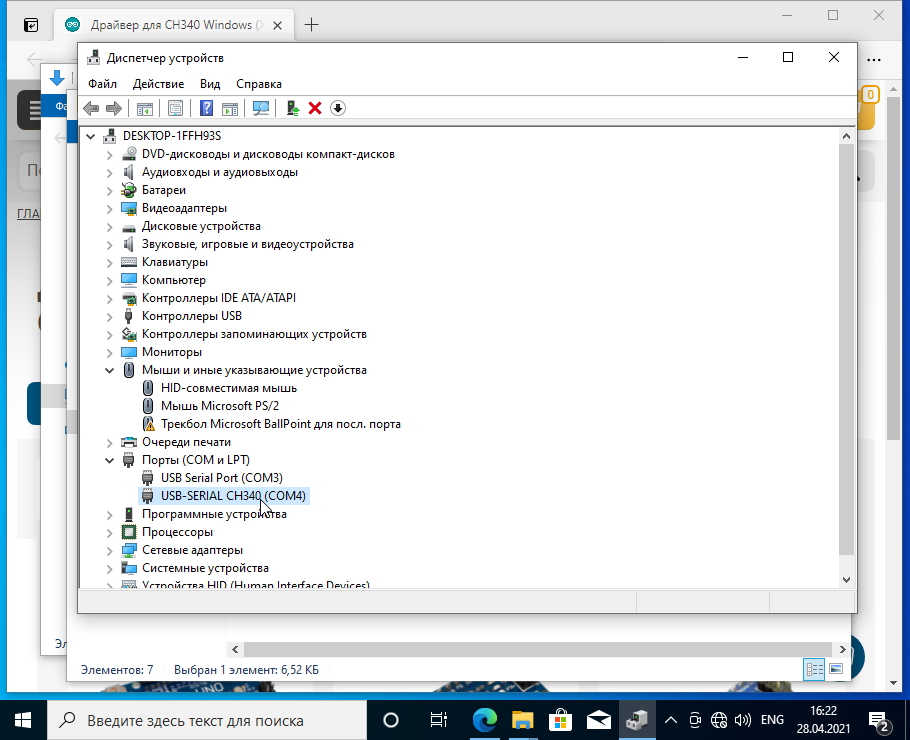
В Диспетчере устройств, в разделе «Порты (COM и LPT)» должен появиться новый виртуальный COM-порт «USB-SERIAL CH340«.
Шаг 5. Проверка.
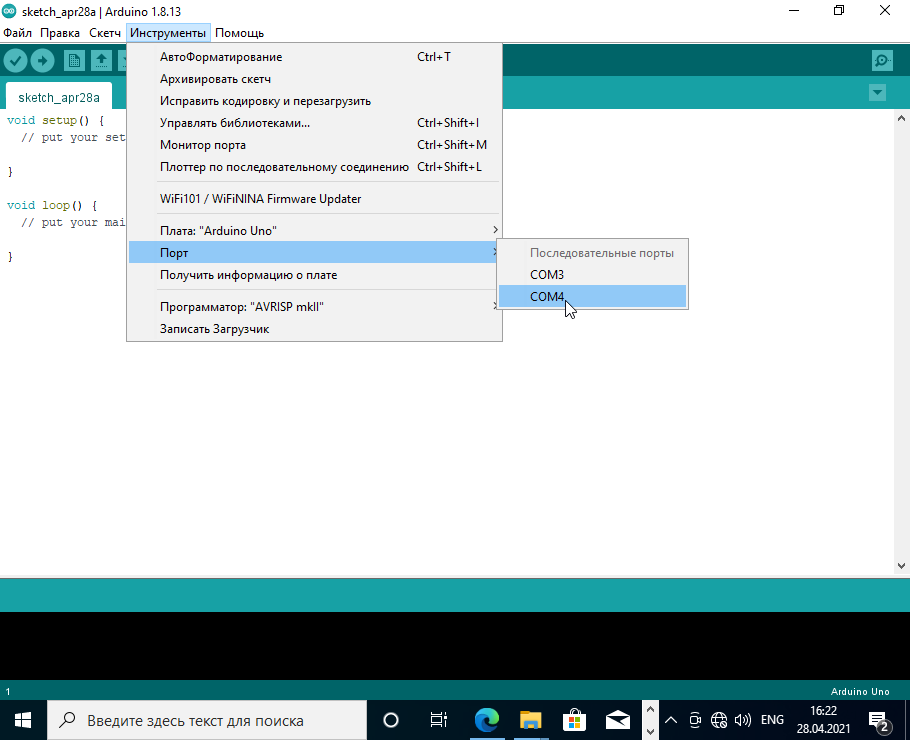
После установки драйвера откройте Arduino IDE и убедитесь, что появился новый виртуальный COM-порт.
При подключении платформ разработки на базе Arduino к компьютеру, вы связываете между собой два мира: микроконтроллерный и микропроцессорный.
Стандартным интерфейсом плат Arduino на микроконтроллерах ATmega328P является UART, а у современных компьютеров используется USB. Чип USB-UART CH340G служит мостом между микроконтроллером и USB-портом компьютера, который позволяет загружать прошивку в плату, а также передавать между собой данные.
Список поддерживаемых плат
Зачем нужен драйвер?
При подключении любого устройства к USB-порту компьютера необходимо подсказать операционной системе, как с ним общаться. На стороне компьютера таким переводчиком является специальная программа, называемая драйвером. Например, драйвер преобразователя USB-UART работает в режиме эмуляции последовательного COM-порта. Т. е. при подключении вашей платы к компьютеру чип моста с помощью драйвера попросит операционную систему открыть виртуальный COM-порт, через который начнётся общение между платой и ПК.
Каждый производитель делает свои чипы с соответствующими драйверами. К сожалению, не все драйверы предустановлены в операционных системах по умолчанию. Когда нужного драйвера нет, ОС пытается найти его для нового подключённого устройства, не находит, и вместо виртуального COM-порта вы видите надпись «USB 2.0 SERIAL» или «Неизвестное устройство». Для решения проблемы скачайте и установите драйвер CH340 для вашей операционной системы.
Установка драйвера
Рассмотрим установку драйвера на примере платы Iskra Uno в операционной системе Windows. С остальными платами ситуация будет аналогичная.
-
Подключите плату к компьютеру по USB. Для коммуникации используйте кабель USB (A — B).
-
Установите и настройте интегрированную среду разработки Arduino IDE.
-
Откройте диспетчер устройств Windows и раскройте вкладку «Порты (COM и LPT)».
-
Если во вкладке отображается пункт
USB-SERIAL CH340 (COMx)— значит, всё получилось, и можно переходить к прошивке платформы. -
Если пункта не обнаружено или вкладка «Порты (COM и LPT)» вовсе отсутствует, следуйте дальнейшей инструкции.
-
-
В диспетчере устройств Windows раскройте вкладку «Другие устройства» и найдите пункт
USB2.0-Serial. -
Далее кликните правой кнопкой мыши по пункту
USB 2.0 Serialи выберите раздел «обновить драйвер». -
Выберите пункт «Выполнить поиск драйверов на этом компьютере».
-
Укажите путь к директории драйвера и нажмите кнопку «установить». В нашем случае:
-
Если всплывёт окно с текстом «Не удалось проверить издателя драйверов», кликните по вкладке «Всё равно установить этот драйвер». По завершении процесса вы должны увидеть сообщение об удачной установке драйвера.
-
Откройте повторно вкладку «Порты (COM и LPT)» в диспетчере устройств. Если там отображается пункт
USB-SERIAL CH340 (COMx)— значит, всё получилось, и теперь можно переходить к прошивке платформы.
Ресурсы
-
Скачать драйвер CH340
- Актуальная информация: при скачивании с официального сайта в архиве можно найти инструкцию по установке
- Статья со ссылкой на драйвер и инструкциями
В Linux уже встроен необходимый драйвер, но Arduino IDE может отказаться с ним работать: Linux определяет ардуинку как устройство ttyUSB*, обычно это ttyUSB0 (это можно узнать командой dmesg в терминале), то есть в системе появляется интерфейс /dev/ttyUSB0. Чтобы с ним работать, нужны права доступа. Читать и писать на устройство /dev/ttyUSB0 имеет пользователь root и пользователи группы dialout. Работы с правами суперпользователя лучше избегать, поэтому следует занести своего пользователя в группу dialout. Это можно сделать следующей командой (обратите внимание, команда whoami в обратных кавычках)
sudo usermod -a -G dialout `whoami`
После этого нужно перелогиниться. Дальше запускаем Arduino IDE и в меню «Инструменты/Порт» ставим галочку напротив /dev/ttyUSB0.
CH340 serial chip Drivers for Linux, Mac, and Windows all in one place
A One-Stop driver repo for the popular serial chip used on cheap Chinese Arduino clones.
The CH340G chip is a very popular USB to Serial chip used in Arduino clones because of its low cost. The OEM of this chip is Jiangsu Qinheng Co., Ltd. in the Nanjing Software Valley of China according to SparkFun who builds products that incorporate it.
Unfortunately, their website, being entirely in Chinese, makes many people nervous. For this reason, there have been many people who have tried to be helpful by hosting a copy of the drivers on a more inviting site. However, that is a dangerous thing to be comfortable with. As a Maker Space that regularly teaches microprocessor hacking to beginners, Decatur Makers has decided to host yet another copy of these drivers. You may or may not trust us as a source, but we didn’t feel safe sending our students elsewhere. We have done (and continue to do) everything in our power to verify and maintain the content of this repo.
Installation
Linux
The driver for this chip has been in the Linux Kernel for a long time. (Introduced in commit 6ce76104 that was released in Linux Kernel v2.6.24 Jan 24 2008) If your Kernel does not support this chip, you are probably very out of date and have severe vulnerabilities to worry about.
Even though Linux users should never need this, we’re going to put the information here.
-
Download the zip of this repo and unzip it
-
Change into the directory that was created
cd CH340_drivers-Linux-Mac-Windows/drivers/linux/ -
Compile the kernel module
-
Load the kernel module
-
If you need to unload the kernel module
- Source:
- http://www.wch.cn/download/CH341SER_LINUX_ZIP.html
- SHA256 Checksums:
5ba92d25345872b3aa72321b8b3bff0067b318a7b630087abb4b762e18df9624ch34x.ca47d44ae25907741a6f4a9b4e5fefd4f522f91159fe418de125b6eee05200681CH341SER_LINUX.ZIP
Mac
Warning: Installation for macOS is [now] very simple. The internet is littered with links to unsigned drivers and out of date instructions telling you how to [recklessly] disable macOS security features that are in place to protect you from these kinds of things. Do not follow them! (If you have done this in the past, undo it.)
Recommended Install: via Homebrew
I really suggest you install using homebrew. If you do not have brew installed, you should install it. It is the most common way to install things on a Mac that don’t come from Apple’s App Store.
-
Open the Terminal (use Spotlight to find it if you must)
-
If you do not have homebrew, install it.
/usr/bin/ruby -e "$(curl -fsSL https://github.com/Homebrew/install/raw/master/install)" -
Install the driver. (You will be prompted for the password you use to log in to the Mac.)
brew tap DecaturMakers/CH340_drivers-Linux-Mac-Windows https://github.com/DecaturMakers/CH340_drivers-Linux-Mac-Windows brew cask install wch-ch34x-usb-serial-driver
Alternate Install:
- Download the zip of this repo and unzip it
- In Finder, navigate to
CH340_drivers-Linux-Mac-Windows-master/drivers/macos - Open the file CH34x_Install_V1.4.pkg
- Follow the instructions in the installer
- Source:
- http://www.wch.cn/download/CH341SER_MAC_ZIP.html
- SHA256 Checksums:
032e85afc2dfeaba6e77637718749e3af381892305c2c02c12d1cd2bb3585bc3CH34x_Install_V1.4.pkgb190f612b833727b2006f362a835f7e97177b580e45cef253e164202106c48ebCH341SER_MAC.ZIP
Windows
- Download the zip of this repo and unzip it
- In Windows Explorer, navigate to
CH340_drivers-Linux-Mac-Windows-master/drivers/windows - Run either the 64bit or 32bit SETUP application
- Source:
- http://www.wch.cn/download/CH341SER_ZIP.html
- SHA256 Checksums:
543426ce41c8d5fa42aaa9885f8cd6c1132245a9552ee0e842b2993bae6ed224CH341SER.ZIP
References
- https://kig.re/2014/12/31/how-to-use-arduino-nano-mini-pro-with-CH340G-on-mac-osx-yosemite.html
- https://forum.arduino.cc/index.php?topic=397368.0
- https://github.com/adrianmihalko/ch340g-ch34g-ch34x-mac-os-x-driver
Did you know you automatically get $5 off for every $50 added to your cart? Well, now you know.
( Excludes shipping/handling & sale items, not in conjuction with any other voucher/discount/promo code. )
Speedy Delivery — Buy now for estimated delivery to an NZ Urban address Thursday or Friday.
Rural adds 1-2 days. International 10-15 days.
The CH340 chip is used by a number of Arduino compatible boards to provide USB connectivity, you may need to install a driver, don’t panic, it’s easier than falling off a log, and much less painful.
Windows
(Manufacturer’s Chinese Info Link)
- Download the Windows CH340 Driver
- Unzip the file
- Run the installer which you unzipped
- In the Arduino IDE when the CH340 is connected you will see a COM Port in the Tools > Serial Port menu, the COM number for your device may vary depending on your system.
Older Windows Driver Version and Instructions
- Download the Windows CH340 Driver
- Unzip the folder.
- If you are running a 64Bit Windows: – run the SETUP_64.EXE installer.
- If you are running a 32Bit Windows: – run the SETUP_32.EXE installer.
- If you don’t know, try the 64 bit and if it doesn’t work, the 32 bit.
- In the Arduino IDE when the CH340 is connected you will see a COM Port in the Tools > Serial Port menu, the COM number for your device may vary depending on your system.
Macintosh
(Manufacturer’s Chinese Info Link)
First – try without drivers at all, I have heard that some macOS versions may include a driver by default.
If a driver is necessary then I belieVe the manufacturer’s v1.8 driver will cover all situations.
You must read the PDF in the zip file, how you install it differs depending on macOS Version.
Macintosh CH340 Driver V1.8 Download ZIP File
(In short, versions up to macOS 10.15 use the .pkg file, and versions macOS 11 and above use the dmg, but there are other things, READ THE PDF.
Some older information…
macOS 10.13 and before
The following github has up to date pkg files for 1.3, 1.4 and 1.5 at time of writing, thanks to Joshua Wallis for bringing this to my attention…
https://github.com/adrianmihalko/ch340g-ch34g-ch34x-mac-os-x-driver
Direct Download Links (from the github repo above):
V1.5 CH340 MaxOS Driver Pkg
V1.4 CH340 MacOS Driver Pkg
V1.3 CH340 MacOS Driver Pkg
See the github link above for installation instructions if you need them.
macOS 10.14, 10.15
First try without installing a driver at all, some macOS versions may include a driver from Apple by default.
If it does look like you need a driver then try the below.
macOS 11 and above
Macintosh CH340 Driver V1.8 Download ZIP File
Previous macinstosh downloads if the above doesn’t work for you…
(V1.3) Download the CH340 Macintosh Signed Driver for Mavericks (10.9), Yosemite (10.10) and El Capitan (10.11) and Sierra (10.12)
Inside the zip file you will find a PDF and a “pkg” file, short version, double click the pkg file, the PDF has some extra information.
OSX Sierra (10.12) Note
A kindly user, Maarten Segers reports
FYI, the driver documented here WILL crash on OSX Sierra.
I can personally not test on MacOS and can not vouch for the above drivers at github, but there you go.
See uninstalling information at the bottom of the page if the driver causes problems for you.
Here is an older version of the Mac driver, NOT FOR 10.12 Sierra
(V1.0) Download the CH340 Macintosh Signed Driver for Mavericks (10.9), Yosemite (10.10) and El Capitan (10.11)
Linux
(Manufacturer’s Chinese Info Link)
Drivers are almost certainly built into your Linux kernel already and it will probably just work as soon as you plug it in. If not you can download the Linux CH340 Driver (but I’d recommend just upgrading your Linux install so that you get the “built in” one).
Uninstalling From Macinstosh
A couple of Mac users have said “the driver crashes my mac Sierra how do I uninstall”.
Firstly regards the crash make sure you installed the 1.3 version of the driver, not the old one. You could download it directly from the Manufacturers Website in case they have issued an update since I wrote this page.
Secondly a quick google search reveals that this is how you uninstall:
- Open a terminal and type:
cd /Library/Extensions/ - Verify that the .kext file is present:
ls | grep usbserial.kext - Output should be:
usbserial.kext - Then type:
sudo rm -R usbserial.kext - Verify that the .kext file has been removed:
ls | grep usbserial.kext - Output should be empty.
- After you should remove the files stored in receipts folder:
cd /private/var/db/receipts/ - Find the enties:
ls | grep usbserial* - Output should be:
codebender.cc.ch34xinstaller.usbserial.pkg.bom codebender.cc.ch34xinstaller.usbserial.pkg.plist - Remove each one of the files of the above list:
sudo rm -rfilename`








