XRepair Genius 3.0.1.6
Простое приложение для восстановления повреждённых фото, видео, аудио и документов. Подходит для пользователей без технической подготовки, обеспечивает базовую функциональность с минимальными системными требованиями, поддерживает пакетную обработку файлов…
get_app33 | Условно-бесплатная |
Handy Backup 8.6.2.15
Handy Backup — простая в использовании программа для автоматического создания копий ваших документов и данных, которые могут быть сохранены на любом устройстве (как внешнем, так и внутреннем, в том числе, и на CD-RW) или залиты на FTP-сервер…
get_app10 779 | Условно-бесплатная |
RecoveryFox AI 1.0
Инструмент для восстановления удалённых или утерянных файлов с различных устройств хранения. Поддерживает широкий спектр форматов, использует ИИ-алгоритмы, предоставляет удобный интерфейс с функцией предварительного просмотра данных перед восстановлением…
get_app255 | Бесплатная |
Macrium Reflect 10.0.8495 Free
Macrium Reflect — шустрая программа для работы с образами жесткого диска и резервного копирования данных. К достоинствам программы следует отнести возможность создания образа системы «на лету» без перезагрузки, высокую скорость работы…
get_app119 354 | Бесплатная |
XRecovery 3.0.4
Программа для восстановления удаленных файлов с различных устройств хранения. Удобный интерфейс, поддерживает фильтрацию данных по типам, позволяет предварительно просматривать найденные файлы. Восстановленные данные сохраняются на другом носителе…
get_app1 198 | Бесплатная |
Password Cracker 4.90 build 580
Password Cracker — утилита для восстановления забытых паролей (в том числе и в Internet Explorer). Просто наводите курсор мыши на строку с паролем и вместо неприветливых звездочек видите желанный пароль…
get_app229 994 | Бесплатная |
Easeus Todo Backup Home 20254 (2025-02-07)
Easeus Todo Backup — программа, которая позволяет создавать резервные копии любых разделов жесткого диска, что позволит избежать незапланированной потери данных и даст возможность быстро восстановить систему…
get_app5 516 | Условно-бесплатная |
Starus Photo Recovery 6.8
Starus Photo Recovery — программа для восстановления удаленных фотографий с цифровых камер, всех типов карт памяти, жестких дисков или USB флэш-дисков…
get_app7 778 | Условно-бесплатная |
Starus Partition Recovery 5.0
Starus Partition Recovery — инструмент для эффективного восстановления логических дисков, удаленных или переформатированных в другую файловую систему…
get_app22 127 | Условно-бесплатная |
Starus File Recovery 7.0
Starus File Recovery — программа для восстановления удаленных файлов и папок с любых типов носителей информации…
get_app6 832 | Условно-бесплатная |
R-Studio 9.4 build 191420
R-Studio — мощное приложение, позволяющее восстановить поврежденную или удаленную информацию с любых носителей, как например жесткие диски, карты памяти, CD/DVD-диски, флешки и пр. Поддерживает практически все файловые системы, умеет работать по сети…
get_app481 633 | Условно-бесплатная |
EASEUS Data Recovery Wizard FREE 19.2
Data Recovery Wizard — функциональный инструмент для восстановления поврежденных или случайно удаленных файлов и папок. Программа умеет работать практически с любыми носителями информации и файловыми системами, имеется поддержка динамических дисков…
get_app117 541 | Условно-бесплатная |
Wise Data Recovery 6.2.0.517
Wise Data Recovery — бесплатная утилита, которая позволяет быстро и безопасно найти и восстановить удаленные файлы, будь то изображения, документы, аудио, видео, архивы или электронная почта…
get_app39 837 | Бесплатная |
DiskDigger 2.0.3.3989
DiskDigger — удобная утилита не требующая установки, с помощью которой можно восстановить случайно удаленные фотографии, видео, музыку, документы и другие файлы с любого носителя…
get_app58 584 | Условно-бесплатная |
SystemRescueCD 11.03 / 9.03
SystemRescueCD — загрузочный LiveCD, основанный на Linux, в комплект которого входит набор функциональных инструментов для администрирования и восстановления системы и пользовательских данных после сбоя…
get_app9 359 | Бесплатная |
Stellar Data Recovery for Windows
Simple Yet Powerful Free DIY Data Recovery Software for Windows
Stellar Data Recovery for Windows (previously known as Stellar Phoenix) help you recovering data from any logical data loss situation e.g. accidental deletion of data, data lost due to virus attack, drive corruption, drive formatting, and more.
File Types and Formats
All Storage Devices Supported
Hard Disk
Supports all major hard drive brands.
PC/Laptop
Compatible with all PC and laptop brands.
SSD Compatible with leading SSD brands.
External Drive Works seamlessly with top external drive brands.
USB Works with all major USB drive brands.
SD Card Compatible with all major memory card brands.
BEST IN CLASS FEATURES
Key Features
Recovers All Types of Lost Data
Stellar Data Recovery Free is an easy-to-use software that helps you recover all types of data, including documents, photos, audio, videos, outlook email files and more. You can easily restore lost data due to deletion, drive corruption, formatting, etc. Additionally, the software can recover deleted files from the emptied Recycle bin and RAW drives.
Recovers Data from Encrypted Drive
This free data recovery software supports recovery from «BitLocker» encrypted hard drives. All you have to do is to enter the BitLocker recovery key and run Quick or Deep Scan to locate and recover data. It will reclaim your lost data from the encrypted storage drive, just like any ordinary drive.
RAW Recovery for Physical & Removable Drives
Stellar Data Recovery software supports recovery from severely corrupted Physical Disk. With physical disk scan feature software can scan, locate and recover data from the missing or deleted RAW files. In addition, you can retrieve 271 new file formats in RAW drive recovery.
Restore Files from Corrupted Volume
System files errors, bad sectors, virus attack, and more can corrupt your storage drive making the entire volume inaccessible or RAW. As a result, the system may prompt you to format the disk volume, which leads to permanent data loss. Protect your valuable data on the corrupt hard drives by using the powerful Stellar Data Recovery software for Windows 11.
SUCCESS STORIES
Customers Testimonials
Brilliant Features
Upgrade Your Way, Be it any Scenario!
Lost Partition Recovery
To effortlessly recover lost files from missing or accidentally deleted partitions, upgrade to Stellar Data Recovery’s Professional edition or higher. With the help of the advanced Deep Scan mode, the software can thoroughly scan your drive, and then easily locate and restore lost partition data. The software supports various file systems, including NTFS, FAT16, FAT32, and exFAT.
Recover Lost Partitions
Recover Data from Crashed System
To recover data from a crashed system, upgrade to Stellar Data Recovery’s Professional Edition. Be it valuable files, critical documents, or cherished memories, recover any data effortlessly with the our advanced recovery software.
Recover Data from Unbootable System
Repair Corrupt Videos
Premium edition of the software can repair corrupt video files of various formats. It can fix blurry, choppy, grainy, flickering, stuttering, unplayable, and out-of-sync videos. The tool repairs videos shot with cameras of Canon®, Sony®, Go Pro®, Olympus®, Nikon®, Fuji®, Samsung®, & other leading brands.
Repair Videos Now
Repair Corrupt Photos
The Premium edition of Stellar Data Recovery software can also repair corrupt JPEG & RAW image files captured by DSLR, digital cameras, drones, Android phones, action cameras, etc. It can easily recover and then repair distorted, grainy, blurry, pixelated, and greyed-out images.
Repair Photos Now
Advanced RAID Recovery Capability
The Technician and Toolkit editions of Stellar Data Recovery offer best-in-class technology to retrieve data from failed or broken RAID drives. The software detects unknown RAID parameters to allow virtual RAID reconstruction for swift data recovery.
Recover RAID Data Now
Virtual Drive Recovery
The Stellar Data Recovery Toolkit edition can recover data from Linux and Mac drives having HFS, HFS+, Ext2, Ext3, and Ext4 file systems. It also retrieves your data from Virtual Drives using native support for recovery from VMDK, VDI, VHD, and VHDX files.
Recover Data from Virtual Drive
Data Recovery from 4K Hard Drives
Stellar offers best software recovery technology to retrieve data from 4K hard drives that store the data on large-sized sectors of 4096 bytes. As a user, you get a more robust and advanced data recovery utility for conventional and modern 4K hard disks. In addition, the free data undelete software for Windows supports 4K drives formatted with FAT32, ExFAT, and NTFS file systems.
Preview Files Before Saving Them
Stellar’s free data recovery software displays an augmented preview of the recoverable files, including MS Office documents, PDFs, images, videos, Zip, RAR, HTML,PHP files, etc. The Preview Files feature also allows playing the recoverable video files in Full-Screen mode. It helps check the recoverability of the files before selecting them.
Software Walkthrough
Screenshots & Video
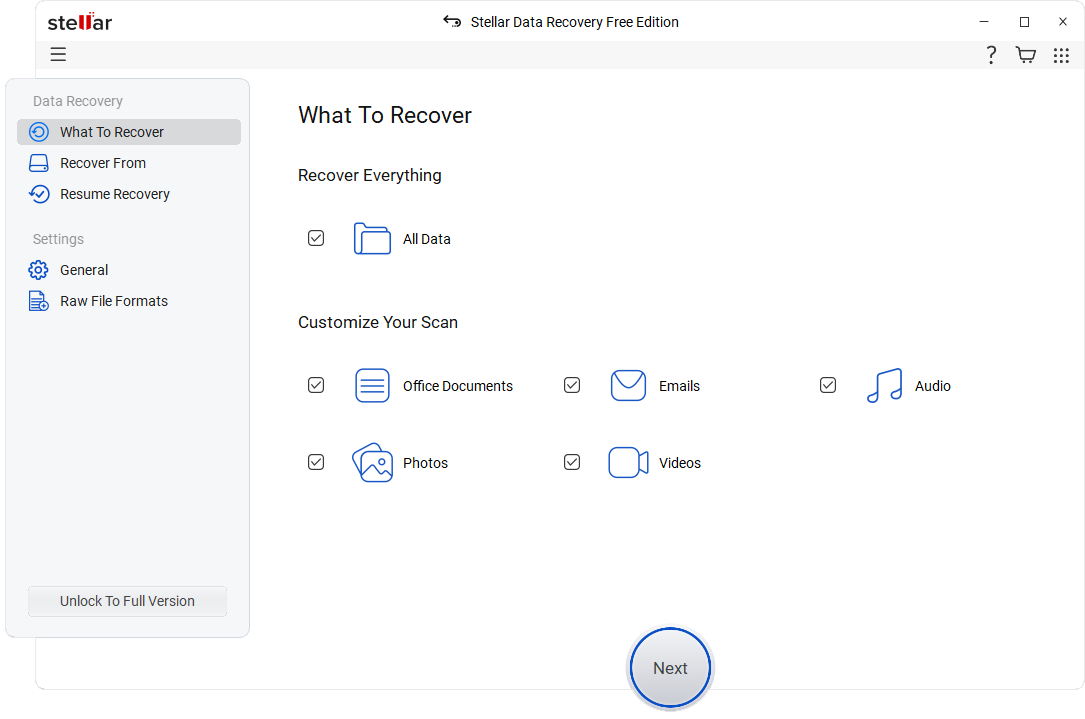
Select the type of data that you want to recover and click ‘Next’.
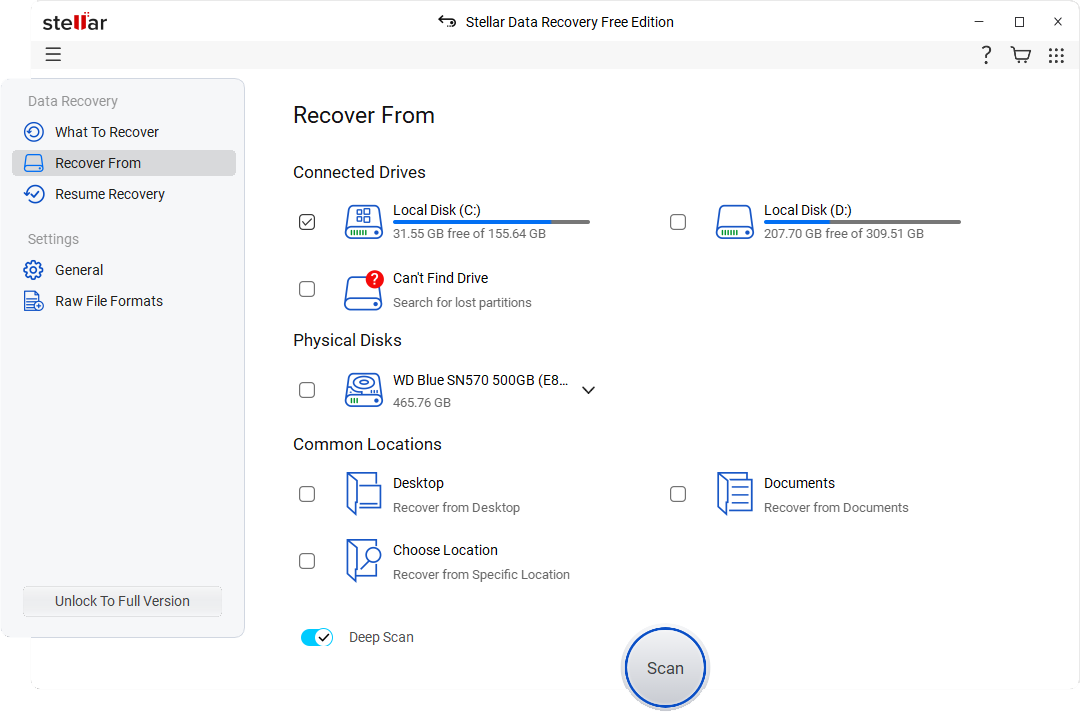
Select the folder location or drive volume and click ‘Scan’.
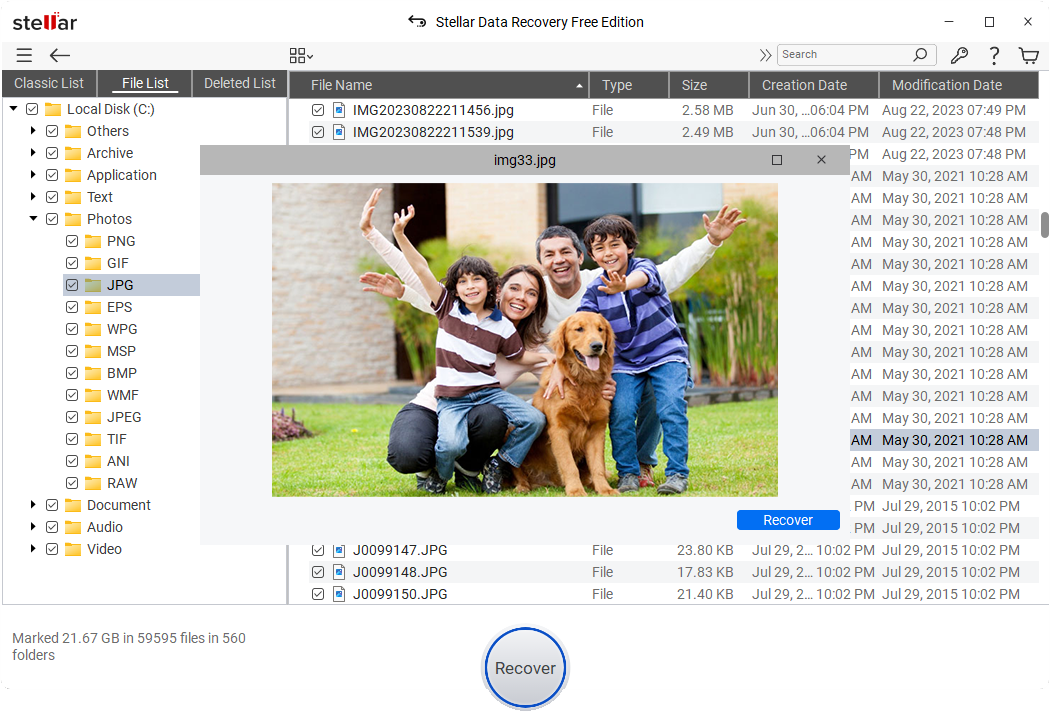
Select files after the scan and click ‘Recover’ to save recovered data.
WATCH NOW
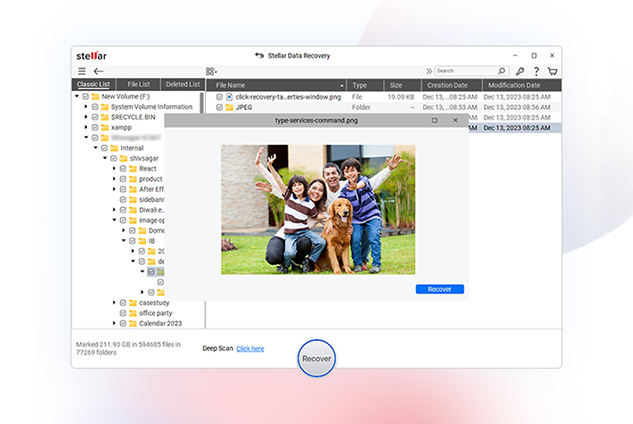
Your browser does not support the video tag.
Quick Comparison
| Free | Standard | Professional | Premium | Technician | Toolkit | |
|---|---|---|---|---|---|---|
| Recover Data | Upto 1GB | Unlimited | Unlimited | Unlimited | Unlimited | Unlimited |
| Evaluation Software |
Free Download
Free Download |
Free Download
Free Download |
Free Download
Free Download |
Free Download
Free Download |
Free Download
Free Download |
Free Download
Free Download |
| Recovers Deleted Photos, Videos, and other Critical Files | ✔ | ✔ | ✔ | ✔ | ✔ | ✔ |
| Recovery from Formatted Systems | ✔ | ✔ | ✔ | ✔ | ✔ | ✔ |
| Recovers from Any Storage Media | ✔ | ✔ | ✔ | ✔ | ✔ | ✔ |
| Recovers Data from NTFS, exFAT, FAT(FAT16/FAT32) | ✔ | ✔ | ✔ | ✔ | ✔ | ✔ |
| BitLocker Data Recovery | ✔ | ✔ | ✔ | ✔ | ✔ | ✔ |
| Recovers Files from Lost Partition | ✔ | ✔ | ✔ | ✔ | ||
| Supports Unbootable System Recovery | ✔ | ✔ | ✔ | ✔ | ||
| Optical Media Recovery (CD,DVD, HDDVD, Blu-Ray Disc) | ✔ | ✔ | ✔ | ✔ | ||
| Creates Disk Image | ✔ | ✔ | ✔ | ✔ | ||
| Monitors Hard Drive Health (SMART) & HDD Cloning | ✔ | ✔ | ✔ | ✔ | ||
| Repairs Corrupt or Distorted Videos | ✔ | ✔ | ✔ | |||
| Repairs Corrupt or Distorted Photos | ✔ | ✔ | ✔ | |||
| Repair Multiple Videos or Photos simultaneously | ✔ | ✔ | ✔ | |||
| Extracts Thumbnails of Images | ✔ | ✔ | ✔ | |||
| RAID 0, 5 & 6 Data Recovery | ✔ | ✔ | ||||
| Supports Creation of Virtual RAID | ✔ | ✔ | ||||
| NAS Data Recovery | ✔ | |||||
| Virtual Drive Recovery | ✔ | |||||
| Recovers Data from Linux and Mac Drives (HFS, HFS+, ext2, ext3, ext4) | ✔ | |||||
| Subscription Type | Yearly Subscription | Yearly Subscription | ||||
| Price | 0 | $59.99 | $89.99 | $99.99 | $199 | $299 |
| Buy Now Read More | Buy Now Read More | Buy Now Read More | Buy Now Read More | Buy Now Read More |
CUSTOMER REVIEWS
You’re in Good Hands
AWARDS & REVIEWS
Most tested. Most awarded. For over 30 years, we’ve been recognized as experts
Learn More
Stellar Data Recovery is one of the best data recovery tools we’ve used, with highly customizable searches, a huge file-type library, and deep scan abilities.
Stellar Data Recovery’s strongest point, after its data recovery and repair capabilities of course, is its simplicity.
Stellar Data Recovery Premium for Windows is the best place to start for your data recovery mission. It’s the only software in the world that has the ability to recover your data as well as repair your video and image files.
Stellar Data Recovery is the best data recovery software for businesses that need to recover large amounts of data. It offers a wide range of features, including the ability to recover data from SSDs, and it has a very high success rate.
DATA SHEET
Technical Specifications
About Product
Stellar Data Recovery Free
| Version: | 12.1.0.4 |
| License: | Single System |
| Edition: | Free, Standard, Professional, Premium, Technician, Toolkit |
| Language Supported: | English, Deutsch, Français, Português Brasileiro, Dutch, Italiano, Español, 日本語 , 한국어, हिंदी, 中国人 |
| Release Date: | April, 2025 |
System Requirement
| Processor: | Intel compatible (x64-based processor) |
| Memory: | 4 GB minimum (8 GB recommended) |
| Hard Disk: | 250 MB for installation files |
| Operating System: (64 Bit only) |
Windows 11, 10, 8.1, 8 and Windows Server 2022, 2019, 2016 |
Documents
TRY BEFORE YOU BUY
Recover 1 GB data, absolutely free
- It’s Easy as 1-2-3
- No Registration Required
- 100% Safe & Secure to Use
- Scan & Preview Your Data Now
* Free Download recovers up to 1GB data for free.
USEFUL ARTICLES
Product Related Articles
FIND YOUR ANSWERS
FAQ
Is the software really free?
Yes, the Free Edition of Stellar Data Recovery is available for free but you can only recover data up to 1GB. You may upgrade to a higher edition for additional functionality and unlimited data recovery.
Is it safe to use Stellar Data Recovery software?
Yes, our data recovery software is safe to use and does not harm your files or devices. However, it’s always recommended to avoid writing new data to the affected storage device until recovery is complete to maximize the chances of recovery.
What should I do if I can’t find my files after running the software?
If your files are not found after the initial scan, try using the Deep Scan feature for a more thorough search. If you still can’t recover your files, it’s possible they may be overwritten or are damaged beyond recovery. You can also consult our data recovery lab for such extreme scenarios.
How do I install the software? Do I need an activation key?
Download the software by clicking the ‘Free Download’ button and follow the on-screen instructions. No activation key is required for Stellar Data Recovery Free edition.
Is technical support available for free edition users?
Yes, we offer technical support for all users experiencing issues with our software. Please refer to our support page for contact information and support resources.
How long does the recovery process take?
The time required for recovery depends on the size of the storage device, the amount of data to be scanned, and the performance of your computer. Simple scans may take a few minutes, while deep scans can take several hours.
Will using a data recovery software overwrite my data?
Stellar data recovery software operate in a read-only mode, meaning it scan the storage device without making changes to it. This prevents overwriting lost data. However, when recovering files, always save them to a different storage device (e.g., an external drive). Saving the recovered files back to the same location could overwrite the data you’re trying to recover.
Are the paid editions expensive?
No, we offer editions tailored to fit every budget.
DATA RECOVERY IN-LAB SERVICES
Do you have complex data loss problems?
DATA RECOVERY IN-LAB SERVICES
Do you have complex data loss problems?
WHY STELLAR® IS GLOBAL LEADER
Why Choose Stellar?
-
0M+
Customers
-
0+
Years of Excellence
-
0+
R&D Engineers
-
0+
Countries
-
0+
PARTNERS
-
0+
Awards Received
Technology You Can Trust Data Care Experts Since 1993
External HDD Recovery
Recover lost data from all external storage devices such as external HDDs, SD cards, USB sticks, etc.
Internal Disk Recovery
It can thoroughly scan your computer’s internal disk to detect and recover all lost data.
Recycle Bin Recovery
Whether you empty the Recycle Bin or delete data from it, you can easily find and recover these data.
Partition Recovery
Recover entire partitions that have been lost or erased for some reason on Windows PCs.
Recover after Formatting
Format storage devices — internal disk, external HDD, etc. — all files will be restored.
System Failure Recovery
In the event of a system crash or disk error, data can be fully recovered.
Virus Infection Recovery
If a virus infects the system and data is lost, the software can identify and recover these data.
Other Data Recovery
Versatile data recovery that can handle the full range of data loss other than physical damage, not just above cases!
iCare Recovery Free — 100% Freeware on Windows 11/10/8/7
Best free data recovery software download for recovering unlimited data from various kinds of
digital devices without installation, 100% free unlimited data recovery software.
Key Features
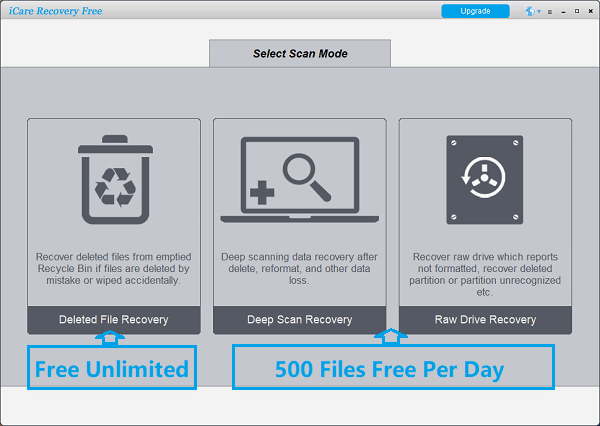
iCare Data Recovery Free is able to recover permanently deleted/erased files FOR FREE from hard drives, usb drives, sd cards etc. on Windows 11/10/8/7/Vista/XP. It can recover most often used files like photos, word/documents, emails, videos, even audio files from PC hard drive or external usb disk, memory card/usb thumb drive, etc.
As a free recovery utility, it fully covers external hard drive data recovery, SD card photo recovery, phone microSD card data recovery, TF card data recovery, etc. It is also fully compatible with Windows 11/10/8.1/7/Vista/XP/2000.
Download iCare Data Recovery Free to cast its magic for file recovery when other software failed and it is perfect free solution when you are looking for free data recovery software…
Comparison
User Guide
Video Tutorial: How to use iCare Data Recovery Free
Photo Tutorial: How to Use iCare Data Recovery Free
STEP 1 – Connect your device to Windows, select a recovery mode in iCare, and choose your device to start scanning.


- Deep Scan Recovery: Highly recommended for almost any kind of data loss, such as deleted data, formatted drives, RAW drives, and more — except in cases of partition deletion.
- Deleted File Recovery: Ideal for quickly restoring recently deleted files from the Recycle Bin.
- RAW Drive Recovery: Recovers data when your disk partition is missing or the drive appears as RAW.
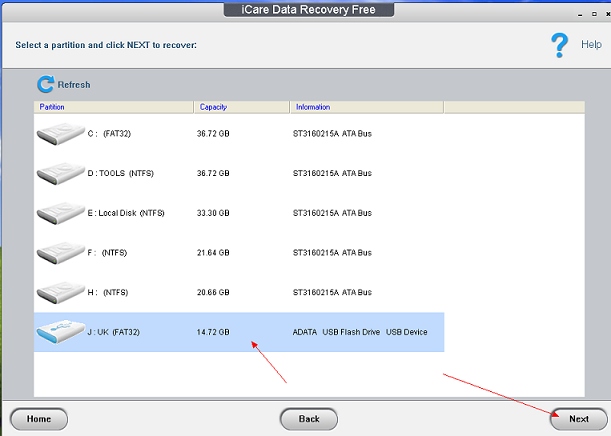
STEP 2 – Wait for the scan. Scanning usually takes 4-5 mins for 16GB, 20 mins for 128GB, and one hours for 1TB. If a 4TB scan shows 100+ hours, the disk may be damaged. You can cancel after 24 hours. Many files may still be found. Canceled scans can’t be resumed.

Once the scan is finished, select a partition to view the found files. Usually, the first partition is recommended. If your files aren’t there, return to the partition list and try others.
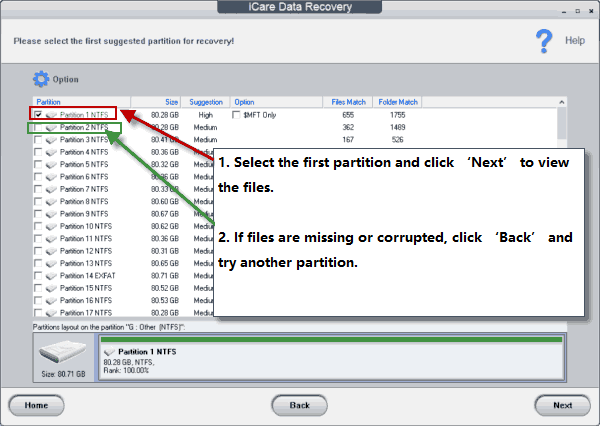
STEP 3 – Save the found files. Simply select and save them to any folder on another partition or disk. NEVER SAVE THE DATA ON THE SAME PARTITION TO AVOID DATA OVERWRITING.
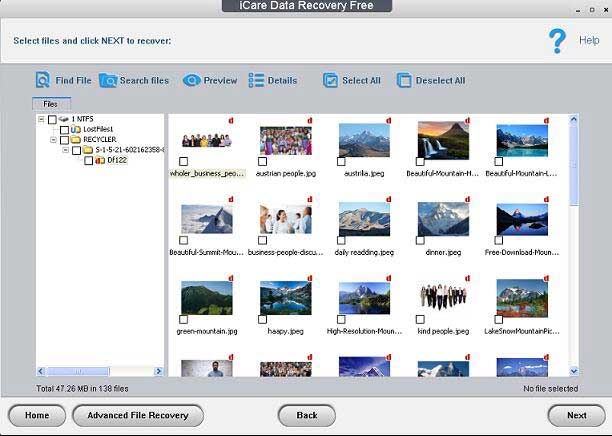
Note: iCare Data Recovery Free offers unlimited free recovery in «Deleted File Recovery» mode, and up to 500 files per day* for free in Deep Scan Recovery and RAW Drive Recovery modes. (*24 hours from the last time you closed the program.)
Reference
System Requirements
Operating System: Windows 11/10/8.1/8/7/Vista/XP
CPU: 1GHz (32 bit or 64 bit)
RAM: 256 MB or more of RAM (1024MB Recommended)
Hard Disk Space: 1GB and above 100M free space
License: free (free unlimited data recovery for home users)
Users’ Review:
(2386)
Download options
Portable version download; Exe download (Local host)
Recover any type of deleted file in Windows including Office documents, photos, videos, and messages quickly and efficiently. Recover up to 500 MB of lost or deleted data on your Windows machine for free from internal or external drives and all other types of disk-based storage devices.

The Best Free File Recovery Software for Any Data Loss Scenario
Disk Drill gets your lost or deleted data back fast. With its intuitive and user-friendly interface, in just a few clicks you can scan your disk to locate and recover your valuable files and folders. Its outstanding features include:
Supports All Types of Storage Media for Data Restoration
Disk Drill can recover lost data from virtually any type of storage media. This includes your computer’s internal HDD and SSD drives, external hard drives, USB flash drives, and SD memory cards. The free data recovery software can also restore lost data from digital cameras and mobile devices such as iPhones and Android smartphones.
PC / Mac
Dell®, HP®, Acer®, Asus®, MacBook Pro®, MacBook Air®, Apple iMac® and more
HDD / SSD*
HP®, Samsung®, Seagate®, Toshiba®, WD®, LaCie®, Intel®, Adata® and more
USB Drive
SanDisk®, Samsung®, Kingston®, Corsair®, Patriot®, PNY®, Verbatim®, Silicon Power® and more
SD / CF Card
SanDisk®, Transcend®, Toshiba®, Lexar®, Integral®, SP®, PNY®, Kingston® and more
Digital Camera
Samsung®, HP®, Sony®, GoPro®, Canon®, Sigma®, Nikon®, Epson®, Panasonic® and more
iPhone / Android (Mac ONLY)**
Samsung Galaxy®, iPhone®, Lenovo®, Huawei®, OnePlus®, Google Pixel®, LG® and more
Free and Reliable Data Recovery of Any File Format
This free data recovery program offers users the ability to recover deleted files in any format. Documents, images, audio, and video files in all popular formats are supported by this professional-grade tool. Download Disk Drill today to start recovering all your files no matter what format they are in with just a few clicks.
5 EASY STEPS
5 Common Steps to Recover Deleted Data for Free
Recovering lost or deleted data for free for Windows 7 through Windows 11 systems is easy with Disk Drill. It’s a trustworthy recovery solution designed to be used by data recovery professionals and the general computing community. Here are the steps required to use this free data recovery tool to get your lost files back.
STEP 1
Download and Install Disk Drill Free Data Recovery Software for Windows
Download and install the free version of Disk Drill for Windows. Make sure you do not use the device that has experienced data loss for the download and installation as this may result in overwriting or corrupting the files you want to restore. If you will be recovering data from your main hard drive, use an external device such as a flash drive for downloading the application.
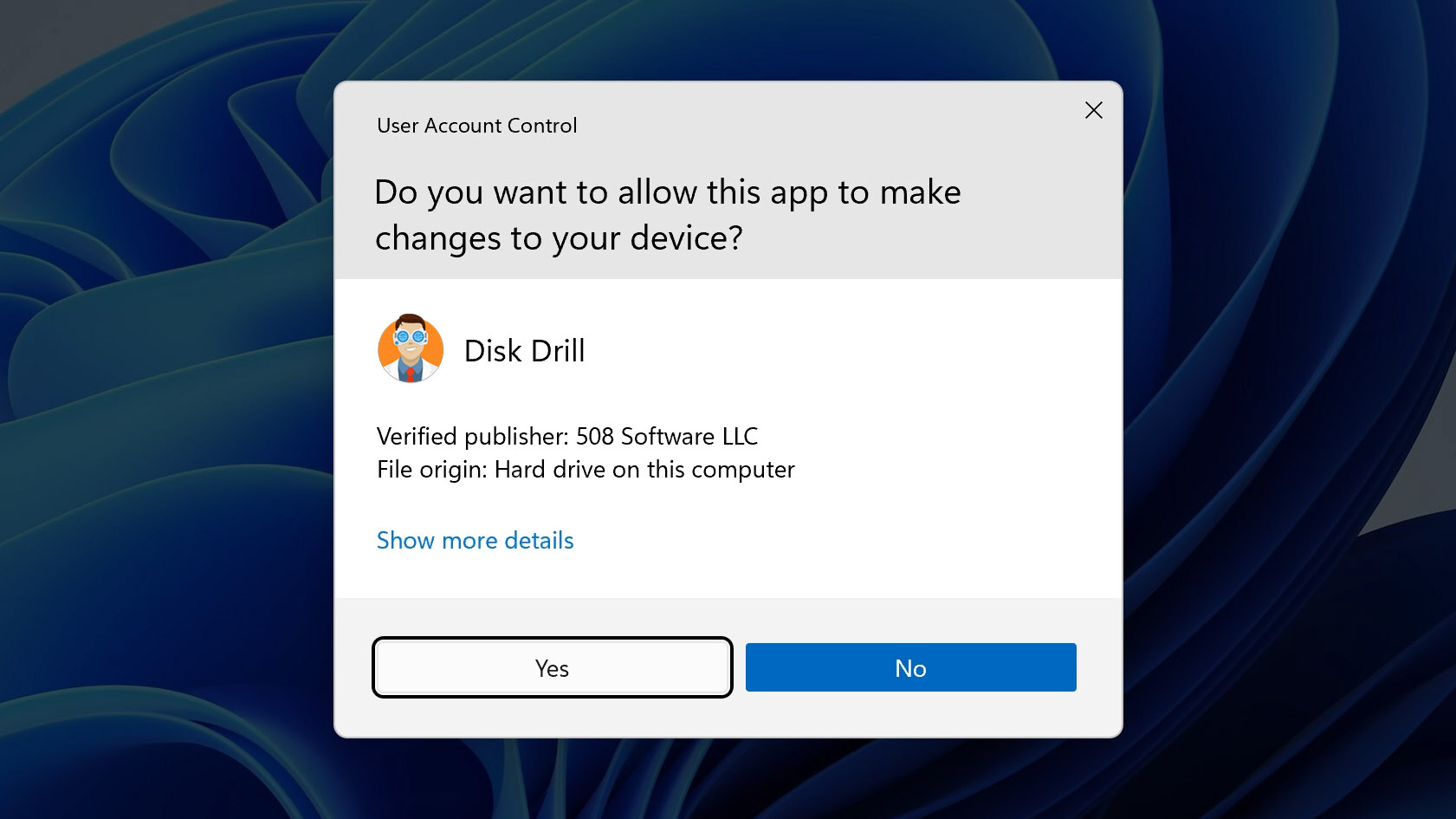
STEP 2
Choose the location and recovery method you need
Launch Disk Drill and select the device that will be used for the recovery from the disk list presented in the app’s main interface. If you are restoring data from an external device, connect it to your computer before you start the program. You can choose the type of scan you wish to run or let Disk Drill run all scanning methods in the optimal order.
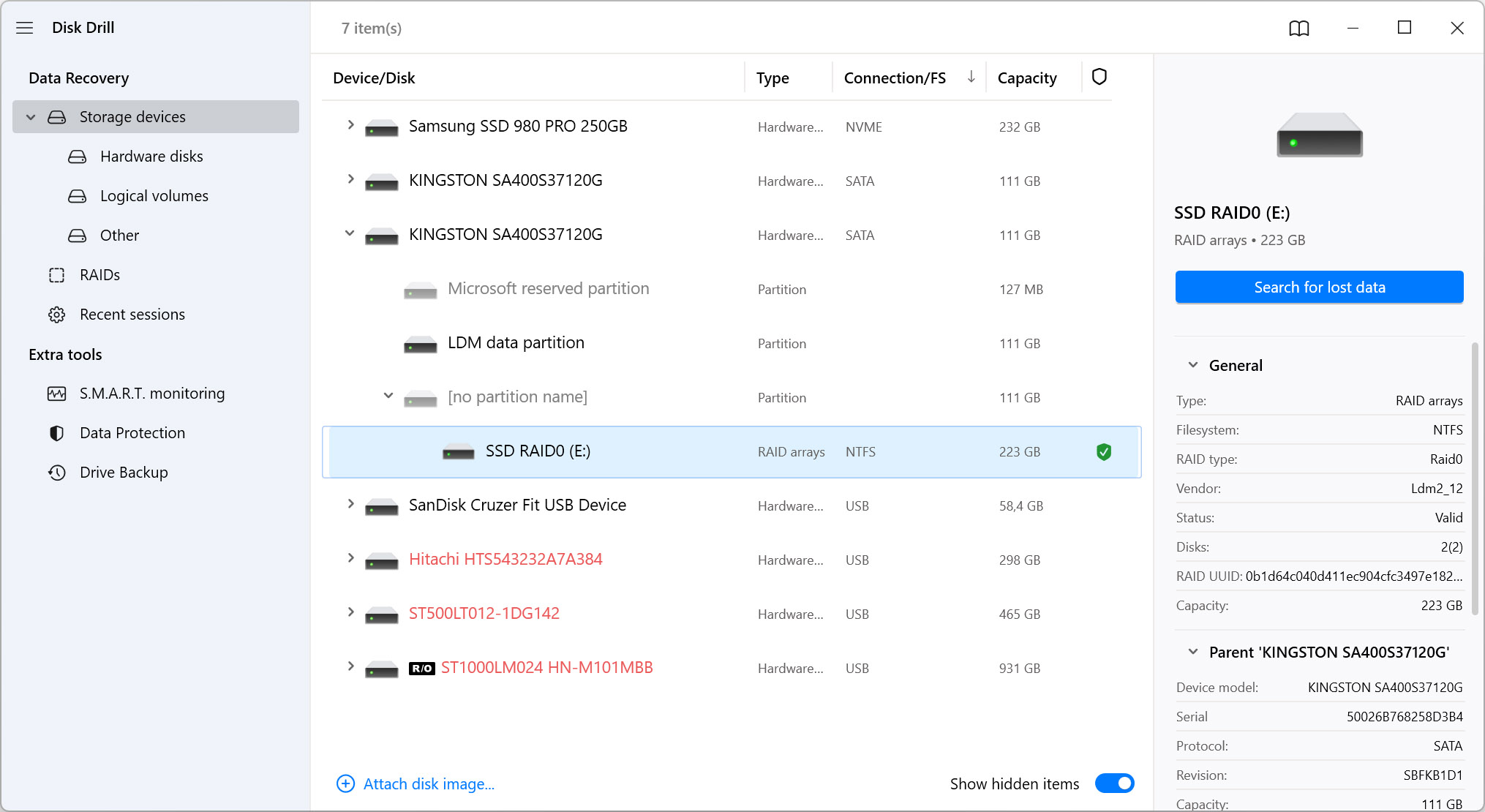
STEP 3
Start scanning for lost data
Click on the Search for lost data button to start scanning the selected device for deleted files. You will be presented with a status bar displaying the scan’s progress and the tool allows you to pause it whenever you like. You can then resume the scan or save the session for later use. At any point, the scan can be halted so you can see which data has already been recovered.
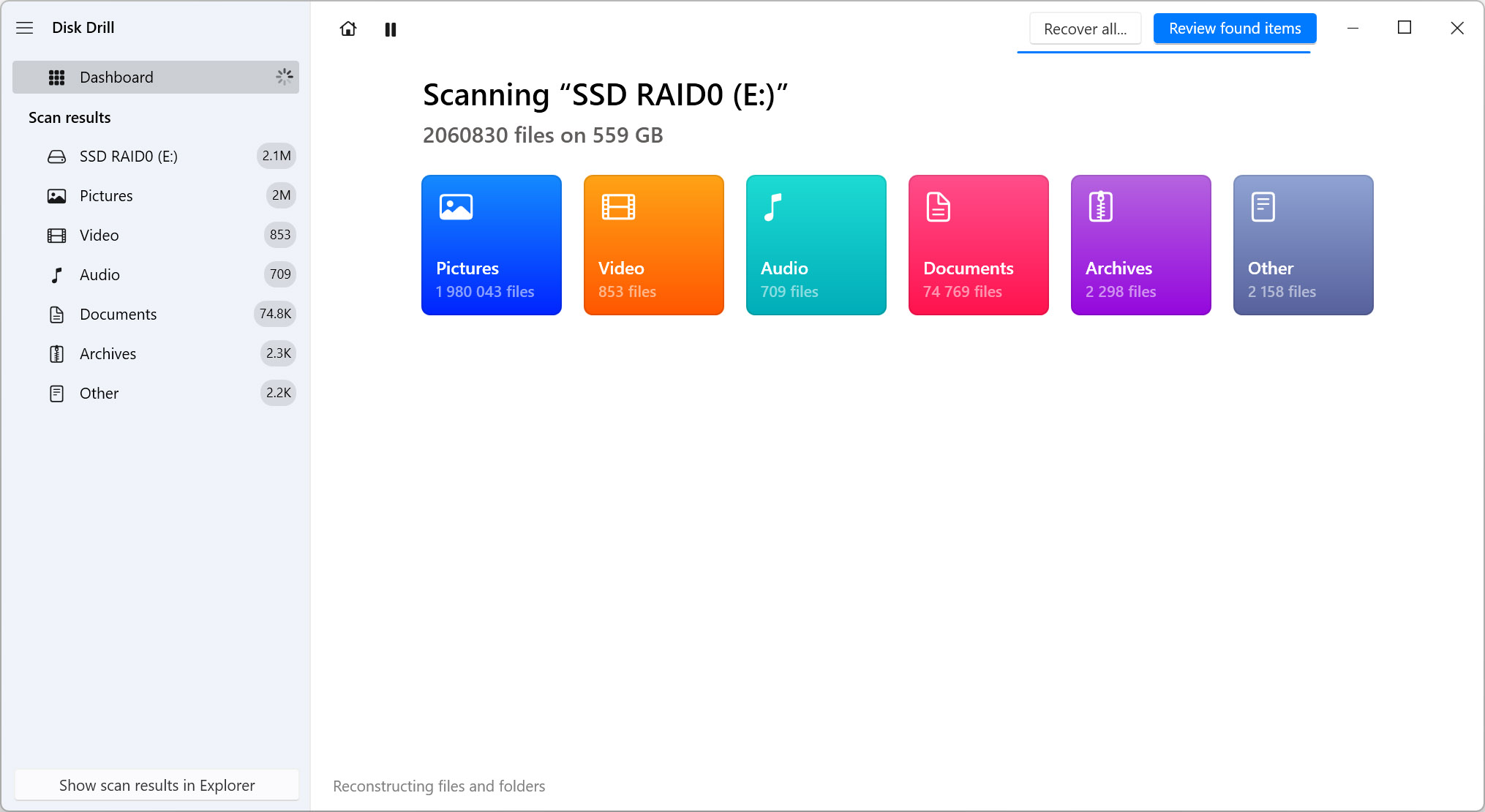
STEP 4
Select the files that you want to recover
When the scanning process has completed or you have paused the scan, you can select the found files that you would like to recover. You can click the Recover all button to restore everything the tool has found or select individual files or groups of files by checking the box next to their names. You have full control over which data gets recovered.
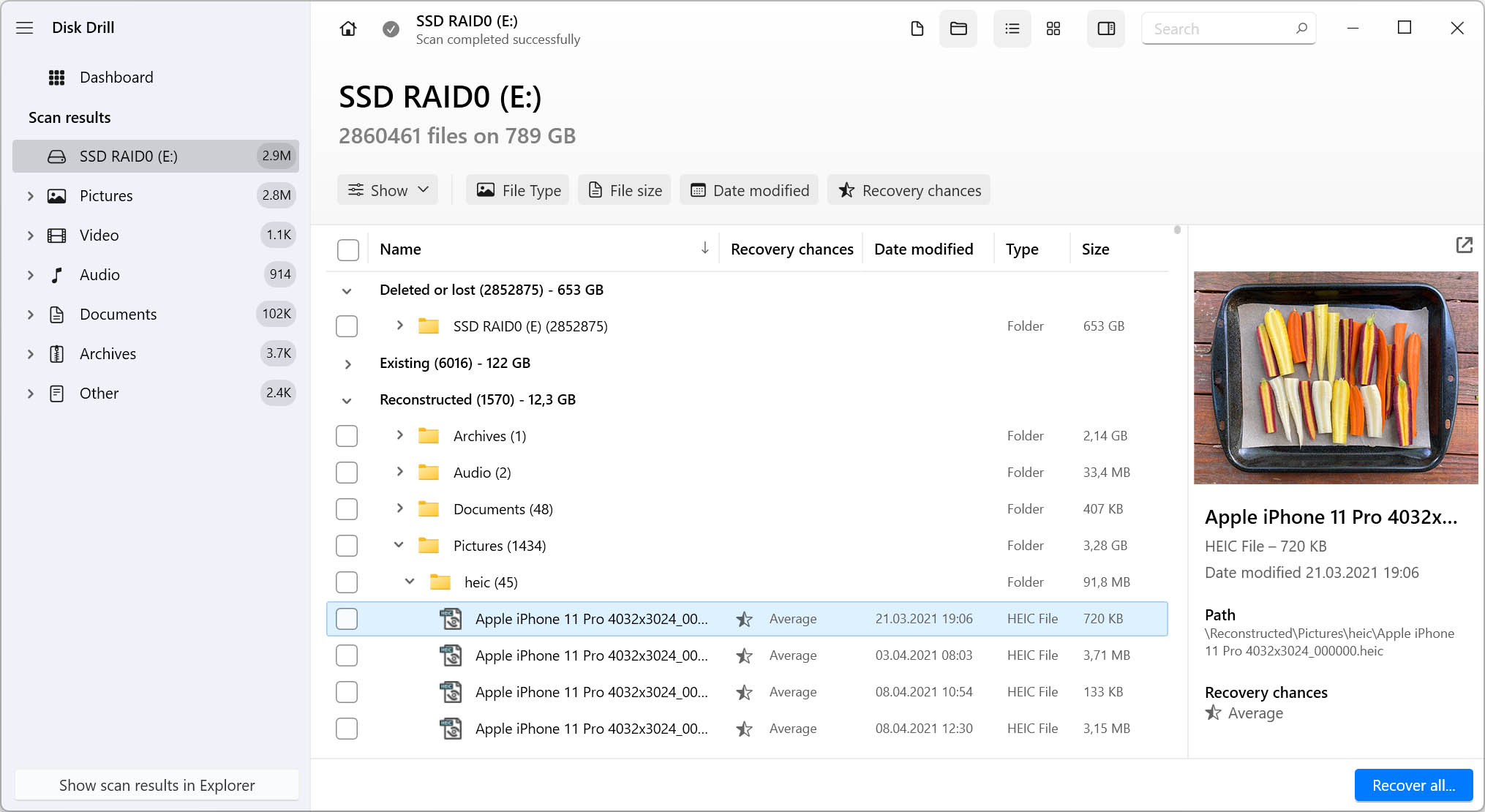
STEP 4.1
Use «filters» for faster search / select a right file type
After the scanning process completes or is halted, you can use the predefined file filters to make it easier to locate the data you want to recover. Found files are nicely organized in the left panel of the display. Choose from Pictures, Video, Audio, Documents, Archive, and Other to quickly find the files that interest you. You can also view all found files at once if you desire.
STEP 4.2
Search for files
You can use the search box located in the top right portion of the interface to look for specific files or file types. Use the same kinds of wildcards as you do in any search box to quickly find a particular file. This can save you some time when all you need is a single file from a large scanned drive.
STEP 4.3
Check Reconstruction section
Files recovered during a deep scan may have been reconstructed and might not have their filenames intact. They can be found in the Reconstructed section of the Found Files window. You will see a generic filename with the correct file extension for the recovered file. You can preview the files and rename them in whatever way you like.
STEP 5
Recover the deleted data
Once you have selected the files that you want to restore, click on the Recover button to perform the operation. You will then be prompted to select a storage location at which to save the data Disk Drill is recovering. Do not use the same media that experienced the data loss to prevent overwriting or corrupting the files you wish to recover.
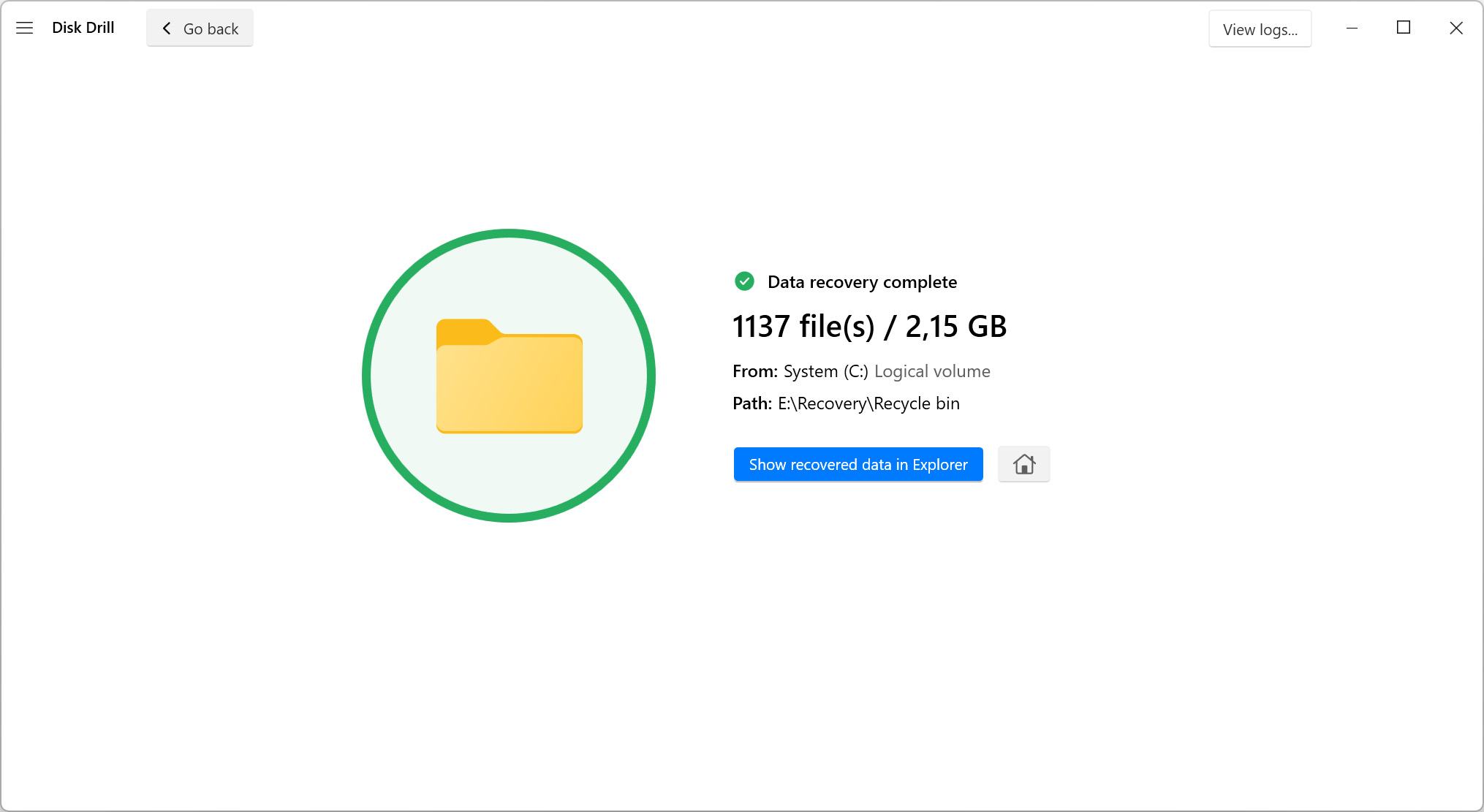
Technical Specifications
Operating System Supported:
File Systems Supported:
FAT16/FAT32/exFAT, NTFS, NTFS5, ReFS, HFS, HFS+, APFS, EXT2/EXT3/EXT4, BTRFS and any RAW disk
Hardware Requirements:
Disk Space: 1GB minimum free space
CPU: 32-bit (x86) or 64-bit (x86-64) compatible CPU 1.0 GHz or faster
RAM: at least 4GB
Recover From These Data Loss Scenarios and many more
Disk Drill is a versatile data recovery solution for Windows 10 / 11 and other versions of the OS that can get back lost data in many situations.
-
Accidentally deleted files
It’s easy to accidentally delete a file from a digital storage device. Disk Drill can recover those lost files almost as quickly as you deleted them. Taking advantage of the Recovery Vault feature enables one-click restoration of specially designated important files and folders.
-
Hard drive damage
Damaged drives that are still able to connect to the operating system can have lost data recovered with Disk Drill. In cases where the device cannot be accessed, a data recovery service may be needed to recover your files. Recovery software needs the device to be recognized by the OS.
-
Virus attack recovery
Viruses and malware often attack your system by randomly deleting files and folders. A professional data recovery tool can get your files back while you remove the offending virus from your computer. Make sure you use reliable antivirus software to minimize the chance of malware infection.
-
Lost partition recovery
Sometimes a partition may mysteriously disappear for no apparent reason. It could the result of an operating system glitch or malware attack. Whatever the reason, performing a scan on the entire disk will enable you to recover data from the lost partition with Disk Drill.
-
Recovery from inadvertent formatting
Formatting the wrong partition or SD card is a common problem that can lead to extensive data loss. Disk Drill can efficiently recover data from formatted devices and storage media. A deep scan may necessary to be used to fully recover the data from a formatted device.
-
Recover files from an emptied Recycle Bin
Disk Drill can easily recover files from an emptied Recycle Bin. If you act quickly, a quick scan should be sufficient to get files back that were in the Bin when it was emptied. The files still exist on your disk and can be found and restored with recovery software.
-
RAW partition recovery
Partitions can suddenly present themselves as RAW file systems that are inaccessible by your operating system or applications. Disk Drill can get the files back by reconstructing the data based on its extensive database of file signatures. Files may need to be renamed to their original name after recovery.
-
Other data loss situations
Just about any other type of data loss scenario involving a disk-based storage device can be recovered by Disk Drill. This includes data lost from mobile devices and any other storage media that you can attach to your Windows machine.
PROTECT
All-inclusive File Recovery Software — Free Data Protection
Disk Drill offers a free data protection tool known as Recovery Vault. It works like a supplemental Recycle Bin for important files that you designate for protection. Once you configure Recovery Vault, all files sent to the vault can be recovered without requiring the full data recovery process. This even applies to files from an emptied Recycle Bin. Recovery Vault saves the data’s metadata and streamlines the process of getting your data back. Users have full access to this feature with the free trial versions of Disk Drill.
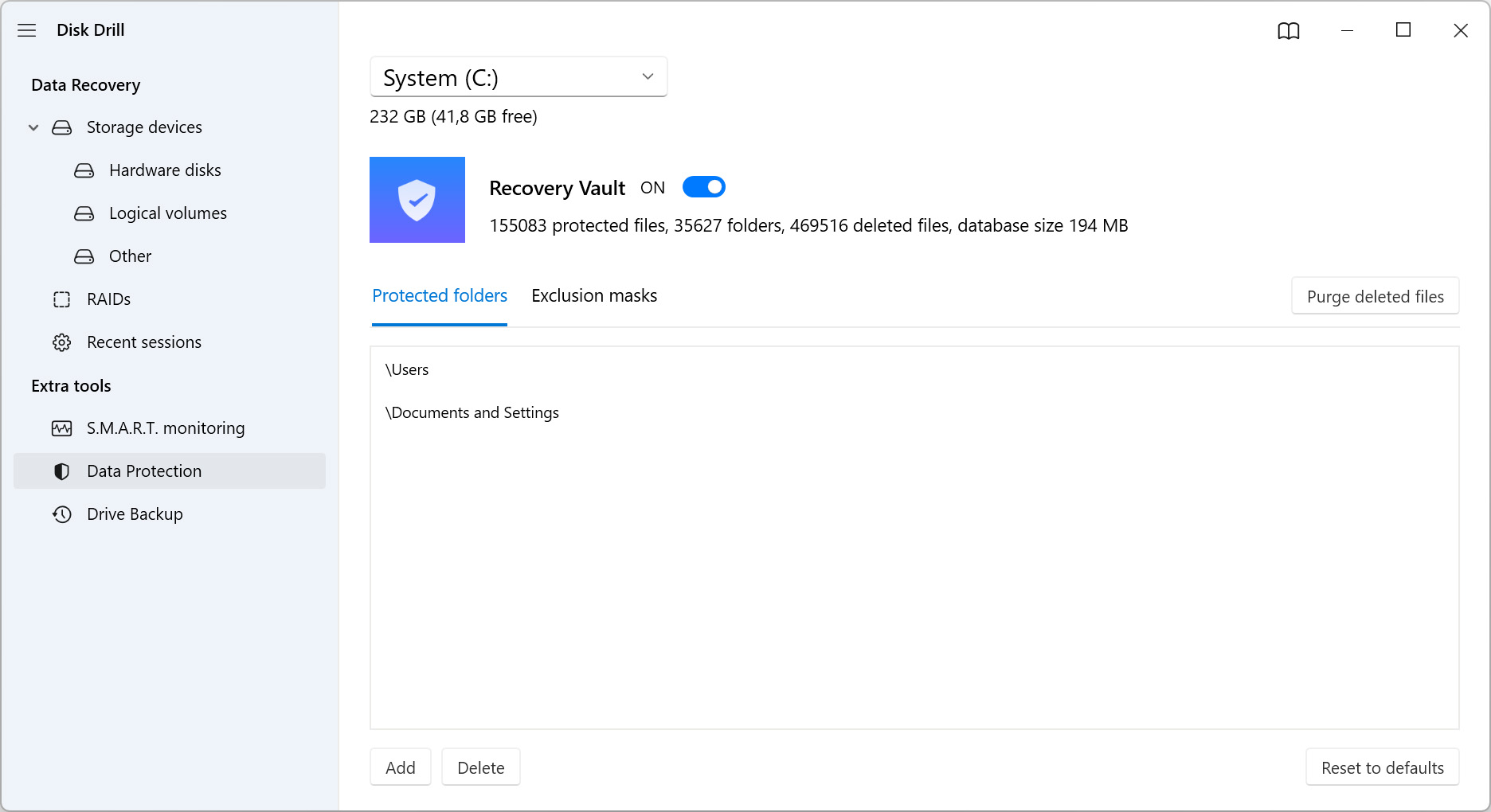
Estimating Data Recovery Chances for Free
The free edition of Disk Drill allows you to analyze your problematic storage for potentially recoverable files. That’s no small feat, but Disk Drill can also estimate the chances of actually getting those files back intact.
Disk Drill presents this crucial information seamlessly on its located files list. A colored label appears next to each file, on the Recovery chances column, informing you about a file’s recovery potential at a glance.
Filled Star
For almost guaranteed recovery.
Half-filled Star
For average chances to get a file back.
Empty (White) Star
For low recovery potential.
Question Mark
For unknown chances of recovery.
Even if a file seems to have the odds against it, it won’t hurt to try recovering it. Despite your file’s low recovery chances, Disk Drill will do its best to get it back for you.
However, Disk Drill’s recovery chance estimates can be a real lifesaver in a specific but quite common data loss scenario: hardware failure.
Are the files you’re trying to recover on a device like an old mechanical Hard Disk Drive with an ever-expanding collection of bad sectors? Then, time is of the essence, and there’s a ticking clock working against you: soon, the device will be gone, taking all your data with it.
If you need to save more than one or two files before your device bids the eternal farewell, you ought to prioritize. And that’s where recovery chances come in handy. Instead of spending a chunk of your precious — and quickly dwindling — time trying to get back potentially unrecoverable files, prioritize the ones with higher recovery chances. This way, you’ll get more of your precious data back before time runs out.
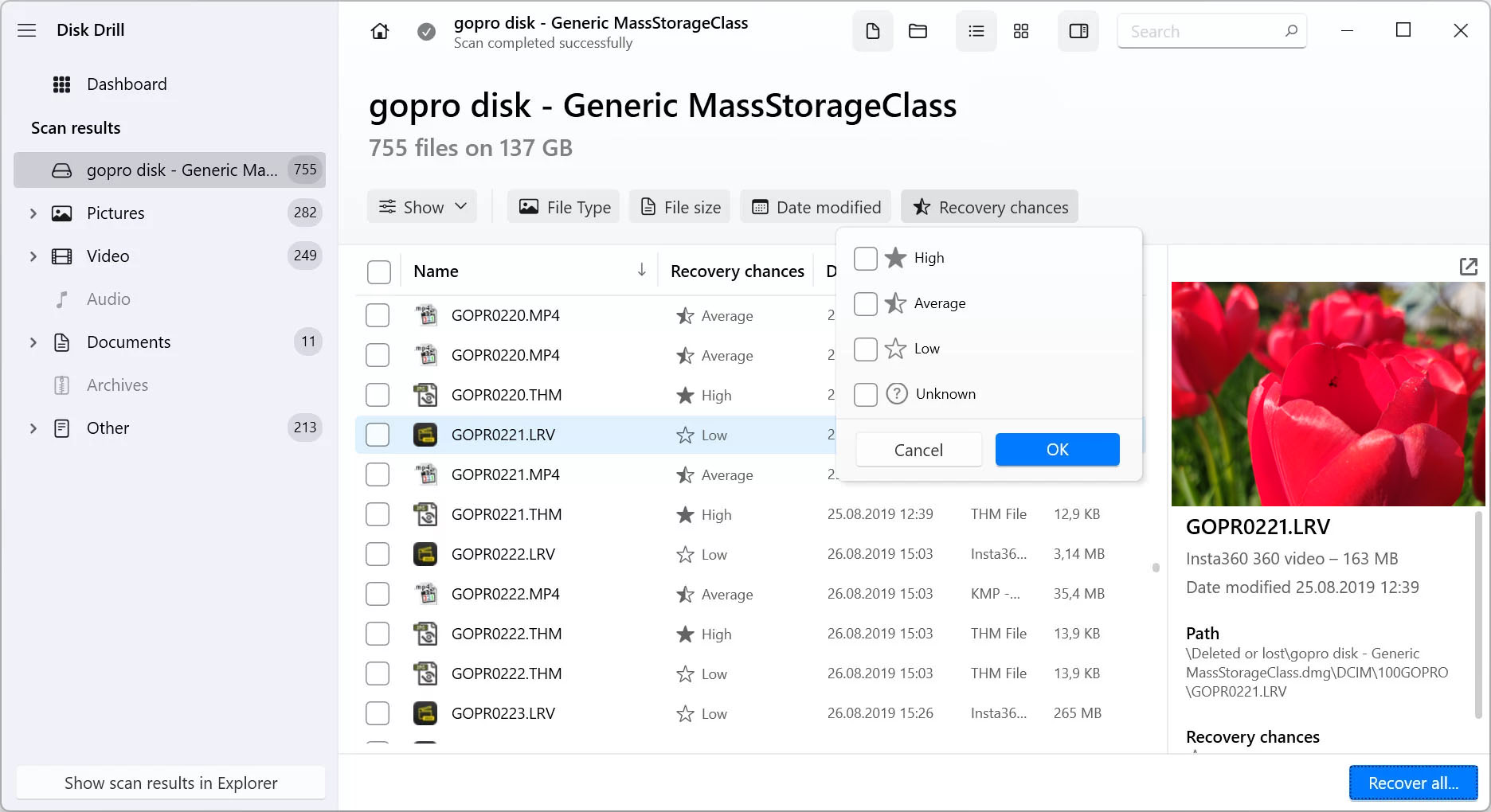
Comparison of Best Free Data Recovery Solutions in 2023
We have provided a comparison of free data recovery tools and programs so you can make an educated choice when selecting a solution. Finding the right free data recovery tool can be challenging and when you are faced with a data loss situation you don’t need any extra stress. Use this chart to find the free data recovery application that works for your situation. Based on your needs, one of these tools should do the trick.
|
Disk Drill |
Recuva |
EaseUS Data |
Restoration |
TestDisk |
|
|
Platform |
Windows MacOS |
Windows |
Windows MacOS |
Windows |
DOS / Windows / Linux / FreeBSD / NetBSD / OpenBSD / SunOS / MacOS |
|
Supported file types |
400 |
50 |
1000 |
✘ |
Only lost partitions restore |
|
File system |
FAT (FAT12, FAT16, FAT32) /exFAT /NTFS /NTFS5 /ext3 /ext4 /HFS+ |
FAT /exFAT /NTFS /NTFS5 /ext3 /ext4 |
FAT (FAT12, FAT16, FAT32) /exFAT /NTFS /NTFS5 /ext2 /ext3 /HFS+ /ReFS |
FAT12 /FAT16 /FAT32 /NTFS |
FAT12 /FAT16 /FAT32 /FATX /exFAT /HFS /HFS+ /HFSX /btrfs /ext2-4 /RAID 1-4-5-6 /NTFS other |
|
Save scan session |
✔ |
✘ |
✔ |
✘ |
✘ |
|
Mount scan results |
✔ |
✘ |
✘ |
✘ |
✘ |
|
Preview features |
✔ |
✔ |
✔ |
✘ |
✘ |
|
Built-in SMART |
✔ |
✘ |
✘ |
✘ |
✘ |
|
Built-in protection |
✔ |
✘ |
✘ |
✘ |
✘ |
|
Built-in Drive Backup |
✔ |
✔ |
✘ |
✘ |
✔ |
|
Restore lost partitions |
✔ |
✘ |
✔ |
✘ |
✔ |
|
Online support |
✔ |
✘ |
✔ |
✘ |
✘ |
|
Quick scan |
✔ |
✔ |
✔ |
✔ |
✘ |
|
Filter found results |
✔ |
✘ |
✔ |
✘ |
✘ |
|
Unlimited recovery |
500 MB |
Free |
500 MB |
Free |
Free |
Not all data recovery solutions are equal, and each excels in different regards. The table above shows each recovery app’s major features, pros, and cons. However, raw datapoints don’t tell how those solutions perform in action. Read on for a brief summary of each app. Read more
Close
1. Disk Drill Data Recovery Software
A quick look at the table above shows why Disk Drill almost always dominates most «best data recovery apps» lists: it ticks nearly all boxes. It’s easy to use but hides a powerful recovery engine and many useful features under the hood. Its straightforward and affordable pricing is the icing on the cake.
2. Recuva
Thanks to its mind-numbingly simple interface and zero limitations, Recuva justifiably became one of the most popular data recovery solutions. In most data loss scenarios, this was more than enough. However, in its current state, it seems as if its glory days are behind it.
The formerly popular data recovery app may frequently falter. It might miss some files and fail to recover others. You can try it to seek some deleted files. However, it would be best to look elsewhere if your storage device’s condition is rapidly deteriorating, and you need to save your files as soon as possible.
3. EaseUS Data Recovery Wizard
EaseUS’s Data Recovery Wizard can usually get back most files from a problematic piece of storage. That should be enough to warrant a try to check how many of your files it can find.
Even if your data is stored in some obscure format, Data Recovery Wizard will probably recognize it. That’s thanks to its support for more than a thousand file signatures. Do you need such extensive support for lesser-known file formats? Then, maybe the app’s higher price (compared to competitors like Disk Drill) will be worth it.
4. Restoration
Many people used to vouch for it. However, today, Restoration lags far behind the competition. It lacks features, a modern interface, and doesn’t produce the best results at acceptable speeds.
5. TestDisk
TestDisk is an app for «fixing» partitions, not bringing back files. However, it’s accompanied by Photorec. And that one can locate and recover a wide range of files quickly and, best of all, for free.
TestDisk’s Photorec «sibling» is an excellent solution for everyone familiar with tech-lingo and fond of keyboard-driven shell-based apps. Everyone else would probably prefer a more user-friendly alternative.
Customers and software guru say
Thanks so much!
The latest two versions of the deleted file I needed could not be recovered, but the third file back COULD be recovered! I can easily re-work the rest to get back to where I was.
You saved me hours of work… thanks again!
Read more
“Scan your system drives and find traces of lost or deleted files, then recover them effortlessly with this intuitive and powerful program.” — Adrian Serban
Read more
Frequently Asked Questions
Updated on
by Disk Drill Team
How can I recover my lost data for free?
- Download and install Disk Drill for Windows.
- Connect any external storage devices to your computer.
- Click the Search for lost data button to scan the device for deleted files.
- Preview and select the files that you would like to be recovered.
- Click Recover to restore up to 500 MB of data for free.
What is the best free data recovery software?
Here are 14 Free data recovery software solutions:
- Disk Drill
- Recuva
- PhotoRec
- TestDisk
- Wise Data Recovery
- SoftPerfect File Recovery
- EaseUS Data Recovery Wizard
- FreeUndelete
- CD Recovery Toolbox
- UndeleteMyFiles
- MiniTool Data Recovery
- Stellar Data Recovery
- Orion File Recovery
- Restoration
Is there any free file recovery software?
Yes, there are free file recovery solutions. Here are 12 of them.
- Disk Drill
- R-Studio
- PhotoRec
- UndeleteMyFiles
- Wise Data Recovery
- EaseUS Data Recovery Wizard
- FreeUndelete
- Recuva
- TestDisk
- Advanced Disk Recovery
- MiniTool Data Recovery
- Stellar Data Recovery
What is the best free data recovery software for Windows 11?
Here are the top 8 free data recovery software solutions for Windows 11:
- Disk Drill
- R-Studio
- Recuva
- PhotoRec
- Stellar Data Recovery
- UndeleteMyFiles
- MiniTool Data Recovery
- EaseUS Data Recovery Wizard
How can I recover deleted files from my computer for free?
- Right-click on the Recycle Bin icon.
- Select Open from the menu.
- Choose the files or folders you wish to recover from the bin.
- Click the Restore button after making your file selections. Alternately, you can just drag the files you want out of the Recycle Bin.
How can I recover permanently deleted files for free?
- Download, install and launch Disk Drill for Windows.
- Select the affected device from the disk list and scan for lost data.
- Preview the recoverable files and select those you want to be recovered.
- Recover up 500 MB for free with the trial version of Disk Drill and enjoy unlimited recovery with the tool’s Pro version.
Are there any free data recovery programs?
Yes. Disk Drill lets you recover up to 500 MB of data for free while testing the software with its trial version. Downloading the free tool gives you access to the enhanced data protection features and allows you to see how well the application works before making a purchase.
Used by world famous companies
Disk Drill 5
Restore Deleted Files
And Protect Your Data
-
REQUIREMENTS
Windows 10 (64-bit)/11 (64-bit), 27.0 MB
Use Disk Drill 2.x/4.x for Windows XP+
-
AVERAGE USER RANK
-
NEWEST RELEASE
Version 5.7.917. 13 December 2024
