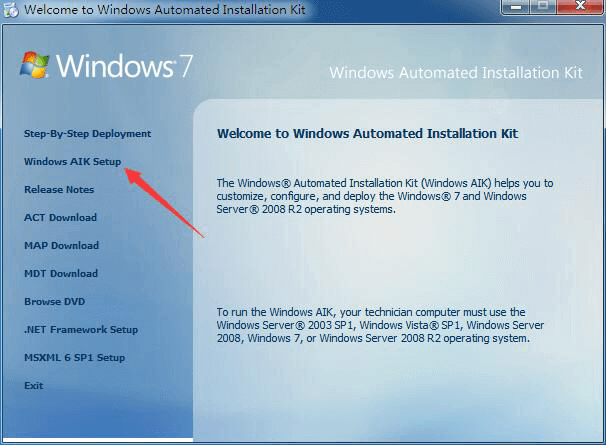Businesses that need to deploy Windows in a larger environment often require customization before they can go about their operations and processes. This large-scale deployment is carried out by IT professionals and system administrators on many computers using the toolset, known as the Windows Assessment and Deployment Kit, or simply, Windows ADK.
Microsoft Windows ADK is a collection of tools that you can combine to prepare, assess, and launch image-based large-scale Windows deployments. These tools are also used to test the operating system’s quality and performance, as well as the applications running on it.
The Windows Assessment and Deployment Kit was earlier known as the Windows Automated Installation Kit (WAIK).
Windows ADK can be deployed on a broad range of devices, such as desktops, notebooks, Internet of Things (IoT) devices, etc. This toolkit works across platforms that work with devices with and without screens.
Windows ADK was first introduced in Windows Vista and since then has always been available in the latest Windows operating systems. The tools currently available in Windows ADK have varied through the years, but currently, they include the following:
- Windows System Image Manager
- Windows Preinstallation Environment (WinPE)
- Deployment Image Servicing and Management tool (DISM)
The key advantage of using Windows ADK for IT teams is to apply different tools to test software, drivers, and hardware compatibility before finally moving to Windows 11 or 10.
The Application Compatibility Toolkit, for instance, lets developers and IT professionals test how 32 and 64-bit Windows applications work on a new operating system before the final installation. IT admins can also use Windows ADK to automate large-scale deployments of Windows.
Download Windows 10 and 11 ADK Versions
On a high level, Windows ADK has two different formats, which have their own versions. One format is reserved for Windows Insider Preview users. The other format is available publicly and can be downloaded via the Windows ADK page on Microsoft’s website.
The variant available publicly is usually around 2 MB in size and comes in different versions, where each new release of Windows ADK involves new features and product enhancements.
If you want to know about the version history, take a look at the list below:
| Windows ADK Versions | Download Links |
| Windows ADK for Windows 11 22H2 | Download ADK Download WinPE Addon |
| Windows ADK for Windows 11 21H2 | Download ADK Download WinPE Addon |
| Windows ADK for Windows 10 version 22H2 | Download ADK Download WinPE Addon |
| Windows ADK for Windows 10 version 21H2 | Download ADK Download WinPE Addon |
| Windows ADK for Windows 10 version 21H1 | Download ADK Download WinPE Addon |
| Windows ADK for Windows 10 version 20H2 | Download ADK Download WinPC Addon |
| Windows ADK for Windows 10 version 2004 | Download ADK Download WinPE Addon |
| Windows ADK for Windows 10 version 1909 | Download ADK Download WinPE Addon |
| Windows ADK for Windows 10 version 1903 | Download ADK Download WinPE Addon |
| Windows ADK for Windows 10 version 1809 | Download ADK Download WinPE Addon |
| Windows ADK for Windows 10 version 1803 | Download ADK |
| Windows ADK for Windows 10 version 1709 | Download ADK |
| Windows ADK for Windows 10 version 1703 | Download ADK |
| Windows ADK for Windows 10 version 1607 | Download ADK |
| Windows ADK for Windows Insider Preview | Download ADK |
The Windows Preinstallation Environment (WinPE) comes as a separate download from the Assessment and Deployment Kit (ADK), before Windows 10 version 1809. To add Windows PE to your ADK installation, you need to download and install the Windows PE add-on after installing the ADK.
When it comes to features, Windows 10 ADK allows you to select specific features at the time of installation. You can pick and choose the exact features you want to include in the toolkit. The options include:
- Application Compatibility Tools
- Deployment Tools
- Windows Preinstallation Environment (Windows PE)
- Imaging and Configuration Designer (ICD)
- Configuration Designer
- User State Migration Tool (USMT)
- Volume Activation Management Tool (VAMT)
- Windows Performance Toolkit
- Windows Assessment Toolkit
- Microsoft User Experience Virtualization (UE-V)
- Application Virtualization Sequencer (App-V)
- Microsoft Application Virtualization Auto Sequencer (App-V)
- Media experience Analyzer
In general, these features let you perform the following functions:
- Add product branding, applications, along with settings
- Keep Windows up to date with the latest updates, language packs, and drivers
- Look for and identify application compatibility
- Perform user data migration between Windows installations
- Manage bulk activation of Windows
How to Install Windows ADK
Since you can only install one version of Windows ADK at a time, you will need to uninstall any existing ADK installation before installing the new one.

Otherwise, you will need to install the new ADK using the command line for multiple ADK versions working on the same computer.
Follow these steps to install Windows ADK using the traditional method:
-
Download the correct ADK version from above.
-
Run the “adksetup.exe” file to start the installation.
-
Now select “Download the Windows Assessment and Deployment Kit for installation on a separate computer” and click Next.
Install ADK on a separate computer -
Select either Yes or No for Windows Kits Privacy and click Next.
Select privacy preferences -
Click Accept to agree to the licensing terms.
Accept license agreement The download process will now start.
-
Once downloaded, close the wizard.
Close the wizard
After the download process is complete, you can move the downloaded files onto the computer on which you want to install Windows ADK.
If you wish to install it on the current computer, then you must select the first option “Install the Windows Assessment and Deployment Kit on this computer” in Step 3 above and then select the components to install.

Download and Install WinPE Add-On
As discussed earlier in the article, starting with Windows 10 ADK version 1809, WinPE is no longer part of the ADK tool. If you wish to get WinPE, follow these steps to download and install the add-on:
Note: The minimum estimated disk space required is 6.0 GB for the WinPE add-on. Hence, it may take longer for the installation to finish than the ADK. The package includes Windows PE(x86), Windows PE (AMD64), Windows PE (ARM), and Windows PE (ARM64).
-
Begin by downloading the WinPE setup file from the links given above for your respective OS version.
-
Run the downloaded “adkwinpesetup.exe” file.
-
The rest of the process is the same as Windows ADK installation.
Windows ADK Validation
To confirm the Windows ADK installation on a device, follow these steps:
-
Open the Programs and Feature applet by typing in “appwiz.cpl” in the Run Command box.
Open Programs and Features -
Check that Windows ADK and Windows PE have been installed.
Windows ADK has been installed
Conclusion
In order to deploy Windows OS on a large scale, you need a Windows Assessment and Deployment Kit. This article covers the basics of the Windows ADK toolkit, its download links directly from Microsoft, and how to install it.
You can also use this tool and its add-on in conjunction with Windows Deployment Server to level up your automation and operations.
In this post I will show you how to install Windows ADK offline. I will also cover how to Install Windows ADK using command line. The Windows Assessment and Deployment Kit contains the tools to customize Windows images for large-scale deployment. In addition to that you can test the quality and performance of your system, its added components, and the applications running on it.
To update Windows ADK 1903 for SCCM 1902, click this post. To know about Windows ADK versions and downloads, read this post.
Starting with Windows 10 version 1809, Windows Preinstallation Environment (PE) is released separately from the Assessment and Deployment Kit (ADK). So you must first download and install Windows ADK. Furthermore to add Windows PE to your ADK installation, you must download the Windows PE Add-on.

If you are a Microsoft VLSC customer or MSDN subscriber with access to downloads, you get the ISO files for both ADK and Win PE add-on. However most people don’t have access to ISO files, so the installers must be downloaded at least once on a computer. If you have got the installer, you can install Windows ADK offline without requiring internet access.
How to Install Windows ADK Offline
To install the Windows ADK offline (i.e. on a PC that does not have Internet access) you must first download the installer files on a PC that has internet access. The main goal here is to get those installers. When I say Installers, they are nothing but small .cab and other files that contribute the Windows ADK installation.
Download Windows ADK
The first step is to download the Windows ADK using adksetup.exe. On the PC that has internet access, download the latest version of Windows ADK. If you need the latest version of Windows ADK, click here. While I am writing this post, the latest ADK version available is Windows ADK for Windows 10 version 1903.
If you are downloading both ADK and WinPE addon for ADK, you get two installers – adksetup.exe and adkwinpesetup.exe. Download the adksetup.exe and run as administrator.
On the Windows Assessment and Deployment Kit wizard, you get two options under Specify Location.
- Install the Windows Assessment and Deployment Kit – Windows 10 to this computer
- Download the Windows Assessment and Deployment Kit – Windows 10 for installation on a separate computer.
Select the second option and click Next. Click Browse if you need to select the a different download folder.
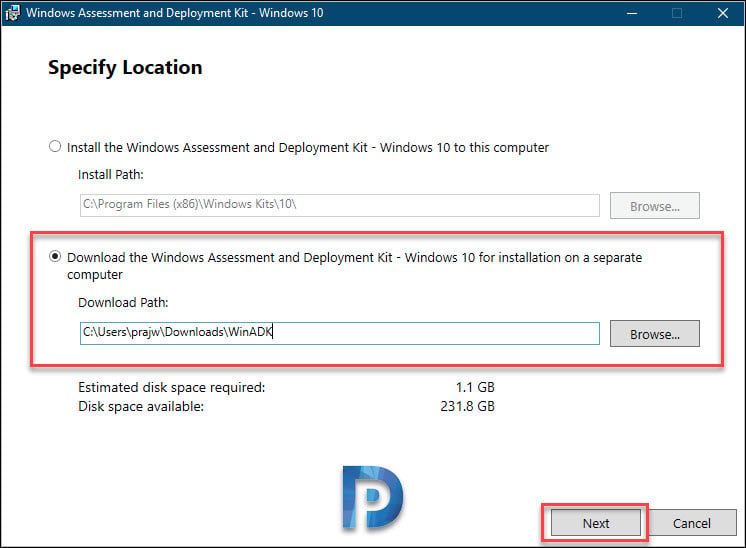
Click Next.
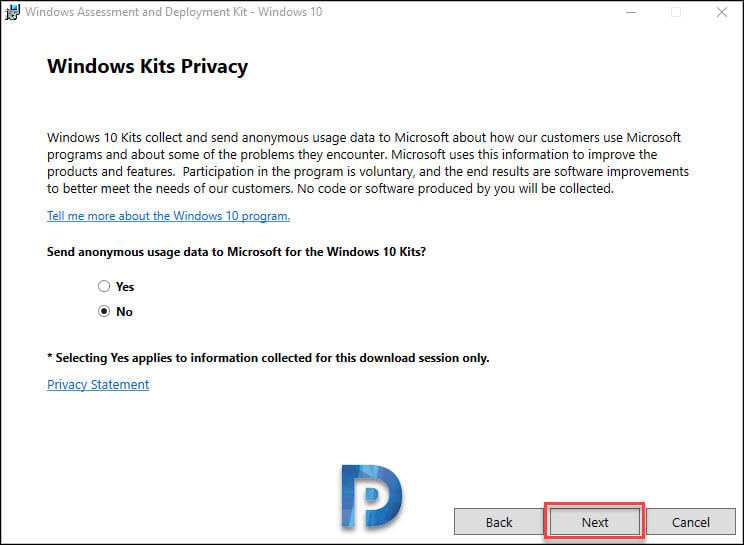
The download size of Windows ADK offline installer is approximately 1.13GB. If you download the WinPE addon for Windows ADK, that should be of size 2.8GB.
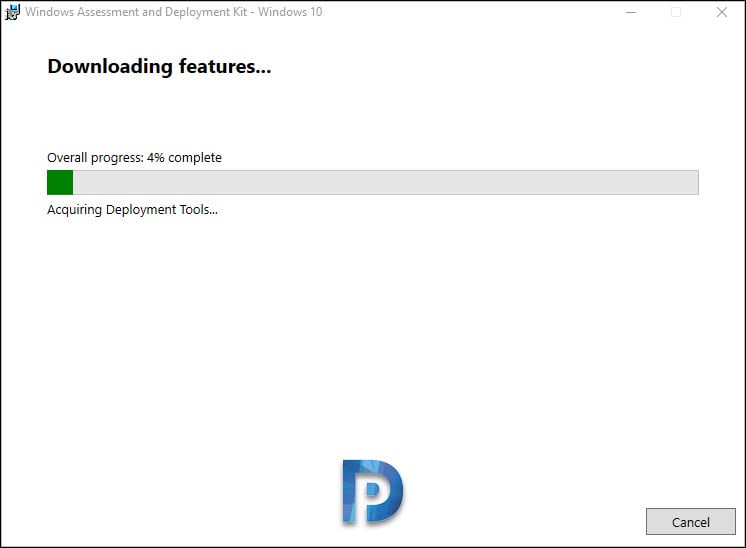
The Windows ADK download is complete. If you are going to install WinPE addon, run adkwinpesetup.exe and repeat the same steps to download the files. Click Close.

Install Windows ADK Offline
Here is what you see when you download Windows ADK. Let’s install it on machine which doesn’t have the internet access.

To install Windows ADK offline, copy the entire folder to the computer. Run the adksetup.exe and now you see the same two options. This time you will select the first option as you have the offline installer with you.
Click Next and select the ADK features that you want to enable. Close the installation wizard.
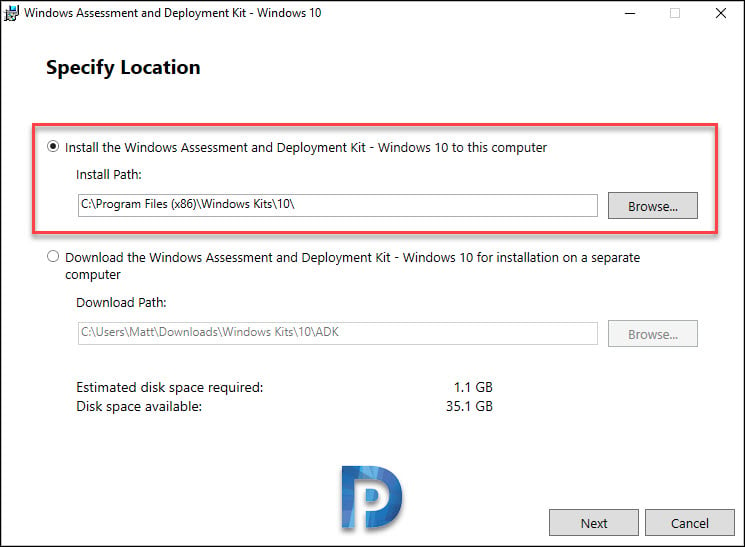
To install Windows PE add-on, run the setup and again choose the first option.
Install Windows ADK Using Command Line
If you have a scenario where you need to silently install the Windows ADK, you can install using the command line.
- First of all, on a PC that has internet access, download adksetup.exe from here
- Paste the adksetup.exe to a folder.
- Next run the command prompt as administrator. Change the path to the folder where adksetup.exe is present.
- Run the below following command to download the ADK installer – adksetup /quiet /layout c:\users\username\downloads\adkoffline
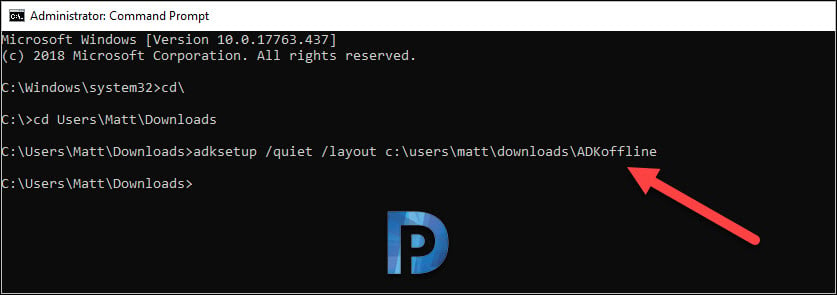
Wait for the download to complete.
In the next step you install Windows ADK using command line. Copy the entire folder to the PC which doesn’t have internet access.
Run the command prompt as administrator, change the path to folder that contains ADK installer. Now run the below command to install ADK offline.
adksetup.exe /quiet /installpath c:\ADK /features OptionId.DeploymentTools
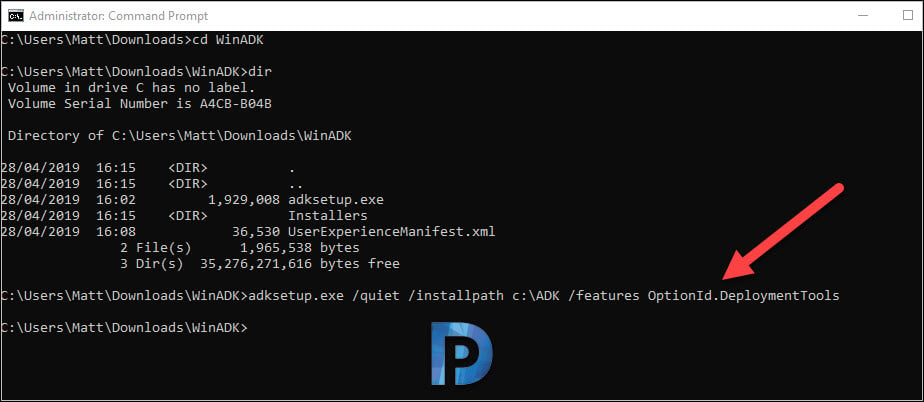
Still Need Help?
If you need further assistance on the above article or want to discuss other technical issues, check out some of these options.
Article ID: kb00157Last Modified: 22-Aug-2024
Situation
Upon a Recovery Disk creation, the following warning box pops up.
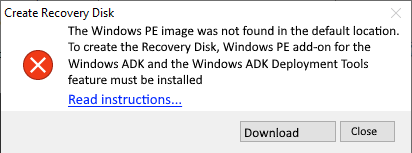
Cause
The occurrence of this warning means that some parts required for bootable USB drive creation are missed or damaged. To continue with the bootable USB drive creation, manually download the components required to create the bootable USB drive.
Generally, these components are:
- Windows Preinstallation Environment (Win PE)
- Deployment Tools of the Windows ADK
Windows PE (WinPE) is a small operating system used to install, deploy, and repair Windows desktop editions, Windows Server, and other Windows operating systems. With Windows PE, you can:
- Set up your hard drive before installing Windows
- Install Windows by using apps or scripts from a network or a local drive
- Capture and apply Windows images
- Modify the Windows operating system while it’s not running
- Set up automatic recovery tools
- Recover data from unbootable devices
- Add your own custom shell or GUI to automate these kinds of tasks
Solution
First, make sure about the Windows version you have. Note that this is important, since the instructions for downloading kits are different for different Windows versions.
To find out which version of Windows your computer is running, press the Windows logo key + R, type winver in the Open box, and then select OK.
Or use the alternative way:
- Click Start -> Settings -> System -> About.
- Under Device specifications -> System type, see if you are running a 32-bit or 64-bit version of Windows.
- Under Windows specifications, check which edition and version of Windows your device is running.
Windows 11
You can use the Assessment and Deployment Kit for Windows to install Windows 11 and Windows Server 2022.
- Download the Windows ADK for Windows 11.
- Download the Windows PE add-on for the Windows ADK for Windows 11.
Older Windows Versions
Choose the right ADK for your scenario: this is crucial.
If possible, use the ADK version that matches the Windows version you’re working with. If your environment has a mix of Windows versions, use the ADK version that matches the latest operating system in your environment.
If You Have More Than One Windows Version
- Windows PE
- You can use Windows PE to deploy earlier operating systems
- If you customize Windows PE, make sure to use the WinPE optional components that match the version of Windows PE you’re customizing
- Windows 11 is not available in a 32-bit architecture, so the 32-bit version of Windows PE for Windows 11 is not supported. The last supported 32-bit version of Windows PE is for Windows 10, and can’t be used to deploy Windows 11.
- Deployment tools
- Newer versions of the Deployment Tools can be used on versions of Windows that are older than the ADK version you’re using
- Other tools
- For USMT, WSIM, and the Assessment kit, use the versions from the ADK that match the OS you’re using the tools on
- For other tools, check the documentation to determine compatibility with the OS you’re working with
-
Home
-
News
- Download and Install Windows ADK for Windows [Full Versions]
By Daisy | Follow |
Last Updated
When you try to provision Windows 11/10, you need the corresponding version of Windows ADK (Windows Assessment and Deployment Kit) to help you finish the task. This post from MiniTool teaches you how to download and install Windows ADK.
What Is Windows ADK
What is Windows ADK? Windows ADK is the abbreviation of Windows Assessment and Deployment Kit. The Windows ADK was originally introduced in Windows Vista and has been available in the latest Windows operating system versions ever since.
Windows ADK is a set of tools that can be used to prepare, assess, and launch large-scale image-based Windows deployments. These tools are also used to test the quality and performance of the operating system and the applications.
Windows 10 ADK can be deployed on many devices, such as desktops, laptops, and Internet of Things (IoT) devices. Windows ADK toolkit is available for platforms that can be used with both screened and screenless devices.
When you download and install Windows ADK, there are other tools you can choose:
- Windows Performance Toolkit
- Windows Assessment Toolkit
- Windows Preinstallation Environment (Windows PE)
- Application Compatibility Tools
- Deployment Tools
- Imaging and Configuration Designer (ICD)
- Configuration Designer
- User State Migration Tool (USMT)
- Microsoft User Experience Virtualization (UE-V)
- Application Virtualization Sequencer (App-V)
- Microsoft Application Virtualization Auto Sequencer
How to Download Windows ADK for Windows 11/10
Windows ADK has two formats – one is for Windows 11/10 Insider Preview users and the other one is public and all users can download it via the Windows ADK page on Microsoft’s website according to their operating system version.
Note:
1. Starting with Windows 10 version 1809, the Windows Preinstallation Environment (PE) is released separately from the ADK.
2. Starting with ADK version 22H2 for Windows 11, the 32-bit version of Windows PE is no longer included in the Windows PE add-in.
3. The last supported 32-bit version of Windows PE is available in the Windows PE Add-in for Windows 10, version 2004.
How to download Windows ADK? You can download it from the following sheets based on your operating system version.
| Windows Version | Download Link |
| Windows 11 |
|
| Windows 10 version 2004 |
|
| Windows 10 version 1903 |
|
| Windows 10 version 1809 |
|
| Windows 10 version 1803 | Windows ADK Windows 10 version 1803 |
| Windows 10 version 1703 | Windows ADK Windows 10 version 1703 |
| Windows 10 version 1603 | Windows ADK Windows 10 version 1603 |
How to Install Windows ADK for Windows 11/10
After downloading Windows ADK, you need to install Windows ADK for Windows 11/10. This part introduces how to do that:
Step 1: Find the Windows ADK exe file and double-click it to start the installation.
Step 2: There are 2 options for you to install ADK:
- Install Windows Assessment and Deployment Kit on this computer
- Download the Windows Assessment and Deployment Kit for installation on a separate computer
Step 3: Select the second option to download Windows ADK offline.
Step 4: On the Windows kits privacy page, click Yes to allow Microsoft to collect insights for the Windows Kits.
Step 5: Accept the license agreement and click Next. Then, it will start the installation.
About The Author
Position: Columnist
Having been an editor at MiniTool since graduating college as an English major, Daisy specializes in writing about data backups, disk cloning, and file syncing as well as general computer knowledge and issues. In her free time, Daisy enjoys running and going with friends to the amusement park.
DiskGenius provides the feature to create a Windows PE bootable disk, but sometimes this feature does not work due to that some operating system lacks of required components. In this case, you need to download Windows AIK or Windows ADK to create WinPE bootable disk.
What is Windows AIK/ADK?
It is a set of tools developed by Microsoft to configure and deploy Windows operating system. This tool is mainly used by enterprises and OEM manufacturers to configure and deploy operating system in large scale. It contains Windows PE components, which is called Windows AIK in Window versions prior to Windows 8 and named as Windows ADK in latter versions.
Please download AIK or ADK that matches your operating system:
| Platform | Link | |
| Windows 11 | 22H* | 21H* | ADK |
| Windows 10 | 21H* | 20H* | 19H* | 1809 | 1803 | 1709 | 1703 | 1607 | 1511 | 1507 | ADK |
| Windows 8.1 or Windows Server 2012 R2 | Download | ADK |
| Windows 8 or Windows Server 2012 | Download | ADK |
| Windows 7 or Windows Server 2008 R2 | English | Japanese | AIK |
After downloading Windows ADK, you can double-click the installer and follow the wizard to install it. As to Windows AIK, the downloaded file is of ISO format and you can extract files via decompression software, after which you can run StartCD.exe and follow installer wizard to install it.
Steps to install Windows AIK:
Run «StartCD.exe» after unpacking downloaded file.
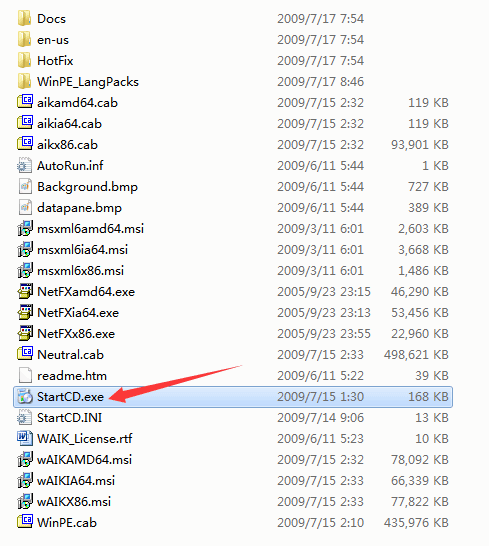
Click Windows AIK Setup