Если вы попробуйте запустить исполняемый файл DOS в современной версии Windows, вместо окна соответствующей программы появится сообщение: «Невозможно запустить это приложение на вашем ПК», поскольку приложения DOS не поддерживаются. Однако, возможности их запуска существуют.
В этой инструкции способы запуска DOS программ и игр в Windows 11 и Windows 10, для чего можно применить несколько различных подходов. На близкую тему: Запуск 16-бит программ в Windows x64.
DOSBox
Если основная ваша задача — запуск старых DOS-игр, возможно, DOSBox будет лучшим вариантом для этого за счет своей отличной совместимости, удобства и сравнительно стабильной работы.
Пример использования DOSBox:
- Скачайте DOSBox для вашей ОС с сайта https://www.dosbox.com/ (в нашем примере — это Windows 11, загружаем Win32 Installer несмотря на то, что система 64-разрядная).
- Подготовьте файлы DOS, которые вы планируете запускать в какой-либо папке на компьютере.
- Запустите DOSBox и подключите эту папку с помощью команды mount. Пример использования:
mount c c:\dos\
в результате выполнения внутри DOSBox содержимое папки C:\dos на компьютере окажется подключено как виртуальный диск C.
- Запустите то, что требуется в командной строке DOSBox с подключенного диска. В примере на изображении ниже я запускаю Norton Commander.
- А уже из него — игру, которая исправно работает.
- И, на всякий случай: Ctrl+F10 — освобождает мышь из окна DOSBox, а Ctrl+F9 — выходит из него.
После установки DOSBox в меню «Пуск», помимо прочего, будет добавлен ярлык для открытия файла конфигурации (открывается в текстовом редакторе, в нём же сохраняется). Для большинства пользователей всё сравнительно исправно работает, но мне пригодилось изменение чувствительности мыши (пункт sensitivity).

Подробные сведения о конфигурации DOSBox можно найти на странице https://www.dosbox.com/wiki/Dosbox.conf
Существуют и альтернативные сборки DOSBox с расширенными возможностями: например, DOSBox-X и DOSBox SVN Daum.
vDos
vDos также позволяет запускать DOS-приложения в Windows последних версий, но стабильную работу мне удалось получить лишь для программ с текстовым интерфейсом, и то далеко не со всеми. Порядок использования:
- Скачиваем и устанавливаем vDos, официальный сайт — https://www.vdos.info/
- Скопируйте папки и файлы DOS в папку с vDos, эта папка со всей внутренней структурой будет работать как диск C: в запущенном vDos.
- Если сразу после установки запустить vDos, автоматически запустится демонстрационная программа DataPerfect. Так как нам это не требуется, откройте файл autoexec.txt в папке установки vDos и удалите строку CALL DPTEST\STARTDP.BAT, сохраните файл и лишь затем запускайте vDos.
- Используйте командную строку для запуска игры. Например, игра расположена в папке vDos во вложенной папке Games\game.exe. Используйте две команды: cd Games для перехода к папке, а затем game.exe для запуска игры. По какой-то причине запуск с указанием полного пути у меня не сработал.
- Как было отмечено выше, мало что получилось запустить с помощью vDos в моем тесте, потому повторю скриншот с файловым менеджером, но уже не из DOSBox.
Возможно, поработав с конфигурацией vDos возможно обеспечить и лучшую работу эмуляции.
NTVDMx64
Старые версии Windows умели запускать DOS-программы без каких-либо дополнительных трюков. В Windows NT это было реализовано с помощью виртуальной машины NTVDM.
NTVDMx64 — патч для современных версий Windows, включая Windows 11 и Windows 10 x64, встраивающий нативную поддержку запуска DOS-программ в систему. Учитывайте следующие нюансы:
- Установка NTVDMx64 меняет файлы системы и требует отключения Secure Boot в БИОС/UEFI
- Антивирусы ругаются на файлы NTVDMx
Поэтому, установка NTVDMx64 — под вашу ответственность.
Принцип использования:
- Компилируем сами из исходников автора https://github.com/leecher1337/ntvdmx64 или берем готовый установщик, например, здесь и используем файл install.bat для установки (вариант HAXM требует включенной виртуализации Intel VT-x, вариант CCPU — нет), запускаем файл install.bat и перезапускаем систему после установки.
- Запускаем программы DOS также, как и любые другие программы прямо из среды Windows.
В моем тесте полностью исправно работали программы DOS с текстовым интерфейсом и, сравнительно нестабильно и медленно — отдельные игры с графическим режимом экрана.

Виртуальная машина
При желании можно попробовать запускать DOS-игры и программы в виртуальной машине. Возможны разные подходы, в моём случае хороший был получен при установке Windows 98, эта система поддерживает запуск DOS-программ в VirtualBox (и не был достигнут при установке FreeDOS и некоторых других попытках).
Я использовал готовый образ виртуального жесткого диска Windows 98 для VirtualBox загруженный с Archive.org (подробнее о том, как найти старые программы на archive.org). Создал виртуальную машину, подключил диск, запустил — почти всё, включая Интернет (для загрузки старых DOS-программ с сайта old-dos.ru) и их запуск исправно, но иногда медленно, работали:

На эту тему может пригодиться инструкция Виртуальные машины VirtualBox для начинающих.
Надеюсь, один из вариантов подойдёт для ваших целей и запуска нужных DOS-программ в современных ОС.
Существует много полезных программ, а также интересных игр под DOS. Могут ли они работать в новой Windows 10 (или 7, 8, 8.1)?
Вы задавали себе вопрос, какой у вас ПК, какую версию Windows он имеет, 32- или 64-битную разрядность? Если у вас компьютер 32-разрядной версии (именуемые x86 по историческим причинам), вы не должны иметь никаких проблем с запуском многих (но не всех) DOS программ. Но если вы используете 64-разрядную версию (x64), запуск программы DOS официально не поддерживается.
Некоторые DOS программы могут не запустится с текущей версии Windows. Как правило, это различного рода аппаратные утилиты, такие как defraggers и диагностические средства. Также могут не запуститься и обыкновенные старые игры, поскольку они могут использовать аппаратные возможности старой ОС и не работать в последних версиях Windows.
Если вы не знаете, какую версию Windows использует ваш компьютер, 32- или 64-разрядную, то сейчас самое время это узнать. В новых версиях Windows (все что выше XP, это Windows 7, 8, 8.1, 10) щелкните по кнопке Пуск правой кнопкой мыши и выберите пункт Система.
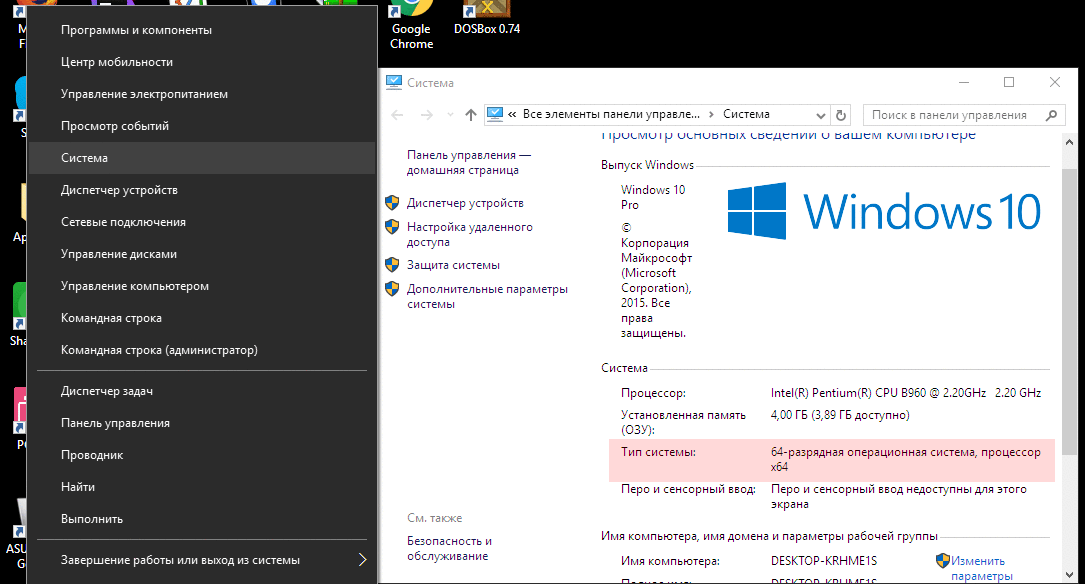
Или наберите в поиске или выберите сразу пункт Параметры->Система->О системе
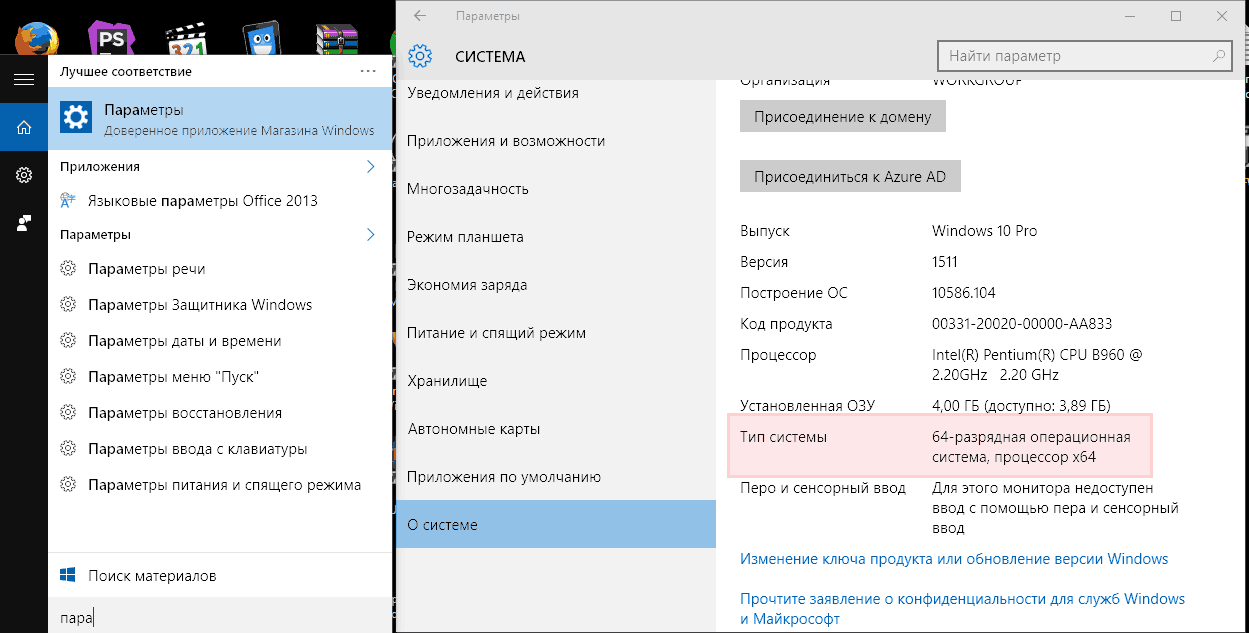
Удостоверьтесь, что вы имеете 64-разрядную версию Windows
Если вы используете 32-разрядную версию, вы можете запустить программу DOS, просто выбрав соответствующий .com файл. Если вы это делаете впервые из Windows 7 и выше, вам, вероятно, будет предложено установить компонент под названием NTVDM; нажмите кнопку Установить.
Некоторые очень старые программы, могут не запуститься даже в Windows 7 x86.
Если программа не запускается, или если вы работаете в Windows 10 (7,8) x64, попробуйте запустить его в среде DOSBox. Эта простая, бесплатная программа работает с DOS в виртуальной машине, которая создает достаточно близкую эмуляцию старого компьютера.
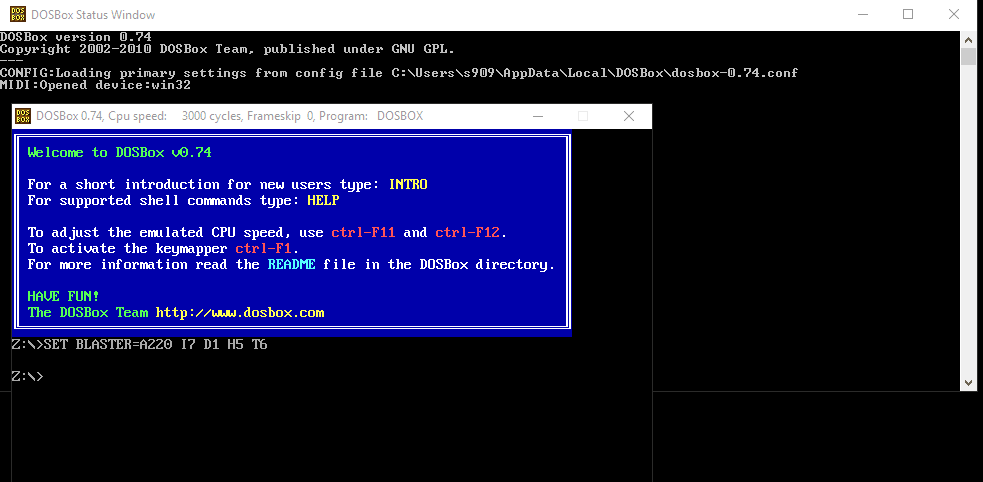
Настроить DOSBox очень просто, существует один хитрый момент, который вы должны знать. Для того что бы в нем запустить нужную вам программу, вы должны ее сначала примонтировать. Точно также как вы монтируете образ диска, только папку с программой.
Делается это следующим образом:
Запустите программу DOSBox и выполните команду mount a c:\dosfiles
Но что бы каждый раз не выполнять одно и тоже, сделаем так, что бы указанный путь монтировался автоматически.
Для этого необходимо создать папку как можно ближе к корню реального диска или раздела, и дать ему краткое имя без пробелов и знаков препинания. Я рекомендую C: \ DOSfiles. Поместите ваши программы и файлы DOS в эту папку.
Затем, в поле поиска программ Windows (в меню Пуск) наберите DOSBox 0,74 Options (число зависит от версии). Кликните по нему, откроется довольно большой файл конфигурации в блокноте. Перейдите к нижней части файла. Вы увидите секцию [AutoExec], строчкой ниже пропишите mount a c:\dosfiles. Это именно тот путь, где у вас расположены ваши программы DOS, которые необходимо запустить. Сохраните файл.
Теперь, когда вы запустите DOSBox, он автоматически подключит диск C: с папкой \ DOSfiles как привод A :. Дальше вы работаете с этим диском A : точно также, как и с любым другим из под ДОС.
Загрузка
Press Windows+X and then click “Command Prompt”. Press Windows+R and then enter “cmd”, and click to open the command prompt. You can also search for the command prompt in the start menu search to open it. In the file explorer, click the address bar or press Alt+D.
Another frequent query is “How to open MS-DOS in Windows 10?”.
1 Press Windows+X and then click “Command Prompt”. 2 Press Windows+R and then enter “cmd”, and click to open the command prompt. 3 You can also search for the command prompt in the start menu search to open it. In the file explorer, click the address bar or press Alt+D., and then type.
Below are steps on getting to an MS-DOS prompt or into the Windows command line in all versions of Microsoft operating systems. Type cmd and press Enter. For some commands and options to work in the Windows 10 command line, you must run the command line as administrator.
Find it in Windows 8 and Windows 10: press the windows key (on your keyboard) and S and type “command”. Start the command prompt by clicking the command prompt result. You can use this command prompt to run DOS games or programs, but only when using a 32 bit version of Windows.
How do I use DOSBox on Windows 10?
Double click on the DOSBox shortcut on the Windows 10 desktop. First you need to point DOSBox to the location of your games by creating a virtual ‘C:\’ drive. You can do this with the ‘mount’ command e. G.: Feel free to substitute ‘GAMES’ for the name of the folder you created earlier.
If so, you may be disappointed to learn that Windows 10 cannot run many classic DOS programs . In most cases if you try to run older programs, you’ll just see an error message. Luckily, the free and open source emulator DOSBox can mimic the functions of old-school MS-DOS systems and allow you to relive your glory days!
How to use the Windows command line (DOS)?
How to use the Windows command line (DOS). If you are attempting to get into an MS-DOS prompt to troubleshoot the computer, boot the computer into Safe Mode. Windows 2000 and XP users who cannot boot the computer into Normal Windows mode or Safe Mode can also enter and use the Recovery Console to manage their computer from a prompt.
Do I need MS-DOS on my computer?
Before getting into the steps of installing MS-DOS, it’s important to realize today that nearly all users don’t need MS-DOS on their computers. Computers that have any version of Microsoft Windows installed on them can run the Windows command line shell (shown right).
Madeline absolutely must run a particular DOS program for her medical transcription business. Can she do this in Windows 10?
The real issue isn’t whether you’re running Windows 7, 8, or 10. It’s whether you’re using a 32- or 64-bit version of the operating system. Any 32-bit version of Windows can handle DOS programs easily. A 64-bit version needs a little help.
[Have a tech question? As Answer Line transitions from Lincoln Spector to Josh Norem, you can still send your query to answer@pcworld.com.]
Chances are overwhelming that you’re using a 64-bit version. To find out, right-click Start and select System. In the resulting Control Panel window, check the System type.
Windows 32-bit
Just launch the DOS program (which will have either a .EXE or .COM file extension) as you would any other Windows file. The first time you do this, a window will pop up, telling you that you need a feature called NTDVM. Click Install this feature, and your program will load.
Once you’ve done that, you won’t have to do it again. DOS programs will just run in Windows.
Windows 64-bit
But if you’re running a 64-bit version of Windows (and you probably are), you’ll need a program that can run DOS in a virtual machine inside Windows. And no, that’s nowhere near as scary as it sounds.
Download and install vDos. By default, it installs to C:vDos, but I recommend you install it into a new folder you create inside your Documents folder. That way, all of your DOS data files will be backed up and protected (assuming you back up—and you should).
Why is this important? vDos uses the folder containing the vDos program as a virtual drive C:. Every file you access, create, or alter in the DOS environment will remain in that folder.
When you load vDos, you’ll get a DOS environment in a window. You’ll have to press any key to run a database program. Press 0 to exit that program and get to the old-fashioned DOS prompt. From there you can run any DOS command or launch any DOS program you choose.
I found the vDos window uncomfortably big. You can press Win-F11 to shrink it. If you shrink it too much, press Win-F12 to enlarge it.
Then I suggest that you read the Getting Started.pdf file in Windows. If you need more information on the program, type help at the C:> DOS prompt.
If so, you may be disappointed to learn that Windows 10 cannot run many classic DOS programs. Luckily, the free and open source emulator DOSBox can mimic the functions of old-school MS-DOS systems and allow you to relive your glory days!Sep 13, 2017.
How do I run a DOS program in Windows 10?
How to run old DOS programs in Windows 10 Download your retroware. Copy program files. Launch DOSBox. Install your program. Image your floppy disks. Run your program. Enable IPX. Start IPX Server.
What is DOS mode on Windows 10?
On a Microsoft Windows computer, DOS mode is a true MS-DOS environment. Doing this allowed older programs written before Windows or computers with limited resources to run a program. Today, all versions of Windows only have a Windows command line, which allows you to navigate the computer through a command line.
Can you run DOSBox on Windows 10 64 bit?
Well, of course it doesn’t run natively on a 64-bit Windows. I used the free DOS emulator DOSBox. If you want to have a full blown DOS environment, you can use FreeDOS within DOSBox. To run external programs in DOSBox, you have to mount a folder on the host with the command “mount c c:\[folder]”.
Can you run 16 bit applications on Windows 10?
Windows 10 includes a range of options for running older programs not designed for the operating system. 16-bit applications, in particular, are not natively supported on 64-bit Windows 10 because the operating system lacks a 16-bit subsystem. This can even affect 32-bit applications that utilize a 16-bit installer.
How do I convert a DOS program to Windows?
How to Convert an Old DOS Program to a Windows-Based Program Download DOSBox. DOSBox runs a DOS shell inside your Windows environment without installing a new operating system. Install DOSBox. Run DOSBox. Insert the DOS program disc into your computer. Type “mount d :\ Run the program.
How do I enter DOS mode?
Close any open programs and restart your computer. Press the “F8” button on your keyboard repeatedly when the first boot menu appears. Press the down arrow key on your keyboard to select the “Safe Mode with Command Prompt” option. Press the “Enter” key to boot into DOS mode.
How do I get to the boot menu in Windows 10?
I – Hold the Shift key and restart This is the easiest way to access Windows 10 boot options. All you need to do is hold down the Shift key on your keyboard and restart the PC. Open up the Start menu and click on “Power” button to open power options. Now press and hold the Shift key and click on “Restart”.
How do I get out of command mode?
To close or exit the Windows command line window, also referred to as command or cmd mode or DOS mode, type exit and press Enter . The exit command can also be placed in a batch file. Alternatively, if the window is not fullscreen, you can click the X close button in the top-right corner of the window.
How can I play old DOS games on Windows 10?
So, how to play old DOS games on Windows 10? The easiest way to do it is by using DOSBox, which is a DOS emulator available for Windows, Mac, Linux, and various other operating systems. It creates a virtual environment on your PC that resembles the Disk Operating System.
Which is better vDos or DOSBox?
vDos is a third-party DOS emulator that replaces Windows’ own NTVDM technology. When you run DOS software through vDos, it’ll load in its own window. vDos isn’t the only DOS emulator in town, however. DOSBOX is an alternative, primarily designed for playing old DOS games, something that vDos can’t do.
Can I install NTVDM on Windows 10 64 bit?
NTVDM is a Feature on Demand and only supported on the x86 version of Windows. It is not supported on x64 and ARM versions of Windows, which do not support 16-bit x86 code of any kind, including DOS programs.
Can I run a Windows 95 game on Windows 10?
It’s been possible to run outdated software using Windows compatibility mode since Windows 2000, and it remains a feature that Windows users can use to run older Windows 95 games on newer, Windows 10 PCs. Older software (even games) can come with security flaws that could put your PC at risk.
How do I enable 32-bit programs on Windows 10?
You will see your computer’s name in the left window, expand it and click on Application Pools. In the right window, right-click on DefaultAppPools and selects Advanced Settings. Select “Enable 32-bit Applications” and change it from False to True.
Can I run a Windows 95 program on Windows 10?
There’s now an Electron app with Microsoft’s Windows 95 operating system that you can install and run on Windows 10 devices. The well-known developer Felix Rieseberg has packed the full-fledged Windows 95 operating system in an app that you can run on your computer.
When did the first DOS computer come out?
Version 1.0 of PC-DOS was released with the first IBM PC in August 1981. Version 1.1, which supported double-sided (320 KB) floppy disk drives, was released in May of 1982.
What key is boot menu?
When a computer is starting up, the user can access the Boot Menu by pressing one of several keyboard keys. Common keys for accessing the Boot Menu are Esc, F2, F10 or F12, depending on the manufacturer of the computer or motherboard.
How do I use DOS commands?
Open a Windows command line window by following the steps below. If you need additional information or alternative methods for all versions of Windows, see: How to get to an MS-DOS prompt or Windows command line. Click Start. In the Search or Run line, type cmd (short for command), and press Enter .
How do I format in DOS?
Insert the MS-DOS 6.22 Disk #1 into the floppy drive and press the <CTRL>, <ALT>, and <DEL> buttons simulatenously. This will reboot the computer and automatically enter the DOS set-up screen. Type format c: /s and press Return. This will format the hard disk.






