If you are an audiophile, then you would know the importance of Dolby Atmos. It enhances your spatial sound experience and takes it to another level, provided that you have the right hardware or it.
If you’ve bought a surround sound system for your home theater or are planning on getting one, then you best ought to prepare your Windows 11 PC to have the best sound experience from the very beginning.
In this article, we have discussed how to install Dolby Atmos on your Windows PC, or how to fix issues with it if you already have it installed.
Table of Contents
What is Dolby Atmos
Dolby Atmos is a virtual technology developed by Dolby Laboratories that adds height and depth to the existing 7.1 audio setups. In simple words, using Dolby Atmos makes the user seem like the audio sounds are coming from all directions, making it a 3D experience.
The Dolby Atmos technology was initially introduced to the theater and cinema industry. However, due to such high demands, it was later published for the public to be used as a domestic product.
Although Dolby Atmos is free to use, a one-time license needs to be purchased. However, you can have a 7-day free trial before making the purchase.
If you want to install and set up Dolby Atmos on your system then you do not need to purchase any supporting or specialized hardware. It can work on top of your current setup. However, it is advisable to use hardware that supports surround sound, like a 7.1 speaker system, or headphones that support surround sound.
Let us now continue to see how to install it on your PC.
How to Install Dolby Atmos on Windows
Dolby Atmos can be installed on your Windows computer through the “Dolby Access” app available on Microsoft Store. However, once it is installed, you need to set it up through the app as well as your Windows setting.
Install Dolby Access
Follow these steps to install Dolby Access on your PC:
-
Open the Dolby Access Microsoft Store page in any web browser and click Get in Store app.
Get Dolby Access from Store -
If asked for permission, click Open Microsoft Store.
Open Microsoft Store -
The Microsoft Store app will now open. Click Get app.
-
The app will now begin downloading and installing. When completed, run the Dolby Access app.
-
Inside the Dolby Access app, click Next.
Click Next -
On the next page, click Get started.
Click Get Started -
Now you must choose whether to purchase a license for Dolby Atmos or try it for free. Take your pick and then follow the on-screen instructions.
Purchase a license or try for free -
You will now be asked to install “Dolby Atmos for Headphones” if any headphones are connected. Click Get.
Install add-ons -
On the next screen, confirm your connected device and click Continue.
Confirm audio source and proceed -
You are now ready to experience Dolby Atmos, but not quite. Click Experience now.
Click Experience Now
Your connected headphones are now ready to experience Dolby Atmos. However, a little tweaking still needs to be done inside the Windows Settings app, which is discussed in the section below.
However, if you want to set up your home theater system, click on the “Dolby Atmos for home theater” button and follow the on-screen instructions.

Now that Dolby Atmos is installed, you must activate it on your preferred sound output device (headphones or home theater).
Activate Dolby Atmos
Now, you must activate Dolby Atmos for your output device’s spatial sound qualities for an immersive audio experience. That can be done in 2 ways.
From Settings App
-
Navigate to the following:
Settings app >> System >> Sound
-
Now click on the output audio device under “Choose where to play sound.”
Open output audio device settings -
Now scroll down and click the drop-down menu in front of “Spatial Sound,” and then select Dolby Atmos for Headphones.
Activate Dolby Atmos
From Sound Settings
-
Open the Sound applet by typing in mmsys.cpl in the Run Command box.
Open Sound applet -
Here, under the Playback tab, select the output audio device and then click Properties.
Open audio device properties -
Inside the Properties window, switch to the Spatial sound tab, and then select Dolby Atmos for Headphones from the drop-down menu under Spatial sound format. Click Apply and Ok when done.
Select Dolby Atmos spatial sound format
You have now successfully enabled Dolby Atmos on your headphones/theater system. You may now continue to experience the best audio quality available to the domestic user.
However, if you have performed the steps above and had no impact on the audio quality, there might be some issues with your audio drivers or setup. Let us see how to fix that.
How to Fix Dolby Atmos on Windows
There can be a number of issues why Dolby Atmos is not working on your Windows PC which include the following:
- An outdated or corrupted sound driver.
- The exclusive-control mode is disabled.
- The Dolby Access app is missing or corrupted.
- The license for Dolby Access has expired.
Below you’ll find several solutions to fix the problem. After performing them, you can check if the “Dolby Atmos” option is visible again in your Sound settings and is working again.
Run Audio Troubleshooter
The Windows OS comes with built-in troubleshooters that automatically scan and detect any issues with the associated hardware or software. Here is how to run the audio troubleshooter in Windows 11:
-
Navigate to the following:
Settings app >> System >> Troubleshoot >> Other troubleshooters
-
Now click Run in front of Playing Audio.
Run audio troubleshooter -
The troubleshooter will now run and ask you to select the device you want to troubleshoot. Select the device and click Next.
Select device to troubleshoot -
The troubleshooter will now begin scanning for discrepancies associated with the selected device and suggest the necessary actions to take to fix any issues. Perform those actions.
Follow on-screen instructions -
When done, Close the troubleshooter.
Close troubleshooter
Now check if Dolby Atmos is working on your PC. If not, then there are still a few things you can do.
Update Sound Driver
Attempt to update your sound driver to the latest available version, as this might fix the issues with Dolby Atmos. Here is how:
-
Open the Device Manager by typing in devmgmt.msc in the Run Command box.
Open Device Manager -
Now expand “Sound, video and game controllers” by clicking on it.
Expand “Sound, video and game controllers” -
Now right-click on the device you want to have the Dolby Atmos format on and then click Update Driver from the context menu.
Update driver -
In the popup window, click Search automatically for drivers.
Search for drivers -
The wizard will attempt to search for new drivers online and install the latest one available. Once installed, close the wizard.
However, if you find that the latest driver is already installed, then we suggest that you check for the latest driver on the OEMs website and install it manually, or reinstall the current driver.
Once the driver has been updated/reinstalled, check to see if Dolby Atmos is now working. If it isn’t then continue to perform the remaining possible solutions.
Enable Exclusive Mode
It may be possible that the audio output device is being shared by multiple apps and programs, causing an issue with Dolby Atmos. In this case, you must ensure that you allow exclusive control of this device to apps, and give those apps precedence over the others. Follow these steps to enable Exclusive Mode:
-
Open the Sound applet by typing in mmsys.cpl in the Run Command box.
Open the Sound applet -
In the Playback tab, click on the output audio device and then click Properties.
Open audio device properties -
From the Properties window, switch to the Advanced tab. Under the Exclusive Mode section, check both the boxes beside “Allow applications to take exclusive control of this device” and “Give exclusive mode applications priority.” Then click Apply and Ok.
Enable Exclusive Mode
Now that Exclusive Mode is enabled, check to see if Dolby Atmos is now functional.
Reset Dolby Access
As we mentioned earlier, there is a possibility that there is something wrong with the Dolby Access app which is preventing Dolby Atmos from functioning correctly. In this case, try resetting the Dolby Access app using these steps:
-
Navigate to the following:
Settings app >> Apps >> Installed apps
-
Here, search for Dolby Access, click on the ellipses (3 dots) in front of it, and then click Advanced options.
Open Dolby Access advanced settings -
Scroll down and click Reset.
Reset Dolby Access -
When asked for confirmation, click Reset again.
Confirm reset -
Now you must set up the Dolby Access app again, as discussed earlier in this post. Launch the Dolby Access app and go through the setup instructions.
-
After setting up Dolby Access, activate Dolby Atmos from the Settings app or the Sound applet.
Now check to see if this resolved the issue for you.
Check License for Dolby Atmos
It may be possible that your Dolby Access trial has ended and now you must purchase a license for it for Dolby Atmos to work. Here is how to check whether the license for Dolby Atmos has expired or not:
-
Navigate to the following:
Settings app >> System >> Sound
-
Click on the audio device under “Choose where to play sound.”
Open output audio device settings -
Scroll to the bottom of the page and click License status to expand it.
Expand license status -
You will now see the licensing terms for “Dolby Atmos for Headphones” or whichever device you have configured it for. Look for its status (Active or Disabled) as well as its expiry date.
Dolby Atmos licensing details
If the expiry date has surpassed, then you must now purchase a license for it. You can purchase a license for Dolby Atmos through the Dolby Access app.

Frequently Asked Questions (FAQs)
Is Dolby Atmos free to use?
For domestic users and home theaters, you must make a one-time licensing payment of only USD 15. Once the license is purchased, you can use it on any device by associating your account.
What does Dolby Atmos do?
Dolby Atmos is a surround sound format that builds on top of your existing surround speakers to give an immersive 3D sound experience. It is ideal for home theaters and headphones that support surround sound.
How to test Dolby Atmos?
You can find high-quality audio files and streams online (including YouTube) and play spatial sounds to check and test your Dolby Atmos setup.
How many speakers are needed for Dolby Atmos?
Dolby Atmos can even work with one or two speakers, provided that they support it. However, it is suggested that you use a minimum of 4 speakers with Dolby Atmos. That said, the more speakers you use, the better the experience. People usually tend to use it with a 7.1 surround sound setup for the best experience.
Surrounding sound on your PC
Dolby is well known by all fans of high-quality audio. It’s usually present in the majority of movie theaters, putting the viewer in an atmosphere full of surrounding sounds. Now, we can also enjoy it at home, thanks to this application that we can download and try out for free.
Make the most of Dolby at home
With this application, we can configure our computer to support Dolby Atmos (spatial sound) being able to enjoy a 3D surround sound experience, both for movies and video games. If we’ve got Windows 10 or an Xbox One, we can download it and use it both with headphones and external audio systems via HDMI.
5.1 or 7.1? Enjoy the best sound however you like.
Dolby Access allows us to use it for free as a demo for 30 days, after which we’ll have to pay about $15 to continue accessing it. This decision on behalf of Microsoft is quite controversial amongst users who aren’t too keen on having to pay for this implementation which already exists but is inactive by default when we install our operating system. So it’s up to you to decide whether it’s worthwhile paying to enjoy this wonderful sound system at 100% of its possibilities or continue with the default sound system on our PC or console. In the meantime, here’s a summary of what you could be missing out on:
- Enjoy the Dolby Atmos experience on your PC or console.
- Configure both headphones and external hardware with Dolby support.
- Greater realism for your gaming experience.
- Greater immersion when watching movies.
- Microsoft should have implemented this option free of charge.
Requirements and additional information:
- Minimum operating system requirements:
Windows 10.
Vanessa Martín
¡Hi! I am Vanessa Martin, I like to travel, music, photography, and I am passionate about the Internet, as it is a great source of information where you can find everything you need. If it exists, it is on the Internet. Another of my great…

Dolby Atmos — это приложение для компьютера, позволяющее улучшить качество звука, а также воспользоваться одним из входящих в состав инструментов, например, эквалайзером.
Описание программы
Программа показана на прикрепленном ниже скриншоте. Это одна из функций, входящих в комплект. В данном случае мы имеем дело с графическим эквалайзером, позволяющим выборочно менять уровень громкости тех или иных частот. Также здесь присутствует большое количество других полезных возможностей, например, система шумоподавления, организация пространственного звучания и так далее.
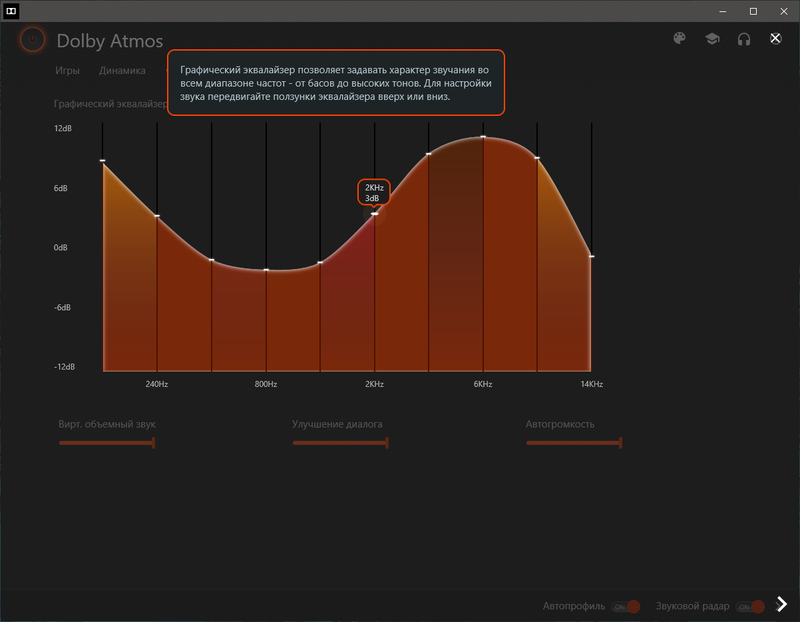
Приложение распространяется на бесплатной основе и может быть загружено из магазина Microsoft Store.
Как установить
Переходим непосредственно к установке. Рекомендуем придерживаться следующей инструкции:
- Обращаемся к разделу загрузки и нажимаем прикрепленную там кнопку. В результате откроется нужная страничка магазина.
- Кликаем по обозначенному ниже управляющему элементу для запуска процесса инсталляции.
- Ждем, пока установка завершится и переходим к работе с приложением.
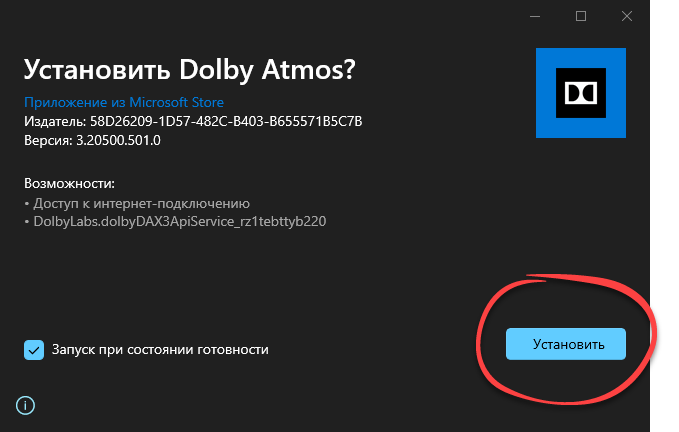
Как пользоваться
После этого достаточно открыть программу, выбрать какой-нибудь инструмент и внести нужные настройки. Звук будет меняться в режиме реального времени, и вы сможете сразу же оценивать вносимые изменения.
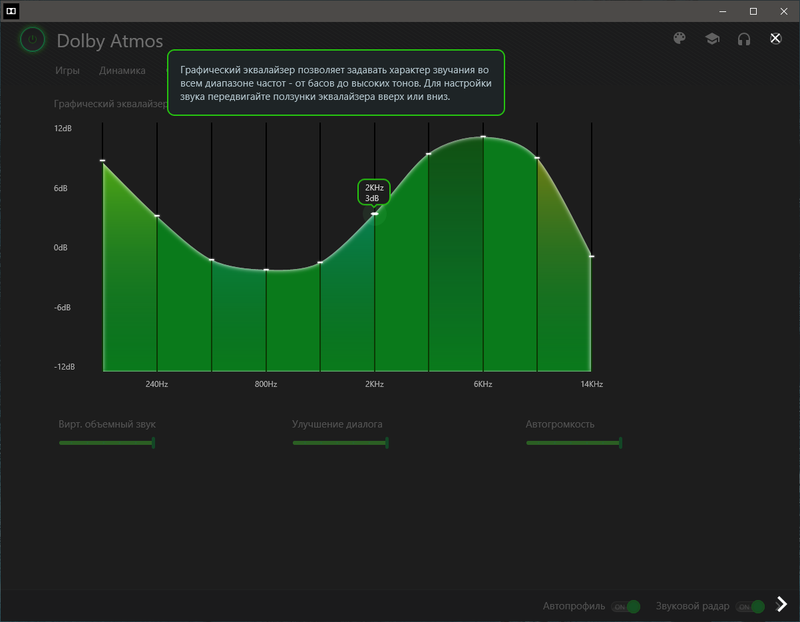
Достоинства и недостатки
Предлагаем рассмотреть перечень как сильных, так и слабых сторон данного ПО.
Плюсы:
- есть версия на русском языке;
- полностью бесплатная схема распространения;
- простота использования;
- достаточный набор инструментов для качественной настройки звука.
Минусы:
- не слишком симпатичный интерфейс.
Скачать
Бесплатно скачать новейшую версию программы для ПК можно при помощи прикрепленной ниже кнопки.
| Язык: | Русский |
| Активация: | Крякнутый |
| Платформа: | Windows XP, 7, 8, 10, 11 |
Dolby Atmos v3.20501.510.0
-
Home
-
Partition Manager
- How to Install Dolby Atmos in Windows 10 for Free
By Cici |
Last Updated
Dolby Atmos is a surround sound technology, which goes beyond the ordinary listening experience and puts you inside the song in a new spatial way. Are you interested in it? Well, this post from MiniTool Partition Wizard will tell you how to install Dolby Atmos in Windows 10 for free.
Dolby Atmos allows customers to change the sound system to create an atmosphere that can only be enjoyed at a theater. So, how to install Dolby Atmos in Windows 10 for free? Scroll down to know more detail.
Before Installing Dolby Atmos in Windows 10
Before you install Dolby Atmos in Windows 10, you should first disable Driver Signature Enforcement. Well, this post “How to Disable Driver Signature Enforcement?” can help you to do that.
Tip: After disabling Driver Signature Enforcement, please choose a safe and reliable driver to install because corrupted or malicious drivers can easily crash your system.
After disabling Driver Signature Enforcement, you also need to enable Developer Mode on your computer. The steps are as follows:
Tip: By default, the Developer Mode is disabled in Windows 10, so you need to enable Developer Mode manually.
Step 1: Press the Win + I on the keyboard to open Settings.
Step 2: In the Settings window, please choose Update & Security.
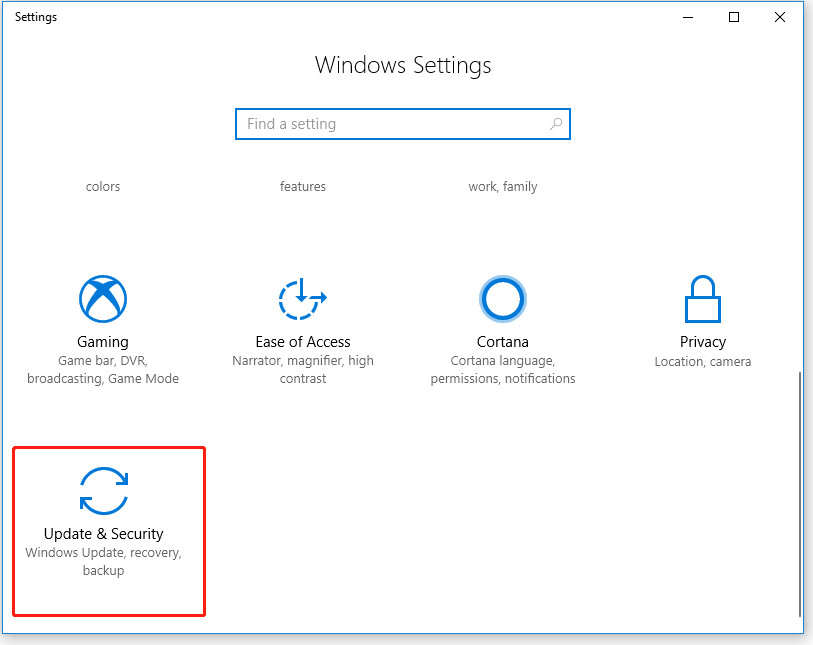
Step 3: Choose For developers from the left-hand side pane, and turn on the Developer Mode option to install apps from any source, including large files.
Tip: You will be prompted that “Turning on developer mode, including installing and running apps from outside the Microsoft Store, could expose your device and personal data to security risks or harm your device.” Please click Yes to confirm.
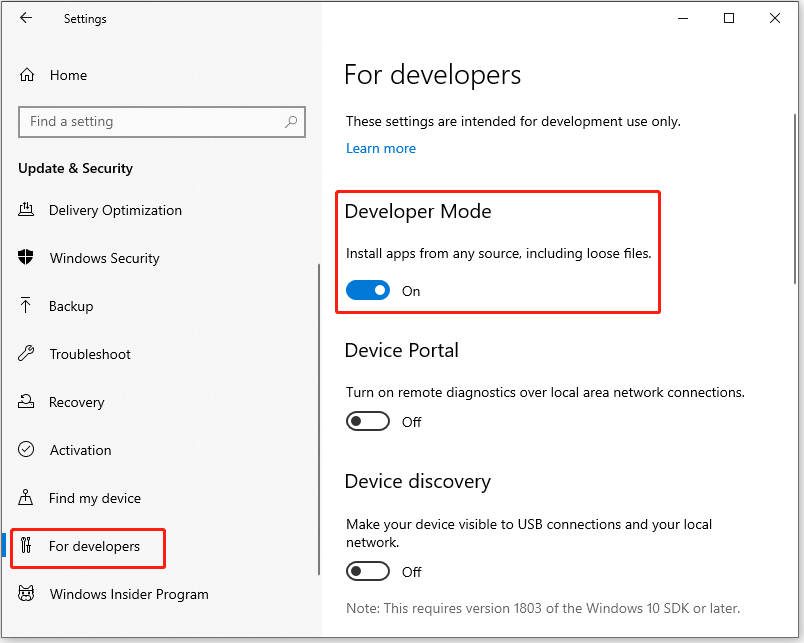
Can’t Turn on Developer Mode in Windows 11? Fix It via 4 Ways!
Start Installing Dolby Atmos in Windows 10
Now you can start installing Dolby Atmos in Windows 10, and here is a guide about how to do that:
Step 1: Find a safe and reliable link to download Dolby Atmos on your computer. Once you have downloaded the Dolby Atmos file, extract it.
Tip: I see there are many people using this link. If you don’t find a link to download Dolby Atmos for free, you can try it. But the access and use of that link are at your own risk.
Step 2: Open the Dolby Access folder and continue to open the Driver folder. Then, choose Windows 10×64 basic driver, and extract it to the desktop.
Step 3: Press Win + X on the keyboard and choose Device Manager, or right-click the Start Menu button to choose Device Manager.
Step 4: Expand the Sound, video, and game controllers directory. Then, right-click High Definition Audio Device and choose Update driver.
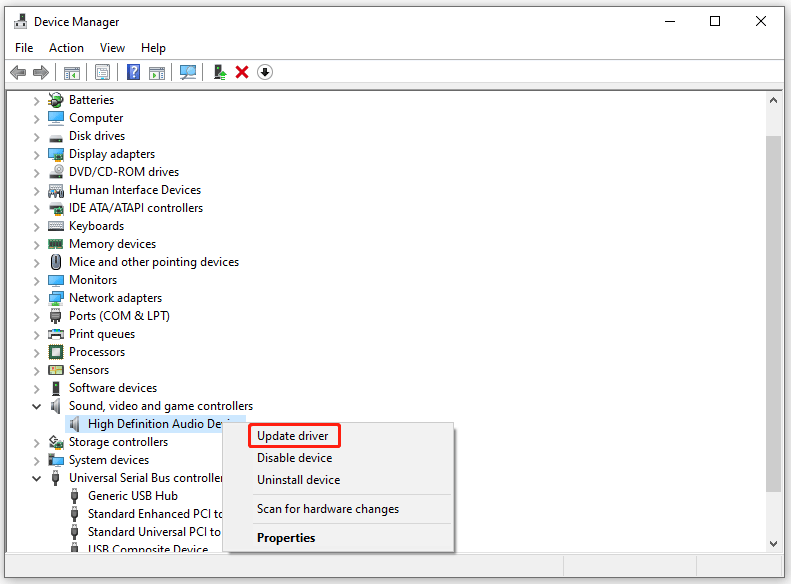
Step 5: In this window, choose Browse my computer for drivers.
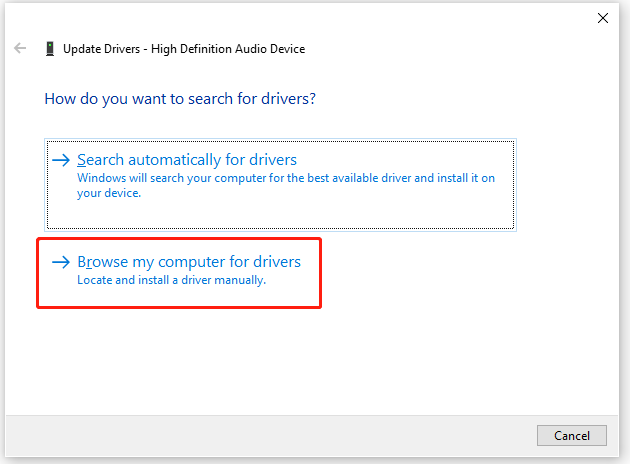
Step 6: Click Browse and choose Desktop. Then, click Let me pick from a list of available drivers on my computer.
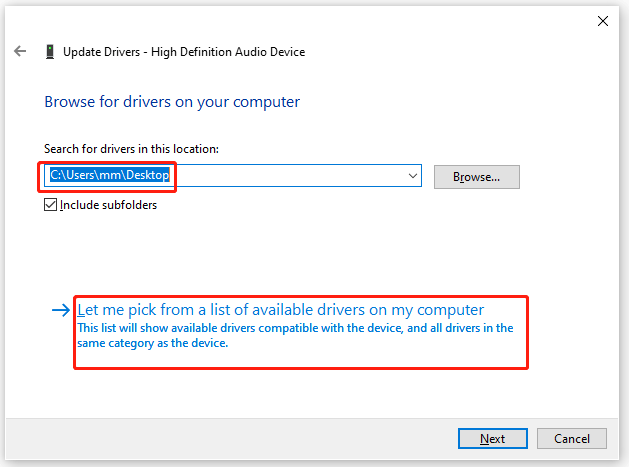
Step 7: Choose Have Disk. Click Browse and choose the hdaudio file on the desktop. This file is the Dolby Atmos driver installer. Then, click Open and finally click OK.
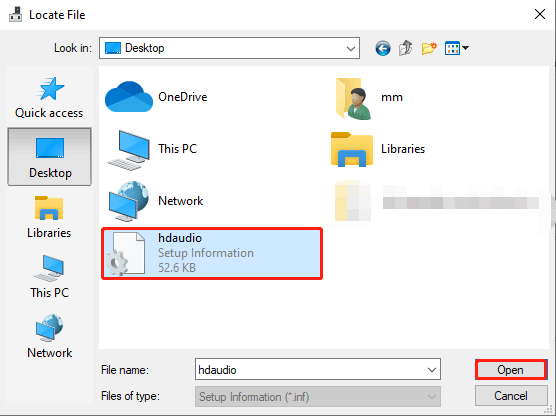
Step 8: Choose Dolby Atmos and click Next. Then, you will receive a warning, and you need to click Yes to continue installing the driver.
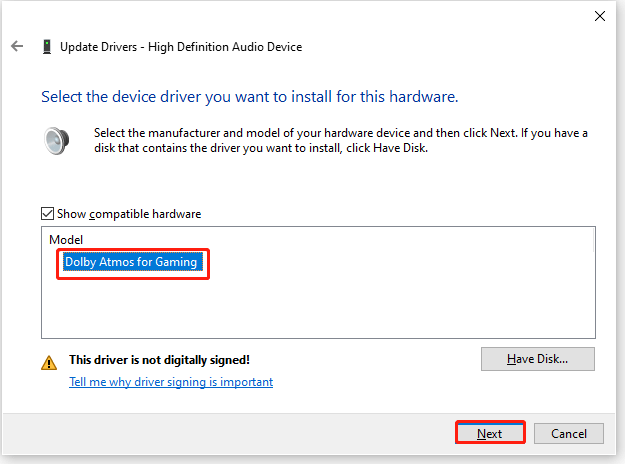
Step 9: After that, click Close. Then, open the Dolby Access folder that you have extracted before and open the App folder.
Step 10: Double-click the Windows 10×64control panel basic app file and click Install.
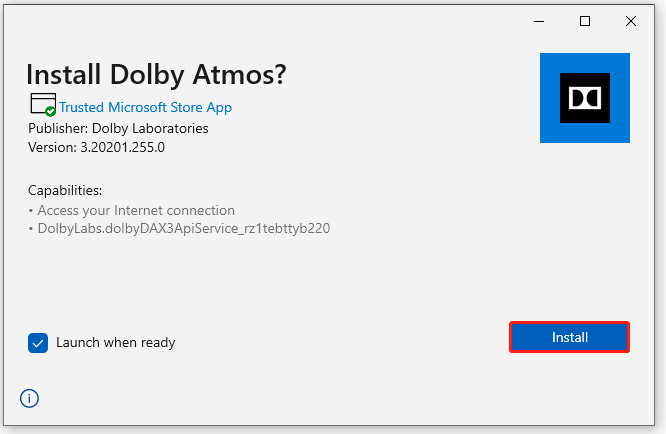
Thus, Dolby Atmos is successfully installed in your Windows 10, and please restart your computer.
That’s all about how to install Dolby Atmos in Windows 10 for free. If you have any questions about this topic, please leave them in the comment zone and we will try to answer them as soon as possible.
About The Author
Position: Columnist
Cici is a skilled author in disk management and Windows settings. With her extensive knowledge and experience, she effortlessly navigates the intricate world of organizing and optimizing computer storage. But Cici’s passion extends beyond the realm of technology; she’s an avid traveler who finds joy in exploring new destinations and immersing herself in diverse cultures. With her unique blend of technical expertise and wanderlust, Cici brings a fresh perspective to both the digital and physical worlds.
Dolby Atmos – программно реализованная технология объемного звучания, открывающая перед владельцами компьютеров с операционной системой Windows новые возможности. Разработчики предлагают добавить каждому звуку обволакивающий эффект, имитирующий трехмерное расположение объектов. Поэкспериментировать и открыться новым технологиям можно уже сейчас: достаточно лишь скачать бесплатно Dolby Atmos по ссылке внизу страницы.
Описание и возможности
Технология объемного звучания изначально разрабатывалась в качестве программной замены для домашних кинотеатров. Но чуть позже появился и новый способ реализации – игровой. Благодаря пространственному звуку (точному и глубокому) многие профессиональные киберспортсмены используют Dolby Atmos для полноценного погружения в состязательный процесс. Потому-то и появилась приставка For Gaming. Еще инструмент полезен из-за:
- встроенного эквалайзера;
- раздела с шаблонами, подходящими для развлечений или просмотра фильмов;
- загружаемых сторонних пресетов;
- настройки громкости, баланса, звуковых эффектов.
Дополнительно предусмотрена возможность выбирать оборудование и подстраивать всю систему под наушники, колонки или встроенные динамики.
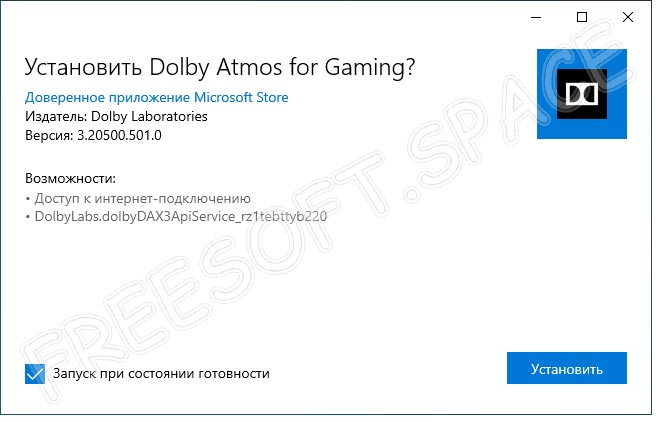
Как пользоваться
Начинается весь процесс с загрузки архива по ссылке, расположенной в нижней части веб-страницы. Следующие шаги выглядят так:
- В распакованном каталоге появится две папки. Начинать придется с Basic & Gaming Driver, а после – уже переходить к Control Panel.
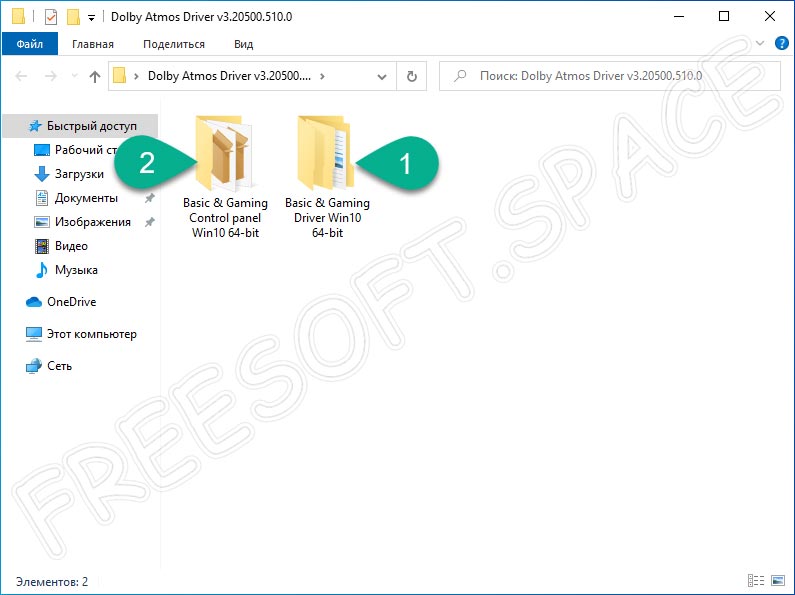
- После первого шага обязательна перезагрузка компьютера.
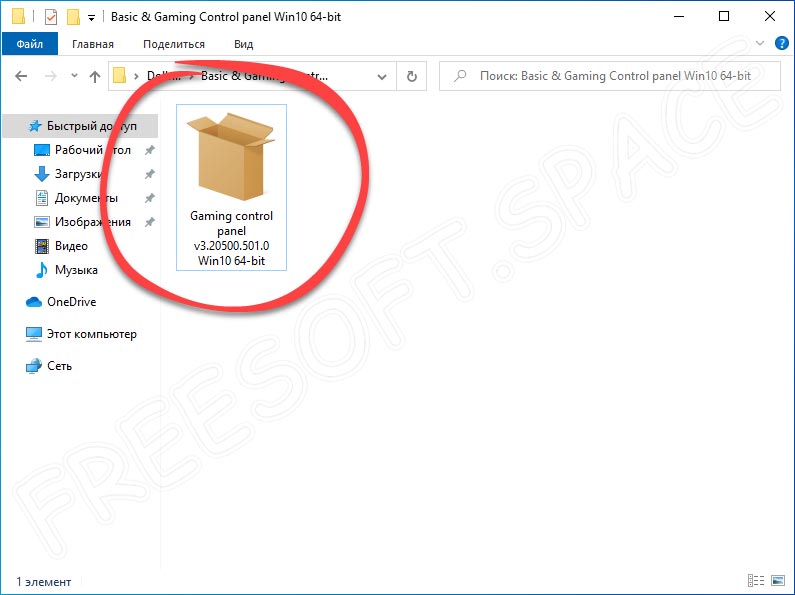
- В появившемся интерфейсе инсталлятора Control Panel необходимо нажать на пункт «Установить».
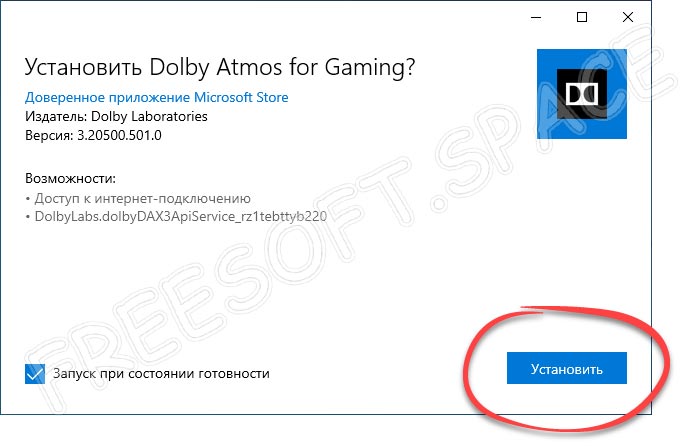
- Информация о процессе распаковки и загрузке обновлений появится тут же. В некоторых ситуациях без доступа к интернету закончить установку Dolby Atmos нельзя. После распаковки активировать программное обеспечение не придется. Ярлык для запуска не появится на рабочем столе, но панель управления станет доступна в меню «Пуск».
Взаимодействовать с инструментом Dolby Atmos разработчики предлагают через интерактивную панель управления, добавляемую в систему сразу после установки. С помощью встроенного эквалайзера и меню с параметрами предстоит регулировать звук, подключать дополнительные эффекты или использовать заранее подготовленные пресеты.
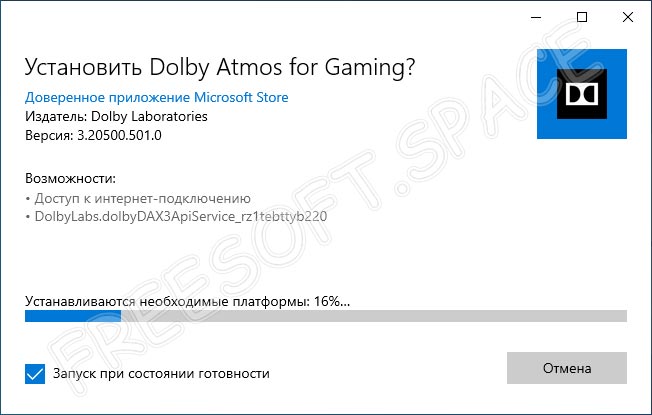
Производить настройку желательно раздельно под каждый сценарий применения Dolby Atmos: те же фильмы зазвучат иначе при звучании, подстроенном под игровые сессии.
Достоинства и недостатки
Преимуществ у Dolby Atmos предостаточно, но и без минусов не обошлось. Подробности – ниже.
Плюсы:
- интерфейс переведен на русский язык;
- нагрузка на систему незаметна: платить за объемное звучание сниженной производительностью ПК не придется;
- поддержка стороннего звукового оборудования, включая наушники, динамики, домашние кинотеатры.
Минусы:
- Dolby Atmos не поддерживается многими ноутбуками, звуковыми картами и сторонним оборудованием;
- технические неполадки встречаются часто: настройки после перезагрузки ПК сбрасываются, а звук пропадает совсем;
- обновлять Dolby Atmos необходимо вручную.
Похожие приложения
Аналогов у Dolby Atmos несколько:
- Windows Sonic.
- SBX Pro Studio.
- Nahimic.
Системные требования
- Центральный процессор: с частотой в 1 ГГц.
- Оперативная память: от 512 мегабайт.
- Пространство на жестком диске: не менее 30 мегабайт.
- Платформа: Microsoft Windows 32 и 64-бит.
Скачать
Скачать программу можно по кнопке ниже.
| Разработчик: | Dolby Laboratories |
| Платформа: | Microsoft Windows |
| Язык: | Русский |
| Лицензия: | Freeware. Без подписок и разовых платежей |
| Пароль к архиву: | freesoft.space |
Dolby Atmos 3.20501.510.0
( 3 оценки, среднее 2 из 5 )

























