It is necessary to clean out the clutter of the desktop for users who are dealing with so many different apps and software in their systems. There are many apps available in the market that can make users’ life much easier by making their desktops more functional and stylish. Dock apps are basically graphical app launchers that can be utilized to arrange the desktop neatly. These apps can be customized easily, and users can widen their usage as per their needs. Here we will dive into the best apps for Windows 10 dock and Windows 11 dock as well.
Table of Contents
1. WinLaunch
Editor’s Rating: 9.4/10
| Developer | C0rrupted |
| Price | Free |
The WinLaunch dock for Windows is a free and convenient application launcher that has been taken from Mac OS X Lion. It is considered one of the best apps for Windows 10 dock.
Pros
- It provides a feel of the Mac Launchpad.
- This full-screen dock is easy to use with setting up a hot corner or following simple methods – Press Shift + Tab keys on the keyboard.
- Consumers can include apps, files, and folders along with shortcuts to websites they visit frequently.
- Users can easily customize the name, icon of any shortcut, and placement.
- Users can arrange their files, apps, and folders by dragging and sinking them on top of each other and making groups that can be renamed just like an iOS platform.
- Using the ‘Jiggle Mode’, users can delete or make new folders. They can turn on the ‘Jiggle Mode’ by holding down the mouse on an item.
- To add an icon to the launcher, users need to press the F key to reduce the launcher to a movable window where they can drag shortcuts, apps, files, and folders.
Cons
- WinLaunch needs Microsoft. Net framework 4.
2. Circle Dock
Editor’s Rating: 9.1/10
| Developer | Team Circle Dock |
| Price | Free |
Circle Dock can be called a Circular dock. It is one of the best apps for Windows 10 dock. It provides many unique and interesting features to Windows 10 users. It is considered one of the powerful Windows 10 dock apps. It is quite different from other Windows 10 docking apps as it is not present on the screen at all times, and users need to activate it first to use it. With the help of the mouse, the Circle Dock will appear next to the mouse cursor. To open the Circle Dock, click on the Windows + Ctrl keys on the keyboard.
Pros
- In the Circle Dock, users can arrange their shortcuts to apps, folders, and files in a circular order with a single click.
- It is handy with virtual desktops and works nicely with several monitor configurations. Users can easily drag and drop items in this dock.
- Users can rotate through their items using arrow keys on the keyboard or scroll wheel of the mouse. It will allow icons to spin on the dock, which is the best feature of this dock for Windows 10.
- If users do not want to install the dock, it is accessible as a portable app as well.
- Users can easily modify the background and center buttons with any image of their choice.
- To open the Circle Dock, users can make custom keys.
Cons
- Circle Dock has not been updated officially since 2008.
- With this Windows 10 docking app, users might find adding and uninstalling apps slightly complex.
- There are not many customization features.
3. SliderDock
Editor’s Rating: 9/10
| Developer | |
| Price | Free |
Sliderdock is slightly different from other Windows 10 dock apps. It has some efficient tricks and features that allow users to include files, folders, and programs in each circular book on ring quite easily by dragging and dropping. It is a free dock for Windows 10.
Pros
- The Windows 10 docking app offers multiple rings of icons to users.
- Users can rotate icons by revolving the mouse wheel in each ring for easy and quick access to icons.
- Keyboard shortcuts can also be used to access icons on the dock.
- This dock for Windows 10 is fully customizable. Users can modify almost everything from the look of rings and icons to the performance of the dock app.
- The function of this Windows 10 docking app is smooth.
Cons
- Although it is one of the best apps for Windows 10 dock, it has not been updated for long.
4. Nexus Dock
Editor’s Rating: 8.9/10
| Developer | Winstep Software Technologies |
| Price | Free |
Nexus Dock is the best dock for Windows 11 and Windows 10 as well. Users can utilize this app to make their Windows systems look like Mac systems. With this dock for Windows 11 and Windows 10, users will get a shiny, sleek, and user-friendly look of the Mac dock along with the performance of the Windows Taskbar.
Pros
- While hovering over an app, users can have a preview of their Windows along with a shortcut for the Windows Start menu.
- One of the best apps for Windows 11 dock offers 80 special commands.
- It provides weather forecast, CPU and RAM Usage tracking, and email notification.
- Users can customize icons for the item they drop in the dock, which gives a personalized feeling.
- This dock for Windows 11 and 10 highlights minimized and running apps and the System Tray as well.
- It provides shortcuts for the Windows Search bar, fully functional recycle bin, and System Tray.
- Users will have a wide range of effects that can be used for launching an app or deleting an item from the dock.
- One can expect excellent usability with this dock for Windows 11 and Windows 10.
- It will allow users to pin their favorite apps and programs by dragging them to the dock with the mouse wheel.
- This app offers shortcuts for internal commands as well such as showing or hiding the Windows Taskbar, skipping the audio track, minimizing all open windows, and many more.
- All these features are accessible with the free version of the Nexus Dock.
- With the paid version of the dock app, users can have unlimited docks, personalized icons for the system tray, and several other top-notch features.
Cons
- The premium version of this dock app is quite expensive.
- The free version of the app does not have some important features.
5. ObjectDock
Editor’s Rating: 8.9/10
| Developer | Stardock Systems |
| Price | $4.99 |
ObjectDock is the biggest competitor to Nexus Dock. It is considered the most popular dock for Windows 11, offering a wide range of customization options. It is one of the Windows 10 dock apps that create an animated launcher on the desktop along with app icons placed on a chart. It is compatible with Windows 10 and 11.
Pros
- One can simply arrange their shortcuts, running tasks, and programs on this dock on any edge of the screen.
- Users can include additional functions to it such as widgets for weather, handy battery status, a clock, or a calendar.
- Its ability to hide the taskbar and replace the Windows Taskbar with ObjectDock makes it stand out from the rest of the lot.
- Users can set up multiple docks by importing Quick Launch Shortcuts and pinned Taskbar items.
- It is easy to customize the size, position, color, style, and animation effects of the dock.
- Users can see a preview of all the windows they open for a specific app when they hover the mouse wheel on it.
- The app offers a great feature known as the Flyout menu that lets users see all the subfolders of any folder on the dock.
- It gives access to Quick Lunch dock and Tabbed dock as well.
- Quick Launch dock acts like the dock on the Mac while Tabbed dock offers another location to include shortcuts for files, links, folders, documents, and programs.
- Functionality like Aero Peek as well comes with this dock for windows 10 and 11.
- It is one of the best apps for the Windows 11 dock that is loaded with excellent features.
Cons
- The dock app for Windows 10 and Windows 11 is not available for free.
- It is a premium product that comes with a 30-day-free trial.
6. Material Taskbar (Rainmeter)
Editor’s Rating: 8.8/10
| Developer | |
| Price | Free |
Material Taskbar (Rainmeter) is another brilliant Windows 10 docking app. It is somewhat motivated by the Android design style. Users can easily beautify and organize their desktop once they download the Rainmeter app, which is a free and open-source desktop customization service available for Windows 10.
Pros
- It is all about color coding and flat clear details.
- The dock for windows operating systems can include some additional features like the recycle bin and a power button along with users’ favorite apps and software.
- Users can play with colors on the screen. They can easily get rid of the board that holds the bar.
- Users can opt to see only icons.
- People can go for monochrome style if they wish to.
- The app dock fulfills users’ all customization needs.
- It has well-coordinated hotkeys and Quick Launch commands as well.
Cons
- It might overload the system as users increase the number of skins
- Some Rainmeter skins might contain malware or virus, so it is advisable to download them from a trusted source.
- Material Taskbar might drain out the battery pretty soon considering the heavy-duty animation and customization features it offers.
7. RocketDock
Editor’s Rating: 8.7/10
| Developer | Punk Software |
| Price | Free |
RocketDock has been introduced by Punk Software in 2005. Although it has been developed by Apple lovers, it is still one of the best apps for Windows 11 dock. It supports all Windows operating systems.
Pros
- The dock has several shortcuts for regularly used folders and a fully functional recycle bin as well.
- It is placed along the corner of the desktop and helps users to pin shortcuts to the most-used apps, folders, and files.
- It has features like smooth zoom animations and other transitions.
- Users can personalize shortcuts with icons of their choice.
- Around 30 themes are given in the dock that will help users modify the look of the dock.
- The app comes with an ‘auto-hide’ feature.
- RocketDock also has basic functions such as multi-monitor support, indicators for running programs, a range of positioning, and layering selections.
- It comes with support for ObjectDock dockets as well.
Cons
- It does not have support for 64-bit versions
- Adding apps to this dock can be hard for users. They will require pinning a shortcut for an app to drag it and drop it in the dock
- The dock does not work jointly with the Windows Taskbar, so if users launch an app from the Start menu it will not appear in the dock.
- It does not have a variety of display options.
8. Appetizer
Editor’s Rating: 8.6/10
| Developer | Laurent Cozic |
| Price | Free |
Appetizer qualifies all criteria when it comes to what users expect from the best apps for Windows 10 dock. It is an open-source app dock for Windows 10.
Pros
- This app dock for Windows 10 can import users’ commonly used apps and folders from the Start menu and the Windows Taskbar during the installation itself.
- It provides a variety of skins and plugins for customization.
- The app dock has support for icon customization.
- Users can arrange icons in the dock simply by dragging and dropping them.
- Using a hotkey, users can show or hide the dock
- The lightweight app is available free of cost.
Cons
- It does not have sophisticated features like other app docks.
- There has no update in the dock app since 2015.
9. Silmeria
Editor’s Rating: 8.6/10
| Developer | Laurent Cozic |
| Price | Free |
Silmeria is one of the best apps for Windows 11 dock, which is available via the Rainmeter app. Considering its looks and features, it can be considered one of the best apps for Windows 10 dock.
Pros
- It consists of a bold and sharp-angled sense of a Windows Start menu surface.
- The dock remains invisible on the desktop, it shows up only when users drift the mouse button on the app or program.
- Users can customize the dock in multiple ways such as by having thin white bars on the spot where they want the docks.
- As users hover the mouse on a dock app, the colors reverse and give a nice clear indicator of what they underline.
- Users can have multiple Rainmeter custom skins and icons
Cons
- Users might face issues with creating Rainmeter Custom icons
- If users have low configuration systems, they might have issues running this heavy-duty dock app.
10. Aqua Dock
Editor’s Rating: 8.4/10
| Developer | MajorGeeks |
| Price | Free |
Aqua Dock is a replica of the dock that works on Mac systems. It has an Aqua art style appearance. It is one of the best apps for Windows 11 dock.
Pros
- Users can fully hide the Windows Taskbar with this dock for Windows 11
- It is possible to turn the actual dock transparent to make the icons float on the desktop.
- One can easily change the dimensions of the dock by pulling in the margins of the Window to the required size.
- The dock can be configured to enlarge the icons as the mouse wheel hovers on them. It will highlight some attractive animation.
- Users can drag and drop the viable file of any program and their icons will show up immediately.
- An icon of the dock can be swapped with a customized one
Cons
- Since 2004, the Aqua Dock has not been updated.
There are many Windows 10 dock apps that make Windows operating systems look more sleek and user-friendly, just like macOS. Apart from the dock apps listed above, users can opt for some of the best apps for Windows 10 and 11, such as Multibar, and RK Launcher as well to extend their usage as per their requirements.
Techniques To Add A Mac-style Dock to Windows 10 and Windows 11
Winstep Nexus Dock and RocketDock are the best apps for Windows 11 and 10 docks for having a Mac-style look. Both offer a wide range of configuration settings and effects that users do not have on the regular Windows taskbar.
Add Mac-style Dock to Windows 11 | 10 Using Winstep Nexus
- Go To the Winstep Nexus webpage.
- Download the Zip archive for the Winstep Nexus.
- Choose the Nexus Zip file.
- Click on the Extract all button.
- Click Browse to select an Extraction path for Nexus.
- Click on the Show Extracted option.
- Click on the Extract button.
- Double Click on the NexusSetup to launch the installer.
- Choose the ‘I Accept Agreement‘ option.
- Select an installation directory in the setup wizard to install the program.
- Double Click on the Nexus Dock shortcut.
- Choose ‘Select New Item‘.
- Choose ‘program‘ in the Item type drop-down menu.
- Click on the Find Item to choose a program to add to the dock.
- Hit OK to add the software shortcut.
Add Mac-style Fancy Effects
- Click on the Nexus Dock shortcut.
- Choose the Effects tab.
- Select an effect from the list.
- Hit on the Effects setting button to further arrange the chosen effects.
- Click on the OK button.
- Select Apply to change the effect.
Frequently Asked Questions
How do I get to the Dock in Windows 10?
Double hit on the Windows’s title bar > Right-click on Windows’s title bar to open the shortcut menu > Then Choose Dock > In the Window menu, Choose Dock All to dock the entire window except those with ‘The Always floating option selected > Pull the window to a docking location
How do I change the Dock in Windows 10?
Right-click the Dock or taskbar in Windows 10 > Go to the taskbar setting to change auto-hide, resize, or add files, folders, and apps.
How do I move the taskbar to the Dock?
Hit the mouse anywhere on a blank space in the taskbar > Hold the mouse and drag the mouse pointer to the place on the screen where the taskbar needs to be placed > Release the mouse button > Make sure the ‘Lock the taskbar‘ option is not selected in the case of Windows XP and Windows Vista.
Conclusion
It is thrilling for many users to try some cool and sleek desktop designs every so often. These are some of the best apps for Windows 11 dock and Windows 10 dock. These dock apps will offer a Mac-style feel to users who have Windows Operating systems. With these Windows docking apps, users will be able to access their favorite files, apps, and programs easily and quickly.
Disclosure: Content published on TechRT is reader-supported. We may receive a commission for purchases made through our affiliate links at no extra cost to you. Read our Disclaimer page to know more about our funding, editorial policies, and ways to support us.
Windows 11 Taskbar, like its predecessors, can be easily customized. But despite Microsoft’s best efforts to make this more customizable and accessible, it is still some ways short of what the dock offers.
The dock’s compactness, organization, and ease of access cannot be replicated by the Windows 11 Taskbar.
As usual, third-party software has benefitted from these shortcomings by releasing some of the best Windows 11 dock apps with striking Mac Dock resemblance.
And as always, we have curated the best of them for you to choose from.
What are the best apps for Windows 11?
Winstep Nexus Dock

Winstep Nexus is a stunning dock app that recreates that unique Mac-style Dock on your Windows 11 PC. Although it has been around for a while, it still works admirably on Windows 11.
It has freeware and a paid version. The free version houses some incredible features, like shortcuts for System Tray, Start menu, and Search bar.
There are also shortcuts that can’t be found on the macOS Dock and Windows 11 taskbar on this dock. This includes a recycle bin, a live CPU and RAM meter, and a real-time weather icon. Aside from programs, files, and folders, you can also add internal command lines to minimize all open windows, hide Taskbar, etc.
⇒ Get Winstep Nexus Dock
XWindows Dock

XWindows Dock is a top-notch app that looks exactly like the Mac Dock. The design is simple yet packs in a series of icons neatly. It does well to fit nicely in any window you are working on.
This dock was built for the Windows 11 predecessors but upgraded to work with the latest OS. XWindows Dock is highly customizable and allows you to tweak the appearance to be as fanciful as you want it to be.
Furthermore, you can add your favorite applications, folders, programs, links. It also comes with a plug-in manager for adding plug-ins. Lastly, this app is well-known to be stable and fast.
⇒ Get XWindows Dock
Circle Dock

The Circle Dock is a unique app in its design and mode of operation. It lives up to its name, incorporating a rare but effective and powerful circle design.
Unlike most docks, the Circle Dock does not stay on the screen all the time. It automatically hides, and you will need to initiate it to use it. This can be done by pressing the Windows keys + Ctrl, and you can create a custom hotkey.
More importantly, this app can be customized to fit your desired shortcuts, apps, and folders. Also, you can also personalize the background with an image of your choice. Finally, the spinning feature of the dock makes it easy to pick an app from it irrespective of its position on the list.
⇒ Get Circle Dock
RK Launcher

This is an interesting Windows11 dock that can be placed in any corner, edge, or angle of the screen. It comes with some customizable features, such as appearance customization through themes and custom icons.
It is an ideal taskbar replacement app with a simple design. You can add shortcuts of your frequently used files, programs, and folders to its list. While it is not the most eye-catching app, it is no slouch either, thanks to its various themes.
⇒ Get RK Launcher
RocketDock

RocketDock is a free app for optimal organization. It incorporates some frequently used folders, apps, and the recycle bin. It allows you to add folder shortcuts and customize them with icons.
RocketDock has 30 themes that give you full customization control. One of the nadirs of this dock is the difficulty of adding apps. It requires you to create a shortcut for the app before dragging it to the dock.
Lastly, part of its full customization is that you can customize the icons to be bigger or smaller. This makes it a good fit for people with visual impairments.
⇒ Get RocketDock
Appetizer

The Appetizer is a free, open-source dock with powerful organization. While this is not a fancy and colorful dock, it is lightweight and also effective in what it does.
You can easily resize this app and add your favorite shortcuts to it. What’s more, it allows you to import shortcuts with the help of wizards.
Appetizer automatically adds your frequently used programs from the Start menu and Taskbar during its installation.
Icons are neatly organized in this app. Finally, you can hide and show the dock by pressing a preset hotkey.
⇒ Get Appetizer
How to make Windows 11 Taskbar resemble the Mac Dock?
The only physical similarity the Windows 11 Taskbar shares with the macOS Dock is centralization. But with a third-party software called the TaskbarXI, you can shrink the Taskbar to make it compact, just like the dock.
Note that this app is still in the testing stage and can only customize the appearance of the Taskbar. Below are the steps to follow to make your Windows 11 Taskbar look like Mac Dock
- Go to the TaskbarXI Github page and click the Assets heading.
- Select the Taskbar exe file to download. Ignore the prompt from your PC stating that the file could be dangerous.
- Now, run the application, and it will customize your Taskbar to resemble a dock!
Unlike the Taskbar, docks offer you more customization and control. The best Windows 11 dock apps boast unique combinations of adaptability, compactness, and ease of access.
All the apps listed above offer these features in abundance and some can even replace your Taskbar if you wish. Feel free to test them and discuss the ones you found more customizable in the comments section.
But if you only want to use a dock because of Windows 11 Taskbar issues such as Taskbar not working, the linked article and some of our detailed guides will help you solve those issues.
Whichever you decide on, we have certainly got you covered!
Radu Tyrsina
Radu Tyrsina has been a Windows fan ever since he got his first PC, a Pentium III (a monster at that time).
For most of the kids of his age, the Internet was an amazing way to play and communicate with others, but he was deeply impressed by the flow of information and how easily you can find anything on the web.
Prior to founding Windows Report, this particular curiosity about digital content enabled him to grow a number of sites that helped hundreds of millions reach faster the answer they’re looking for.
Starting with Windows 11, Microsoft decided to make the taskbar appear centered by default. This was perhaps inspired from the way macOS dock appears and how the icons are arranged there. But one thing that was missing is the top-side bar (called menubar in macOS). But now we can have even that (or something similar to it) on Windows 11 using a third-party app called OneLaunch.
OneLaunch is more of an app launching bar that sticks to the upper edge of your screen. It aims to significantly improve your Windows experience especially if you are coming from using macOS for many years. OneLaunch is a beautiful designed bar at the top of the screen which gives you quick access to the calendar, calculator, weather app, web browser and many more shortcuts.
OneLaunch is strictly designed for Windows 11 in order to keep your experience smooth and consistent with the rest of the operating system. It integrates very well with the Windows 11 design. However, the developers assure that it will also work on the older Windows 10 systems.

All the most often used items can be found in the OneLaunch bar. It appears as soon as you hover your mouse cursor near the top edge of the screen and it hides when you are working with some other application. It does not annoy you when you do not need it.
It comes with an in-built web browser of its own. This web browser is based on the open-source Chromium project. This is the same Chromium base code which is used in the popular Chrome, Edge, Opera web browsers. The OneLaunch bar also has a small search box using which you can directly search for something on the internet.
OneLaunch bar also has quick shortcuts to things like the recycle bin, the calculator app, Microsoft Store, webcam, microphone, copy-paste functions and more. It definitely makes life easier for Windows 11 users.
You can download OneLaunch from https://onelaunch.com/.
Windows 11 is loaded with a plethora of features that make it stand out from its predecessors, and one of them is the new and improved taskbar. However, some users may prefer to replace the taskbar with a dock app for a more personalized and streamlined experience. Here are the five best dock apps that you can use to replace your taskbar in Windows 11:
1.Docky
Docky is one of the most popular dock apps available for Windows users, and it is compatible with Windows 11. It offers an elegant and modern interface that you can use to access your frequently used applications quickly. It has a simple and user-friendly design that makes it easy to customize.
2.ObjectDock
Another great option is ObjectDock, and it is known for providing a wide range of customization options. It allows users to add shortcuts for their favorite apps and provides an intuitive drag-and-drop feature to add or remove items on the dock. ObjectDock is perfect for users who want to add a touch of style and sophistication to their Windows desktop.
3.Winstep Nexus
Winstep Nexus is another popular dock app on the market, and it is compatible with Windows 11. It offers a flexible and customizable interface that allows you to add shortcuts, widgets, and even virtual desktops to your dock. You can use Winstep Nexus to access your files and folders, launch your favorite websites, and control your media player.
4.RocketDock
RocketDock is a lightweight and customizable dock app that is perfect for users who want a simple and minimalist interface. Its drag-and-drop feature makes it easy to configure your dock, and you can add shortcuts for your frequently used applications quickly. RocketDock also supports custom icons and skins, so you can personalize it to your liking.
5.XWindows Dock
Last but not least, XWindows Dock is a simple yet elegant dock app that you can use to replace your taskbar in Windows 11. It is easy to install and configure and offers a wide range of customization options. It features a sleek and intuitive interface that allows you to access your favorite apps and folders with ease.
In conclusion, these are the five best dock apps that you can use to replace your taskbar in Windows 11. Each of these apps offers unique features and customization options, so choose the one that best suits your needs and preferences. With the right dock app, you can streamline your desktop and access your most frequently used applications quickly and easily.
Have you recently switched from Mac to Windows 11/10 and missed Mac’s Dock? RocketDock is the right tool that lets you feel dock in Windows 11/10, similar to macOS.
RocketDock, which was created by Apple enthusiasts in 2005, remains available for Windows operating systems. This convenient dock features shortcuts to frequently accessed folders and a fully functional Recycle Bin. Upon installation, RocketDock pins This PC, Network, Documents, Music, Pictures, Control Panel, and Recycle Bin for easy access.
Furthermore, users can personalize their dock by adding shortcuts to their preferred folders or system files. Additionally, RocketDock allows users to modify the default icon and choose from 30 themes to customize the appearance of their dock.
To add a new application to the dock, simply drag its shortcut to RocketDock. Similarly, if users wish to remove an application or folder, they can drag the corresponding icon outside of the dock, and it will be deleted. However, users can choose to lock all docked items to prevent accidental deletions.
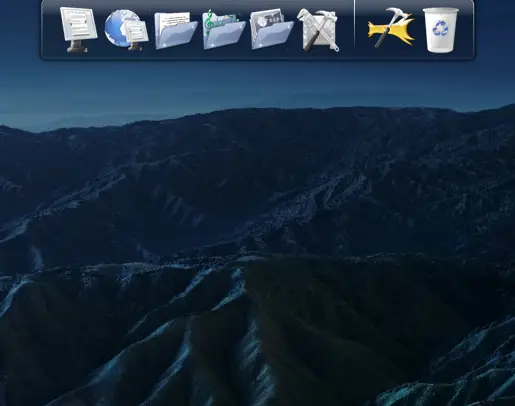
RocketDock is highly customizable. You can access its settings by clicking the “Dock Settings” icon from the dock or right-clicking on free space on the Dock and selecting the “Dock Settings” option.
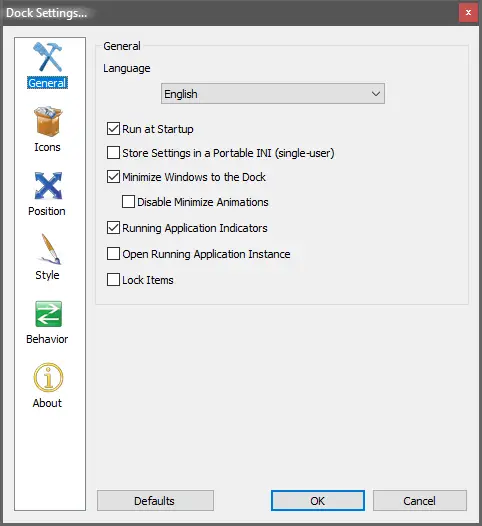
If you want to run dock automatically when you start your Windows, you can select the settings “Run at startup” in the General tab. There is also an option to “Lock Items” on the dock if you don’t accidentally delete any dock items.
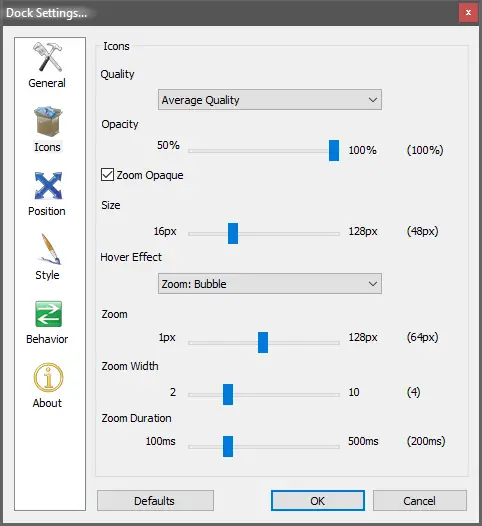
You can set the quality of icons in RocketDock between low, average, and high. There are options available to change the opacity, hover effect, and icon size in the dock.
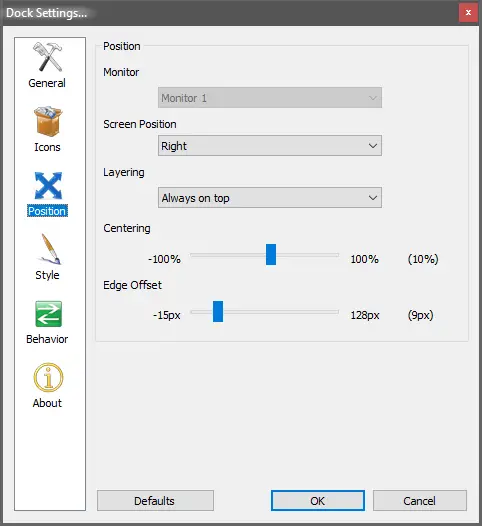
The best part of RocketDock is its positioning feature. You can set your dock location on your Windows PC almost anywhere on the screen. You can choose the left, right, top, or bottom options to align the dock horizontally or vertically. Once you set the position of the Dock, you can arrange the Edge Offset and Centering position.
Although you have the option to position the dock almost anywhere on your desktop, it’s important to exercise caution when deciding on its placement. If, for instance, you choose to position the dock and Taskbar at the bottom of your screen, there’s a risk of inadvertently opening apps from the Taskbar while trying to interact with the dock. However, you can resolve this issue by relocating the dock to another position, enabling autohide for the Taskbar, or choosing to autohide RocketDock instead.
Download RocketDock
The RocketDock is free software for Windows PCs and comes with a cool user interface. It is compatible with Windows 11/10/8/7, both 32-bit and 64-bit architecture. You can download it from its official website.
Conclusion
In conclusion, RocketDock is an excellent tool for Windows users who have recently switched from Mac and miss the convenience of the macOS Dock. With RocketDock, users can easily access frequently used folders, files, and applications through a customizable dock that resembles the macOS Dock. The dock is highly customizable, allowing users to personalize its appearance and position it almost anywhere on their desktop. Additionally, RocketDock is free software, compatible with Windows 11/10/8/7, both 32-bit and 64-bit architectures. Overall, RocketDock is a great alternative to the macOS Dock for Windows users, providing a familiar and efficient user experience.
You might also be interested in Winstep Nexus or Aqua Dock to dress up Windows 11/10 with macOS Dock.

