Installation on Windows
Note: these instructions are for users familiar with the command line.
An alternative to use dnscrypt-proxy on Windows is via Simple DNSCrypt or YogaDNS (not opensource) instead.
Overview
Step 1: Get a PowerShell prompt
Launch PowerShell with elevated privileges.
Step 2: download and run dnscrypt-proxy
Download dnscrypt-proxy here: dnscrypt-proxy binaries.
There are quite a few files here, but dnscrypt-proxy-win64-*.zip is the one you want.
So, download this file and extract it wherever you want. In can be in your home directory, or wherever you want, really.
For example: D:\dnscrypt-proxy.
It is totally possible to have the executable file in one place, the configuration file in another place, the cache files elsewhere and the log files yet somewhere else. But if this is the first time you install the software, and you don’t have any good reasons to makes things more complicated than they should be, just keep everything in the same directory. At least to start with, and to ensure that everything works as expected. Then, go crazy if you like. But please don’t change everything before even starting the proxy once, and then complain that «it doesn’t work». Start with something boring, and gradually tweak it. If you really need to.
Also, do not change your DNS settings at this point.
In the terminal, go to the directory you just extracted using the cd command, i.e. something like:
The dir command should print a bunch of files, among which dnscrypt-proxy.exe and example-dnscrypt-proxy.toml.
Create a configuration file based on the example one:
copy example-dnscrypt-proxy.toml dnscrypt-proxy.toml
And now, for something intense, run:
Does it look like it started properly? If not, try to find out why. Here are some hints:
-
dnscrypt-proxy.toml: no such file or directory: copy the example configuration file asdnscrypt-proxy.tomlas documented above. -
listen udp 127.0.0.1:53: bind: permission denied: you are not using an elevated PowerShell (see step 1). -
listen udp 127.0.0.1:53: bind: address already in use: something is already listening to the DNS port. Maybe something else, maybe a previous instance of dnscrypt-proxy that you didn’t stop before starting a new one.
No errors? Amazing!
Step 3: change the system DNS settings
If dnscrypt-proxy is running, hit Control and C in the terminal window to stop it. And then to launch the server in an extra window, run:
Switch to your previous terminal window. Let’s check that everything works by sending a first query using dnscrypt-proxy:
dnscrypt-proxy -resolve example.com
Looks like it was successfully able to resolve example.com? Sweet!
It’s time to change your system DNS settings.
Open the network settings, and in the TCP/IP panel, if it’s automatically, change it to manually, if it’s manually, remove all existing DNS IP addresses (backup first), and then set it to 127.0.0.1.
Furthermore, you will prefer to add a secondary DNS to allow dnscrypt-proxy to use it at startting up to retrieve the initial resolvers. For example the one chosen as DNS fallback inside the dnscrypt-proxy.toml configuration file, ‘9.9.9.9’, or the one you prefer. It’s also useful when dnscrypt-proxy is out of service.
Try a few more things: web browsing, file downloads, use your system normally and see if you can still connect without any DNS-related issues.
If anything ever goes wrong, you can revert the settings (with the backup).
Step 4: Tweak the configuration file
The dnscrypt-proxy.toml file has plenty of options you can tweak. Tweak them if you like. But tweak them one by one, so that if you ever screw up, you will know what exact change made this happen.
The message bare keys cannot contain '\n' typically means that there is a syntax error in the configuration file.
Hit Control and C in the dnscrypt-proxy terminal window when you need to stop/restart it, type start dnscrypt-proxy to start the server, and test. Tweak, restart, test, tweak, restart, test until you are satisfied.
Are you satisfied? Good, let’s jump to step 5!
Step 5: install the proxy as a system service
Hit Control and C in the dnscrypt-proxy terminal window to stop the proxy.
Now, register this as a system service (still with elevated privileges):
dnscrypt-proxy -service install
If it doesn’t spit out any errors, this is great! Your edition of Windows is compatible with the built-in installer.
Now that it’s installed, it can be started:
dnscrypt-proxy -service start
Done!
If it does spit out errors, additional steps for your edition of Windows are required. Stay calm, do not drink coffee but hit the gym instead, then look for specific instructions.
Want to stop the service?
dnscrypt-proxy -service stop
Want to restart the currently running service after a configuration file change?
dnscrypt-proxy -service restart
Want to uninstall the service?
dnscrypt-proxy -service uninstall
Want to check that DNS resolution works?
dnscrypt-proxy -resolve example.com
Want to completely delete that thing?
dnscrypt-proxy -service uninstall & Delete the directory. Done.
Upgrading
In order to install a new version, just stop the service, replace the executable file (dnscrypt-proxy) with the new version, and start the service again.
A few versions may need you upgrade the settings. It’s rare.
Troubleshooting
If you are having problems with Windows showing your network as offline while using dnscrypt-proxy, it may be due to a failing Windows Network Connectivity Status Indicator (NCSI) check. This can manifest as a yellow task bar icon or a tooltip indicating no or limited network connectivity.
On Windows 10 build 1709 or later, you can configure the check to do its DNS lookup on the interface where dns-proxy is running by enabling the Specify Global DNS policy inside Local Group Policy (Run gpedit.msc). The setting can be found under Computer Configuration > Administrative Templates > Network > Network Connectivity Status Indicator.
If you do not have the group policy editor available on your Windows version, you can also enable the policy in the registry by running the following command as administrator:
reg add "HKEY_LOCAL_MACHINE\SOFTWARE\POLICIES\MICROSOFT\Windows\NetworkConnectivityStatusIndicator" /v UseGlobalDNS /t REG_DWORD /d 1 /f
A reboot will be required for the setting to take effect.
There are several other more detailed settings available to disable or modify the NCSI check. These can further increase your privacy and improve startup speed. Please read the Network Connectivity Status Indicator (NCSI) page for more information.
DNS Proxywall
для Windows
DNS Proxywall использует гибкий набор правил для ограничения доступа к веб-сайтам по шаблонам имен и географическому расположению. Он также может действовать как прокси-сервер, который обеспечивает фильтрацию и кэширование имен серверов для других компьютеров.
DNS Proxywall обладает рядом функций, которые порадуют даже самых требовательных пользователей:
- DNS-кэш — ускоряет просмотр веб-страниц благодаря мгновенному разрешению имен.
- Редактирование записей DNS — позволяет указывать собственные IP-адреса для имен DNS.
- Мониторинг DNS — позволяет в режиме реального времени видеть разрешаемые доменные имена, а также страны их расположения. Журнал можно просматривать и сохранять в файл для последующего анализа.
- Фильтры просмотра активности — позволяют оставить на экране для просмотра только важные события (заблокировано, разрешено через сервер, разрешено через кэш и т.д.).
- Измерение производительности DNS — позволяет измерять время прохождения DNS-пакетов во время разрешения имен, чтобы получить представление о том, насколько быстро разрешаются DNS-имена.
- DNS Proxy — позволяет другим компьютерам подключаться, чтобы использовать его кэш или использовать его возможности переадресации DNS. Поддерживается несколько режимов работы: стандартный DNS и DNS туннель (когда DNS трафик проходит внутри TCP трафика). Эти режимы могут даже работать одновременно. DNS Proxy также поддерживает туннелирование TCP внутри зашифрованного трафика SSL/TLS.
- Каскадирование нескольких серверов DNS Proxywall — позволяет организовать их в цепочку. Такая цепочка может объединять стандартный DNS-трафик в TCP-туннель на одном конце, пересылать туда, куда нужно, затем извлекать из него стандартный DNS-трафик на другом конце и пересылать его на любой другой стандартный DNS-сервер.
- Аутентификация — обеспечивает дополнительную безопасность между DNS Proxywall и DNS клиентами, используя самоподписанные сертификаты.
- Балансировка нагрузки — позволяет вручную выбрать алгоритм пересылки DNS-пакетов на несколько DNS-серверов.
- Внутренний IP Firewall — позволяет блокировать не разрешенные через DNS адреса. Он добавляет надежный уровень безопасности, защищающий от вредоносного кода, который пытается обойти стандартные пути коммуникации.
- Геоинструменты — позволяют быстро определить, к какой стране/территории принадлежат адреса серверов.
- И многое другое…
ТОП-сегодня раздела «Контроль доступа»
KeyFreeze 1.4
KeyFreeze — простая портативная утилита для блокировки функционирования мышки и клавиатуры компьютера без блокировки самого экрана Windows…
simplewall 3.8.6
Небольшая утилита, с помощью которой можно быстро и легко настроить службы фильтрации…
Edge Blocker 2.0
Edge Blocker — небольшой портативный инструмент для блокировки запуска браузера Microsoft Edge в операционке Windows 10…
WinLock 9.1.7
WinLock — программа для ограничения времени работы с Windows. Автоматически загружается при…
КиберМама 1.0
КиберМама — программа для ограничения времени работы на компьютере детей и подростков….
USB Manager 2.05
USB Manager — небольшая утилита для управления портами USB на Вашем ПК…
Отзывы о программе DNS Proxywall
Admin
Отзывов о программе DNS Proxywall 5.67 пока нет, можете добавить…
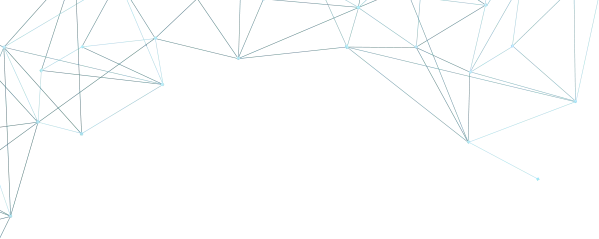
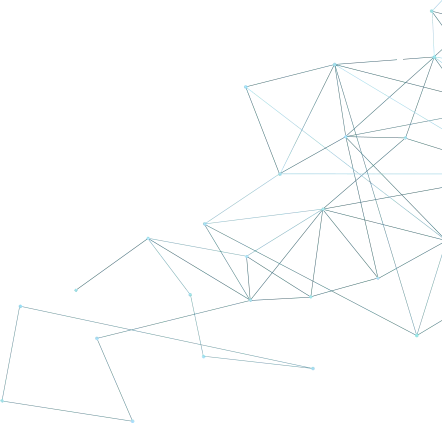
Hi In this tutorial I will teach you how to set up DNS proxies on Windows.
Find and set up IP Authentication in your account
1. Go to your purchased proxies by selecting DNS Proxy in the left sidebar inside your account.
2. If you already have DNS Proxy purchased, go to your purchased IPs by clicking on MY DNS Proxies, otherwise you need to purchase first

3. In order to use DNS Proxies you need to whitelist your IP for authentication purposes.
Go in the right sidebar and press Add More

Here you can add the IP of your device by pressing ADD OWN IP, or you can add other devices IPs by manually writing them on new lines. After finishing press on ADD
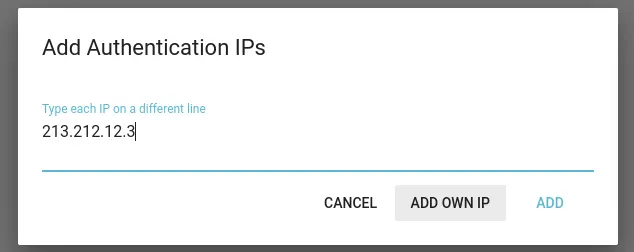
How to set up on Windows
1. Go to Network and Sharing Center, identify your connection, and select it.
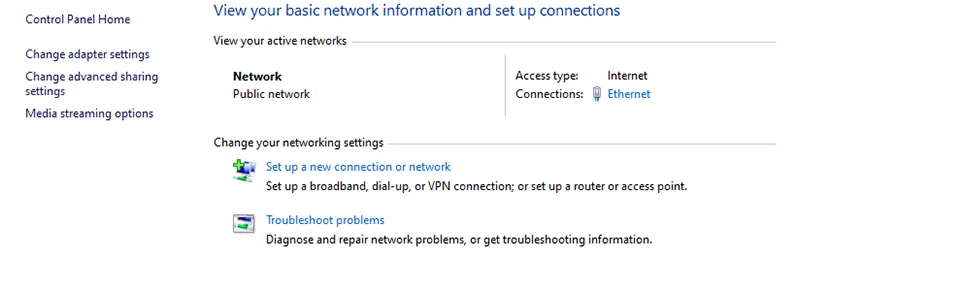
2. A pop-up will appear, select Properties
3. A new pop-up will appear, here select Internet Protocol Version 4 and click on Properties
4. Here, select Use the following DNS server address, fill the Preferred DNS Server with the DNS proxy IP you purchased.
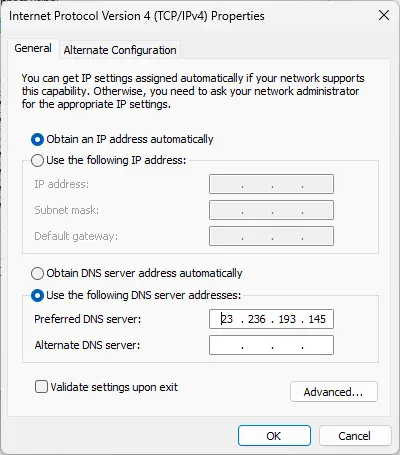
After filling your form click on OK.
That’s it, now you are using the DNS Proxy IP you purchased
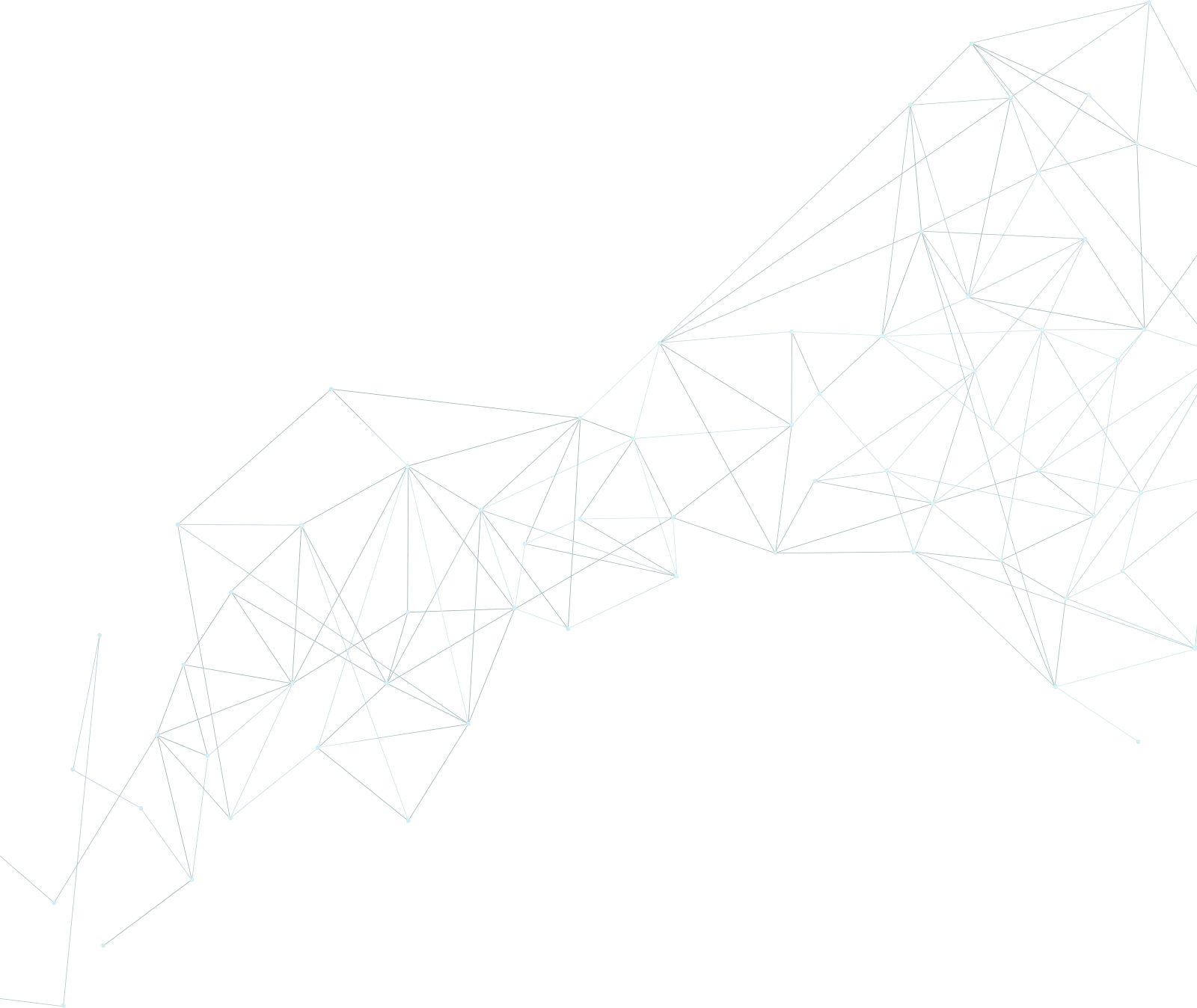
Buy Proxy, SOCKS5 & ShadowSocks Now
Buy Proxy now HTTP Proxies or SOCKS5, Dedicated or Shared, Residential or Datacenter. Fully Anonymous and Premium.
Buy Proxy
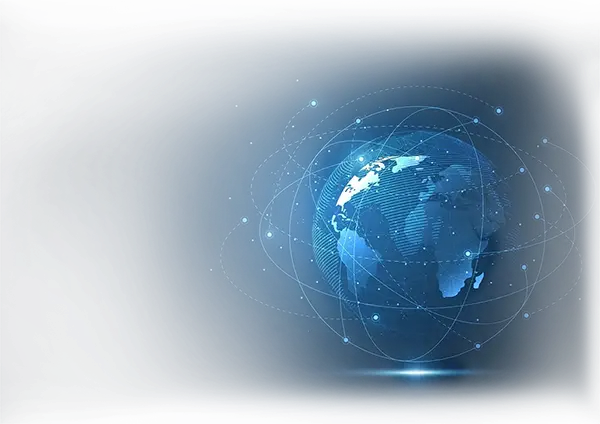
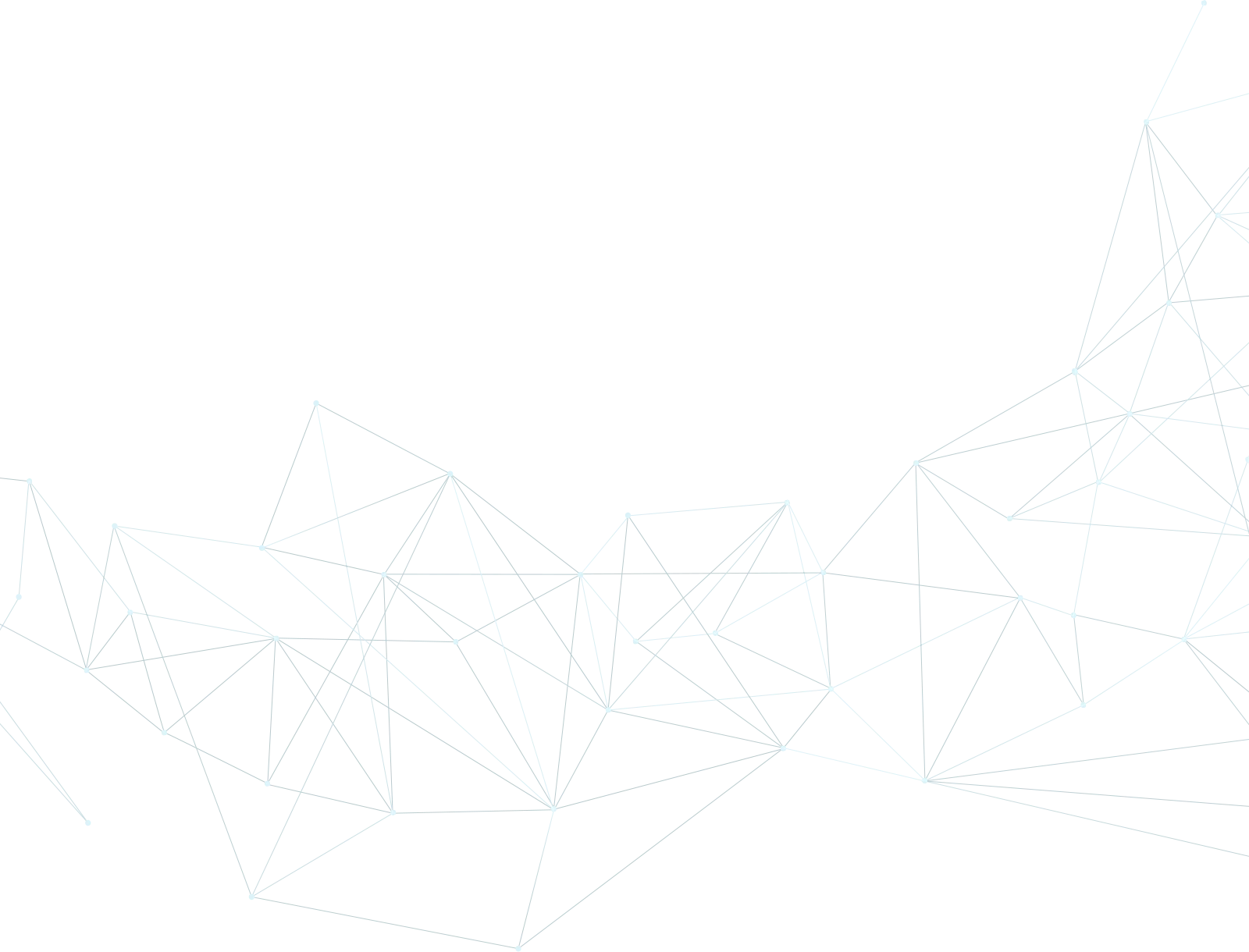
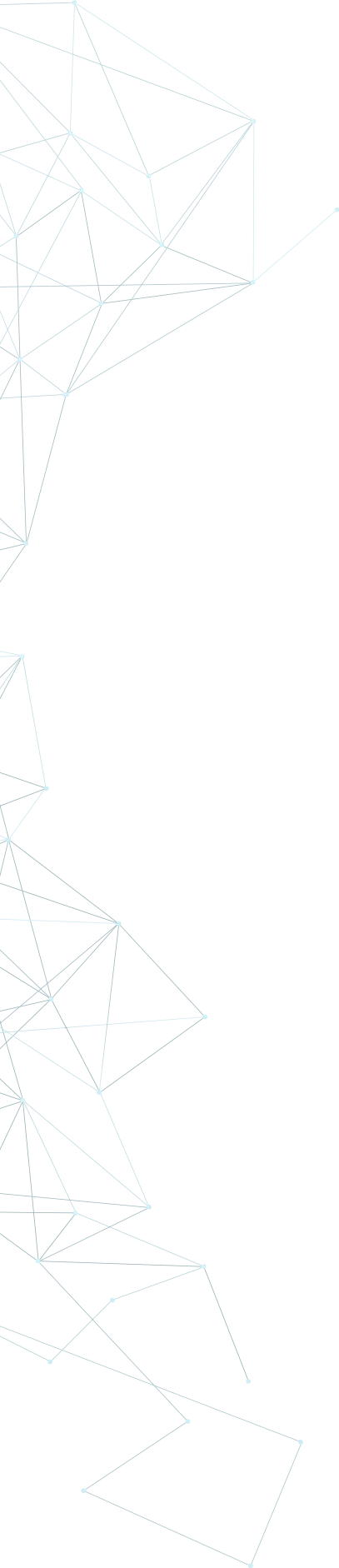
What Can We Offer You?
We offer a unique proxy infrastructure, monitored 24/7 with a 99% uptime. In the rare event of a failure, we take immediate action to resolve the issue.
Fast HTTP Proxies and SOCKS5
Our proxy servers are optimized for performance, powered by a 1Gb/s network. Whether you use our residential or datacenter proxies, you’ll experience seamless performance.
Proxies with Unlimited Bandwidth
Our Dedicated, Shared, Residential Proxy, SOCKS5, Shadowsocks, and VPNs offer unlimited bandwidth, allowing you to use them as much as you need without any concerns.
Instant Activation Proxies: Plug & Play
Purchase proxies with Instant Activation using a Card or PayPal. Transactions with cryptocurrencies require network confirmations.
Multiple Payment Methods: From Card to Crypto
Buy proxies with Card, PayPal, Bitcoin (BTC), Bitcoin Cash (BCH), Ethereum (ETH), Litecoin (LTC), Solana (SOL), Monero (XMR), Polygon(POL), Tron (TRX), AVAX, USDT, USDC, DAI, DASH, DOGE, TON.
Choose Your Proxy by Country, State, or City
Select proxies by city, state, or country. Our static IP proxies, VPNs, residential or datacenter, can be filtered by your desired location. Residential proxies can also be filtered by ISP.
Dual Authentication
Opt for username and password authentication, or authenticate by adding your IP address to our system. Access your proxy password or add your IP in your account.
Monthly IP Address Refresh
We offer monthly proxies, both residential and datacenter. For long-term purchases, we provide the option to change proxies directly in your account.
Proxies Focused on Top Privacy & Security
Our static proxies and VPNs (residential or datacenter) ensure 100% anonymity without any IP or DNS leaks. We maintain a no-logs policy.
Affordable Prices, High-Quality Proxies
Our Residential and Datacenter Proxies are competitively priced, ensuring affordability without compromising on quality.
Diverse Proxy Services and VPNs
As a leading proxy provider, we offer 13 services, including Residential and Datacenter Proxies, SOCKS5, Shadowsock, and VPNs, available in static or rotating options.
16/7/365 Technical Support
We understand the importance of support. If you have questions about our services, contact us via Live Chat. For any issues, open a support ticket in your account.
User-Friendly Settings
Our dashboard is easy to use and intuitive. We constantly seek ways to enhance user experience. If you need assistance, contact us and we’ll gladly help!
Our Services
We offer a big range of products, static or rotating IP’s, that you can choose from whatever location you need
High quality & private proxies
Dream no more! Get acquainted with our products today: protected proxy-servers, at incredible speed and minimum cost from you. Still not convinced? Check our proxies features out: — work with any sites/programs — supports HTTP/HTTPS, SOCKS5, ShadowSocks protocols — simple login: your proxy password or by your IP
With our proxies you get fast, stable and most important, an anonymous tool to get by on the internet. High quality proxies is our motto. Try our products today: spare 5 minutes from your time to gain continuos work-flow.
Buy Proxy
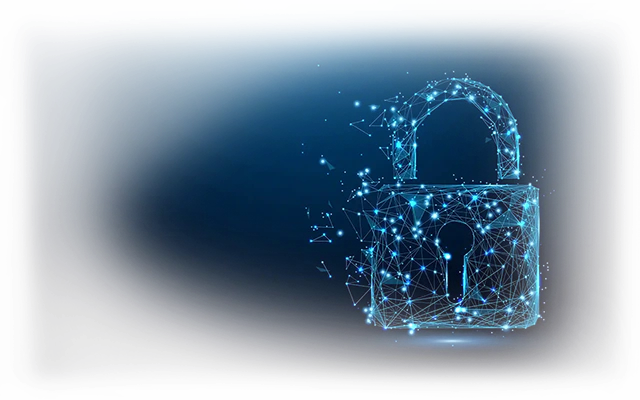
Here is 90 second video shows how simple to setup Smart DNS Proxy on Windows 10 computers.
In the video, there is a section where you see Smart DNS Proxy SmartDNS server IP addresses. Here is Smart DNS Proxy Server page. You should select two DNS servers from the list that are closest to your physical location. Using closest DNS server provide you faster DNS resolution.
Below the video, you will find step by step setup instructions for windows 10 in text and image.
#wistia_chrome_67 #wistia_grid_73_wrapper .w-css-reset{font-size:14px;} #wistia_chrome_67 #wistia_grid_73_wrapper div.w-css-reset{box-sizing:inherit;box-shadow:none;color:inherit;display:block;float:none;font:inherit;font-family:inherit;font-style:normal;font-weight:normal;font-size:inherit;letter-spacing:0;line-height:inherit;margin:0;max-height:none;max-width:none;min-height:0;min-width:0;padding:0;position:static;text-decoration:none;text-transform:none;text-shadow:none;transition:none;word-wrap:normal;-webkit-tap-highlight-color:rgba(0,0,0,0);-webkit-user-select:none;-webkit-font-smoothing:antialiased} #wistia_chrome_67 #wistia_grid_73_wrapper span.w-css-reset{box-sizing:inherit;box-shadow:none;color:inherit;display:block;float:none;font:inherit;font-family:inherit;font-style:normal;font-weight:normal;font-size:inherit;letter-spacing:0;line-height:inherit;margin:0;max-height:none;max-width:none;min-height:0;min-width:0;padding:0;position:static;text-decoration:none;text-transform:none;text-shadow:none;transition:none;word-wrap:normal;-webkit-tap-highlight-color:rgba(0,0,0,0);-webkit-user-select:none;-webkit-font-smoothing:antialiased} #wistia_chrome_67 #wistia_grid_73_wrapper ul.w-css-reset{box-sizing:inherit;box-shadow:none;color:inherit;display:block;float:none;font:inherit;font-family:inherit;font-style:normal;font-weight:normal;font-size:inherit;letter-spacing:0;line-height:inherit;margin:0;max-height:none;max-width:none;min-height:0;min-width:0;padding:0;position:static;text-decoration:none;text-transform:none;text-shadow:none;transition:none;word-wrap:normal;-webkit-tap-highlight-color:rgba(0,0,0,0);-webkit-user-select:none;-webkit-font-smoothing:antialiased} #wistia_chrome_67 #wistia_grid_73_wrapper li.w-css-reset{box-sizing:inherit;box-shadow:none;color:inherit;display:block;float:none;font:inherit;font-family:inherit;font-style:normal;font-weight:normal;font-size:inherit;letter-spacing:0;line-height:inherit;margin:0;max-height:none;max-width:none;min-height:0;min-width:0;padding:0;position:static;text-decoration:none;text-transform:none;text-shadow:none;transition:none;word-wrap:normal;-webkit-tap-highlight-color:rgba(0,0,0,0);-webkit-user-select:none;-webkit-font-smoothing:antialiased} #wistia_chrome_67 #wistia_grid_73_wrapper label.w-css-reset{box-sizing:inherit;box-shadow:none;color:inherit;display:block;float:none;font:inherit;font-family:inherit;font-style:normal;font-weight:normal;font-size:inherit;letter-spacing:0;line-height:inherit;margin:0;max-height:none;max-width:none;min-height:0;min-width:0;padding:0;position:static;text-decoration:none;text-transform:none;text-shadow:none;transition:none;word-wrap:normal;-webkit-tap-highlight-color:rgba(0,0,0,0);-webkit-user-select:none;-webkit-font-smoothing:antialiased} #wistia_chrome_67 #wistia_grid_73_wrapper button.w-css-reset{box-sizing:inherit;box-shadow:none;color:inherit;display:block;float:none;font:inherit;font-family:inherit;font-style:normal;font-weight:normal;font-size:inherit;letter-spacing:0;line-height:inherit;margin:0;max-height:none;max-width:none;min-height:0;min-width:0;padding:0;position:static;text-decoration:none;text-transform:none;text-shadow:none;transition:none;word-wrap:normal;-webkit-tap-highlight-color:rgba(0,0,0,0);-webkit-user-select:none;-webkit-font-smoothing:antialiased} #wistia_chrome_67 #wistia_grid_73_wrapper img.w-css-reset{box-sizing:inherit;box-shadow:none;color:inherit;display:block;float:none;font:inherit;font-family:inherit;font-style:normal;font-weight:normal;font-size:inherit;letter-spacing:0;line-height:inherit;margin:0;max-height:none;max-width:none;min-height:0;min-width:0;padding:0;position:static;text-decoration:none;text-transform:none;text-shadow:none;transition:none;word-wrap:normal;-webkit-tap-highlight-color:rgba(0,0,0,0);-webkit-user-select:none;-webkit-font-smoothing:antialiased} #wistia_chrome_67 #wistia_grid_73_wrapper a.w-css-reset{box-sizing:inherit;box-shadow:none;color:inherit;display:block;float:none;font:inherit;font-family:inherit;font-style:normal;font-weight:normal;font-size:inherit;letter-spacing:0;line-height:inherit;margin:0;max-height:none;max-width:none;min-height:0;min-width:0;padding:0;position:static;text-decoration:none;text-transform:none;text-shadow:none;transition:none;word-wrap:normal;-webkit-tap-highlight-color:rgba(0,0,0,0);-webkit-user-select:none;-webkit-font-smoothing:antialiased} #wistia_chrome_67 #wistia_grid_73_wrapper svg.w-css-reset{box-sizing:inherit;box-shadow:none;color:inherit;display:block;float:none;font:inherit;font-family:inherit;font-style:normal;font-weight:normal;font-size:inherit;letter-spacing:0;line-height:inherit;margin:0;max-height:none;max-width:none;min-height:0;min-width:0;padding:0;position:static;text-decoration:none;text-transform:none;text-shadow:none;transition:none;word-wrap:normal;-webkit-tap-highlight-color:rgba(0,0,0,0);-webkit-user-select:none;-webkit-font-smoothing:antialiased} #wistia_chrome_67 #wistia_grid_73_wrapper p.w-css-reset{box-sizing:inherit;box-shadow:none;color:inherit;display:block;float:none;font:inherit;font-family:inherit;font-style:normal;font-weight:normal;font-size:inherit;letter-spacing:0;line-height:inherit;margin:0;max-height:none;max-width:none;min-height:0;min-width:0;padding:0;position:static;text-decoration:none;text-transform:none;text-shadow:none;transition:none;word-wrap:normal;-webkit-tap-highlight-color:rgba(0,0,0,0);-webkit-user-select:none;-webkit-font-smoothing:antialiased} #wistia_chrome_67 #wistia_grid_73_wrapper a.w-css-reset{border:0;} #wistia_chrome_67 #wistia_grid_73_wrapper h1.w-css-reset{box-sizing:inherit;box-shadow:none;color:inherit;display:block;float:none;font:inherit;font-family:inherit;font-style:normal;font-weight:normal;font-size:2em;letter-spacing:0;line-height:inherit;margin:0;max-height:none;max-width:none;min-height:0;min-width:0;padding:0;position:static;text-decoration:none;text-transform:none;text-shadow:none;transition:none;word-wrap:normal;-webkit-tap-highlight-color:rgba(0,0,0,0);-webkit-user-select:none;-webkit-font-smoothing:antialiased} #wistia_chrome_67 #wistia_grid_73_wrapper h2.w-css-reset{box-sizing:inherit;box-shadow:none;color:inherit;display:block;float:none;font:inherit;font-family:inherit;font-style:normal;font-weight:normal;font-size:1.5em;letter-spacing:0;line-height:inherit;margin:0;max-height:none;max-width:none;min-height:0;min-width:0;padding:0;position:static;text-decoration:none;text-transform:none;text-shadow:none;transition:none;word-wrap:normal;-webkit-tap-highlight-color:rgba(0,0,0,0);-webkit-user-select:none;-webkit-font-smoothing:antialiased} #wistia_chrome_67 #wistia_grid_73_wrapper h3.w-css-reset{box-sizing:inherit;box-shadow:none;color:inherit;display:block;float:none;font:inherit;font-family:inherit;font-style:normal;font-weight:normal;font-size:1.17em;letter-spacing:0;line-height:inherit;margin:0;max-height:none;max-width:none;min-height:0;min-width:0;padding:0;position:static;text-decoration:none;text-transform:none;text-shadow:none;transition:none;word-wrap:normal;-webkit-tap-highlight-color:rgba(0,0,0,0);-webkit-user-select:none;-webkit-font-smoothing:antialiased} #wistia_chrome_67 #wistia_grid_73_wrapper p.w-css-reset{margin:1.4em 0;} #wistia_chrome_67 #wistia_grid_73_wrapper a.w-css-reset{display:inline;} #wistia_chrome_67 #wistia_grid_73_wrapper span.w-css-reset{display:inline;} #wistia_chrome_67 #wistia_grid_73_wrapper svg.w-css-reset{display:inline;} #wistia_chrome_67 #wistia_grid_73_wrapper ul.w-css-reset{box-sizing:inherit;box-shadow:none;color:inherit;display:block;float:none;font:inherit;font-family:inherit;font-style:normal;font-weight:normal;font-size:inherit;letter-spacing:0;line-height:inherit;margin:0;max-height:none;max-width:none;min-height:0;min-width:0;padding:0;position:static;text-decoration:none;text-transform:none;text-shadow:none;transition:none;word-wrap:normal;-webkit-tap-highlight-color:rgba(0,0,0,0);-webkit-user-select:none;-webkit-font-smoothing:antialiased;list-style-type:none} #wistia_chrome_67 #wistia_grid_73_wrapper ol.w-css-reset{box-sizing:inherit;box-shadow:none;color:inherit;display:block;float:none;font:inherit;font-family:inherit;font-style:normal;font-weight:normal;font-size:inherit;letter-spacing:0;line-height:inherit;margin:0;max-height:none;max-width:none;min-height:0;min-width:0;padding:0;position:static;text-decoration:none;text-transform:none;text-shadow:none;transition:none;word-wrap:normal;-webkit-tap-highlight-color:rgba(0,0,0,0);-webkit-user-select:none;-webkit-font-smoothing:antialiased;list-style-type:none} #wistia_chrome_67 #wistia_grid_73_wrapper li.w-css-reset{box-sizing:inherit;box-shadow:none;color:inherit;display:block;float:none;font:inherit;font-family:inherit;font-style:normal;font-weight:normal;font-size:inherit;letter-spacing:0;line-height:inherit;margin:0;max-height:none;max-width:none;min-height:0;min-width:0;padding:0;position:static;text-decoration:none;text-transform:none;text-shadow:none;transition:none;word-wrap:normal;-webkit-tap-highlight-color:rgba(0,0,0,0);-webkit-user-select:none;-webkit-font-smoothing:antialiased;list-style-type:none} #wistia_chrome_67 #wistia_grid_73_wrapper ul:before.w-css-reset{display:none} #wistia_chrome_67 #wistia_grid_73_wrapper ol:before.w-css-reset{display:none} #wistia_chrome_67 #wistia_grid_73_wrapper li:before.w-css-reset{display:none} #wistia_chrome_67 #wistia_grid_73_wrapper ul:after.w-css-reset{display:none} #wistia_chrome_67 #wistia_grid_73_wrapper ol:after.w-css-reset{display:none} #wistia_chrome_67 #wistia_grid_73_wrapper li:after.w-css-reset{display:none} #wistia_chrome_67 #wistia_grid_73_wrapper label.w-css-reset{background-attachment:scroll;background-color:transparent;background-image:none;background-position:0 0;background-repeat:no-repeat;background-size:100% 100%;float:none;outline:none} #wistia_chrome_67 #wistia_grid_73_wrapper button.w-css-reset{background-attachment:scroll;background-color:transparent;background-image:none;background-position:0 0;background-repeat:no-repeat;background-size:100% 100%;border:0;border-radius:0;outline:none;position:static} #wistia_chrome_67 #wistia_grid_73_wrapper img.w-css-reset{border:0;display:inline-block;vertical-align:top;border-radius:0;outline:none;position:static} #wistia_chrome_67 #wistia_grid_73_wrapper .w-css-reset button::-moz-focus-inner{border: 0;} #wistia_chrome_67 #wistia_grid_73_wrapper .w-css-reset-tree {font-size:14px;} #wistia_chrome_67 #wistia_grid_73_wrapper .w-css-reset-tree div{box-sizing:inherit;box-shadow:none;color:inherit;display:block;float:none;font:inherit;font-family:inherit;font-style:normal;font-weight:normal;font-size:inherit;letter-spacing:0;line-height:inherit;margin:0;max-height:none;max-width:none;min-height:0;min-width:0;padding:0;position:static;text-decoration:none;text-transform:none;text-shadow:none;transition:none;word-wrap:normal;-webkit-tap-highlight-color:rgba(0,0,0,0);-webkit-user-select:none;-webkit-font-smoothing:antialiased} #wistia_chrome_67 #wistia_grid_73_wrapper .w-css-reset-tree span{box-sizing:inherit;box-shadow:none;color:inherit;display:block;float:none;font:inherit;font-family:inherit;font-style:normal;font-weight:normal;font-size:inherit;letter-spacing:0;line-height:inherit;margin:0;max-height:none;max-width:none;min-height:0;min-width:0;padding:0;position:static;text-decoration:none;text-transform:none;text-shadow:none;transition:none;word-wrap:normal;-webkit-tap-highlight-color:rgba(0,0,0,0);-webkit-user-select:none;-webkit-font-smoothing:antialiased} #wistia_chrome_67 #wistia_grid_73_wrapper .w-css-reset-tree ul{box-sizing:inherit;box-shadow:none;color:inherit;display:block;float:none;font:inherit;font-family:inherit;font-style:normal;font-weight:normal;font-size:inherit;letter-spacing:0;line-height:inherit;margin:0;max-height:none;max-width:none;min-height:0;min-width:0;padding:0;position:static;text-decoration:none;text-transform:none;text-shadow:none;transition:none;word-wrap:normal;-webkit-tap-highlight-color:rgba(0,0,0,0);-webkit-user-select:none;-webkit-font-smoothing:antialiased} #wistia_chrome_67 #wistia_grid_73_wrapper .w-css-reset-tree li{box-sizing:inherit;box-shadow:none;color:inherit;display:block;float:none;font:inherit;font-family:inherit;font-style:normal;font-weight:normal;font-size:inherit;letter-spacing:0;line-height:inherit;margin:0;max-height:none;max-width:none;min-height:0;min-width:0;padding:0;position:static;text-decoration:none;text-transform:none;text-shadow:none;transition:none;word-wrap:normal;-webkit-tap-highlight-color:rgba(0,0,0,0);-webkit-user-select:none;-webkit-font-smoothing:antialiased} #wistia_chrome_67 #wistia_grid_73_wrapper .w-css-reset-tree label{box-sizing:inherit;box-shadow:none;color:inherit;display:block;float:none;font:inherit;font-family:inherit;font-style:normal;font-weight:normal;font-size:inherit;letter-spacing:0;line-height:inherit;margin:0;max-height:none;max-width:none;min-height:0;min-width:0;padding:0;position:static;text-decoration:none;text-transform:none;text-shadow:none;transition:none;word-wrap:normal;-webkit-tap-highlight-color:rgba(0,0,0,0);-webkit-user-select:none;-webkit-font-smoothing:antialiased} #wistia_chrome_67 #wistia_grid_73_wrapper .w-css-reset-tree button{box-sizing:inherit;box-shadow:none;color:inherit;display:block;float:none;font:inherit;font-family:inherit;font-style:normal;font-weight:normal;font-size:inherit;letter-spacing:0;line-height:inherit;margin:0;max-height:none;max-width:none;min-height:0;min-width:0;padding:0;position:static;text-decoration:none;text-transform:none;text-shadow:none;transition:none;word-wrap:normal;-webkit-tap-highlight-color:rgba(0,0,0,0);-webkit-user-select:none;-webkit-font-smoothing:antialiased} #wistia_chrome_67 #wistia_grid_73_wrapper .w-css-reset-tree img{box-sizing:inherit;box-shadow:none;color:inherit;display:block;float:none;font:inherit;font-family:inherit;font-style:normal;font-weight:normal;font-size:inherit;letter-spacing:0;line-height:inherit;margin:0;max-height:none;max-width:none;min-height:0;min-width:0;padding:0;position:static;text-decoration:none;text-transform:none;text-shadow:none;transition:none;word-wrap:normal;-webkit-tap-highlight-color:rgba(0,0,0,0);-webkit-user-select:none;-webkit-font-smoothing:antialiased} #wistia_chrome_67 #wistia_grid_73_wrapper .w-css-reset-tree a{box-sizing:inherit;box-shadow:none;color:inherit;display:block;float:none;font:inherit;font-family:inherit;font-style:normal;font-weight:normal;font-size:inherit;letter-spacing:0;line-height:inherit;margin:0;max-height:none;max-width:none;min-height:0;min-width:0;padding:0;position:static;text-decoration:none;text-transform:none;text-shadow:none;transition:none;word-wrap:normal;-webkit-tap-highlight-color:rgba(0,0,0,0);-webkit-user-select:none;-webkit-font-smoothing:antialiased} #wistia_chrome_67 #wistia_grid_73_wrapper .w-css-reset-tree svg{box-sizing:inherit;box-shadow:none;color:inherit;display:block;float:none;font:inherit;font-family:inherit;font-style:normal;font-weight:normal;font-size:inherit;letter-spacing:0;line-height:inherit;margin:0;max-height:none;max-width:none;min-height:0;min-width:0;padding:0;position:static;text-decoration:none;text-transform:none;text-shadow:none;transition:none;word-wrap:normal;-webkit-tap-highlight-color:rgba(0,0,0,0);-webkit-user-select:none;-webkit-font-smoothing:antialiased} #wistia_chrome_67 #wistia_grid_73_wrapper .w-css-reset-tree p{box-sizing:inherit;box-shadow:none;color:inherit;display:block;float:none;font:inherit;font-family:inherit;font-style:normal;font-weight:normal;font-size:inherit;letter-spacing:0;line-height:inherit;margin:0;max-height:none;max-width:none;min-height:0;min-width:0;padding:0;position:static;text-decoration:none;text-transform:none;text-shadow:none;transition:none;word-wrap:normal;-webkit-tap-highlight-color:rgba(0,0,0,0);-webkit-user-select:none;-webkit-font-smoothing:antialiased} #wistia_chrome_67 #wistia_grid_73_wrapper .w-css-reset-tree a{border:0;} #wistia_chrome_67 #wistia_grid_73_wrapper .w-css-reset-tree h1{box-sizing:inherit;box-shadow:none;color:inherit;display:block;float:none;font:inherit;font-family:inherit;font-style:normal;font-weight:normal;font-size:2em;letter-spacing:0;line-height:inherit;margin:0;max-height:none;max-width:none;min-height:0;min-width:0;padding:0;position:static;text-decoration:none;text-transform:none;text-shadow:none;transition:none;word-wrap:normal;-webkit-tap-highlight-color:rgba(0,0,0,0);-webkit-user-select:none;-webkit-font-smoothing:antialiased} #wistia_chrome_67 #wistia_grid_73_wrapper .w-css-reset-tree h2{box-sizing:inherit;box-shadow:none;color:inherit;display:block;float:none;font:inherit;font-family:inherit;font-style:normal;font-weight:normal;font-size:1.5em;letter-spacing:0;line-height:inherit;margin:0;max-height:none;max-width:none;min-height:0;min-width:0;padding:0;position:static;text-decoration:none;text-transform:none;text-shadow:none;transition:none;word-wrap:normal;-webkit-tap-highlight-color:rgba(0,0,0,0);-webkit-user-select:none;-webkit-font-smoothing:antialiased} #wistia_chrome_67 #wistia_grid_73_wrapper .w-css-reset-tree h3{box-sizing:inherit;box-shadow:none;color:inherit;display:block;float:none;font:inherit;font-family:inherit;font-style:normal;font-weight:normal;font-size:1.17em;letter-spacing:0;line-height:inherit;margin:0;max-height:none;max-width:none;min-height:0;min-width:0;padding:0;position:static;text-decoration:none;text-transform:none;text-shadow:none;transition:none;word-wrap:normal;-webkit-tap-highlight-color:rgba(0,0,0,0);-webkit-user-select:none;-webkit-font-smoothing:antialiased} #wistia_chrome_67 #wistia_grid_73_wrapper .w-css-reset-tree p{margin:1.4em 0;} #wistia_chrome_67 #wistia_grid_73_wrapper .w-css-reset-tree a{display:inline;} #wistia_chrome_67 #wistia_grid_73_wrapper .w-css-reset-tree span{display:inline;} #wistia_chrome_67 #wistia_grid_73_wrapper .w-css-reset-tree svg{display:inline;} #wistia_chrome_67 #wistia_grid_73_wrapper .w-css-reset-tree ul{box-sizing:inherit;box-shadow:none;color:inherit;display:block;float:none;font:inherit;font-family:inherit;font-style:normal;font-weight:normal;font-size:inherit;letter-spacing:0;line-height:inherit;margin:0;max-height:none;max-width:none;min-height:0;min-width:0;padding:0;position:static;text-decoration:none;text-transform:none;text-shadow:none;transition:none;word-wrap:normal;-webkit-tap-highlight-color:rgba(0,0,0,0);-webkit-user-select:none;-webkit-font-smoothing:antialiased;list-style-type:none} #wistia_chrome_67 #wistia_grid_73_wrapper .w-css-reset-tree ol{box-sizing:inherit;box-shadow:none;color:inherit;display:block;float:none;font:inherit;font-family:inherit;font-style:normal;font-weight:normal;font-size:inherit;letter-spacing:0;line-height:inherit;margin:0;max-height:none;max-width:none;min-height:0;min-width:0;padding:0;position:static;text-decoration:none;text-transform:none;text-shadow:none;transition:none;word-wrap:normal;-webkit-tap-highlight-color:rgba(0,0,0,0);-webkit-user-select:none;-webkit-font-smoothing:antialiased;list-style-type:none} #wistia_chrome_67 #wistia_grid_73_wrapper .w-css-reset-tree li{box-sizing:inherit;box-shadow:none;color:inherit;display:block;float:none;font:inherit;font-family:inherit;font-style:normal;font-weight:normal;font-size:inherit;letter-spacing:0;line-height:inherit;margin:0;max-height:none;max-width:none;min-height:0;min-width:0;padding:0;position:static;text-decoration:none;text-transform:none;text-shadow:none;transition:none;word-wrap:normal;-webkit-tap-highlight-color:rgba(0,0,0,0);-webkit-user-select:none;-webkit-font-smoothing:antialiased;list-style-type:none} #wistia_chrome_67 #wistia_grid_73_wrapper .w-css-reset-tree ul:before{display:none} #wistia_chrome_67 #wistia_grid_73_wrapper .w-css-reset-tree ol:before{display:none} #wistia_chrome_67 #wistia_grid_73_wrapper .w-css-reset-tree li:before{display:none} #wistia_chrome_67 #wistia_grid_73_wrapper .w-css-reset-tree ul:after{display:none} #wistia_chrome_67 #wistia_grid_73_wrapper .w-css-reset-tree ol:after{display:none} #wistia_chrome_67 #wistia_grid_73_wrapper .w-css-reset-tree li:after{display:none} #wistia_chrome_67 #wistia_grid_73_wrapper .w-css-reset-tree label{background-attachment:scroll;background-color:transparent;background-image:none;background-position:0 0;background-repeat:no-repeat;background-size:100% 100%;float:none;outline:none} #wistia_chrome_67 #wistia_grid_73_wrapper .w-css-reset-tree button{background-attachment:scroll;background-color:transparent;background-image:none;background-position:0 0;background-repeat:no-repeat;background-size:100% 100%;border:0;border-radius:0;outline:none;position:static} #wistia_chrome_67 #wistia_grid_73_wrapper .w-css-reset-tree img{border:0;display:inline-block;vertical-align:top;border-radius:0;outline:none;position:static} #wistia_chrome_67 #wistia_grid_73_wrapper .w-css-reset-tree button::-moz-focus-inner{border: 0;} #wistia_chrome_67 #wistia_grid_73_wrapper .w-css-reset-max-width-none-important{max-width:none!important} #wistia_chrome_67 #wistia_grid_73_wrapper .w-css-reset-button-important{border-radius:0!important;color:#fff!important;}
#wistia_grid_73_wrapper{-moz-box-sizing:content-box;-webkit-box-sizing:content-box;box-sizing:content-box;font-family:Arial,sans-serif;font-size:14px;height:100%;position:relative;text-align:left;width:100%;} #wistia_grid_73_wrapper *{-moz-box-sizing:content-box;-webkit-box-sizing:content-box;box-sizing:content-box;} #wistia_grid_73_above{position:relative;} #wistia_grid_73_main{display:block;height:100%;position:relative;} #wistia_grid_73_behind{height:100%;left:0;position:absolute;top:0;width:100%;} #wistia_grid_73_center{height:100%;overflow:hidden;position:relative;width:100%;} #wistia_grid_73_front{display:none;height:100%;left:0;position:absolute;top:0;width:100%;} #wistia_grid_73_top_inside{position:absolute;left:0;top:0;width:100%;} #wistia_grid_73_top{width:100%;position:absolute;bottom:0;left:0;} #wistia_grid_73_bottom_inside{position:absolute;left:0;bottom:0;width:100%;} #wistia_grid_73_bottom{width:100%;position:absolute;top:0;left:0;} #wistia_grid_73_left_inside{height:100%;position:absolute;left:0;top:0;} #wistia_grid_73_left{height:100%;position:absolute;right:0;top:0;} #wistia_grid_73_right_inside{height:100%;right:0;position:absolute;top:0;} #wistia_grid_73_right{height:100%;left:0;position:absolute;top:0;} #wistia_grid_73_below{position:relative;}
Please find step by step manual instructions below:
1. Right-click on the “Start” button, then click “Control Panel”.

2. Click on “Network and Internet”.

3. Click on “Network and Sharing Center”.

4. Click on “Change adapter settings”.

5. Right-click on the interface through which you are connected to the Internet and click “Properties”.
6. Uncheck the Internet Protocol Version 6 (TCP/IPv6)
7. Double-click on Internet Protocol Version 4 (TCP/IPv4)
8. In the General tab click on Use the following DNS server addresses.
9. Preferred DNS 23.21.43.50 and Alternate DNS 54.229.171.243
* You can select any of our other DNSs from our DNS Server List here https://www.smartdnsproxy.com/Servers
10. Make sure Validate settings upon exit is checked (if present).
11. Click ok
12. Windows Network Diagnostics will start and run for a little while, just let it run. Once the diagnostics have run click on close.
13. Restart your computer.
Important: for the preferred DNS Server IPs, we suggest you select closest server locations physically to you. For example, if you are living in Europe, select Primary and Secondary European DNS servers closest to your physical location. You get access to all channels from any of our DNS. But choosing closer DNS will give you faster DNS resolution.
If you still need support for setup, please directly chat with our support team. You can find the chat below on the right of your screen. Or you can always send an email to our support here. Our support response time is less than 30 minutes and we are here to help 24/7.
Did this answer your question?
Thanks for the feedback
There was a problem submitting your feedback. Please try again later.
DNS over HTTPS — это безопасный DNS. Потому что в этом случае весь трафик DNS шифруется и скрывается в обширном потоке HTTPS трафика. С DNS over HTTPS повышается безопасность и конфиденциальность пользователя в сети интернет. Давайте настроим себе безопасный DNS в Linux (Debian) и Windows.
Введение
DNS
DNS (Domain Name System) преобразовывает доменные имена ресурсов сети интернет в соответствующие IP адреса. Запросы и ответы DNS отправляются открытым текстом. Вот, например, как легко с помощью обычного сетевого анализатора прочитать доменное имя (adminkin.pro) в запросе DNS и в ответе DNS:

Утечка DNS
Утечка DNS (DNS leak) — это ситуация, когда отправляются запросы DNS через незащищенные каналы, раскрывая информацию о посещаемых пользователем веб-сайтах и доменных именах. В этой ситуации третьи лица, такие как интернет-провайдеры или злоумышленники, могут получить доступ к онлайн-активности пользователя. Это нарушает приватность и безопасность пользователя в интернете.
DNS over HTTPS (DoH)
DNS over HTTPS (DoH) — это протокол для шифрования трафика DNS, чтобы третьи лица не могли интерпретировать пересылаемые данные. DoH использует порт 443, который используется и для всего остального трафика HTTPS (web трафика).
Dnscrypt-proxy
Dnscrypt-proxy — это кроссплатформенный DNS-прокси. Повышает безопасность и конфиденциальность, обмениваясь данными с вышестоящими удаленными DNS-серверами по защищенными каналам. Поддерживает, среди прочих, протокол шифрования DNS over HTTPS с использованием TLS 1.3. Ускоряет работу за счет кэширования ответов DNS. Подробнее смотрите в документации разработчиков dnscrypt-proxy на GitHub https://github.com/DNSCrypt/dnscrypt-proxy/wiki.
Установка dnscrypt-proxy
Скачиваем dnscrypt-proxy c GitHub разработчиков: https://github.com/DNSCrypt/dnscrypt-proxy/releases. Ищем файл вида dnscrypt-proxy-win64-*.zip, скачиваем его и распаковываем.
Запускаем Командную строку Windows от имени администратора:
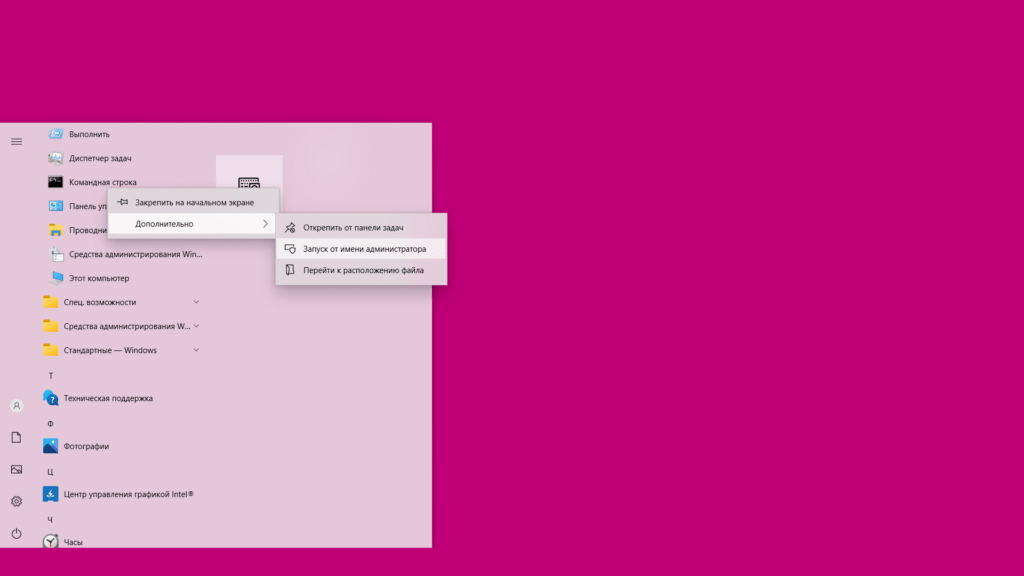
Переходим в директорию, в которую распаковали dnscrypt-proxy. В моем случае это будет команда:
cd c:\dnscrypt-proxy\win64\Создаем конфигурационный файл dnscrypt-proxy.toml:
copy example-dnscrypt-proxy.toml dnscrypt-proxy.tomlЗапускаем dnscrypt-proxy:
.\dnscrypt-proxy.exe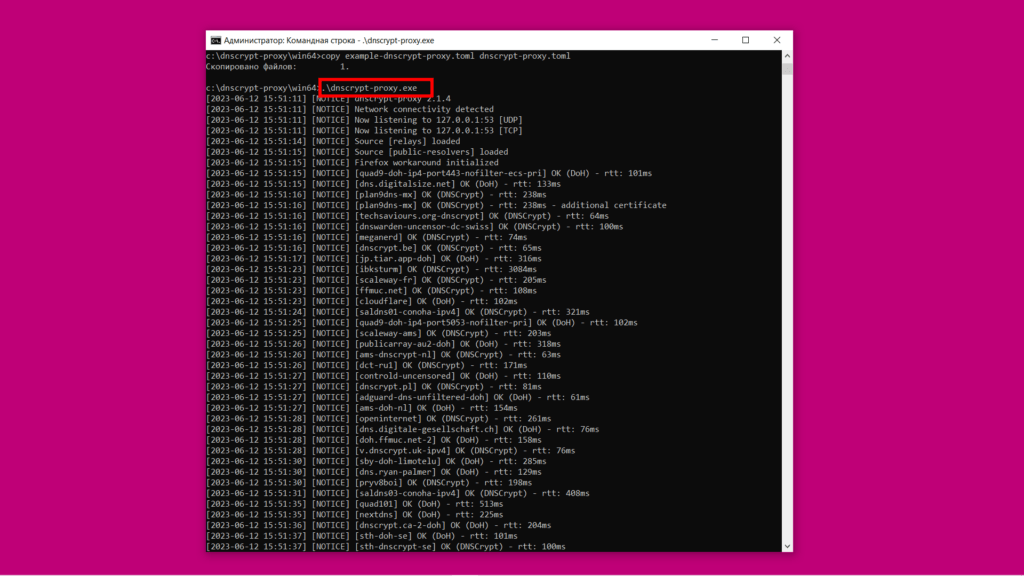
Dnscrypt-proxy запускается на IP адресе 127.0.0.1, на порту 53 и готовится получать запросы как по протоколу TCP, так и UDP. Сортируются по задержке ответа DNS-резолверы (см. рисунок выше).
Все! Dnscrypt-proxy готов к работе:
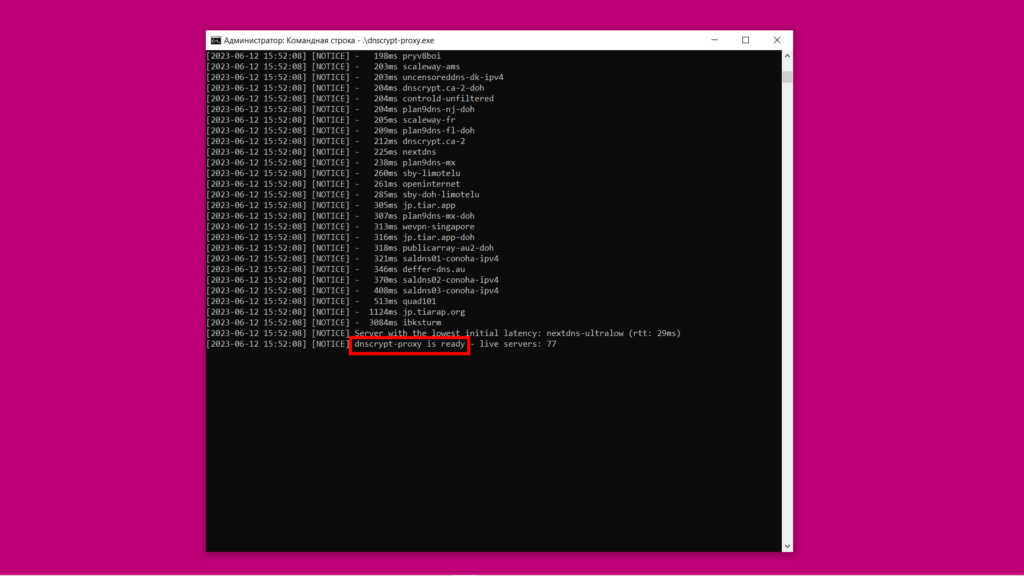
Проверим, как выполнится запрос на разрешение доменного имени adminkin.pro на IP адрес. Для этого запускаем еще одну командную строку Windows (запуск от имени администратора не требуется), переходим в директорию dnscrypt-proxy и вводим команду:
.\dnscrypt-proxy.exe -resolve adminkin.proДоменное имя adminkin.pro разрешилось с помощью сервиса на 127.0.0.1:53, т.е. с помощью dnscrypt-proxy. IP адрес запрашиваемого домена успешно получен (77.222.56.16). Разрешение DNS работает!
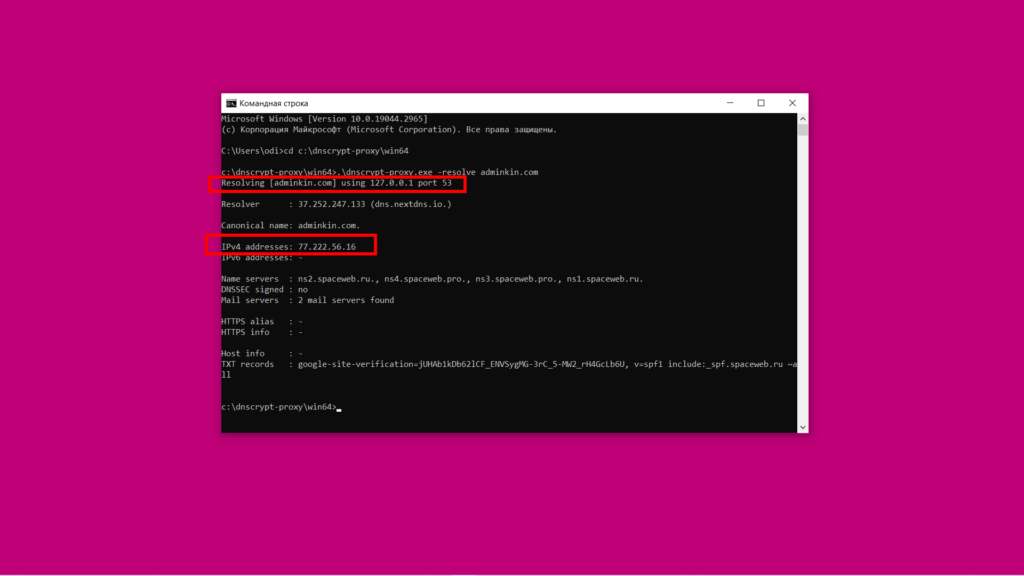
Настройка DNS over HTTPS
Чтобы пустить весь трафик DNS: от браузеров, web приложений, от самой ОС Windows через dnscrypt-proxy, изменим DNS настройку сетевого подключения, через которое выходим в интернет. Укажем в качестве IP адреса DNS-сервера — 127.0.0.1 (IP адрес dnscrypt-proxy).
В моем случае сетевое подключение, через которое выход в интернет, — это Беспроводная сеть. Выбираю Свойства:
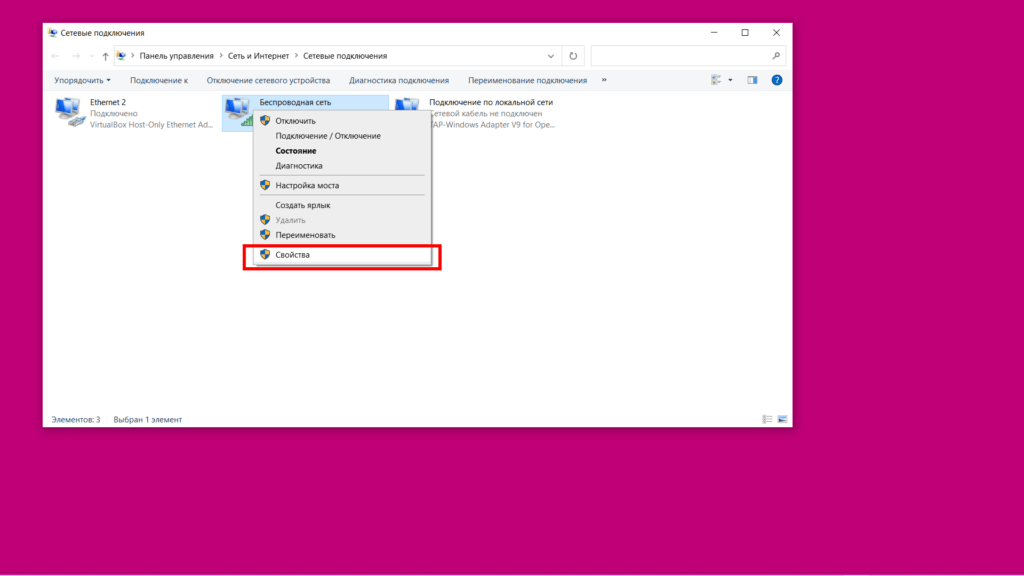
В окне Свойства кликаю мышью по IP версии 4 (TCP/IPv4), нажимаю кнопку Свойства, далее выбираю Использовать следующие адреса DNS-серверов и ввожу 127.0.0.1:
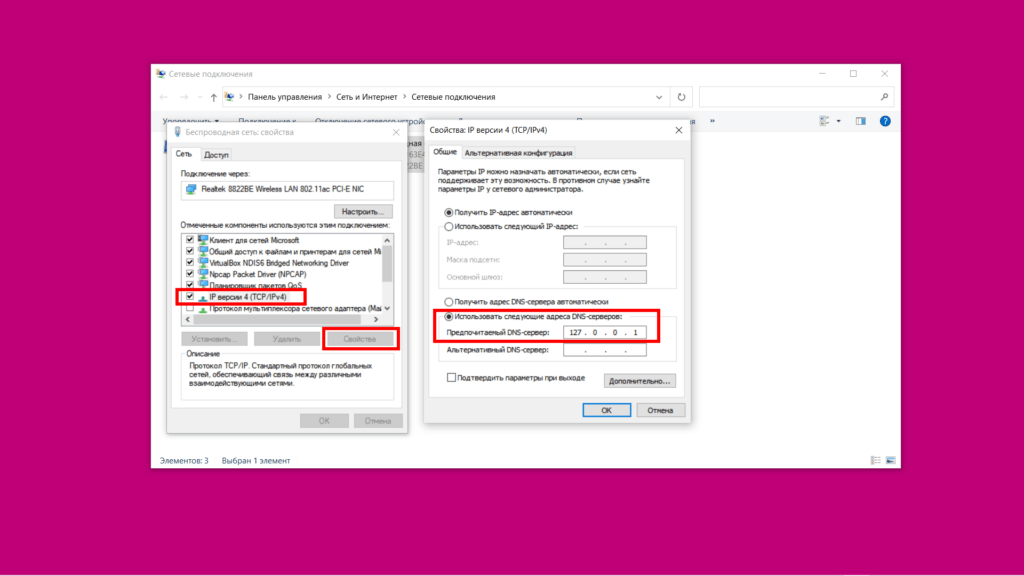
Проверяем, как работает просмотр веб-страниц, загрузка файлов, веб-приложения, мессенджеры — все, что может использовать DNS.
Зарегистрируем dnscrypt-proxy как системную службу Windows. Системна служба Windows запускается при загрузке операционной системы и работает в фоновом режиме.
В окне командной строки, запущенной от имени администратора, нажимаем комбинацию клавиш Ctrl + C, чтобы остановить dnscrypt-proxy.
Чтобы зарегистрировать dnscrypt-proxy как системную службу Windows, в окне командной строки, запущенной от имени администратора, набираем команду:
.\dnscrypt-proxy.exe -service install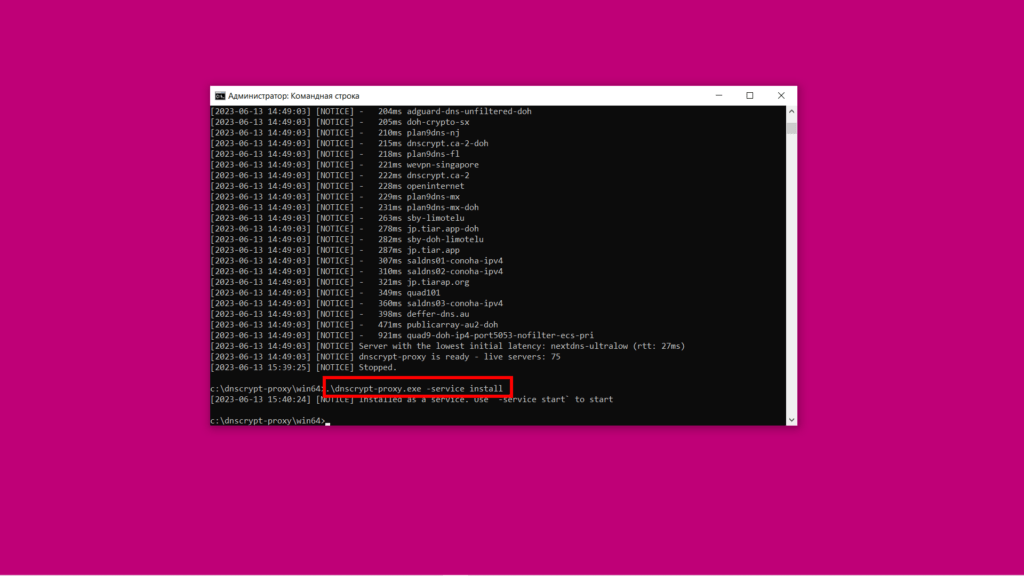
Чтобы стартовать dnscrypt-proxy, набираем команду:
.\dnscrypt-proxy.exe -service startОстановить dnscrypt-proxy:
.\dnscrypt-proxy.exe -service stopПерезапустить dnscrypt-proxy, например, после изменения конфигурационного файла:
.\dnscrypt-proxy.exe -service restartОтменить регистрацию dnscrypt-proxy в качестве системной службы Windows:
.\dnscrypt-proxy.exe -service uninstallЧтобы проверить, работает ли разрешение DNS:
.\dnscrypt-proxy.exe -resolve example.comВнесем минимальные правки в конфигурационный файл dnscrypt-proxy.toml. Для этого откроем этот конфигурационный файл как текстовый файл в любом текстовом редакторе Windows.
Чтобы использовать только DNS резолверы, реализующие протокол DNS over HTTPS, отключаем использование DNS резолверов, реализующих протокол DNSCrypt:
dnscrypt_servers = falseПроверить, если ли у вас подключение к IPv6, можно на сайте https://test-ipv6.com/. Даже если у вас нет подключения к IPv6, обязательно будут приложения, отправляющие DNS запросы для разрешения IPv6 адресов. Dnscrypt-proxy можно настроить на немедленный ответ: «нет IPv6 адресов», вместо отправки запроса на вышестоящий DNS резолвер и ожидания бесполезного ответа. Настройка немедленного ответа:
block_ipv6 = trueСохраняем конфигурационный файл, перезапускаем dnscrypt-proxy.
Проверка работоспособности DNS over HTTPS
Сначала очистим кэш DNS. Запускаем командную строку от имени администратора и вводим команду:
ipconfig /flushdnsКэш DNS очищен.
Чтобы проверить, что весь DNS трафик проходит через dnscrypt-proxy, остановим dnscrypt-proxy. И убедимся, что приложения, включая веб-браузеры, больше не могут разрешать DNS имена. Это и может означать, что весь DNS трафик проходил через dnscrypt-proxy.
Чтобы проверить работоспособность DNS over HTTPS, запустим захват трафика с помощью сетевого анализатора, например, с помощью Wireshark. И применим фильтр, чтобы нам отображались только захваченные DNS пакеты. Выждем время и убедимся в отсутствии DNS пакетов, т.е. в отсутствии исходящего незашифрованного трафика.
Вот захвачено 243 400 пакетов, а из них незашифрованных DNS пакетов — 0.
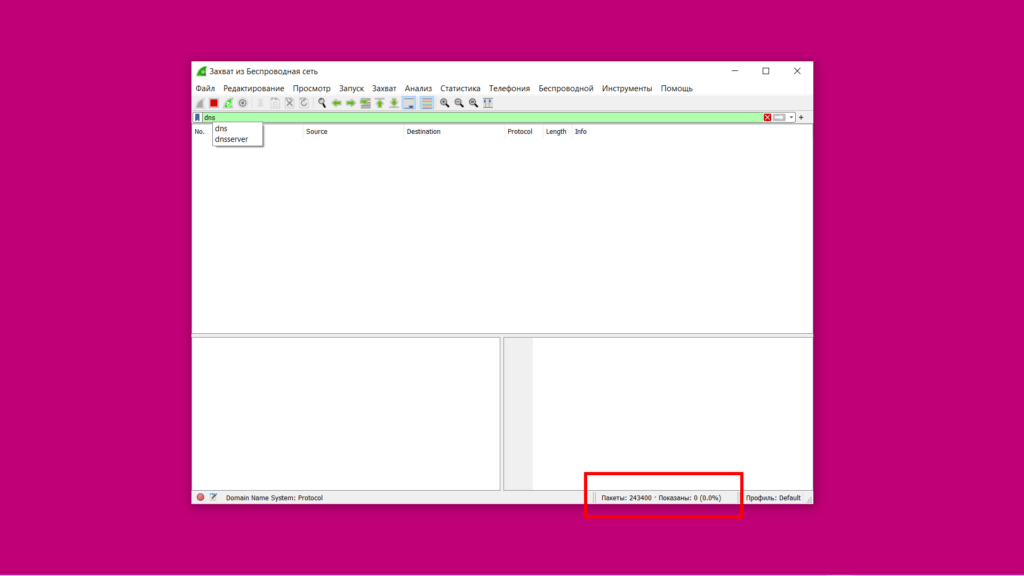
DNS over HTTPS в Linux (Debian)
Установка dnscrypt-proxy
Скачиваем dnscrypt-proxy самой свежей версии c GitHub разработчиков: https://github.com/DNSCrypt/dnscrypt-proxy/releases. Ищем файл вида dnscrypt-proxy-linux_x86_64-*.tar.gz, скачиваем его и распаковываем, например, в директорию /opt/dnscrypt-proxy/ (на момент написания статьи самая свежая версия dnscrypt-proxy была 2.1.4):
wget https://github.com/DNSCrypt/dnscrypt-proxy/releases/download/2.1.4/dnscrypt-proxy-linux_x86_64-2.1.4.tar.gzmkdir -p /opt/dnscrypt-proxy/ && tar -C /opt/dnscrypt-proxy -xvzf dnscrypt-proxy-linux_x86_64-2.1.4.tar.gzПереходим в директорию, в которую распаковали dnscrypt-proxy. В моем случае это будет команда:
cd /opt/dnscrypt-proxy/linux-x86_64/Создаем конфигурационный файл dnscrypt-proxy.toml:
cp example-dnscrypt-proxy.toml dnscrypt-proxy.tomlПроверяем, не слушает ли какой сервис нужный нам порт 53:
ss -lp 'sport = :domain'ss — это утилита для вывода информации о сетевых сокетах.
-lp — флаг вывода подробной информации.
'sport = :domain' — это фильтр, который указывает на поиск сокетов с определенным исходящим портом. В нашем случае — это порт domain (порт 53), который обычно используется для DNS (Domain Name System).
Если порт 53 незанят, то вывод команды будет следующий:
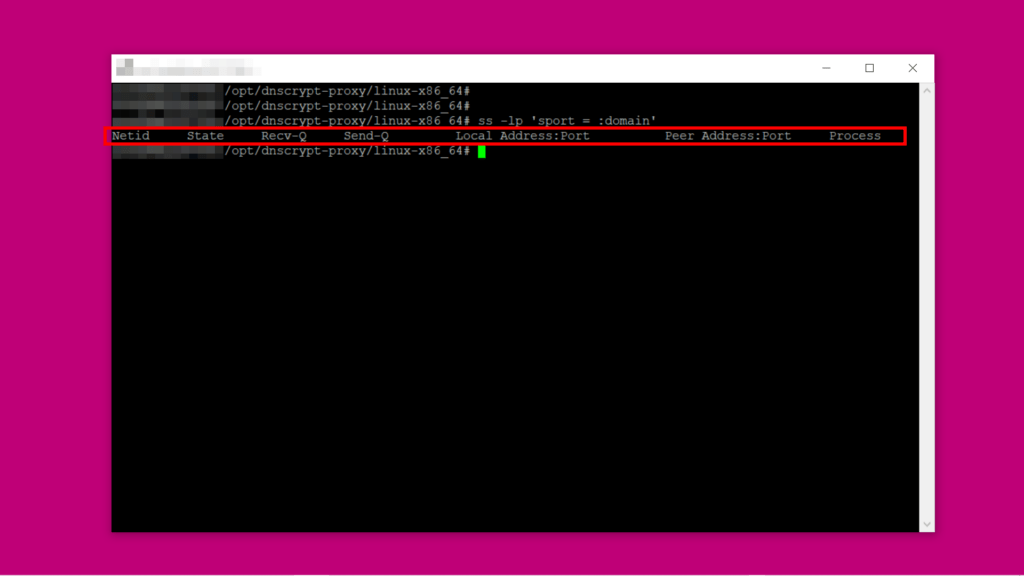
Если порт 53 занят, то сервис, занявший его, нужно останавливать и убирать из автозагрузки. В случае, если порт 53 занял systemd-resolved, то команды будет следующие:
systemctl stop systemd-resolvedsystemctl disable systemd-resolvedЗапускаем dnscrypt-proxy:
./dnscrypt-proxy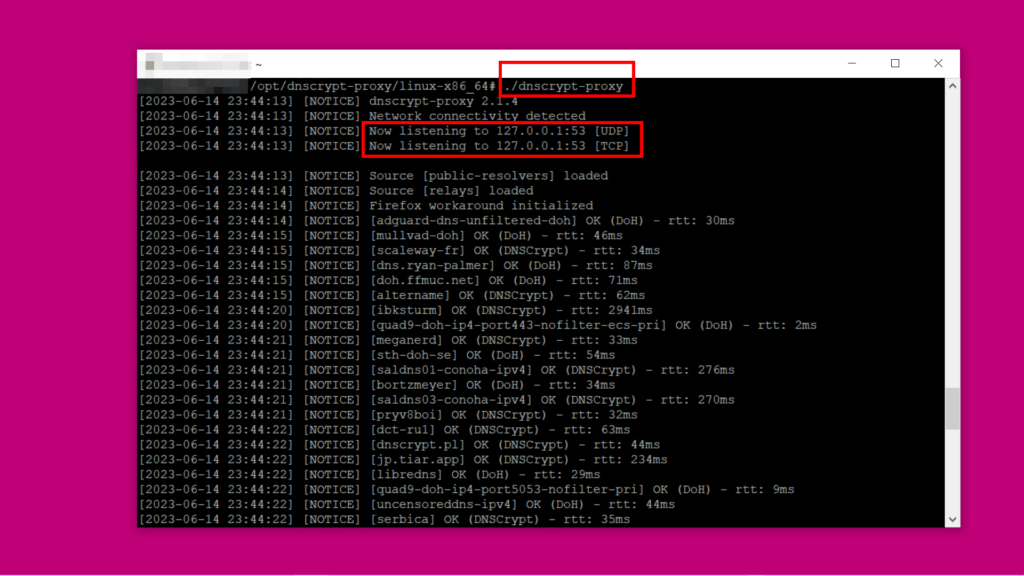
Dnscrypt-proxy запускается на IP адресе 127.0.0.1, на порту 53 и готовится получать запросы как по протоколу TCP, так и UDP (см. рисунок выше). Загружается список DNS резолверов с поддержкой шифрования, тестируется их доступность и скорость отклика.
Dnscrypt-proxy готов к работе:
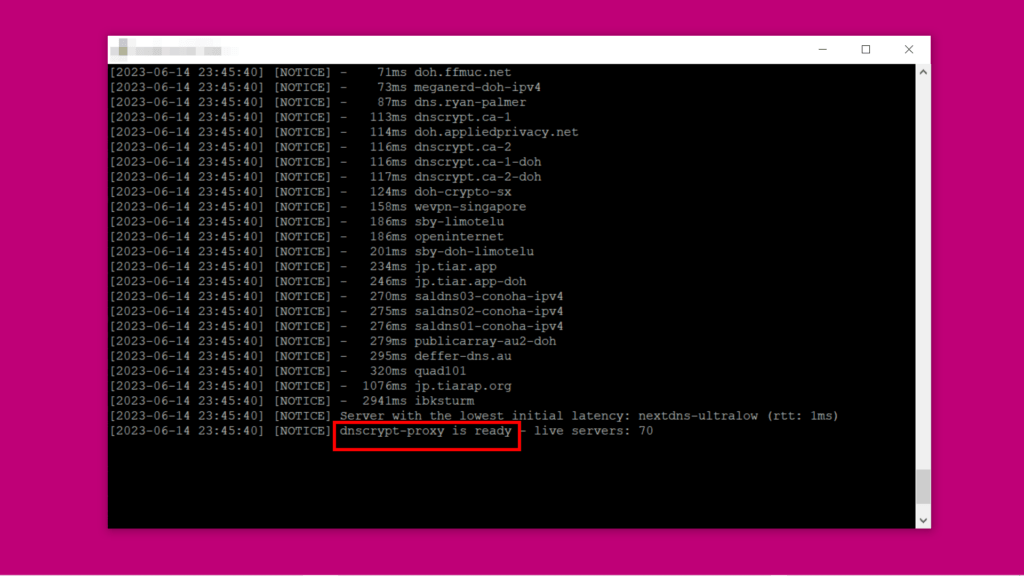
Настройка DNS over HTTPS
Открываем новое окно терминала. Изменим системные настройки DNS. Сначала делаем резервную копию файла /etc/resolv.conf:
cp /etc/resolv.conf /etc/resolv.conf.backup/etc/resolv.conf может быть как файлом, так и символической ссылкой. Поэтому, сначала его удалим командой:
rm -f /etc/resolv.confЗатем создадим новый файл /etc/resolv.conf со следующим содержимым:
nameserver 127.0.0.1
options edns0Выставим атрибут «только для чтения» (immutable) у файла /etc/resolv.conf. Этот атрибут не позволяет изменить файл даже привилегированным пользователям, защищает файл от случайного или нежелательного изменения.
chattr +i /etc/resolv.confЧтобы убрать атрибут «только для чтения», введите команду:
chattr -i /etc/resolv.confПроверим, как выполнится запрос на разрешение доменного имени adminkin.pro на IP адрес. Вводим команду:
/opt/dnscrypt-proxy/linux-x86_64/dnscrypt-proxy -resolve adminkin.proДоменное имя adminkin.pro разрешилось с помощью сервиса на 127.0.0.1:53, т.е. с помощью dnscrypt-proxy. IP адрес запрашиваемого домена успешно получен (77.222.56.16). Разрешение DNS работает!
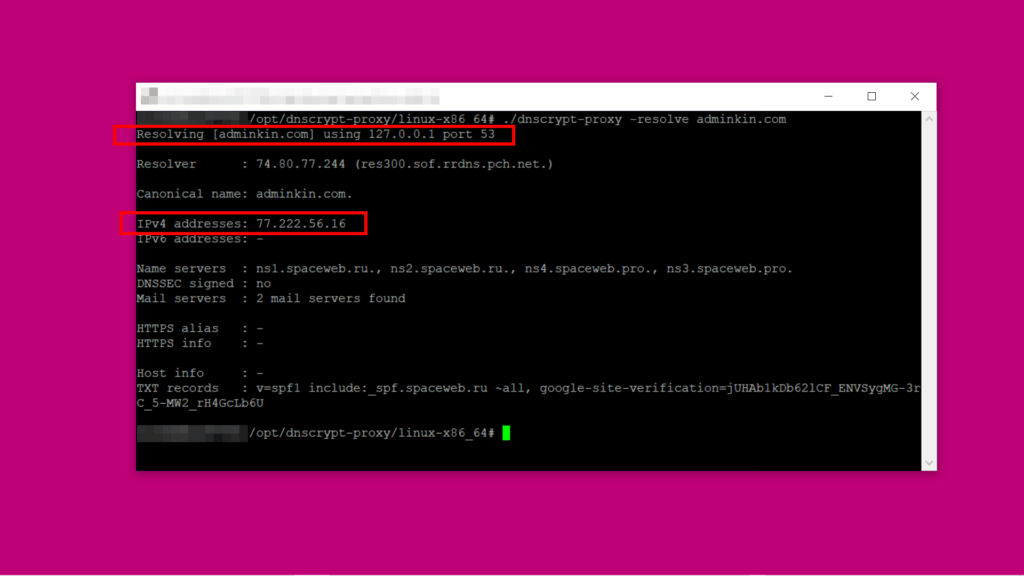
Проверяем, как работает просмотр веб-страниц, загрузка файлов и другое использование системы, где требуется разрешение имен DNS.
Например, получим содержимое главной страницы сайта https://adminkin.pro с помощью утилиты curl из командной строки:
apt install curlcurl https://adminkin.proПолучили? Супер!
Теперь зарегистрируем dnscrypt-proxy как системную службу Linux. Системная служба запускается при загрузке системы и работает в фоновом режиме.
Остановим dnscrypt-proxy, нажав комбинацию клавиш Ctrl + C в окне терминала, где мы запустили dnscrypt-proxy.
Чтобы зарегистрировать dnscrypt-proxy как системную службу, вводим команду:
./dnscrypt-proxy -service installСтартуем dnscrypt-proxy:
./dnscrypt-proxy -service startЧтобы остановить dnscrypt-proxy:
./dnscrypt-proxy -service stopПерезапустить dnscrypt-proxy, например, после изменения конфигурационного файла:
./dnscrypt-proxy -service restartОтменить регистрацию dnscrypt-proxy в качестве системной службы:
./dnscrypt-proxy -service uninstallОтредактируем конфигурационный файл dnscrypt-proxy.toml также, как мы это делали в Windows (Настройка конфигурационного файла dnscrypt-proxy.toml в Windows). И не забываем после изменения конфигурационного файла перезапустить dnscrypt-proxy.
Проверка работоспособности DNS over HTTPS
Проверим работоспособность DNS over HTTPS. Запустим захват трафика с помощью сетевого анализатора tcpdump:
apt install tcpdumptcpdump -n dst port 53Такая команда позволит захватывать и отображать только пакеты, проходящие через порт 53. Так мы отловим незашифрованные DNS пакеты, если они остались.
-n указывает tcpdump не выполнять обратное разрешение DNS для IP-адресов и портов, а оставить их в числовом формате.
В новом окне терминала запустим команду на получение главной страницы сайта https://adminkin.pro с помощью утилиты curl:
curl https://adminkin.proУра! Незашифрованных DNS пакетов нет:
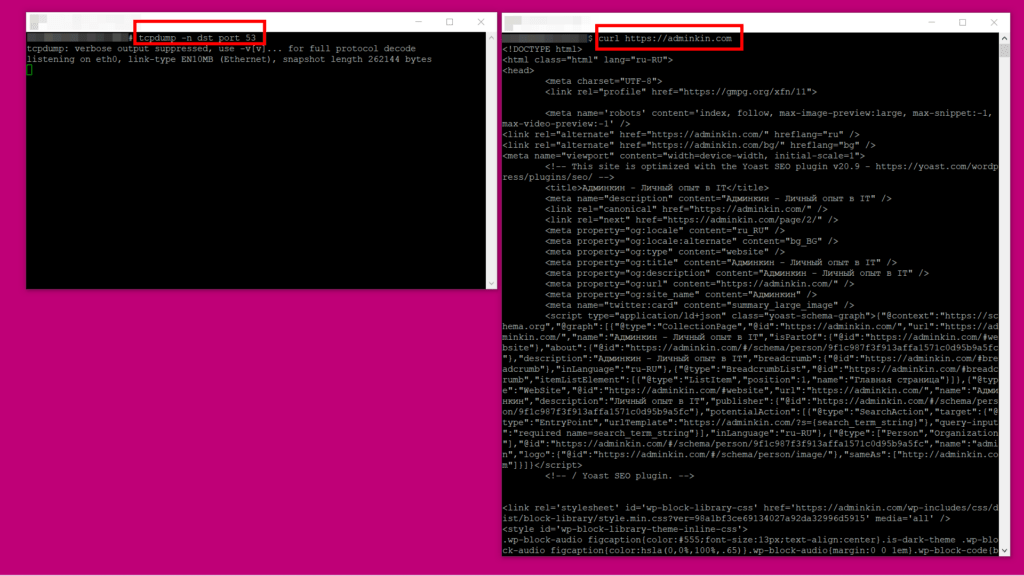
Если остановить dnscrypt-proxy и восстановить из бекапа файл /etc/resolv.conf, то картина будет другая:
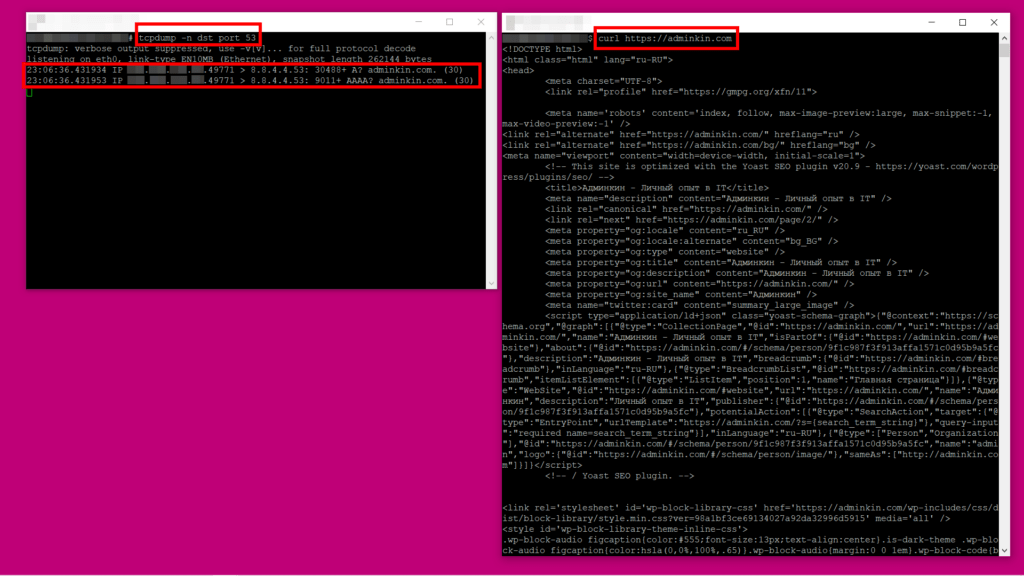
Выводы
Когда вы в адресной строке браузера набираете доменное имя сайта, ваша система отправляет запрос, что вы ищете IP адрес такого-то домена. И в этот момент, например, ваш интернет-провайдер может зарегистрировать у себя, к какому домену вы подключаетесь. DNS over HTTPS делает этот надзор невозможным, а анонимность и конфиденциальность пользователя в интернете — возможными. А благодаря данной статье настройка DNS over HTTPS тоже делается возможной.
Очень жду ваши вопросы в комментариях под статьей!
