Все способы:
- Способ 1: Завершение сеанса веб-версии приложения
- Способ 2: Завершение связанных процессов
- Способ 3: Запуск установщика от имени администратора
- Способ 4: Активация параметров совместимости
- Способ 5: Очистка остаточных файлов Discord
- Способ 6: Проверка обновлений Windows
- Способ 7: Обновление драйверов комплектующих
- Способ 8: Установка дополнительных библиотек Windows
- Способ 9: Проверка целостности системных файлов
- Вопросы и ответы: 6
Способ 1: Завершение сеанса веб-версии приложения
Первый совет для решения проблемы с установкой Discord в Windows 7 направлен на поиск неполадок совместимости, которые появляются на компьютере в том случае, если параллельно с исполняемым файлом в браузере открыта и веб-версия приложения. Мы рекомендуем закрыть вкладку с Дискордом и запустить установщик еще раз, проверив, завершится ли инсталляция успешно на этот раз.
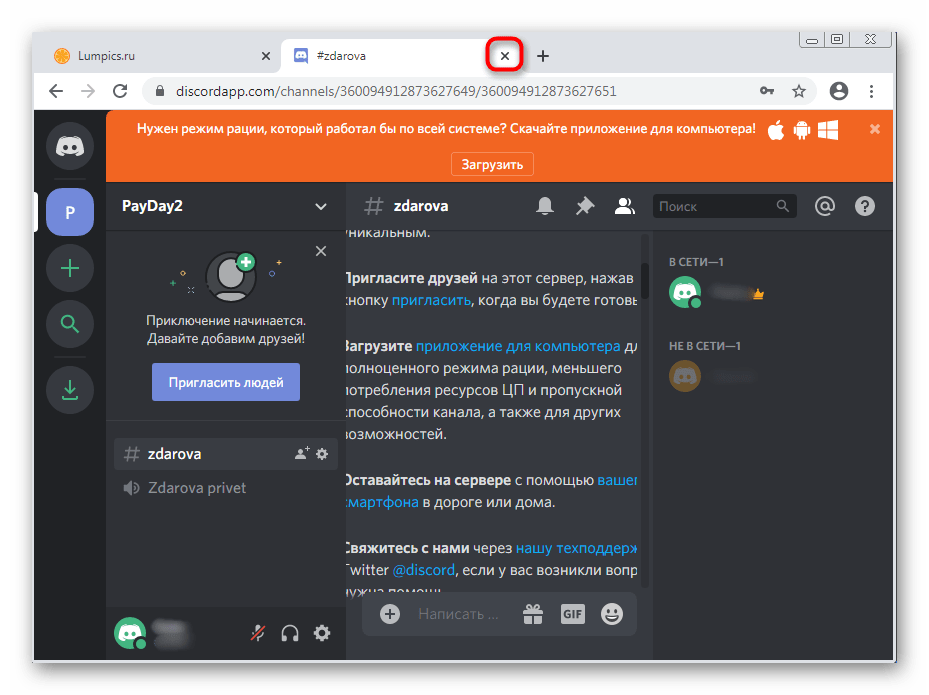
Способ 2: Завершение связанных процессов
Если из-за сбоя сети, записи файлов или других причин первая установка Discord завершилась неудачно, и вы запускаете новую, возможно, во время нее на экране тоже появится ошибка или даже не откроется окно инсталлятора. Происходит подобное потому, что сейчас фоном функционируют процессы программного обеспечения, мешающие обновлению данных. Проверьте их и закройте при наличии, воспользовавшись Диспетчером задач.
- Щелкните ПКМ по пустому месту на панели задач и выберите пункт «Запустить диспетчер задач».
- В нем перейдите на вкладку «Процессы» и просмотрите список, отыскав все пункты, имеющие в названии Discord.
- Нажмите по ним ПКМ и выберите «Завершить процесс». Используйте пункт контекстного меню «Завершить дерево процессов», если имеете дело с несколькими разными строками.
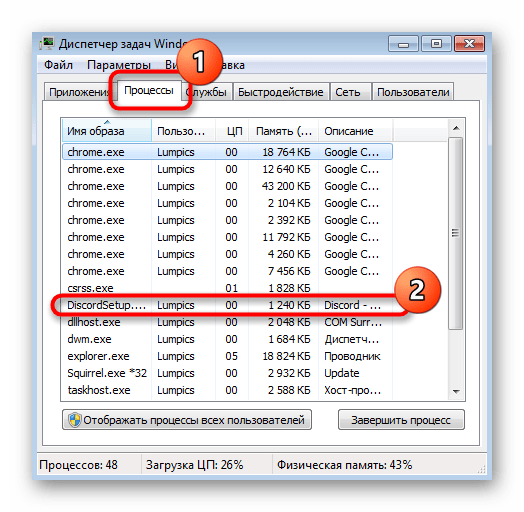
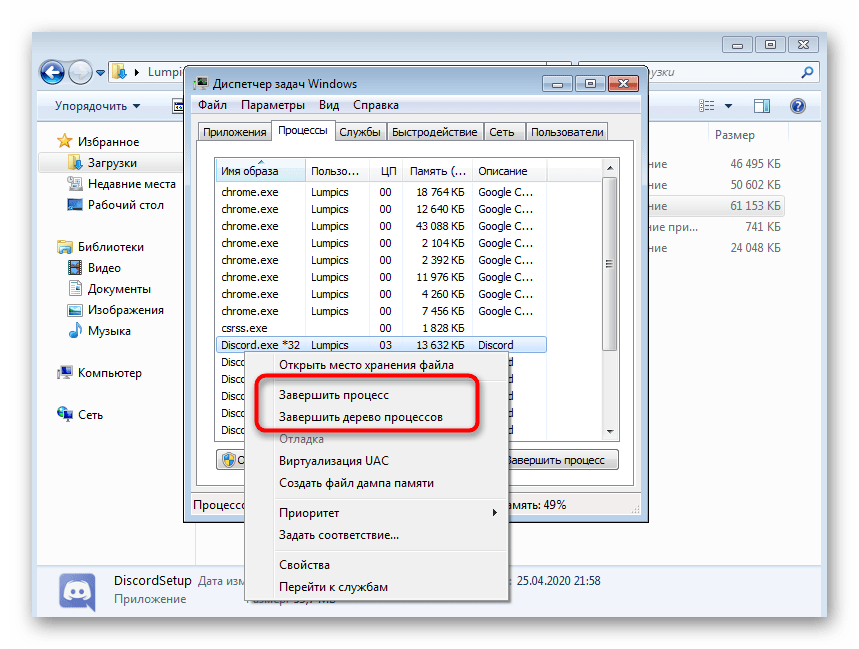
Только после того, как вы убедитесь, что все связанные процессы завершены, пробуйте повторный запуск инсталлятора.
Способ 3: Запуск установщика от имени администратора
Для установки некоторых компонентов Дискорда в Виндовс 7 требуются права администратора. Если изначально установщик был запущен от имени обычного пользователя, может возникнуть проблема с распаковкой файлов. Щелкните по значку EXE-файла ПКМ и в меню выберите «Запуск от имени администратора».
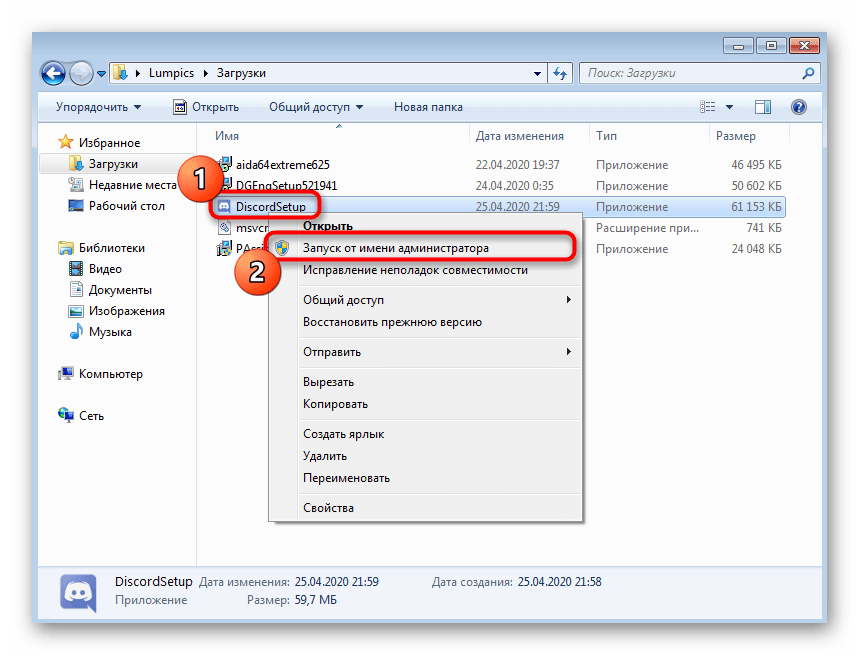
Если у вас нет прав, чтобы запустить программу от имени администратора, придется авторизовываться под данными этой учетной записи, а уже потом переходить к инсталляции. Детальнее об этом читайте в другой статье на нашем сайте по ссылке ниже.
Подробнее: Как получить права администратора в Windows 7
Способ 4: Активация параметров совместимости
Существует вероятность того, что по каким-то причинам установщик Discord не может подобрать подходящие параметры, отталкиваясь от общих сведений об используемой операционной системе. Тогда придется вручную задавать параметры совместимости, чтобы указать текущую версию Виндовс инсталлятору.
- Для этого щелкните по исполняемому файлу ПКМ и в появившемся контекстном меню выберите пункт «Свойства».
- Переместитесь на вкладку «Совместимость».
- Отметьте галочкой пункт «Запустить программу в режиме совместимости с:», во всплывающем списке укажите «Windows 7» и примените изменения.
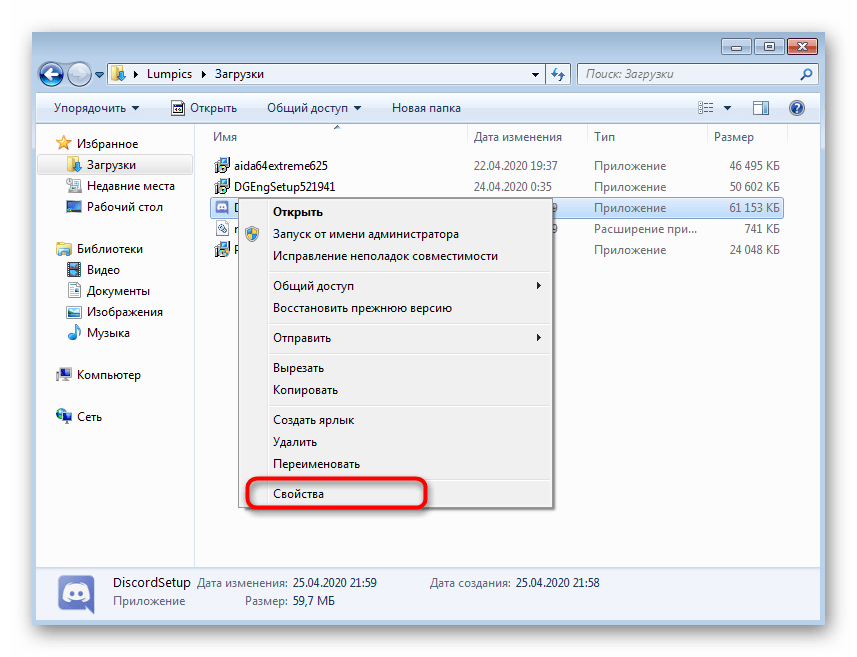
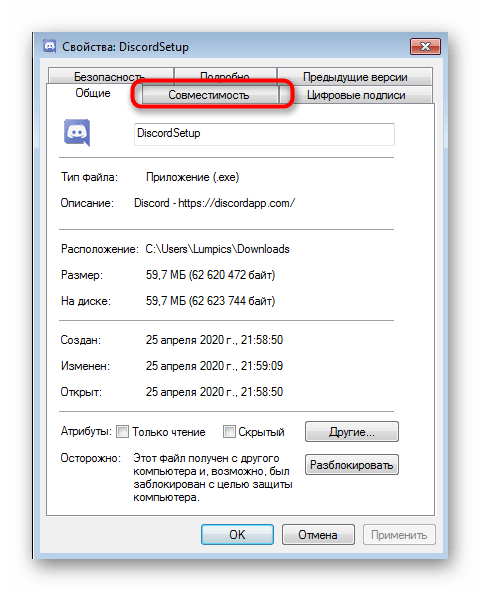
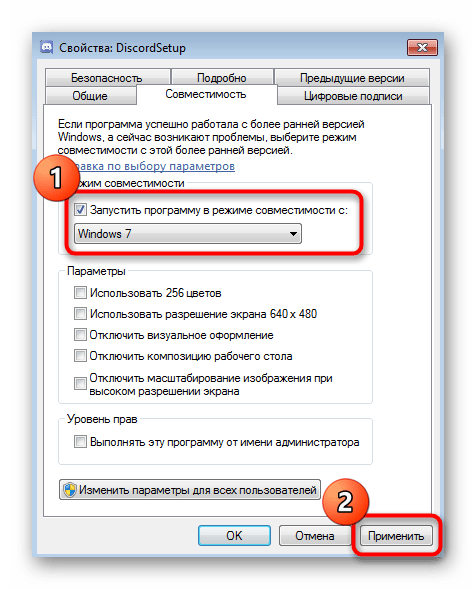
Способ 5: Очистка остаточных файлов Discord
Этот вариант подойдет тем пользователям, кто повторно устанавливает Discord, однако окажется полезным и когда инсталляция уже почти завершилась, но на последнем этапе возникла ошибка. Тогда нужно очистить все пользовательские данные, связанные с этим приложением для общения, проверив два расположения на локальном хранилище.
- Откройте утилиту «Выполнить» через комбинацию клавиш Win + R. В строке введите
%appdata%и нажмите на Enter для подтверждения команды. - В появившемся расположении отыщите папку с названием «discord» и кликните по ней ПКМ.
- Удалите каталог и переходите далее.
- Через ту же утилиту «Выполнить» уже перейдите по второму пути
%localappdata%. - Найдите там каталог с таким же названием и тоже избавьтесь от него.
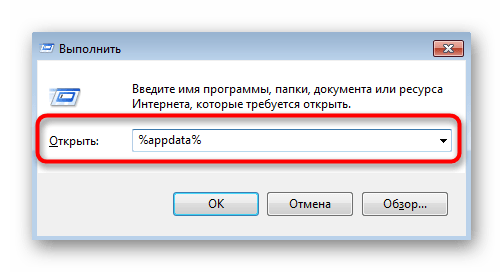
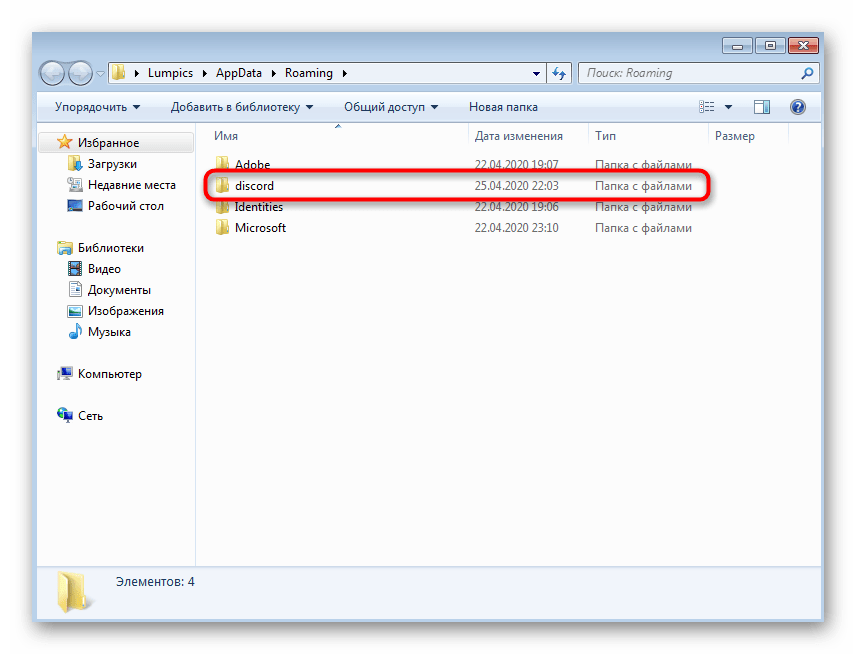
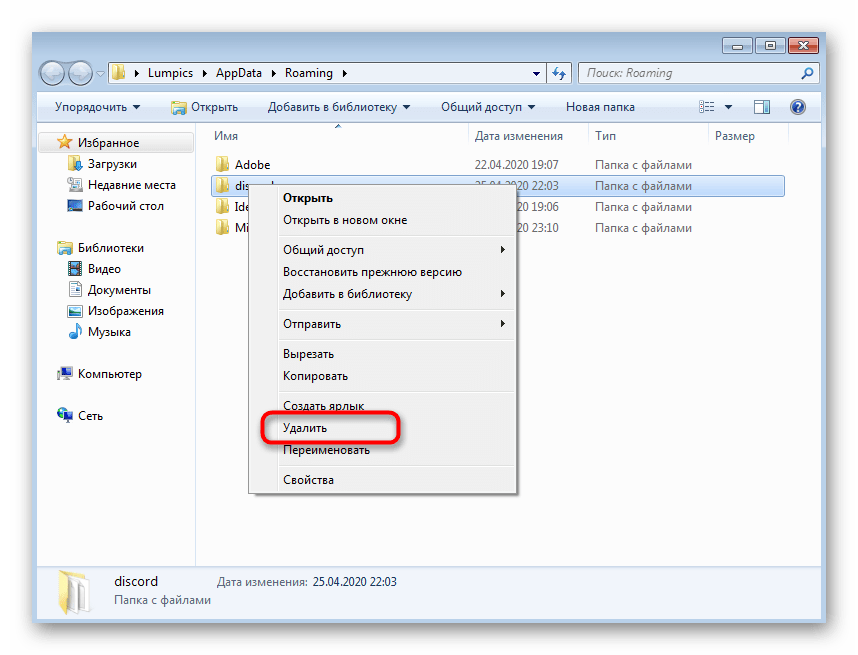
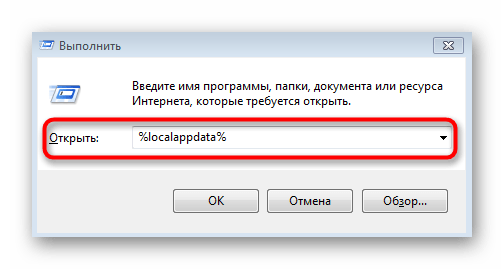
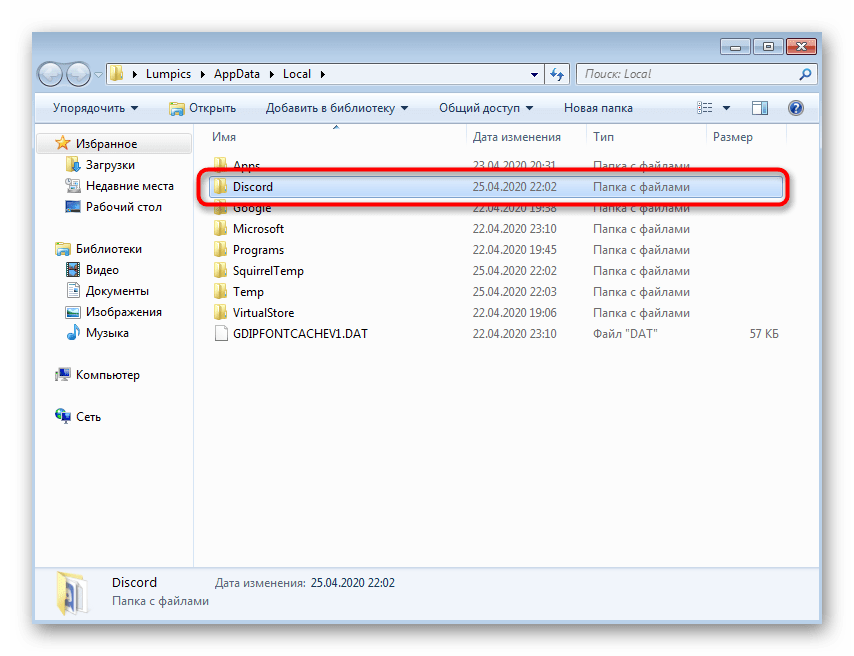
После этого повторно запускайте установщик, предварительно перезагрузив компьютер.
Способ 6: Проверка обновлений Windows
Поддержка Windows 7 была прекращена компанией Microsoft не так давно. Больше для нее не будет выпускаться обновлений, но это не значит, что с помощью стандартных средств нельзя получить вышедшие уже давно апдейты, например, если вы не устанавливали их некоторое время. Как раз отсутствие последних обновлений и может повлечь за собой проблемы с инсталляцией Discord.
- Откройте «Пуск» и перейдите в меню «Панель управления».
- Там выберите пункт «Центр обновления Windows».
- Дождитесь окончания поиска апдейтов и установите найденные обновления, если это потребуется.
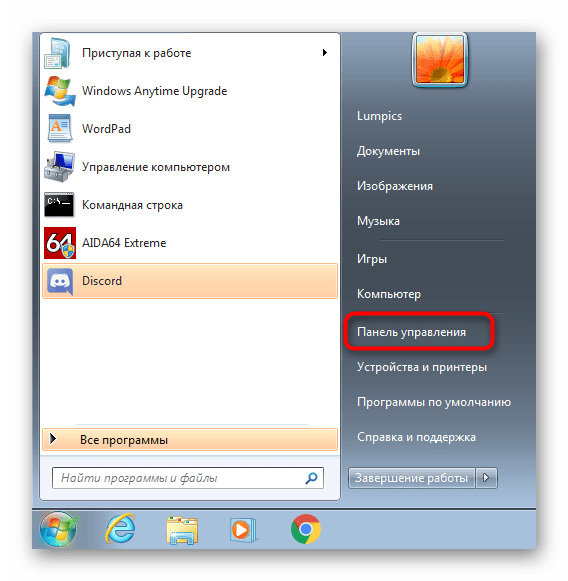
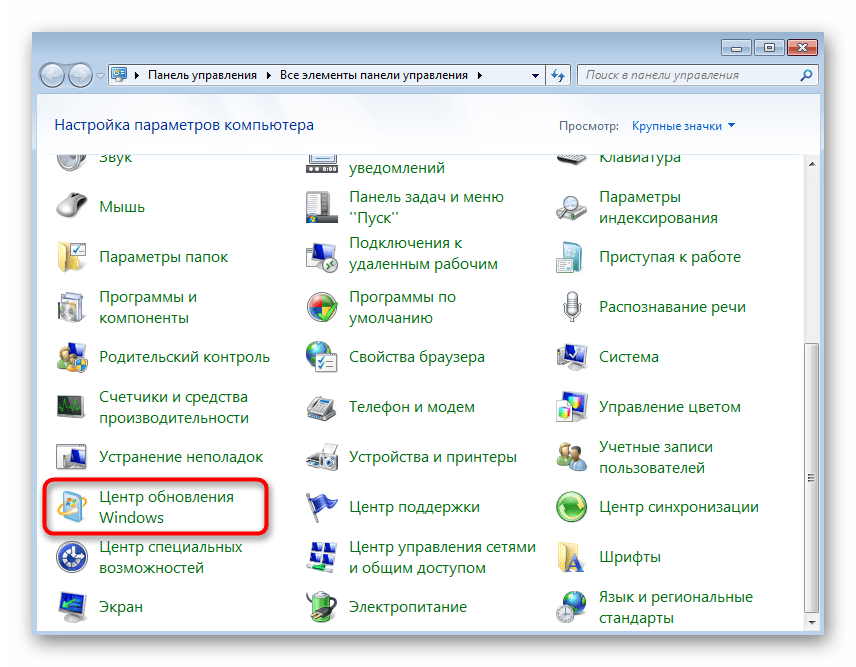
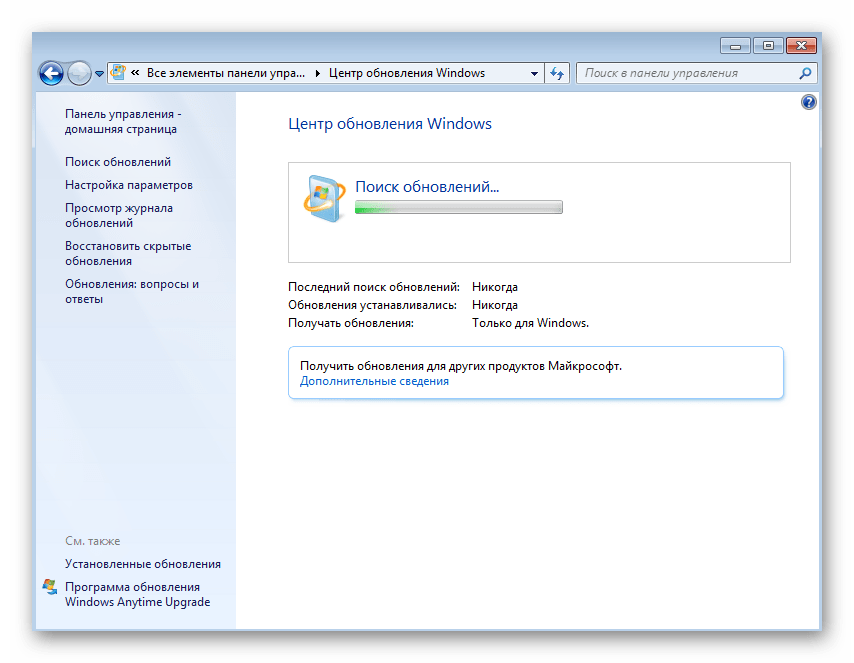
В обязательном порядке отправьте компьютер на перезагрузку, ведь только после этого все изменения вступят в силу. Если у вас возникли дополнительные вопросы об инсталляции обновлений в текущей версии операционной системы, по ссылкам ниже вы найдете развернутые инструкции на эту тему.
Подробнее:
Обновления в операционной системе Windows 7
Решение проблем с установкой обновления Windows 7
Ручная установка обновлений в Windows 7
Способ 7: Обновление драйверов комплектующих
Отсутствие или устаревание конкретных драйверов комплектующих в Windows 7 редко становится причиной возникновения конфликтов с инсталляцией Дискорда, однако иногда это все же случается. Мы советуем проверить наличие обновлений для драйверов удобным методом, например, задействовав официальные сайты производителей комплектующих, специализированные программы или встроенные в ОС средства. Более детально об этом читайте в материале далее.
Подробнее: Как обновить драйверы на компьютере
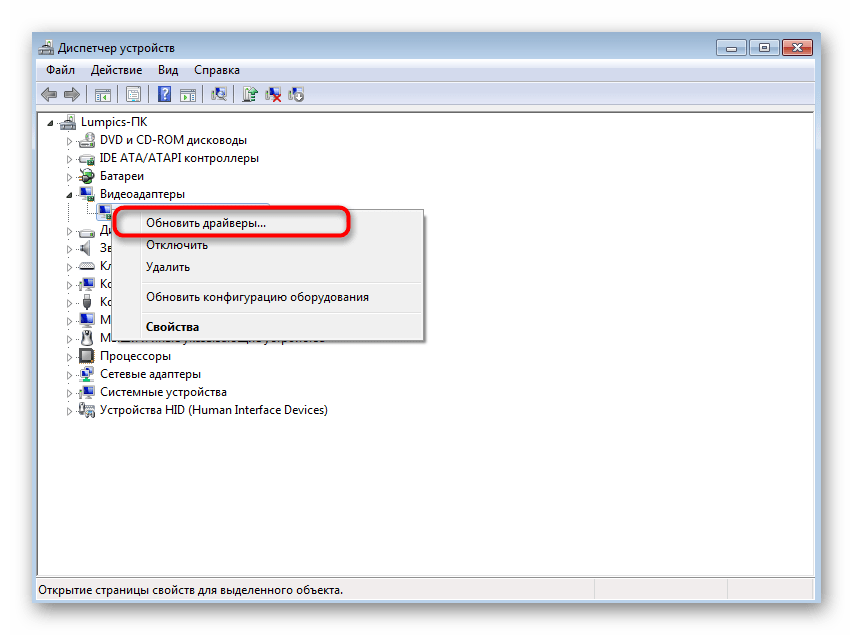
Способ 8: Установка дополнительных библиотек Windows
Дополнительные библиотеки Виндовс, которые часто добавляются вручную пользователем или устанавливаются вместе со сторонними программами, играют важную роль в запуске и корректном функционировании приложений. Отсутствие какого-либо компонента может привести к тому, что целевое ПО даже не установится на компьютер. Во избежание этого рекомендуется установить все актуальные версии каждой библиотеки. Полезные тематические ссылки ищите далее.
Скачать Microsoft Visual C++ / Скачать Microsoft .NET Framework
Подробнее:
Как обновить .NET Framework
Как установить DX11 в Windows
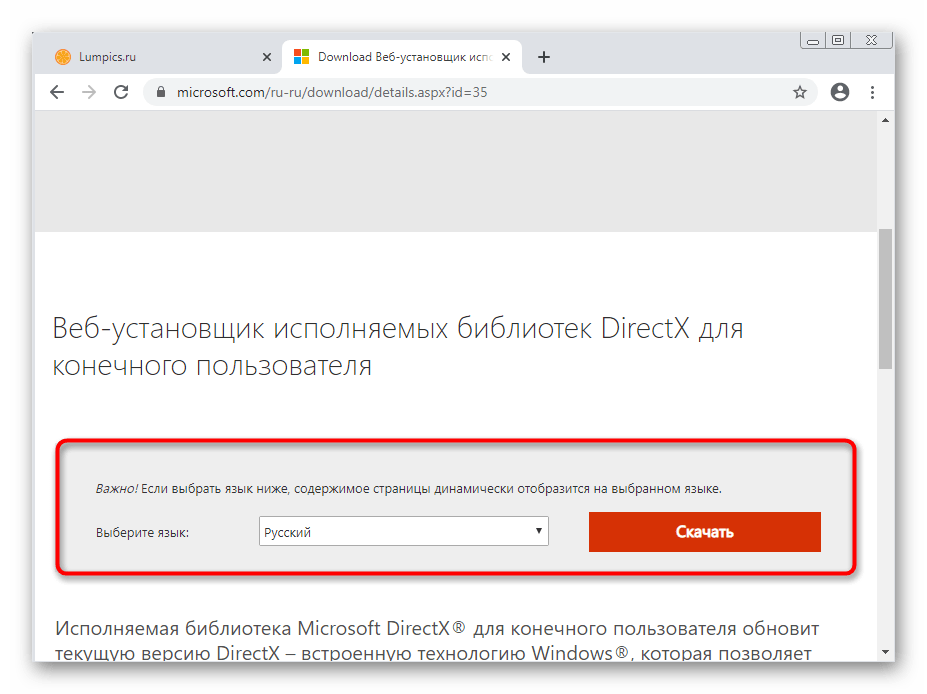
Способ 9: Проверка целостности системных файлов
Последний метод подразумевает проверку системных файлов на наличие ошибок и различных повреждений. Все это производится через стандартные утилиты, а значит, что с реализацией способа не возникнет проблем даже у начинающих пользователей. Однако этот вариант оказывается действенным крайне редко, поэтому выполнять его следует в тех ситуациях, когда приведенные выше рекомендации не принесли должного результата.
Подробнее: Проверяем целостность системных файлов в Windows 7
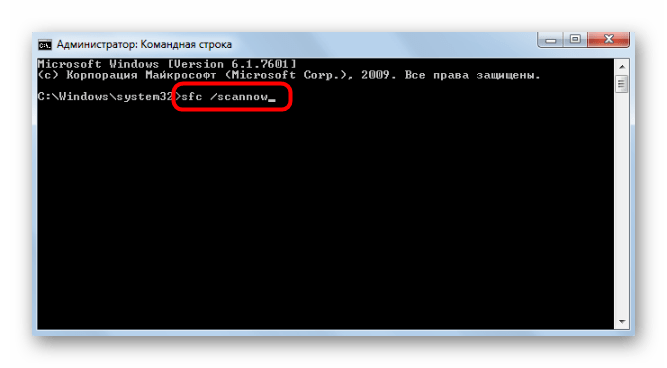
Наша группа в TelegramПолезные советы и помощь
Discord Fix Russia (6.0) Update
ОБНОВЛЕНО до версии Update 6.0!
Что нового?
- [update 6.0] Обновлены бинарники, расширен список сайтов, добавлен новый пре-конфиг «ALT_EXTENDED»
- [update 5.9] Добавлен и по умолчанию активирован Cloudflare
- [update 5.8] Уменьшен размер сборки + пофикшен авто-апдейт + мелкие фиксы
- [update 5.6] Пофикшен дискорд + добавлен новый пре-конфиг
- [update 5.5] Добавлен новый пре-конфиг + возможное решение бесконечного подключения к RTC в Discord (читайте Readme)
- [update 5.4] Улучшен авто-поиск пре-конфигов
- [update 5.3] Добавлено АВТО-ОБНОВЛЕНИЕ сборки
- Обновлены и расширены БАТники (пре-конфиги)
- Добавлена утилита для автоматического подбора батника (пре-конфига)
- Обновлен автозапуск
- Расширен список сайтов, работу которых исправляет сборка. Среди них:
- Youtube, Discord
- Rutor, Rutracker, ThePirateBay
- Nvidia, Speedtest, Telegram
- Steam
- Twitch, Twitter, Chess
- Spotify, Soundcloud и так далее
- Добавлена утилита для легкого выбора нужных доменов
- В сборку включены все наработки/фиксы из других сборок (в тч официальной от Zapret)
- В сборку включена утилита Blockcheck из Zapret, позволяющая создавать свои пре-конфиги
Благодаря этому сборку получится завести буквально на любом интернет провайдере - Расширен FAQ в файле ПРОЧТИ_МЕНЯ.txt, в него также добавлен:
- гайд по работе с blockcheck
- гайд по поднятию сборки на Linux и/или OpenWRT
Discord Fix Russia (5.7) Update
Что нового?
- [update 5.6] Пофикшен дискорд + добавлен новый пре-конфиг
- [update 5.5] Добавлен новый пре-конфиг + возможное решение бесконечного подключения к RTC в Discord (читайте Readme)
- [update 5.4] Улучшен авто-поиск пре-конфигов
- [update 5.3] Добавлено АВТО-ОБНОВЛЕНИЕ сборки
- Обновлены и расширены БАТники (пре-конфиги)
- Добавлена утилита для автоматического подбора батника (пре-конфига)
- Обновлен автозапуск
- Расширен список сайтов, работу которых исправляет сборка. Среди них:
- Youtube, Discord
- Rutor, Rutracker, ThePirateBay
- Nvidia, Speedtest, Telegram
- Steam
- Twitch, Twitter, Chess
- Spotify, Soundcloud и так далее
- Добавлена утилита для легкого выбора нужных доменов
- В сборку включены все наработки/фиксы из других сборок (в тч официальной от Zapret)
- В сборку включена утилита Blockcheck из Zapret, позволяющая создавать свои пре-конфиги
Благодаря этому сборку получится завести буквально на любом интернет провайдере - Расширен FAQ в файле ПРОЧТИ_МЕНЯ.txt, в него также добавлен:
- гайд по работе с blockcheck
- гайд по поднятию сборки на Linux и/или OpenWRT
🔎Про сборку
Наша сборка позволит вам снова наслаждаться рабочим Discord (с рабочим войсом)!
А также YouTube на максимальной скорости в 4K!
Она основана на Zapret, то есть она работает примерно также, как и GoodbyeDPI.
За той разницей, что поддерживает обработку DPI пакетов по протоколу UDP.
Поэтому работает голосовой чат + YouTube снова летает.
В неё включены все фиксы/рекомендации от разработчика.
И с каждым обновлением, мы улучшаем данный фикс.
Поэтому помните, — сборка обновляется.
❔ Как пользоваться?
Все инструкции по работе со сборкой вы найдете в файлике «Прочти_Меня.txt» в архиве.
Там вы также найдете и FAQ со всеми ответами на часто задаваемые вопросы, и решение популярных проблем.
❌ Не могу удалить файлы, что делать?
- Остановите службу и удалите её из автозапуска, если ранее она там была
- Закройте окно winws.exe, если оно у вас открыто (запущен батник)
- Остановите и очистите драйвер WinDivert (как это сделать объясняется в файле «Прочти_Меня.txt»)
- Удаляйте все файлы
- Если не помогает, перезапустите компьютер.
📛 Ругается антивирус, тут есть вирусы?
Конкретно в данной сборке на нашем сайте вирусов нет, и майнеров тоже.
Но только если вы скачивали сборку именно с нашего сайта.
За другие источники мы не ручаемся.
Вот скан Virus Total — https://www.virustotal.com/gui/file/33462952f2ba4c8c7ac8af4ae8f0e33edca580e706cc7e1388ebf485c7866c0b
По поводу детекций других антивирусов.
А вот объяснения разработчика Zapret по поводу этих «детекций» — 🔗https://github.com/bol-van/zapret/issues/393
Discord Fix Russia
Discord Fix — Снова работающий.
Расширен список доменов
Попытка починить активности в Discord
Вшит фикс для провайдеров МГТС, ТТК, Билайн, Ростелеком
В сборку вшиты новые фиксы (альт. версии)
Вшито решение если ютуб видео медленно загружаются (читать readme)
Основана на Github
Как пользоваться Discord
-
Выключить абсолютно все VPN’ы, Варп и другой подобный софт
-
Запустить файл «DiscordFix.cmd»
-
Готово! Войс тоже будет работать.
Как пользоваться Youtube
- Выключить абсолютно все VPN’ы, Варп и другой подобный софт
- Запустить файл «YoutubeFix.cmd»
- Готово! Youtube должен работать.
Как поставить сразу оба?
- Выключить абсолютно все VPN’ы, Варп и другой подобный софт
- Запустить файл «UltimateFix.cmd»
- Готово! Youtube и Discord работают.
Автозапуск служб
- Выключить абсолютно все VPN’ы, Варп и другой подобный софт (и убрать их с автозапуска)
- Запустить файл «Автозапуск .. (УСТАНОВИТЬ сервис).cmd»
- Готово! Теперь фикс будет автоматически включаться при запуске компьютера.
- Если надо удалить фикс с автозапуска, воспользуйтесь файлом «Автозапуск .. (удалить сервис).cmd»
ЮТУБ ВИСНЕТ? МЕДЛЕННО ГРУЗИТ ВИДЕО?
Возможное решение проблемы (для браузера Firefox).
В настройках about:config изменить параметр network.http.http3.retry_different_ip_family на true
БЕСКОНЕЧНОЕ ПОДКЛЮЧЕНИЕ к RTC в Discord?
Чаще всего это просто баг самого дискорда.
Перезапустите приложение 2-3 раза.
Если проблема остается, пробуйте запустить аналоги например DiscordFix (для МГТС).
Если ютуб или дискорд всё равно не работают, пробуйте альтернативные фиксы (файлы с названием *_ALT.bat)
ПОЧЕМУ АНТИВИРУС РУГАЕТСЯ?
Конкретно в данной сборке вирусов нет, и майнеров тоже.
За другие источники автор сборки не ручается.
По поводу детекций.
Вот скан Virus Total — https://www.virustotal.com/gui/file/33462952f2ba4c8c7ac8af4ae8f0e33edca580e706cc7e1388ebf485c7866c0b
А вот объяснения разработчика Zapret по поводу этих «детекций» — bol-van/zapret#393
Если вкратце, это НЕ вирус.
Некоторые антивирусы ругаются, так как драйвер WinDivert манипулирует пакетами.
-
Home
-
News
- 10 Ways to Fix Discord Black Screen Error on Windows 10/8/7
By Alisa |
Last Updated
Discord showing black screen on startup, screen share, or streaming game, how to fix? If you meet this error, you can check the 10 solutions in the tutorial to fix Discord black screen error on Windows 10/8/7. To find some useful free computer software, you can go to MiniTool Software official website where free data recovery software, disk partition manager, and more are provided.
This post aims to help you fix Discord black screen error on Windows 10/8/7.
Sometimes Discord shows black screen on startup or when sharing screen or streaming games. If you don’t know for sure what causes this issue, you can try the 10 solutions one by one to fix Discord black screen issue on your Windows 10 computer.
How to Fix Discord Black Screen Error on Windows 10/8/7 – 10 Ways
Way 1. Update Discord App
You can open Discord app, and press Ctrl + R to refresh and update Discord app. After updating, try to open and run Discord again to check it works well.
Alternatively, you can also press Windows + R, type %localappdata%, and press Enter. Double-click Discord folder. Click Update exe file to update Discord application.
Way 2. Update Windows 10
If some components of Discord app and Windows 10 operating system are not compatible, you can try to update Windows 10 OS to see if it can fix Discord black screen issue.
To update Windows 10, you can click Start > Settings > Update & Security > Windows Update. Click Check for updates button to automatically download and install the latest updates of Windows 10.
Way 3. Run Discord Compatibility Troubleshooter
- Right-click Discord app on your desktop and select Properties.
- Click Compatibility tab and click Run compatibility troubleshooter It will fix the incompatibility issues if Discord isn’t working correctly on this version of Windows.
- Also, please make sure “Run this program as an administrator” option is checked to run Discord with administrator privileges.
Way 4. Clear Discord Caches
- Press Windows + R, type %appdata% in Run dialog and click OK.
- Scroll down to find the Discord folder, right-click it and click Delete to delete Discord cache files.
- Restart your computer and open Discord app again to see if the Discord screen share black screen error is fixed.
Way 5. Turn Off/On Hardware Acceleration of Discord
- Open Discord and click Settings icon at the left-bottom of Discord screen.
- Click Appearance in the left panel. Find Hardware Acceleration in the right window. Turn its switch on or off to enable or disable Discord hardware acceleration.
Way 6. Update Your Graphics Driver
Outdated graphics driver may lead to Discord showing black screen on startup, screen share, or game streaming. You can update graphics driver on Windows 10 to see if it can help fix this issue.
- Press Windows + X and select Device Manager.
- In Device Manager window, click Display adapters.
- Right-click your graphics card and click Update driver. Or you can select Properties, click Driver tab, and click Update Driver button.
- Click Search automatically for updated driver software to download and install the latest graphics driver on your PC.
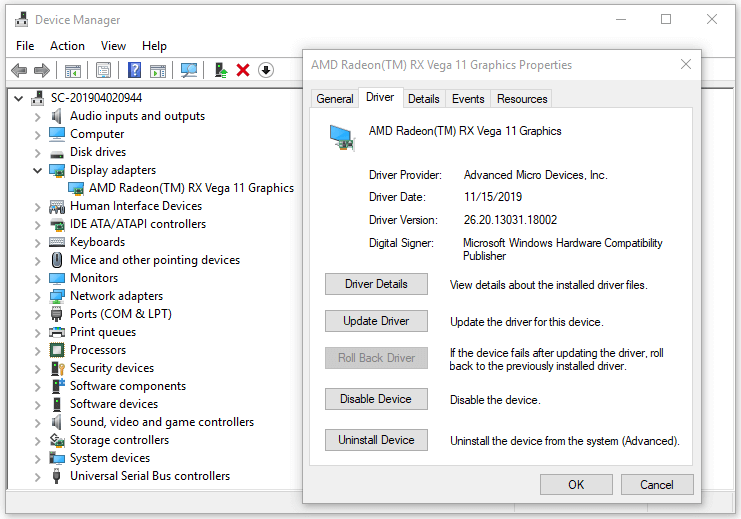
Way 7. Disable “Use our latest technology to capture your screen” Option
- Open Discord and click Settings icon.
- Click Voice and Video from the left.
- In the right window, find Video Diagnostics Turn off the option “Use our latest technology to capture your screen”.
Way 8. Release Some CPU Power
- Press Ctrl + Shift + ESC keyboard shortcut to open Task Manager on Windows 10.
- Right-click the unnecessary programs or background processes and click End Task to close them. This should free up some CPU power. Try to start Discord again to see if the Discord black screen issue like Discord stream black screen error is solved.
Way 9. Reinstall Discord App
If you recently update the Discord app and the Discord black screen error occurs, you can try to uninstall Discord and reinstall it again.
- Press Windows + R, type appwiz.cpl in Run dialog, press Enter.
- Find Discord app, right-click it and click Uninstall to remove Discord from your computer.
- Go to Discord official website in your browser and download Discord again. After reinstalling Discord, check if it fixes the Discord showing black screen issue on Windows 10.
Way 10. Troubleshoot Internet Connection Problems
If you have a slow or interrupted internet connection, it may cause the Discord screen share black screen, Discord stream black screen, Discord black screen on startup, and some other Discord connection issues. You can troubleshoot internet connection problems to see if it help fix this issue.
About The Author
Position: Columnist
Alisa is a professional English editor with 4-year experience. She loves writing and focuses on sharing detailed solutions and thoughts for computer problems, data recovery & backup, digital gadgets, tech news, etc. Through her articles, users can always easily get related problems solved and find what they want. In spare time, she likes basketball, badminton, tennis, cycling, running, and singing. She is very funny and energetic in life, and always brings friends lots of laughs.
Discord is an application popular among users for chatting and texting in games, while it is also frequently reported that Discord does not open or Discord overlay does not work on Windows and Mac systems. It just refuses to launch, which is just what gamers complain about. Some of you find nothing happens after you double click the extracting file or application shortcut of Discord. Or even if it launches, the discord does not display anything to you.
It is quite annoying when discord won’t start on Windows 10, so you might as well try the following ways to re-open your discord as usual in games.
How to Fix Discord won’t open on Windows 10?
Various factors may result in discord not launching such as the Discord task. Furthermore, sometimes, the corrupted Appdata will also affect the performance of Discord. And especially for gamers, since you are playing different games in different countries, it is likely that the time on your device will also cause Discord not to show up upon launch.
Solutions:
- End Discord task
- Delete AppData Contents
- Disable Proxies
- Login in the Discord website
- Reset DNS
- Change Date and Time
- Check Antivirus Software
Solution 1: End Discord task
Upon this discord not opening issue coming to you, the first thing you can do is to kill the discord.exe task on Windows 10. In this way, Discord application would be stopped for a while. And you can restart it if necessary.
1. Open Task Manager.
2. Under the Processes tab, find out and right click Discord or discord.exe to End task.
3. Closet the task manager and re-launch Discord.
Or to completely close discord application, you can also try to run the command taskkill /F /IM discord.exe in Command Prompt.
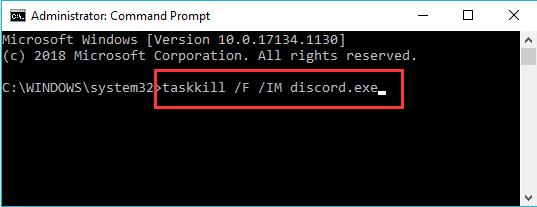
For some of you, restarting the discord task would be of great help when Windows 10 stumbles upon discord won’t open.
Solution 2: Uninstall Discord and Delete its AppData Contents
But if it is useless to end and restart discord task, discord cannot be opened anyway, perhaps you have to get rid of the Discord application and its AppData. In so doing, the corrupted data will be removed. And you can try to download this application for games.
Uninstall Discord Application:
1. Go to Control Panel.
2. Find out Uninstall a program under Programs. To find programs easily, you might as well View by Category.
3. In Programs and Features, locate Discord and then right click it to Uninstall it.
Delete Discord Appdata contents:
Apart from removing the problematic Discord app, it is also needed to delete its data if you are to fix Discord not showing up after launching.
4. Press Windows + R to elevate the Run box and then enter %appdata% in the box.
5. Then pinpoint Discord folder and right click it to Delete it.
6. Reboot your PC to take effect.
Now, all the data related to the problematic Discord would be removed. In this sense, you can manage to download a brand-new discord for texting and chatting in games.
Related: How to Fix Discord Share Audio Not Working on Your Computer
Solution 3: Disable Proxies
It has been reported that if the proxy or VPN is using on Windows 10, 8, 7, Discord does not well as usual. Therefore, if discord doesn’t open on your PC, you can attempt to disable the VPN or proxy from working temporarily to see if Discord application can work normally. After that, it is up to you whether or not to re-open proxy or VPN settings.
1. Find out Settings > Network & Internet.
2. Under Proxy, turn off the option – Use proxy server.
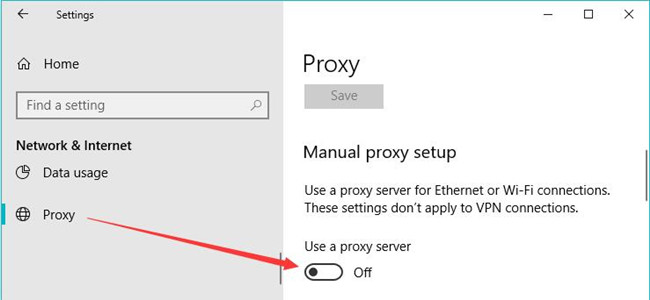
Check if discord app can be launched and work for you.
Solution 4: Login in the Discord website
Otherwise, once you noticed that Discord refuses to show up on Windows 10 even if you have tried all the ways above, you may as well turn to the web version of discord. With your account and password for discord, you can log onto the discord website, thus chatting in games.
In some cases, fortunately enough, once you login to the Discord web version, when you open the discord application, it opens. So just have a try.
Solution 5: Reset DNS
As mentioned above, discord performance has much to do with the network. So if discord won’t open on Mac or Windows systems, it is worth a shot to fix the network error. And sometimes, it has proved that resetting DNS would be helpful to fix the discord in the grey screen.
1. Search Command Prompt and then right click it to Run as administrator.
2. In Command Prompt, copy and paste ipconfig/flushdns and then hit the Enter key to flush DNS on your PC.
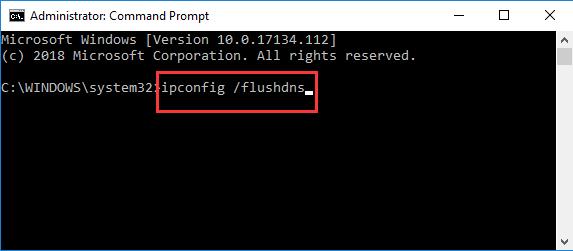
Then launch Discord app to see if it can open and show you something this time.
Solution 6: Change Date and Time
Now that discord will be affected by the time you set on Windows 10 or Mac, it is advisable to adjust the time to make it change automatically according to the network time.
1. Search time and date in the search box and then stroke Enter to get in.
2. Then under Date & time, choose to activate the option – Set time automatically.
You can also decide to set the time zone automatically. After that, go ahead to check if the discord app won’t open on Windows 10 or Mac is resolved.
Related: How to Change Time on Windows 10
Solution 7: Check Antivirus Software
In line with what some users complained, it is found that even if they choose to login onto the discord web version, it does not open. And it is only after they have disabled the add-on AdBlock that discord goes back to work.
From this perspective, as for the problem that discord won’t open, there is also much need for you to check if the third-party antivirus that you have installed is blocking the Discord from opening. If it does prevent Discord, you can disable or uninstall that antivirus programs from Windows 10 in Programs and Features.
In short, this post will effectively fix discord when it won’t open on Windows 10, 8, 7, or Mac. You can pick out one or more of them to get discord back to your PC.
More Articles:
How to Stop Discord from Opening on Startup on Windows 10
Solved: Discord Cannot Hear Anyone
Discord Won’t Open in Windows? Try These 11 Fixes Now
Discord has become the go-to platform for gamers, communities, and social interactions, enabling users to communicate via voice, video, and text in an easy-to-use interface. However, it’s not uncommon for users to face issues when attempting to launch the application on Windows. The experience of clicking on the Discord icon only to be met with a blank screen or a crash can be frustrating. Fortunately, there are several fixes you can try to resolve this issue. Below, we will explore 11 effective solutions for getting Discord up and running smoothly on your Windows system.
1. Restart Your Computer
Sometimes, the simplest solutions are the most effective. Restarting your computer can clear temporary files and processes that might be interfering with Discord’s performance. If you haven’t already, close all running applications and restart your PC. This will provide a fresh start, possibly resolving the issue.
2. Run Discord as Administrator
Another potential fix is to run Discord with administrative privileges. Doing this allows the application to access system resources and files that might otherwise be restricted. Here’s how you can do it:
- Right-click on the Discord shortcut on your desktop or in the taskbar.
- Select “Run as administrator.”
- If prompted, confirm any User Account Control messages.
Check if Discord opens successfully. If it does, you might want to set it to always run as an administrator:
- Right-click the Discord shortcut and select “Properties.”
- Go to the Compatibility tab.
- Check the box next to “Run this program as an administrator.”
- Click «OK» to apply the changes.
3. Check for Windows Updates
Keeping Windows up to date is essential for optimal performance and security. Sometimes, Discord may not function properly if the operating system is outdated. Here’s how to check for updates:
- Press
Windows + Ito open the Settings menu. - Go to “Update & Security.”
- Click “Check for updates.”
If updates are available, install them and restart your system. Once your PC boots up, try launching Discord again.
4. Clear Discord Cache
Discord stores various cache files that can sometimes become corrupted, affecting the application’s ability to launch. Clearing the cache can help. Follow these steps:
- Press
Windows + Rto open the Run dialog. - Type
%appdata%and hit Enter. This will take you to the AppData folder. - Look for the «Discord» folder.
- Open it and locate the «Cache,» «Code Cache,» and «GPUCache» folders.
- Delete all the contents in these folders.
Next, restart Discord and check if it opens correctly.
5. Disable Your Antivirus or Firewall
At times, aggressive antivirus software or firewall settings can prevent Discord from launching. Temporarily disabling these security features can help you identify if they are the cause of the issue. Here’s how to do it:
-
For Windows Defender:
- Go to the Windows Settings menu (
Windows + I). - Navigate to “Update & Security,” then “Windows Security.”
- Click on “Virus & threat protection.”
- Under «Virus & threat protection settings,» select “Manage settings.”
- Toggle off “Real-time protection.”
- Go to the Windows Settings menu (
-
For Third-Party Antivirus:
- Locate the antivirus icon in the taskbar, right-click on it, and look for options to disable or pause protection.
After disabling antivirus/firewall, try launching Discord again. Remember to re-enable them after the test.
6. Reinstall Discord
If the above fixes do not resolve the issue, reinstalling Discord can provide a fresh start. Here’s how to uninstall and reinstall Discord properly:
Uninstall Discord:
- Press
Windows + Rto open the Run dialog. - Type
appwiz.cpland hit Enter to open the Programs and Features menu. - Find Discord in the list, right-click it, and choose “Uninstall.”
- Follow the prompts to complete the uninstallation.
Reinstall Discord:
- Visit the Discord website.
- Download the latest version of Discord.
- Run the installer and follow the instructions to install Discord.
After reinstallation, try launching the application to see if the issue is resolved.
7. Disable Full-Screen Optimizations
Some applications may face issues when Windows full-screen optimizations are enabled. You can disable this feature for Discord:
- Right-click the Discord shortcut and select “Properties.”
- Navigate to the Compatibility tab.
- Check the box next to “Disable full-screen optimizations.”
- Click «OK» to apply the changes.
This may improve performance and allow Discord to launch normally.
8. Check Your Proxy Settings
If you’re using a proxy server, it may interfere with Discord’s functionality. To check and disable any proxy settings, follow these steps:
- Open the Settings menu (
Windows + I). - Click on “Network & Internet.”
- Go to the “Proxy” tab on the left.
- Ensure that “Automatically detect settings” is enabled and that the other options are turned off.
Once you have made these changes, restart your computer and attempt to launch Discord again.
9. Update Your Graphics Drivers
Outdated or corrupted graphics drivers can also cause issues with applications like Discord that utilize graphics rendering. Keeping your graphics drivers updated is essential. Here’s how you can do it:
- Right-click on the Start menu and select “Device Manager.”
- Expand the “Display adapters” section.
- Right-click on your graphics card and select “Update driver.”
- Choose “Search automatically for updated driver software.”
Follow the prompts to complete the update. Restart your PC for the changes to take effect and try launching Discord again.
10. Modify Discord’s Compatibility Settings
Sometimes, compatibility settings can cause issues with applications. Adjusting these can help Discord launch properly. Here’s how:
- Right-click on the Discord shortcut and select “Properties.”
- Go to the Compatibility tab.
- Check the box next to “Run this program in compatibility mode for.”
- Select an earlier version of Windows, such as Windows 8.
- Click «OK» to save changes.
Try opening Discord after this modification.
11. Check for Background Processes
Discord may fail to open if there are background processes from previous instances. You can check for and terminate these processes using the Task Manager:
- Press
Ctrl + Shift + Escto open the Task Manager. - Look for any instances of Discord running in the Processes tab.
- If you find any, select them and click “End Task.”
Once you’ve cleared any running instances, try to launch Discord again.
Conclusion
It can be quite distressing when Discord refuses to launch, especially when you’re eager to engage with your friends or community. Fortunately, the 11 fixes provided above can help you troubleshoot and overcome this issue effectively. Always start with the simplest solutions and work your way through the list to identify the underlying cause of the problem.
If all else fails, consult the Discord support page or the community forums for further assistance. With a little patience and persistence, you’ll be back online, chatting, and gaming in no time!
