Бесплатное приложение WinDynamicDesktop меняет фон рабочего стола в течение дня.
Одна из любимых пользователями Apple фишек в macOS Mojave — динамические обои. Когда эта опция включена, фон на рабочем столе Mac меняется с наступлением дня или ночи.
В Windows 10 такой фичи нет, но её легко можно добавить с помощью крошечной утилиты WinDynamicDesktop. Это бесплатное приложение скачивает обои и автоматически меняет их, подстраиваясь под время суток.
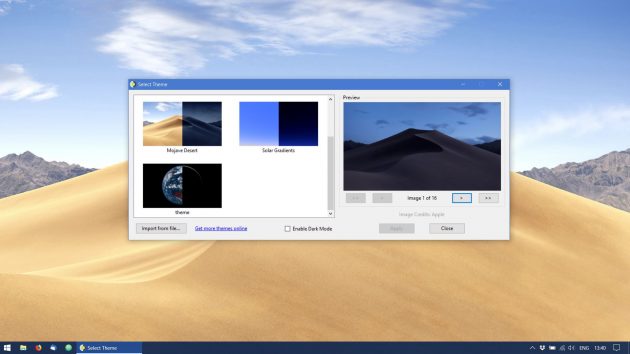
Установите WinDynamicDesktop, и после открытия программа поселится в системном трее. При первом запуске она попросит вас ввести название города, где вы находитесь, или включить автоматическое определение местоположения.
Затем, открыв главное окно, можно выбрать обои. По умолчанию доступны только снимки с пустыней из macOS, но, щёлкнув надпись Get more themes online, можно скачать и добавить на экран и другие фоны.
Установка сторонних тем очень проста. Откройте сайт с обоями, выберите, какие хотите скачать, и загрузите архив. Затем распакуйте его и найдите файл в формате DDW или JSON. Щёлкните кнопку Import from file в главном окне WinDynamicDesktop и выберите распакованный DDW. Тема будет добавлена в список.
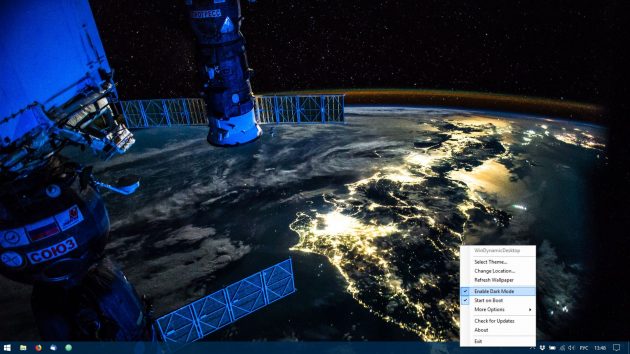
Так, в числе сторонних вариантов для WinDynamicDesktop можно найти меняющийся вид с МКС (выглядит очень эффектно), вращающуюся Землю, панорамы Нью-Йорка и Сан-Франциско и рисованные фоны для фанатов игры Firewatch. А особо продвинутые пользователи могут даже создавать собственные темы по инструкции автора приложения.
WinDynamicDesktop — неофициальное приложение в Microsoft Store
Timothy JohnsonЦена: Бесплатно
Загрузить
WinDynamicDesktop →
Сторонние темы →
WinDynamicDesktop
Port of macOS Mojave Dynamic Desktop feature to Windows 10 and 11. Available on GitHub and the Microsoft Store.
Themes
Pick from bundled macOS themes, browse hundreds of themes available online, or create your own

Schedule
Choose a schedule for cycling through wallpaper images over 24 hours

Scripts
Extend the behavior of WinDynamicDesktop with PowerShell scripts, and share them with other users here
Supported Devices
WinDynamicDesktop is developed primarily for Windows 11, but should run on any device with Windows 7 or newer. Windows Insider builds are not officially supported.
Resources
- Get Help
- Translate on POEditor
- .ddw Theme Creator (thanks @gdstewart)
Known Issues
- Wallpaper fit not remembered in Microsoft Store app
- Wallpaper gets stuck and won’t update
Limitations
- Can’t show separate images on multiple virtual desktops
Disclaimers
- Wallpaper images are not owned by me, they belong to Apple
- LocationIQ API is used when your enter your location, to convert it to latitude and longitude
- Microsoft Store app uses the Windows location API if permission is granted
- App icon made by Roundicons from flaticon.com and is licensed by CC 3.0 BY
WinDynamicDesktop
для Windows
WinDynamicDesktop — портированная из macOS Mojave функция динамического рабочего стола для Windows 10. Приложение позволяет автоматически заменять фоновое изображение рабочего стола, исходя из местоположения пользователя, текущего времени, времени восхода и заката солнца (например, если у вас за окном рассвет, обои тоже будут утренние).
Программа располагается в области уведомлений панели задач, откуда пользователь при желании может вручную обновить обои, изменить текущее изображение, принудительно активировать ночной режим или задать новое местоположение. Имеется возможность показа сторонних обоев, подключая их, путем редактирования конфигурационного файла.
Программа распространяется бесплатно и установить её можно как из Microsoft Store, так и с официального репозитория в Github.
ТОП-сегодня раздела «Десктоп менеджеры»
Carroll 1.31
Carroll — простенький инструмент для управления разрешением экрана монитора…
DisplayFusion 10.1.2
DisplayFusion — приложение, которое призвано существенно упростить жизнь владельцев…
Fences 5.8.6.8
Fences — программа с помощью которой пользователь может организовать и привести в порядок…
Taskbar Hide 3.3
Taskbar Hide — небольшая утилита, которая позволяет мгновенно (в одно нажатие) скрыть любое открытое приложение на компьютере…
WizMouse 1.7.0.3
WizMouse — простая и полезная утилита для прокрутки любых открытых окон на экране монитора при помощи колесика мышки…
Отзывы о программе WinDynamicDesktop
Admin
Отзывов о программе WinDynamicDesktop 5.6.0 пока нет, можете добавить…
Quick Answer
- Here we have a simple and easy step by step guide to tell you how you can get these mac os dynamic wallpapers for Windows 10.
- Thanks to the versatility of Windows OS these dynamic wallpapers can be easily installed to the Windows 10.
- The dynamic wallpapers in MacOS Mojave turns dark when it’s dark outside, making the desktop a pleasure to look at.
Windows 10 is an all perfect operating system but there are some things which Apple doing a bit better than Microsoft. Like the new dynamic wallpapers which Apple introduced with the MacOS Mojave. These dynamic wallpapers changes its appearance according to the time of the day.
The dynamic wallpapers in MacOS Mojave turns dark when it’s dark outside, making the desktop a pleasure to look at. Thanks to the versatility of Windows OS these dynamic wallpapers can be easily installed to the Windows 10.
Also, read | How to use MacOS Mojave’s New Screenshot Tool
These dynamic wallpapers works just like in the MacOS and are easy to install. Here we have a simple and easy step by step guide to tell you how you can get these mac os dynamic wallpapers for Windows 10.
Steps to Install MacOS Dynamic Wallpapers on Windows 10
1] Launch Microsoft Store on Windows 10 and search for Windynamic Desktop app.
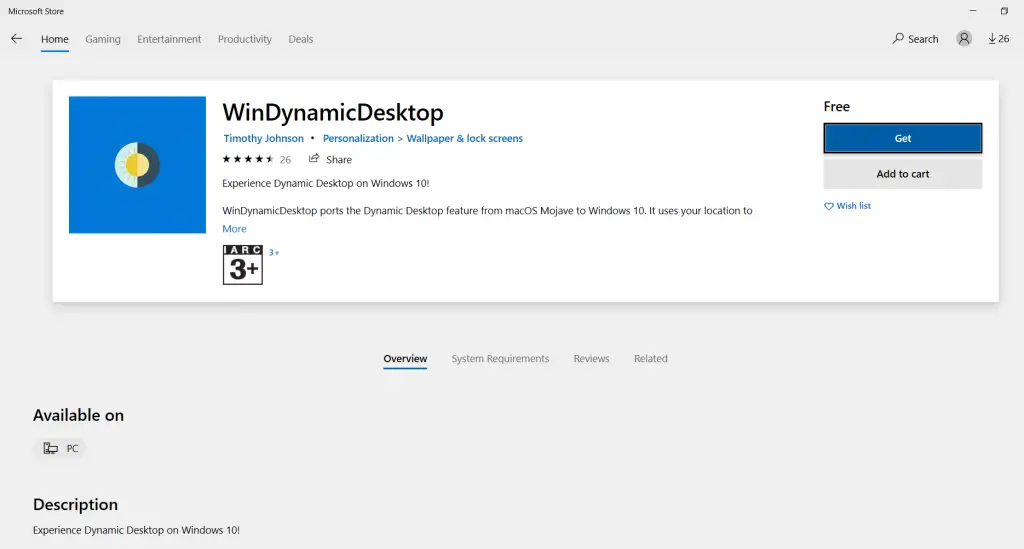
2] Install the Dynamic Wallpapers app from the store and launch it.
3] You will be asked for your location on the app so the time for sunrise and sunset can be determined. You can also use the auto location service or you can enter the sunrise and sunset time as you like.
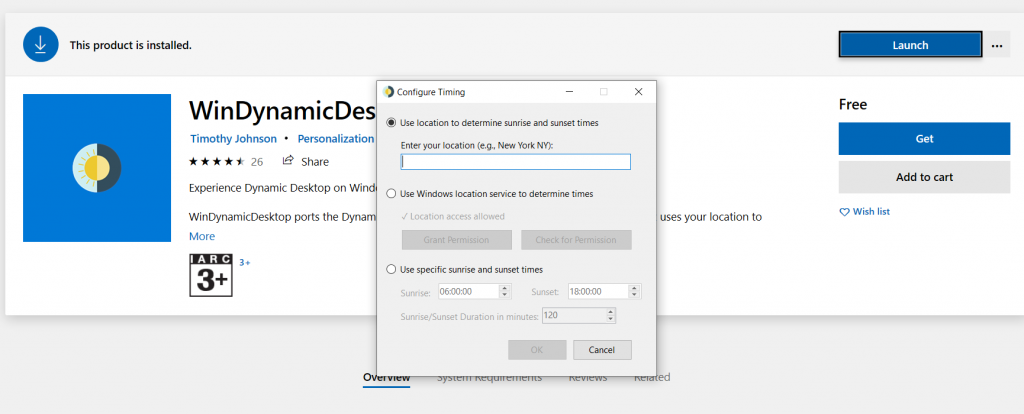
4] Then you will be presented with the wallpapers list to choose from.
5] Select the wallpaper you want to set and click Apply.
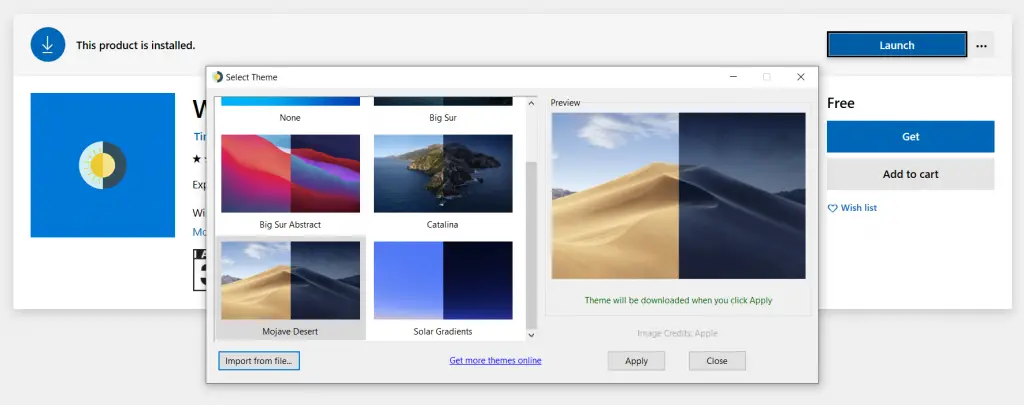
6] The wallpaper will download and apply automatically.
The dynamic wallpaper app will minimise to the system tray. You can access it from there whenever you want to stop it or change the wallpaper.
Wrapping up
This is how you can easily get the MacOS dynamic wallpapers for Windows 10. For more Windows 10 related tips and tricks, you can follow us on social media pages to stay updated.
Was this article helpful?
YesNo
Dynamic wallpapers are a new feature introduced in the newest version of macOS; Mojave. This feature changes the wallpaper throughout the day. The image itself remains the same however there are variations of it available that show a different time of day. The one image that was showcased at WWDC 2018 has 16 other images that will change throughout the day if you have Mojave. If you want though, you can get the new macOS Mojave dynamic wallpaper on Windows 10 and have it change through out the day.
SPOILER ALERT: Scroll down and watch the video tutorial at the end of this article.
You can download the wallpaper Apple showcased at WWDC 2018 here. Download and extract the zipped file. You will notice that they are numbered. The file has a total of 16 other files in it that should change throughout the day. They are HD files that should scale to fit your screen however, you can resize them if you want before you proceed.
Set Up Wallpaper Slideshow
Open the Settings app and go to the Personalization group of settings. Select the Background tab. Under the current background, you will see a dropdown. Open it and select Slideshow.
Once you selected Slideshow, you can select which folder Widows 10 should use images from for the slideshow. Pick the folder that you extracted the macOS wallpaper to. Next, under the folder selection you will see how often the image is meant to change. Set it to one hour and you have dynamically changing wallpapers.
This built-in slideshow method has its limitations i.e. there are 16 images that must be changed every 1 hour so you can imagine that it will quickly go out of sync as it runs through out the day.
Schedule Wallpaper Change
If you’re up for a little more effort, try an app called Wallpaper Change Scheduler. It lets you specify what time of day to change an image. It will take a little time to set up but this is much closer to replicating the dynamic wallpaper from Mojave.
Download and run the app. Allow it to add itself to the startup folder. Click the Add Event button and select ‘Daily’ from the trigger dropdown. Next, select what time the first wallpaper should change and then select the wallpaper you want to use for that time of day from the Browse button. Give this event a name, and you’re done. Repeat for the remaining 15 wallpapers.
You should time the wallpaper change with sunset, noon, and sunrise in your city to best replicate the feature. The Wallpaper Change Scheduler app will run constantly in the background to change the wallpaper on schedule and while it doesn’t have a major impact on the system’s resources, it will nevertheless slow things down on older hardware.

Fatima Wahab
Fatima has been writing for AddictiveTips for six years. She began as a junior writer and has been working as the Editor in Chief since 2014.
Fatima gets an adrenaline rush from figuring out how technology works, and how to manipulate it. A well-designed app, something that solves a common everyday problem and looks
