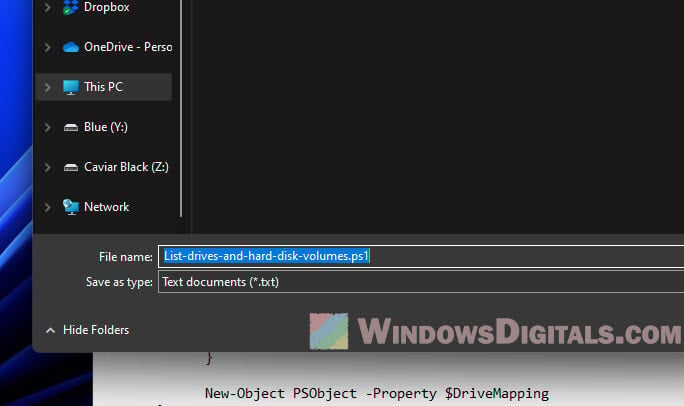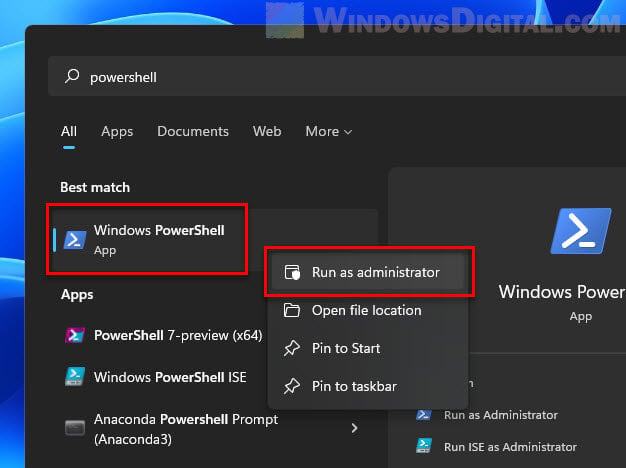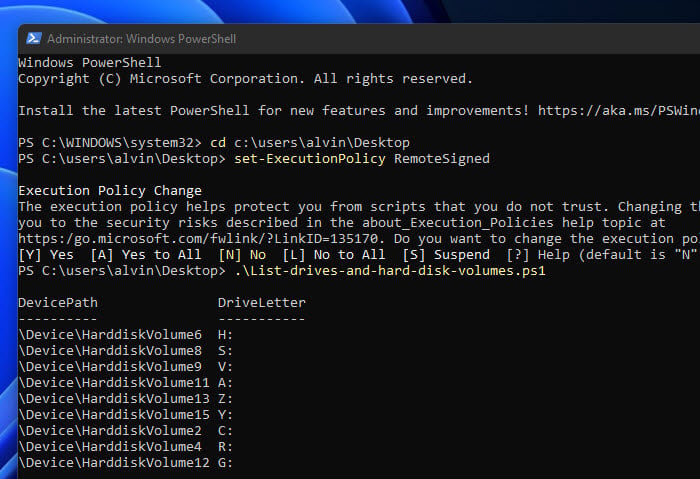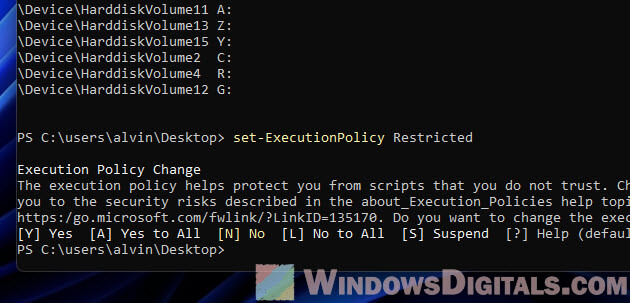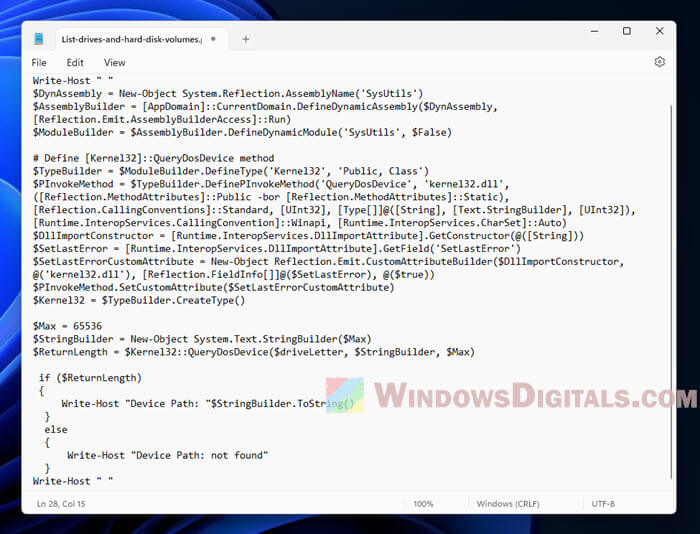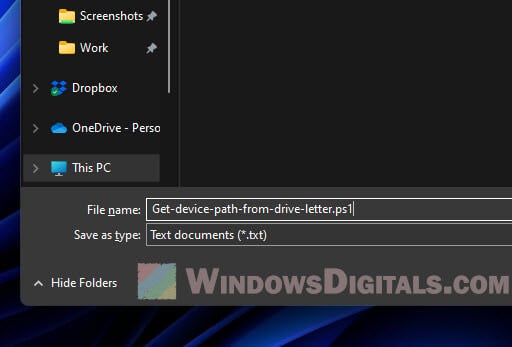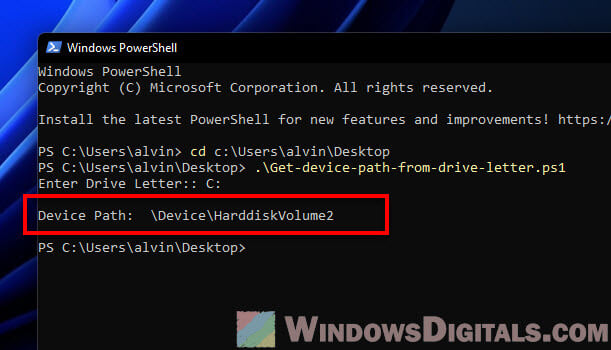When using Windows, you might run into messages that talk about specific hard disk volumes like \Device\HarddiskVolume3. At first, these messages might seem a bit tricky to get, but actually, they’re pretty straightforward once you know what to do.
In this guide, we’ll break down what these hard disk volume references mean and show you how to figure out which drive they’re talking about in Windows 11 or Windows 10. We’ll go step by step so you can find the specific device or volume path you need to sort out any issues with file access events.
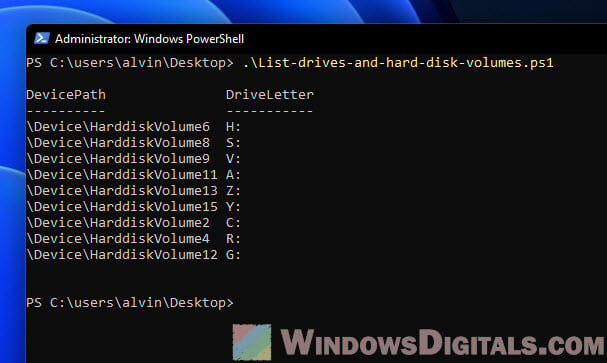
Understanding hard disk volume references
Before we get into finding hard disk volume references in Windows, let’s first get what they are and why we use them.
Also see: How to hide a drive in Windows 11
In Windows, hard disk volumes help organize data on physical hard drives. Each volume gets a unique reference, like:
- \Device\HarddiskVolume3
- \Device\HarddiskVolume4
- \Device\HarddiskVolume5
- \Device\HarddiskVolume1
- \Device\HarddiskVolume2
- \Device\HarddiskVolume6
This reference is how Windows identifies and accesses the volume’s contents.
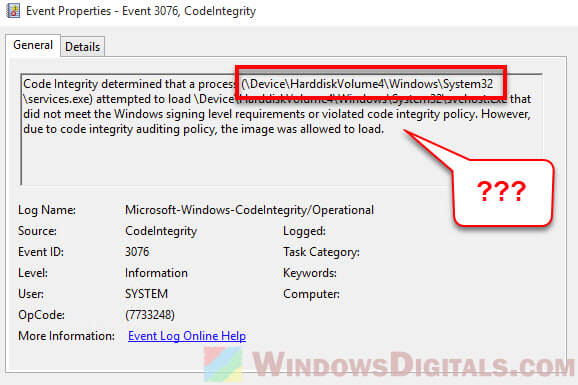
When fixing issues in Windows, you might see error messages pointing to a certain hard disk volume. Like, you could get a message saying:
\Device\HarddiskVolume3\Windows\System32\svchost.exe is missing or corrupted
This means Windows can’t find the svchost.exe file on the third hard disk volume, and you’ll need to find that volume and the file to fix the problem.
Related issue: Service Host Local System (svchost.exe) high CPU, disk, or memory usage
How to tell which drive is \Device\HarddiskVolume3 or other volumes?
Now that we know what hard disk volume references are, let’s see how to find the hard disk volume number and figure out which drive it’s pointing to in Windows 11/10.
Method 1: Listing all drive letters and hard disk volume numbers using PowerShell
This method gives you a full list of all device names and their matching volume paths on your computer. It uses PowerShell to check the Windows Management Instrumentation (WMI) class Win32_Volume for the drive letter and then gets the device path through the QueryDosDevice function from the Kernel32 module.
To list all the drive letters and their matching hard disk volume numbers on your Windows system, do this:
- Open Notepad and paste the following PowerShell script.
$DynAssembly = New-Object System.Reflection.AssemblyName('SysUtils') $AssemblyBuilder = [AppDomain]::CurrentDomain.DefineDynamicAssembly($DynAssembly, [Reflection.Emit.AssemblyBuilderAccess]::Run) $ModuleBuilder = $AssemblyBuilder.DefineDynamicModule('SysUtils', $False) $TypeBuilder = $ModuleBuilder.DefineType('Kernel32', 'Public, Class') $PInvokeMethod = $TypeBuilder.DefinePInvokeMethod('QueryDosDevice', 'kernel32.dll', ([Reflection.MethodAttributes]::Public -bor [Reflection.MethodAttributes]::Static), [Reflection.CallingConventions]::Standard, [UInt32], [Type[]]@([String], [Text.StringBuilder], [UInt32]), [Runtime.InteropServices.CallingConvention]::Winapi, [Runtime.InteropServices.CharSet]::Auto) $DllImportConstructor = [Runtime.InteropServices.DllImportAttribute].GetConstructor(@([String])) $SetLastError = [Runtime.InteropServices.DllImportAttribute].GetField('SetLastError') $SetLastErrorCustomAttribute = New-Object Reflection.Emit.CustomAttributeBuilder($DllImportConstructor, @('kernel32.dll'), [Reflection.FieldInfo[]]@($SetLastError), @($true)) $PInvokeMethod.SetCustomAttribute($SetLastErrorCustomAttribute) $Kernel32 = $TypeBuilder.CreateType() $Max = 65536 $StringBuilder = New-Object System.Text.StringBuilder($Max) Get-WmiObject Win32_Volume | ? { $_.DriveLetter } | % { $ReturnLength = $Kernel32::QueryDosDevice($_.DriveLetter, $StringBuilder, $Max) if ($ReturnLength) { $DriveMapping = @{ DriveLetter = $_.DriveLetter DevicePath = $StringBuilder.ToString() } New-Object PSObject -Property $DriveMapping } } - Save the Notepad file as a .ps1 file, like List-drives-and-hard-disk-volumes.ps1.
- Run the
List-drives-and-hard-disk-volumes.ps1script in PowerShell to see all the drive letters and their hard disk volume paths on your Windows 11 or Windows 10 system.
Recommended resource: Run CMD, PowerShell, or Regedit as SYSTEM in Windows 11
To run the List-drives-and-hard-disk-volumes.ps1 script in PowerShell, just follow these steps:
- Open PowerShell as an admin by right-clicking the Start button, picking “Windows PowerShell (Admin)” or “Windows Terminal (Admin)” if you’re using Windows Terminal, and saying “Yes” to the User Account Control (UAC) prompt.
- If needed, change the execution policy by typing
Set-ExecutionPolicy RemoteSigned
and hitting Enter. Say
Yto confirm. This lets you run scripts you’ve made or downloaded as long as they’re signed by someone trustworthy. - Go to where you saved the script using the
cdcommand. For example, if it’s on the Desktop, typecd C:\Users\username\Desktop
and press Enter. Swap in your actual Windows username.
- To run the script, type
.\List-drives-and-hard-disk-volumes.ps1
and hit Enter. You’ll see the device names and their paths for all drives on your computer.
- It’s a good idea to set the execution policy back to its default after running the script by typing
Set-ExecutionPolicy Restricted
You need admin rights to run the script since it touches on system info.
Useful tip: How to merge two drives in Windows 11
Here’s a deeper look at what the script does:
- It makes a dynamic assembly named ‘SysUtils’ and sets up a method to call the
QueryDosDevicefunction from the Kernel32 module. - The
StringBuilderobject’s max length is set to 65536 to hold the device path info. - Then it uses
Get-WmiObjectto ask theWin32_Volumeclass for drive letter details, only keeping results that have a drive letter. - For each drive letter, it calls the
QueryDosDevicefunction with the drive letter as input. The function returns the device path string’s length, which is then put into an object that has both the drive letter and device path. - Last, it shows the device letter and path for each drive.
Similar problem: Hard drive doesn’t show up after clone in Windows 11
Method 2: Getting the hard disk volume number from a specific drive letter using PowerShell
This method lets you find the device path for a specific drive letter using a similar approach as Method 1. But instead of listing all device names and their paths, it asks you for a drive letter and gives back its device path.
To see the device path for a specific drive letter, use this PowerShell script:
- Open Notepad and paste in the PowerShell script below.
$driveLetter = Read-Host "Enter Drive Letter:" Write-Host " " $DynAssembly = New-Object System.Reflection.AssemblyName('SysUtils') $AssemblyBuilder = [AppDomain]::CurrentDomain.DefineDynamicAssembly($DynAssembly, [Reflection.Emit.AssemblyBuilderAccess]::Run) $ModuleBuilder = $AssemblyBuilder.DefineDynamicModule('SysUtils', $False) $TypeBuilder = $ModuleBuilder.DefineType('Kernel32', 'Public, Class') $PInvokeMethod = $TypeBuilder.DefinePInvokeMethod('QueryDosDevice', 'kernel32.dll', ([Reflection.MethodAttributes]::Public -bor [Reflection.MethodAttributes]::Static), [Reflection.CallingConventions]::Standard, [UInt32], [Type[]]@([String], [Text.StringBuilder], [UInt32]), [Runtime.InteropServices.CallingConvention]::Winapi, [Runtime.InteropServices.CharSet]::Auto) $DllImportConstructor = [Runtime.InteropServices.DllImportAttribute].GetConstructor(@([String])) $SetLastError = [Runtime.InteropServices.DllImportAttribute].GetField('SetLastError') $SetLastErrorCustomAttribute = New-Object Reflection.Emit.CustomAttributeBuilder($DllImportConstructor, @('kernel32.dll'), [Reflection.FieldInfo[]]@($SetLastError), @($true)) $PInvokeMethod.SetCustomAttribute($SetLastErrorCustomAttribute) $Kernel32 = $TypeBuilder.CreateType() $Max = 65536 $StringBuilder = New-Object System.Text.StringBuilder($Max) $ReturnLength = $Kernel32::QueryDosDevice($driveLetter, $StringBuilder, $Max) if ($ReturnLength) { Write-Host "Device Path: "$StringBuilder.ToString() } else { Write-Host "Device Path: not found" } Write-Host " " - Save it as a .ps1 file, like Get-device-path-from-drive-letter.ps1.
- Run the
Get-device-path-from-drive-letter.ps1script in PowerShell. When asked, type the drive letter you want the device path for.
For how to run the .ps1 PowerShell script you’ve made, just follow the steps in the method above.
Here’s what the script does:
- Like Method 1, it creates ‘SysUtils’ and sets up a way to use the
QueryDosDevicefunction from the Kernel32 module. - It asks for a drive letter with the
Read-Hostcommand. Remember to enter it without the backslash (like “C:”, not “C:\”). - The
StringBuilderobject’s max length is set to 65536, so it can hold the device path info. - Then it calls
QueryDosDevicewith the input drive letter. If it works, it returns the length of the device path string. - If
QueryDosDeviceworks out, the script shows the device path for the drive letter. If not, it says the device path wasn’t found.
One final note
One more thing to remind you is that although these methods do help you track down disk volume paths and drive letters, you have to know that the volume numbers can sometimes change. For instance, plugging in a new hard disk drive or SSD, creating a new partition, etc. can sometimes shuffle the numbers. When things don’t go as planned, double-check the volume paths and drive letters again to make sure you are working with the correct volume.
|
Пропадают ярлыки и панель задач |
|||||
|
|||||
|
|||||
|
|||||
|
|||||
|
|||||
|
|||||
|
|||||
|
|||||
|
|||||
|
|||||
|
|||||
|
|||||
|
|||||
|
|||||
|
В связи с введением в действие Постановления Правительства Российской Федерации от 14.11.2023 № 1905 т.н. «о запрете популяризации VPN» с 1 марта 2024 года — любое обсуждение способов обхода блокировок и VPN на портале запрещено!
В моем основном ноутбуке различные проблемы с электропитанием возникают часто, что объяснимо работой в инсайдерских сборках. Однако и в стабильной версии 1803 я заметил, что моя система перестала уходить в сон. При этом монитор выключался через указанный промежуток времени, что намекало на правильное определение системой состояния бездействия.
Я выставил маленький период перехода в сон, 1-2 минуты и приступил к диагностике.
Проверка запросов к подсистеме питания от приложений и драйверов
Первым делом надо смотреть в powercfg, что удерживает ОС от перехода в сон. Процессы и драйверы, обращающиеся к подсистеме электропитания, можно увидеть в командной строке от имени администратора:
powercfg -requests
Сразу видно, что запрос к SYSTEM идет от DRIVER — в данном случае, Realtek использует аудиопоток.
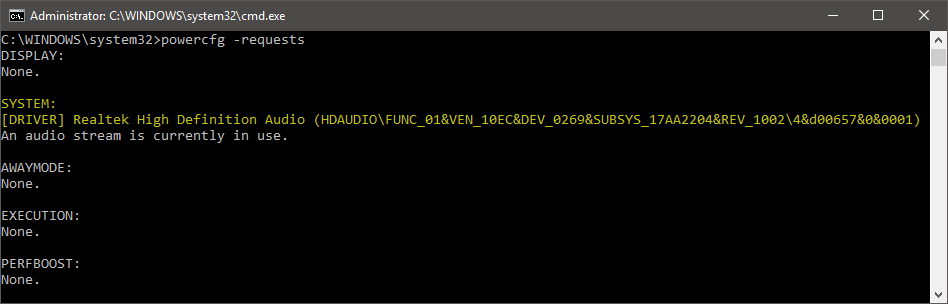
В списке также может присутствовать WebRTC от Chrome, а сразу после перезапуска системы там можно увидеть запросы оптимизации загрузки, индекс поиска, но они быстро исчезают. Можно внести процесс или драйвер в список исключений, и он не будет препятствовать уходу в сон.
powercfg -requestsoverride DRIVER "Realtek High Definition Audio (HDAUDIO\FUNC_01&VEN_10EC&DEV_0269&SUBSYS_17AA2204&REV_1002\4&d00657&0&0001)" SYSTEM
Команда читается как «игнорировать запрос от DRIVER [полное имя драйвера] к SYSTEM».
Список исключений хранится в разделе реестра
HKEY_LOCAL_MACHINE\SYSTEM\CurrentControlSet\Control\Power\PowerRequestOverride
и выводится командой
powercfg -requestsoverride
Я перезагрузился для верности, но система отказывалась засыпать. Проверив исключения и список запросов, я обнаружил, что драйвер Realtek продолжал использовать аудиопоток, хотя был внесен в исключения.
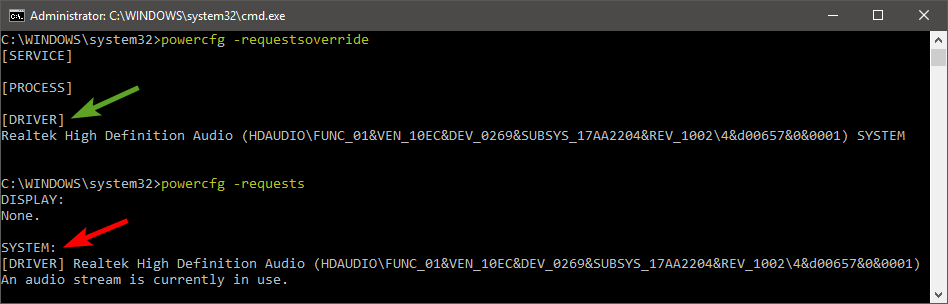
Я поплясал немножко с бубном вокруг исключений, но успеха не добился. Быстрое гугление подтвердило, что в некоторых случаях они не срабатывают. Это типично для legacy запросов, но тут был другой случай, и я не первый, кто с этим столкнулся.
В итоге я удалил Realtek из списка. Можно удалять записи в редакторе реестра или консоли. Команда почти такая же, как при добавлении, просто не указывается куда идет запрос, т.е. в данном случае в конце команды нет SYSTEM:
powercfg -requestsoverride DRIVER "Realtek High Definition Audio (HDAUDIO\FUNC_01&VEN_10EC&DEV_0269&SUBSYS_17AA2204&REV_1002\4&d00657&0&0001)"
Мы пойдем другим путем ©
Вычисление процесса, использующего подсистему звука
Известно, что черными делами занимается драйвер Realtek. Очевидно, он загружается при старте системы, поэтому имя файла несложно выяснить с помощью Autoruns.
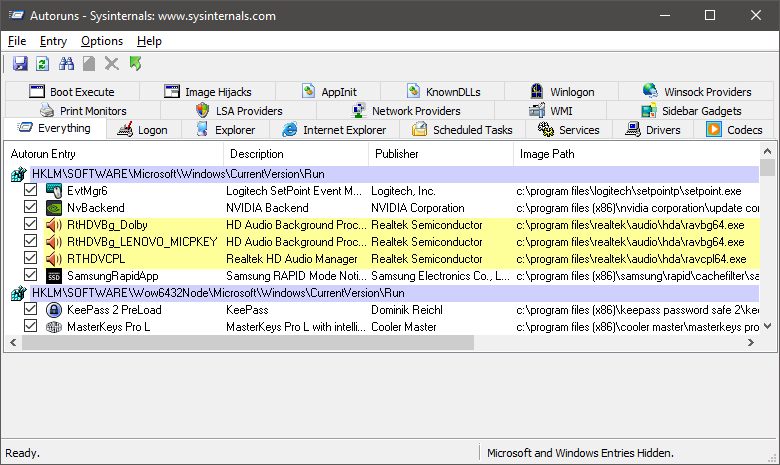
Три записи относятся к двум файлам, один из которых – панель управления, судя по имени. Поэтому объектом интереса стал ravbg64.exe.
В Process Explorer от имени администратора я открыл нижнюю панель сочетанием Ctrl + L, перешел в нее и нажал Ctrl + D, чтобы увидеть список библиотек и дескрипторов процесса. Конечно, там очень много всего, но меня интересовало, что может использовать аудиопоток. Поэтому мое внимание быстро привлекла библиотека AudioSes.dll с описанием Audio Session.
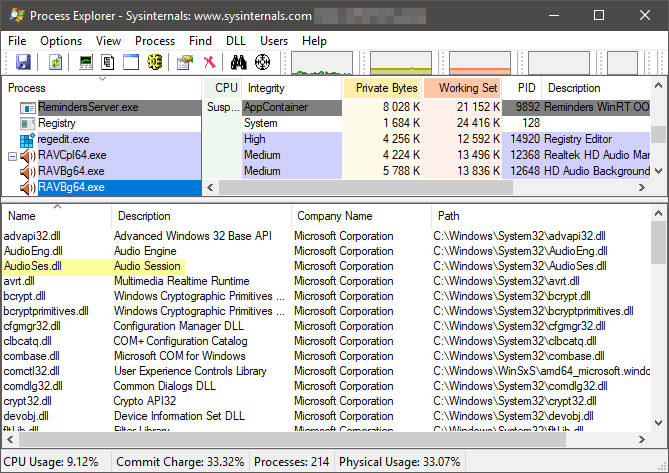
Ctrl + Shift + F по audioses.dll выдает список процессов, вовлеченных в звуковую сессию. Под подозрение попали сторонние приложения и драйверы (за исключением самого Realtek), выделенные на картинке.
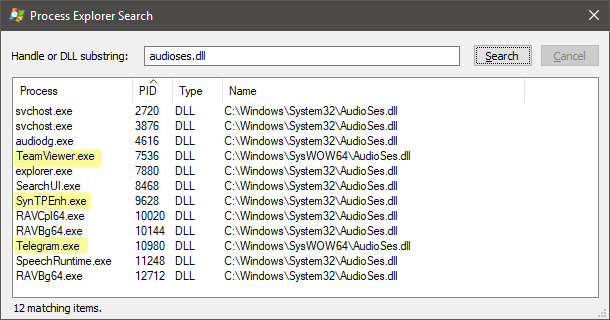
Закрыв Telegram и TeamViewer, я повторил проверку запросов, но ничего не изменилось. Я отключил драйвер Synaptics в msconfig – Службы – Не показывать службы Microsoft и перезагрузился, но запрос от Realtek не исчез.
Так, а что там SearchUI.exe может слушать? Графический интерфейс поиска… да это же Cortana! И она настроена откликаться на голосовое обращение. (У меня английский интерфейс.)
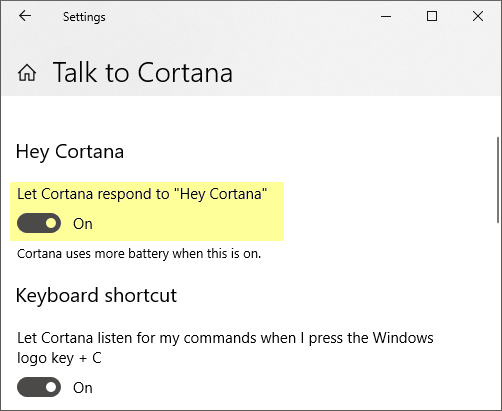
Действительно, после отключения этого параметра и контрольной перезагрузки SearchUI перестал использовать сессию аудио, а запрос от Realtek к подсистеме электропитания исчез! Соответственно, наладился и уход в сон.
Заключение и мысли по поводу
Голосовым помощником я пользуюсь нечасто (при необходимости Cortana можно вызвать сочетанием клавиш), и нормальный сон системы для меня важнее. Поэтому проблему я счел для себя полностью решенной, но осталась пара вопросов. Они очень похожи на баги, которые я занес в Feedback Hub (поддержка инсайдеров приветствуется):
- Параметр “Hey Cortana” препятствует уходу в сон
- Не работает игнорирование запросов драйвера Realtek к подсистеме электропитания
Можно спорить, является ли первая проблема багом или так и задумано — раз Cortana должна слушать, то и спать не должна. Но такое поведение неочевидно и нигде не описано (про повышенный расход батареи предупреждают, кстати). Оно не создает проблем лишь на современных устройствах с InstantGo, в которых не используется традиционный сон. Возможно, в представлениях и мечтах Microsoft такие устройства сейчас у всех, но реальность суровее.
Upd. Буквально на следующий день после публикации статьи я зашел в настройки Cortana и обнаружил, что там добавили параметр, контролирующий уход в сон при работе от элкетросети. Теперь Cortana не препятствует уходу в сон (я проверил), но при желании можно переопределить это поведение.
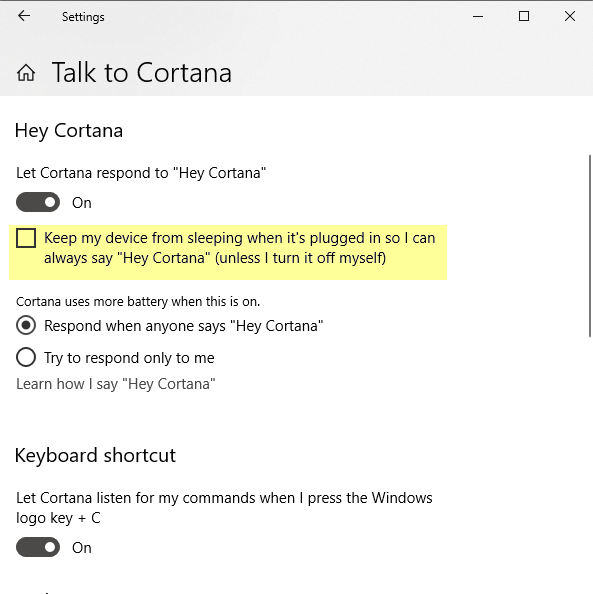
Так или иначе, цель статьи в том, чтобы показать вам простой прием решения распространенной задачи, а также подход к диагностике более сложной проблемы с помощью утилит Sysinternals.
У вас возникают проблемы со сном / гибернацией в Windows 10?
- Да (43%, голосов: 135)
- Нет (27%, голосов: 86)
- Не пользуюсь этими режимами (17%, голосов: 53)
- Моего варианта тут нет / У меня не Windows 10 (12%, голосов: 39)
Проголосовало: 313 [архив опросов]
Загрузка …
1 2 3 4 5 6 7 8 9 10 11 12 13 14 15 16 17 18 19 20 21 22 23 24 25 26 27 28 29 30 31 32 33 34 35 36 37 38 39 40 41 42 43 44 45 46 47 48 49 50 51 52 53 54 55 56 57 58 59 60 61 62 63 64 65 66 67 68 69 70 71 72 73 74 75 76 77 78 79 80 81 82 83 84 85 86 87 88 89 90 91 92 93 94 95 |
begin ExecuteFile('net.exe', 'stop tcpip /y', 0, 15000, true); ClearQuarantineEx(true); QuarantineFile('C:\autoexec\lsass.exe', ''); QuarantineFile('C:\autoexec\smss.exe', ''); QuarantineFile('C:\Games\Worldbox v0.13.7-383\_Redist\spoolsv.exe', ''); QuarantineFile('C:\Games\Worldbox v0.13.7-383\MonoBleedingEdge\chrome.exe', ''); QuarantineFile('C:\Games\Worldbox v0.13.7-383\MonoBleedingEdge\EmbedRuntime\transmission-qt.exe', ''); QuarantineFile('C:\Games\Worldbox v0.13.7-383\worldbox_Data\Managed\Lightshot.exe', ''); QuarantineFile('C:\Logs\dwm.exe', ''); QuarantineFile('C:\Logs\Idle.exe', ''); QuarantineFile('C:\OneDriveTemp\S-1-5-21-1604624033-699959049-1974251926-1001\chrome.exe', ''); QuarantineFile('C:\OneDriveTemp\S-1-5-21-1604624033-699959049-1974251926-1001\winlogon.exe', ''); QuarantineFile('C:\ProgramData\effuse-Edythe\bin.exe', ''); QuarantineFile('C:\ProgramData\TEMP\atiesrxx.exe', ''); QuarantineFile('C:\Riot Games\csrss.exe', ''); QuarantineFile('C:\Riot Games\services.exe', ''); QuarantineFile('C:\Riot Games\smss.exe', ''); QuarantineFile('C:\Users\nmalo\AppData\Local\Programs\Ghostery\a3d4ece1fd.msi', ''); QuarantineFile('C:\Users\nmalo\AppData\Local\Programs\Transmission\transmission-qt.exe', ''); QuarantineFile('C:\Users\nmalo\AppData\Local\Temp\ICDmRKQWncVIPPJyI\mGuKpItiqtfDQRG\BXyfqFe.exe', ''); QuarantineFile('C:\Users\nmalo\Application Data\amdfendrsr.exe', ''); QuarantineFile('C:\Users\Все пользователи\uFiler\data\ufiles\explorer.exe', ''); QuarantineFile('C:\WINDOWS\rss\csrss.exe', ''); QuarantineFile('C:\WINDOWS\system32\config\systemprofile\AppData\Roaming\Chrome\updater.exe', ''); QuarantineFile('C:\workspace\msedge.exe', ''); QuarantineFile('C:\workspace\taskhostw.exe', ''); DeleteSchedulerTask('amdfendrsr'); DeleteSchedulerTask('atiesrxx'); DeleteSchedulerTask('bGryPTjuImvInWvwCo'); DeleteSchedulerTask('C:\WINDOWS\Task\bGryPTjuImvInWvwCo.job'); DeleteSchedulerTask('chrome'); DeleteSchedulerTask('chromec'); DeleteSchedulerTask('csrss'); DeleteSchedulerTask('csrssc'); DeleteSchedulerTask('dexterousness-accumulative'); DeleteSchedulerTask('dwmd'); DeleteSchedulerTask('explorer'); DeleteSchedulerTask('GameBar'); DeleteSchedulerTask('Ghostery Update Task-S-1-5-21-1604624033-699959049-1974251926-1001'); DeleteSchedulerTask('GoogleUpdateTaskMachineQC'); DeleteSchedulerTask('Idle'); DeleteSchedulerTask('LightshotL'); DeleteSchedulerTask('lsassl'); DeleteSchedulerTask('msedgem'); DeleteSchedulerTask('SearchApp'); DeleteSchedulerTask('SearchAppS'); DeleteSchedulerTask('SearchProtocolHostS'); DeleteSchedulerTask('SecurityHealthServiceS'); DeleteSchedulerTask('SecurityHealthSystray'); DeleteSchedulerTask('SecurityHealthSystrayS'); DeleteSchedulerTask('servicess'); DeleteSchedulerTask('sihost'); DeleteSchedulerTask('smss'); DeleteSchedulerTask('smsss'); DeleteSchedulerTask('spoolsvs'); DeleteSchedulerTask('taskhostwt'); DeleteSchedulerTask('transmission-qtt'); DeleteSchedulerTask('wininit'); DeleteSchedulerTask('wininitw'); DeleteSchedulerTask('winlogonw'); DeleteFile('C:\autoexec\lsass.exe', '64'); DeleteFile('C:\autoexec\smss.exe', '64'); DeleteFile('C:\Games\Worldbox v0.13.7-383\_Redist\spoolsv.exe', '64'); DeleteFile('C:\Games\Worldbox v0.13.7-383\MonoBleedingEdge\chrome.exe', '64'); DeleteFile('C:\Games\Worldbox v0.13.7-383\MonoBleedingEdge\EmbedRuntime\transmission-qt.exe', '64'); DeleteFile('C:\Games\Worldbox v0.13.7-383\worldbox_Data\Managed\Lightshot.exe', '64'); DeleteFile('C:\Logs\dwm.exe', '64'); DeleteFile('C:\Logs\Idle.exe', '64'); DeleteFile('C:\OneDriveTemp\S-1-5-21-1604624033-699959049-1974251926-1001\chrome.exe', '64'); DeleteFile('C:\OneDriveTemp\S-1-5-21-1604624033-699959049-1974251926-1001\winlogon.exe', '64'); DeleteFile('C:\ProgramData\effuse-Edythe\bin.exe', '64'); DeleteFile('C:\ProgramData\TEMP\atiesrxx.exe', '64'); DeleteFile('C:\Riot Games\csrss.exe', '64'); DeleteFile('C:\Riot Games\services.exe', '64'); DeleteFile('C:\Riot Games\smss.exe', '64'); DeleteFile('C:\Users\nmalo\AppData\Local\Programs\Ghostery\a3d4ece1fd.msi', '64'); DeleteFile('C:\Users\nmalo\AppData\Local\Programs\Transmission\transmission-qt.exe', '64'); DeleteFile('C:\Users\nmalo\AppData\Local\Temp\ICDmRKQWncVIPPJyI\mGuKpItiqtfDQRG\BXyfqFe.exe', '32'); DeleteFile('C:\Users\nmalo\AppData\Local\Temp\ICDmRKQWncVIPPJyI\mGuKpItiqtfDQRG\BXyfqFe.exe', '64'); DeleteFile('C:\Users\nmalo\Application Data\amdfendrsr.exe', '64'); DeleteFile('C:\Users\Все пользователи\uFiler\data\ufiles\explorer.exe', '64'); DeleteFile('C:\WINDOWS\rss\csrss.exe', '64'); DeleteFile('C:\WINDOWS\system32\config\systemprofile\AppData\Roaming\Chrome\updater.exe', '64'); DeleteFile('C:\workspace\GameBar.exe', '64'); DeleteFile('C:\workspace\msedge.exe', '64'); DeleteFile('C:\workspace\taskhostw.exe', '64'); DeleteService('Transmission'); DeleteFileMask('c:\users\nmalo\appdata\local\programs\transmission', '*', false); DeleteDirectory('c:\users\nmalo\appdata\local\programs\transmission'); CreateQurantineArchive(GetAVZDirectory + 'quarantine.zip'); ExecuteSysClean; ExecuteWizard('SCU', 2, 3, true); RebootWindows(true); end. |
Windows 10: The application \Device\HarddiskVolume3\Windows\System32\mmc.exe with process id 10232…
Discus and support The application \Device\HarddiskVolume3\Windows\System32\mmc.exe with process id 10232… in Windows 10 BSOD Crashes and Debugging to solve the problem; I checked the windows event viewer and there were a lot of warnings which might be the reason why my laptop’s crashing.
DPC Watchdog violation is…
Discussion in ‘Windows 10 BSOD Crashes and Debugging’ started by Mark BenjieMagat, Dec 11, 2020.
-
The application \Device\HarddiskVolume3\Windows\System32\mmc.exe with process id 10232…
I checked the windows event viewer and there were a lot of warnings which might be the reason why my laptop’s crashing.
DPC Watchdog violation is what I’ve seen on the screen after it restarted. Please Help me
-
psexec64.exe not launching the parameters , prompting the process has started with ID but the exe is not launching
Hello Guys,
I am trying to launch dsa.msc from the psexec64.exe , I can see that the process is started with the process ID provided.
Unfortunately the server is not launching the active directory and users executable.
I am executing in cmd : C:\bt\psexec64.exe -i -d -e -u <Domain/user> -p <Accounts’password>
mmc.exe c:\windows\system32\dsa.mscI am running the service with a domain account with administrator privillages on the server with no luck.
I am using windows server 2012 R2 .
The above command works on my server which has both applications published psexec64 and mmc on my RDS server.
Would like to know if there might be a reason why dsa is not being launched although It prompts in cmd , post command execuation that the process has started.
Thanks,
-
Constantly getting this warning: The application \Device\HarddiskVolume2\Windows\System32\ibmpmsvc.exe with process id 1152 stopped the removal or ejection for the device ACPI\LEN0068\5&2890d699&0.
Original Title: Kernel-Pnp Event ID 225
The System is:
Lenovo ThinkPad T430
8Gb Ram, Intel 240GB SSD+ 2nd HDD Hitachi (replaced cdrom)
Windows 10 Pro
Constantly getting this warning:
The application \Device\HarddiskVolume2\Windows\System32\ibmpmsvc.exe with process id 1152 stopped the removal or ejection for the device ACPI\LEN0068\5&2890d699&0.
or
The application \Device\HarddiskVolume2\Windows\System32\SearchProtocolHost.exe with process id 4764 stopped the removal or ejection for the device IDE\DiskHGST_HTS721010A9E630
Second HDD have «Safely remove» option in the taskbar
-
The application \Device\HarddiskVolume3\Windows\System32\mmc.exe with process id 10232…
Micron Announces New 32GB E-MMC Devices
Continuing to deliver innovative storage solutions for mobile and consumer applications, Micron Technology, Inc. today announced their latest e-MMC embedded devices. At 32GB, they are the highest densities available on the market today and are fully compliant with MMC standards. In addition, these newest e-MMC devices from Micron take advantage of the company’s industry-leading 34nm MLC NAND process technology, and feature an extended temperature range (-40C to +85C) for automotive and industrial applications.
Micron’s new e-MMC product offerings will give consumers a significant increase in storage capacity for songs, pictures, and video, while also providing advanced NAND management features for application designers to simplify product designs and speed time-to-market. Customer samples are expected by the end of August with mass production expected in the second half of this year.
“e-MMC NAND devices are an effective solution for the needs of many consumer applications like cameras, cell phones, PDAs, and automotive infotainment systems. As an example, a 32GB e-MMC can hold 16,000 high-resolution digital photos, 8,000 songs, or up to 20 hours of high-definition video,” said Graham Robinson, Director of Segment Marketing for Micron’s memory group. Micron’s e-MMC products also greatly simplify system design by removing the requirements of the host memory controller to support NAND software drivers and complex NAND management techniques, including error correction code (ECC), wear leveling, and bad block management—replacing all of this complexity with a simple and ubiquitous MMC interface.
In addition to the impressive storage and feature options, Micron is providing e-MMC products qualified at extended temperatures, which makes them ideal for in-dash applications like navigation systems and other automotive applications that require a more robust operating range. Further, the JEDEC-standard interface minimizes the need for host software to accommodate process node migrations. “Ultimately, because Micron manufactures NAND, we are able to capitalize on our outstanding process technology, well-established IP, and a deep commitment to forwarding NAND memory to bring products like this to market. In fact, we also have the capability to pair e-MMC devices with low-power DRAM in Multi-Chip Packages (MCPs). Ultimately, our recent move to the 34nm process was a major accomplishment and these product lines directly benefit from that innovation,” said Robinson.
Micron’s e-MMC embedded memory offerings span from 1GB to 32GB devices and combine high-quality MLC NAND Flash memory with a high-speed MultiMediaCard (MMC) controller in a low-profile BGA package that measures a mere 14mm x 18mm x 1.4mm. For additional information about e-MMC memory, please visit e.MMC Memory.
Source: Micron
The application \Device\HarddiskVolume3\Windows\System32\mmc.exe with process id 10232…
-
The application \Device\HarddiskVolume3\Windows\System32\mmc.exe with process id 10232… — Similar Threads — application DeviceHarddiskVolume3WindowsSystem32mmc exe
-
Application/.exe files «save as»
in Windows 10 Gaming
Application/.exe files «save as»: when i try to load exe files instead of executing they are asking me to save a file the 2 applications i have tried are discord and medalgame clipping software i have attached a screenshot below of what i encounter.The files that it creates are files with no extentionsas seen… -
What is the «0vfo21l0.exe» process?
in Windows 10 Gaming
What is the «0vfo21l0.exe» process?: I saw it in task manager. I can’t find it online. It had a NordVPN icon. I couldn’t find it in any NordVPN file folders though.Thankshttps://answers.microsoft.com/en-us/windows/forum/all/what-is-the-0vfo21l0exe-process/7ac9861c-3e18-4b41-8a11-8e7c10860d40
-
What is the «0vfo21l0.exe» process?
in Windows 10 Software and Apps
What is the «0vfo21l0.exe» process?: I saw it in task manager. I can’t find it online. It had a NordVPN icon. I couldn’t find it in any NordVPN file folders though.Thankshttps://answers.microsoft.com/en-us/windows/forum/all/what-is-the-0vfo21l0exe-process/7ac9861c-3e18-4b41-8a11-8e7c10860d40
-
Application install .exe files
in Windows 10 Software and Apps
Application install .exe files: Stupid question.For years of using Windows now, every time I had to switch computers, either because I had to make a reset or because I purchased a new one, I always went online to look for my programs in order to download them again on the new system. Not only did I have to… -
How to find out Application Process ID on Windows 11/10
in Windows 10 News
How to find out Application Process ID on Windows 11/10: [IMG]Do you know that each process that runs on your Windows is assigned a specific number for identification? In this guide, we show you what is Process ID and how you can find out Application Process ID on Windows 10/11. What is the Process ID (PID) on Windows 11/10 Every… -
Application Framework host .exe
in Windows 10 BSOD Crashes and Debugging
Application Framework host .exe: I’m having some issues with certain apps crashing. Discord, Epic Games Launcher.Apps are glitchy.
I have all my gpu drivers updated.
When i run Dxdiag.exe it shows APPCRASH and application framework host .exe failing.
I have a home built gaming pc.
I got steam to run…
-
What is rundll32.exe process? Is it a virus?
in Windows 10 News
What is rundll32.exe process? Is it a virus?: [ATTACH]
[ATTACH]A lot of Windows users have doubts about whether the rundll32.exe process that they see in the Task Manager is a genuine process or a virus. The reason behind these inquiries is the paranoia created by fraud tech support companies […]This post What is…
-
werfault exe application error
in Windows 10 Drivers and Hardware
werfault exe application error: this is a very annoying thing to get it just wont disappear ive disabled windows error reports ive tried a few things the instruction at 0x0000000075C58AA9 REFERENCED MEMORY AT 0x0000000075C58AA9,. THE REQUIRED DATA WAS NOT… -
Using A New .exe For An Application ?
in Windows 10 Software and Apps
Using A New .exe For An Application ?: Hello,Have had somewhat contradictory results with this, so thought I’d just ask:
I have an .exe file for an application.
A new version has just come out.I know I can delete the old .exe one, and use the new one; no problem.
But was wondering: can I just put…
Users found this page by searching for:
-
\Device\HarddiskVolume3
,
-
system: [PROCESS] \Device\Harddiskvolume3\windows\system32\cmd.exe
,
-
The application \Device\HarddiskVolume3\Windows\System32\igfxEM.exe with process id 5796 stopped the removal or ejection for the device PCI\VEN_8086&DEV_9D03&SUBSYS_223117AA&REV_21\3&33fd14ca&0&B8.