Привет всем! Меня зовут Ro8 и сегодня я расскажу Вам о замечательном средстве для восстановления повреждённой Windows 10 под названием Microsoft Diagnostics and Recovery Toolset (DaRT) 10. История появления этого инструмента довольно интересна.
В 2006 году, известный хакер Марк Руссинович создал загрузочный диск для восстановления повреждённой Windows XP и назвал его ERD Commander, с помощью диска можно было возвращать к жизни полностью неработоспособную операционную систему, пользовались ERD с огромным успехом системные администраторы, компьютерные мастера и просто опытные пользователи. С выходом в свет Windows 7 диск ERD Commander преобразился в целый набор инструментов для диагностики и восстановления операционных систем Windows 7 и Windows Server 2008 R2 — Microsoft Diagnostics and Recovery Toolset 7 (Марк Руссинович в это время уже работал в Майкрософт). С выходом Windows 8.1 появился Microsoft Diagnostics and Recovery Toolset (DaRT) 8.1 и наконец в 2016 году мы увидели DaRT 10.
Обо всех упомянутых инструментах, кроме последнего, я сделал подробные обзоры. В сегодняшней статье мы познакомимся с DaRT 10 и сделаем то, чего не делали раньше — произведём запуск средств Diagnostics and Recovery Toolset на удаленном компьютере, используя служебную программу «Удаленное подключение» (входит в состав (DaRT)) и окажем удаленную помощь!
Содержание статьи:
1.) Скачивание и установка на рабочий компьютер комплекта средств для развертывания и оценки Windows (Windows ADK 10 версии 1607)
2.) Установка на рабочий компьютер DaRT 10 и создание с его помощью образа восстановления DaRT (для Windows 10)
3.) Подключение к средствам DaRT на удаленном компьютере на примере Windows 10 (для оказания удаленной помощи)
4.) Подключение к средствам DaRT на удаленном компьютере из командной строки
Переходим по адресу
https://developer.microsoft.com/ru-ru/windows/hardware/windows-assessment-deployment-kit
и выполняем скачивание Windows ADK 10 версии 1607

Выполняем установку Windows ADK 10 на рабочий компьютер, запустив файл adksetup.exe

Далее

Далее

Принимаем лицензионное соглашение

Выбираем для установки такие компоненты, как Средства развертывания и Среда предустановки Windows (Windows PE). Установить

Процесс установки выбранных компонентов

Установка завершена

На рабочем компьютере в виртуальный привод у нас смонтирован установочный дистрибутив Windows 10 x64 (под буквой G), а также Microsoft Desktop Optimization Pack 2015 (под буквой I)

Заходим в виртуальный привод с Microsoft Desktop Optimization Pack 2015, и выбираем папку DaRT

Переходим в папку DaRT 10

Далее заходим в папку x64

Выполняем установку DaRT 10

Далее

Принимаем лицензионное соглашение

Далее

Далее

Далее
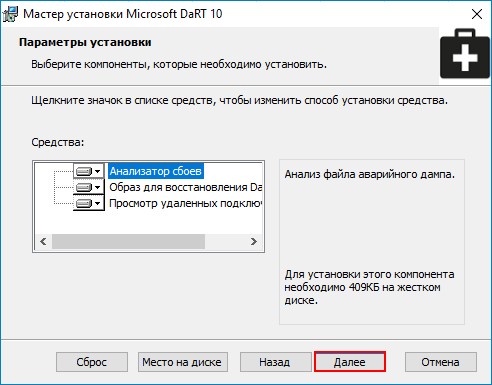
Установить
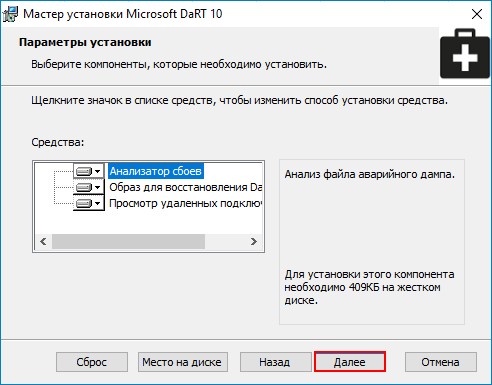
Готово

Запускаем приложение для создания образа восстановления DaRT
Далее

Выбираем Создать 64-разрядный образ DaRT и указываем путь к виртуальному приводу с установочным дистрибутивом Windows 10 x64, нажав Обзор

Выбираем привод под буквой G
Далее

Указываем компоненты, которые нужно включить в состав образа DaRT 10

Ставим галочку «Разрешить удаленные подключения», Далее

Добавим драйвера в образ DaRT для сетевого адаптера выбрав Добавить

Открыть

Далее
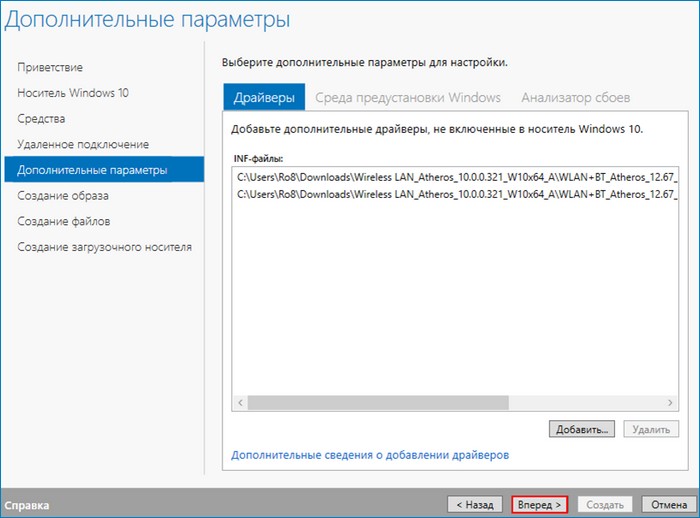
Ставим галочку Создать ISO-образ, указываем место его сохранения (в нашем случае это рабочий стол) и жмем Создать

Процесс создания образа DaRT 10

Образ DaRT 10 успешно создан

Созданный образ DaRT 10. Записываем его на диск или флешку

Пользователь удаленного компьютера с Windows 10 (который к примеру не загружается) выполняет загрузку с диска (флешки), содержащий образ DaRT 10
На вопрос Инициализировать подключение к сети в фоновом режиме жмем Да

Указываем раскладку клавиатуры

Выбираем Поиск и устранение неисправностей

Microsoft Diagnostics and Recovery Toolset
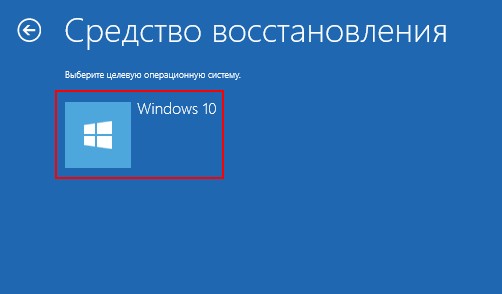
В окне Microsoft Diagnostics and Recovery Toolset выбираем Удаленное подключение.

На вопрос «Разрешить ли службе поддержки удаленный доступ», жмем Да.

Перед нами откроется окно, в котором указаны сведения, необходимые для удаленного подключения, сообщаем их человеку, который будет удаленно оказывать помощь

Человек, оказывающий помощь запускает на своем компьютере средство «Просмотр удаленных подключений»
Откроется окно «Новое удаленное подключение»
Для подключения к удаленному компьютеру указываем следующие сведения: Номер билета, ip-адрес и порт и жмем «Подключить»
Подключение к удаленному компьютеру успешно выполнено. Теперь человек оказывающий помощь может работать с удаленным компьютером, используя средства DaRT 10


Запускаем командную строку и переходим в C:\Program Files\Microsoft DaRT\v10, введя команду cd C:\Program Files\Microsoft DaRT\v10

Для подключения к удаленным средствам DaRT 10 выполняем команду DartRemoteViewer.exe -ticket=293-106-129 -ipaddress=192.168.100.6 -port=49669, где -ticket=293-106-129 — Номер билета, -ipaddress=192.168.100.6 — ip адрес удаленного компьютера, -port=49669 — номер порта

Подключение к удаленным средствам DaRT 10 установлено

Microsoft DaRT (Diagnostics and Recovery Toolset, ранее назывался ERD Commander) – это официальный загрузочный образ диска восстановления от Microsoft на базе WinPE, который содержит набор средств диагностики и исправления неполадок в Windows. Аварийный загрузочный диск DaRT позволяет загрузить компьютер исправить типовые проблемы Windows, если установленная на компьютере ОС повреждена и не загружается. Диск восстановления DaRT содержит значительно больше полезных инструментов (в том числе графических), чем встроенная среда восстановления WinRE. Например, утилиту для сброса пароля администратора Windows, для восстановления удаленных файлов, удаления проблемных обновлений, проверки системных файлов и т.д. В этой статье мы рассмотрим, как создать, кастомизировать и использовать загрузочный диск восстановления MS DaRT.
Содержание:
- Установка инструментов для создания образа восстановления DaRT
- Создание диска аварийного восстановления DaRT
- Загрузка компьютер с образа восстановления DaRT
Microsoft не предоставляет готовый ISO/WIM образ DaRT для скачивания. Однако пользователь может самостоятельно создать загрузочный образ DaRT с необходимым набором утилит и драйверов. Для этого понадобятся:
- Windows Assessment and Development Kit (Windows ADK) – содержит утилиты разработки, а также инструменты для управления образами Windows.
- Windows PE add-on for the Windows ADK (download the Windows PE add-on for the Windows ADK 10.1.26100.1 (May 2024) – содержит среду Windows PE (Windows Preinstallation Environment), необходимую для загрузки компьютера (поддерживаются все версии Windows до Windows 11 24H2, а также Windows Server 2025 и 2022)
- Пакет Windows SDK (https://developer.microsoft.com/en-us/windows/downloads/windows-sdk/) – содержит Debugging Tools (WinDbg), нужный для анализа дампов памяти в среде восстановления
- Инструменты для генерации образа DaRT входят в состав ISO образа Microsoft Desktop Optimization Pack (MDOP). Несмотря на то, что MDOP не развивается с 2015 года и доступен только подписчикам MSDN и корпоративным пользователям в рамках программы Microsoft Software Assurance, в сети можно легко последний ISO образ SW_DVD5_Dsktp_Optimization_Pck_SA_2015_MultiLang_MLF_X20-35801.ISO (сверяйте хэш сумму файла:
82889A16CD81DF4539C12B9E9D717E2D6615549A037C2C628D655F10645A8F06
) - Дистрибутив Windows 10 или 11 в виде ISO образа
Установка инструментов для создания образа восстановления DaRT
Скачайте указанные выше инструменты на свой компьютер и последовательно установите их.
Сначала установите Windows ADK (
Adksetup.exe
) в каталог по-умолчанию
C:\Program Files (x86)\Windows Kits\10\
. Нужно установить только Deployment Tools
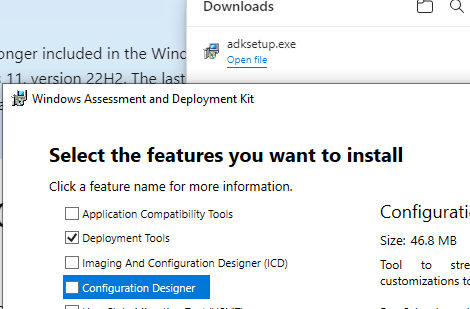
Затем установите Windows PE add-on для Windows ADK (
adkwinpesetup.exe
). Выберите для установки Windows Preinstallation Environment (Windows PE).
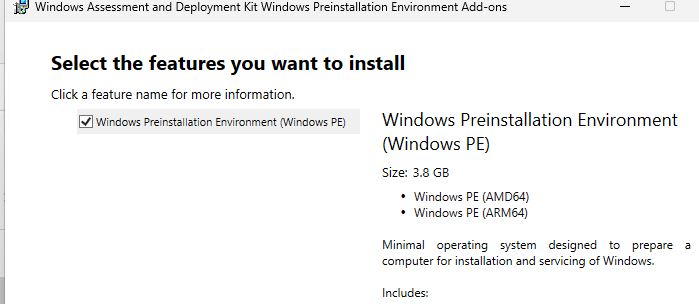
Затем запустите установке Windows SDK (
winsdksetup.exe
). Из компонентов SDK выберите только Debugging Tools for Windows.
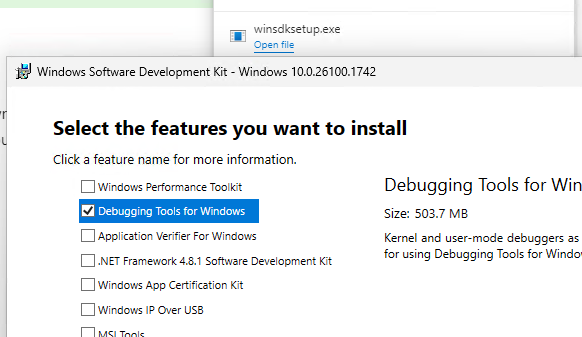
Затем смонтируйте ISO образ Microsoft Desktop Optimization Pack 2015, перейдите в каталог
E:\DaRT\DaRT 10\Installers\en-us\x64
и запустите установвку
msdart100.msi
с настройками по-умолчанию.
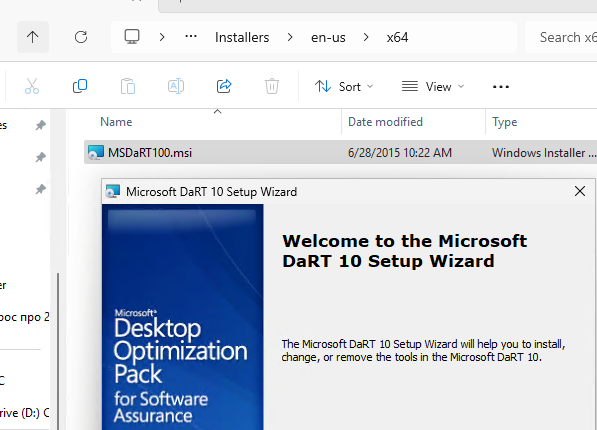
В моем случая при установке MS DaRT появилась ошибка об отсутствующем ADK.
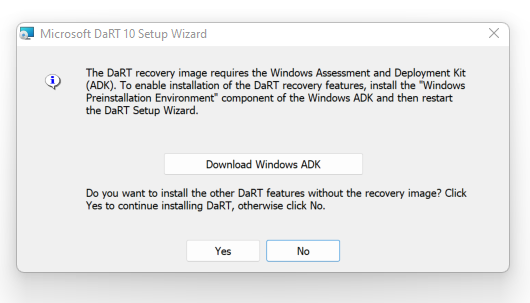
Для обхода этой проблемы нужно создать несколько отсутствующих файлов для 32 битных образов WinPE.
mkdir "C:\Program Files (x86)\Windows Kits\10\Assessment and Deployment Kit\Windows Preinstallation Environment\x86\Media"
mkdir "C:\Program Files (x86)\Windows Kits\10\Assessment and Deployment Kit\Windows Preinstallation Environment\x86\WinPE_OCs"
mkdir "C:\Program Files (x86)\Windows Kits\10\Assessment and Deployment Kit\Windows Preinstallation Environment\x86\en-us"
После этого перезапустите установку DART (за решение спасибо DART Setup Wizard Doesn’t Detect Installed ADK | chentiangemalc).
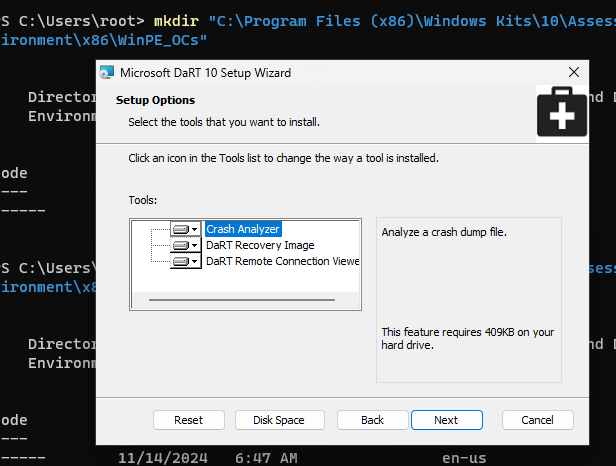
Создание диска аварийного восстановления DaRT
Запустите приложение для создания образа восстановления DaRT – DaRT Recovery Image.
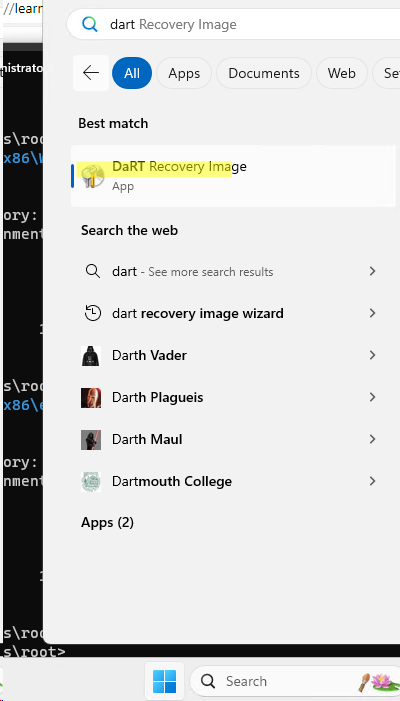
Укажите, что нужно создать 64 битную версию образа DaRT, а также путь к виртуальному приводу, в который смонтирован установочный ISO x64 образ Windows 10 или 11.
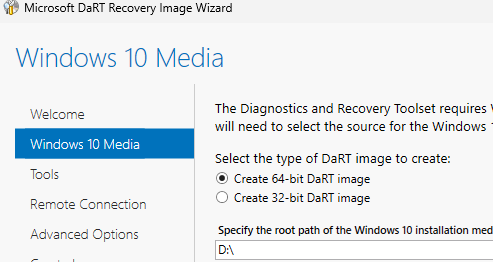
Выберите утилиты, которые нужно включить в состав образа DaRT (рассмотрим их позднее).
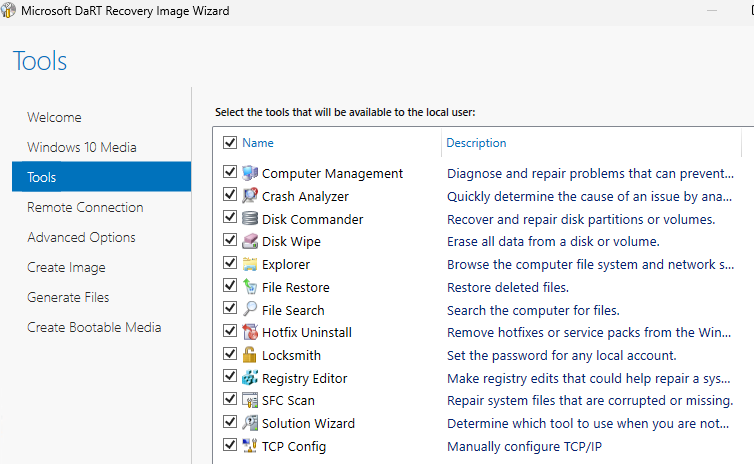
Если вы хотите иметь возможность удаленно подключаться к компьютеру, загруженному в среде восстановления DaRT, поставьте галку Allow remote connection. Порт подключения можно указать фиксированный, либо он должен указываться непосредственно на клиенте.
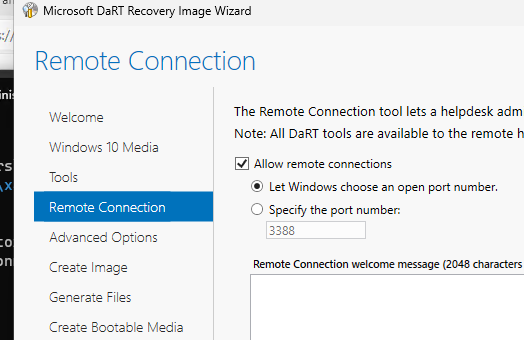
На следующем шаге можно добавить драйвера в образ DaRT (как правило, нужны драйвера для сетевых адаптеров или дисковых контроллеров) и указать какие компоненты WinPe нужно интегрировать в образ. Я добавлю поддержку команд DISM (WinPE-DismCmdlets).
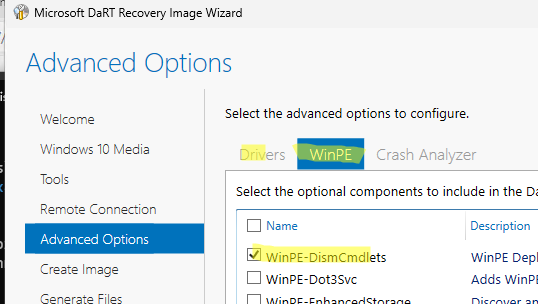
Укажите целевой каталог в который нужно сохранить сгенерированный ISO образ DaRT и нажмите Create (опционально можно сохранить также WIM файл с образом и PowerShell скрипт, используемый для создания образа с выбранными параметрами, который можно будет использовать в дальнейшем).
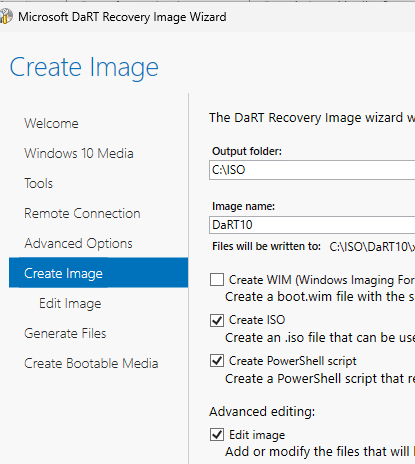
Через несколько минут в указанном каталоге появится iso файл с загрузочным образом DaRT для Windows. В моем случае размер образа около 700 Мб.
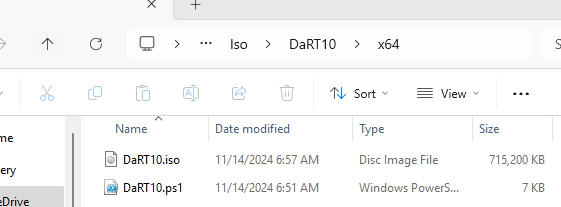
Можно сразу записать ISO образ на USB флешку
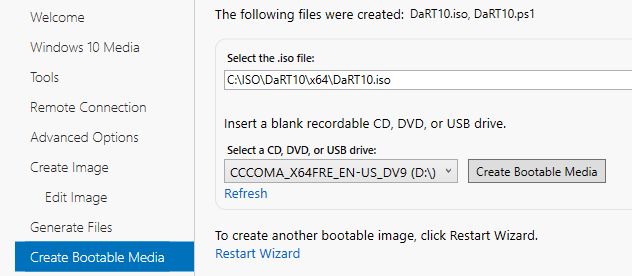
Загрузка компьютер с образа восстановления DaRT
Теперь, если ваша Windows не загружается, вы можете выбрать в насройках UEFI/BIOS компьютера USB флешку с образом DaRT в качестве первичного загрузочного устройства и загрузиться с нее.
При загрузке появится меню, похожее на среду WinRE, в котором нужно выбрать пункт Microsoft Diagnostics and Recovery Toolset (Launch various DaRT recovery tools).
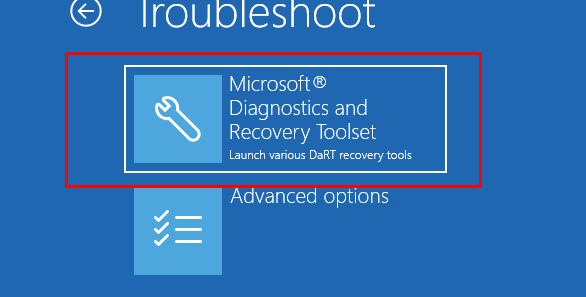
Перед вами появится набор доступных утилит в образе восстановления DaRT:
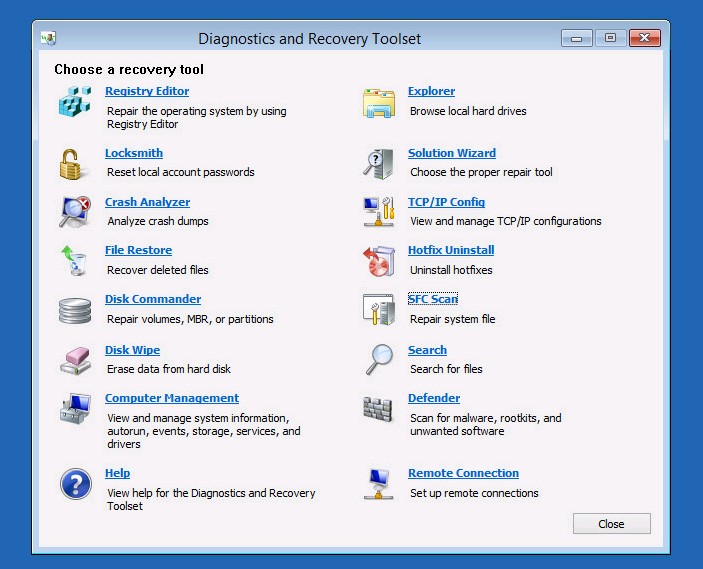
MsDaRT это простой и удобный инструмент для системного администратора, который позволяет восстановить работоспособность Windows при различных сбоях. Также вы можете интегрировать MS DaRT на все рабочие станции Windows, заменив файл winre.wim среды восстановления Windows Recovery Environment на скрытом разделе System Reserved.
In this post, MiniTool tells you what is Diagnostics and Recovery Toolset. Besides, it lists features, main features, and download requirements of Microsoft DaRT.
Diagnostics and Recovery Toolset, a part of the Microsoft Desktop Optimization Pack (MDOP), is also referred to as Microsoft DaRT. As its name suggests, Diagnostics and Recovery Toolset is a collection of tools that allows you to diagnose PC issues and recover lost files.
Actually, it is an official utility suite of Microsoft that includes a Registry Editor, File Explorer, Crash Analyzer, and tools to restore files, repair disks, scan for viruses, etc.
To be specific, Microsoft DaRT is capable of doing the following things.
- It can help you recover unusable end-user PCs.
- It can restore lost files and detect & remove malware even when PCs are offline.
- It allows admins to diagnose and repair computers that are not booting or have issues with the startup. For instance, Crash Analyzer can disclose the cause of the Blue Screen of Death (BSOD).
- It repairs locked-out computers.
- It helps you create a DaRT recovery image in International Organization for Standardization (ISO) and Windows Imaging (WIM) file formats and burn the image to a CD, DVD, or USB. Then you can use the recovery image files and deploy them locally or to a remote partition or recovery partition.
Given that fact, DaRT is packaged as a bootable Emergency Recovery Disk. When your PC becomes unbootable, you are able to use Microsoft DaRT to fix it.
Further reading:
For unbootable PCs, you can create a bootable CD/DVD/USB drive on another computer by using MiniTool Partition Wizard and then boot the faulty computer with the media. Then repair your computer with features like Rebuild MBR, Check File System, and Surface Test of this partition manager.
MiniTool Partition Wizard FreeClick to Download100%Clean & Safe
This section shows you the specific features of the main Diagnostics and Recovery Toolset versions. You can have a quick view by reading the content below.
DaRT 7
It is a set of tools that extend the Windows Recovery Environment (WinRE). It helps you troubleshoot and fix Windows-based desktops (including unbootable PCs). For instance, you can find the cause of an issue by checking the event log or system Registry. Then it fixes the issue immediately.
DaRT 7 continues to support all the scenarios included in previous versions and it adds a Remote Connection feature based on the three new deployment options.
DaRT 8
What’s new in DaRT 8? Well, it has the following new features.
- Create DaRT images on Windows 8 or Windows Server 2012.
- Install Windows 8 and Windows Server 2012 on the local hard disk.
- Create one image that supports computers that have either a BIOS or UEFI interface.
- Create both 32 and 64-bit images from one computer.
- Utilize a GUID partition table (GPT) for partitioning.
DaRT 8 includes tools like Computer Management, Crash Analyzer, Defender, Disk Commander, Disk Wipe, Explorer, File Search, File Restore, Hotfix Uninstall, Locksmith, Registry Editor, SFC Scan, Solution Wizard, and TCP/IP Config.
DaRT 8.1
Diagnostics and Recovery Toolset 8.1 add some features based on the previous versions. For instance, DaRT 8.1 supports WIMBoot (Windows image file boot) environment if WIMBoot or DaRT 8.1 image is built on Windows 8.1 Update or later.
It allows you to create DaRT images by using Windows Server 2012 R2 or Windows 8.1. For earlier versions of the Windows Server and Windows systems, you should use the earlier versions of DaRT. In addition, DaRT 8.1 includes updates that fix issues found since the release of DaRT 8.0 SP1.
DaRT 10
DaRT adds support for Windows 10. It means that you can create DaRT images by using Windows 10. As Windows Defender has become a part of the Windows 10 Preinstallation Environment image, DaRT 10 toolset removed it.
Also read: NTFS Recovery: Top 6 NTFS Undelete Tools Help You
DaRT is free to download and use. According to your system version, download a suitable version of DaRT. The download requirements vary depending on the specific DaRT versions.
Before you download DaRT 8.1, you should download the items below first. Otherwise, you may fail to download DaRT 8.1.
- Windows Assessment and Development (ADK) Kit 8.1 (ADK 8.1 is not required if you only install Remote Connection Viewer or Crash Analyzer)
- Microsoft .NET Framework 4.5.1
- Windows 8.1 debugging tools
Likewise, you need to get Windows Assessment and Development Kit (ADK) 10.0 installed for the DaRT Recovery Image Wizard. ADK 10.0 includes Windows Preinstallation Environment (Windows PE) and tools to customize, deploy, and service Windows images.
You are not required to install ADK 10.0 if you only install Remote Connection Viewer or Crash Analyzer. If you want to use Crash Analyzer in DaRT 10, you need to install Windows 10 debugging tools on your PC.
Then navigate to the Microsoft Desktop Optimization Pack page and click on the responding link to download Diagnostics and Recovery Toolset. After that, follow the on-screen instructions to finish the installation.
Also read: Windows Repair (All In One): Download, Install, Uninstall Guide
Microsoft DaRT (Diagnostics and Recovery Toolset, formerly ERD Commander) is an official bootable WinPE-based recovery image from Microsoft that contains diagnostic and troubleshooting tools for Windows recovery. The DaRT rescue boot drive allows to boot a computer and fix common Windows problems when the installed operating system is corrupted and won’t boot. Compared to the built-in WinRE recovery environment, the DaRT recovery image contains more useful tools (including graphical ones). For example, a tool to reset the local Windows administrator password, restore deleted files, uninstall problematic updates, check system files, etc. This article describes how to create, customize, and use a bootable MS DaRT image for the latest builds of Windows 11 and 10.
Contents:
- Installing the DaRT Recovery Image Creation Tools
- How to Create an MSDaRT Recovery Image for Windows 10/11
- How to Boot from the DaRT Recovery Image
Microsoft does not provide a ready-to-run ISO/WIM boot image with a DaRT environment for download. However, it is possible for the user to create a bootable DaRT image themselves with the necessary set of tools and drivers. You will need:
- Windows Assessment and Development Kit (Windows ADK) – includes development tools for managing Windows images.
- Windows PE add-on for the Windows ADK (download the Windows PE add-on for the Windows ADK 10.1.26100.1 (May 2024) – contains the Windows PE (Windows Preinstallation Environment) boot environment (all versions up to Windows 11 24H2, as well as Windows Server 2025 and 2022 are supported)
- Windows SDK package (https://developer.microsoft.com/en-us/windows/downloads/windows-sdk/) – includes debugging tools (WinDbg) needed to analyze memory dumps in the recovery environment.
- The DaRT image creation tools are part of the Microsoft Desktop Optimizations Pack (MDOP) ISO image. The MDOP toolset has not been developed since 2015 and is only available to MSDN subscribers and enterprise users under the Microsoft Software Assurance program. Nevertheless, this ISO image can easily be found on the web –
SW_DVD5_Dsktp_Optimization_Pck_SA_2015_MultiLang_MLF_X20-35801.ISO(check the hash of the ISO file:82889A16CD81DF4539C12B9E9D717E2D6615549A037C2C628D655F10645A8F06) - Windows 11 or 10 installation ISO image
Installing the DaRT Recovery Image Creation Tools
Download the specified tools to your computer and install them one by one.
First, install the Windows ADK (Adksetup.exe) to the default directory C:\Program Files (x86)\Windows Kits\10\. Install Deployment Tools only
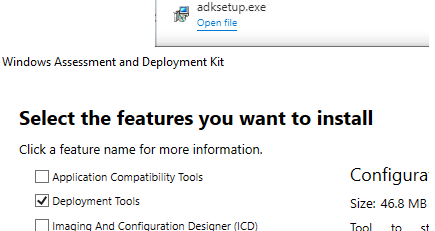
Then install the Windows PE add-on for the Windows ADK (adkwinpesetup.exe) -> select Windows Preinstallation Environment (Windows PE).

Then run the Windows SDK setup (winsdksetup.exe). Select only Debugging Tools for Windows from the SDK components.
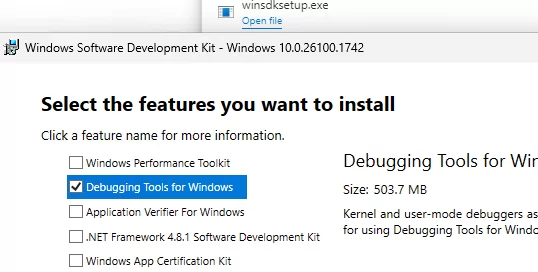
Then mount the ISO image Microsoft Desktop Optimization Pack 2015, go to the E:\DaRT\DaRT 10\Installers\en-us\x64 directory, and run the msdart100.msi installation with default settings.
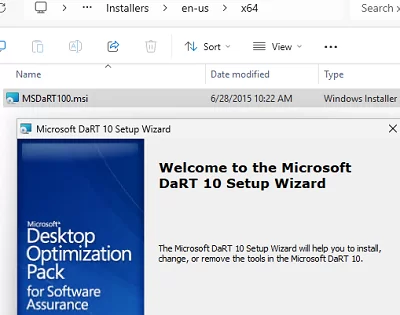
I got an error about a missing ADK when installing MS DaRT.
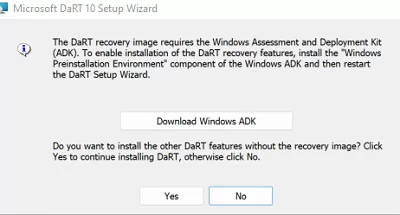
The workaround is to create several missing folders for 32-bit WinPE images.
mkdir "C:\Program Files (x86)\Windows Kits\10\Assessment and Deployment Kit\Windows Preinstallation Environment\x86\Media"
mkdir "C:\Program Files (x86)\Windows Kits\10\Assessment and Deployment Kit\Windows Preinstallation Environment\x86\WinPE_OCs"
mkdir "C:\Program Files (x86)\Windows Kits\10\Assessment and Deployment Kit\Windows Preinstallation Environment\x86\en-us"
Then restart the DART installation.
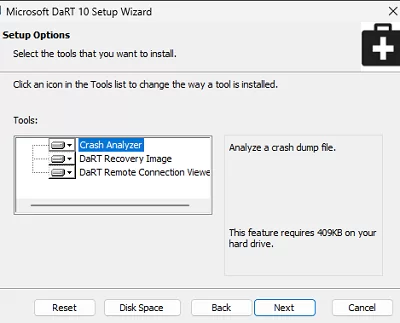
How to Create an MSDaRT Recovery Image for Windows 10/11
Run the DaRT Recovery Image app.
Specify that you want to create a 64-bit version of the DaRT image and the path to the virtual drive where the Windows 10 or 11 installation ISO x64 image is mounted.
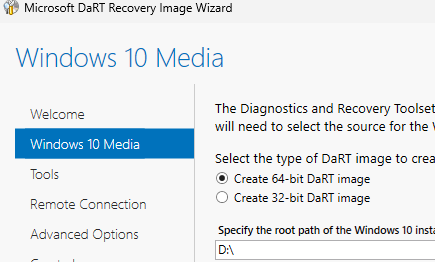
Select the utilities you want to include in the DaRT image (we will cover these later).
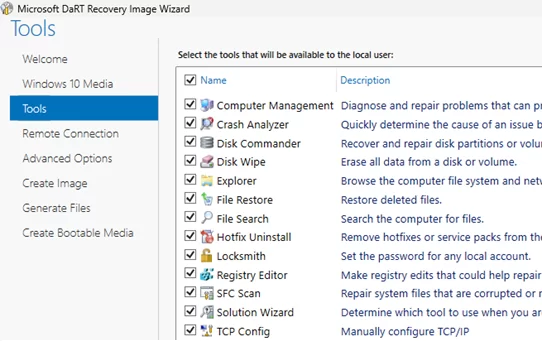
If you want to be able to connect remotely to a computer that has booted into the DaRT recovery environment, tick the Allow remote connection box. The connection port can be fixed or set manually on the client.
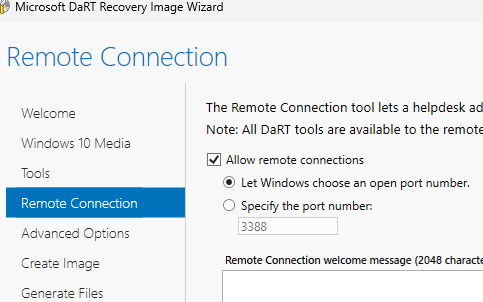
The next step is to add device drivers to the DaRT image (these are usually drivers for network adapters or disk controllers) and specify which WinPE components need to be integrated into the image. I will add support for DISM commands (WinPE-DismCmdlets).
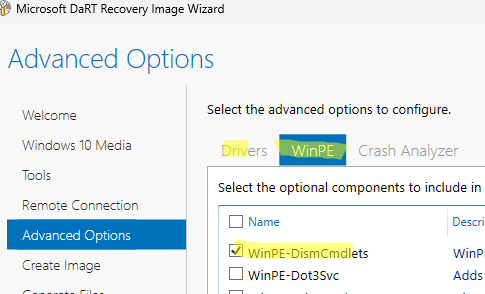
Specify the destination folder for the DaRT ISO image and click Create (optionally, you can also save a WIM file with the image and a PowerShell script used to create the image with the selected parameters for later use.).
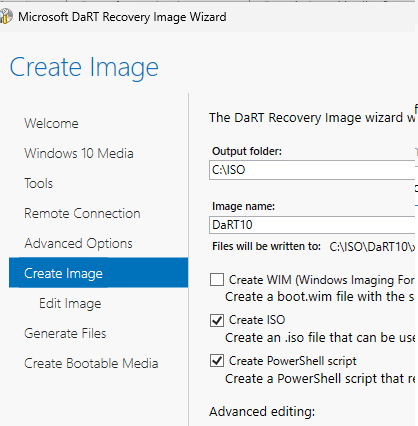
An ISO file containing a bootable image of DaRT for Windows will appear in the specified directory in a few minutes. The size of the DaRT image is about 700 MB in my case.
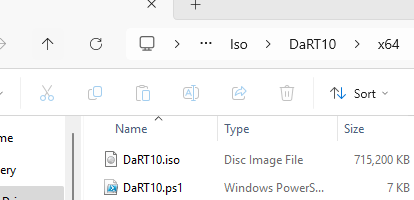
You can immediately write the ISO image to a USB flash drive
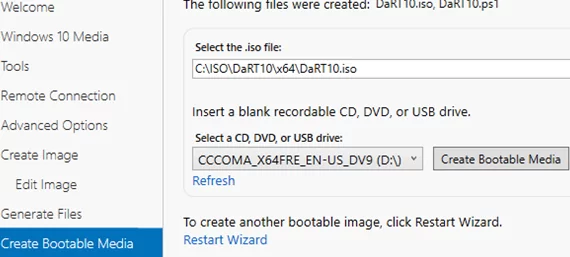
How to Boot from the DaRT Recovery Image
Now, if Windows fails to boot on a computer, you can select the USB flash drive with the DaRT image as the primary boot device in your computer’s UEFI/BIOS settings and boot from it.
A WinRE environment menu appears on boot. Select the Microsoft Diagnostics and Recovery Toolset (Launch various DaRT recovery tools) item in the Troubleshoot section.
You will see a list of available tools in the DaRT recovery image:
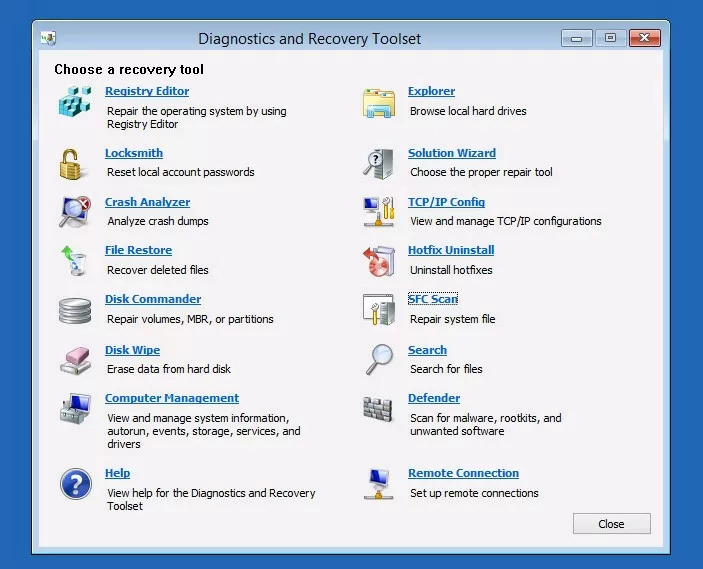
MsDaRT is a simple and convenient rescue image for system administrators that allows them to repair Windows in case of various failures. It is possible to integrate MS DaRT into all Windows workstations by replacing the winre.wim file of the Windows Recovery Environment (WinRE) on the hidden System Reserved partition.
Microsoft Diagnostics and Recovery Toolset – MS DaRT 10 – has now been released for Windows 10.
MS DaRT was formerly known as the ERD (Emergency Recovery Disk) Commander.
ERD Commander 2015 / MS DaRT 10 is a most useful suite of tools, that can help you troubleshoot and recover a non-booting Windows 10 installation.
- See also ERD Commander for Vista and Windows 7
- See also Free ERD Commander Download for Windows XP
- See also Create an ERD Commander Bootable USB Flash Drive (not suitable for MSDaRT 10 – use Rufus – see below)
- See also Free Download Windows 7 ISO – Create a Windows 7 Installation DVD or USB Flash Drive
- See also Free Download Hirens Boot CD ISO – Create a Bootable USB Flash Drive
- See also Using ERD Commander Locksmith to Change Account Passwords
The MS DaRT 10 / ERD Commander 2015 Toolset
- The ERD Registry Editor utility on the DaRT 10 Tools menu provides information about the registry that can help you repair a system.
- The Locksmith wizard can be used to list the local user accounts and change passwords.
- The Crash Analyzer can be used to diagnose the cause of a system crash and identify the driver that caused the failure.
- The Disk Commander can be used to salvage or repair partitions, or volumes.
- The File Restore utility can be used to find and restore deleted files from any supported Windows-based file system.
- The Disk Wipe utility can be used to erase disks or volumes.
- The Explorer utility allows you to browse folders and files that are stored on various drives.
- The Computer Management utility provides recovery tools to help you:
- Disable problematic drivers or services.
- View event logs.
- Partition and format hard disk drives.
- Get information about Autoruns.
- Get information about the computer.
- The TCP/IP Config utility helps you to display and set a TCP/IP configuration.
- The Hotfix Uninstall can be used to remove Windows hotfixes or service packs from a system that cannot be started.
- The SFC Scan utility helps you check system files and repair any that are corrupt or missing.
- The Search utility allows you to restrict the scope of your search by specifying part of the name, search location, estimated size of the file, or the time when the file was modified.
Normally this toolkit is only available to Enterprise customers through the Software Assurance Programme
DaRT 10 is an important part of the Microsoft Desktop Optimization Pack (MDOP), a dynamic solution available to Software Assurance customers that helps reduce software installation costs, enables delivery of applications as services, and helps manage and control enterprise desktop environments.
More details here
Download MSDaRT10
- MSDaRT10 for Windows 10 is available to download here as an ISO file
Creating a DaRT 10 USB Boot Disk
- Create A Bootable MSDaRT 10 CD or USB Flash Drive using Rufus
Note –
the DaRT 10 iso does not seem to like being added to a Yumi USB Multiboot environment,
but I had success creating a bootable USB disk with Rufus
Booting from a DaRT boot disk
When Booting, using a DaRT 10 USB Boot Disk it follows a familiar sequence to the booting of ERD Commander
Choose keyboard layout
Choose the Troubleshoot Option
Select Windows 10 – attaches to the existing Windows 10 installation
And Select Microsoft Diagnostics and Recovery Toolset
This opens the MS DaRT 10 / ERD Commander Console
