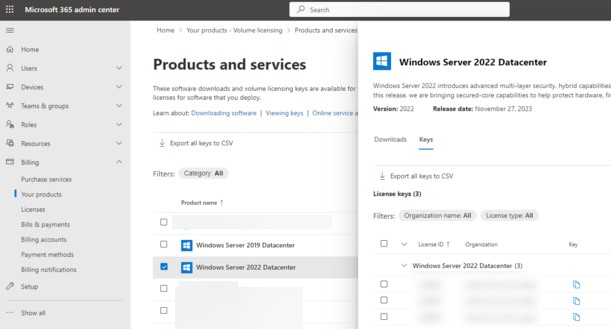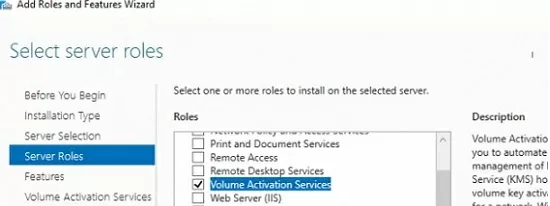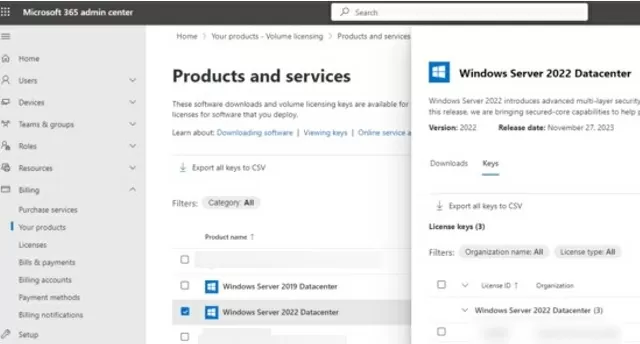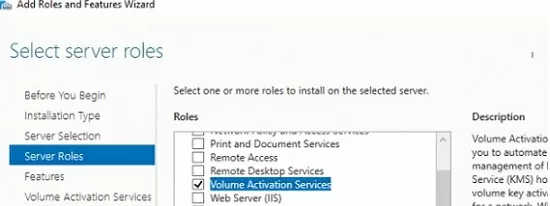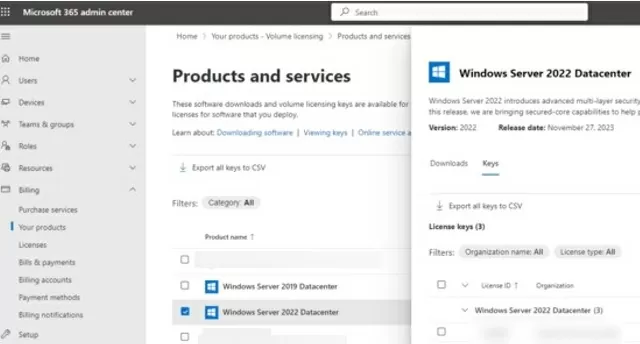Windows Server с ролью Volume Activation Services может выступать в качестве KMS (Key Management Service) сервера, позволяющий выполнять активацию в корпоративной сети компьютеры с корпоративными (Volume) редакциями операционных систем Windows Server и Windows 10/11. В этой статье мы покажем, развернуть и настроить собственный KMS сервер на базе Windows Server 2022, 2019 и 2016, и использовать его для активации компьютеров.
Содержание:
- Установка роли KMS Host на Windows Server
- Активация KMS сервера на Windows Server с помощью CSVLK ключа
- Как выполнить активацию клиентов Windows на KMS сервере?
Установка роли KMS Host на Windows Server
Для развёртывания собственного KMS сервера вам нужно установить роль Volume Activation Services на любой из хостов с Windows Server 2022, 2019 или 2016. Если у вас в домене уже развернут KMS сервер с Windows Server 2016 или 2019, такой сервер можно использовать для активации клиентов с более новыми Windows Server 2022 и Windows 11 (в этом случае этот раздел можно пропустить и сразу перейти к активации KMS сервере).
- Установите на сервере роль Volume Activation Services из консоли Server Manager или воспользуйтесь следующей PowerShell командой для установки роли:
Install-WindowsFeature -Name VolumeActivation -IncludeAllSubFeature –IncludeManagementTools - Включите правило Windows Firewall, которое разрешает доступ к KMS серверу:
Enable-NetFirewallRule -Name SPPSVC-In-TCP
(правило открывает доступ к серверу по порту TCP 1688).
Активация KMS сервера на Windows Server с помощью CSVLK ключа
Далее вам нужно активировать ваш KMS сервер с помощью персонального CSVLK ключа (также называется KMS host key). Ранее CSVLK ключи можно было получить из личного кабинета на сайте Microsoft Volume Licensing Service Center (VLSC), но недавно они были перемещены в Microsoft 365 Admin Center (MAC)
По умолчанию KMS host ключи отсутствуют в личном кабинете MAC для пользователей open agreements, вместо них предлагается использовать ключи многократной активации MAK (Multiple Activation Keys). Вы можете запросить генерацию CSVLK ключа в техподдержке Microsoft с помощью специальной формы запроса VLSC Support, где нужно указать ваш номер соглашения, название продукта, количество хостов планируемых к активации через KMS и цель развертывания KMS сервера.
- Авторизуйтесь в Microsoft 365 Admin Center, и перейдите в раздел Billing -> Your products -> Volume licensing -> Downloads & keys -> выберите продукт -> View keys. Скопируйте KMS host key Windows Srv 2022 DataCtr/Std KMS;
Всегда используйте KMS Host Key для максимальной версии Windows Server, доступной в вашем личном кабинете. KMS сервер, активированный более новым ключом сможет активировать все предыдущие версии Windows
- Установите новый KMS ключ на сервере командой:
slmgr /ipk <новый_KMS_host_ключ_Windows_Server_2022>Совет. Если KMS сервер активирован ключом для предыдущей версии Windows Server, сначала нужно удалить его:
slmgr /upk - Активируйте ваш KMS сервер на серверах активации Microsoft:
slmgr /ato
(с сервера должен быть прямой доступ в интернет к серверам активации Microsoft хотя бы на время активации). Либо вы можете активировать KMS сервер по телефону (для этого нужно запустить графическую утилиту Volume Activation Tools); - Чтобы опубликовать SRV запись в DNS, которая позволит клиентам автоматически находится KMS, выполните команду:
slmgr /sdns - Перезапустите службу Software Protection:
Restart-Service -Name sppsvc - Проверьте, что ваш KMS сервер активирован успешно:
slmgr.vbs /dlv
Убедитесь, что в поле Description указано
VOLUME_KMS_WS22 channel
, а в License status –
Licensed
. - Теперь вы можете активировать на вашем KMS сервере все поддерживаемые версии Windows, включая Windows 11 и Windows Server 2022.
KMS хосты с предыдущими версиями Windows Server (новее чем WS 2012R2) и новым KMS ключом (Windows Srv 2022 DataCtr/Std KMS) можно использовать для активации более последних Windows Server 2022 и Windows 11. Для этого достаточно установить на хостах последние кумулятивные обновления (через Windows Update или вручную).
Как выполнить активацию клиентов Windows на KMS сервере?
Чтобы активировать Windows компьютеры в вашей на вашем KMS сервере, на них должное быть установлен специальный GVLK ключ (Customer Specific Volume License Key). GVLK ключи это публичные общедоступных ключи, которые указывают на то, что данный компьютер активируется на KMS сервере.
Полный список клиентских GVLK ключей для всех поддерживаемых продуктов доступен на сайте Microsoft (https://learn.microsoft.com/en-us/windows-server/get-started/kms-client-activation-keys).
Определите версию и редакцию Windows на вашем компьютере с помощью PowerShell команды:
Get-ComputerInfo | select OsName
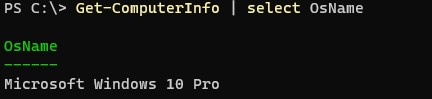
В данном случае это Windows 10 Pro. Найдите и скопируйте GVLK ключ для этой версии по ссылке выше. В нашем примере KMS Client Product Key — W269N-WFGWX-YVC9B-4J6C9-T83GX.
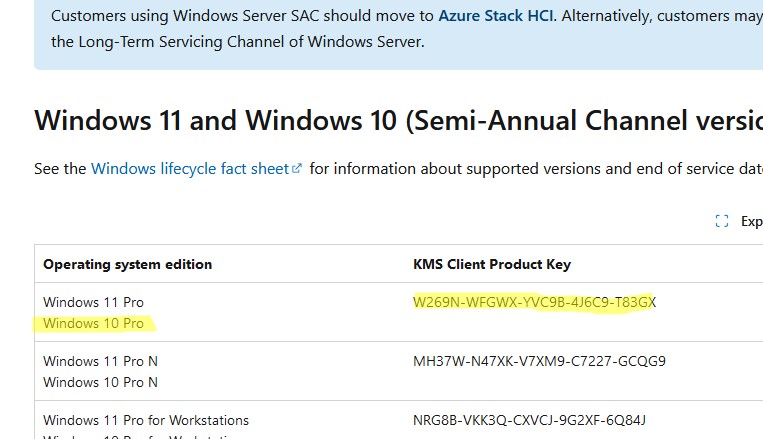
Установите ключ на клиентский компьютер с помощью команды:
slmgr /ipk W269N-WFGWX-YVC9B-4J6C9-T83GX
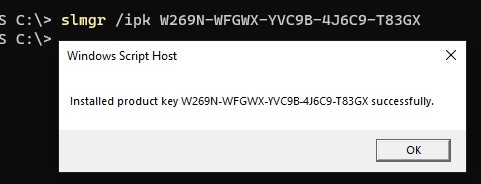
Если ваш компьютер добавлен в домен AD и для KMS хоста в DNS опубликована специальная SRV запись, то при следующей перезагрузке компьютера Windows сама выполнит активацию на KMS сервере.
Также вы можете указать имя и порт сервера KMS активации вручную:
slmgr /skms kms-server.winitpro.ru:1688
Чтобы активировать Windows на вашем KMS сервере, выполните команду:
slmgr /ato
Проверить статус активации Windows:
slmgr /dlv
В этом случае
VOLUME_KMSCLIENT channel
и
License status: Licensed
указывают на то, что операционная система на этом компьютере активирована на KMS сервере. Клиент активируется на 180 дней и автоматически продляется каждые 7 дней (если KMS сервер доступен).
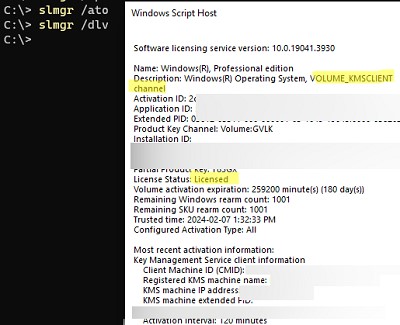
Также можно проверить статус активации Windows с помощью команды
Get-CimInstance SoftwareLicensingProduct -Filter "Name like 'Windows%'" | where { $_.PartialProductKey } | select Description, LicenseStatus

Ознакомительные версии Windows Server нельзя активировать на KMS, сначала придется конвертировать редакцию согласно гайда.
Windows Server running the Volume Activation Services role can act as a KMS (Key Management Service) server, allowing you to activate computers with volume editions of the Windows Server and Windows 10/11 operating systems in a corporate network. In this article, we will show you how to install and configure KMS Host on Windows Server 2022, 2019, or 2016, and how to use it to activate Windows on client computers.
Contents:
- Install KMS Host Role on Windows Server
- Activate KMS Host Running Windows Server with CSVLK
- How to Activate Windows with a KMS License Server
For more information about Microsoft KMS activation, we recommend you start with the Microsoft KMS activation FAQ article.
Install KMS Host Role on Windows Server
To deploy your own KMS server, you must install the Volume Activation Services role on any of the hosts running Windows Server 2022, 2019, or 2016. If you already have a KMS host on Windows Server 2016 or Windows Server 2019, you can use this existing server (in this case, this section can be skipped). Clients running newer Windows Server 2022 and Windows 11 can be activated using such a KMS host.
- Install the Volume Activation Services role on your server from the Server Manager console or using the PowerShell command:
Install-WindowsFeature -Name VolumeActivation -IncludeAllSubFeature –IncludeManagementTools - Enable a Windows Firewall rule that allows clients to access the KMS server:
Enable-NetFirewallRule -Name SPPSVC-In-TCP(this will open port TCP 1688 on the server).
Activate KMS Host Running Windows Server with CSVLK
Next, you need to activate your KMS server with a personal CSVLK key (also called a KMS Host Key). Previously, CSVLK keys could be obtained from your account on the Microsoft VLSC website (Volume Licensing Service Center), but this has recently been moved to the Microsoft 365 Admin Center (MAC).
By default, KMS host keys are not available in the MAC personal account for open agreement users, instead, Multiple Activation Keys (MAC) are suggested. You can request the generation of a CSVLK key from Microsoft Technical Support using the special VLSC Support request form, which requires you to provide your agreement number, product name, the number of hosts you plan to activate with KMS, and the purpose of the KMS server deployment.
- Sign in to Microsoft 365 Admin Center and go to Billing -> Your products -> Volume licensing -> Downloads & keys -> Select your product -> View keys. Copy the KMS host key for Windows Server 2022;
You should always use the KMS Host Key for the maximum version of Windows Server that is available in your account. A KMS host that is activated with a more recent key will be able to activate all of the previous versions of Windows.
- Install a new KMS key on the server using the command:
slmgr /ipk <KMS_host_key_Windows_Server_2022>Tip. If the KMS host was enabled with a key for an earlier version of Windows Server, you must first remove the KMS host key:
slmgr /upk - Activate your KMS server against the Microsoft activation servers:
slmgr /ato(your server must have direct internet access during activation). Or you can activate the KMS host by phone (run the graphical Volume Activation Tools from the Server Manager); - To publish an SRV record in the DNS to allow clients to automatically discover the KMS host in the domain, run the command:
slmgr /sdns - Restart the Software Protection service:
Restart-Service -Name sppsvc - Ensure that your KMS server has been successfully activated. Run the command:
slmgr.vbs /dlvMake sure the result includes: Description =VOLUME_KMS_WS22 channeland License status =Licensed. - You will now be able to activate all supported versions of Windows on your KMS server, including Windows 11 and Windows Server 2022.
KMS hosts that are running Windows Server 2019 and 2016 and have a new KMS key installed (Windows Srv 2022 DataCtr/Std KMS), can be used to activate the latest builds of Windows Server 2022 and Windows 11. This requires that the hosts have the latest cumulative updates installed (via Windows Update or manually).
How to Activate Windows with a KMS License Server
A special GVLK (Generic Volume License) key must be installed on Windows computers to activate them against your KMS server. GVLK keys are public keys that indicate that this computer will be activated on the KMS server. Visit the Microsoft website for a complete list of client GVLK keys for all supported versions of Windows (https://learn.microsoft.com/en-us/windows-server/get-started/kms-client-activation-keys).
You can use PowerShell to find out the version and edition of Windows that is installed on your computer:
Get-ComputerInfo | select OsName
In this case, it is Windows 10 Pro. Find and copy the GVLK key for this OS version from the link above. In our example, the KMS Client Product Key for Windows 10 Pro is W269N-WFGWX-YVC9B-4J6C9-T83GX.
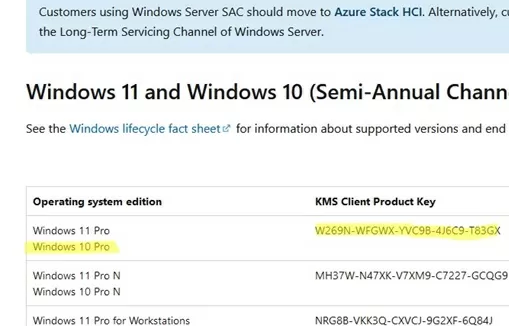
Install the GVLK key on the client computer using the command:
slmgr /ipk W269N-WFGWX-YVC9B-4J6C9-T83GX
If your computer is joined to the AD domain and a special SRV record has been published in DNS, Windows will automatically activate on the KMS host during startup.
The KMS server name and port on the client device can also be set manually:
slmgr /skms corp-kms1.woshub.com:1688
Run the following command to activate Windows on your KMS server:
slmgr /ato
Check the Windows activation status:
slmgr /dlv
In this case, the VOLUME_KMSCLIENT channel and License status: Licensed values indicate that the Windows OS on this computer is activated through the KMS server. The client is activated for 180 days and is automatically renewed every 7 days (if the KMS server can be reached).
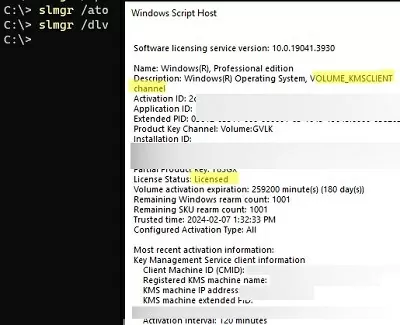
You can also check the Windows activation status using the command:
Get-CimInstance SoftwareLicensingProduct -Filter "Name like 'Windows%'" | where { $_.PartialProductKey } | select Description, LicenseStatus
The evaluation version of Windows Server cannot be activated on KMS; you must first convert it to a full version according to the guide.
#1
Отправлено 09 Ноябрь 2018 — 16:31
В ДАННОЙ ТЕМЕ ВЫКЛАДЫВАЮТСЯ ТОЛЬКО КЛЮЧИ АКТИВАЦИИ!
Любые другие сообщения не по теме будут удалены!
[url=https://philka.ru/forum/topic/47487-aktivatciia-windows-10-7-8-81-vse-redaktcii-liubym-sposobom/]АКТИВАЦИЯ WINDOWS и WINDOWS SERVER ТУТ[/url]
ВНИМАНИЕ!
ПРИ ПУБЛИКАЦИИ КЛЮЧЕЙ АКТИВАЦИИ НЕОБХОДИМО ИХ ПРЯТАТЬ ПОД СПОЙЛЕР С ПРИМЕНЕНИЕМ ТЕГОВ «ЦИТАТА» И «КОД» !
[url=https://yadi.sk/d/DkfADNFv0GLruw]Смотреть / Скачать[/url]
В ПРОТИВНОМ СЛУЧАЕ ТАКИЕ СООБЩЕНИЯ БУДУТ УДАЛЕНЫ !
КЛЮЧИ ВЫКЛАДЫВАЮТСЯ ПО МЕРЕ ВОЗМОЖНОСТИ.
ВСЕ ПРОСЬБЫ ТИПА: «Дайте ключик», — БУДУТ УДАЛЕНЫ!
«СПАСИБО» НА ФОРУМЕ ВЫРАЖАЕТСЯ ТАК
1. [magnet=’magnet:?xt=urn:btih:423ea2650899bb730d065e8431529cefc26bd3ec&tr=http%3A%2F%2Fbt02.nnm-club.cc%3A2710%2F006ed428bd5ef01695049155426a4460%2Fannounce&tr=http%3A%2F%2F%5B2001%3A470%3A25%3A482%3A%3A2%5D%3A2710%2F006ed428bd5ef01695049155426a4460%2Fannounce’]Microsoft Windows Server 2019 RTM Version 1809 Build 10.0.17763.1[/magnet] — Оригинальные образы от Microsoft MSDN [Ru] (Magnet ссылка)
Контрольные суммы ISO-образов:
2. [magnet=’magnet:?xt=urn:btih:188d441bcf6fac56f9fdc5bd53330e6ba38ff399&tr=http%3A%2F%2Fbt02.nnm-club.cc%3A2710%2F006ed428ab0c85e94127d3d1c7639f6b%2Fannounce&tr=http%3A%2F%2F%5B2001%3A470%3A25%3A482%3A%3A2%5D%3A2710%2F006ed428ab0c85e94127d3d1c7639f6b%2Fannounce’]Microsoft Windows Server 2019 RTM Version 1809 Build 10.0.17763.1[/magnet] — Оригинальные образы от Microsoft MSDN [En] (Magnet ссылка)
Контрольные суммы ISO-образов:
Windows Server 2019 RTM ServerDatacenterACor Retail
Windows Server 2019 RTM ServerStandardACor Retail
Windows Server Essentials 2019 RTM ServerSolution Retail
Внимание! В теме не флудим.
— Тема для публикации ключей и новых ISO-образов. Оригинальных, либо сборок на основе оригинальных дистрибутивов без каких-либо изменений и вшитых активаторов.
— Помощь в активации публикуем на общих основаниях в соответствующей теме: Активация Windows 10 (7, 8, 8.1) (все редакции, любым способом)
— Обсуждение публикуемого контента и т.п. вопросы по ключам — не допускаются.
- Наверх
#2
vlad56
Отправлено 30 Декабрь 2018 — 16:45
vlad56
- Участники
- 1 764 сообщений
Elit Member
Windows Server 2019 RTM ServerStandard OEM:SLP
Windows Server 2019 RTM ServerStandard Volume:GVLK
Windows Server 2019 RTM ServerStandardEval Retail:TB:Eval
Windows Server 2019 RTM ServerStandardEvalCor Retail:TB:Eval
Windows Server 2019 RTM ServerDatacenter;ServerStandard Volume:CSVLK
Windows Server Essentials 2019 RTM ServerSolution VT:IA
Windows Server 2019 RTM ServerDatacenter OEM:SLP
Windows Server 2019 RTM ServerDatacenter Volume:GVLK
Windows Server 2019 RTM ServerDatacenterEval Retail:TB:Eval
Windows Server 2019 RTM ServerDatacenterEvalCor Retail:TB:Eval
Windows Server Essentials 2019 RTM ServerSolution OEM:SLP
Windows Server Essentials 2019 RTM ServerSolution Retail:TB:Eval
Windows Server Essentials 2019 RTM ServerSolution Volume:GVLK
- on_off и shap-shap это нравится
- Наверх
#3
Serg
Отправлено 06 Март 2019 — 07:10
Windows Server 2019 RTM ServerStandard Retail phone
Windows Server 2019 RTM ServerDatacenter Retail phone
- GHOSTXBOX, on_off и Dr.Ahmed Samir это нравится
- Наверх
#4
Serg
Отправлено 08 Март 2019 — 13:53
Windows Server 2019 RTM ServerDatacenter Retail phone
- GHOSTXBOX, on_off и Dr.Ahmed Samir это нравится
- Наверх
#5
Ушедший
Отправлено 23 Март 2019 — 07:11
Ушедший
- Участники
- 3 671 сообщений
покинувший
Windows Server Essentials 2019 RTM Solution Retail phone
- zubich, GHOSTXBOX, ZaXpired и еще 1 это нравится
- Наверх
#6
dualshock
Отправлено 07 Апрель 2019 — 20:15
dualshock
- Забанен
- 13 сообщений
Читатель
Windows Server 2019 RTM ServerStandard Retail Full Box
- Наверх
#7
Ушедший
Отправлено 01 Май 2019 — 07:11
Ушедший
- Участники
- 3 671 сообщений
покинувший
Windows Server 2019 RTM Standard Retail phone
- leo.67 это нравится
- Наверх
#8
Ушедший
Отправлено 02 Май 2019 — 10:57
Ушедший
- Участники
- 3 671 сообщений
покинувший
Windows Server 2019 RTM Standard Retail phone
Windows Server Essentials 2019 RTM Solution Retail phone
- leo.67 это нравится
- Наверх
#9
Ушедший
Отправлено 30 Июнь 2019 — 20:58
Ушедший
- Участники
- 3 671 сообщений
покинувший
Windows Server 2019 RTM Standard Retail phone
- Наверх
#10
cosmo
Отправлено 01 Июль 2019 — 18:21
cosmo
- Забанен
- 17 сообщений
Читатель
Windows Server 2019 RTM ServerStandard Retail phone
- Наверх
#11
Serg
Отправлено 05 Июль 2019 — 19:13
Windows Server 2019 RTM ServerStandard Retail online (phone)
- leo.67 это нравится
- Наверх
#12
Serg
Отправлено 19 Июль 2019 — 09:44
Windows Server 2019 RTM ServerDatacenter Retail phone
- leo.67 это нравится
- Наверх
#13
Serg
Отправлено 14 Август 2019 — 15:36
Windows Server 2019 RTM ServerStandard Retail online
- Наверх
#14
Serg
Отправлено 21 Август 2019 — 16:11
Windows Server Essentials 2019 RTM ServerSolution Retail online
- leo.67 это нравится
- Наверх
#15
Serg
Отправлено 22 Август 2019 — 16:16
Windows Server 2019 RTM ServerStandard Retail online
- Наверх
#16
Serg
Отправлено 24 Август 2019 — 17:24
Windows Server 2019 RTM ServerStandard Retail online
- leo.67, GHOSTXBOX и ned2 это нравится
- Наверх
#17
Serg
Отправлено 12 Сентябрь 2019 — 13:24
Windows Server Essentials 2019 RTM ServerSolution Retail phone
Windows Server 2019 RTM ServerStandard Retail phone
- on_off это нравится
- Наверх
#18
beabove
Отправлено 17 Сентябрь 2019 — 14:01
beabove
- Участники
- 10 сообщений
Читатель
Windows Server 2019 RTM ServerStandard Retail online (phone)
- leo.67, Serg и on_off это нравится
- Наверх
#19
Serg
Отправлено 22 Сентябрь 2019 — 17:59
Windows Server 2019 RTM ServerStandard Retail phone
- leo.67 и on_off это нравится
- Наверх
#20
Serg
Отправлено 23 Сентябрь 2019 — 11:16
Windows Server Essentials 2019 RTM ServerSolution Retail phone
Windows Server 2019 RTM ServerStandard Retail phone
- on_off это нравится
- Наверх
13 February
2020
Was beginning the introduction of Windows Server 2019 to a work environment and ran into some hurdles that were easily cleared, but want to share…
To begin with, you need to have a Volume Licensing agreement with Microsoft. We did and so I jumped into the MS Volume Licensing Service Center (VLSC) portal to grab our Client Specific Volume License Key (CSLVK) Key Management Service (KMS) key.
The CSLVK KMS key is what gets loaded into the KMS server. It’s basically your volume license key that gets hosted internally. The servers and desktops then use a Generic Volume License Key (GVLK) which let the machine know it needs to find and activate against an internal KMS resource and not go out to activate against Microsoft’s servers.
FWIW – you can find all of the GVLK product keys here – https://docs.microsoft.com/en-us/windows-server/get-started/kmsclientkeys
Apparently even if you have the Volume Licensing agreement, MS doesn’t automatically issue the CSLVK KMS key to you in your portal. You actually have to call them, verify some info, and have them generate a key for you which will then show up in your portal. The whole process took just under 5 minutes for me, and I was able to verify that I saw the key in my portal while I was still on the phone with MS.
To contact them I called 1-866-230-0560, option 4, option 1. That got me directly in contact with a representative that was able to issue the key. (Note: Menu options may change, I called in February 2020)
Jumping back into my KMS server, i tried to import the key directly into VAMT, also known as the Volume Activation Management Tool. This failed. I tried a couple more times, I even reinstalled the VAMT tool from the ADK toolkit. Nothing worked. Apparently though, I found out that this is a know issue. https://docs.microsoft.com/en-us/windows/deployment/volume-activation/vamt-known-issues
The workaround was to the slmgr.vbs tool. Entering the command below, allowed it to get added successfully. Replacing <CSVLK> with my actual key issued by MS. After entered, you’ll see a pop-up message stating that the key has been successfully added.
slmgr.vbs /ipk <CSVLK>Once I had added my CSLVK, I was able to jump back into a new Windows Server 2019 virtual machine that I had created and use the slmgr.vbs command below to successfully activate the new virtual machine against my KMS server.
slmgr.vbs /ato
Tags: Activation, CSVLK, GVLK, KMS, Microsoft, VAMT, Windows, Windows 2019, Windows Server
Copyright 2022. All rights reserved.
Windows Server с ролью Volume Activation Services может выступать в качестве сервера KMS (Key Management Service), позволяя активировать компьютеры с томами операционных систем Windows Server и Windows 10/11 в корпоративной сети. В этой статье мы покажем, как установить и настроить KMS Host на Windows Server 2022, 2019 или 2016, а также как использовать его для активации Windows на клиентских компьютерах.
Для получения дополнительной информации об активации Microsoft KMS мы рекомендуем начать со статьи FAQ по активации Microsoft KMS.
Чтобы развернуть собственный сервер KMS, необходимо установить Службы активации томов роль на любом из узлов под управлением Windows Server 2022, 2019 или 2016. Если у вас уже есть хост KMS на Windows Server 2016 или Windows Server 2019, вы можете использовать этот существующий сервер (в этом случае данный раздел можно пропустить). Клиенты под управлением более новых Windows Server 2022 и Windows 11 могут быть активированы с помощью такого узла KMS.
- Установите Службы активации томов роль на сервере с консоли Server Manager или с помощью команды PowerShell:
Install-WindowsFeature -Name VolumeActivation -IncludeAllSubFeature –IncludeManagementTools - Включите правило брандмауэра Windows, разрешающее клиентам доступ к серверу KMS:
Enable-NetFirewallRule -Name SPPSVC-In-TCP(при этом на сервере будет открыт порт TCP 1688).
Активация узла KMS под управлением Windows Server с помощью CSVLK
Далее вам необходимо активировать KMS-сервер с помощью персонального CSVLK ключ (также называемый Ключ хоста KMS). Раньше ключи CSVLK можно было получить из учетной записи на сайте Microsoft VLSC (Volume Licensing Service Center), но недавно эта функция была перенесена на сайт Центр администрирования Microsoft 365 (MAC).
По умолчанию ключи хоста KMS недоступны в личном кабинете MAC для пользователей открытого соглашения, вместо них используются ключи множественной активации (Multiple Activation Keys).MAC). Вы можете запросить генерацию ключа CSVLK в службе технической поддержки Microsoft, используя специальный VLSC Support форму запроса, в которой необходимо указать номер соглашения, название продукта, количество хостов, которые вы планируете активировать с помощью KMS, и цель развертывания сервера KMS.
- Войдите в Microsoft 365 Admin Center и перейдите в раздел Биллинг -> Ваши товары -> Лицензирование объемов -> Загрузки & ключи -> Выберите свой продукт -> Просмотр ключей. Скопируйте ключ узла KMS для Windows Server 2022;
Вы всегда должны использовать ключ хоста KMS для максимальной версии Windows Server, доступной в вашей учетной записи. Хост KMS, активированный с помощью более позднего ключа, сможет активировать все предыдущие версии Windows.
- Установите новый ключ KMS на сервер с помощью команды:
slmgr /ipk <KMS_host_key_Windows_Server_2022>Совет. Если узел KMS был включен с помощью ключа для более ранней версии Windows Server, сначала необходимо удалить ключ узла KMS:
slmgr /upk - Активируйте сервер KMS на серверах активации Microsoft:
slmgr /ato(во время активации ваш сервер должен иметь прямой доступ в Интернет). Или вы можете активировать KMS-хост по телефону (запустите графическую программу Инструменты активации тома из диспетчера сервера); - Чтобы опубликовать SRV-запись в DNS для автоматического обнаружения клиентами узла KMS в домене, выполните команду:
slmgr /sdns - Перезапустите службу Software Protection:
Restart-Service -Name sppsvc - Убедитесь, что сервер KMS успешно активирован. Выполните команду:
slmgr.vbs /dlvУбедитесь, что результат включает: Описание =VOLUME_KMS_WS22 channelи Статус лицензии =Licensed. - Теперь вы сможете активировать все поддерживаемые версии Windows на своем сервере KMS, включая Windows 11 и Windows Server 2022.
Ваш KMS-сервер также можно использовать для активации MS Office;
Хосты KMS, на которых установлены Windows Server 2019 и 2016 и установлен новый ключ KMS (Windows Srv 2022 DataCtr/Std KMS), можно использовать для активации последних сборок Windows Server 2022 и Windows 11. Для этого необходимо, чтобы на хостах были установлены последние накопительные обновления (через Windows Update или вручную).
Как активировать Windows с помощью сервера лицензий KMS
Специальный GVLK (Generic Volume License) ключ должен быть установлен на компьютерах Windows, чтобы активировать их на сервере KMS. Ключи GVLK – это открытые ключи, которые указывают, что данный компьютер будет активирован на сервере KMS. Посетите веб-сайт Microsoft для получения полного списка клиентских ключей GVLK для всех поддерживаемых версий Windows (https://learn.microsoft.com/en-us/windows-server/get-started/kms-client-activation-keys).
С помощью PowerShell можно узнать версию и редакцию Windows, установленную на компьютере:
Get-ComputerInfo | select OsName
В данном случае это Windows 10 Pro. Найдите и скопируйте ключ GVLK для этой версии ОС по ссылке выше. В нашем примере ключ продукта KMS Client для Windows 10 Pro имеет следующий вид W269N-WFGWX-YVC9B-4J6C9-T83GX.
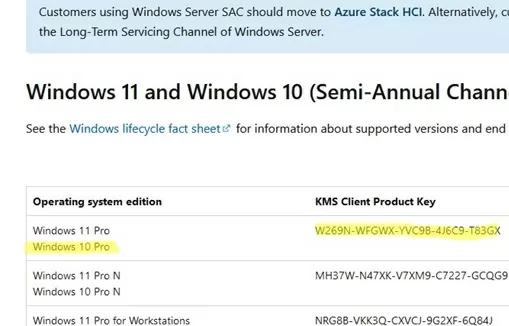
Установите ключ GVLK на клиентский компьютер с помощью команды:
slmgr /ipk W269N-WFGWX-YVC9B-4J6C9-T83GX
Если ваш компьютер подключен к домену AD и в DNS опубликована специальная SRV-запись, Windows автоматически активируется на узле KMS во время запуска.
Имя и порт сервера KMS на клиентском устройстве можно также задать вручную:
slmgr /skms corp-kms1.woshub.com:1688
Выполните следующую команду для активации Windows на сервере KMS:
slmgr /ato
Проверьте состояние активации Windows:
slmgr /dlv
В этом случае VOLUME_KMSCLIENT channel и License status: Licensed указывают на то, что ОС Windows на этом компьютере активирована через KMS-сервер. Клиент активируется на 180 дней и автоматически обновляется каждые 7 дней (если сервер KMS доступен).
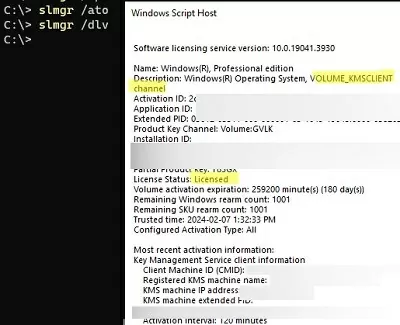
Вы также можете проверить статус активации Windows с помощью команды:
Get-CimInstance SoftwareLicensingProduct -Filter "Name like 'Windows%'" | where { $_.PartialProductKey } | select Description, LicenseStatus
Оценочная версия Windows Server не может быть активирована в KMS; сначала необходимо преобразовать ее в полную версию в соответствии с руководством.