Все способы:
- Способ 1: «Диспетчер устройств»
- Способ 2: Сторонние сайты с библиотекой драйверов
- Способ 3: Программы для установки драйверов
- Способ 4: Использование диска
- Вопросы и ответы: 0
Способ 1: «Диспетчер устройств»
Любой Bluetooth-адаптер с чипом CSR8510 A10 можно считать устаревшим, поскольку работает он с Bluetooth 4.0. Для такого типа устройств есть специальная утилита в Windows 10, позволяющая установить последний совместимый драйвер. Самостоятельно найти его довольно проблематично, поскольку нужно разбираться в производителе чипов и выбрать подходящую модель. Поэтому мы рекомендуем ознакомиться со следующей инструкцией.
- Щелкните правой кнопкой мыши по «Пуску» и из появившегося контекстного меню выберите пункт «Диспетчер устройств».
- Разверните раздел «Bluetooth», чтобы найти там неизвестное устройство, если такое присутствует после подключения адаптера.
- Если оборудование не удается определить, разверните «Действие» и выберите пункт «Установить старое устройство». В окне нужно будет перейти к ручному поиску драйверов, чтобы отобразить список доступных.
- В случае когда адаптер с чипом CSR8510 A10 хоть как-то отображается и вам удалось перейти в обновление драйвера, выберите вариант «Найти драйверы на этом компьютере».
- Щелкните по пункту «Выбрать драйвер из списка доступных драйверов на компьютере».
- Понадобится снять галочку с пункта «Только совместимые устройства», поскольку пока что Windows не знает, какой чип используется в адаптере, из-за чего предлагает на выбор ограниченный набор драйверов.
- Отыщите производителя «Cambridge Silicon Radio Ltd.», затем выберите модель драйвера «CSR Nanosira». Это универсальный драйвер, совместимый со всеми адаптерами на базе рассматриваемого чипа. Подтвердите его установку и проверьте, удается ли теперь Windows обнаружить блютуз-адаптер. Возможно, его придется повторно подключить для распознавания.
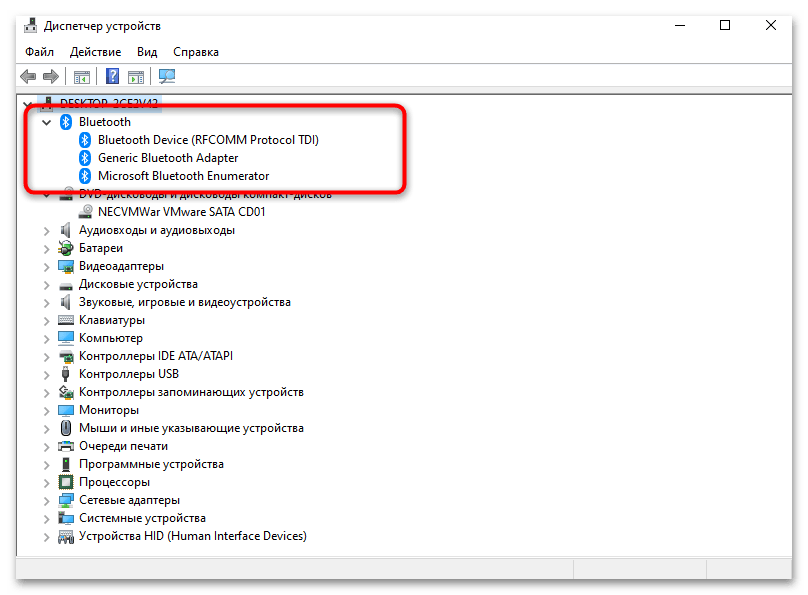
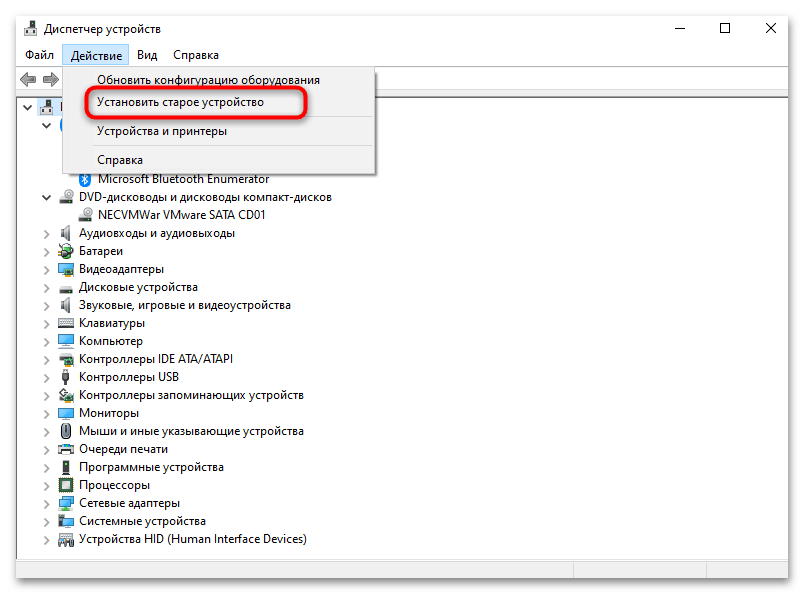
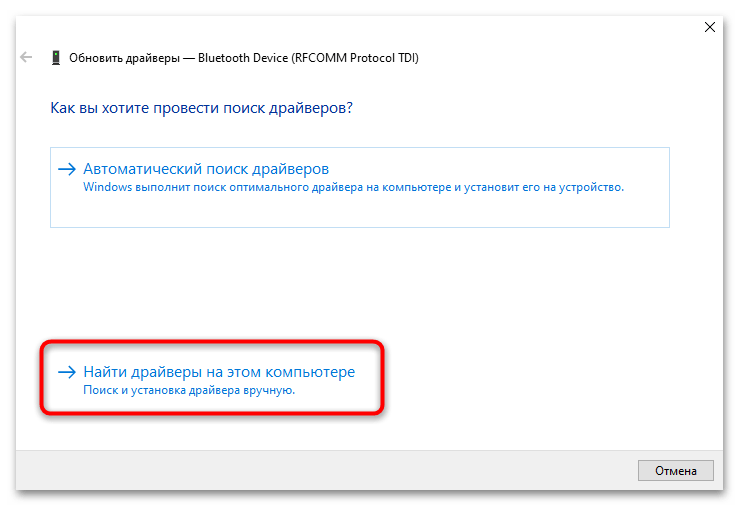
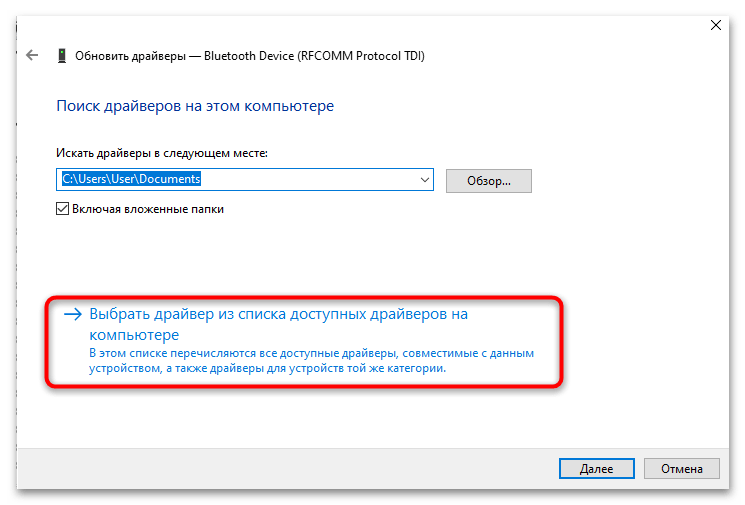
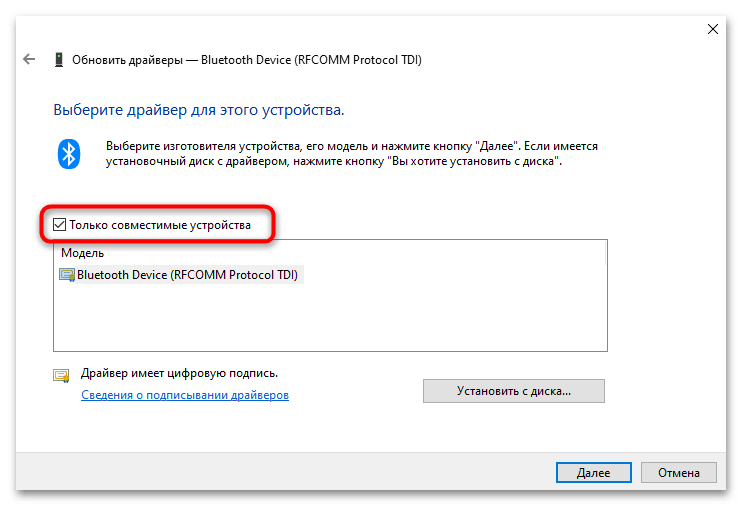
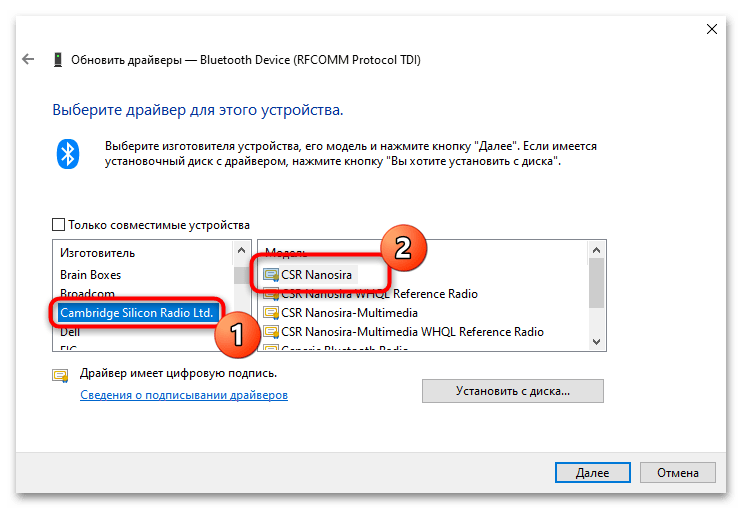
Способ 2: Сторонние сайты с библиотекой драйверов
К сожалению, нет официального сайта, откуда можно было бы скачать драйвер для адаптера с чипом CSR8510 A10. Есть только страница для идентифицированных компаний, которые могут запросить программное обеспечение от разработчиков, однако этот вариант обычному пользователю не подходит. Поэтому придется обращаться к сторонним ресурсам, которые позволяют отыскать драйвер по названию оборудования или его идентификатору. Примеры использования таковых вы найдете в статье по ссылке ниже.
Читайте также: Поиск драйверов по ID оборудования
Однако продемонстрируем простую инструкцию именно на примере CSR8510 A10. Принципиальной разницы в выбранном сайте нет, поскольку загрузка везде осуществляется одинаково. Нужно лишь обратить внимание на некоторые детали, которые и показаны далее.
- Обязательно смотрите, чтобы название устройства соответствовало модели чипа CSR8510 A10. Это может быть любой производитель, поскольку разные компании использовали данный чип для производства адаптеров.
- Далее убедитесь в том, что скачиваемая версия драйвера совместима с Windows 10.
- Нажмите кнопку «Установить драйвер», «Скачать» или «Download», чтобы загрузить исполняемый файл. Запустите его и следуйте инструкции для завершения инсталляции.
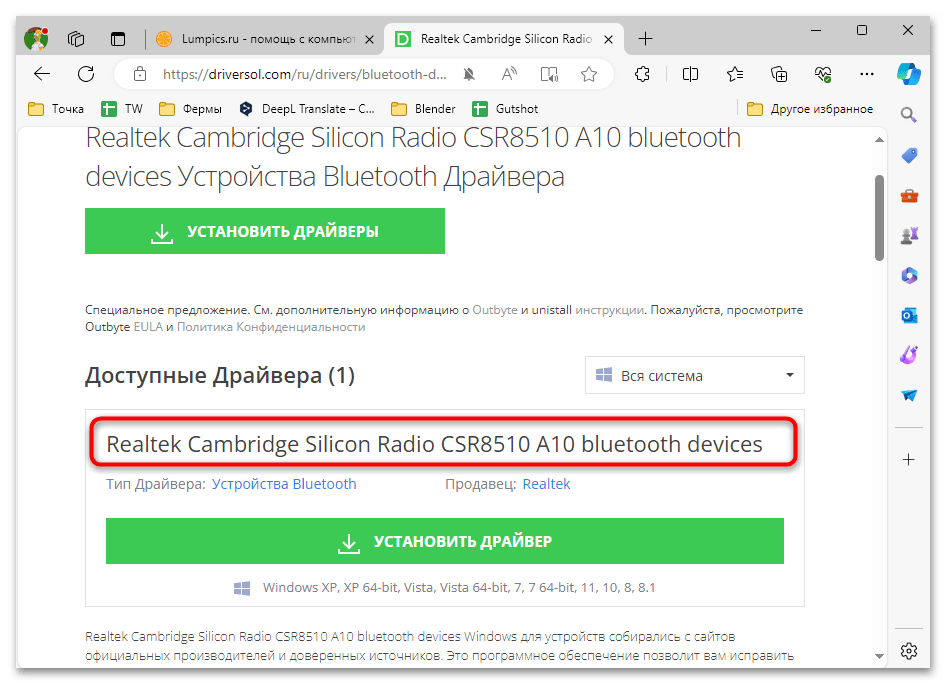
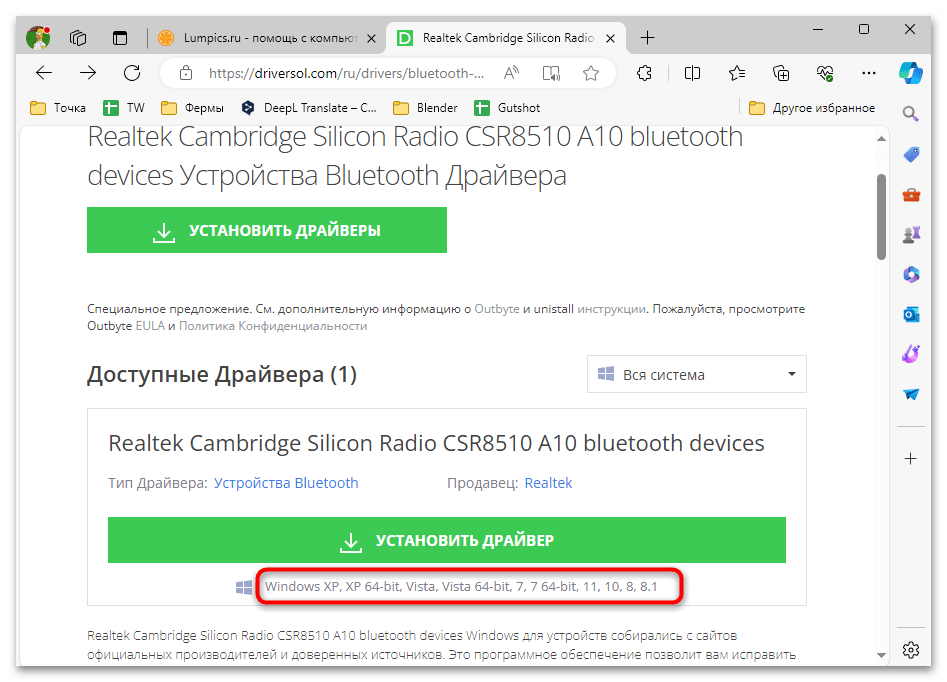
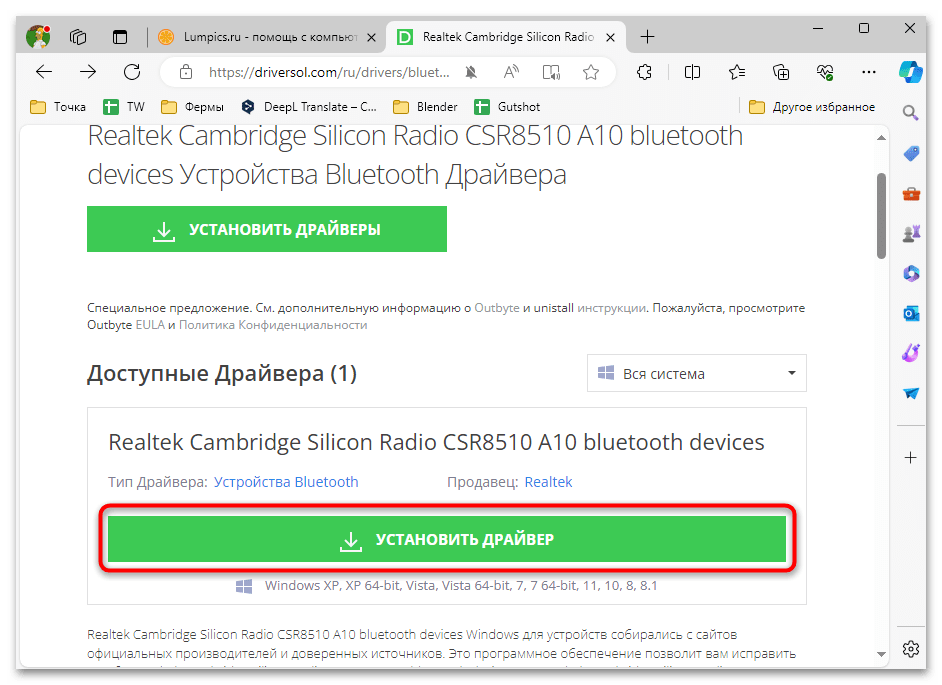
Способ 3: Программы для установки драйверов
Специализированные программы для установки драйверов помогут отыскать подходящие файлы для CSR8510 A10 в том случае, если подключенное оборудование отображается в «Диспетчере устройств», но не работает. Понадобится использовать любой проверенный софт, отталкиваясь исключительно от своих предпочтений. Мы разберем эту инструкцию на примере бесплатной программы DriverHub.
Скачать DriverHub
- При установке выбранной программы обращайте внимание на то, где стоят галочки. Устанавливайте необходимые для работы дополнительные компоненты, а рекламные предложения можете игнорировать, чтобы не получить лишние приложения в Windows.
- После запуска начинайте сканирование ОС на наличие обновлений драйверов.
- Процесс обычно занимает несколько минут, но учитывайте, что для его выполнения понадобится подключение к интернету, если вы, конечно, не загрузили офлайн-версию какой-либо программы, которая весит более нескольких гигабайт.
- Определите, есть ли среди найденных обновлений драйвер для CSR8510 A10. Выделите его галочкой и нажмите «Скачать».
- Скорее всего, дополнительно понадобится подтвердить установку, после чего работу с ПО можно считать завершенной.
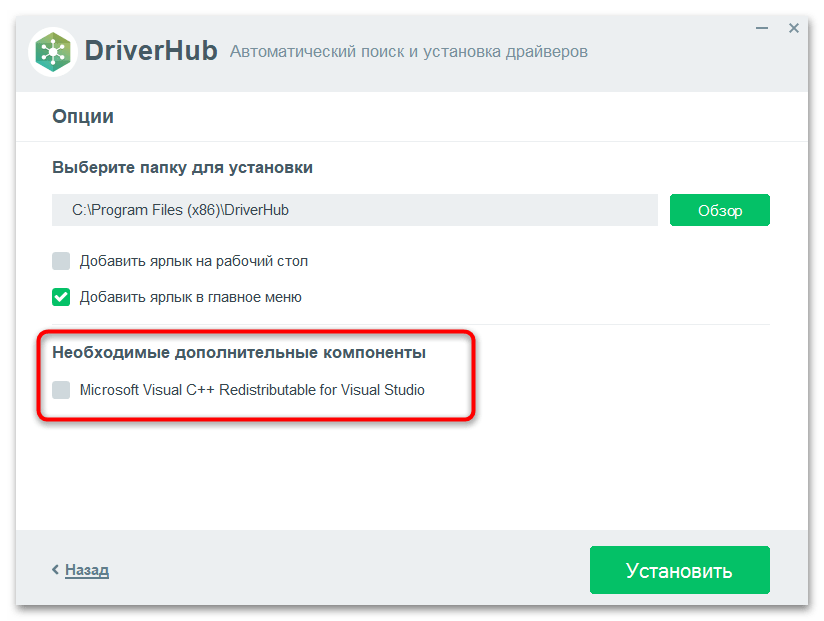
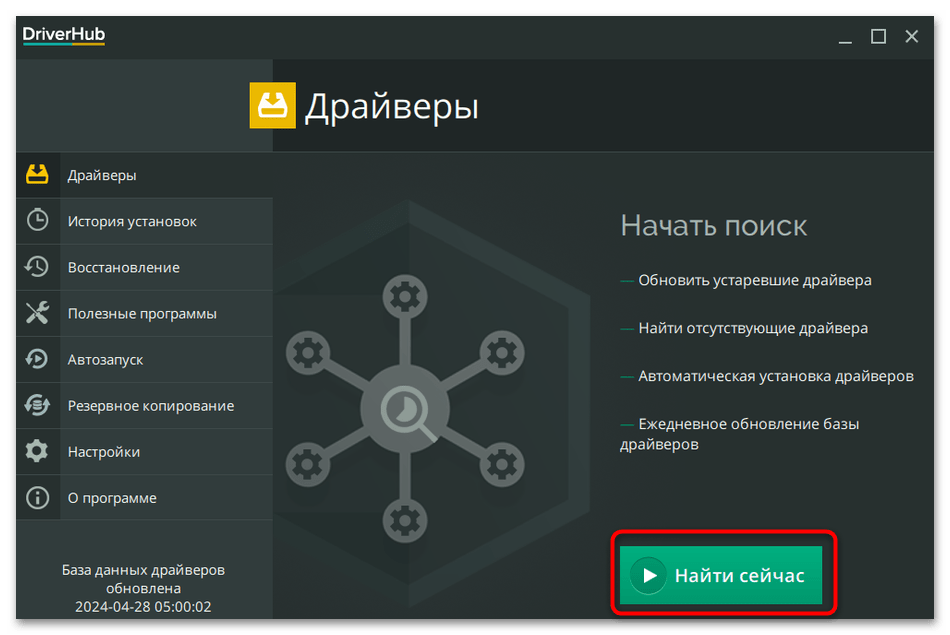
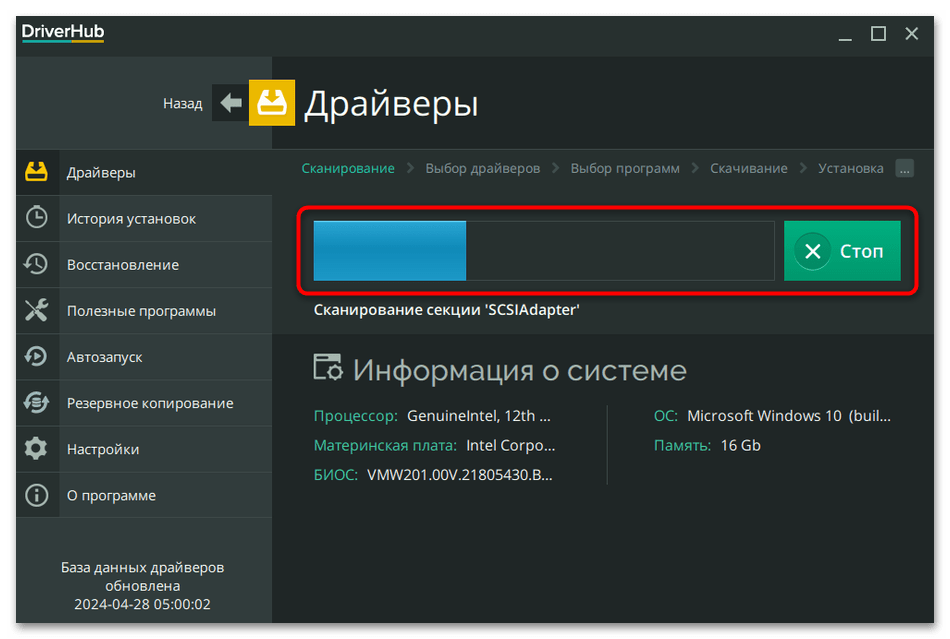
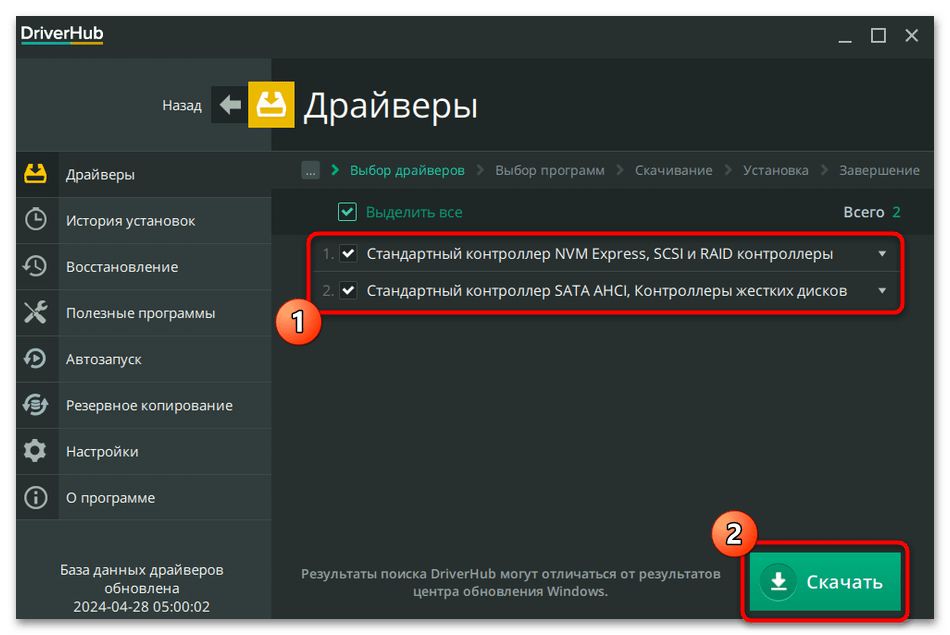
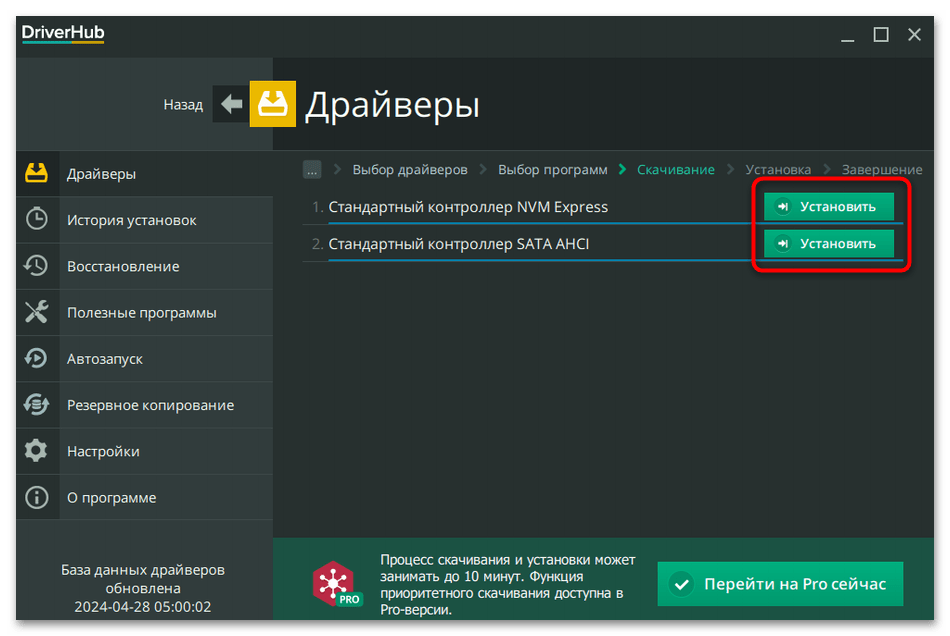
Как вы уже поняли, существует много разных программ, предназначенных для автоматического поиска и установки необходимых драйверов. Поэтому можете остановиться на любой из них, предварительно ознакомившись с информативным обзором в другой статье на нашем сайте по ссылке ниже.
Подробнее: Лучшие программы для установки драйверов
Способ 4: Использование диска
Вероятно, в комплекте с устройством на базе чипа CSR8510 A10 есть диск с драйвером, поэтому можете поискать коробку и использовать этот носитель. Соответственно, доступен такой вариант только в том случае, если ваш ПК или ноутбук оснащен DVD-приводом. Покупать специальный привод, который подсоединяется по USB, исключительно ради установки одного драйвера точно не стоит.
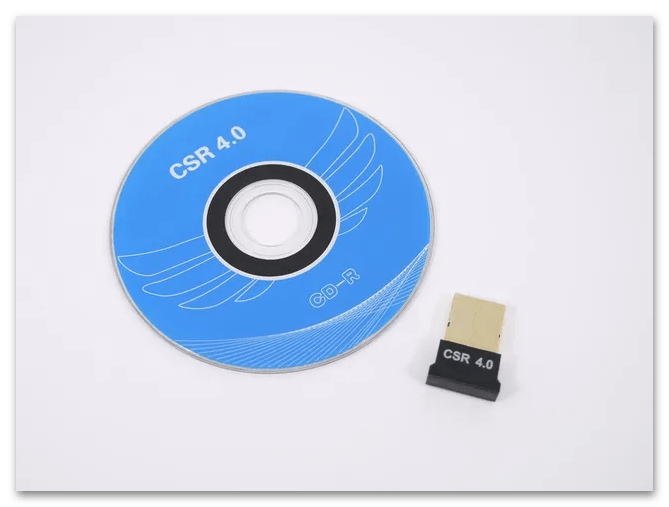
Если возможность использовать диск все же есть, его необходимо запустить, затем открыть установщик. Достаточно будет следовать инструкции и не менять стандартный путь установки. По завершении будет предложено перезагрузить компьютер и проверить работу Bluetooth-адаптера.
Наша группа в TelegramПолезные советы и помощь
- About
- Blog
- Projects
- Help
-
Donate
Donate icon
An illustration of a heart shape - Contact
- Jobs
- Volunteer
- People
Item Preview

Screenshot 2024-08-11 162639.png
bluetooth-cambridge-silicon-radio-csr8510-a10.webp.jpg
universal-mini-usb-bluetooth-adapter-csr.jpg
Cambridge Silicon Radio Bluetooth 4.0 USB Adapter (CSR8510-A10) Driver for Windows.
Supported Windows versions:
- Windows 7 (32/64 bit)
- Windows 8 (32/64 bit)
- Windows 8.1 (32/64 bit)
- Windows 10 (32/64 bit)
- Windows 11 (64 bit)
- Addeddate
- 2024-08-11 09:33:59
- Identifier
- 20298903-c-82c-36851a-2aefe-5893aaa-52baf-0ff-2be-282df-18
- Scanner
- Internet Archive HTML5 Uploader 1.7.0
comment
Reviews
There are no reviews yet. Be the first one to
write a review.
1,732
Views
DOWNLOAD OPTIONS
Uploaded by
AC Mild
on
SIMILAR ITEMS (based on metadata)
-
Cambridge Silicon Radio CSR8510 A10
Тип драйвера:
Bluetooth devices
Производитель:
Realtek Semiconductor Corp
Версия:
1.3.1016.1
Файл *.inf:
rtkfilter.inf
Windows 7
64-bit ,
8
64-bit ,
8.1
64-bit ,
10 / 11
64-bit
-
Cambridge Silicon Radio CSR8510 A10
Тип драйвера:
Bluetooth devices
Производитель:
Realtek Semiconductor Corp
Версия:
1.3.1016.0
Файл *.inf:
rtkfilter.inf
Windows 7
32-bit ,
8
32-bit ,
8.1
32-bit ,
10 / 11
32-bit
-
Cambridge Silicon Radio CSR8510 A10
Тип драйвера:
Bluetooth Device
Производитель:
IVT Corporation
Версия:
6.2.84.276
Файл *.inf:
btcusb.inf
Windows 8
,
8.1
,
10 / 11
-
Cambridge Silicon Radio CSR8510 A10
Тип драйвера:
BLUETOOTH
Производитель:
Toshiba
Версия:
8.1.6308.0
Файл *.inf:
oem5.inf
Windows 8
,
8.1
,
10 / 11
В каталоге нет драйверов для Cambridge Silicon Radio CSR8510 A10 под Windows.
Скачайте DriverHub для автоматического подбора драйвера.
Драйверы для Cambridge Silicon Radio CSR8510 A10 собраны с официальных сайтов компаний-производителей и других проверенных источников.
Официальные пакеты драйверов помогут исправить ошибки и неполадки в работе Cambridge Silicon Radio CSR8510 A10 (Bluetooth устройства).
Скачать последние версии драйверов на Cambridge Silicon Radio CSR8510 A10 для компьютеров и ноутбуков на Windows.
Running into CSR8510 A10 driver error in Windows 10 PC? Then, this write-up can help you resolve all the CSR8510 A10 driver-related errors or issues.
Quite recently, we have seen a lot of Windows 10 PC users have complained about the CSR8510 A10 driver errors like CSR8510 A10 driver is unavailable and more. If you are also getting this error, then you are not all alone. Usually, this error occurs when the respective drivers goes missing or become out of date.
Additionally, in order to keep your Bluetooth dongle in good working condition and get the most of it, you should update the CSR8510 A10 Bluetooth drivers from time to time. Don’t worry, if you have no idea which is the correct way to find the most genuine driver for your Windows system. This article will exactly show you the best methods to easily & quickly get this task done.
Easy & Quick Methods to Download, Install and Update CSR8510 A10 Driver on Windows 10
However, the official download center of CSR doesn’t provide any driver support for themselves. But, there are 3 methods available to perform CSR8510 A10 driver download and update on Windows 10 PC. By updating the drivers all the CSR8510 A10 driver-related issues and errors can be fixed. Now, without further ado, let’s get started:
Method 1: Manually Update CSR8510 A10 Driver in Device Manager
If you have spare time, and good computer skills, then you can easily adapt to this method and search for the drivers manually using Windows default utility program named Device Manager. This in-built utility program allows you to view and handle hardware devices on your PC. To use this method, follow the steps outlined below:
Step 1: Altogether hit Windows logo + R keyboard keys.
Step 2: Then, write the text devmgmt.msc inside the run dialog box and click on the OK button.

Step 3: After that, locate Bluetooth and double-click on it to expand the category.
Step 4: Next, find and click right on the CSR8510 A10 driver and choose Update Driver Software from the context menu list.
Step 5: From the subsequent prompt, choose Search Automatically for Updated Driver Software.

Now, follow the simple on-screen instructions to finish the process. While using this method, do keep in mind that it requires sufficient time and patience. If in case, this method doesn’t find the correct CSR8510 A10 driver on Windows 10, then move on to the next method.
Also See: How to Fix Skype Not Detecting Webcam on Windows PC
Method 2: Use Driver Updater Tool to Automatically Update CSR8510 A10 Driver (Highly-Recommended)
There are a plethora of driver updater software available in the market that makes the entire task of finding and installing the drivers pretty much easier by automating every operation. However, not every software is worth giving a try. But, out of all, Bit Driver Updater is one of the most deserving driver updater utility tools that automatically recognizes your system and finds the most compatible drivers for your device.
Below are some major reasons to use Bit Driver Updater:
- It provides only WHQL drivers.
- Lets you schedule scanning.
- Offers round-the-clock technical support.
- A free version is available.
- One-click driver update functionality.
- 100% money-back guarantee.
- Auto backup & restore wizard.
Now, follow the steps shared below to update CSR8510 A10 driver on Windows PC using Bit Driver Updater:
Step 1: Download Bit Driver Updater.
Step 2: Run the executable file and follow the on-screen instructions to complete the process.
Step 3: Once the software is installed, launch it on your PC and click on the Scan button from the left menu pane.

Step 4: Wait and let the driver updater utility finish the process of scanning.
Step 6: Go through the scan results, then find the CSR8510 A10 driver and click on the Update Now button presented adjacent to it.
Step 7: And, if you want to update other outdated drivers as well, then you need to click on the Update All button instead.

However, you need to rely on the Bit Driver Updater’s pro version in order to use its advanced features like one-click driver update. Also, using the pro version is more worthwhile as it allows you to unlock its hidden capabilities.
Also See: How to Fix THX Spatial Audio Not Working on Windows [Easy Tips]
Method 3: Run Windows Update to Download and Install CSR8510 A10
Another way to download and install CSR8510 A10 driver is to use Windows Update. Below are the steps for the same:
Step 1: On your keyboard, press Windows + I keys at a time to open Windows Settings.
Step 2:Then, choose Update & Security.

Step 3: After that, make sure the selected option from the left panel is Windows Update. Then, at last, click on the Check for Updates.

Now, you need to sit back and be patient until Windows installs the available driver and system updates.
Bonus-Tip: Uninstall and Reinstall CSR8510 A10 Driver
Many users reported that CSR8510 A10 driver error still remains the same even after updating to the latest version of drivers. Well, this happens when you have installed the wrong or incompatible version of the drivers. Nothing to worry about, to resolve this, all you need to do is just reinstall the drivers. Here is how to fix CSR8510 A10 driver error:
Step 1: Open the Run dialog box and type devmgmt.msc within it, then click on the OK option.
Step 2: Next, find and double-click on the Bluetooth to expand its category.
Step 3: Right-click on CSR8510 A10 driver and choose Uninstall Device from the context menu list.
Step 4: Click YES, if the confirmation box prompts.
Now, wait until the uninstallation process gets completed. Once done, then you can reinstall CSR8510 A10 driver by using the methods explained above in this guide.
Also See: MSVCR100.dll Missing or Not Found on Windows PC [FIXED]
CSR8510 A10 Driver Issues on Windows 10: SOLVED
These are three ways to fix CSR8510 A10 driver error in Windows 10 PC. Hopefully, this detailed guide comes in handy and resolves all your CSR8510 A10 driver-related issues.
Please tell us in the comments box below if you have any better way to fix this driver-related error. Furthermore, do subscribe to our Newsletter for more tech-related articles, information, and news.
If you need any further assistance, then reach out to us through social media channels: Facebook, Twitter, Instagram, and Pinterest.

The Bluetooth on your device depends on the CSR8510 A10 driver in order to operate. You may quickly resolve any errors or messages relating to problems with the CSR8510 A10 driver by following the instructions in this article.
Anybody can perform all of the methods in this article, as our guides are easy to follow and don’t require any previous Windows 10 experience. Remember to suggest us to anyone you know who is having problems with their system!
How-to guide for installing or repairing the Windows 10 CSR8510 A10 driver
The CSR8510 A10 driver is hard to find because the manufacturer has stopped supporting the product driver and the CSR download center removed the download. Still, you can give these methods a shot in the hopes of obtaining the CSR8510 A10 driver and fixing any related problems.
Advice: Although these techniques were mostly developed for Windows 10 devices, Windows 8 and Windows 7 can also use the same remedies. Please share this guide if you or anyone you know is facing similar problems!
Here’s what you should do to resolve any Bluetooth problems that arise from the CSR8510 A10 driver.
Method 1: Use the Device Manager to manually download and update the CSR8510 A10 driver.
The first thing you should do to resolve CSR8510 A10 driver issues is to use Windows 10’s device manager to rule out the possibility of a corrupted or missing driver. Although this is a very straightforward process, some users have reported that the driver may no longer receive official support from manufacturers, which could account for the low success rate.
Here’s how you can use the Windows 10 device manager to download or update your CSR8510 A10 driver.
- One of the following actions will launch the Device Manager:
- To open the Run utility, press the Windows + R keys on your keyboard. In this case, enter “devmgmt.msc” and click OK.
- To access the Device Manager context menu, press the Windows + X keyboard shortcut and select the option.
- To access “Device Manager,” right-click on the Windows logo on your taskbar and select it from the list of alternatives.
- Look for Device Manager using the search bar or Cortana, then open the program.
- The first thing you should notice when you launch the Device Manager is a list of categories. Click the arrow next to the “Bluetooth” category to enlarge it and see the CSR8510 A10. Since it is invisible to the naked eye, it may be marked as a “Unknown Device” instead.
- To update the driver, right-click on “CSR8510 A10” or “Unknown Device” and select “Update driver.”
-
- You should see the prompt, “How do you wish to search for drivers?” on your screen. Ensure that you select the option to look for updated driver software automatically.
-
- Await Windows 10 to locate the most recent driver update. Install it by following the directions on the screen, then try to use the problematic Bluetooth device.
Method 2: Download the CSR8510 A10 driver automatically using a program.
When it comes to driver installations and upgrades, a lot of individuals like automated techniques. Fortunately, you can automatically update your drivers with a number of available applications on the market with only a few button clicks.
We conducted the research for you because we want this information to be as accessible as possible. Some of the top-rated, highly suggested free programs that update your drivers automatically have been assembled by us. Give yourself permission to use your computer and Bluetooth gadget without worrying about misinstalled drivers.
You can download each of these apps by clicking on the links below. To update your drivers, just install it, launch it, and then follow the on-screen instructions.
- With Iobit is Driver Booster, you may download drivers straight from the program. This program is a must-try because it has scheduled scans, automated restoration points, and no restrictions.
- Drivers can be installed offline with Artur Kuzyakov’s DriverPack Solution. We suggest you give it a try because of its user-friendly, contemporary interface, which has won over many people.
- Tech-savvy users will find DriversCloud from CYBELSOFT appealing since it provides a wealth of information on the drivers you download. DriversCloud should absolutely be downloaded if you desire comprehensive knowledge.
- Driver Easy from Easeware Technology Limited offers both free and paid features to easily and automatically keep your drivers updated. Numerous professionals suggest the application for both personal and professional use because of its speedy scans and aesthetically pleasant interface.
To upgrade your Bluetooth driver, simply install the application and follow the easy on-screen instructions if it comes with one of these programs. You will undoubtedly install the most recent CSR8510 A10 driver on your device if necessary.
We hope this article was helpful in resolving any issues you were experiencing with the CSR8510 A10 driver in Windows 10. Your Bluetooth device should now function without driver issues.
Could you need some additional information on Windows 10? Is there anything else wrong with Windows 10 that you need assistance with? Browse our specialized blog section to read articles on topics related to Microsoft’s revolutionary operating system. To proceed, please click on this link.
If you are looking for a software provider that you can trust for its integrity and honesty, your search ends with FastSoftwares. We are dedicated to offering our clients with reliable and satisfying software products as a Microsoft Certified Partner and a BBB Accredited Business. With every sale, you can count on our support before, during, and after the transaction.


