|
Published by Corel Corporation |
Details
| Latest version: | 16.4.0.1280 |
| Location: | C:\Program Files\Common Files\Corel\Shared\Shell Extension\ |
| Install size: | 2.92 MB (3,067,060 bytes) |
| About URL: | http://www.corel.com |
| Uninstall: | C:\Program Files\Common Files\Corel\Shared\Shell Extension\x86\ShellUninst.exe -ProductCode {B6B75FB9-D1DB-491B-847D-144D9C580AA3} -arp |
Trust
The trust score is the reputation of Corel Graphics — Windows Shell Extension based on a number of factors including malware scans, behvaior, uninstall trends and general user experiences.
Poor
Below average
Good
Excellent
Trends
Global Reach
Install and Uninstall Trends
Technical Details
| shelluninst.exe (Main Executable) | |
| Common path: | C:\Program Files\common files\corel\shared\shell extension\shelluninst.exe |
| Name: | Uninst.exe |
| Description: | Uninstall Chaining Utility |
| MD5: | 0d6a26cb653d995c2fab36f43eb71573 |
| ShellXP.dll | |
| Behavior: | Approved Shell Extension |
| Description: | Windows XP Shell Extension |
| MD5: | 9c00448f57ef6de5373c49703e2a42bd |
| ShellVista.dll | |
| Behavior: | Approved Shell Extension |
| Description: | Windows Vista Shell Extension |
| MD5: | 168a560a5a76701d4f8b264f04dd7398 |
| ShellXP64.dll | |
| Behavior: | Approved Shell Extension |
| MD5: | 4ae0baf4c1a7763fb29703a8641fb2b0 |
| Uninst.exe | |
| MD5: | 9e9ce4a9619739c8f82899808bbaffb5 |
| FileInfoProvider.dll | |
| MD5: | dab5ea1cc5dac678ce467377f5f1f826 |
| FileInfoProvider64.dll | |
| MD5: | 289ff2e8a1fade215f0c172cca447089 |
| PropSchemaReg.exe | |
| Description: | Property Schema Installer |
| MD5: | 9e8595427c9f4efb06933977a75f24ff |
| PropSchemaReg64.exe | |
| MD5: | 98ee3396cc46a89fd5ceb266d87479bf |
| ShellExtBR.dll | |
| MD5: | 9e820f797fe6807fa4d5c38da87f74fd |
| ShellExtCS.dll | |
| MD5: | 147987727252200b9c767b7b92a8cec1 |
Geography of Installations
Installs by Country
|
15.8% |
15.7% |
8.7% |
4.5% |
3.7% |
2.7% |
2.6% |
2.5% |
2.5% |
2.1% |
2.0% |
2.0% |
1.9% |
1.8% |
1.7% |
1.7% |
1.6% |
1.5% |
1.5% |
1.4% |
|
BR |
DE |
US |
ID |
MX |
TW |
AR |
IR |
ES |
IN |
CO |
IT |
MK |
HR |
PL |
PE |
GB |
RU |
TR |
AT |
Installs in the United States
Latest Installs
Comments for Corel Graphics — Windows Shell Extension
Other Software
A guide to uninstall Corel Graphics — Windows Shell Extension from your system
Corel Graphics — Windows Shell Extension is a Windows application. Read below about how to remove it from your PC.
The Windows release was developed by Corel Corporation.
More info about Corel Corporation can be read here.
Corel Graphics — Windows Shell Extension is typically set up in the C:\Program Files\Common Files\Corel\Shared\Shell Extension folder, however this location may vary a lot depending on the user’s decision when installing the program.
The full uninstall command line for Corel Graphics — Windows Shell Extension is C:\Program Files\Common Files\Corel\Shared\Shell Extension\x64\ShellUninst.exe -ProductCode {5D262585-5C19-4279-B1BC-C0D242E6AA3E} -arp.
ShellUninst.exe is the Corel Graphics — Windows Shell Extension’s main executable file and it takes circa 2.71 MB (2843840 bytes) on disk.
Corel Graphics — Windows Shell Extension contains of the executables below. They occupy 2.87 MB (3010816 bytes) on disk.
- PropSchemaReg.exe (89.78 KB)
- ShellUninst.exe (2.71 MB)
- PropSchemaReg.exe (73.28 KB)
The current web page applies to Corel Graphics — Windows Shell Extension version 20.1.0.708 alone.
Click on the links below for other Corel Graphics — Windows Shell Extension versions:
- 22.2.0.530
- 24.0.0.293
- 24.0.293
- 17.7.0.1051
- 18.1.0.690
- 18.1.690
- 17.7.1051
- 24.4.0.592
- 20.1.708
- 15.2.0.661
- 22.0.0.470
- 24.4.592
- 15.2.0.695
- 15.2.695
- 24.2.0.371
- 24.2.371
- 18.0.0.432
- 16.0.0.707
- 16.0.707
- 20.0.0.436
- 20.0.436
- 17.1.572
- 18.0.432
- 19.1.0.414
- 19.1.414
- 16.2.0.998
- 25.1.0.269
- 25.1.269
- 25.2.0.301
- 16.2.998
- 17.1.0.572
- 17.2.0.688
- 21.0.0.581
- 21.0.581
- 24.3.1.576
- 21.0.0.582
- 21.0.582
- 17.5.0.907
- 26.0.0.101
- 17.5.907
- 22.0.0.411
- 22.0.411
- 24.3.576
- 26.0.101
- 16.1.0.843
- 16.1.843
- 23.0.0.362
- 23.0.362
- 18.2.0.840
- 23.5.494
- 17.6.0.1021
- 17.6.1021
- 17.4.887
- 17.4.0.887
- 17.0.491
- 17.0.0.491
- 15.2.686
- 20.1.707
- 20.1.0.707
- 20.0.0.478
- 20.0.478
- 19.0.0.328
- 19.0.328
- 22.0.470
- 25.0.0.230
- 25.0.230
- 18.1.0.778
- 17.2.688
- 22.2.530
- 20.0.0.633
- 20.0.633
- 25.2.301
- 18.1.778
- 16.3.0.1114
- 16.3.1114
- 25.2.1.313
- 15.0.0.515
- 15.2.0.686
- 18.0.0.300
- 18.0.300
- 15.0.515
- 16.4.2.1282
- 25.2.313
- 15.1.0.588
- 15.1.588
- 22.1.0.514
- 22.1.514
- 15.0.0.487
- 16.4.1282
- 19.1.419
- 19.1.0.419
- 15.2.661
- 15.0.487
- 17.3.0.772
- 17.3.772
- 18.2.840
- 18.0.0.448
- 18.1.0.661
- 18.1.661
- 18.0.448
…click to view all…
Following the uninstall process, the application leaves some files behind on the PC. Part_A few of these are listed below.
Directories that were found:
- C:\Program Files\Common Files\Corel\Shared\Shell Extension
The files below are left behind on your disk by Corel Graphics — Windows Shell Extension’s application uninstaller when you removed it:
- C:\Program Files\Common Files\Corel\Shared\Shell Extension\ShellExtBR.dll
- C:\Program Files\Common Files\Corel\Shared\Shell Extension\ShellExtCS.dll
- C:\Program Files\Common Files\Corel\Shared\Shell Extension\ShellExtCT.dll
- C:\Program Files\Common Files\Corel\Shared\Shell Extension\ShellExtCZ.dll
- C:\Program Files\Common Files\Corel\Shared\Shell Extension\ShellExtDE.dll
- C:\Program Files\Common Files\Corel\Shared\Shell Extension\ShellExtEN.dll
- C:\Program Files\Common Files\Corel\Shared\Shell Extension\ShellExtES.dll
- C:\Program Files\Common Files\Corel\Shared\Shell Extension\ShellExtFR.dll
- C:\Program Files\Common Files\Corel\Shared\Shell Extension\ShellExtIT.dll
- C:\Program Files\Common Files\Corel\Shared\Shell Extension\ShellExtJP.dll
- C:\Program Files\Common Files\Corel\Shared\Shell Extension\ShellExtNL.dll
- C:\Program Files\Common Files\Corel\Shared\Shell Extension\ShellExtPL.dll
- C:\Program Files\Common Files\Corel\Shared\Shell Extension\ShellExtRU.dll
- C:\Program Files\Common Files\Corel\Shared\Shell Extension\ShellExtTR.dll
- C:\Program Files\Common Files\Corel\Shared\Shell Extension\x64\CorelProperties.propdesc
- C:\Program Files\Common Files\Corel\Shared\Shell Extension\x64\FileInfoProvider.dll
- C:\Program Files\Common Files\Corel\Shared\Shell Extension\x64\PropSchemaReg.exe
- C:\Program Files\Common Files\Corel\Shared\Shell Extension\x64\ShellUninst.exe
- C:\Program Files\Common Files\Corel\Shared\Shell Extension\x64\ShellVista.dll
- C:\Program Files\Common Files\Corel\Shared\Shell Extension\x64\ShellXP.dll
- C:\Program Files\Common Files\Corel\Shared\Shell Extension\x86\CorelProperties.propdesc
- C:\Program Files\Common Files\Corel\Shared\Shell Extension\x86\FileInfoProvider.dll
- C:\Program Files\Common Files\Corel\Shared\Shell Extension\x86\PropSchemaReg.exe
- C:\Program Files\Common Files\Corel\Shared\Shell Extension\x86\ShellVista.dll
- C:\Program Files\Common Files\Corel\Shared\Shell Extension\x86\ShellXP.dll
Use regedit.exe to manually remove from the Windows Registry the data below:
- HKEY_LOCAL_MACHINE\SOFTWARE\Classes\Installer\Products\2B4604D96B6A6E246859C7B9D39659E4
- HKEY_LOCAL_MACHINE\SOFTWARE\Classes\Installer\Products\585262D591C597241BCB0C2D246EAAE3
- HKEY_LOCAL_MACHINE\Software\Microsoft\Windows\CurrentVersion\Uninstall\_{5D262585-5C19-4279-B1BC-C0D242E6AA3E}
Open regedit.exe in order to remove the following values:
- HKEY_LOCAL_MACHINE\SOFTWARE\Classes\Installer\Products\2B4604D96B6A6E246859C7B9D39659E4\ProductName
- HKEY_LOCAL_MACHINE\SOFTWARE\Classes\Installer\Products\585262D591C597241BCB0C2D246EAAE3\ProductName
- HKEY_LOCAL_MACHINE\Software\Microsoft\Windows\CurrentVersion\Installer\Folders\c:\Program Files\Common Files\Corel\Shared\Shell Extension\
How to uninstall Corel Graphics — Windows Shell Extension from your computer with the help of Advanced Uninstaller PRO
Corel Graphics — Windows Shell Extension is an application offered by the software company Corel Corporation.
Some people try to remove this application. This can be easier said than done because removing this by hand requires some know-how regarding Windows internal functioning. One of the best QUICK practice to remove Corel Graphics — Windows Shell Extension is to use Advanced Uninstaller PRO. Take the following steps on how to do this:
1. If you don’t have Advanced Uninstaller PRO already installed on your PC, add it. This is good because Advanced Uninstaller PRO is the best uninstaller and all around utility to clean your system.
DOWNLOAD NOW
- go to Download Link
- download the setup by pressing the green DOWNLOAD NOW button
- set up Advanced Uninstaller PRO
2. Run Advanced Uninstaller PRO. Take your time to get familiar with Advanced Uninstaller PRO’s design and number of functions available. Advanced Uninstaller PRO is a powerful Windows tool.
3. Click on the General Tools button

4. Activate the Uninstall Programs tool

5. All the programs installed on the computer will appear
6. Scroll the list of programs until you locate Corel Graphics — Windows Shell Extension or simply activate the Search feature and type in «Corel Graphics — Windows Shell Extension». If it is installed on your PC the Corel Graphics — Windows Shell Extension application will be found very quickly. Notice that after you click Corel Graphics — Windows Shell Extension in the list of programs, the following information regarding the application is available to you:
- Safety rating (in the lower left corner). The star rating tells you the opinion other people have regarding Corel Graphics — Windows Shell Extension, from «Highly recommended» to «Very dangerous».
- Reviews by other people — Click on the Read reviews button.
- Technical information regarding the program you are about to uninstall, by pressing the Properties button.
7. Press the Uninstall button. A confirmation dialog will appear. Confirm the uninstall by pressing the Uninstall button. Advanced Uninstaller PRO will then uninstall Corel Graphics — Windows Shell Extension.
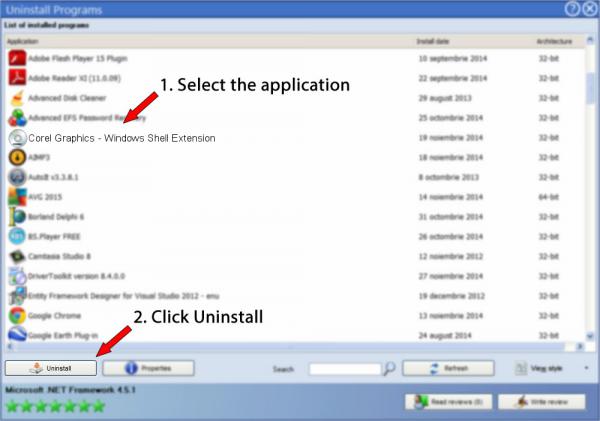
8. After removing Corel Graphics — Windows Shell Extension, Advanced Uninstaller PRO will offer to run a cleanup. Click Next to perform the cleanup. All the items that belong Corel Graphics — Windows Shell Extension that have been left behind will be found and you will be asked if you want to delete them. By removing Corel Graphics — Windows Shell Extension with Advanced Uninstaller PRO, you can be sure that no Windows registry items, files or directories are left behind on your disk.
Your Windows system will remain clean, speedy and ready to run without errors or problems.
Disclaimer
The text above is not a recommendation to uninstall Corel Graphics — Windows Shell Extension by Corel Corporation from your computer, we are not saying that Corel Graphics — Windows Shell Extension by Corel Corporation is not a good software application. This text only contains detailed info on how to uninstall Corel Graphics — Windows Shell Extension in case you decide this is what you want to do. Here you can find registry and disk entries that other software left behind and Advanced Uninstaller PRO discovered and classified as «leftovers» on other users’ computers.
Last update on: 2018-06-15 04:53:43.377
File name:
Corel Graphic — Windows Shell Extension.exe
File size: 1.32 MB
Download from 4shared.com:
Source link: http://www.rapidsharemix.com/?q=phpmaker+8+graphical+extension
Source title: Phpmaker 8 Graphical Extension — RapidShareMix — Search for Shared Files
Similar files:
RegSvr32 Shell Extension 1.1.7z ( 639.42 KB )
SkyDriver v11 for Windows XP & Windows 7 — Full.exe.001 ( 96.91 MB )
Windows Movie Maker 6 for Windows 7 — STAR -exe.rar ( 8.5 MB )
Premier.Press.Microsoft.Windows.Shell.Script.Programming.for.the.Absolute.Beginner.eBook-LiB.chm ( 3.61 MB )
gmail drivre shell extension.rar ( 336.04 KB )
Shell extension PJPEG.zip ( 44.08 KB )
mcpatcher 2.1.0_02 (windows) (mcsite.pl).exe
( 938 KB )
Corel Draw X3 v.13.exe
( 75 KB )
Corel Draw Gaphics Suite x5.exe
( 507.61 MB )
Corel Draw Gaphics Suite x5.exe
( 507.61 MB )
Windows Photo Viewer.exe
( 1.89 MB )
Corel PHOTO-PAINT X3 Portable.exe
( 76.19 MB )
Corel Photo Paint 13 — Portable.exe
( 60.46 MB )
TopSURV_v7_2_3_Windows_PC
( 57.33 MB )
File tags:
corel graphics windows shell extension 64 bit
avniv
Топикстартер
20 лет на форуме
-
-
#1
Помогите исправить плиз. Пропало превью при открытии кореловского файла. Система win 8 32. корел 7 и 6.
Evgen
Registered User
20 лет на форуме
- Сообщения
- 2 054
- Реакции
- 984
-
-
#2
Пропало в тех файлах, которые точно сохранены с превью?
avniv
Топикстартер
20 лет на форуме
-
-
#3
Пропало в тех файлах, которые точно сохранены с превью?
Нет, во всех. Показывает всякие jpg, pdf и т.д. cdr не показывает.
Evgen
Registered User
20 лет на форуме
- Сообщения
- 2 054
- Реакции
- 984
-
-
#4
Вы про какое превью говорите?
В проводнике, что ль? Или в Кореле при открытии?
avniv
Топикстартер
20 лет на форуме
-
-
#5
Я говорю про корел, но в проводнике виндовс они тоже пропали!
- Сообщения
- 2 245
- Реакции
- 822
-
-
#6
седьмую версию корела переустановите
lev
Модератор
20 лет на форуме
- Сообщения
- 2 184
- Реакции
- 2 110
-
-
#7
седьмую версию корела переустановите
Самая свежая версия CorelDRAW на данный момент — X7 (Семнадцатая)
За просмотр превьюшек отвечает Corel Graphics — Windows Shell Extension — которая ставится отдельной галкой в установщике, весь пакет Корела переустанавливать не обязательно.
- Сообщения
- 2 245
- Реакции
- 822
-
-
#8
Не по теме:
да. спутал 7 с 17. полный переинсталл не обязателен
-
-
#9
Добрый день всем! модераторы, вопрос еще и вам — можно ли мне продолжить тему или создать новую?
Прочитала все, что нашла на форуме на эту тему, может чего и не увидела. И все же не нашла ответ.
При перестановке корела и 6 и 7 пропал и больше не возвращался просмотр.
За просмотр превьюшек отвечает Corel Graphics — Windows Shell Extension — которая ставится отдельной галкой в установщике, весь пакет Корела переустанавливать не обязательно.
Не можем найти эту галку. Подскажите, плиз. Уже всем отделом ищем.
suntory
Administrator
15 лет на форуме
- Сообщения
- 24 395
- Реакции
- 13 016
suntory
Administrator
15 лет на форуме
- Сообщения
- 24 395
- Реакции
- 13 016
-
-
#11
16 и 17.
6 и 7 вы бы переустанавливливали около 20 лет назад.
Самая свежая версия CorelDRAW на данный момент — X7 (Семнадцатая)
