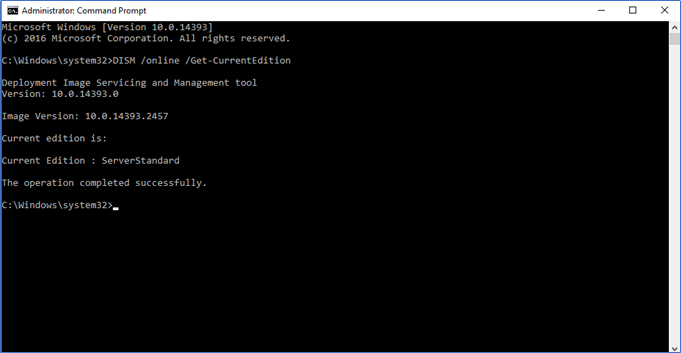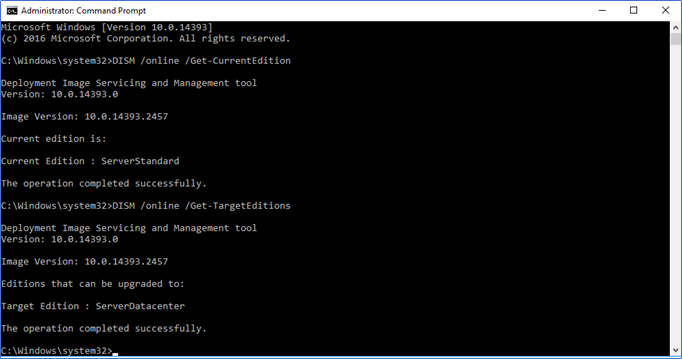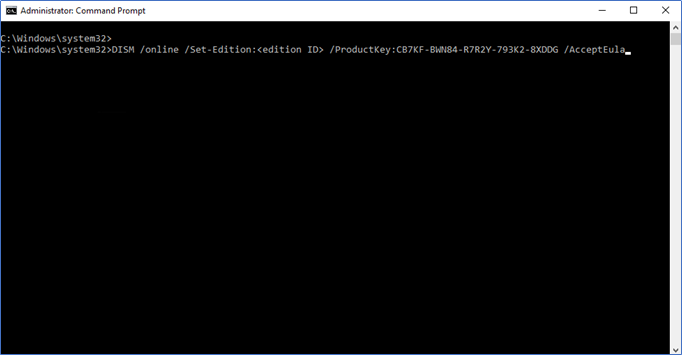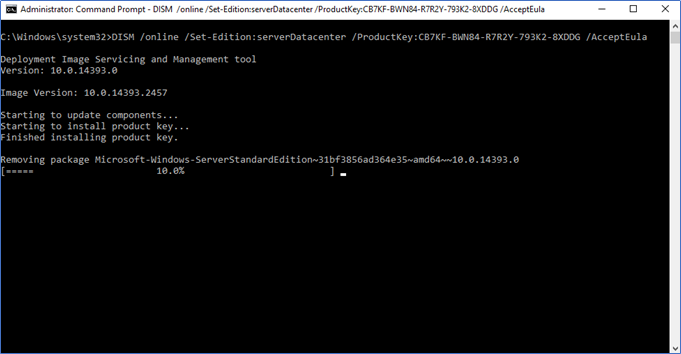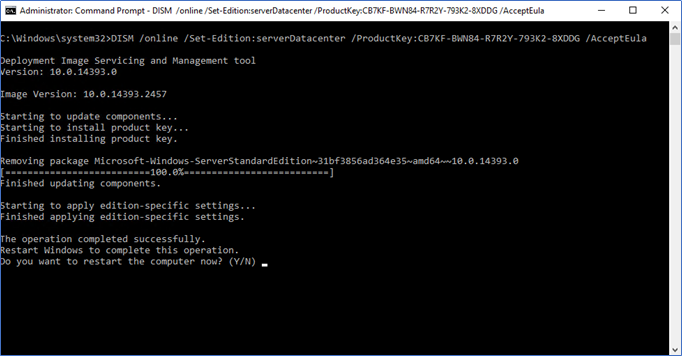I guess most of us system engineers faced this scenario. We install a Windows Server, do all the configurations and applications installations. When everything working as the last step, we do the licensing activation. Then you realize, you have the Datacenter license, but you installed Standard edition. Or the other way around. With all the previous version you don’t have much of a choice, either reinstall the server with datacenter edition and install everything or buy a standard license. But with Windows Server 2016 there is a way to convert the installed edition.
Windows Server 2016 enables you to convert the edition from standard or datacenter to datacenter or standard. It will not harm anything you already installed in the server or the data resides. There are a few sequence commands you need to run. However, depending on the environment this process will take 1 to 6 hours and require a system restart to complete. With this article, I will explain step by step on how to convert Windows Server 2016 standard to a datacenter edition.
Here I’m explaining how you can convert Windows Server 2016 standard edition to the datacenter. You can also do a datacenter to standard. I’m doing this in a production server with my running applications.
- Before starting the process make sure Software Protection service is automatic and running.
- First, you can validate the current version running using the following command in CMD
DISM /online /Get-CurrentEdition - Next, before doing the conversion, you can validate which edition is supported for conversion.
Here I’m running the standard edition so supported target edition is Datacenter.
Run the command – DISM /online /Get-TargetEdition -
Next, you need to run the following command with the Datacenter retail product key, if you don’t have the key or you are activating from the KMS, you can use the KMS client set up keys. Check for Notes end of this article for KMS client setup keys. Here I’m using KMS Datacenter client setup key.
DISM /online /Set-Edition:<edition ID> /ProductKey:XXXXX-XXXXX-XXXXX-XXXXX-XXXXX /AcceptEula
-
This will take time depending on your server configurations. It can be lengthy as 3 hours sometime. You may see its stuck on 10%, 81% or any other number. If you are waited and waited for hours with no progress, you can restart the server and check again the edition. Most of the time restart will solve this. However, my advice is to wait at least 4 hours before doing that.
-
After everything successful you can see the following notification of success. Then restart the server.
Notes
KMS client setup keys are generic keys which are publicly available by Microsoft. These keys can be used when you want to change from MAK to KMS and other activation problems. Refer the following article for the keys.
https://docs.microsoft.com/en-us/windows-server/get-started/kmsclientkeys
Example – Windows Server 2016
|
Operating system edition |
KMS Client Setup Key |
|
Windows Server 2016 Datacenter |
CB7KF-BWN84-R7R2Y-793K2-8XDDG |
|
Windows Server 2016 Standard |
WC2BQ-8NRM3-FDDYY-2BFGV-KHKQY |
|
Windows Server 2016 Essentials |
JCKRF-N37P4-C2D82-9YXRT-4M63B |
Hope this post is useful
Cheers
Asitha De Silva
Microsoft предлагает всем желающим познакомится с возможностями серверной платформы Windows Server с помощью ознакомительных версий StandardEvaluation или DatacenterEvaluation. Заполнив небольшую форму, вы можете бесплатно скачать ISO или VHD образ с trial версии Windows Server 2022, 2019, 2016 или 2012 R2 c сайта Microsoft Evaluation Center (https://www.microsoft.com/en-us/evalcenter). Такая версия Windows Server предназначена для ознакомления, тестировании или обучения и не может быть использована в коммерческих целях. После установки Windows Server Evaluation у вас есть 180 дней на тестирование ее возможностей.
Если вы умудрились запустить продуктивные задачи на ознакомительной редакции Windows Server Evaluation, есть способ конвертации ее в полноценную full редакцию Windows Server с сохранением данных без полной переустановки операционной системы.
Содержание:
- Продлить срок действия ознакомительного периода Windows Server Evaluation
- Как преобразовать Windows Server Evaluation в полную редакцию?
- Возможные ошибки при конвертации Windows Server Evaluation
Продлить срок действия ознакомительного периода Windows Server Evaluation
При использовании Evaluation версии Windows Server на рабочем столе выводится текущая редакция и время до окончания льготного периода (
Windows License valid for 180 days
).
Также можно получить оставшийся срок действия ознакомительной версии Windows Server с помощью команды:
Slmgr /dli

Имя: Windows, ServerStandardEval edition Описание: Windows Operating System, TIMEBASED_EVAL channel Состояние: имеет лицензию Срок действия активации закончится через: xx мин (xx дней)
Ознакомительный период использования Windows Server Evaluation можно легально продлить 5 раз на 180 дней с помощью команды:
slmgr /rearm
Таким образом максимальный срок использования Windows Server Free Trial можно продлить до 3 лет (
180 * 6
).
По истечении срока пробного периода Windows Server начинает требовать активацию и выключаться через каждый час работы со следующим текстом в журнале событий системы:
Процесс C:\Windows\system32\wlms\wlms.exe (<имя>) инициировал действие "Завершить работу" для компьютера <имя> от имени пользователя NT AUTHORITY\СИСТЕМА по причине: Другое (Запланированное) Код причины: 0x80000000 Комментарий: Истек срок действия лицензии для этой установки Windows. Компьютер завершает работу.
Или:
The license period for this installation of Windows has expired. The operating system will shut down every hour.
Фон рабочего стола при этом становится черным, а в нижнем правом углу уведомление
Windows Licenses is expired
.
Как преобразовать Windows Server Evaluation в полную редакцию?
Microsoft разрешает преобразовать ознакомительную версию Windows Server в полноценную retail Standard/Datacenter редакцию.
Основные ограничения при конвертации:
- Возможна конвертация только в ту же или более высокую редакцию Windows Server. Например, ServerStandardEval можнопреобразоватьв ServerStandard или ServerDatacenter;
- Не рекомендуется выполнять конвертацию сервера с ролью контроллера домена AD. Сначала нужно понизить его для рядового сервера (предварительно передав с него FSMO роли, для чего домене должен быть как минимум один дополнительный DC);
- Если на сервере настроен NIC Teaming, перед обновлением его нужно отключить
Сначала проверьте, что у вас установлена ознакомительная версия Windows Server и текущую редакцию:
DISM /online /Get-CurrentEdition
Выведите список редакций Windows Server, до которых можно обновить текущую Eval версию:
DISM /online /Get-TargetEditions
Editions that can be upgraded to: Target Edition : ServerStandard Target Edition : ServerDatacenter
Таким образом вы можете обновить вашу ServerStandardEval до ServerDatacenter или ServerStandard.
Определите вашу версию Windows Server с помощью команды PowerShell:
Get-ComputerInfo | select OsName, WindowsEditionId

Можно выполнить конвертацию как полной GUI версии Windows Server, так и версии Windows Server Core.
Для конвертации ознакомительной версии Windows Server в полноценную нужно использовать общедоступный KMS client setup ключ (или Generic Volume License Key, GVLK) для вашей версии и редакции Windows Server. Полный список ключей для всех версий Windows Server доступен на сайте Microsoft по ссылке Key Management Services (KMS) client activation and product keys. Полный список ключей указан в таблице ниже:
| OS version/Edition | Standard | Datacenter |
| Windows Server 2022 | VDYBN-27WPP-V4HQT-9VMD4-VMK7H | WX4NM-KYWYW-QJJR4-XV3QB-6VM33 |
| Windows Server 2019 | N69G4-B89J2-4G8F4-WWYCC-J464C | WMDGN-G9PQG-XVVXX-R3X43-63DFG |
| Windows Server 2016 | WC2BQ-8NRM3-FDDYY-2BFGV-KHKQY | CB7KF-BWN84-R7R2Y-793K2-8XDDG |
| Windows Server 2012 R2 | D2N9P-3P6X9-2R39C-7RTCD-MDVJX | KNC87-3J2TX-XB4WP-VCPJV-M4FWM |
В данном случае мы хотим выполнить апгрейд Eval редакции до Retail версии Windows Server 2022 Standard. Найдите и скопируйте GVLK ключ для этой версии и редакции Windows Server из таблицы и выполните команду:
dism /online /set-edition:ServerStandard /productkey:xxxxx-xxxxx-xxxxx-xxxxx-xxxxx /accepteula

Если нужно сконвертировать ОС в редакцию Datacenter, нужно использовать параметр
/set-edition:ServerDatacenter
и соответствующий GVLK из таблицы.
Перезагрузите компьютер и проверьте, что ваша Eval редакция Windows Server преобразовалось в полноценную retail.
Теперь нужно активировать ваш Windows Server. Если у вас развернут собственный сервера KMS активации, нацельте ваш хост на него и выполните активацию:
slmgr /skms msk-man02.winitpro.ru:1688
slmgr /ato
Если у вас есть MAK, Retail или OEM ключ для Windows Server, вы можете активировать ОС как обычно: через Интернет или по телефону.
Удалите текущий GVLK ключ:
slmgr.vbs /upk
slmgr.vbs /cpky
Задайте ваш MAK или retail ключ
slmgr.vbs /ipk xxxxx-xxxxx-xxxxx-xxxxx-xxxxx
Активируйте Windows Server:
slmgr.vbs /ato
Проверьте, что Windows активирована:
Get-CimInstance SoftwareLicensingProduct -Filter "Name like 'Windows%'" | where { $_.PartialProductKey } | select Description, LicenseStatus
LicenseStatus = 1
– указывает, что Windows активирована.

Возможные ошибки при конвертации Windows Server Evaluation
Некоторые пользователи жалуются, что иногда при выполнении команды DISM /set-edition она зависает на 10%. Если команда зависла более чем на 20 минут, рекомендуем остановить службу Software Protection Service (Защита программного обеспечения) командой
Stop-Service sppsvc -Force
и ограничить доступ ОС в Интернет (можно просто отключить сетевой интерфейс на сервере).
Возможные ошибки DISM:
-
Error 1168. The specified product key could not be validated. Check that the specified product key is valid and that it matches the target edition.
— Указывает на то, что вместо публичного GVLK ключа, вы указали в команде DISM ваш собственный MAK или Retail ключ. При конвертации всегда используйте GVLK ключ Microsoft, потом вы его замените на ваш собственный ключ продукта; -
The current edition cannot be upgraded to any target editions
— значит вы пытаетесь конвертировать Datacenter редакцию в Standard. Такое направление обновления не поддерживается. -
Error: 50. Setting an Edition is not supported with online images
или
Changing this Windows edition is not supported online for a domain controller
— скорее всего говорит о том, что на сервер развернута роль контроллера домена Active Directory (роль AD DS). Конвертация редакции Windows Server на DC не поддерживается. -
This Windows image cannot upgrade to the edition of Windows that was specified. The upgrade cannot proceed. Run the /Get-TargetEditions option to see what edition of Windows you can upgrade to
— ошибка появляется если вы попытаетесь преобразовать Windows Server Evaluation Datacenter в Standard. Мы уже раньше писали, что нельзя обновить Eval Datacenter до Standard. Вам нужно преобразовать редакцию ServerDatacenterEval в ServerDatacenter. Укажите в команде DISM KMS ключ для Datacenter редакции Windows Server.
Note: This process only works for changing from Windows Server Standard to Windows Server Datacenter. Performing the reverse process, i.e., changing from WS Datacenter to WS Standard, is not possible.
Note: You will not lose your documents, installed programs, or other files during the upgrade, although we recommend backing up your information in case of a power outage or any other event that could compromise your PC’s data.
Follow these steps:
- In the taskbar’s search box, type CMD. The Command Prompt will then appear. Right-click and select Run as administrator.
- In the box, type the following command: dism /online /set-edition:serverdatacenter /productkey:XXXXX-XXXXX-XXXXX-XXXXX-XXXXX /accepteula. Replace the Xs with your product key and press Enter.
- After the activation process has finished, restart the server and you will have your Windows Server 2022 Datacenter ready to use.
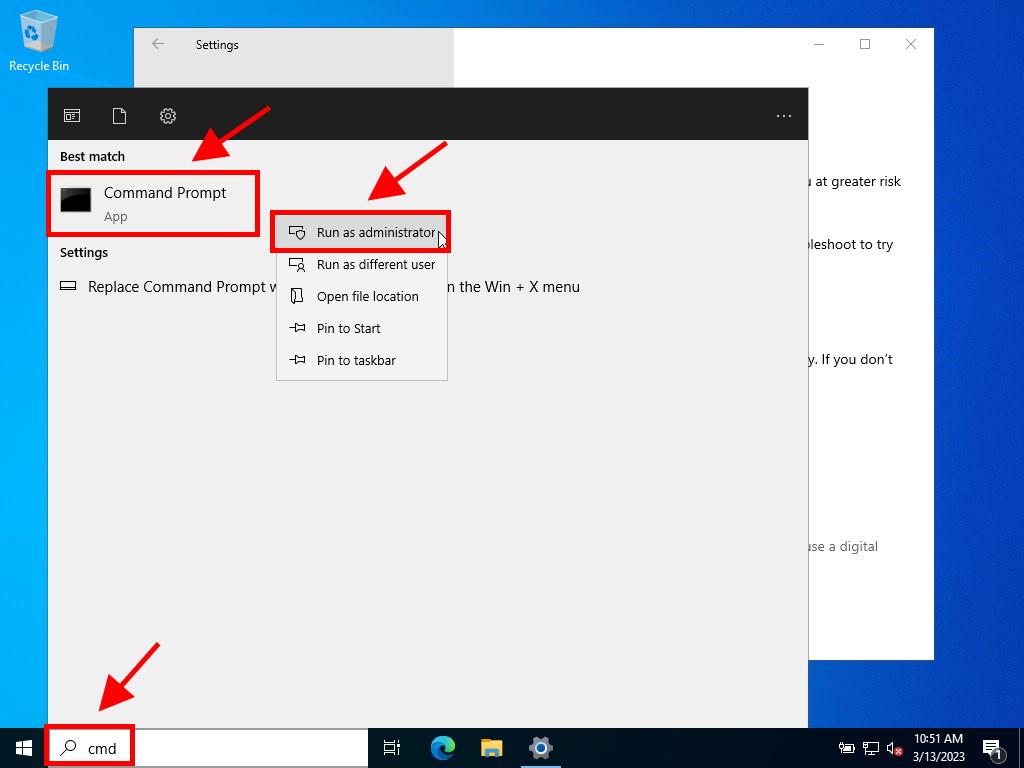
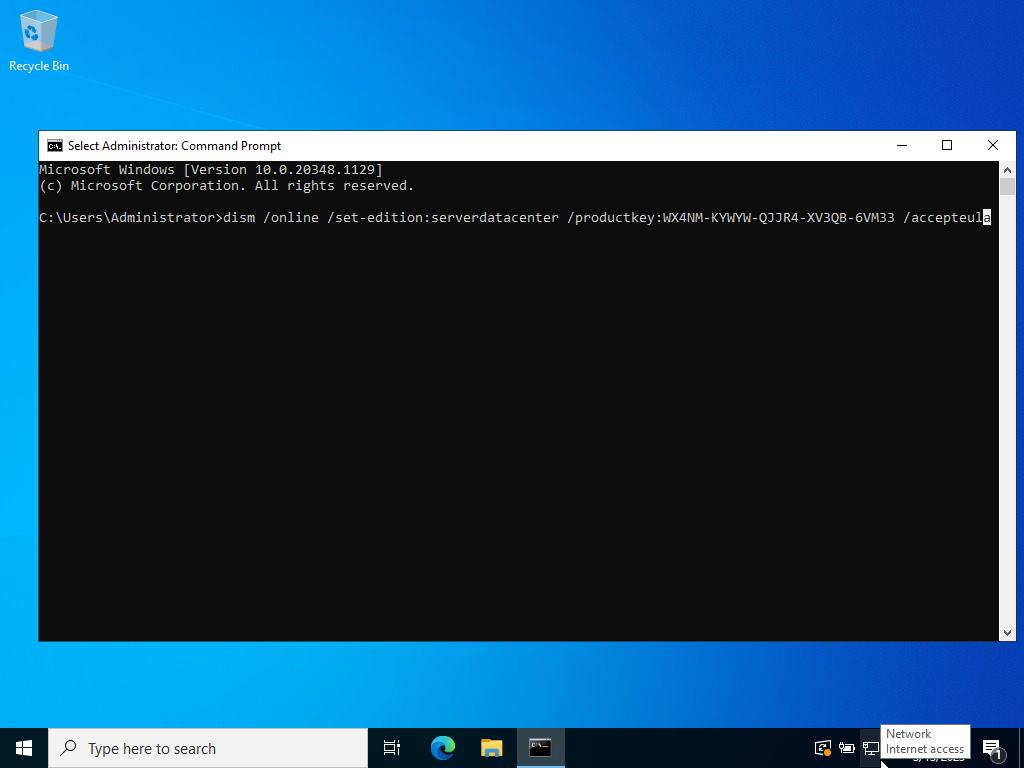
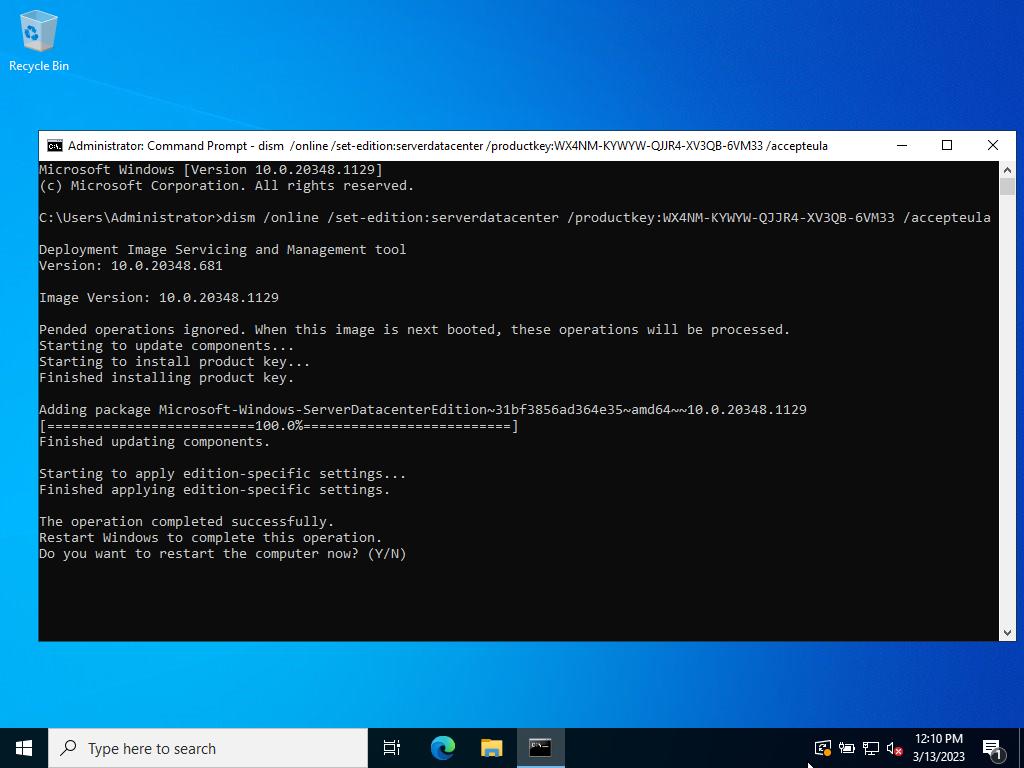
Windows evolved a lot in the last years, what was once a headache for system administrators is now behind us since a few years. Microsoft now allow to convert a installed Windows Server 2016 Standard to Datacenter without having to re-install.
To achieve this, you will need to have in hand your Windows Server 2016 Datacenter product key.
1. Open the command prompt with elevated privileges
2. Enter the following command :
dism /online /Set-Edition:ServerDatacenter /ProductKey:Datacenter-Product-Key /AcceptEula
Example :
dism /online /Set-Edition:ServerDatacenter /ProductKey:00000-00000-00000-00000-00000 /AcceptEula
Output example :
C:\Windows\system32>dism /online /Set-Edition:ServerDatacenter /ProductKey:00000-00000-00000-00000-00000 /AcceptEula Deployment Image Servicing and Management tool Version: 10.0.14393.0 Image Version: 10.0.14393.0 Starting to update components... Starting to install product key... Finished installing product key. Removing package Microsoft-Windows-ServerStandardEdition~31bf3856ad364e45~amd64~~10.0.14393.0 [==========================100.0%==========================] Finished updating components. Starting to apply edition-specific settings... Restart Windows to complete this operation. Do you want to restart the computer now? (Y/N) y
In case you have installed the Windows Server 2016 Standard Edition and now want to upgrade to the Datacenter Edition, you can do this without reinstalling Windows on the fly.
To convert the Standard edition of Windows Server to the Datacenter edition, you have to execute the following commands by using the CMD or Windows Powershell.
Determine that Windows Server Standard is the current edition name by running the command below.
DISM /online /Get-CurrentEdition
Verify that Windows Server Datacenter is a valid option to convert to by running the following command.
DISM /online /Get-TargetEditions
Enter ServerDatacenter and your retail product key in the command below.
DISM /online /Set-Edition:ServerDatacenter /ProductKey:XXXXX-XXXXX-XXXXX-XXXXX-XXXXX /AcceptEula
Finally we need to restart the server.