Free portable offline colour picker and colour editor for web designers and digital artists
Visit SoftPerfect.com to download network administration and computer management software for Windows, macOS and Linux
More download options…
Any questions about Just Color Picker? You are on the right page! Below are answers to almost everything. 
Graphic designers, digital artists and webmasters can get artistic ideas and inspiration at any moment. They often notice colours and colour combinations for their projects while doing something else. This is why a quick and convenient way of capturing those colours is essential. With Just Color Picker, identifying the colours, saving, editing and combining them into beautiful colour combinations is super easy. Unlike many other apps, Just Color Picker was created by a person who actually uses it on an everyday basis. It is software for designers and digital artists created by a designer and a digital artist.
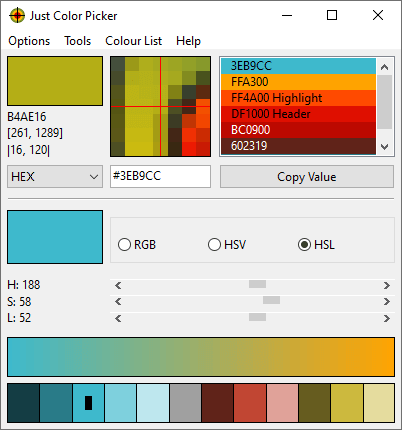
Just Color Picker features:
- Extensive range of colour code formats: HEX, RGB, HSB/HSV, HSL, HWB, CMY, CMYK and TColor.
- Averaged colour sampling for easy colour noise handling.
- 3x, 9x and 15x magnifier and keyboard control of the mouse cursor movements for greater precision.
- Screen freeze feature for sampling the colour of the elements that change on mouse-hover.
- Point lock feature for monitoring the colour in the set screen location independent of the mouse cursor position.
- Calculation of pixel distance between points.
- Colour list for saving, cataloguing and re-using the picked colours.
- Ability to open, edit and save Adobe Photoshop .aco colour swatches (Adobe color files) and GIMP .gpl palette files.
- Interaction with the standard Windows and macOS colour dialogs.
- User comments and notes for picked colours.
- Conversion of Hexadecimal and RGB colour codes into the corresponding colours.
- Red-Green-Blue (RGB), Cyan-Magenta-Yellow (CMY) and Red-Yellow-Blue (RYB) colour wheels with marked triads and complementary colours.
- Harmonious colour scheme generator.
- RGB, HSV and HSL colour editors for adjusting and editing colours.
- Gradient transition between any two colours for creating a wide range of in-between hues.
- Text tool for evaluating the readability of the selected font and background colour combinations.
- CSS-ready colour codes for HTML, PHP and other web-pages.
- Optional stay-on-top behaviour.
- User-defined hotkeys for colour capture, screen freeze and point lock.
- Colour capture by mouse click (Windows only).
- Copying the colour code to the clipboard with one mouse click or automatically.
- High-DPI awareness.
- Multi-display support.
- Light and dark modes, adjusting automatically to the system settings.
- No installation required. Just Color Picker is a portable application and can be run directly from a USB stick.
- Multilingual interface: English, Chinese Simplified, Chinese Traditional, Czech, Danish, Dutch, Finnish, French, German, Greek, Hungarian, Italian, Japanese, Korean, Norwegian, Polish, Portuguese, Russian, Spanish, Swedish.
Download
Visit SoftPerfect.com to download network administration and computer management software for Windows, macOS and Linux
Latest version
6.1, released 13 February 2025.
For Windows
Supported platforms: 32 and 64 bit Windows 7, 8, 10 and 11. Portable application, no installation required.
Download free Just Color Picker 6.1 portable, 64 bit (exe), size 4.3MB
Download free Just Color Picker 6.1 portable, 64 bit (zip), size 1.6MB
Download free Just Color Picker 6.1 portable, 32 bit (exe), size 3.4MB
Important: Do not put jcpicker.exe in Program Files or other protected folders, as Windows may not permit Just Color Picker to create new files for your settings and picked colours.
For macOS
Supported platforms: 64 bit macOS 10.8 or later. For 32 bit macOS, Just Color Picker 5.1 is available in the Version History.
Download free Just Color Picker 6.1, 64 bit (dmg), size 5.1MB
Important: Make sure that Just Color Picker is allowed to access your screen in macOS Settings. Open Apple menu > System Settings > Privacy & Security > Screen & System Audio Recording. Add Just Color Picker to the Screen Recording permission list, then restart the app. Just Color Picker doesn’t record your screen, but it needs this permission to be able to access the colours of the elements displayed on the screen.
Licence
100% freeware. Highest respect for user privacy: no registration, no snooping, no personal data collection, no nonsense.
User Manual
Main window
Just Color Picker is a tool for capturing the colour of any pixel in any screen area and displaying its code in a variety of formats: HEX, RGB, HSB/HSV, HSL, HWB, CMY, CMYK and TColor.
The colour of the pixel that your mouse cursor is currently pointing at is shown in the current colour area at the top left corner of the application window, with the code of that colour, the coordinates of that pixel, and the horizontal and vertical distance between the two latest-picked pixels displayed below it.
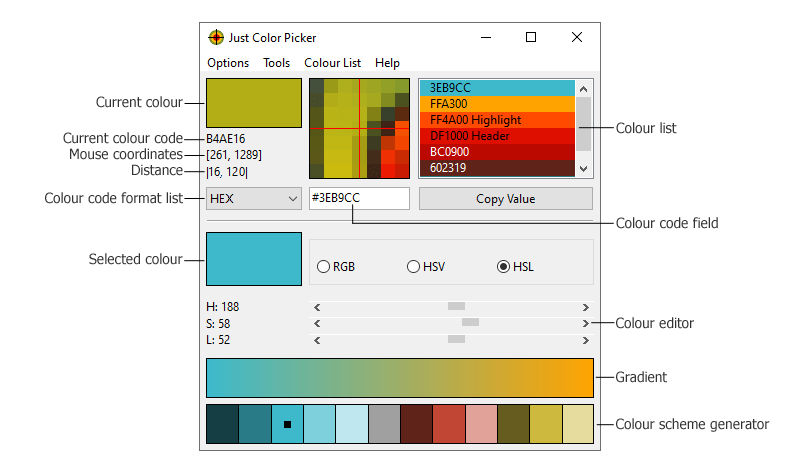
To pick a colour and its code, choose the desired format in the colour code format list, then point the mouse cursor at any pixel or a screen area and press the hotkey. On Windows, the default hotkey combination for capturing the colour is Alt+X, and it can be changed in Options – Hotkeys menu. On macOS, the hotkey combination is Option+X, and it can be changed in Just Color Picker menu.
To copy the code of the colour to the clipboard, click the Copy Value button: it will copy the whole content of the colour code field, or its selected part if you selected a part of the code beforehand.
The RGB/HSV/HSL colour editor contains the latest-picked colour or the selected colour, which you can modify and then pick the resulting colour for your further needs. Use the RGB mode to change red, green or blue components of the colour. Switch to HSV or HSL modes if you need to change the colour’s hue, saturation, and value or lightness.
The harmonious colour scheme generator suggests a few colours that may be a good combination with the latest-picked, selected or being-edited colour. With this feature, you can quickly find a nice colour combination, for example for your web site. Simply choose the main colour of your design, and the colour picker will offer a few colours harmoniously matching with it. These colours are merely an automatic suggestion; you can pick and edit any of them further.
The gradient feature provides you with a wide range of nuances and gradations between the two latest-picked or selected colours, in case you need an in-between colour.
Colour list
All the colours you picked since the launch of the program are displayed in the colour list on the right side of the window. When you close the application, these colours will be automatically saved into a file and reappear in the list when you run the app again.
On Windows, it is a jcpicker.txt file, created in the same location where you placed the jcpicker.exe file. You can delete, move or rename that text file if you wish; in that case Just Color Picker will start with an empty colour list. Via the Colour List menu, you can manually save multiple lists by giving them different names and/or saving them into different locations, and load any of them later by opening the required file via the same menu.
On macOS, due to security limitations, Just Color Picker settings and the automatically-saved colour list are always placed into .cfg and .cfg2 files in the user’s home directory. You can also save and open colour lists manually via the Colour List menu. Note that macOS does not permit saving files into protected folders like Applications.
To select a colour in the list, simply click the colour line. This will make the colour active and its code will be displayed in the colour code field ready to be copied or edited. You can move the selected colour line up or down in the list using mouse drag-and-drop. A right-click on a selected colour line allows you to copy the colour code to the clipboard, add or edit a comment for the colour, or delete the colour from the list. Colour comments can be of a great assistance in large design projects, or to those with colour vision deficiencies or colour blindness. You can delete a colour from the list by selecting it with a left-click and then pressing the Delete key.
The colour list is connected to the standard Windows Color Dialog and macOS Color Picker. Double click a colour in the list to open it in the operating system’s colour dialog. If you edited the colour in the dialog and clicked Ok, the new colour will override the original colour in the Just Color Picker list. If you wish to keep the original colour, pick the new colour from the dialog with Just Color Picker and then click Cancel in the dialog: this will add the new colour to the colour list, leaving the original colour unchanged.
In addition to colour codes, some colours have a common English HTML colour name. Currently, most browsers support 140 colour names, also called “web colors”. The colour comment feature of Just Color Picker can be used for detecting when a picked colour has an HTML colour name. For that, simply download, unpack and add this Web Color List file to Just Color Picker via menu Colour List – Open. After that, when you pick a colour that also has a name, it will be shown in the list with its corresponding name in the comment. Note that per W3C definition, the names aqua and cyan refer to the same colour code, and fuchsia and magenta have the same colour code.
Code-to-Colour conversion
For the inverse process of converting colour codes into the corresponding colours, enter the colour code into the colour code field and press Enter. The colour will appear in the colour list and its code will be displayed in the colour code field in exactly the same way as if you picked the colour from the screen.
Just Color Picker can convert HEX and RGB codes into colours:
- To convert a HEX code, enter the six-character colour code with or without the preceding # symbol and press Enter.
- To convert an RGB code, enter the three digital parts of the colour code (from 0 to 255) separating the parts with commas, semicolons and/or spaces and press Enter.
If Just Color Picker does not display the colour after you pressed Enter, it means the colour code has been entered incorrectly. Correct the input and press Enter again.
Screen freeze
The screen freeze feature (Windows only) is handy for picking the original colour of an element that changes its colour when the mouse cursor hovers over it.
Before you begin using the screen freeze feature, first open Hotkeys menu in Options and set a key combination for screen freeze by selecting it and pressing your chosen keys (for example, Ctrl+Shift+Z), then press Ok. Make sure to choose a combination that is not already used for something else in another program you have on your computer.
To pick the colour from screen any element before it changes, press the screen freeze key combination, then hover the mouse over the element and press the colour-picking combination (default Alt+X). This will grab the original colour and unfreeze the screen. The screen can also be unfrozen without picking a colour by simply pressing the screen freeze key combination again.
Point lock
The point lock feature locks the sampling point on the screen and displays the colour of that point regardless where the mouse cursor is. This can be handy when working with video and animation. If you wish to use point lock feature, first open Hotkeys menu in Options and set a key combination for it by pressing the keys (for example, Ctrl+Shift+X). Make sure to choose a combination that is not already used for something else in another program you have on your computer. Now, to lock the colour sampling point, hover the mouse over the pixel you want to lock and press the point lock hotkeys. Just Color Picker will keep displaying the colour of that pixel even after you move the mouse somewhere else. If Just Color Picker window is active, you can pick the displayed colour using the colour-picking key combination. To unlock the sampling point, press the point lock hotkey again.
Main menu
Options
Just Color Picker features 3x, 9x and 15x zoom of the mouse cursor area. Use the Zoom menu to change the zoom magnification or to switch it off. You can also use PageUp/PageDown keys for zooming in and out whenever Just Color Picker window is active with the Zoom enabled.
Colour Sample Area menu offers an option for picking either the exact colour of a single pixel, or an average colour value of a 3 by 3, 5 by 5, or 7 by 7 pixel area with the pixel pointed at in the centre of the area. When the 3 by 3 Average, 5 by 5 Average, or 7 by 7 Average option is chosen, a grey rectangle bounding the averaged pixels appears in the zoom field, and a “3×3 Avg”, “5×5 Avg”, or “7×7 Avg” label is shown in the current colour area.
To set or change the hotkeys, go to the Hotkeys menu. Select a new hotkey combination for picking the colour value, freezing the screen or locking the sampling point by pressing the keys, which will be displayed in the window, then click Ok. Be careful: do not choose a combination that is already assigned to another program, otherwise the combinations may not work correctly in either of the programs.
The Mouse click colour capture option enables the capture of the pixel colour under the mouse cursor when the pressed left mouse button is released. This feature is available on Windows only and works along with the hotkey combination. The interface of Just Color Picker itself is excluded from click colour capture, except for the selected colour, gradient, colour scheme generator and colour wheel areas.
The Auto Copy option enables automatic copying of the latest-picked colour code to the clipboard.
The enabled Lowercase Code option displays the letter characters of HEX and TColor colour codes in lowercase. This setting does not affect CSS prefixes, which are always lowercase.
Use the Show CSS code option to display colour values in the colour code field in CSS syntax. This option is applicable to HEX, RGB, HSL, HWB and CMYK colour formats and will display, for example, the red colour as #FF0000, rgb(255 0 0), hsl(0 100% 50%), hwb(0 0% 0%) and cmyk(0% 100% 100% 0%) respectively.
The Separator option sets the character that separates the components of multi-part colour codes: RGB, RGB[0,1], HSB/HSV, HSL, HSL(255), HSL(240), HWB, CMY and CMYK. This option also affects CSS codes. Choose the space separator to display CSS colour functions in the modern syntax; or choose comma to display the legacy syntax.
Enabling the Stay on Top option will keep Just Color Picker window over all other program windows until you close it, minimize it, or disable the Stay on Top option.
Tools
The Tools menu contains the Colour Wheels and Text tools.
The Colour Wheels tool displays RGB (Red, Green, Blue) / CMY (Cyan, Magenta, Yellow), and RYB (Red, Yellow, Blue) colour wheels for the latest-picked or selected colour. The colour wheels have the selected colour, triads and complementary colours marked, and contain as many colours as set in the Number of Colours option. You can open any number of wheel windows to compare the colours. Please note that white, black and shades of neutral grey are not technically colours: they do not have hue or saturation, and therefore they do not produce a corresponding colour wheel.
The Text tool helps to determine whether a particular combination of font colour and background colour is going to look good and be easy to read. The tool becomes available whenever you picked two or more colours. It offers a comprehensive list of all fonts installed in your system, a list of standard font sizes with an option to enter a custom font size, and a copy of the picked colour list for choosing the font and background colours. The window can be resized to accommodate larger fonts and longer texts.
Colour List
If you want to keep some colours separately for future use, go to the Save As menu to save the colour list to a new text file. Use the Open menu item to load it back later. The Clear All command clears the list. You can also save the picked colours to an HTML file, which displays the picked colours in a more user-friendly format, with colour swatches, but keep in mind that HTML files cannot be loaded back into the colour picker.
By default, with Auto Save option enabled, when you close Just Color Picker, it saves all colours present in its colour list to a file named jcpicker.txt in the directory where you placed jcpicker.exe file. On each start, Just Color Picker opens that file and re-populates the colour list. If jcpicker.txt file has been deleted, moved or renamed, Just Color Picker will start with an empty list. If you disable Auto Save, Just Color Picker will launch with an empty list and will not save any picked colours on exit. The old jcpicker.txt file will remain in the application folder and you can load it again later by re-enabling Auto Save and restarting the application without picking any new colours. If you pick any new colours after re-enabling Auto Save, they will overwrite the old colour list the moment you quit the application.
In addition, Just Color Picker can open, edit and save Adobe Photoshop .aco colour swatches (Adobe Color files) in RGB and HSB format. It can also read, edit and save GIMP .gpl palette files.
Portability
Just Color Picker is a portable application, which means you don’t need to install or un-install it. Simply double click the downloaded jcpicker.exe or jcpicker.dmg file to start using it. If you want to remove Just Color Picker from your computer, all you need to do is close it and delete its file(s).
On Windows, the application file is jcpicker.exe. It creates jcpicker.ini file with its settings and jcpicker.txt file with picked colours in the same folder where you put jcpicker.exe. To move or copy Just Color Picker to another device, you can either copy jcpicker.exe file alone, to start afresh, or copy it with .ini and/or .txt file, to keep your settings and/or colours. If you rename jcpicker.exe, its .ini and .txt files will be created with the new name too.
Do not put jcpicker.exe in Program Files or other protected folders, as the system may not permit Just Color Picker to create new files, which would make it unable to remember your settings or picked colours between sessions. It is best to use a separate folder for all portable programs and place Just Color Picker in its subfolder, e.g. C:\Portables\JustColorPicker\jcpicker.exe, and then create a shortcut to jcpicker.exe and move it wherever you deem most convenient.
On macOS, the application file is jcpicker.dmg. As macOS limits the locations where an app can create new files automatically, Just Color Picker settings and the automatically-saved colour list are placed into Just Color Picker.cfg and Just Color Picker.cfg2 files in the user’s home directory in the .config hidden folder that can be displayed by pressing Command+Shift+.(dot) after opening the home directory in Finder. You can save and open colour lists in different locations manually via the Colour List menu, however macOS does not permit saving files into protected folders like Applications.
About colour code formats
HEX and RGB colour codes consist of three parts that define the combination of Red, Green and Blue colour components. The first two characters of HEX code or the first number of RGB code define the red component, the next two characters or the second number define the green component, and the last two characters or the last number define the blue. The value of each part of the colour code can vary from 00 to FF for HEX, from 0 to 255 for RGB, and from 0 to 1 for RGB [0,1].
HSB and HSV. The HSB (Hue, Saturation, Brightness) or HSV (Hue, Saturation, Value) colour codes define a colour in terms of the following three components:
Hue (H) gives the colour its name, such as “pink” or “yellow”. Hue ranges from 0 to 360 degrees and looks like a colour wheel, starting with primary red at 0°, passing through green at 120°, blue at 240° and then wrapping back to red at 360°; all mixtures between the adjacent pairs of colours are linear.
HSB/HSV Saturation (S) is the purity of the colour, a measure of the amount of white mixed with a pure hue. The lower the saturation of a colour, the more faded or dull the colour looks. The higher the saturation, the purer and more intense the colour appears. Mixing pure colours with white produces so-called tints and reduces saturation. Saturation ranges from 0 to 100%.
Brightness (B)/Value (V) of a colour refers to the amount of black present in the hue. Mixing pure colours with black produces shades and affects the brightness/value of the colours while leaving the saturation unchanged. Value ranges from 0 to 100%, with pure colours at 100%, and near-black colours close to 0%.
Some applications use different ranges for the components. For example, S and V/B can vary from 0 to 1, H may be normalized to 0–100%, or all three components can vary from 0 to 255. Just Color Picker uses the “degree, percent, percent” notation.
HSL (Hue, Saturation, Lightness) has hue (H) defined as in HSB/HSV and ranging from 0 to 360°. The Lightness (L) — sometimes also called Luminance or Luminosity — controls both shading and tinting. The transition from black to a pure hue to white is symmetric and is achieved solely by changing the lightness: at the midpoint of 50% lightness and full saturation the hue is pure; as the lightness decreases below the midpoint, it produces the effect of shading with 0% lightness being black; as lightness increases above 50%, it produces the effect of tinting with 100% lightness being white. When the HSL Saturation (S) — also called Intensity or Chroma — is decreased, the lightness controls the tones of grey: L 0% still produces black, and L 100% — white, but the intermediate lightness values result in greyed colours, or neutral grey tones if S is 0%. In other words, HSL tints and shades have full saturation (S), and only tones — mixtures with both black and white — have saturation less than 100%. Pure colours have lightness (L) 50%. Both saturation and lightness range from 0 to 100%. In addition to the standard HSL (0–360°, 0–100%, 0–100%) Just Color Picker has two other HSL formats with all thee parameters ranging from 0 to 255 in HSL(255) and from 0 to 240 in HSL(240).
If you require the parameters to be in the 0–1.0 range, you can easily convert it using percent: e.g. 73% = 0.73.
CMYK is a colour model used in colour printing. It refers to the four printer inks — Cyan, Magenta, Yellow and Key (black); with each value ranging from 0 to 100. Because both RGB and CMYK colour spaces are device-dependent, there is no perfect general conversion formula between them. Just Color Picker uses the simplest conversion, sufficient for most design applications.
CMY format consists of three elements — Cyan, Magenta and Yellow — each ranging from 0 to 100. It produces codes similar to CMYK for pure hues and tints; however once the colour moves into shades or tones (black is added), CMY codes start to differ from CMYK due to the black component becoming a part of C, M and Y instead of being separated into K.
HWB is a colour model developed as a more intuitive alternative to HSV and HSL, and is supposed to be easier to use. The hue (H) component is the same as in HSV and HSL. Each pure hue can also have whiteness (W) and blackness (B) ranging from 0 to 100%.
TColor format is used in programming languages such as Object Pascal and Delphi, and integrated development environments such as Lazarus. It is a hexadecimal number representing RGB colour in the $BBGGRR format. For example, $FF0000 is pure full-intensity blue, and $0000FF is pure red.
Using keyboard for a greater mouse pointer precision on Windows
There are two ways to move the mouse cursor using the keyboard. The simple way: make sure Just Color Picker window is active and press Ctrl + ArrowKeys.
The global way: Windows offers the Mouse Keys option for controlling the mouse cursor with keyboard. To be able to move the mouse pointer with keys on your keyboard, you need to switch this feature on:
- In Windows XP: Start button – Settings – Control Panel – Accessibility Options – Mouse tab – Check “Use MouseKeys”.
- In Windows 7: Start button – Control Panel – Ease of Access, and then click Ease of Access Center to open Ease of Access Center. Click “Make the mouse easier to use”. Now, under “Control the mouse with the keyboard”, check the “Turn on Mouse Keys” box.
- In Windows 8: go to Control Panel – All Control Panel Items – Ease of Access Center – Make the mouse easier to use. Check the “Turn on Mouse Keys” box.
Now you should be able to use the numeric keypad on your keyboard for moving the mouse pointer as follows:
- 1 – down and to the left
- 2 – down
- 3 – down and to the right
- 4 – left
- 6 – right
- 7 – up and to the left
- 8 – up
- 9 – up and to the right
This function is a part of Windows and Just Color Picker has no control over it. Enabling this option will affect the whole system, not only Just Color Picker.
Using keyboard for a greater mouse pointer precision on macOS X
There are two ways to move the mouse cursor using the keyboard. The simple way: make sure Just Color Picker window is active and press Option/Alt + ArrowKeys.
The global way: you can enable Mouse Keys and use the keyboard or numeric keypad for moving the mouse pointer and pressing the mouse button. To enable Mouse Keys, press Command+Option+F5 and select the checkbox. Or go to Apple menu, then System Preferences, click Accessibility, click Mouse & Trackpad, then select the Enable Mouse Keys checkbox.
With a numeric keypad:
- To move the mouse pointer, use the 7, 8, 9, 4, 6, 1, 2, 3 keys
- To click the mouse button, press 5
- To press and hold the mouse button, press 0 (zero)
- To release the mouse button, press . (period)
With the keyboard:
- To move the mouse pointer, use the 7, 8, 9, U, O, J, K, L keys
- To click the mouse button, press I
- To press and hold the mouse button, press M
- To release the mouse button, press . (period)
Note: when Mouse Keys is on, you can’t use the keyboard or numeric keypad to enter text.
Disclaimer
This product is distributed “as is”. No warranty of any kind is expressed or implied. You use this software at your own risk. The author is not liable for data loss, damages, loss of profits or any other kind of loss incurred directly or indirectly while downloading, using or performing any other action in relation to this software. The author has no control over the quality, safety and integrity of any copy of this software published on third-party sites.
Questions, Answers, Troubleshooting
I’m pressing the default hotkey combination Alt+X, but the Color Picker is not picking the colour.
The hotkey combination may be already assigned to another application installed on your computer. To fix the problem, simply choose a different hotkey combination in the Color Picker’s Options menu.
How to change or clear out the hotkeys that have been set earlier.
To change a hotkey combination, go to Options menu, then Hotkeys. Select the hotkey you wish to change, press a new key combination, and click Ok.
To delete a set hotkey, exit Just Color Picker application, then go to the location where you placed its files, and open jcpicker.ini file in a text editor, for example Notepad. If you want to delete the Screen Freeze hotkey, find the line beginning with HotkeyFreeze=…, and replace the number after the “=” sign with a zero. The line should become HotkeyFreeze=0. For deleting the Point Lock hotkey do the same for the HotkeyLock=… line. Save the changes and close the file. It is not recommended to delete the main hotkey, as you will be unable to pick any colours until you assign a new combination for that function.
On Windows: when working in another program and Just Color Picker is simply open in the background, the screen freezes when certain keys are pressed.
Go to Options menu, then Hotkeys, and check if that key combination is assigned to the Screen Freeze feature. You can change the combination in Just Color Picker to eliminate the clash.
On macOS: Just Color Picker does not see the colours of other apps, images, webpages, etc.; it shows only the colours of the desktop and its own window.
In newer macOS versions, an app that picks colours from the screen needs your permission to access your screen. To give it such permission, open Apple menu, then System Settings, then Privacy & Security. Scroll down until you see Screen & System Audio Recording. Add Just Color Picker app to the Screen Recording permission list. Restart Just Color Picker app for the changes to take effect.
Just Color Picker doesn’t record your screen, but it needs this permission to be able to take the colours of the screen pixels.
Just Color Picker keeps picking the same grey/black colour no matter what colour the mouse is pointing to.
Open Mouse Properties in Windows Control Panel, go to Pointer Options and make sure that the “Display pointer trails” setting is disabled. Mouse cursor trails add an extra layer to the mouse pointer and make the colour picker pick the colour of the tip of the mouse pointer rather than the underlying colours.
Why does Color Picker sometimes show slightly different colour codes for exactly same colour?
Occasionally, the colour code you set in the colour editor may be slightly different the code for the same colour displayed in the current colour area. This happens as a result of the rounding discrepancy that arises from calculations during colour format conversions. The difference is usually no greater that 1 gradation and should not be significant enough to become obvious to the human eye. For the same reason you may see a small difference in colour codes when using different software.
How to uninstall Just Color Picker? I can’t find it in the list of installed programs in Windows.
Just Color Picker is portable software and therefore doesn’t need to be installed or uninstalled. To start using Just Color Picker, simply download and run it: it is immediately ready for use, nothing is being installed, and this is why Just Color Picker doesn’t appear in the list of installed software. To delete Just Color Picker from your computer, simply close it and delete the jcpicker.exe file with, if present, jcpicker.ini and jcpicker.txt files in the same folder.
Please note: some third-party websites wrap the original program files into their own installers, which may contain unwanted add-ons or even malicious code. Therefore, it is always wise to download Just Color Picker from annystudio.com rather than from any other site. Only downloading the program directly from the author’s site can guarantee that you are getting the original, clean, portable application without any unwanted additions.
Can Just Color Picker be used in a commercial environment (for example, in a professional design studio)?
Yes. You can use Just Color Picker wherever you like, provided you comply with the copyright conditions.
We would like to publish a note about your software in a magazine/ include your software into cover CD/ publish on a web-site/ etc. and want to ask your permission.
Just Color Picker has no limits on its usage and distribution as long as the program file is not modified in any way (including its incorporation into any downloaders/installers or addition of advertisement) and you comply with the copyright section. You can share Just Color Picker with friends and colleagues, burn it onto CDs, DVDs or other media, include it onto cover CDs, publish notes in magazines, write articles on other website, share the information about it via social media, or upload it to software archives without asking permission. Your efforts in making this little program more popular and any additional links to annystudio.com website are appreciated.
I like your free software. What can I do for you in return?
You can help to make Just Color Picker more widely used by recommending it to your friends and colleagues, or by adding comments and reviews about Just Color Picker on the sites and social media you use. You can also make a donation to a worthy cause.
Version History (Changelog)
| Version | Release Date | What’s New |
|---|---|---|
| 6.1 | 10 February 2025 | Excluded the interface of Just Color Picker from mouse click colour capture, except for the selected colour, gradient, colour scheme generator and colour wheel areas. |
| 6.0 | 10 May 2024 | Colour capture via mouse clicks (this feature is available on Windows only). |
| 5.9 | 10 July 2023 | Separator menu option that affects all colour formats consisting of multiple parts; merged and HTML and HEX code formats; renamed Delphi format to TColor; fixed the bug where the colour code could alter slightly after changing its format or making a selection in the colour list. |
| 5.8 | 9 May 2023 | Dark mode. |
| 5.7 | 1 Dec 2022 | Fixed the issue where Just Color Picker failed to launch from certain file system locations; other minor bug fixes. |
| 5.6 | 23 Sep 2021 | Improved zoom area rendering on macOS; Auto Save option for Colour List. |
| 5.5 | 1 Oct 2020 | Point Lock feature; colour list comment alignment; bug fixes and minor improvements. Colour codes are now saved to jcpicker.txt file without whitespaces, to facilitate Just Color Picker’s integration with other software. Added automatic colour list saving and loading on macOS. |
| 5.4 | 31 Mar 2020 | Lowercase Code option for HTML; HEX and Delphi colour formats. System-independent decimal separator in RGB[0, 1] format, always displayed as a dot regardless of the country settings. |
| 5.3 | 5 Dec 2019 | Stretchable colour list with automatically saved colours on application exit. |
| 5.2 | 22 Jan 2019 | Added CMY format; improved input check for code-to-colour conversion; upgraded macOS application file from 32 to 64 bit. This is the last version with the ability to fold/hide the bottom half of the application window: Just Color Picker 5.2 (exe, 32-bit) |
| 5.1 | 19 Mar 2018 | Improved handling of high DPI screens; corrected cursor positioning in multi-screen setups; added 7×7 pixel averaged colour sampling. This is the last 32-bit macOS version: Just Color Picker 5.1 (dmg) |
| 5.0 | 15 Jan 2018 | Improved handling of larger system fonts; added HWB and RGB Integer colour formats; added Screen Freeze feature for sampling the colour of the elements that change on mouse-hover (Windows only). |
| 4.6 | 11 May 2016 | Added automatic copying of the latest-picked colour code to the clipboard; improved support of Grayscale and CMYK colour spaces in .aco files; comments for identical colours are now combined into one line separated by semicolons. |
| 4.5 | 9 Mar 2016 | Added the option to display and copy CSS-compatible colour codes for Hexadecimal/HTML, RGB and HSL formats; added interaction with the standard Windows and macOS colour dialogs. |
| 4.4 | 23 Nov 2015 | Added PageUp/PageDown key support for zooming in and out; added moving the mouse cursor with keyboard on macOS: Option/Alt + ArrowKeys. |
| 4.3 | 19 Mar 2015 | Added the ability to re-order the colour entries in the colour list using mouse drag-and-drop; added the calculation of the horizontal and vertical distance between the two latest-picked pixels for measuring the size of objects and gaps; improved adaptability of the interface font size; added Delphi TColor code format. |
| 4.2 | 16 Oct 2014 | Ability to open, edit and save Photoshop’s .aco colour swatches (Adobe Color files) and GIMP’s .gpl palette files. |
| 4.1 | 1 Oct 2014 | Improved precision of the colour code calculation; new colour scheme generator. |
| 4.0 | 8 Jul 2014 | Added CMYK colour format; improved multiple monitor support: now the primary monitor can be either side; released macOS version. |
| 3.5 | 10 Apr 2014 | Added multiple monitors support; added moving the mouse cursor with keyboard: Ctrl + ArrowKeys; fixed two bugs: always-black current colour area on Windows 7, and the application becoming unresponsive when the Stay-on-Top option was enabled. |
| 3.4 | 20 Mar 2014 | Added high-DPI screen support; added saving of HTML colour list files. The program has been completely re-written to keep up with the modern devices and systems. New icon, Picky the Chameleon. Like Just Color Picker, he is small, quick, good-looking, and is good at choosing and matching colours.  |
| 3.3 | 3 Oct 2013 | Added standard HSL colour editor; fixed a minor bug in HSL colour format; the Text tool now can display bold headers. |
| 3.2 | 25 Mar 2013 | Added standard HSL colour format to complement the existing HSL(255) and HSL(240). |
| 3.1 | 19 Jan 2013 | Added the option to always open the same colour history file on start; fixed the flickering issue in some interface elements. |
| 3.0 | 17 Oct 2012 | Added Text Tool for evaluating the readability of the selected font and background colour combinations; added the .ini file creation. |
| 2.6 | 1 Sep 2011 | Added full red-green-blue (RGB) and red-yellow-blue (RYB) colour wheels with user-defined number of colours. |
| 2.5 | 9 May 2011 | Added averaged colour picking, for picking colours in the areas with colour noise. |
| 2.4 | 4 Feb 2010 | Added the ability to add a comment for each picked colour. |
| 2.2 | 1 Nov 2009 | Just Color Picker became Unicode, so all languages should now be displayed correctly. If some parts of the interface are not displayed in your language, it simply means the translation is old or incomplete. |
| 1.9 | 1 Jun 2008 | Added multilingual interface; added HSV colour editor; added new colour history features. |
| … | … | … |
| 1.0 | 2003 | The first version of the Color Picker. Very small and simple; just a colour picker. |
Выберите вариант загрузки:
- скачать с сервера SoftPortal
Color Picker-7 — набор инструментов для определения цвета любой точки рабочего стола. Позволяет узнать цвет, измерить расстояние между двумя точками, увеличить желаемую область, скопировать любую область рабочего стола (полное описание…)

Рекомендуем популярное
Advego Plagiatus 3.0.19
Advego Plagiatus — незаменимый помощник любого рерайтера или копирайтера, с помощью которого…
Xenu 1.3.8
Xenu Link Sleuth — небольшая бесплатная утилита, которая поможет веб-мастеру проверить сайт на…
VRCP SPRuler 2.6.0.2017.0
SPRuler — экранная линейка, с помощью которой можно быстро и легко измерить в пикселях любые объекты на экране монитора…
Color Point 5.1
Color Point — небольшая программа подбора цвета. Позволяет подбирать цвет с помощью нескольких…
Color Picker-7 1.0
Color Picker-7 — набор инструментов для определения цвета любой точки рабочего стола. Позволяет…
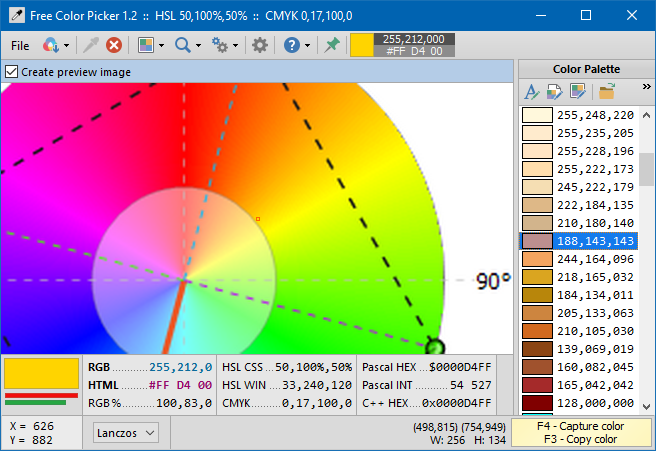
Free Color Picker is a program that lets you capture the color of any pixel displayed on the screen. To facilitate color capturing, there is a screen magnifier in the center of the main window that displays an enlarged image around the current cursor position.
Language:
Chinese (Simplified), English, Greek, Italian, Japanese, Korean, Polish, Russian, Slovenian, Spanish
License:
Freeware, Open Source
System:
Windows XP, Vista, 7, 8, 10, 11
Download
Description
Free Color Picker is a program that lets you capture the color of any pixel displayed on the screen. To capture a color, just move the cursor to the desired position and press the F4 key. The color below the cursor will be added to the color palette located in the right part of the main window.
To facilitate color capturing, there is a screen magnifier in the center of the main window that displays an enlarged image around the current cursor position. The maximum magnification is 30x.
Any captured color can be changed freely using the built-in color editor. In addition, the program allows easy modification of the entire color palette, sorting according to various criteria, generating random colors for given ranges of RGB component colors, searching for triad colors on a color wheel and many more.
Screenshots
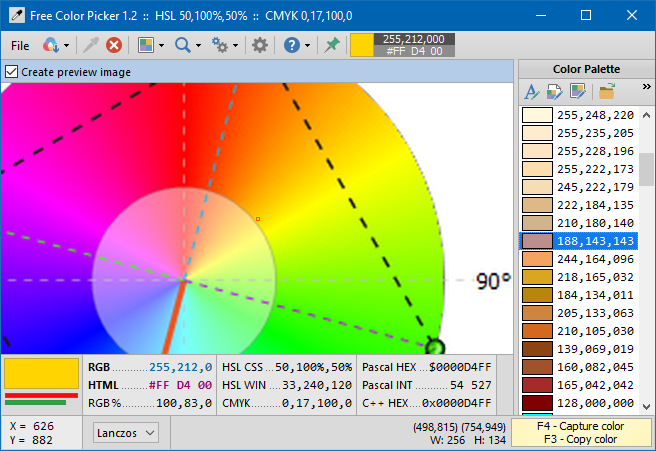

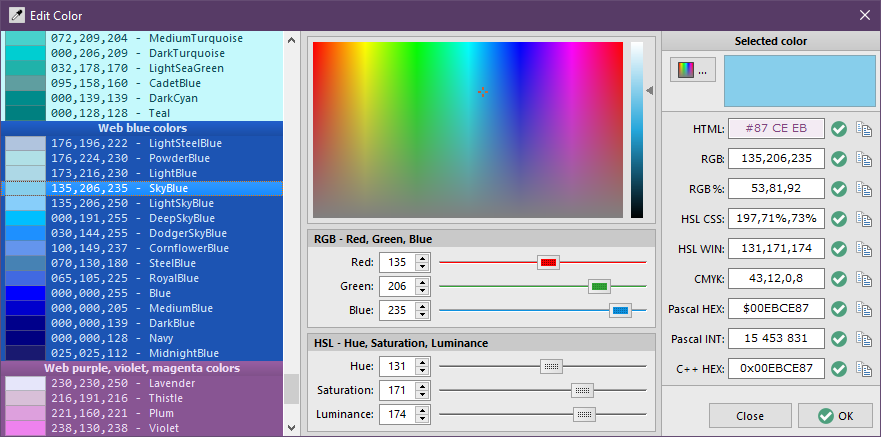
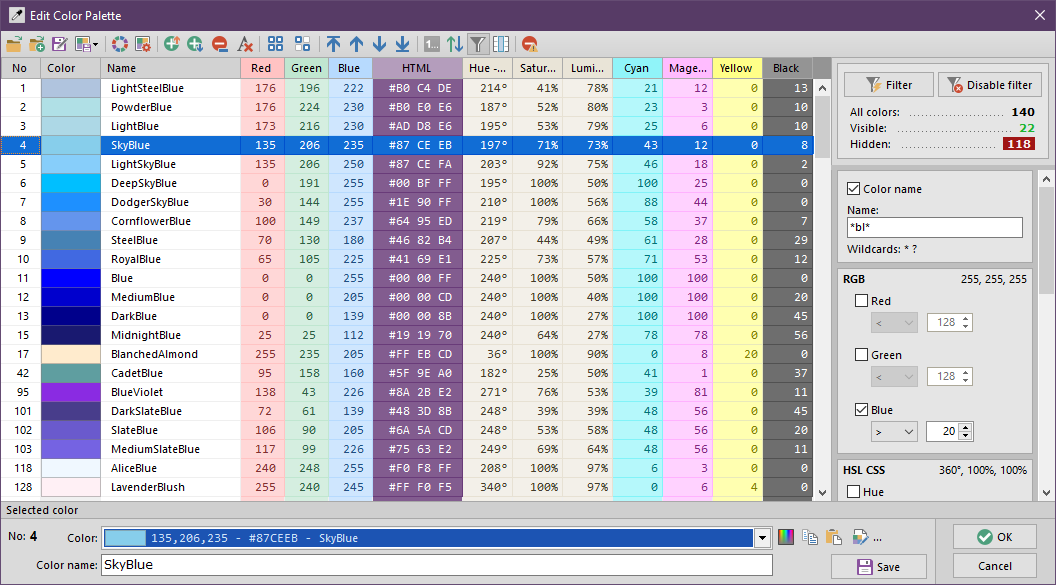
Sorting the color palette

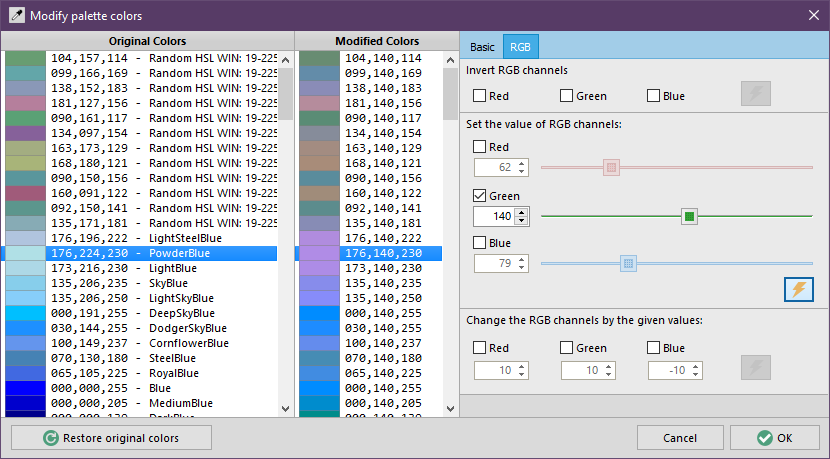
Modify palette colors – RGB
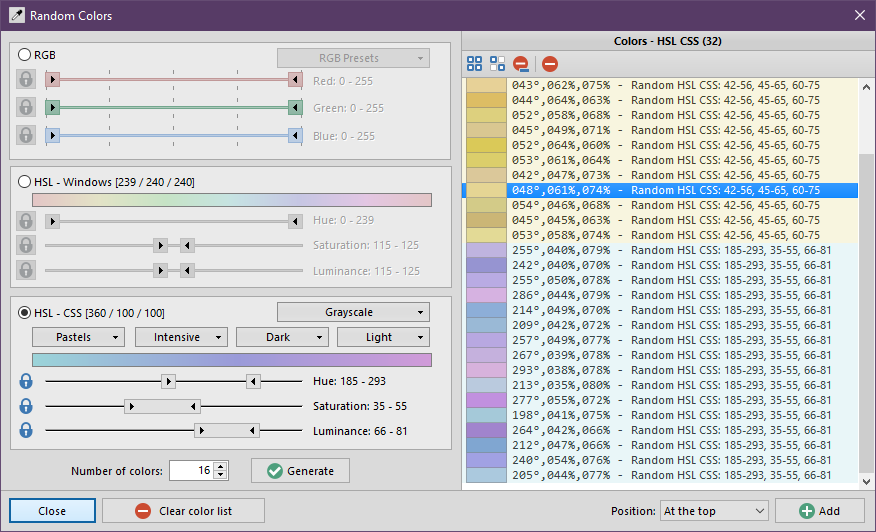
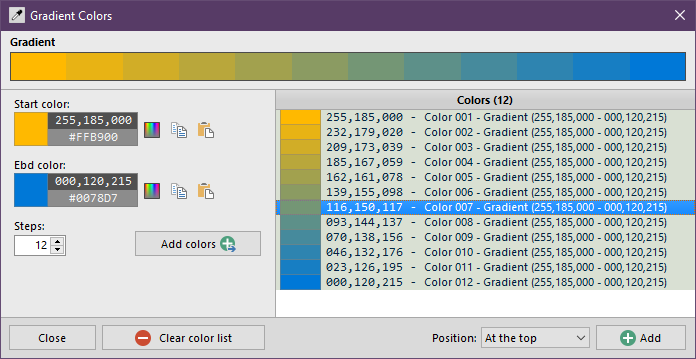
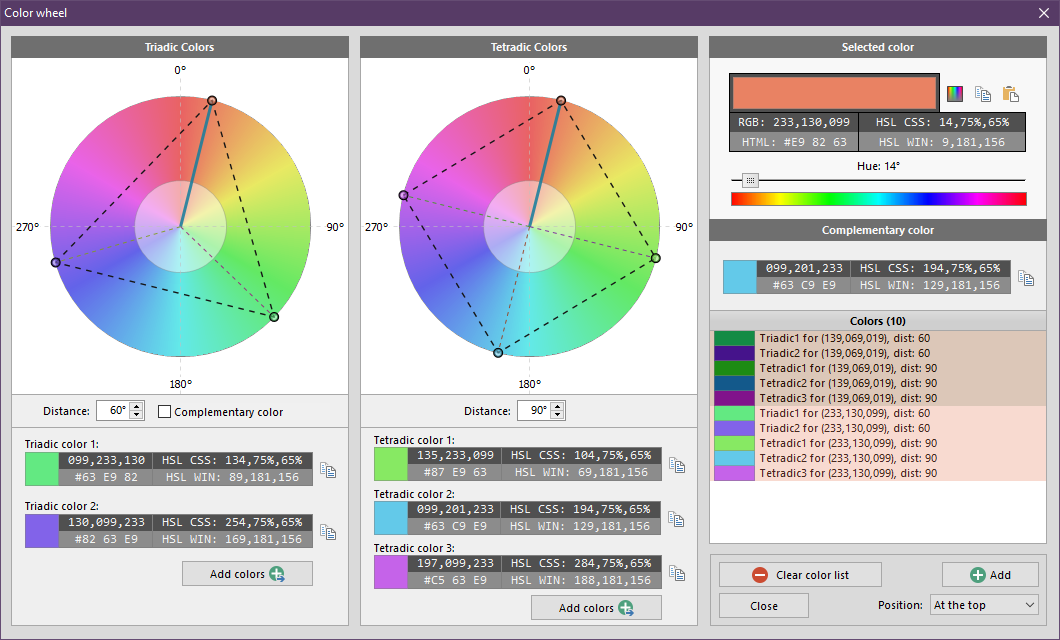
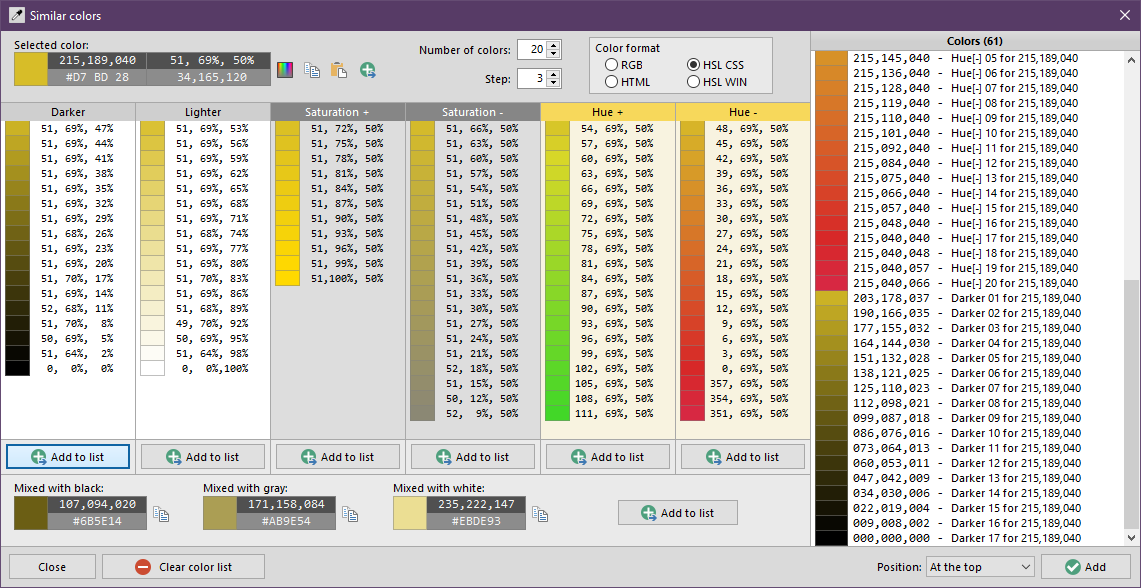
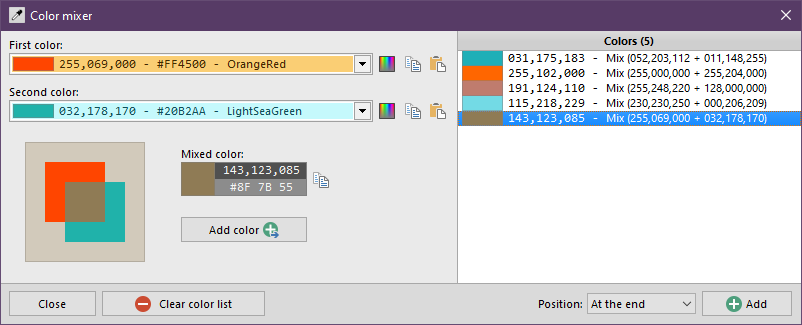
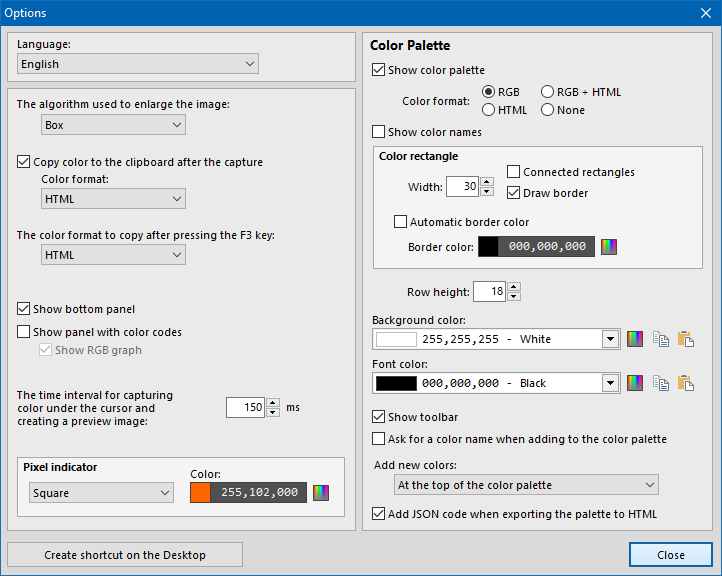
The most important features
- Capturing the color of the pixel under the cursor (F4 hotkey).
- Copy the color code under the cursor to the system clipboard in the format selected by the user (F3 hotkey).
- Screen magnifier that enlarges the screen content around the current cursor position with a maximum magnification of 30x.
- The ability to set the algorithm used for zooming. The default algorithm – Box – does not change the color values. The other algorithms use color interpolation – they calculate the colors of empty pixels created after enlarging the image based on the colors of neighboring pixels in the original image. The most accurate, but also the slowest is the Lanczos algorithm.
- The ability to capture the pixel color at user-specified screen coordinates.
- Automatic capturing of color under the cursor at user-specified time intervals.
- Collapsible main window of the program (F11 hotkey).
- The ability to pick-up colors from PNG, JPG, BMP and GIF graphic files opened in the program.
- Displaying color numeric codes and copying them in 9 popular formats used on websites and in various programming languages.
- Saving and loading color palettes in a proprietary format (JSON text files with the .colors extension) and in the format used by GIMP program (.gpl files).
- An advanced color palette editor that allows you to change the name and value of each color, sort, number, move, add and remove colors, insert colors from external files into the current palette.
- Advanced color palette sorting: by number, name, value, intensity of RGB channels, CMYK color space components (cyan, magenta, yellow, black) and HSL color space components (hue, saturation, brightness).
- The possibility of many modifications of the entire color palette: color conversion to grayscale, inversion, change of brightness, contrast, setting color fading, mixing each color of the palette with the selected color, changing the HSL components of each color by the given value, inversion of selected RGB channels, setting the value of selected channels RGB to a given fixed numeric value or their change by a given size.
- Generating random colors for user-specified ranges of RGB channel values and ranges of HSL component values.
- Generating gradient colors with given start and end colors.
- A color mixer calculating the color obtained after mixing the two colors given by the user.
- The color wheel of the HSL space with a graphical representation of the complementary, triadic and tetradic colors.
- Drag and drop support when opening color palette files and organizing colors in the Color palette editor.
- The ability to export a color palette to an HTML file with a color table for publication on websites.
- Built-in multi-language support mechanism based on INI text files with UTF-8 encoding. To write subsequent language versions, an ordinary text editor is sufficient, e.g. the system Notepad.
- The program is portable: it does not use the system registry, and all configuration data is saved in one INI file located in the program directory. The program can be copied to an external disk and used on another computer without any installation.
- The program is completely free, for private and commercial use.
How to uninstall?
Free Color Picker application is distributed in the form of archive and does not require any special uninstall process. To uninstall it, just delete files previously extracted from the archive.
End User License Agreement
This program is completely free. You can use it without any restrictions, also for commercial purposes.
3rd party software
Changelog
Version 1.2.1 (2021.02.07)
- Fixed the Access violation error that displayed after pressing the Change color buttons in several program windows.
- The settings of the Automatic color capture window are now saved to the configuration file and loaded when the program starts.
- Corrections in the language module and translation files. Several strings were displayed in English only, regardless of the language selected by the user.
- New translation: Spanish.
- Updated language files: Greek, Japanese and Slovenian.
- Minor program interface fixes.
Version 1.2 (2021.02.04)
- Added the ability to hide the color palette in the main window (Ctrl+F12). The minimum width of the color palette has also been reduced. When the width is very small, only the number of colors is displayed in the palette title bar.
- Numerous source code optimizations, making the application run much faster.
- Added possibility to generate similar colors for the color selected in the main color palette (Ctrl+Shift+Q).
- Added the ability to change the border colors of rectangles displayed in the main color palette.
Version 1.1 (2019.09.03)
- Color Palette Editor: New columns: RGB Red, RGB Green, RGB Blue, HSL CSS Hue, HSL CSS Sat, HSL CSS Lum, HSL WIN Hue, HSL WIN Sat, HSL WIN Lum, CMYK Cyan, CMYK Magenta, CMYK Yellow, CMYK Black
- Color Palette Editor: The list of default visible columns and their arrangement have been changed.
- Color Palette Editor: New menu with a list of columns displayed after right-clicking on the table header. Now it is more color consistent with the other elements of the application interface.
- Color Palette Editor: A new toolbar button that displays a list of available columns.
- Color Palette Editor: Added the ability to filter colors based on the color name and the RGB, HSL and CMYK component values.
- Color Palette Editor: Background, text and header colors have been added for most columns.
- Pixel indicator in the screen magnifier: the ability to set the color and type of indicator (square, small cross, medium cross, full cross) has been added.
- Color Editor: The calculation of HSL color component values in the rainbow color picker has been improved.
- Random Colors: Predefined sets (presets) of ranges of RGB channel values and HSL CSS components have been added. Available presets: Pastels (light and dark), Intensive, Dark, Light, Grayscale.
- Random Colors: Added option to lock selected range on sliders to change RGB and HSL color components.
- A context menu with a list of color management commands has been added to several tool windows.
- Palette export to HTML: Added option to disable saving of JSON code in generated HTML files.
- The ability to quickly switch the size of the main window has been added: small size (Ctrl + Shift + 1), medium (Ctrl + Shift + 2) and large (Ctrl + Shift + 3).
- Commands displaying / hiding the panel with color codes and the bottom panel with the cursor position have been added to the main and context menu. Previously, this could only be done in the program options window.
- In the Options window you can now create a shortcut to the program on the System Desktop.
- Changed Color Wheel icon.
- Minor changes in the position and size of several components to correctly display texts in different languages.
- Translations: Added support for some missing strings (Random colors, open dialog, save dialog, dialog filter, lblResampler …).
- New translations: Greek, Japanese, Slovenian.
Version 1.0 (2019.08.16)
Initial release.
Previous versions
Free Color Picker 1.1 64-bit
Release date: 2019.09.03
File size: 2.2 MB
SHA-256 checksum: 0a2007e92080da5eaf03366a4396c5942df744326a65ad4d5d3ac5f48407f1fd
Free Color Picker 1.1 32-bit
Release date: 2019.09.03
File size: 1.7 MB
SHA-256 checksum: ee51257529862afdff85476c1fce6f71e8f4e9865b457d26e29e0a77c4a1391b
Free Color Picker 1.0 64-bit
Release date: 2019.08.16
File size: 2.1 MB
SHA-256 checksum: f79ddbf329e08f12c210ed57a410f52907408611dcc3df4162e276720013434f
Free Color Picker 1.0 32-bit
Release date: 2019.08.16
File size: 1.6 MB
SHA-256 checksum: af1f06f0b8259d9bcd0c8a0d9f095004af8e1e4243a3c7e569800507693f6500
Views: 33,895
Tagged CMYK, color mixer, color palette, color picker, color wheel, complementary color, free color picker, gradient colors, HSL, mixed colors, pick color, pixel color, random colors, RGB, screen magnifier, square colors, tetradic colors, triadic colors
Development Tools / Color Picker
👍 14
👎 0
Color Picker is a simple tool to let you select any color you see on your computer’s screen. It will provide that color data to you in red, green, and blue values or in an HTML hex format for easy copying into your site’s CSS code.
It does not do anything else. It doesn’t hide in your system tray, it doesn’t have any options or parameters. It doesn’t let you adjust the color after you’ve picked it. It just lets you pick the color from the screen and gives you the values necessary to use that color somewhere.
Screenshots
Prerequisites
The following items are required for Color Picker to run properly.
- .NET Framework (4.6)
Supported/Tested Operating Systems
The following operating systems are supported for running Color Picker. It may run on other operating systems, but I have not tested any except the ones listed.
- Windows 7
- Windows 10
Video Tutorials
Using Color Picker
Discussion
Gerard B. P. Kiekens
May 19, 2022
Great utility. Does simply (and lightning fast) what it’s supposed to do. Stands way above the competition. Thank you.
reply
Here are 45 best free color picker software. These color picker software let you get the color of any pixel on your screen easily. All these color picker software are completely free and can be downloaded to Windows PC. These color picker software offer various features, like: capture color of any pixel from your screen, shows the value of the selected color in RGB, HEX, HTML, CMYK, VB, C++, Delphi and in many other formats, provides color code info for graphics designers and web designers, also gives XY position of your mouse pointer and more. So, go through this list of free color picker software and see which ones you like the most.
Peacock Color Picker
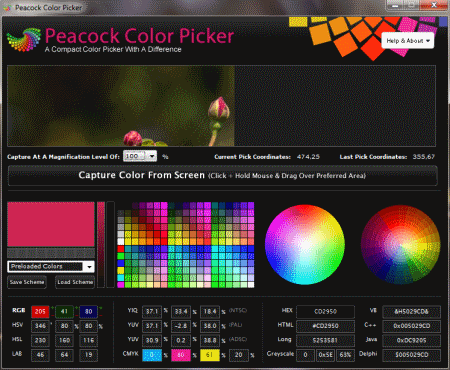
Peacock Color Picker is a free software that lets you get the color of any pixel on your screen. You can capture your screen color by clicking and holding your mouse on Capture Color From Screen button and dragging your mouse to the desired location. When you release the mouse button, it captures the exact pixel color for you. You can save it as a color scheme. It shows the value of that color in RGB, HEX, HTML, VB, C++ and in many other formats as these values are required by graphic designers and web designers.
Absolute Color Picker
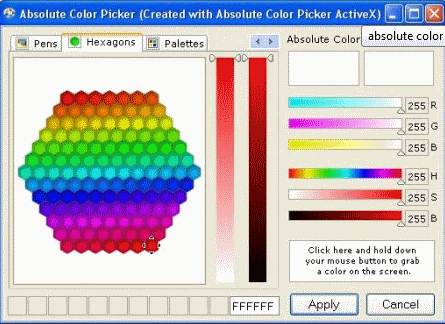
Absolute Color Picker is a free color picker software. It is very helpful for web designers for converting colors into HTML based HEX format. It also shows the color value in RGB and HSB format. You can also fetch the value of any color on your screen by using it. It saves the history of selected colors and it has 12 slots where you can save them.
Color Seizer
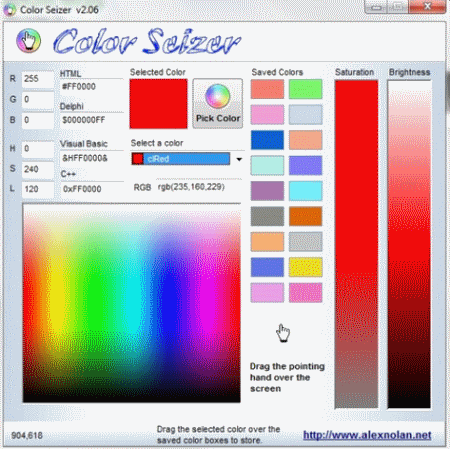
Color Seizer is a free color picker tool. To find ideal color for programmers and web masters is a difficult process. You can grab any color of your screen with the help of it and get the RGB, HTML, C++, Delphi, HSL, and Visual basic code value of the grabbed color. You can get the code of exact matching color.
Quick HTML Color Picker
Quick HTML Color Picker is a free color picker tool for Windows. You can pick any color from your computer screen. It picks the color for you and shows you the RGB and HTML code of that color. These code values are very important for web designers as they use them in their coding. It is very small in size and is easy to use.
Screen Color Picker
Screen Color Picker is a free and simple color picker tool. It lets you pick any color from the screen. You have to hold your mouse over the desired color and press enter to pick that color. It gives the RGB, HSL, CMYK and HEX values codes for picked color and these values can be copied to the clipboard.
Pixie
Pixie is a tiny, fast, and easy to use color picker software. It shows you the value of color in HEX, HTML, RGB, CMYK, and HSV format. It also shows you the current position of mouse pointer in pixels. It supports shortcut keys, and you can copy the HTML code value of a color by using its shortcut key. It also has a magnifier and color mixer.
Color Detector
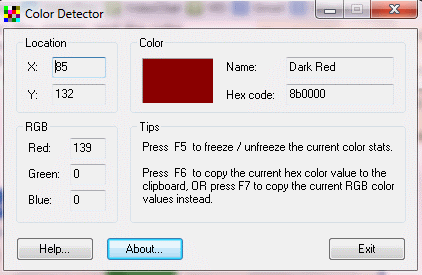
Color Detector is a free color picker software for Windows. It detects the color where your mouse pointer is presently at. It gives the value of the color in RGB and HEX code format and also the name of the color in plain English if possible. You can copy the current color values in HEX and RGB by pressing F6 and F7 keys respectively. It also gives the XY position of your mouse pointer. You can freeze or unfreeze the current color stats by pressing the F5 key.
ColorSpy
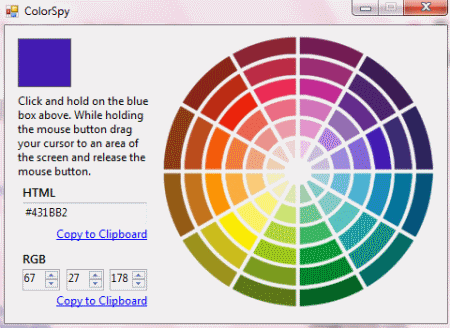
ColorSpy is a color picker tool for Windows. It lets you know the color value of any pixel in RGB and HTML code on your computer screen. You can use it to convert the color code from RGB to HTML and HTML to RGB. You can copy these values by clicking on the links at bottom of each value. To use it first you have to click on the default blue box on its screen and drag your mouse over the desired location. It comes as a single executable and doesn’t require installation.
ColorBug
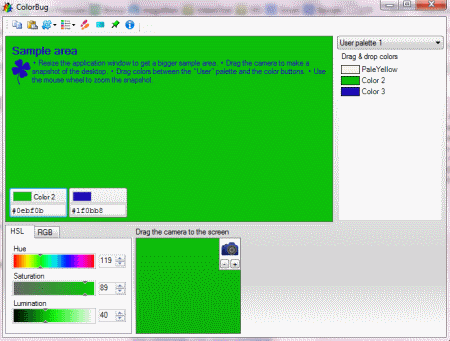
ColorBug is a free color picker software for Windows. You can take the snap shot of any area of your screen and analyze it deeply for particular color. It gives you the HTML, HEX, RGB, C++, Visual Studio, and Inkscape code values of your selected color. It comes as both portable and installable version. It is easy to use software.
Instant Eyedropper
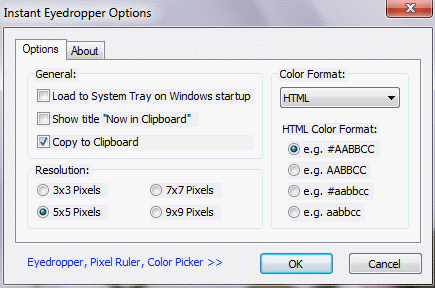
Instant Eyedropper is a free color picker software. You can copy the color code of any pixel on your screen. It lets you copy the color code in HTML, HEX, Delphi, VB, RGB, or HSB format. To copy the color code, move your mouse pointer to its icon in the system tray. Now press and hold the left mouse button and move your mouse over the pixel whose color you want to know. Now release the mouse button, the color code is now copied to the clipboard.
ZZOOM
ZZOOM is actually a multipurpose tool for Windows. It has screen magnifier, color picker, and image grabber tool. To use it as a color picker move your mouse over the desired pixel. It shows you the RGB and HTML code of the pixel where your mouse is. It is very tiny software and doesn’t require installation.
ColorMania
ColorMania is a free color picker for Windows. It lets you preview, identify, test, and organize color code values. It uses eye dropper tool to pick any color from your screen. It has a screen magnifier which makes color picking easier. You can export or import color pallets. Web designers and graphic designer require pixel level accuracy, so it is nice software for them to identify any pixel color code.
Color Cop
Color Cop is a free color picker software for Windows. It has an eye dropper tool that let you know the exact value of color pixel on your screen. To use it, click and hold the left mouse button and release it on the desired pixel of whose color code you want to know. It has various options, and they can be found by right-clicking on its interface. You can change default code modes from HTML Hex to Delphi Hex, Visual C++ Hex, and to many more.
Just Color Picker
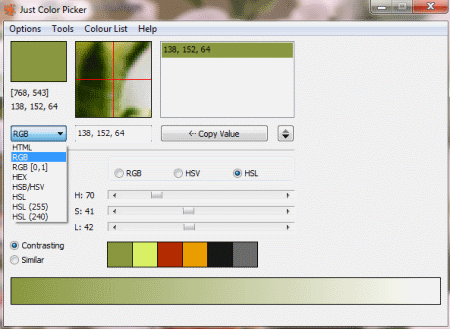
Just Color Picker is a simple color picker tool. You can get the color code value of any pixel by hovering your mouse on any part of the screen. You can get the color code value in HTML, HSB/ HSV, HEX, RGB, and HSL format. It comes as a single executable and doesn’t require installation and can be used as a portable program. It also saves the list of selected colors by using Alt + X shortcut.
Moo0 ColorPicker
Moo0 ColorPicker is a free color picker software. It lets you pick any color from your screen easily. To use it, hover your mouse on the desired pixel and press ALT key. It then fetches that color for you. You can now copy the selected colors HTML code. The program supports various languages and has many skins.
RGB Color Picker
RGB Color Picker is a free color picker utility. You can pick any color from your screen by clicking and dragging its button over the desired pixel. Release the mouse over the desired pixel and it will fetch the code value of that pixel. It shows the color code in RGB and HEX format. You can copy the color code to the clipboard by using Copy to Clipboard command from Edit menu.
ColorPic
ColorPic is a free screen picker software for Windows. It lets you grab any color from your screen. You can grab up to 16 colors. To grab a color click on any empty chips box and hover your mouse on the desired pixel and press Ctrl + G button from your keyboard. It shows you the color code in HSV, RGB, and HTML format. You can create your own color palette with your grabbed colors.
Instant Color Picker
Instant Color Picker is a free color picker tool for Windows. You can pick any color from your screen with the help of it. It has an eyedropper tool with which you can pick color. Click and hold this eyedropper and release it at the desired color pixel to grab the color. It copies the color value in various formats including RGB, HEX, HSV, CMYK, Delphi, VB, VC++, Action Script etc. You can export your color palette also.
Color Archiver
Color Archiver is a free utility which acts as your color diary. It has a color picker with 1x-16x magnifier. You can capture any color from the screen by using its eyedropper. You can click and hold the eyedropper tool and release the mouse button over the desired pixel, and it will fetch that color. It shows you the value of color code in different formats including RGB, CMYK, Web, HEX, and LONG etc.
DCPicker
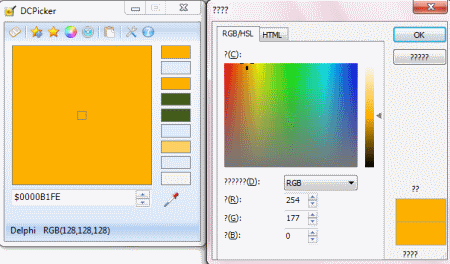
DCPicker is a free and easy to use software to pick any color from the screen. You can capture any screen color by using its eyedropper tool by clicking and holding it over the desired color and releasing the mouse on it. It can automatically save the colors to history file. It gives you the RGB, HSL, and HTML code of the selected color. You can convert values between these color codes too.
The Color Picker
The Color Picker is a free color picker software. It is very tiny in size and is easy to use. To use it click on the eyedropper tool and move your mouse over the desired color pixel on your screen and now click once over that pixel and click Stop Picking Color button. It will grab a color for you and can get the RGB and HEX value of that color. It saves all the grabbed colors in color palette.
Pixa
Pixa is a free color picker software. You can identify any color code from your screen by moving your mouse over the desired color pixel. It shows the color code in various popular formats including HEX, HTML, RGB, CMYK, HSV, HSL and many more. You can easily copy these values using shortcut keys. When you hover your mouse over the program, it shows all the shortcut keys to capture the color in desired color code format. It also shows you the XY position of your mouse.
Pipette
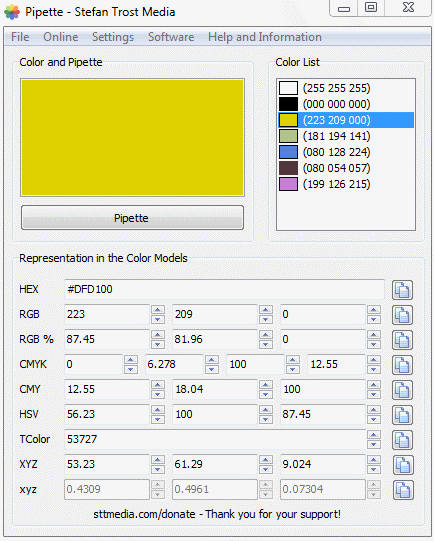
Pipette is a free color picker. You can use it by clicking Pipette button and holding the left mouse button, now move your mouse over the desired color pixel and release the left mouse button. It will copy that particular color to its list. You can save the picked colors as color list in txt format. You can pick colors from anywhere from your screen.
AptColor
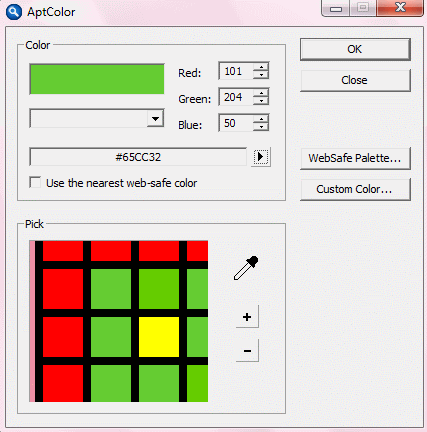
AptColor is a free and easy to use color picker tool for Web designers and programmers. It lets you pick any color from your screen. It has an eyedropper tool which lets you choose the desired color. It also has a magnifier and WebSafe color palette. It shows you the value of color code in RGB, HTML, Hexdecimal, and Decimal format.
Tafayor ColorPicker
Tafayor ColorPicker is a free screen color picker tool. It is a valuable tool for webmasters and developers. It is easy to use, just hover the mouse over the desired color and press Ctrl + G key to grab a color. It shows the color code values in HEX, RGB, and HSL format. It also gives you the XY position value of your mouse.
AIColorPicker
AIColorPicker is a tiny utility to pick colors from the screen. To pick a color click on the empty chips box and hover the mouse over the desired color and press Ctrl + G key to grab that color. You can create your own color palette too. It has a magnifier for capturing colors more accurately. It show the color code in RGB and HSL format.
Colors Minilab
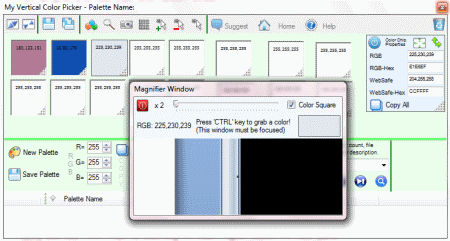
Colors MiniLab is a simple and easy to use tool that can be used as a color picker. To use it, click ‘Pick a color from desktop’ button and move your mouse over the desired color and press Enter key. It save the color and shows you its code in HTML, RGB, and HSL format. It has a RGB and HSL mixer also. It doesn’t require installation.
My Vertical Color Picker
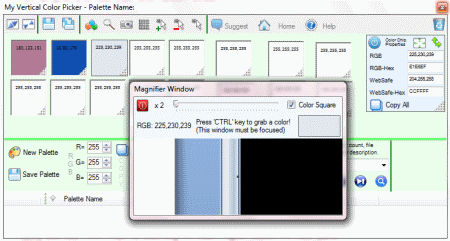
My Vertical Color Picker is a free color picker software for Windows. It lets you perform various functions like select colors, drag color chips, add text to each color chip, and many more. You can grab any color from your screen. To grab any color from screen click magnifier icon and hover your mouse over the desired color and press Ctrl key. To use this feature magnifier window must be an active window.
Quick Color Picker
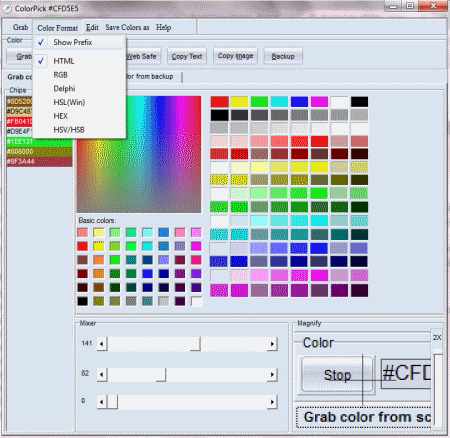
Quick Color Picker is a free software to extract colors from your screen. It can automatically extract colors with the movement of your mouse. It can show the color values in various formats including RGB, HTML, Delphi, HSL, HEX, HSV/HSB. You can save color values in BMP, Excel, or in TXT format. It also has a magnifying glass for more accuracy.
Corante Color Picker
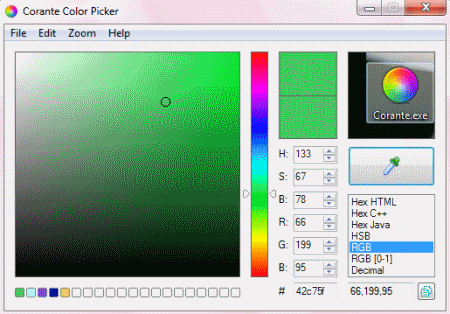
Corante Color Picker is a free color picker software. You can use it for capturing any color from your screen. Use its eyedropper tool and move it over the desired color and press Space key to capture the color. It shows the color codes in various formats including HTML, C++, Java, HSB, RGB, Decimal format. You can save and export color palette into .ACO and .GPL formats.
Color Picker and Palette
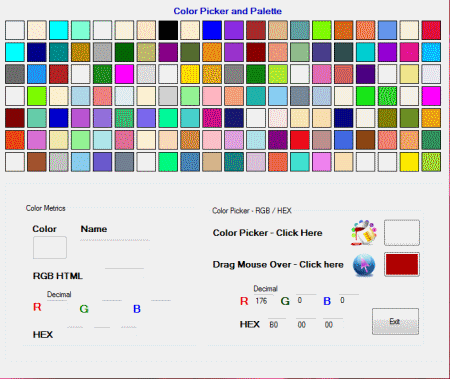
Color Picker and Palette is a free color picker and color palette software. You can pick any color from your screen by holding down and dragging your mouse over the desired color. It shows the color code values in HTML, RGB, and HEX format. It also has a color palette with various colors with their names. You can customize your own colors too.
Screen ColorPicker
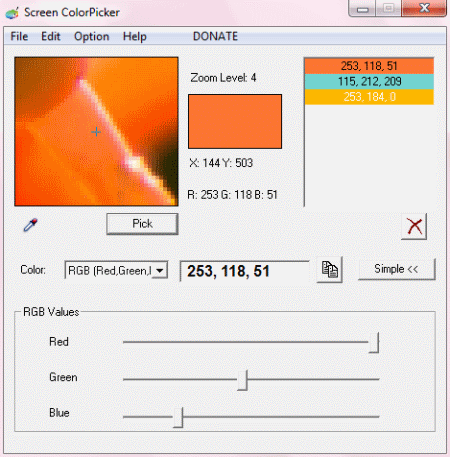
Screen ColorPicker is a free tool for picking colors from your screen. You can pick any color from your screen by using it. It shows the color in various formats like HMTL, Integer, C++, Flash, VB, Delphi, RGB, RGB Float. You can save the grabbed color in a list. You can adjust Red, Green, and Blue values to make your own color. It also shows the mouse position (XY) value.
Colour Picker
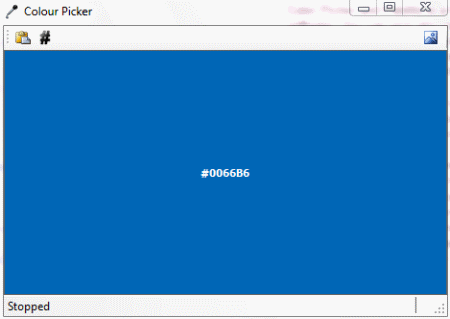
Colour Picker is a free color picker software. To use it click ‘Select to toggle record status’ button and drag your mouse over the desired color and click the mouse once to stop the capturing process. It is a very simple application. It shows the color code in HTML format. The color code can be copied to clipboard easily.
uToolbox ColorPicker
uToolbox Color Picker is a free color picker software. It lets you pick any color from your screen. You can click and hold on eyedropper tool and move your mouse over the desired color and release the mouse button. It will capture the color for you. It shows the color code in HTML, C++, and RGB format. It doesn’t require installation and can be used as portable software.
Aquarelle Picker
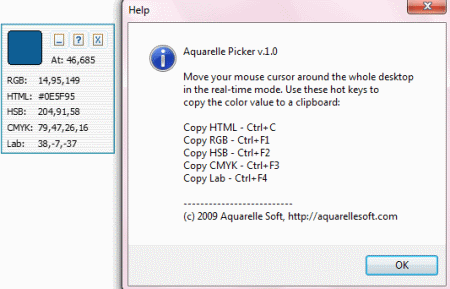
Aquarelle Picker is a small software for picking color from the screen. You can move the mouse over the desired color and press the desired hotkey to get its code value in various formats according to key pressed. It shows the color code values in RGB, HTML, HSB, LAB, and CMYK format. It also shows the XY position of your mouse on the screen.
ColorPicker
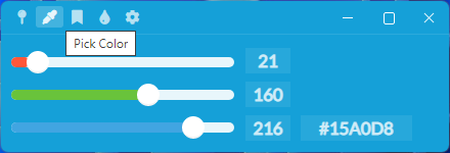
ColorPicker is a free color picker software for Windows. It comes with a floating interface that users can place on any part of the screen. By selecting its Pick Color tool, users can now choose any color present on the screen to view its RGB color code and shade. The entire interface of this software works like a shade card as it displays the same color picked by the user. A color shading panel to view the color code of various common colors is also present.
This software also comes with RGB sliders that allow users to create custom colors by changing the intensity of Red, Green, and Blue sliders. If users like a certain color, then they can name and bookmark that color under its Colors book section. Overall, it is another good online color picker software that offers all the necessary tools to pick colors and view their RGB color code values.
Free Color Picker
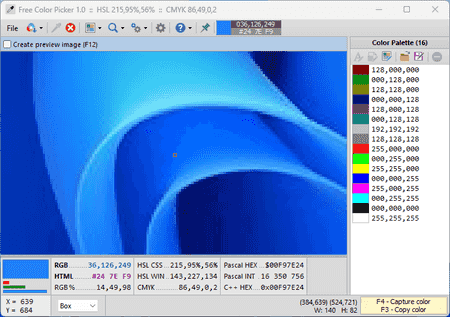
Free Color Picker is another free color picker software for Windows. It comes in a portable package that doesn’t need installation to work. Using this software, users can capture multiple colors from the screen using the F4 button. Plus, users can view RGB, HSL CSS, HSL WIN, Pascal HEX, etc., color codes of captured colors.
A magnifier window is also provided by it that helps users select the right colors from the screen. To copy captured colors, users need to use F3 key. A handy tool to save the preview of the magnifier window as PNG is also available. Overall, it is another good color picker software.
Pixeur
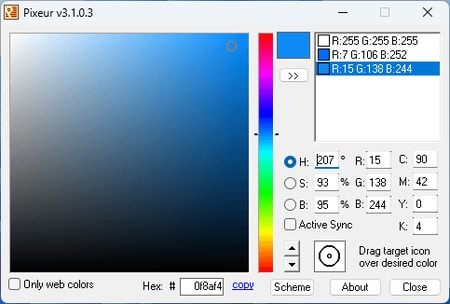
Pixeur is another free color picker software for Windows. Using this software, users can quickly pick any color present on the screen to view their RGB, HSB, and CMYK color codes. It also offers a color palette from where users can pick any color. The good thing about this software is its ability to create a list of all the selected colors that can be exported in color history file format.
An only web colors option to select web-compatible colors is also available. Overall, it is another capable yet simple-to-use color picker software that anyone can use to pick any color from the screen.
Visual Color Picker
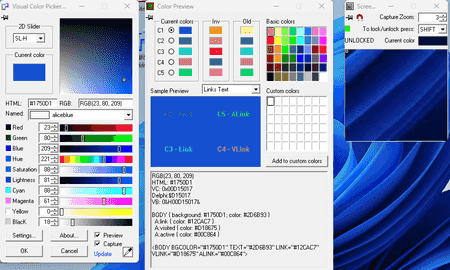
Visual Color Picker is yet another free color picker software for Windows. Like other similar software, it can also pick any color from the screen and highlight its RGB values. Apart from RGB, it also shows Hue, Saturation, Lightness, Cyan, Magenta, etc., values present in the selected color. A separate HTML color code is also provided by it.
This website also offers a separate color preview section that shows the selected color shade. It also highlights the look of different color text over the selected color sample. In the preview section, users can also create a collection of custom colors picked from the screen. Overall, it is another good color picker software that anyone can use to find out the color code of any color.
CPick
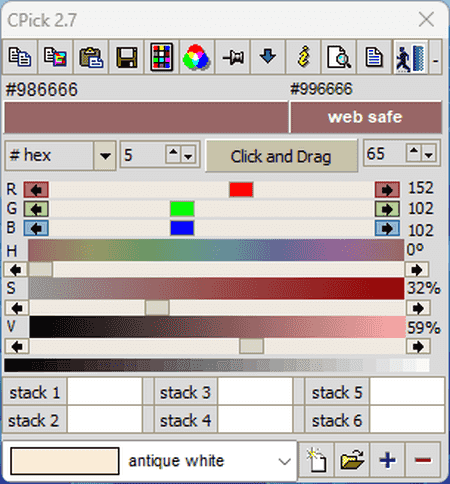
CPick is a free color picker software for Windows. This software comes with a floating interface that users can place on any part of this screen. Now, to pick a color from the screen, users need to use its Click and Drag tool. After selecting a color, users can view its RGB and HSV color values. Users can also modify the RGB and HSV colors using the available sliders. A handy web-safe tool is also present that helps users find out colors that are optimum for websites.
It also lets users create and maintain a list of custom colors. Besides this, multiple additional tools are also present like Color List, Copy Image to Clipboard, Copy Color to Clipboard, etc. In general, it is a simple and effective color picker software for Windows users.
Hex Color Finder 3
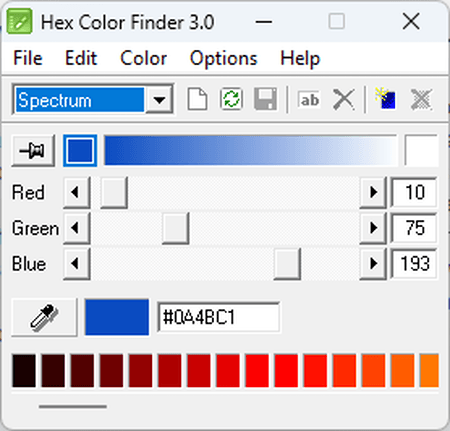
Hex Color Finder 3 is another free color picker software for Windows. It helps users grab RGB colors from the screen. It immediately shows the RGB and Hex color values of the picked colors. It also offers Red, Green, and Blue sliders to adjust the color values. I also like its ability to locally save all the picked colors that users can later recall when they want.
Like many other similar color picker software, it also comes with a floating interface that can be placed on any part of the screen, Users can also choose to pin its interface if they want. In terms of additional features, it contains a manipulation tool that lets users adjust the brightness, darkness, and contrast of the selected color.
GetColor!
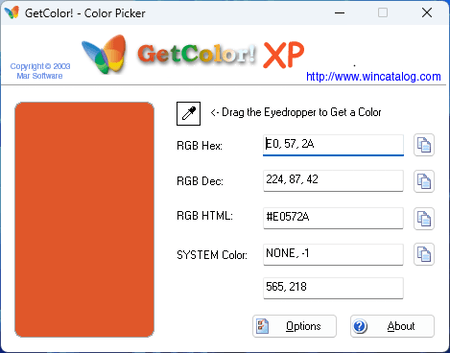
GetColor! Is a simple lightweight color picker software for Windows. This software contains an eye dropper tool that allows users to pick colors from the screen. As soon as users pick a color, it shows its shade and provides RGB HEX, RGB Dec, RGB HTML, and System Color values. Users can copy all the color codes using the copy icon. Although, it doesn’t let users adjust color parameters or save them as preset.
Overall, it is one of the most straightforward color picker software to quickly pick colors and view their RGB codes.
Pickard
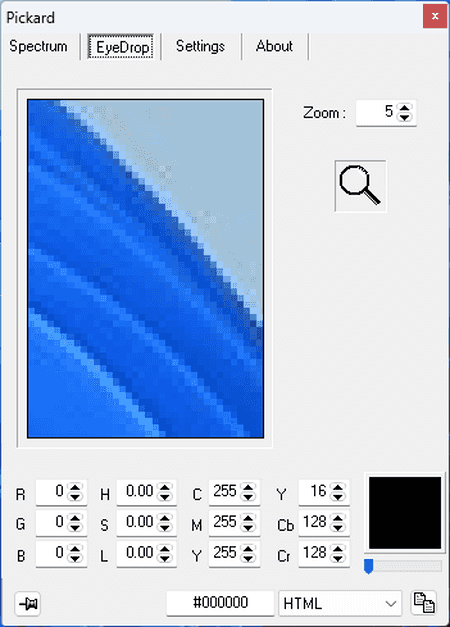
Pickard is another free color picker software for Windows. It is another good software through which users can pick a custom color from the screen and view its RGB Code, HSL Code, CMY Code, and YCbCr code. A Spectrum tab containing a color palette is also available from where users can pick colors and view their codes.
This software also lets users convert a selected color code to Delphi, HTML, C++, Advanced SSA, and USF color string formats. In general, it is another good color picker software that offers all the necessary tools to find out the color codes of any color.
Colorcop
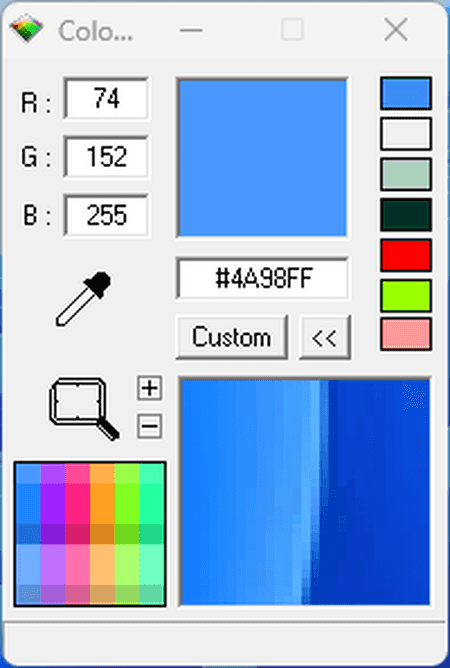
Colorcop is another free color picker software for Windows. This software offers a simple color picker tool with a zoom function. Through its zoom function, users can select an area to zoom in on it. After that, users can select any color without much hassle. As soon as users select a color, they can view its RGB and HEX values.
A Custom color section with a color palette ad hue control is present. This section allows users to create a custom color palette consisting of colors that users often use.
Colora
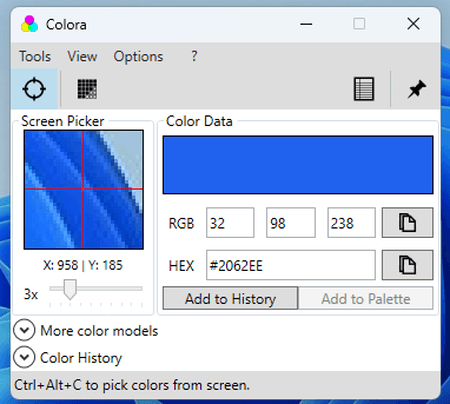
Colora is the last free color picker software for Windows. Using this software, users can pick a color and view its HEX and RGB code. It also lets offers color models through which users can adjust the Red, Green, Blue, Hue, Saturation, etc., color parameters. A list of colors can also be created that users can quickly access from the Color History.
This software also lets users copy and save the color codes of picked colors. In general, it is another capable color picker software that anyone can use with ease.
