Classic Theme for Windows 10
Preview on YouTube: (https://www.youtube.com/watch?v=O97VVly4Cdc)
A visual style which brings back the Classic Theme known from Windows 95 or NT to nowadays Version 10.

Table of Contents
- Installation
- Miscellaneous
- Known Bugs
Installation
**Remember**: You need administrator privileges for all steps!
1. ClassicTheme
Download the Classic Theme and extract its content to an arbitrary directory.
2. OldNewExplorer
Download and install OldNewExplorer, use the settings shown below.
3. Open-Shell
Download and install Open-Shell.
The ClassicTheme directory created in step 1 contains a folder called _open-shell.
Copy the subfolder Skins and its contents to the main directory of Open-Shell (usually %ProgramFiles%/Open-Shell).
Run the configuration program Open-Shell Menu Settings and afterwards Classic Explorer Settings, use the settings shown below.

|

|

|

|

|

|

|
4. StartIsBack
Download and install StartIsBack.
Copy the content of the _startisback folder, located in the ClassicTheme directory, to the main directory of StartIsBack (usually %ProgramFiles%/StartIsBack).
Run the configuration program StartIsBackCfg.exe, use the settings shown below.

|

|

|
5. UltraUXThemePatcher
UltraUXThemePatcher modifies your system files so that 3. party themes can be used.
Download and install UltraUXThemePatcher and restart your computer.
No further configuration is necessaary.
6. ClassicTheme
Copy the content of the subfolder corresponding to your Windows version to C:\Windows\Resources\Themes.
E.g. save the content of /ClassicTheme/Theme For Win10 Fall Creators Update 1709/Show Commandbar into C:\Windows\Resources\Themes.
7. Windows settings
- Go into
All Settings > Personalization > Colors. - Under
Choose your default Windows mode, selectLight. - Uncheck
Automatically pick an accent color from my background. - Under
Show accent color on the following surfaces, unselect theStart, taskbar, and action center, andTitle bars and window borderscheck boxes. - Go into
All Settings > Personalization > Themesand select the classic theme you want.
8. Thin Borders
Run the REG file within the _Thin Borders subfolder of your ClassicTheme direcory.
It’ll ask for confirmation, accept it. The folder also contains another registry script to restore default border size.
Sign out and sign back in to activate your new window border width.
Miscellaneous
- First icon of task bar hides behind start button
- Background color gets lost / Sleep Mode changes colors
- In case you miss the classic blue wallpaper try the RGB color code
59-110-165 (3B6EA5)or0-128-128 (008080).
If you need for some reason the classic grey tone try RGB color codes200-205-212 (C8CDD4)resp.212-208-200 (D4D0C8).
Known Bugs
See the issues section for known bugs.
This is a quick guide to enable and use Classic theme on your Windows 8/8.1/10 installation. If you have issues or need help, please see the section below or if it’s unique, post it in the “Classic Theme Issues” section of the boards.
Classic theme is deprecated by Microsoft and is no longer supported by them. Many elements have either become broken over the passage of time (e.g. the taskbar in Windows 10, context menus appearing empty) or issues have arisen such as newer programs not rendering properly. In layman’s terms, Classic theme is old, and Microsoft have broken things over the course of development of Windows.
WinClassic is a small community of people that aims to keep Classic theme alive as much as possible. If you decide to you want to use Classic theme on your system, you do so at your own endeavor.
I also ask you read the site rules: https://winclassic.boards.net/thread/2/rules
Compatibility at a glance
| Classic Theme | Taskbar | Ribbons | |
|---|---|---|---|
| Windows XP | Works out of box | N/A | |
| Windows Vista | |||
| Windows 7 | Works out of box | ||
| Windows 8 | Broken | ||
| Windows 8.1 | Extra software required | Extra or replacement software required | Displays blank space |
| Windows 10 | |||
| Windows 11 | Replacement required |
Methods to Enabling Classic Theme
-
Simple Classic Theme
An installer program that installs and configures your Win8/10 system for using CT.
Compatible with Windows 8.1/10 (Only tested on Windows 8.1 and Windows 10 builds 1809 and up.)
Link: https://winclassic.boards.net/thread/456/reversibly-enable-disable-classic-simple
-
ClassicThemeTray
An easy to use program that allows you to enable and disable classic theme from the notification area in the taskbar.
Compatible with Windows 8.1/10.
Link: https://winclassic.boards.net/thread/510/classicthemetray-quickly-toggle-classic-theme
-
6sicsix’s Classic Theme Script
A batch script that configures your Windows 10 install for Classic theme. The script can be edited in Notepad.
Compatible with Windows 10 builds 1607 and below only.
Link: https://winclassic.boards.net/thread/204/automatic-classic-theme-script-windows
-
Enable Classic theme via PowerShell
A means to enable Classic theme from a Powershell window.
Compatible with Windows 8.1/10.
Link: https://winclassic.boards.net/thread/413/reversibly-enable-disable-classic-powershell
-
Enable Classic theme via Task Scheduler
A method to enable classic theme by using the Task Scheduler.
Compatible with Windows 8.1 (Windows 10 untested). Requires ClassicThemeTray.
Link: https://winclassic.boards.net/thread/43/windows-classic-theme-task-scheduler
-
Disable DWM
Most risky method of enabling classic theme. Should only be used if not on Windows 8.1/10 as it has a lot of negative side effects.
Only use this on Windows 8 as this will break other versions.
Link: https://winclassic.boards.net/thread/121/classic-theme-dwm-disabler
Tweaks and Additional Software
-
Open-Shell
Formally called Classic Shell, Open Shell is a free start menu replacer with skin support and massive customization potential. If you want to replicate the Windows 95 start menu or even the Windows 7 start menu, you can. It even has it’s own toolbar for Windows Explorer, and (limited) taskbar customization options. Supported by most classic taskbar programs, included SimpleClassicTheme Taskbar, RetroBar and ReactOS taskbar.
Link: https://github.com/Open-Shell/Open-Shell-Menu
-
StartIsBack
Commercial alternative to Open-Shell. While Open/Classic-Shell aims to replicate older Windows Start menu styles as skins, StartIsBack actually brings back the original Windows 7 start menu via reverse engineering. It also allows for far greater taskbar customization with complex skins available (see the “Taskbars” portion of this section for one).
Link: https://www.startisback.com/#download-tab
-
StarDock Start8/10/WindowBlinds
Products from StarDock that allow you to apply skins to your start menu, taskbar, desktop and even program windows themselves. Has a rich selection of skin to download and try, but it’s also a little resource hungry.
Link: https://www.stardock.com/products/
Taskbars
-
Simple Classic Theme Taskbar
A classic taskbar aimed at replicating the original Windows taskbar in Windows 9x/early NT versions. Feature rich; skin support, as well as a host of customization options. Included as part of SimpleClassicTheme.
-
RetroBar
An alternative classic taskbar project. Extremely authentic, but lacks a lot of features SCTT has. Also has the benefit of being standalone.
Link: https://github.com/dremin/RetroBar
-
ReactOS Taskbar
“Port” of the (older) ReactOS Explorer’s taskbar to Windows by Spitfire_x86. Has it’s fair share of issues, and is obsolete nowadays.
Link: https://winclassic.boards.net/thread/177/reactos-taskbar-win10-desktop-classic
-
Classic Taskbar Skin for StartIsBack
Highly detailed and authentic replica skin of the Windows 7 classic taskbar, by Spitfire_x86. Skin for the program “StartIsBack”, which is commercial.
Link: https://winclassic.boards.net/thread/280/classic-taskbar-superbar-startisback
3D Borders
To apply 3D borders to context menus and the toolbar, you can do so with the third party application “UPMCalc”. Uncheck point 17, hit apply and logout. When you log back in, it should take affect.
Turning ON/OFF 3D borders is included as an option for SimpleClassicTheme users on installation.
Link: https://winclassic.boards.net/thread/120/classic-theme-adjusting-upmcalc-border?page=1&scrollTo=318
Remove Address Bar
If for some reason you want to remove the Address Bar from Explorer you can do so by using this AutoHotkey script. Install AutoHotkey and then apply the script by double-clicking it to get rid of the address bar.
AutoHotkey: https://www.autohotkey.com/
Script: https://winclassic.boards.net/thread/756/resource-library
Alternative Address Bar
In recent Windows 10 builds the address bar has had some changes made to it that don’t really gel with Classic theme. An alternative address bar called “Quero” can be found at the link below. Sadly, it was designed for Internet Explorer in mind, so there are a few annoyances with it — see the “Issues and Workarounds” sections for possible solutions.
Link: http://www.quero.at/
Skins for Quero: Resources > Quero skins
Quero installs and works on most setups, but a few people have noticed that it wasn’t working for them, namely with Windows 8.1.
Restore Classic Sound Events
Windows killed off the logon/logoff and Startup sounds starting with Windows 7. To restore these without resorting to registry tweaks or using other dubious methods, you can use “ClassicSounds”, a simple program that adds itself as a service and enables the sounds to play properly.
Customize Desktop Icon Font Color/Restore Desktop Color Backgrounds
Windows 9x/early NT allowed you to have color backgrounds to the text of desktop icons. This feature was removed in Vista, but can restored using third party applications. You need to disable drop shadows first for these to work though.
To find out more, visit Application Theming > Customizing desktop icon labels.
Classic Display Properties Dialog
Adjusting Classic theme from within Windows 8/8.1/10/11 is no longer possible by default because Microsoft removed support for it in the Personalization panel/Settings. You can restore the ability to customize Classic Theme by using an old dialog from a Windows NT 5.0 beta which still works under modern Windows.
If you a user of SimpleClassicTheme, this will be installed for you already.
WinAero Tweaker
An essential tool that allows for making more advanced changes to your Windows installation. Don’t like the system font? Want to change the window title bar size? How about disabling adverts? Lot’s of small tweaks all from the safety of an easy to use GUI.
Link: https://winaero.com/winaero-tweaker/
Issues and Workarounds:
-
The right click menu is showing up blank with no text and really small! What do I do to fix it?
-
If you are on Windows 10 build 1607 and below, you can enable the old context menus from the registry.
Read this thread for more information: https://winclassic.boards.net/thread/26/windows-10-context-menus
-
Starting with Windows 10 build 1809 (and above), Microsoft removed the registry tweak. A workaround in the form of an experimental patch can be found here, but please note, it’s in the pre-alpha stages and is not perfect (this patch is included with SimpleClassicTheme and is not needed if you use that method of running Classic theme)
Link: https://github.com/rikka0w0/ExplorerContextMenuTweaker/releases
-
-
The task manager isn’t showing! How do I get to show?
Modern task manager isn’t compatible. You either need to use a third party one such as Process Explorer, or you can install the older Windows 7 Task Manager.
Process Explorer: https://docs.microsoft.com/en-us/sysinternals/downloads/process-explorer
W7 Task Manager: https://winaero.com/get-classic-old-task-manager-in-windows-10/
-
I can’t change my startup programs anymore!
The modern Task manager included the feature to customize what Start up programs you have running, and yes, as stated above, that is not working under Classic theme. Workaround is use the old MS Config tool, which is also included with the Windows 7 Task Manager by WinAero.
Windows 7 Task Manager: https://winaero.com/get-classic-old-task-manager-in-windows-10/
-
Some Control Panel links show up as “The page failed to load”. Any fix?
Yes, some Control Panel items fail to work when Classic theme is enabled. To fix them, you need to use a Resource editor (like Resource Hacker) and manually replace the resources themselves. See this thread: https://winclassic.boards.net/thread/459/fixed-control-panel-pages-win8
Tested to work on Windows 8.1 and Windows 10 1607.
-
The Windows taskbar is missing text and is all glitched out on Windows 10 sometimes. Why?
That’s what’s left of the old, original taskbar; the usual one W10 uses places itself over the old one. Microsoft have broken the taskbar when it’s run in classic theme and that’s what you’re seeing when Windows bugs out. Simply put, it’s best to just use an alternative taskbar altogether. See the “Taskbar” portion of the “Tweaks & Additional Software” section of this guide for more information.
-
I installed the Quero address bar, but now I can’t use keyboard shortcuts. What’s the deal with that?
Quero was designed with Internet Explorer in mind; it working on Windows Explorer is just a side effect of Microsoft’s shaddy practices during the Windows 95 days. Point in case, you need to either use an Autohotkey script to workaround this or remove a file from Quero’s program folder which causes this to happen. More information can be found here, in this thread: https://winclassic.boards.net/thread/771/solution-keyboard-shortcuts-quero-on
-
Ok, Classic theme is installed and appears to be working! But — it’s all white! How do I change I customize it?
You need an old dialog from a Windows NT 5.0 beta that has been modified to work with modern Windows setups. Look in the “Tweaks & Additional Software” portion of this Quick Guide. Note: if you use SimpleClassicTheme or 6sicsix’s Classic Theme Script, this is already installed for you.
-
I enabled Classic theme on Windows 8.1 and everything went well, but on when I restarted my computer, the taskbar is now bleach white! How do I fix it?
This is a common issue with W8.1 when using Classic theme. To sort it out, try any of the solutions in this thread: https://winclassic.boards.net/thread/760/w8-1-classic-taskbar-white
-
I’m on Windows 10 Enterprise LTSC 2019, and when I enable Classic theme, Explorer breaks and freezes! What do I do?
Microsoft broke Classic theme in Win10 build 1809 by removing a system file it relies on; LTSC 2019 is based on this build. It’s strongly advised to disable classic theme if you plan to continue using this version of Windows. See this thread for additional information on this issue: https://winclassic.boards.net/thread/343/1809-kills-explorer-classic-theme
-
-
-
No Comments -
Windows 10

Do you want new style in your desktop? Here is the new theme for Windows 10 users. This is realy awsome theme, enjoy it and have fun!
Operating System Support:
Windows 10 : 1903 – 21H2 , (Not tested on older and new builds)
Author : Moonnique
Note : First it is recommended you make a System Restore point before continuing.
How To Use:
1- to use this theme first you need to install UXTheme Patcher
2- Copy theme files to C:\Windows\Resources\Themes
3- Open Settings > Personalization > Themes > Select the theme.
4- Install OldNewExplorer to remove the ribbon.
-
10, 1607, 1703, 1709, 1803, 1809, 1903, 1909, 19H1, 19H2, 2004, 2009, 20H1, 20H2, 21h1, 21h2, 7, 7tsp, 8, 8.1, Appearance, apple, background, black, blinds, brico, bricopack, bright, color, colors, CREATORS, CREATORS UPDATE, cursor, CursorFX, customization, custopack, dark, eight, fall, gui, hyperdesk, icon, iconpack, iconpackager, icons, installer, interface, ipack, light, linux, Logon, mouse, my, mycolor, MyColors, ObjectDock, orb, os, pack, pakager, patch, patcher, picture, pointer, Premium, Rainlendar, Rainmeter, Redstone 1, Redstone 2, Redstone 3, Redstone 4, Redstone 5, remix, rocketdock, RS1, rs2, rs3, rs4, rs5, rs6, Secure, Secure UxTheme, SecureUxTheme, seven, shell, shellpack, skin, skinpack, skins, stardock, StartIsBack, style, suite, theme, themepack, themes, Threshold 1, Threshold 2, transform, transformation, ubuntu, Ultra UXTheme Patcher, Ultra UXThemePatcher, UltraUXTheme Patcher, UltraUXThemePatcher, update, ux, ux theme, uxstyle, uxtheme, UXTheme Patch, UXTheme Patcher, uxthemepatcher, uxthemepatcher for windows, visual, visual style, visualstyle, vs, wallpaper, win, windowblinds, windows, windows10, windows10theme, windows10themes, winodws 10
… Related Posts …
|
anixx Moderator Posts: 2,256 |
Post by anixx on Oct 21, 2021 5:54:37 GMT -8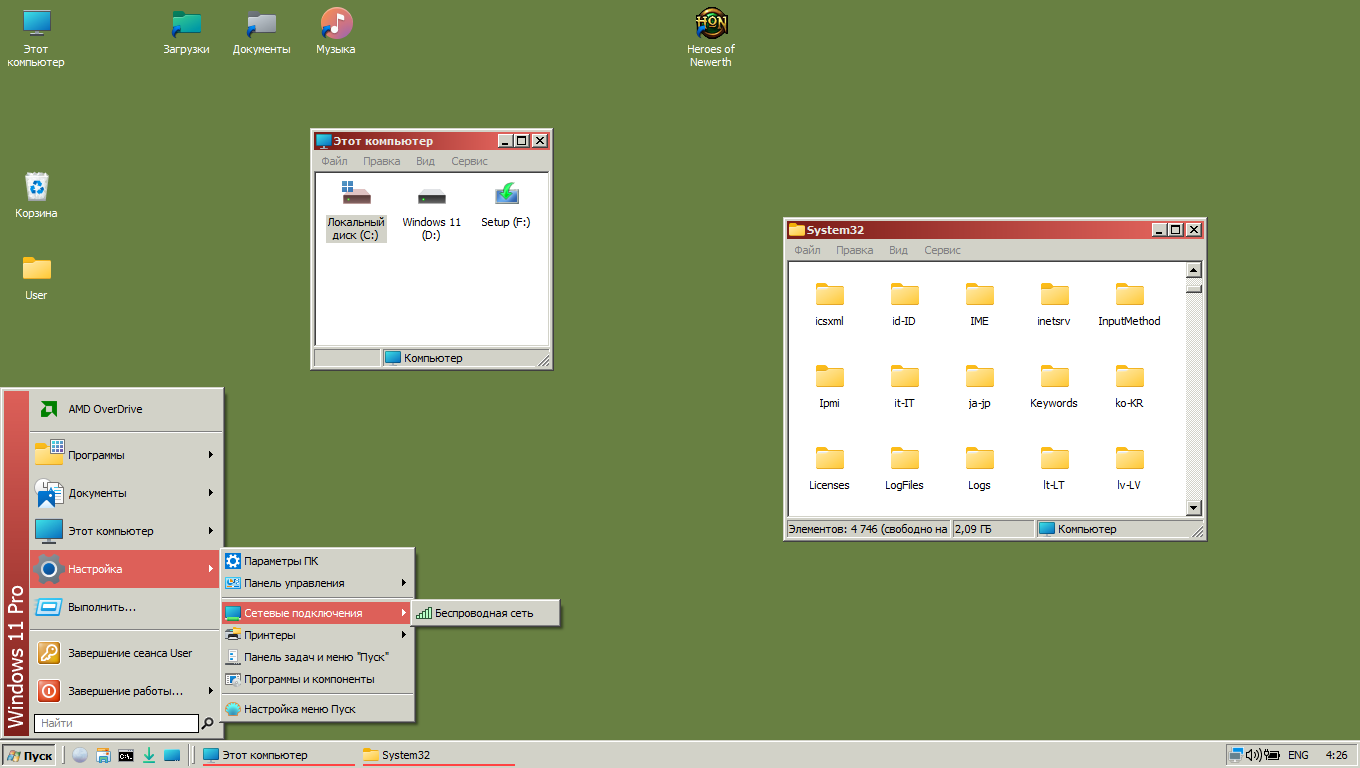
Here is a tutorial on how to use Windows Classic theme and classic workflow on Windows 11. Thanks to Explorer Patcher, the Windows 11 shell is now compatible with Classic theme. 1. Install classic Task Manager !Note! Instead of points 2,3,4,5,6 you can use these Windhawk mods: Points 2-6 (obsolete) are here: {Spoiler} 3. Create in task sheduler a task named «Classic» with elevated rights with the following commands in it:
4. Create another task named «Classic2» with normal rights with the following command:
5. Create a third task named «Apps», with normal rights and the following command:
6. Import the following reg file (under elevated command prompt):
7. Install Explorer Patcher. Then import the following reg file:
Since the «install as shell extension» option in Explorer Patcher is not recommended, one can install Windhawk mods «Disable Immersive Context Menus» and/or «Disable Navigation Bar» from Windhawk store instead. !Note! On Windows 10 instead of installing Explorer Patcher you can install this Windhawk mod: 8. Install OpenShell and import the following reg file:
9. Put the patched file StartMenuDLL for OpenShell 4.4.160 or StartMenuDLL for OpenShell 4.4.169 beta or StartMenuDLL for OpenShell 4.4.190 into the Open Shell folder, replacing the existing one. For patching instructions, see the post by valinet valinet valinet valinet. There is also a patched version of OpenShell 4.4.191 installer: OpenShell 4.4.191. 10. You would need a modified desk.cpl either from Windows NT or Windows 2000 to choose and adjust color schemes. (Modification instructions). A good option is to use Desktop Archipect utility (both the installer and the program itself should be run in Win XP compatibility layer) 11. Delete or rename this registry key:
12. If you want the 3D borders in menus, import the following reg file:
14. If you prefer the 3D-looking taskbar buttons, install * Classic Taskbar Buttons Lite mod. 15. Install 7+ Taskbar Tweaker. Import the following reg file:
16. If you prefer 3D borders in Notepad and Open/Save dialogs, install this mod: |
|
Last Edit: Jan 7, 2025 2:18:12 GMT -8 by anixx |
|
ihatemetro Established Member I hate the forced UWP/Metro/Tablet UI in Windows 10/11, I wish they kept at least the Control Panel. Posts: 594 OS: Windows 11 x64, macOS 11.5.1 & Arch Linux x86_64 Theme: Windows 11: Windows Vista Basic Theme (DWM Off), with ExplorerPatcher | macOS: Dark theme | Linux: KDE Plasma with a ton of blur CPU: Intel Core i7-8565U RAM: 16GB 2666Mhz DDR4 GPU: Intel UHD 620 & NVIDIA MX150 |
Post by ihatemetro on Oct 29, 2021 17:30:38 GMT -8I think Windows 11 is the best for classic theme for now Agreed, except if you want to use the Vista — Windows 10 2004 System Control Panel (May it rest in peace) |
|
Working on de-metroifing the Windows UI (and maybe making it 100% usable without DWM) |
Post by ayylmao on Mar 25, 2022 1:37:00 GMT -8The tutorial: github.com/valinet/ExplorerPatcher/discussions/167 My AHK combine script for Windows 11:
Does this work for windows 10? the topic states 1903+ but it only says windows 10 and I dont see any documentation for how to do it on 10. the previous windows 10 thread says only 18xx works. Do I really have to upgrade to 11 to have this experiance? |
|
|
leet Established Member SCT sucks, get SCT instead Posts: 759 OS: Windows 11 Theme: Aero CPU: Intel(R) Core(TM) i9-8950HK RAM: 16 GB GPU: Radeon Pro 560X + RTX 3070 eGPU Computer Make/Model: 2018 MacBook Pro 15″ |
Post by leet on Mar 25, 2022 8:46:44 GMT -8Yes it works. Any version past (and including) Windows 10 1903 (May 2019 Update/build 10.0.18362.0) will work. |
Post by ayylmao on Mar 25, 2022 16:41:46 GMT -8Yes it works. Any version past (and including) Windows 10 1903 (May 2019 Update/build 10.0.18362.0) will work. Every time I use your program Simple Classic theme, it breaks everything in my system. Are you refering to that program or this persons scripts. Do these scripts actually USE that? IF so that’s disappointing. I have spent the last 4 hours, uninstalling, reinstalling, and uninstalling your program. It is so bad that the program cannot even make it through the install wizard without multiple process ends. I am unsure why it breaks, because it never gives an error, even when it hangs forever. When I end the process, it is simply pretending to function, it does not lock up explorer but seems to be in some kind of low level loop or waiting for some kind of unexplained thing to happen, that never will. Subsiquent, runs seem to work, however, additional problems ensue. On top of that, some configurations, I now know, refuse to actually be uninstalled by the program, and now the windows explorer task bar, constantly freezes and crashes. Retrobar, a last resort, in hopes of your wizard extoling the virtues of its stability, has got to be by far, the least stable version yet of this configuration. I am on Windows 21h1 afaik. if I cannot return to my old ui and tron does not help, I will be forced to fresh install windows because of this program. Update: I returned my system’s UI functionality. This program definately struggles to uninstall programs that it removes as part of a refresh/uninstall clean sweep. Open Shell is the main culprit of previous uninstall problems, however this time, Retrobar and Taskbar tweaks caused worse problems. Once they where removed, functionality returned. For whatever reason, many configurations of classic modification, not just SCT but also wind-blinds, which used to work, cause the task bar to freeze as stated above. Although it still works, it crashes whenever it is breathed upon and must reload, hampering system performance, especially when the system is under load. Seeing that the windows 11 is so shortly able to maintain a classic theme, I had hope that these problems, which seemed years ago, to be because I was using too recent a version don’t seem to be addressed by the latest updates. All configurations of SCTT and Retrobar, have failed to open a start menu consistantly, They otherwise have fairly functional buttons. Context menu installation in the SCT window Also creates the usual blank context menu problem. I am uncertain if this is a legacy feature or if I am meant to use Open shell. It has never once worked, while open shell causes problems and restarts slowly after an explorer crash, but otherwise has great functional context menus that mostly fit the aesthetic. With these issues, I am hesitant to update my PC further, as the latest sneaky update broke a system I had that already worked good enough. Update 2: I was mistaken in believing my UI is entirely restored. It appears that the shellexperiance volume mixer does not work. I can open volume settings but even reinstalling the modern shell does nothing. I still have general audio. Even my laptop hotkeys are fine. |
|
|
Last Edit: Mar 25, 2022 18:10:52 GMT -8 by ayylmao |
|
OrthodoxWin32 Senior Member Save Europe by opposing ChatControl Posts: 1,749 OS: Windows 10 21H2 with File explorer and PowerPro — Debian 10 Buster with Trinity desktop environment Theme: Classic theme in Windows — CDE/Motif theme in Debian CPU: Intel Core i5-8265U RAM: 8,00 Go |
Post by OrthodoxWin32 on Mar 26, 2022 3:42:47 GMT -8Yes it works. Any version past (and including) Windows 10 1903 (May 2019 Update/build 10.0.18362.0) will work. Every time I use your program Simple Classic theme, it breaks everything in my system. Are you refering to that program or this persons scripts. Do these scripts actually USE that? IF so that’s disappointing. I have spent the last 4 hours, uninstalling, reinstalling, and uninstalling your program. It is so bad that the program cannot even make it through the install wizard without multiple process ends. I am unsure why it breaks, because it never gives an error, even when it hangs forever. When I end the process, it is simply pretending to function, it does not lock up explorer but seems to be in some kind of low level loop or waiting for some kind of unexplained thing to happen, that never will. Subsiquent, runs seem to work, however, additional problems ensue. On top of that, some configurations, I now know, refuse to actually be uninstalled by the program, and now the windows explorer task bar, constantly freezes and crashes. Retrobar, a last resort, in hopes of your wizard extoling the virtues of its stability, has got to be by far, the least stable version yet of this configuration. I am on Windows 21h1 afaik. if I cannot return to my old ui and tron does not help, I will be forced to fresh install windows because of this program. Update: I returned my system’s UI functionality. This program definately struggles to uninstall programs that it removes as part of a refresh/uninstall clean sweep. Open Shell is the main culprit of previous uninstall problems, however this time, Retrobar and Taskbar tweaks caused worse problems. Once they where removed, functionality returned. For whatever reason, many configurations of classic modification, not just SCT but also wind-blinds, which used to work, cause the task bar to freeze as stated above. Although it still works, it crashes whenever it is breathed upon and must reload, hampering system performance, especially when the system is under load. Seeing that the windows 11 is so shortly able to maintain a classic theme, I had hope that these problems, which seemed years ago, to be because I was using too recent a version don’t seem to be addressed by the latest updates. All configurations of SCTT and Retrobar, have failed to open a start menu consistantly, They otherwise have fairly functional buttons. Context menu installation in the SCT window Also creates the usual blank context menu problem. I am uncertain if this is a legacy feature or if I am meant to use Open shell. It has never once worked, while open shell causes problems and restarts slowly after an explorer crash, but otherwise has great functional context menus that mostly fit the aesthetic. With these issues, I am hesitant to update my PC further, as the latest sneaky update broke a system I had that already worked good enough. Update 2: I was mistaken in believing my UI is entirely restored. It appears that the shellexperiance volume mixer does not work. I can open volume settings but even reinstalling the modern shell does nothing. I still have general audio. Even my laptop hotkeys are fine. For Simple Classic Theme, i can not help you because I do not use it regularly. However, I can make sure that Simple Classic Theme works very well for many users ; it is surely possible to make it work for you too. It’s just that the domain of advanced modification in Windows is very complex, it is sometimes difficult to find the reason for a malfunction (whether with Simple Classic Theme, the method described in this page, or the Automatic classic theme script). And it’s not the fault of developers. In any case, does not reinstall Windows. It will only be lost time, because the Windows changes developed and discussed in this forum are absolutely not definitive, is are full reversible. |
|
OrthodoxWin32 Senior Member Save Europe by opposing ChatControl Posts: 1,749 OS: Windows 10 21H2 with File explorer and PowerPro — Debian 10 Buster with Trinity desktop environment Theme: Classic theme in Windows — CDE/Motif theme in Debian CPU: Intel Core i5-8265U RAM: 8,00 Go |
Post by OrthodoxWin32 on Mar 26, 2022 3:45:29 GMT -8Yes it works. Any version past (and including) Windows 10 1903 (May 2019 Update/build 10.0.18362.0) will work. I add that this method probably works in LTSC 2019 with the updates (without the updates, the file explorer is broken). |
Post by ayylmao on Mar 26, 2022 4:39:56 GMT -8Every time I use your program Simple Classic theme, it breaks everything in my system. Are you refering to that program or this persons scripts. Do these scripts actually USE that? IF so that’s disappointing. I have spent the last 4 hours, uninstalling, reinstalling, and uninstalling your program. It is so bad that the program cannot even make it through the install wizard without multiple process ends. I am unsure why it breaks, because it never gives an error, even when it hangs forever. When I end the process, it is simply pretending to function, it does not lock up explorer but seems to be in some kind of low level loop or waiting for some kind of unexplained thing to happen, that never will. Subsiquent, runs seem to work, however, additional problems ensue. On top of that, some configurations, I now know, refuse to actually be uninstalled by the program, and now the windows explorer task bar, constantly freezes and crashes. Retrobar, a last resort, in hopes of your wizard extoling the virtues of its stability, has got to be by far, the least stable version yet of this configuration. I am on Windows 21h1 afaik. if I cannot return to my old ui and tron does not help, I will be forced to fresh install windows because of this program. Update: I returned my system’s UI functionality. This program definately struggles to uninstall programs that it removes as part of a refresh/uninstall clean sweep. Open Shell is the main culprit of previous uninstall problems, however this time, Retrobar and Taskbar tweaks caused worse problems. Once they where removed, functionality returned. For whatever reason, many configurations of classic modification, not just SCT but also wind-blinds, which used to work, cause the task bar to freeze as stated above. Although it still works, it crashes whenever it is breathed upon and must reload, hampering system performance, especially when the system is under load. Seeing that the windows 11 is so shortly able to maintain a classic theme, I had hope that these problems, which seemed years ago, to be because I was using too recent a version don’t seem to be addressed by the latest updates. All configurations of SCTT and Retrobar, have failed to open a start menu consistantly, They otherwise have fairly functional buttons. Context menu installation in the SCT window Also creates the usual blank context menu problem. I am uncertain if this is a legacy feature or if I am meant to use Open shell. It has never once worked, while open shell causes problems and restarts slowly after an explorer crash, but otherwise has great functional context menus that mostly fit the aesthetic. With these issues, I am hesitant to update my PC further, as the latest sneaky update broke a system I had that already worked good enough. Update 2: I was mistaken in believing my UI is entirely restored. It appears that the shellexperiance volume mixer does not work. I can open volume settings but even reinstalling the modern shell does nothing. I still have general audio. Even my laptop hotkeys are fine. For Simple Classic Theme, i can not help you because I do not use it regularly. However, I can make sure that Simple Classic Theme works very well for many users ; it is surely possible to make it work for you too. It’s just that the domain of advanced modification in Windows is very complex, it is sometimes difficult to find the reason for a malfunction (whether with Simple Classic Theme, the method described in this page, or the Automatic classic theme script). And it’s not the fault of developers. In any case, does not reinstall Windows. It will only be lost time, because the Windows changes developed and discussed in this forum are absolutely not definitive, is are full reversible. I would easily pay money to make this problem go away and have a functional program. The only reson I stopped using windblinds is it stopped working, and annoyingly curtains simply doesn’t have anything even resembling a classic theme, despite advertising otherwise. I have the hardware to eat the performance hit, not that there would be a significant one, as my system locks up for minutes waiting for SCTT, classic shell, EMCT, TMCT, and explorer patcher stack to reload from scratch. The time I wait for restarting a system is easily 8 minutes for everything to settle into place. Each layer when tuned right brought me much closer to a usable system, but since the TMCT cannot be automated because of the frequent crashes, and right clicking anywhere in the wrong place at the wrong time completely crashes anything going on in explorer, I basically have the same problems with windblinds and should have done nothing. I dont need a perfect system, I dont need every pixel to be right like some people here. I just want a form that is responsive to different themes like windblinds or SCTs win2k Display properties, and that retains its stability during normal operation/restarting. It used to be that open shell was good enough as a task bar but using SCTT and injection was the only way I could get my context menu back. |
|
|
evnl New Member Posts: 18 |
Post by evnl on Apr 6, 2022 11:51:09 GMT -8I’m so close to getting this to work, everything looks classic but my taskbar is either light(grey) with light grey text or dark(grey) with dark grey text depending on the system light or dark setting. Any idea what could cause this? Update: something weird is going on, I have the same color problem without explorer patcher installed. |
|
Last Edit: Apr 6, 2022 11:57:17 GMT -8 by evnl |
|
OrthodoxWin32 Senior Member Save Europe by opposing ChatControl Posts: 1,749 OS: Windows 10 21H2 with File explorer and PowerPro — Debian 10 Buster with Trinity desktop environment Theme: Classic theme in Windows — CDE/Motif theme in Debian CPU: Intel Core i5-8265U RAM: 8,00 Go |
Post by OrthodoxWin32 on May 11, 2022 11:05:15 GMT -8@orthodoxwin32 screenshot <button disabled=»» class=»c-attachment-insert—linked o-btn—sm»>Attachment Deleted</button> Edit: I don’t know if it matters but I’m using StartIsBack It is possible that StartIsBack is in conflict with the advanced mitigations of the taskbar to ExplorerPatcher. If the problem is linked to that, I think you have two possibilities : |
|
anixx Moderator Posts: 2,256 |
Post by anixx on May 29, 2022 11:50:44 GMT -8The tutorial has been updated to reflect the functionality in Explorer Patcher to disable ribbon and restore Windows 7 command bar, thus making OldNewExplorer not needed. |
Skip to content
Classic themes for Windows 10.
Get these classic Windows themes for your modern Windows 10 operating system. Total 17 themes are included. Follow this tutorial to make them look nicer.
Author: Winaero.
Download ‘Classic themes for Windows 10’
Size: 23.08 Kb
Download link: Click here to download the file
Support us
Winaero greatly relies on your support. You can help the site keep bringing you interesting and useful content and software by using these options:
If you like this article, please share it using the buttons below. It won’t take a lot from you, but it will help us grow. Thanks for your support!

