Ошибка 0xc0020036 появляется на компьютерах под управлением Windows 10. В сообщении ошибки утверждается, что активация системы завершилась неудачей. В большинстве случаев данный код возникает практически сразу же после перехода с ранней версии Windows на «десятку».
Причины за появлением 0xc0020036
За появлением этой ошибки стоит несколько причин. Пройдемся по каждой из них.
- Некорректный ключ продукта Windows. Как было выяснено, за ошибкой 0xc0020036 может стоять некорректный лицензионный ключ продукта. Также среди пользователей ходят рассуждения о том, что ключ продукта мог измениться во время перехода на цифровую лицензию, что и вызвало проблему. В таком случае все можно исправить повторным вводом ключа.
- «Плохое» обновление для Windows 10. Далеко не все обновления положительно влияют на работу системы Windows. Некоторые пользователи утверждают, что у них эта ошибка возникла сразу же после перехода на Windows 10 с более старой версии ОС. Обновление билда Windows 10 должно исправить ситуацию.
- Поврежденный лицензионный ключ. Возможно, что проблема заключается в старом ключе, который не может быть удален мастером активации. В этой ситуации нужно удалить старый ключ через командную строку.
- Повреждение системных файлов. Согласно утверждениям, ошибка 0xc0020036 может возникать в результате повреждений системных файлов Windows. Тут на помощь приходят такие утилиты, как SFC и DISM.
- Лицензионный ключ «застрял» в реестре системы. Если вы перешли на Windows 10 при помощи бесплатного обновления, то ваш старый лицензионный ключ мог буквально застрять в реестре ОС Windows. Одна простая правка в реестре — и дело решено.
Методы решения ошибки 0xc0020036
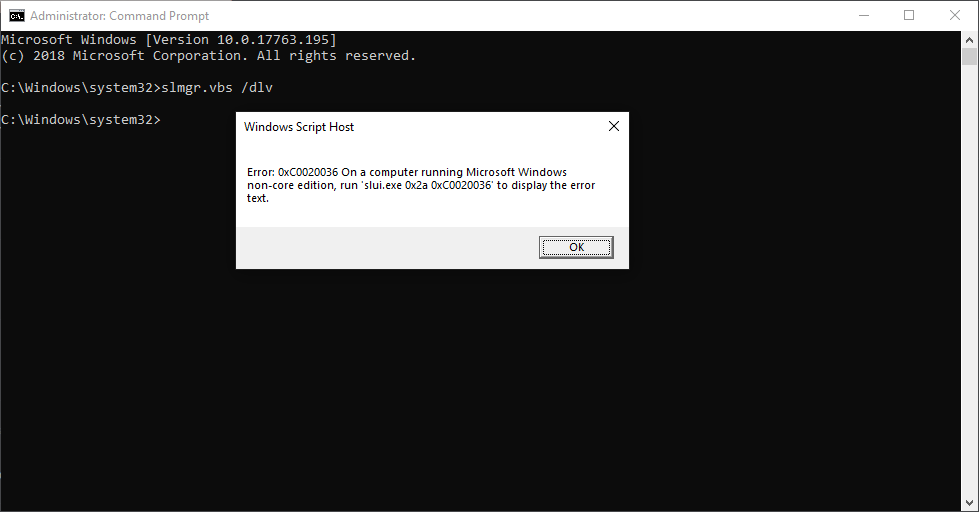
Метод №1 Повторный ввод ключа
Большинство пользователей, которые столкнулись с этой ошибкой, установили обновление 1803 для Windows 10. Оказывается, данное обновление способно нарушить активацию системы, которая была обновлена с Windows 7 или Windows 8 до «десятки». Решением в такой ситуации станет повторная активация:
- перейдите по этой ссылке и скачайте на свой ПК утилиту «Windows OEM Product Key Tool»;
- запустите ее и скопируйте свой лицензионный ключ из окошка утилиты;
- далее нажмите Windows+R и выполните значение «ms-settings:activation»;
- нажмите на кнопку «Добавить ключ продукта/Изменить ключ продукта»;
- введите ранее скопированный ключ в нужное поле и кликните «Далее»;
- дождитесь окончания процесса активации и перезагрузите компьютер.
Ошибка 0xc0020036 будет устранена, если проблема заключалась в сбойной активации.
Метод №2 Установка обновлений
В ноябре 2018 года для Windows 10 было выпущено не самое стабильное обновление, о чем можно узнать от самих пользователей. Возможно, у вас проблема как раз с этим обновлением. Все, что нужно сделать — установить все обновления, выпущенные после ноября прошлого года.
Для этого сделайте следующее:
- нажмите Windows+R;
- пропишите значение «ms-settings:windowsupdate» и нажмите Enter;
- нажмите на кнопку «Проверка наличия обновлений» и следуйте инструкциям на экране, чтобы установить все скопившиеся обновления;
- после окончания процесса перезагрузите свой компьютер.
Проверяем наличие ошибки 0xc0020036.
Метод №3 Удаление существующего ключа
Оказывается, данная проблема может возникать по причине того, что мастер активации некорректно видит ваш ключ активации Windows. Это можно исправить, удалив и повторно введя ключ в систему. Сделайте следующее:
- нажмите правой кнопкой мыши на Пуск;
- выберите «Командная строка (администратор)»;
- далее выполните следующие команды:
- slmgr /upk;
- slmgr /cpky;
- по окончанию процедуры удаления ключа закройте командную строку и перезагрузите компьютер;
- далее нажмите Windows+R и выполните «ms-settings:activation»;
- нажмите на «Добавить ключ продукта» и введите свой лицензионный ключ.
Повторный ввод ключа для Windows должен избавить вас от ошибки 0xc0020036. Но если она все еще появляется, то попробуйте воспользоваться методом ниже.
Метод №4 Поиск и восстановление поврежденных файлов
Эта проблема могла быть вызвана банальным повреждением некоторых системных файлов. Чтобы это проверить, необходимо задействовать утилиты SFC и DISM. Сделайте следующее:
- кликните правой кнопкой мыши на Пуск;
- выберите «Командная строка (администратор)»;
- впишите команду «sfc /scannow»;
- дождитесь окончания работы утилиты SFC и перезагрузите компьютер;
- если эта утилита не помогла, то снова открываем командную строку и выполняем «DISM /Online /Cleanup-Image /RestoreHealth»;
- перезагружаем ПК и снова проверяем наличие ошибки 0xc0020036.
Метод №5 Связаться с центром обслуживания клиентов
Не получается решить проблему с активацией Windows? Самый простой способ — это позвонить в центр обслуживания клиентов Майкрософт и попросить у них помощи с активацией вашей системы. По этой ссылке вы найдете полный список номеров для различных стран и регионов. Не переживайте, за звонок вам платить не придется.
Метод №6 Поправка значения параметра «sppsvc» в реестре
Некоторые пользователи утверждают, что им удалось избавиться от ошибки 0xc0020036, выполнив небольшую правку в реестре касательно утилиты sppsvc. После этой правки достаточно снова вести свой лицензионный ключ и проблема решится.
- Нажмите Windows+R и выполните «regedit»;
- перейдите в «Computer\HKEY_LOCAL_MACHINE\SYSTEM\CurrentControlSet\Services\sppsvc»;
- дважды кликните на параметр «Start» в правой части окна;
- выставьте шестнадцатеричную систему исчисления и значение «2»;
- сохраните изменения и перезагрузите компьютер.
Мы надеемся, что хотя бы какой-то из методов в этой статье помог избавиться вам от ошибки 0xc0020036.
What causes the error code 0xc0020036? How to solve the Windows 10 activation error 0xc0020036? This post from MiniTool will show you the solutions to error 0xc0020036. In addition, you can visit MiniTool to find more Windows solutions and tips.
What Causes the Error Code 0xc0020036?
It is common for you to encounter the Windows 10 activation error, such as the error 0xc004c003, error code 0x803fa067, 0xc0020036 and so on. And in this post, we will focus on the error code 0xc0020036. This Windows 10 activation error 0xc0020036 seems to occur in situations where users have previously upgraded from an older Windows version to Windows 10.
Then do you know what may cause the error 0xc0020036? In general, several causes may lead to this Windows 10 activation error 0xc0020036. In this post, we will list some of them.
- The license product key is incorrect.
- Bad Windows 10 updates.
- Corrupt license key.
- Corrupt system files.
- License key is hard-wired inside the registry.
Meanwhile, do you know how to fix the error code 0xc0020036? In the following part, we will show you the solutions to the Windows 10 activation error 0xc0020036.
Top 6 Ways to Fix Windows 10 Activation Error 0xc0020036
In this part, we will show you how to fix the error code 0xc0020036.
Way 1. Re-enter License Key
As we have mentioned in the above part, this error 0xc0020036 may be caused by the incorrect license key. So, if you come across the same error, you can try entering the license key and check whether the error is removed.
If this solution does not work, you can try other solutions.
Way 2. Install Every Pending Update
The error code 0xc0020036 may be caused by the bad Windows 10 updates. So, in order to fix this Windows 10 activation error, you can choose to install every pending update.
Now, here is the tutorial.
- Press Windows key and I key together to open Settings.
- Then click Update & Security.
- Then on the left panel, choose Windows Update.
- Then choose Check for updates to continue.
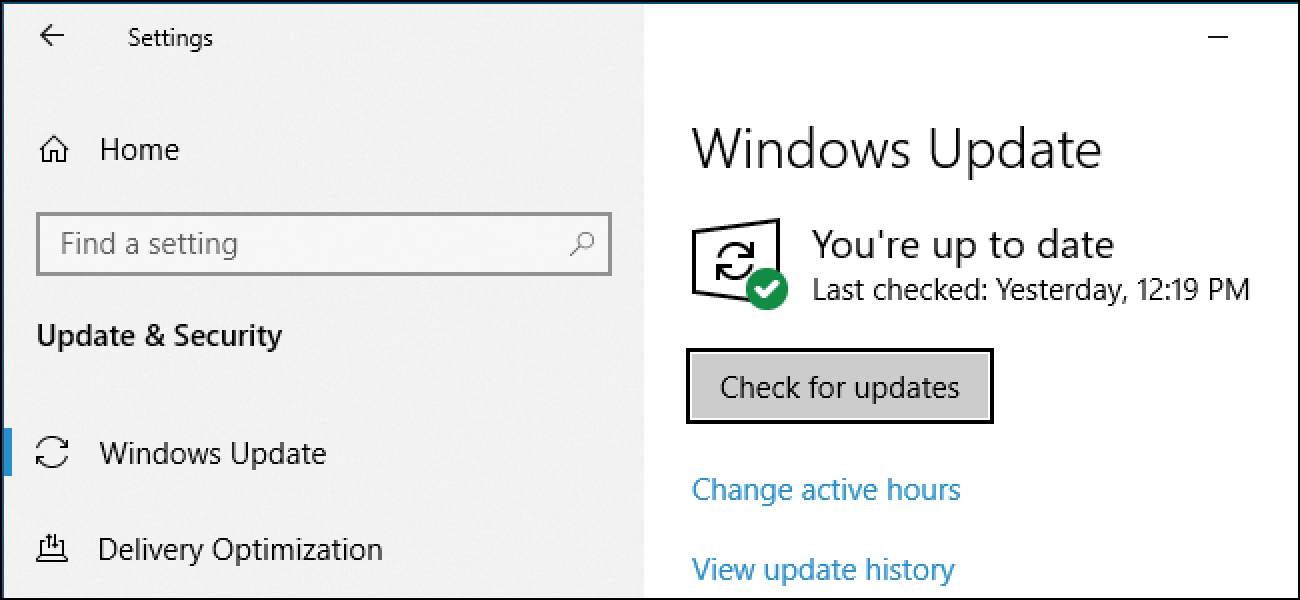
After all pending updates are installed, reboot your computer and check whether the error code 0xc0020036 is fixed.
Way 3. Uninstall and Clear Existing License Key
The Windows 10 activation error 0xc0020036 can also be caused by an inconsistency in the way that your activation key is viewed by the activation wizard. In this situation, you can choose to uninstall and clear existing license key.
Now, here is the tutorial.
1. Open Command Prompt as administrator.
2. In the command line window, type the following commands and hit Enter after each command to continue.
slmgr /upk
slmgr /cpky
3. Then exit the command line window.
4. After that, re-enter the license key to activate Windows 10 and check whether the error 0xc0020036 is fixed.
If this solution is not effective, try another one.
Way 4. Perform SFC and DISM Scan
If there are corrupted system files on your computer, you may come across the error code 0xc0020036. In this situation, you can choose to run SFC and DISM tools to check and repair the corrupted system files on your computer.
Now, here is the tutorial.
- Open Command Prompt as administrator.
- In the command line window, type the command sfc /scannow and hit Enter to continue.
- If it does not work, open Command Prompt as administrator again and type the command DISM /Online /Cleanup-Image /RestoreHealth and hit Enter to continue.

When it is finished, reboot your computer and check whether the error code 0xc0020036 is fixed.
Way 5. Adjust the Value of SPPSV
In order to solve the error code 0xc0020036, you can choose to adjust the value of sppsv in the registry editor.
Now, here is the tutorial.
- Press Windows key and R key together to open Run dialog.
- Type regedit in the box and click OK to continue.
- Then navigate to the following path: Computer\HKEY_LOCAL_MACHINE\SYSTEM\CurrentControlSet\Services\sppsvc
- On the right panel, choose Start key and double-click it.
- Then change its value data to 2 and check the option Hexadecimal.
When it is finished, reboot your computer and check whether the error code 0xc0020036 is removed.
Way 6. Contact Microsoft License Activation Center
If the above solutions cannot fix the Windows 10 activation error 0xc0020036, you can contact the Microsoft license activation center. Then they may help you to fix the error 0xc0020036.
Final Words
To sum up, this post has shown what causes the error 0xc0020036 and shown 6 solutions to fix the Windows 10 activation error 0xc0020036. If you come across the same error, you can try these solutions. If you have any better idea to fix this error 0xc0020036, you can share it in the comment zone.
В данной статье рассмотрим ошибку активации 0xc0020036 и как ее исправить?
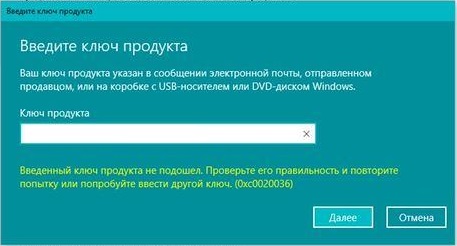
Данная ошибка может возникать по разным причинам, к примеру у Вас установлена старое обновление Windows, или что-то блокирует Ваше соединение к серверам Microsoft.
Как исправить?
1) Попробуйте найти и установить все актуальные обновления из стандартного меню «Центр обновления Windows», после загрузки и установки обновлений попробуйте перезагрузить ПК и снова ввести Ваш ключ активации.
2) На время активации попробуйте отключить антивирус.
3) Если вышеуказанные методы не сработали, попробуйте активировать Ваш ключ через терминал по инструкции на следующей странице.
4) Если все способы выше Вам не помогли, возможно у Вас не корректный ключ активации Windows, обратитесь к Вашему продавцу за консультацией. Если же у Вас нет корректного ключа активации, то приобрести лицензию Windows 10 Вы можете в нашем каталоге по самым низким ценам от 1490 ₽.
По дополнительным вопросам Вы можете обратиться в нашу техническую поддержку в чате в правом нижнем углу, либо по электронной почте: [email protected]
Updated May 2025: Stop error messages and fix your computer problem with this tool. Get it now at this link
- Download and install the software.
- It will scan your computer for problems.
- The tool will then fix the issues that were found.
Many users have posted activation error 0xc0020036 in the Microsoft Forum. This is an activation error that some users may experience after installing new Windows 10 build updates.
If this issue occurs, some users will need to re-activate Windows 10 after installing a new build version. When trying to reactivate the platform, error 0xc0020036 is displayed.
Therefore, users cannot activate (or reactivate) Windows 10 with product keys when the problem occurs.
Run the Windows Update Troubleshooter

Sometimes running Windows Update Troubleshooter resolves several activation problems. We therefore recommend that you use this built-in utility to fix error 0xc0020036. That’s how it’s done:
- Press WinKey + I to open the Settings app.
- Select Update and Security and then Troubleshoot.
- In the right pane, click Additional Troubleshooter.
- Then expand Windows Update and click Run Troubleshooter.
- Follow the on-screen instructions to complete the remaining steps.
- When the troubleshooting is done, return to the Windows Update section and click Check for updates.
- If a pending update is available, download and install it.
Delete Product Key
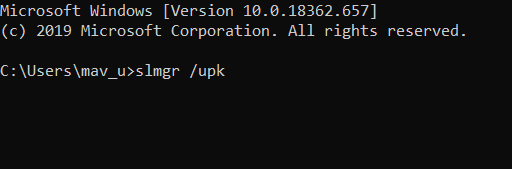
Some users may need to delete and re-enter a current product key to correct error 0xc0020036.
- To do this, open a command prompt window with elevated rights.
- Type this command and press Enter: slmgr / upk.
- Then type slmgr / cpky and press Enter.
- Close the command prompt and restart Window.
- Re-enter the product key as shown for the first resolution.
Updated: May 2025
We highly recommend that you use this tool for your error. Furthermore, this tool detects and removes common computer errors, protects you from loss of files, malware, and hardware failures, and optimizes your device for maximum performance. This software will help you fix your PC problems and prevent others from happening again:
- Step 1 : Install PC Repair & Optimizer Tool (Windows 11, 10, 8, 7, XP, Vista).
- Step 2 : Click Start Scan to find out what issues are causing PC problems.
- Step 3 : Click on Repair All to correct all issues.
Clean Windows Update Download Path Using the Registry Editor
- Restart your computer.
- Next, you need to clean up the Windows Update download path. These steps are for advanced users only! If you mess up your computer with Regedit, you risk losing your files! Be careful or use a professional tool to invest your computer.
- Hold down the Windows key and simultaneously press the “R” key.
- A small new window will appear.
- Type regedit in this new window and press Enter.
- In the new windows, you have navigation on the left. Use it to log in
- HKEY_LOCAL_MACHINE\SOFTWARE\Policies\Microsoft\Windows\WindowsUpdate
- In the right pane, search for WUServer and WIStatusServer.
- If they are not listed, we cannot clean the download path. Otherwise, eliminate both.
- Restart your computer.
- Try again to check for new updates.
Check the Status of All Windows Update Services
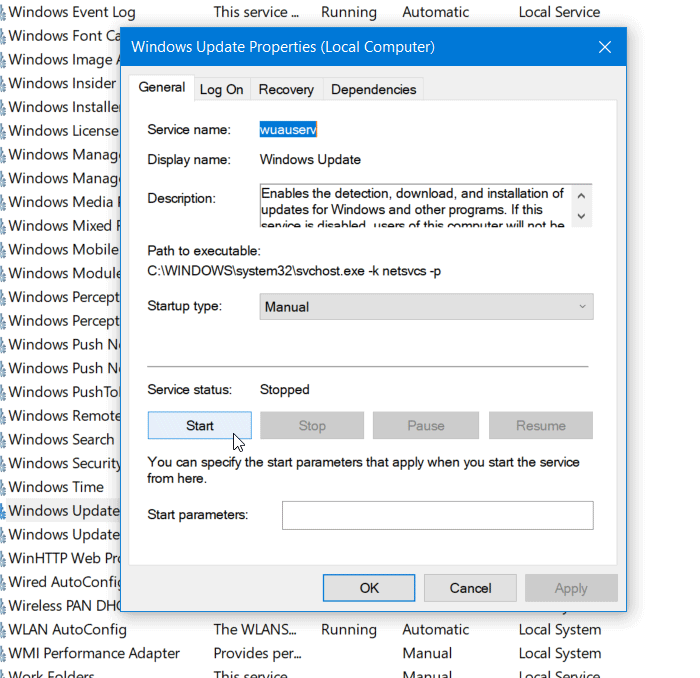
Three services should be checked if the error code 0xc0020036 is displayed. You are –
- Windows Update,
- Start the DCOM server process e
- RPC endpoint mapper.
- The first is directly related to Windows Update and the last two services are dependencies.
In addition to the direct service, you need to check the Windows Update service dependencies and make sure that they are running or not.
First search for “Services” in the search field in the task bar and click on the search result. After opening the Services window, determine Windows Update, DCOM Server Process Launcher and RPC Endpoint Mapper. Check if they work or not.
Otherwise you have to start these services individually.
Enter your Product Activation License Again
Most users who experienced this error experienced problems immediately after installing the 1803 update for Windows 10. In fact, this update has not been activated on many Windows 10 computers. Previously updated by Windows. 8.1 or Windows 7 (benefits from the free update).
Most affected users who have encountered this problem indicated that they could fix the problem by re-entering the activation key from the Update and Security tab. If you don’t know the activation key, you can use a third-party utility that will automatically find the Windows 10 product key.
Here is a quick guide to find out and reinsert the Windows 10 activation license to reactivate Windows 10:
- Visit the Microsoft Website, scroll down to Windows OEM Product Key Tools Links, and click Download Now. Then enter your name and email address in the next screen and click the Download button to start the download.
- After downloading the tool, double-click the installer executable and click Yes in User Account Control (UAC) to give the OEM Product Key Tool administrator privileges. After a few seconds, your activation key should appear. Write it down or copy it to the clipboard as you will need it later.
- After you know your Windows 10 product key, press the Windows + R key to open a Run dialog box. Then type “ms-settings: activity” in the text box and press Enter to open the “Activation” tab of the Windows 10 Settings app.
- On the Activation tab of the Settings app, click Add Product Key and enter the key that you obtained in step 2. Click Next and follow the on-screen instructions to complete the activation process.
- Restart your computer and check if Windows 10 is activated at the end of the following startup sequence.
https://answers.microsoft.com/en-us/windows/forum/windows_10-windows_install/problem-activation-error-0xc0020036-windows-10/85126b3c-8476-4310-83bf-4d9c7801d39b
RECOMMENATION: Click here for help with Windows errors.
Since you are here, you must be struggling with the activation error 0xc0020036 on your device. This bug becomes pretty common after the May 2020 Update as Microsoft is removing non-genuine access to its new feature update. Well, if you were on an activated Windows 10 PC with an official Microsoft account, you don’t need to worry much. Just sign in to your Microsoft account and start exploring the new features and refinements of Windows 10 2004. In the meantime, the company automatically activates your Windows 10 copy given you are connected to the Net.
However, in case you are encountering this error for more than 3-4 hours despite signing in, read this guide in detail and follow the fixes sequentially. If you purchased a genuine product key sometime back in the past, just contact Microsoft Support. Sometimes, this bug arises due to the digital license becoming corrupt. In such cases, just you need to clean system files using SFC and DISM. If none of the fixes work, try configuring the registry as discussed in this article –
Imp – If you are running a pirated copy, the below methods won’t be effective in bypassing the error 0xc0020036.
To solve the Activation error 0xc0020036 on Windows 10 PC, use the following methods –
Solutions List
- Install the pending update
- Reuse Product Key/ Digital License
- Run Windows Update Troubleshooter
- Scan and Repair corrupt system files
- Perform DISM scan
- Contact Volume licensing activation center
- Clear the existing license key
- Modify the sppscv key using Registry
1] Install the pending update
If there is a pending update on your computer, this may lead to such activation errors. Therefore, check whether there is any cumulative patch pending on your device or not. If indeed, download and install the update to the Windows 10 OS. After applying the update, re-check whether the error 0xc0020036 is still there or vanishes.
To do so, all you need is to reach out to the below location and hit “Check for Updates” –
Settings (Win + I) > Update & Security > Windows Update
2] Re-use Product Key/ Digital License
If you have access to your 25-digit product key, you may try to put this in the required field. Here’s how to proceed –
- Right-click on the Windows icon and hit the Gear icon.
- When the Settings UI comes into view, go to
Update & Security > Activation. - Move to the right pane and hit “Change Product Key“.
- On the succeeding screen, fill in with the genuine product key, and press Next.
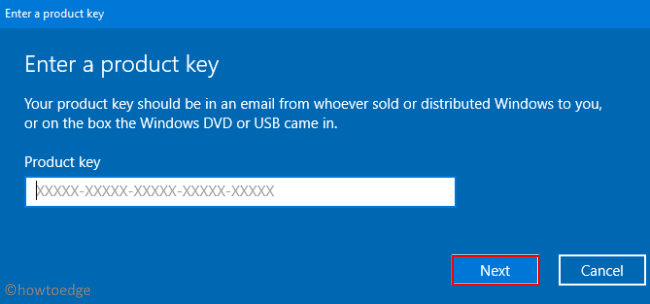
- Microsoft will take care of the remaining steps automatically.
Many a time, Windows OS gets activated with digital licenses that you were actually using before. To use this, just sign in to your official Microsoft account and wait for 3-4 hours. However, make sure to remain connected to the Internet. Believe us, this is very effective as long as you were on an activated Windows 10 OS before.
If your PC doesn’t get activated even after waiting for the above time period, try the below suggestions –
3] Run Windows Update Troubleshooter
Sometimes, just running the Windows Update Troubleshooter fixes different activation issues. Hence, we suggest using this in-built utility to get rid of the 0xc0020036 error. Here’s how to proceed –
- Press WinKey + I to invoke the Settings app.
- Select Update & Security thereafter Troubleshoot.
- Click “Additional Troubleshooters” on the right pane.
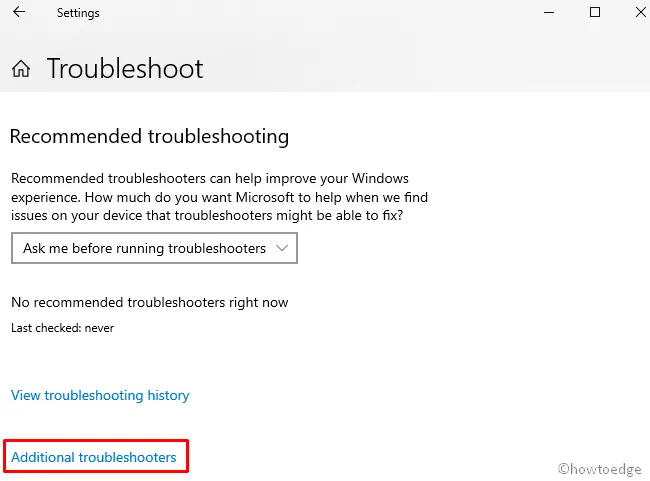
- Next, choose to expand “Windows Update” and hit Run the troubleshooter.
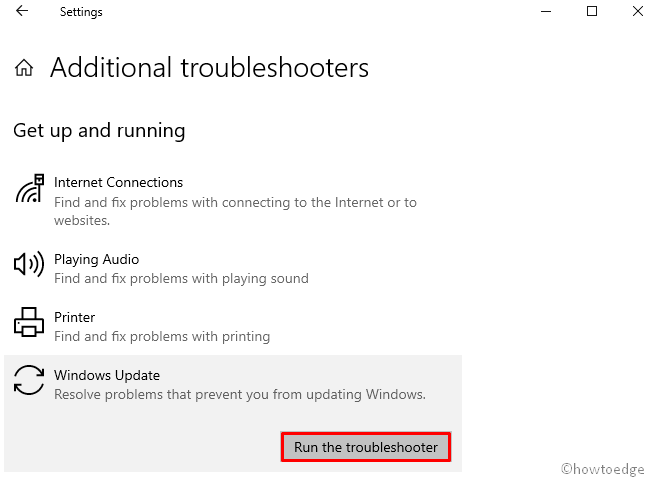
- Follow the onscreen instruction to complete the remaining steps.
- Once the troubleshooting finishes, head back to the Windows Update section and hit Check for Updates.
- If there is any pending update available, download and install the same.
4] Scan and Repair corrupt system files
Sometimes, the activation error may appear because of corrupt or missing system files. So, you must check whether there lies any corruption inside your PC or not. To do so, open Command Prompt as Admin and run the below code –
sfc/scannow
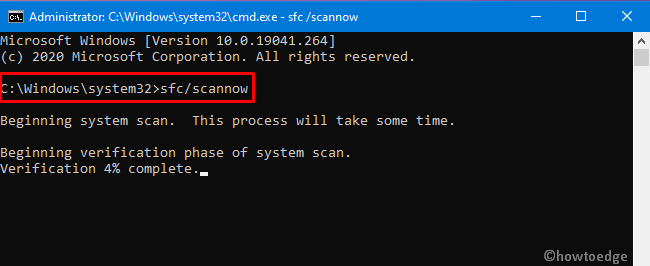
This process usually takes a few minutes to scan and repair corrupt files, so wait accordingly. When the scanning and repairing task finishes, Reboot the PC to implement the above changes.
5] Perform DISM scan
If the activation error still occurs on the computer, run the following DISM codes on the Command Prompt –
Note: Make sure to open Command Prompt with administrative privileges.
DISM /Online /Cleanup-Image /CheckHealth
DISM /Online /Cleanup-Image /ScanHealth
DISM /Online /Cleanup-Image /RestoreHealth

- Once over, Reboot your system so as to incorporate the recent changes.
If you’re still receiving the activation error 0xc0020036, try the next solution –
6] Contact Volume licensing activation center
If none of the above fixes work to resolve the Activation error 0xc0020036, visit the Volume licensing activation center and reactivate your device. Or, you may get in touch with the Support team and ask them to help you out with the digital license.
All you need is to connect to the experts via toll-free numbers specific to any country or region. If they find the details genuine, they will soon activate your Windows 10 copy remotely.
7] Clear the existing license key
If the Activation wizard sees any inconsistency on the activation key, this may cause the error 0xc0020036. To get rid of this bug, you need to run a few codes on the Windows Console clearing a few entries on the registry. Here are the essential steps to work upon –
- Hit the Search button and type “cmd” inside the text box.
- Right-click on the top result and select the “Run as Administrator” option.
- When the UAC window comes into view, click YES to access the CMD window.
- On the elevated command prompt, run the below codes one after another –
slmgr /upk
slmgr /cpky
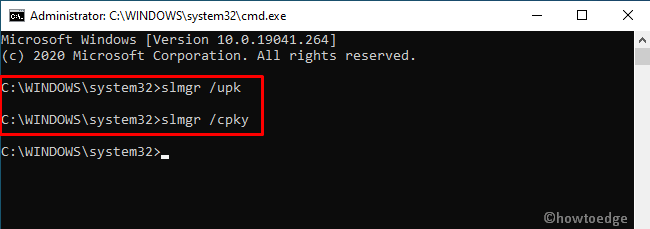
- If you successfully execute the above two commands, reach out to the Run dialog using Win + R hotkey.
- Type “
ms-settings:activation” inside the text field and hit Enter to launch the Activation tab inside Settings. - You may now insert your Windows 10 license key to activate the new Windows copy.
- Make sure to Restart your PC so as to incorporate the above changes.
8] Modify the sppscv key using Registry
If you are using Windows 10 since the time of its arrival (free upgrade), the registry must contain a digital license. Changing OS Build versions or installing feature updates don’t delete the sppscv file. In such cases, all you need is to configure this file inside the registry editor –
- Jointly press Win + R.
- Type Regedit in the void and hit Enter.
- When the UAC window prompts, tap Yes.
- Now, browse to the below path –
Computer\HKEY_LOCAL_MACHINE\SYSTEM\CurrentControlSet\Services\sppsvc
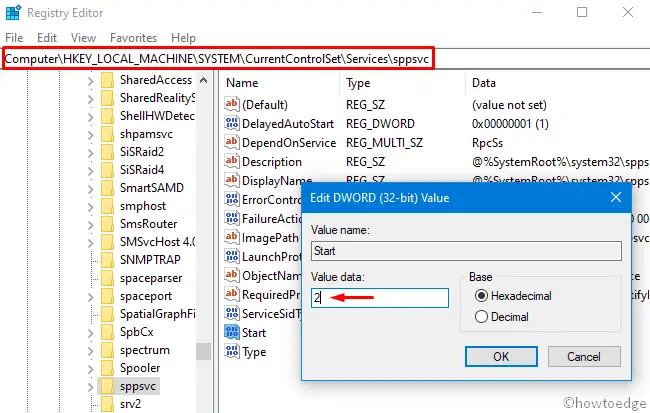
- Head over to the right wing and click twice on the Start Key.
- Put “2” inside the Value data field and select the “Base” to Hexadecimal.
- Close the registry window and Restart your PC so as to implement the recent changes.
- From the next login, you may activate Windows 10 without receiving any activation issues.
That’s it. In case you have any queries or suggestions, drop a message in the comment box.
