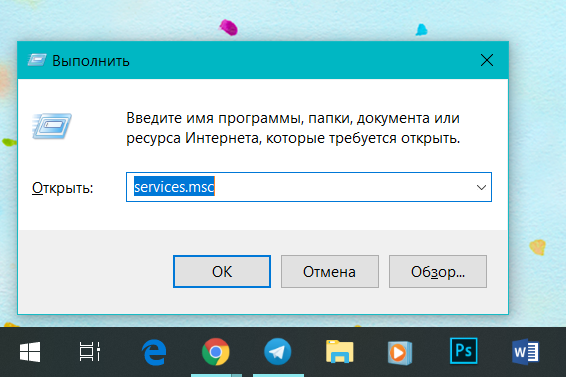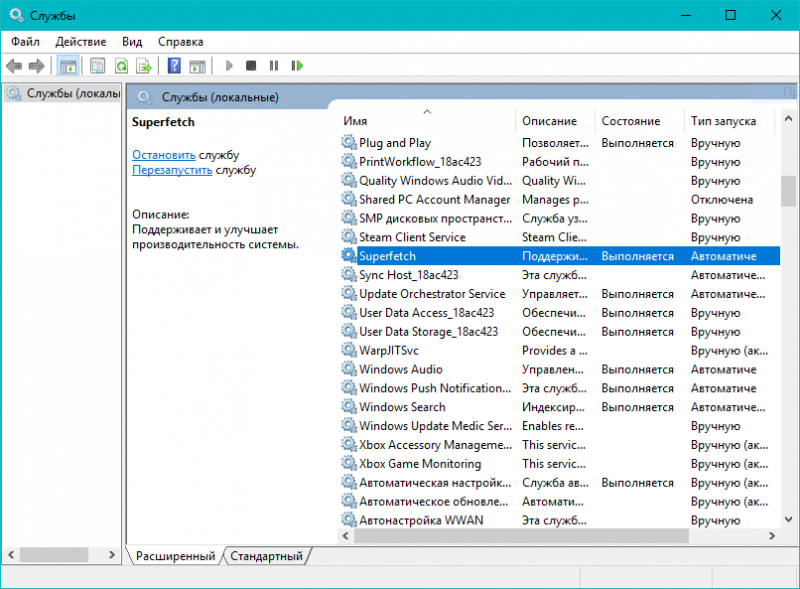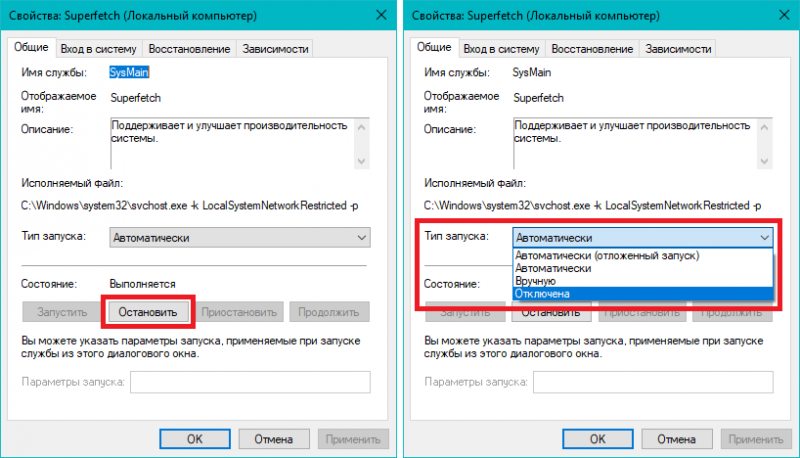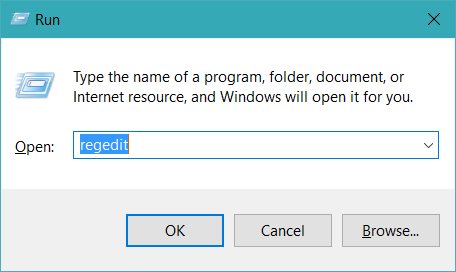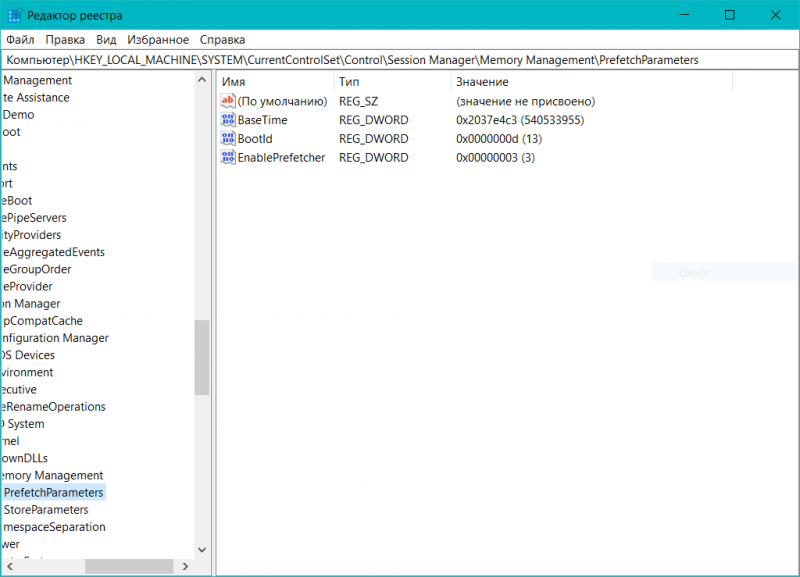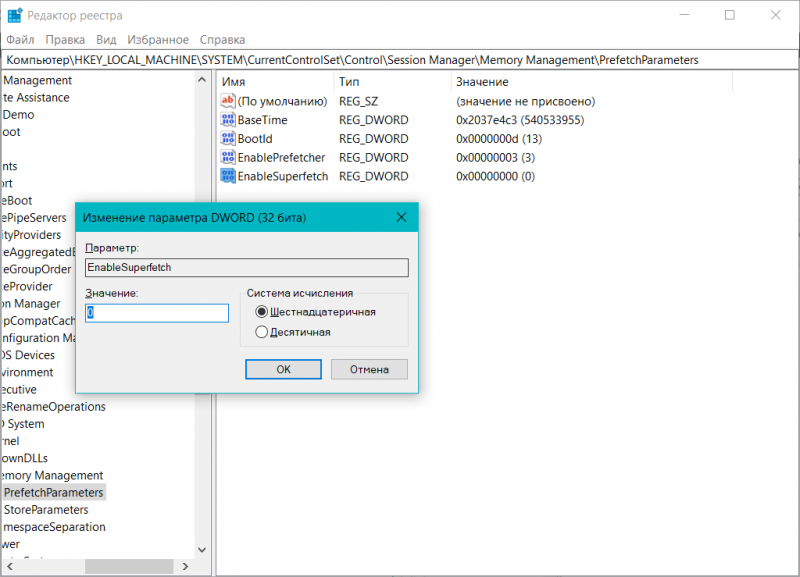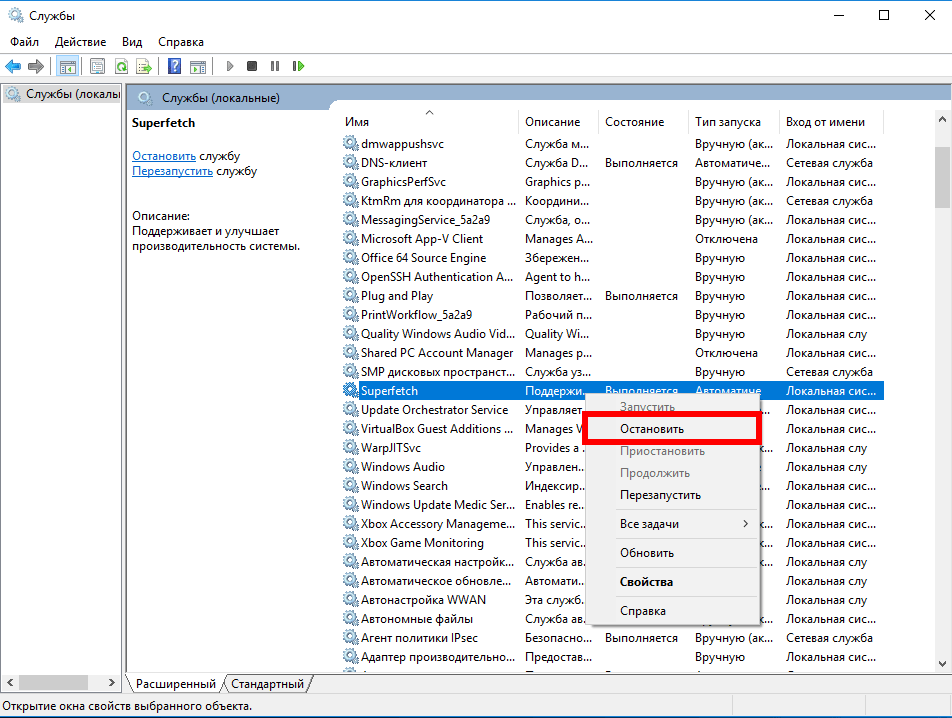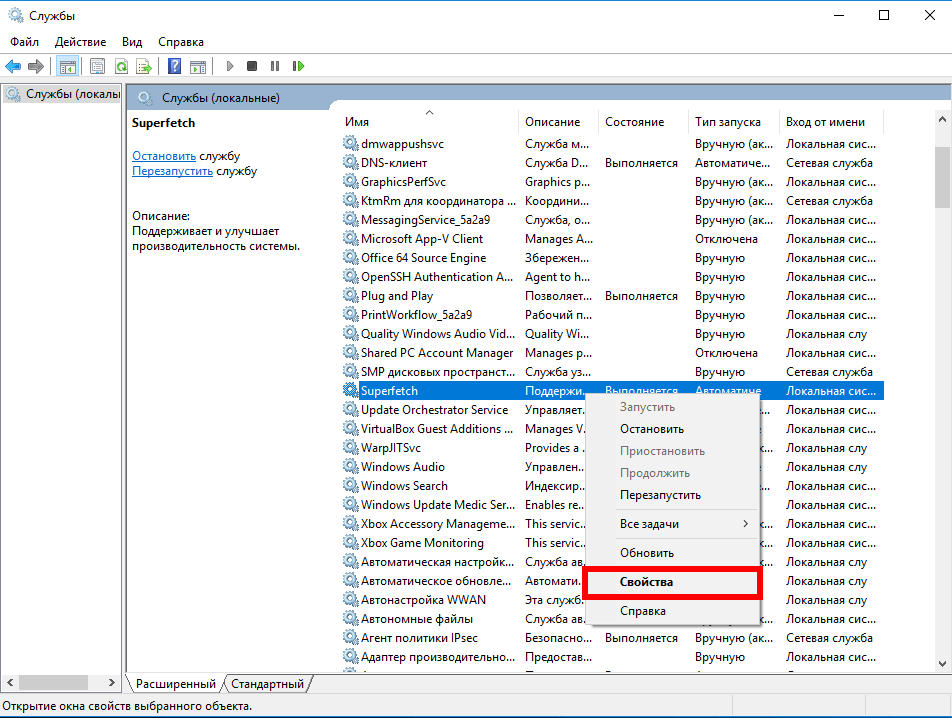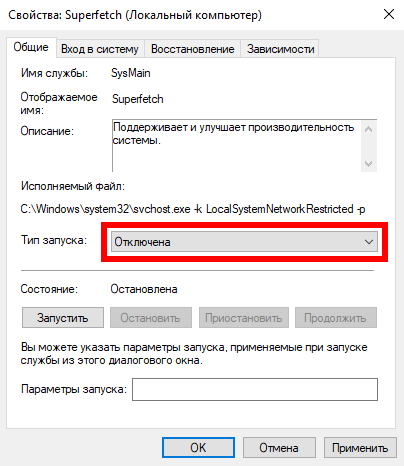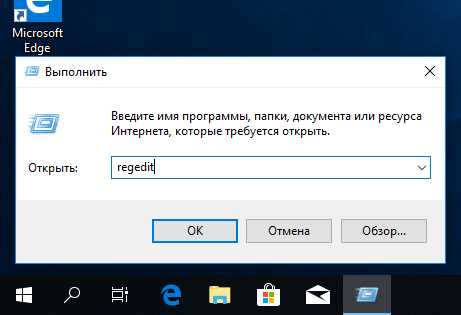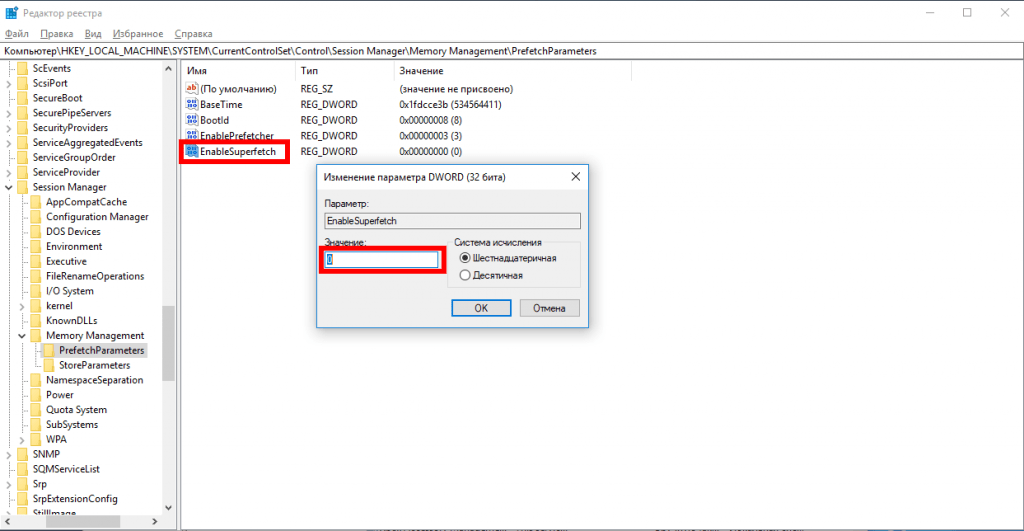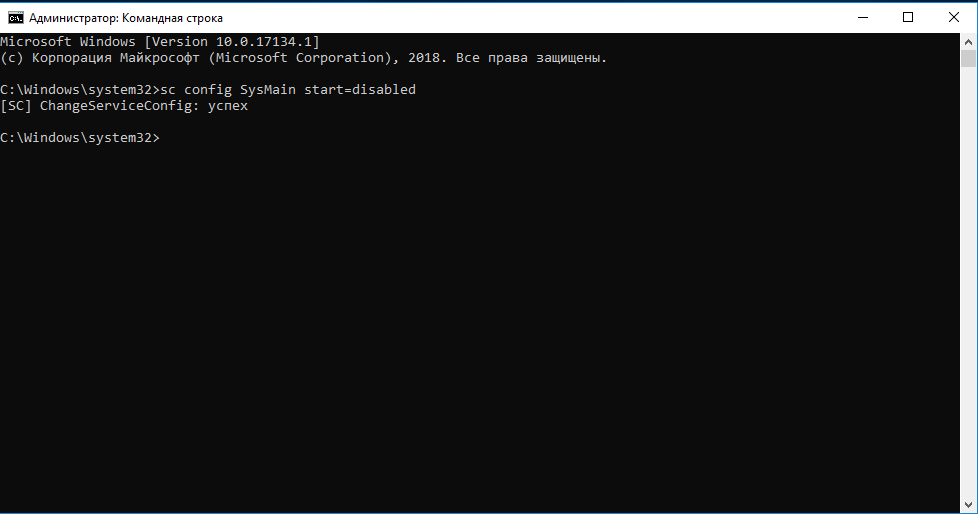Windows 10 создана таким образом, чтобы работать как можно стабильнее прямо из коробки, без необходимости в каких-то глубинных настройках. Необходимость в последних возникает в тот момент, когда пользователь сталкивается с какими-то странностями или аномалиями в работе компьютера. Причиной сильной нагрузки на процессор или оперативную память может быть «Служба узла: SuperFetch». Это системный компонент, о котором подробнее расскажет эта статья.
Что это за Служба узла SuperFetch
Официальное описание сервиса SuperFetch не предоставит вам много полезной информации. Microsoft лишь сообщает, что этот сервис «поддерживает и улучшает производительность системы». Весьма поверхностное описание. Вряд ли оно поможет решить проблемы с вашим компьютером.
SuperFetch появился еще во времена Windows Vista. Он тихоньку работает в фоне и постоянно анализирует потребление оперативной памяти различными приложениями на вашем компьютере. Сервис обучается тому, какие программы вы используете чаще всего, и со временем обозначает эти программы как «часто используемые». После этого приложения предварительно загружаются в память, чтобы пользователь мог быстрее начать с ними работу. Проще говоря, приложение гораздо быстрее открывается, так как уже находится в оперативной памяти.
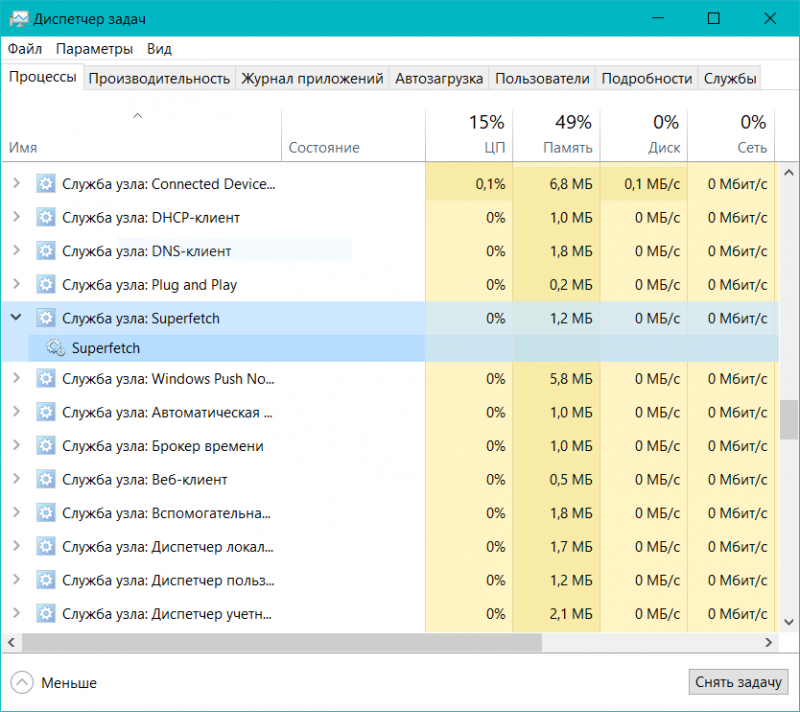
Найти следы работы SuperFetch можно в Диспетчере задач.
По умолчанию SuperFetch создан таким образом, чтобы потреблять всю свободную память системы и загружать ее вашими приложениями. Паниковать не стоит, поскольку в распоряжении SuperFetch находится лишь неиспользуемая память. Как только системе надо больше RAM для какой-то другой задачи (к примеру, загрузить приложение, которое не обозначено как часто используемое), SuperFetch отдаст нужный объем.
К вашему сведению: не многие знают, но неиспользуемая память – зря потраченная память. Проблема многих приложений не в том, что они занимают память, а в том, как они с нею работают. Так что не пугайтесь заявлений о том, что SuperFetch занимает свободную память предварительной загрузкой приложений. Все работает так, что чаще всего пользователи даже не замечают работы этой службы.
Также обратите внимание, что Prefetch и SuperFetch – разные понятия. Prefetch использовался во времена Windows XP, а SuperFetch пришел ему на смену. Разница между двумя сервисами в том, что ранняя версия не анализировала привычки пользователя и не подстраивала параметры предварительной загрузки под сценарии использования компьютера.
Cлужба узла SuperFetch грузит диск в Windows 10
Как и другие системные компоненты Windows 10, SuperFetch создан на благо пользователя. На более-менее современных компьютерах с адекватными компонентами SuperFetch будет работать настолько хорошо, что обычных пользователь даже не будет догадываться о нем. Есть большая вероятность, что SuperFetch работает на вашем ПК прямо сейчас, но ничего страшного из-за этого не происходит.
К сожалению, так бывает не всегда. Порой SuperFetch становится причиной ряда проблем, одна из которых упомянута в заголовке выше. Вот несколько проблем, причиной которых может быть SuperFetch:
- SuperFetch постоянно работает в фоне, а потому всегда потребляет часть ресурсов процессора и памяти (радикально мало). Иногда нагрузка может быть аномально высокой.
- Старт системы может быть медленнее, поскольку SuperFetch загружает информацию с диска в память. Если ваш диск загружен на 100% после каждого запуска на протяжении нескольких минут, причина может скрываться именно в сервисе SuperFetch.
- SuperFetch может быть также причиной просадки производительности компьютера в играх. Чаще всего это актуально для систем с 4 Гб системной памяти и меньше. Пока что не совсем понятно, почему у разных пользователей это проявляется по-разному. Возможно, это из-за того, что игры постоянно запрашивают много памяти из-за чего SuperFetch приходится постоянно загружать и выгружать информацию.
К вашему сведению: в первую очередь вся эта статья актуальна для устройств, операционные системы которых работают на традиционных жестких дисках, а не твердотельных накопителях. На SSD-системах преимущества SuperFetch практически нивелируются скоростью работы системного диска.
Стоит отключать SuperFetch или нет
Ответ предельно простой: если ваш компьютер работает нормально и на нем не наблюдаются проблемы с чрезвычайной нагрузкой процессора, памяти или диска, оставьте все как есть. Не сломано – не чини. На адекватно работающей системе вы не увидите абсолютно никакого прироста производительности от отключения SuperFetch.
К вашему сведению: мы никогда не рекомендуем отключать системные компоненты Windows, если для этого нет логично обусловленных причин, вроде диагностики.
Отключать SuperFetch, как и другие системные сервисы и службы, стоит только в том случае, если вы диагностируете неполадки. К примеру, диск постоянно загружен, не освобождается оперативная память или сильно падает производительность при интенсивных задачах с высокой нагрузкой на RAM. В этом случае стоит отключить SuperFetch и посмотреть на результат. Если не помогло, включите его обратно. Подробнее об этом в следующем абзаце.
Как отключить SuperFetch
Отключить службу SuperFetch можно несколькими способами. Традиционно начинаем от самого простого и движемся к самому сложному.
Для справки: для выполнения этой инструкции вам понадобится учетная запись с правами Администратора. Если у вас нет таковой, система попросит ввести пароль Администратора на экране UAC. Как вариант, вы можете сделать пользователя Администратором, о чем описано в отдельной статье.
- Нажмите Win + R и введите services.msc. Как вариант, нажмите Пуск и введите Службы. Откроется окно управления службами.
- В большом списке (по умолчанию включена сортировка по имени) найдите службу SuperFetch. Здесь же находится и весьма убогое описание.
- Нажмите на кнопку Остановить, после чего сервис прекратит свою работу.
- Теперь надо запретить сервису автоматический запуск. Так как это системный компонент, работающий по умолчанию, Windows быстро обнаружит вмешательство и восстановит работу SuperFetch, что нежелательно при диагностировании компьютера. Для отключения автоматического запуска из выпадающего меню Тип запуска выберите Отключена.
- Нажмите Ок и закройте все окна.
- Перезагрузите компьютер (для чистоты эксперимента) и понаблюдайте за использованием ресурсов. Если вы не заметили никакой разницы, значит вы ищите проблему там, где ее нет. Включите обратно SuperFetch и продолжите свои поиски в другом месте.
- Чтобы включить SuperFetch, откройте Службы аналогичным описанному выше способу, найдите в списке SuperFetch и щелкните дважды по службе.
- Нажмите Запустить, а из выпадающего списка Тип Запуска выберите пункт Автоматически.
- Нажмите Ок и закройте все окна.
Если по каким-то причинам вы не можете отключить SuperFetch из окна служб, попробуйте воспользоваться редактором реестра.
- Нажмите Win + R и введите regedit. Открыть Редактор реестра можно также десятком других способов.
- В адресную строку Редактора реестра вставьте путь Компьютер\HKEY_LOCAL_MACHINE\SYSTEM\CurrentControlSet\Control\Session Manager\Memory Management\PrefetchParameters. По этому адресу можно также перейти вручную. Кстати, обратите внимание, что ветка все еще называется PrefetchParameters – Microsoft не позаботилась переименовать этот раздел реестра еще со времен Windows XP.
- В правой части экрана должен отображаться параметр EnableSuperfetch. Дважды щелкните на него и измените параметр на 0. Если параметра нет, создайте таковой, кликнув правой кнопкой мыши по пустому полю, и выбрав Создать – Параметр DWORD (32 бита). Назовите его EnableSuperfetch и установите значение 0.
- После отключения сервиса перезагрузите компьютер и последите за работой системы.
Если у вас есть дополнительные соображения относительно работы SuperFetch, расскажите об этом в комментариях. Возможно, мы забыли учесть что-то важное, что поможет пользователям исправить проблемы в работе этого сервиса.
-
Что это за служба
-
Отключение SuperFetch
-
Через «Службы»
-
С помощью реестра
-
Через командную строку
-
Выводы
Производительность компьютера напрямую зависит от его аппаратной части, управляемой операционной системой. Иногда пользователи сталкиваются с замедлением работы ПК. Одна из известных причин зависаний — служба SuperFetch в Windows 10 грузит диск. О том, что это за узел системы и можно ли его отключить, рассказано в этой статье.
Что это за служба
SuperFetch ускоряет работу ОС с помощью загрузки часто используемых программ или файлов в оперативную память, чтобы они запускались быстрее. Это называется кэширование. В списке запущенных процессов может называться SysMain.
Во время работы служба обращается к диску для считывания данных, которые загружаются в ОЗУ. Таким образом ускоряется работа памяти. Но частые обращения грузят диск, и он начинает работать медленнее, что сказывается на всей системе и запущенных приложениях.
Служба эффективна для ПК, в которых используются жесткие диски (HDD) и небольшой объем оперативной памяти. При использовании твердотельных накопителей (SSD) эта функция не нужна, поэтому ее стоит отключить.
Существует несколько способов деактивировации сервиса.
Обратите внимание! Все действия выполняются в Windows 10. В других версиях системы может отличаться название или расположение элементов, но принцип работы тот же.
Через «Службы»
SuperFetch можно выключить через раздел администрирования системы «Службы».
- Нажмите «Поиск» → введите «Службы» → откройте классическое приложение.
- Щелкните ПКМ по «SuperFetch» →«Остановить».
- Снова откройте контекстное меню сервиса → «Свойства».
- В поле «Тип запуска» в выпадающем списке выберите «Отключена» → «OK».
- Перезапустите ПК.
С помощью реестра
Отключение сервиса доступно также через системный реестр.
- Откройте программу «Выполнить» сочетанием клавиш Win + R → введите «regedit» → «OK».
- Перейдите в ветку
HKEY_LOCAL_MACHINE \ SYSTEM \ CurrentControlSet \ Control \ Session Manager \ Memory Management \ PrefetchParameters. - Дважды щелкните по параметру «EnableSuperfetch» → введите значение 0 → «OK».
- Перезагрузите компьютер.
Через командную строку
Деактивировать службу можно в командной строке, запущенной от имени администратора.
- Откройте «Поиск» → введите «Командная строка» → щелкните ПКМ по классическому приложению → «Запуск от имени администратора».
- Введите команду
sc config SysMain start=disabled. - Перезагрузите ПК.
Выводы
Служба SuperFetch необходима в случае использования на компьютере жесткого диска (HDD) и малого объема оперативной памяти (до 4 ГБ). Современные комплектующие позволяют отключать сервис, чтобы не замедлять работу ПК.
Last Updated :
07 Nov, 2022
Windows Vista introduced the Superfetch (SysMain) capability, which is still a part of the Windows operating system. It is a built-in service designed to speed up startup times and enhance performance by preloading frequently used apps in RAM. It was, however, primarily developed for older PCs. For contemporary PCs running Windows 10 and Windows 11, it is less necessary. You may easily stop Superfetch on Windows 11 if you’re experiencing sluggishness (such as 100% disc use). Windows 11’s Superfetch feature can be disabled to potentially increase overall PC speed.
We’ll show you how to turn off Windows 11’s Superfetch if you’re having a sluggish experience.
What is Superfetch?
A service that monitors your PC usage is called Superfetch, or SysMain as it is presently known. Windows chooses the app you’ll use based on the data the service collects. The speed at which your most frequently used apps launch is consequently enhanced.
With Windows Vista, the function known as Superfetch was added. The Superfetch service’s official description claims that it “maintains and enhances system performance over time,” yet this is ambiguous and doesn’t cover all the bases. It silently monitors RAM consumption trends in the background while learning the kind of programs you often use. These programs are “often utilized” over time, therefore Superfetch preloads them into RAM in advance.
While keeping SysMain enabled should be acceptable, you might want to turn it off to determine whether your PC is running slowly. Speeds and boot times can be increased by disabling it. Superfetch is referred to as “Service Host: SysMain” in the Windows Task Manager. The idea is that by having the app cached in memory, it will start much more quickly when you want to use it.
Is Disabling Superfetch Safe?
Yes! If you want to turn it off, there are no negative side effects. Keep your system on if it’s functioning properly. However, try turning it off and see if it helps if you are experiencing high HDD utilization difficulties, high RAM usage, or performance degradation during RAM-heavy tasks. Keep it off if it does. If not, switch it back on.
How to disable superfetch in windows 10/11?
Speed can be increased and 100% disc utilization can be resolved by disabling Superfetch or SysMain. Disabling it, however, could have problems on older PCs. It’s a good idea to turn it off and see whether your PC performs better. Turn it back on if there isn’t a discernible difference.
There are 2 different methods for disabling superfetch in windows 10/11:
- Method 1: Disable Superfetch on Windows 10/11 via Service Manager
- Method 2: Disable Superfetch on Windows 10/11 via Terminal
Let’s go through both methods.
Method 1: Disable Superfetch on Windows 10/11 via Service Manager
Step 1: To open the Run dialogue, use the keyboard shortcut Windows key + R.

Step 2: After entering services.msc, click OK.

Step 3: Double-click the SysMain option when the Services console appears, then click the Stop button.

Step 4: Then choose Disabled from the dropdown menu next to Startup type by clicking it.
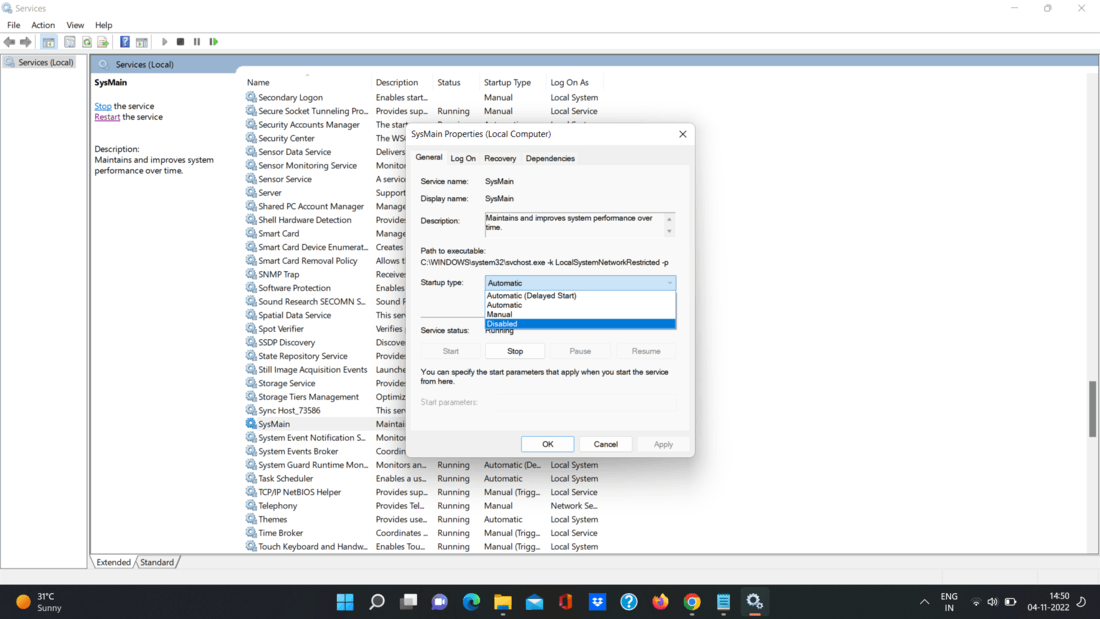
Step 5: To exit the Services panel, click Apply and OK.

You should experience a boost in system speed now that Superfetch (SysMain) is off. It should also become better if your disc consumption is large.
After making the changes, you might wish to restart Windows 11 to be sure the problem is resolved.
Method 2: Disable Superfetch on Windows 10/11 via Terminal
Using the Windows Terminal, PowerShell, or an earlier command prompt will also disable Superfetch. All three tools can be used with these directions.
On the command line or in the Terminal, deactivate Superfetch by typing the following command: Alternatively, you may use your keyboard’s Windows key or click the Start button.
Step 1: Look for Windows Terminal or cmd.
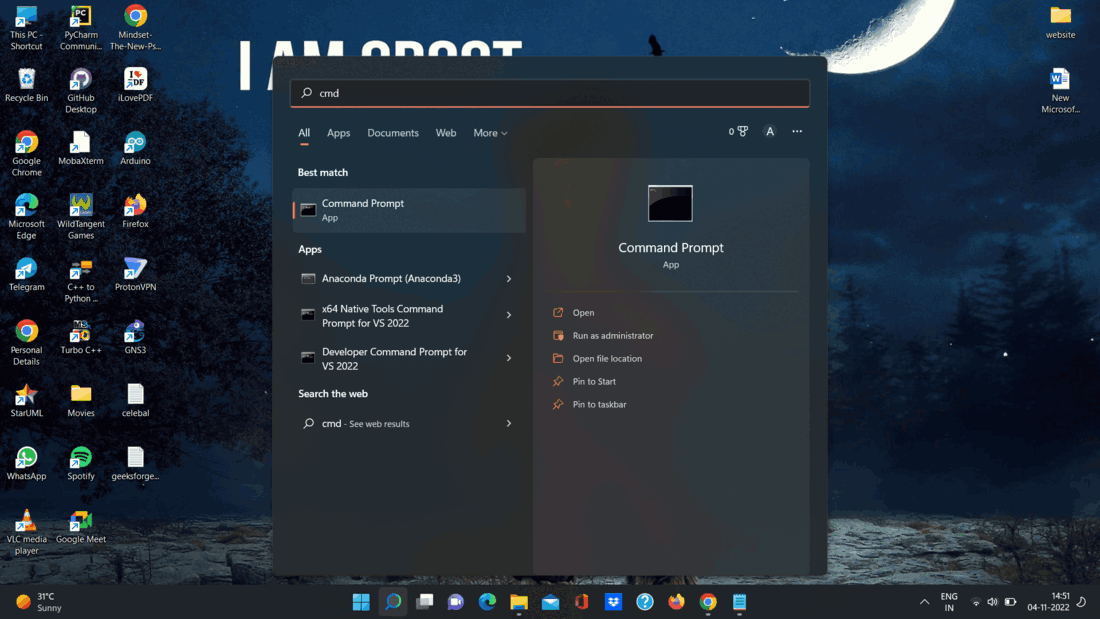
Step 2: On the right, select Run as Administrator.
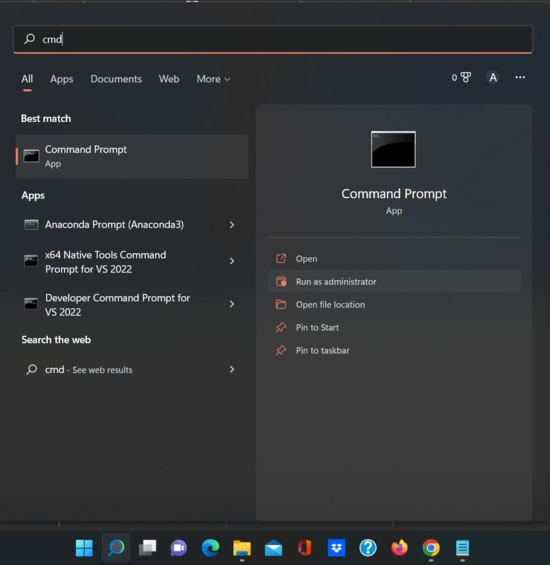
Step 3: Run the following command in the prompt:
sc stop “SysMain” & sc config “SysMain” start=disabled
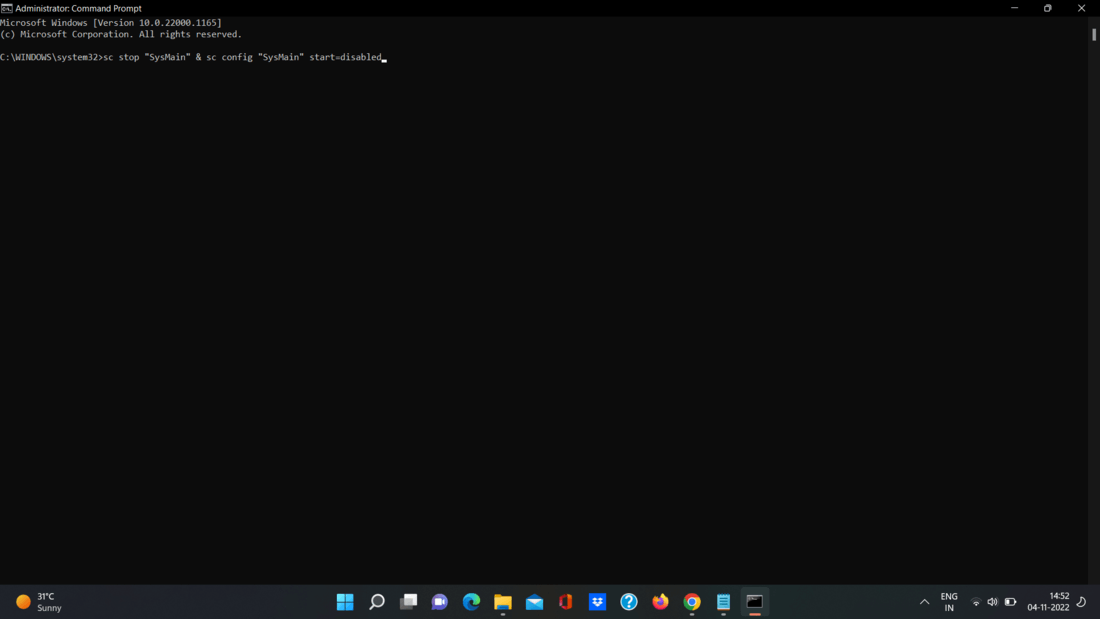
Step 4: The following screen should appear after you perform the command, indicating that it was successful.

When you run the command, Superfetch will be turned off and won’t launch when you restart your computer.
Superfetch, a feature introduced in Windows 10, aims to enhance system performance by predicting and preloading frequently used applications into memory. This intelligent caching mechanism anticipates the user’s habits and loads the necessary data in advance, reducing the time it takes to launch applications and improving overall responsiveness. By optimizing resource allocation, Superfetch optimizes system performance and provides a smoother user experience.
With Superfetch, Windows 10 learns from the user’s usage patterns and adapts to their needs, effectively tailoring the system to their preferences. By analyzing which programs are often utilized, Superfetch intelligently loads them into memory, ensuring quicker access when needed. This proactive caching technique significantly reduces application launch times and can lead to improved productivity and efficiency. By having frequently accessed data readily available, Superfetch helps streamline operations, allowing users to focus on their tasks without unnecessary delays.
Superfetch is a Windows 10 feature that helps improve system performance by pre-loading frequently used applications into RAM. By predicting which applications you use most often, Superfetch ensures they load quickly when you launch them. It analyzes your usage patterns and adapts to your behavior over time, optimizing system responsiveness. While Superfetch can enhance performance on traditional hard drives, it is less beneficial for systems with solid-state drives (SSDs). If you have an SSD, Windows 10 automatically disables Superfetch.

Understanding Superfetch in Windows 10
Superfetch is a feature in Windows 10 that helps improve the overall performance of your system by preloading frequently used applications into your computer’s memory. It analyzes your usage patterns and predicts which applications you are likely to use, then loads them into your RAM in advance. This way, when you actually launch the application, it opens faster and more smoothly.
Superfetch was first introduced in Windows Vista as an enhancement to the prefetch feature. In Windows 10, Superfetch continues to optimize system performance by intelligently managing system resources, reducing application launch times, and improving responsiveness.
How Superfetch Works
Superfetch operates by monitoring your system and observing which applications you use most frequently. It then creates a cache of these applications in your RAM. When you launch an application, Superfetch can quickly retrieve it from the cache, resulting in faster load times.
Superfetch also adapts to your usage patterns over time. If you consistently use certain applications at specific times of the day, Superfetch will optimize its caching accordingly.
Furthermore, Superfetch takes advantage of idle system resources to load applications into the cache. This means that when your system is not actively in use, Superfetch will preload applications, allowing them to be readily available when you need them.
Benefits of Superfetch
The Superfetch feature in Windows 10 offers several benefits, including:
- Faster application launch times: By preloading frequently used applications into memory, Superfetch reduces the time it takes to launch them.
- Improved system responsiveness: As Superfetch optimizes the caching of applications, your system becomes more responsive and smooth, even when multiple applications are running simultaneously.
- Efficient use of system resources: Superfetch intelligently manages system resources and adjusts the caching based on your usage patterns, ensuring that frequently used applications are readily available in memory.
- Minimized disk usage: By loading applications into memory, Superfetch reduces the reliance on accessing data from the hard disk, which can help prolong the lifespan of your storage device.
Disabling Superfetch
While Superfetch is designed to enhance system performance, there may be situations where you might want to disable it. If you are using a solid-state drive (SSD), disabling Superfetch might be recommended as SSDs are already fast and don’t benefit from Superfetch’s caching mechanism. Additionally, if you are experiencing high disk usage or slow performance, disabling Superfetch can be a troubleshooting step.
To disable Superfetch in Windows 10, follow these steps:
- Open the Start menu and search for «Services.»
- Open the Services app.
- In the Services window, scroll down and locate «Superfetch.»
- Right-click on «Superfetch» and select «Properties.»
- In the Superfetch Properties window, change the «Startup type» to «Disabled.»
- Click «Apply» and «OK» to save the changes.
Exploring Superfetch in Windows 10
In addition to its role in optimizing application launch times and system performance, Superfetch plays a crucial part in other aspects of Windows 10. Let’s delve into some of the key areas where Superfetch contributes.
Memory Management and Superfetch
Superfetch is closely linked to the memory management system in Windows 10. The feature works in tandem with other memory management technologies, such as the standby list and modified page list, to ensure efficient utilization of system resources.
The standby list in Windows 10 holds data that resides in memory but is not currently in use. Superfetch is responsible for predicting and prefetching data that is likely to be needed, making use of the standby list.
The modified page list, on the other hand, contains pages that are being modified before being written back to the storage device. Superfetch is aware of these modifications and can intelligently adapt its caching strategies to optimize memory usage.
Superfetch and Boot Performance
Superfetch also plays a vital role in improving boot performance in Windows 10. During the boot process, Superfetch preloads key system files and boot components into memory, allowing for a faster startup.
By loading frequently accessed boot files into memory, Superfetch reduces the dependency on the hard disk, making the boot process more efficient and responsive.
Superfetch and Hybrid Hard Drives
Superfetch works in conjunction with hybrid hard drives (HHDD) to provide an optimal balance between performance and capacity. Hybrid hard drives combine the speed of an SSD with the storage capacity of a traditional hard disk drive (HDD).
With Superfetch, the frequently used files and applications are cached on the SSD portion of the hybrid drive, ensuring quick access to commonly accessed data. This integration enhances overall system performance and responsiveness.
In Conclusion
Superfetch is a valuable feature in Windows 10 that optimizes system performance by preloading frequently used applications into memory. It improves application launch times, system responsiveness, and efficient use of system resources. While Superfetch is beneficial for most users, there may be situations where disabling it is recommended, particularly if you are using an SSD or experiencing performance issues. Overall, Superfetch plays a crucial role in enhancing the user experience and ensuring smooth operation in Windows 10.

Superfetch in Windows 10
Superfetch is a feature in Windows 10 that helps improve system performance by preloading frequently accessed data into RAM (Random Access Memory). It analyzes the usage patterns of various applications and services on your computer and keeps frequently accessed data ready in memory to reduce load times.
This feature is particularly useful for computers with traditional hard disk drives (HDDs) as it can significantly reduce the time taken to load and launch applications. However, on computers with solid-state drives (SSDs), Superfetch’s benefits may be less noticeable as SSDs already have fast read and write speeds.
Superfetch is designed to work in the background and automatically adapt to your usage patterns. It continuously learns and adjusts its caching algorithms based on the applications and files you use frequently, ensuring that the most relevant data is always readily available in memory.
If you have sufficient RAM and a fast SSD, Superfetch may not provide a noticeable improvement in performance and can even use up system resources. In such cases, you can choose to disable Superfetch to free up memory and optimize system performance further.
Key Takeaways — What Is Superfetch Windows 10
- Superfetch is a Windows 10 feature that improves system performance and responsiveness.
- Superfetch preloads frequently used apps and data into RAM for faster access.
- By analyzing your usage patterns, Superfetch learns which files and apps you regularly access.
- Superfetch can speed up boot times and reduce app launch times.
- In some cases, Superfetch can cause high disk usage or slow down older systems.
Frequently Asked Questions
Superfetch is a feature in Windows 10 that helps improve system performance by preloading frequently used applications and data into memory. It analyzes your usage patterns and predicts which applications you are likely to use next, making them load faster when you launch them.
1. How does Superfetch work in Windows 10?
Superfetch works by monitoring your usage patterns and keeping track of the applications you use most frequently. It proactively loads these applications and their associated data into RAM, making them readily available for faster launch times. The data is stored in the Superfetch cache, which is managed by the operating system.
When you launch an application, Superfetch retrieves the necessary data from the cache instead of reading it from the slower hard drive. This significantly reduces the time it takes for the application to load and improves overall system responsiveness.
2. Can Superfetch be disabled in Windows 10?
Yes, Superfetch can be disabled in Windows 10 if you experience performance issues or want to free up system resources. However, it is not recommended to disable Superfetch unless you have a specific reason to do so. Superfetch is designed to enhance system performance, and disabling it may lead to longer application load times and decreased overall performance.
To disable Superfetch, follow these steps:
- Open the «Services» application. You can do this by searching for «Services» in the Windows Start menu.
- Scroll down and find the «Superfetch» service.
- Right-click on the «Superfetch» service and select «Properties.»
- In the «Properties» window, change the «Startup type» to «Disabled.»
- Click «OK» to save the changes.
3. Does disabling Superfetch affect gaming performance?
Disabling Superfetch may have a minimal impact on gaming performance. While Superfetch helps improve the overall system performance by preloading frequently used applications and data into memory, it may not provide significant benefits for gaming. Games typically load large amounts of data into memory during gameplay, and Superfetch may have limited impact on reducing load times.
If you experience performance issues while gaming, it is recommended to focus on optimizing other aspects of your system, such as updating graphics drivers, optimizing in-game settings, and ensuring your hardware meets the game’s recommended requirements.
4. Can Superfetch cause high disk usage in Windows 10?
In some cases, Superfetch may contribute to high disk usage in Windows 10. This is because Superfetch continuously monitors your usage patterns and tries to preload data into memory. This can result in increased disk activity, especially if your system has limited RAM or a slow hard drive.
If you notice high disk usage and suspect Superfetch to be the cause, you can temporarily disable the service to see if it improves the situation. However, it is essential to monitor your system’s performance after disabling Superfetch, as it may have an impact on overall system responsiveness.
5. Is Superfetch the same as Prefetch?
No, Superfetch and Prefetch are not the same, although they serve similar purposes. Prefetch is a feature in Windows that analyzes your system’s startup behavior and caches frequently used files and applications to improve boot times. It focuses on optimizing the boot process.
Superfetch, on the other hand, is more comprehensive and focuses on improving overall system performance by preloading frequently used applications and data into memory. It analyzes your usage patterns and predicts which applications you are likely to use, reducing load times even after the system has booted.
To summarize, Superfetch is a feature in Windows 10 that helps improve the performance of your computer by preloading frequently used applications into memory. It analyzes your usage patterns and predicts which applications you are likely to use next, ensuring that they load faster when you need them. This can save you time and enhance your overall user experience.
However, Superfetch may not be necessary for everyone. If you have a solid-state drive (SSD) or ample RAM, you might not notice much of a difference in performance. In some cases, Superfetch might even consume excessive system resources, leading to slow downs. If you’re experiencing performance issues, you can disable or modify the Superfetch feature to see if it improves your computer’s performance.
One of the GeekerMag reader wants to know the answer to the question, i.e., What is Superfetch in Windows 10? So this post is dedicated to him and to those who want to know about it.
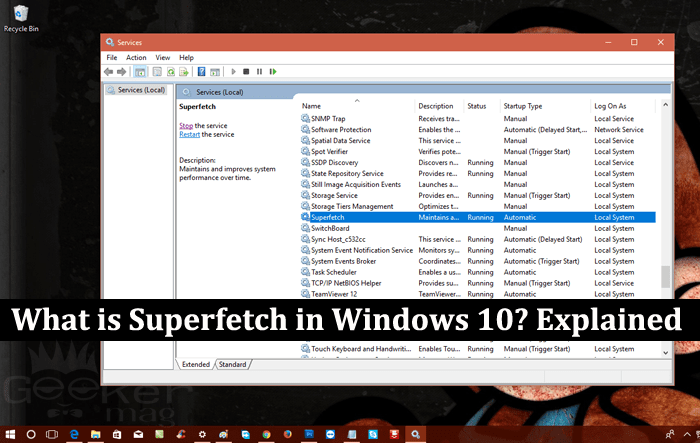
Windows 10 is the recent Windows operating system launched by Microsoft. It comes with lots of fresh features, new settings, and services accompanied with the ones available in the earlier versions of Windows. There are lots of settings and services available in the Windows 10 that continuously works in the background, but users are not aware of them. One out of them is Superfetch service.
One out of them is Superfetch service in Windows 10. In this post, I decided to answer every question which users have in mind related to Superfetch. So if you’re one out of them, then I recommend don’t miss to check this post.
Superfetch is one out of the Windows 10 background services that cache data. Its fantastic technology preloads regularly used apps into the memory to decrease their load times. As a result, this service helps in launching some application quickly.
Superfetch service is based on the prefetcher function available in the Windows XP. The primary two goals of this service is to reduce boot time and to make sure that application you use more frequently loads up quickly.
Even the service track your account activities and adapt itself according to your usage patterns. I hope you finally come to know about What is Superfetch in Windows 10? Why don’t you check out some other things related to Superfetch?
Superfetch Benefits
One of the significant advantages of the Superfetch feature is that it speeds up the overall all speed of the system as it helps Windows OS in retrieving the data from the hard disk in advance.
Superfetch Drawback
Superfetch service also has one downside. It does not work really well for gaming and a system loaded with solid state drive (alternative to hard disk) as all the extra disk writing and reading can decrease the life of your drive.
Should I Disable Superfetch?
Even in some cases, the Superfetch service is slowing down the performance of the PC. In this situation, it is a good idea to disable the service and free up some RAM to boost the overall performance of the PC.
How to Disable Superfetch in Windows 10
The process of disabling Superfetch service is straightforward. You can achieve this thing just by making few clicks. Here is what you need to do:
1. In Windows 10 Start menu search bar type Services and when the desktop app for the same appear in the search result. Click to open it.
2. In the Services window, you will find out the list of all the services running in the background; scroll down until you find the service which reads “Superfetch.”
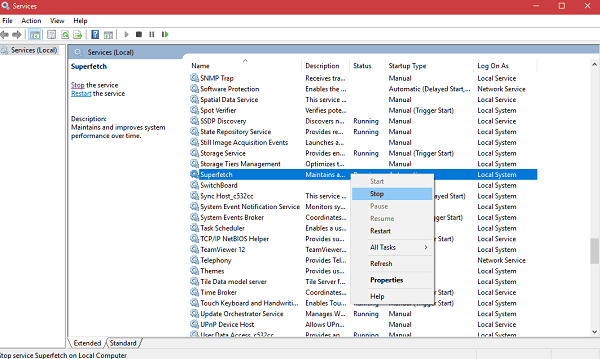
Make a right click on it and from the context menu select Stop. This will stop the Superfetch service until you reboot your system again.
3. In case, you want to disable Superfetch service permanently, then select Properties from the context menu available in Step 2.
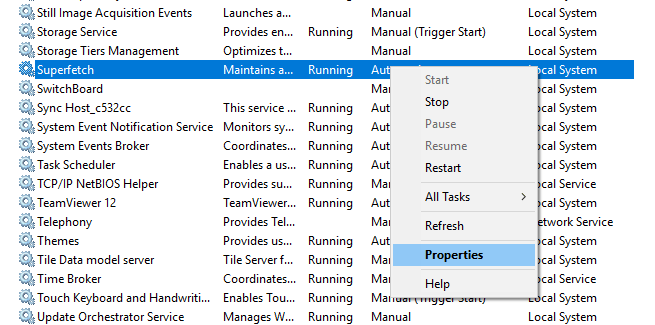
4. In Superfetch properties window, you need to change Startup type from Automatic to Disable. This will permanently disable the Superfetch service until you enable it or if you perform a clean installation of the System.

Note: Sometimes when you install the latest build via Windows Update the feature is enabled autoamtically even if you have disabled it manually.
How to Enable Superfetch Service in Windows 10
By default, the Superfetch Service is enabled in Windows 10. In case, due to some reason, it is disabled and not working, then you need:
- Visit the Services windows
- Scroll down and find the Superfetch.
- Right click and select Start from the context menu.
If you have manually disabled it, then head over to Superfetch properties and change the Start type from Disabled to Automatic.
That’s it!
I hope you find my blog post about What is Superfetch in Windows 10? useful. If you have any query related to Superfetch drop in the comment. I will try to help you out.
Viney Dhiman, the mind behind GeekerMag, is a seasoned content writer with over 12 years of experience. Specializing in simplifying complex tech concepts, he covers Windows OS, Android, iOS, web apps, and product reviews. His work can be found on popular tech websites like Gizmodo and The Verge, and he has been interviewed by the Microsoft Edge team.