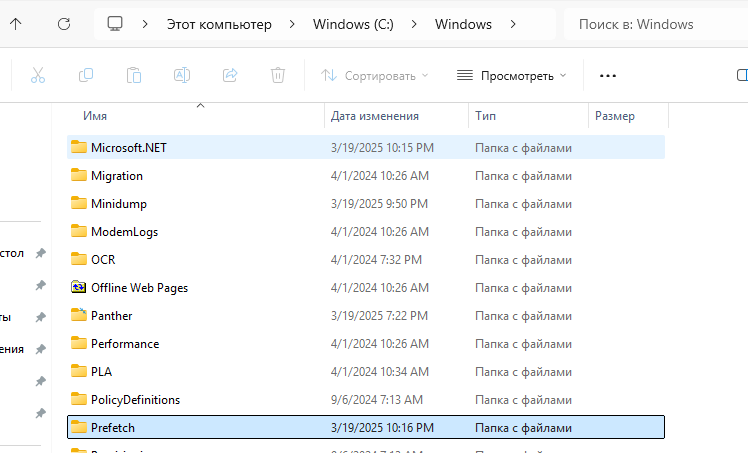Префетчинг (Prefetch) — это технология в Windows, которая работает как «умный помощник», ускоряющий запуск программ. Вот как это происходит:
- Когда вы часто открываете приложение (например, браузер или текстовый редактор), Windows замечает это и заранее готовит всё необходимое. Она запоминает, какие файлы и данные нужны для запуска, и аккуратно складывает их в оперативную память — как будто раскладывает инструменты перед работой.
- При следующем открытии программы нужные файлы уже под рукой. Это похоже на то, как если бы вы заранее собрали рюкзак перед походом — так вы потратите меньше времени на сборы.
- Если программа обновится или вы запустите её впервые, Windows автоматически создаст новые «инструкции» для быстрого старта. Всё происходит без вашего участия — система сама следит за изменениями.
- Windows сохраняет эти данные в специальной скрытой папке (Prefetch), чтобы не отвлекать вас техническими деталями. Лучше не удалять её содержимое — это может замедлить запуск программ.
Эта технология не влияет на общую скорость компьютера, только на запуск приложений. Вам не нужно ничего настраивать — Windows всё делает сама, как невидимый помощник.
Стоит ли отключать Prefetch в Windows?
Префетчинг — это «умная» помощь системе, и в большинстве случаев отключать его не нужно. Почему?
- Снижение скорости запуска программ.
Если технологию отключить, Windows перестанет заранее готовить файлы для часто используемых приложений. Это может привести к более долгой загрузке программ — особенно заметно на слабых компьютерах. - Минимальное влияние на ресурсы.
Prefetch не нагружает систему в фоновом режиме. Он работает аккуратно, используя только те ресурсы, которые не заняты другими задачами. - Польза перевешивает риски.
Технология проверена годами и редко вызывает сбои. Если вы не сталкиваетесь с конкретными проблемами (например, ошибками в журналах Windows), её лучше оставить включённой.
Когда отключение имеет смысл?
Исключительно для диагностики неполадок (например, если есть подозрение, что Prefetch конфликтует с другим софтом).
Как отключить Prefetch (если очень нужно):
- Нажмите Win + R, введите
regeditи откройте редактор реестра. - Перейдите по пути:
HKEY_LOCAL_MACHINE\SYSTEM\CurrentControlSet\Control\Session Manager\Memory Management\PrefetchParameters - Найдите параметр EnablePrefetcher, дважды щёлкните по нему.
- Измените значение на 0 (ноль), чтобы отключить префетчинг.
- Перезагрузите компьютер.
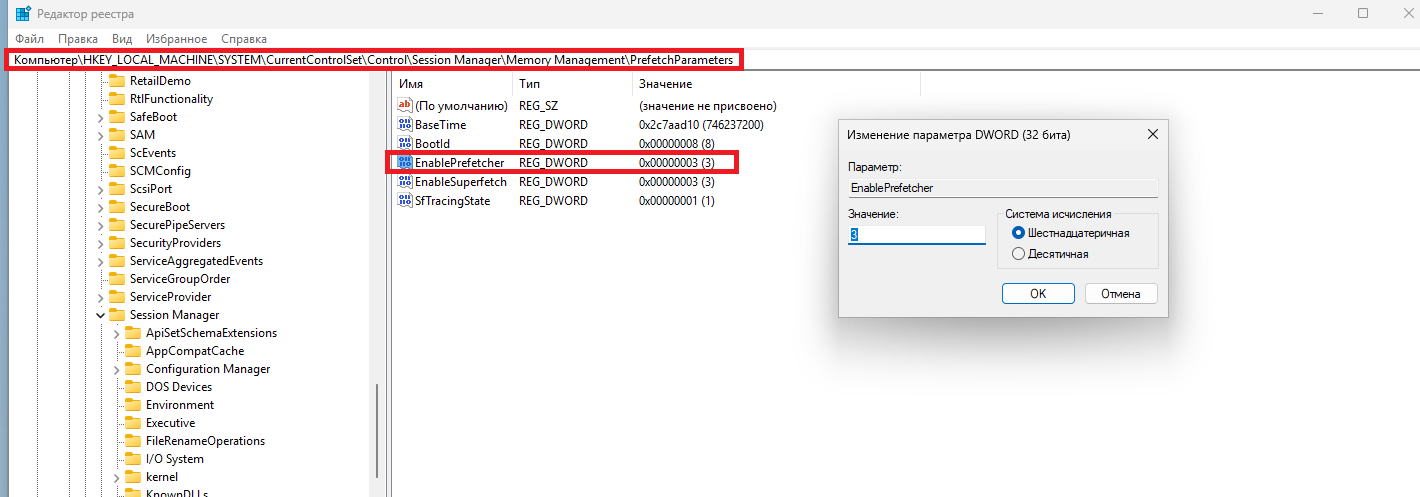
Параметр MaxOperationAPIFiles и Prefetch в Windows
MaxOperationAPIFiles — настройка, которая регулирует, сколько файлов одновременно может обрабатывать Windows для ускорения запуска программ (включая технологию Prefetch). Чем выше значение, тем больше данных система попытается подготовить заранее.
Значение по умолчанию:
- Windows 10 и старые версии: 256.
- Windows 11: 512 (начиная с обновлений 2023 года).
Стоит ли повышать значение?
Теоретически, увеличение параметра до 1024 или даже 2048 может улучшить работу Prefetch в сценариях с очень интенсивной многозадачностью (например, запуск десятков «тяжёлых» приложений одновременно). Однако:
- Эффект сложно заметить. Разница в скорости запуска программ будет минимальной или неочевидной, особенно на современных SSD.
- Нет гарантии результата. Windows и так эффективно управляет ресурсами, а повышение значения — скорее эксперимент, чем решение реальной проблемы.
- Измерить прирост почти невозможно. Требуются специальные инструменты вроде анализатора загрузки системы или бенчмарков, что недоступно большинству пользователей.
Поэтому пробовать стоит только, если вы любитель тонкой настройки и любите экспериментировать оптимизацией системы.
Проверка текущего значения:
- Откройте PowerShell от имени администратора (через поиск Windows → правая кнопка мыши → «Запустить от имени администратора»).
- Выполните в PowerShell от администратора:
Get-MMAgent
Как изменить значение:
- Откройте PowerShell от имени администратора (через поиск Windows → правая кнопка мыши → «Запустить от имени администратора»).
- Введите команду для установки нового значения (например, 1024):
- Перезагрузите компьютер.
Важно!
- Не увлекайтесь большими числами. Значения выше 2048 могут создать избыточную нагрузку на диск и память без пользы.
- Возвращайте настройки по умолчанию, если заметите подтормаживания или ошибки:
- Для Windows 10: Set-MMAgent -MaxOperationAPIFiles 256
- Для Windows 11: Set-MMAgent -MaxOperationAPIFiles 512
- Создайте точку восстановления системы перед изменениями.
Last Updated :
01 Jul, 2024
Prefetch files in Windows are an essential part of the operating system’s performance optimization. These files are created to speed up the loading time of applications by caching the necessary data for frequently used programs. Understanding prefetch files can help you manage and optimize your system’s performance.
In this guide, we will explain what prefetch files are, how to manage them, and when it might be necessary to clean them.
Feature and Format of Prefetch Files
- These files are all stored in the ROOT/Windows/Prefetch folder and most of the files have a PF extension
- For eg: PYTHON_3.6.1-AMD64.EXE-6F01AFF6.pf. The prefetch file for PYTHON_3.6.1-AMD64.EXE would appear as PYTHON_3.6.1-AMD64.EXE-6F01AFF6.pf,
- 6F01AFF6 is a hash of the path from where the file was executed. This Path is encrypted with different types of Hashing Functions.
- Prefetchcount.py script can be used to uncompress the prefetch files. Decompressed files can be easily converted into understandable String format
- Maximum number of prefetch files
- Windows XP to Windows 7 = 128
- Windows 8 to Windows 10 = 1024
6. On reaching the limit it automatically deletes from the folder.
How to Check Prefetch Files?
Step 1: Press the Windows+R button and search prefetch.
Press Window+R Search prefetch
Step 2: C:\Windows\Prefetch –This location folder contains all the prefetch files in your local machine.

These Files are the Prefetch Files
Information Stored in Prefetch Files
Prefetch files stored all the necessary information regarding the executable application. So, that will help to decrease the booting time of the application. Like cache memory in your machine
- Run Count: The total number of times application runs on your machine.
- Prefetch Hash: Hash Value /log value generated by the Different hash function depends on the prefetch versions.
- Resources Loaded: Extra files loaded along with the prefetch files
- Version: Version of the prefetch means how encryption to be done while making prefetch files
- Timestamp: The Last time when the files were executed on the system.
- Volume Device Path: Volume or logical drive is a single accessible storage area where the file was executed.
Prefetch versions
The main objective behind to introduce different versions of the prefetch files to increase the stability of the prefetch files:
Some versions are:
- 17: Windows XP and Windows 2003
- 23: Vista and Windows 7
- 26: Windows 8.1
- 30: Windows 10
What is the use of Prefetch Files?
- These files are used to study the behavior of the Application means which application executes automatically or not etc
- Prefetch files can be used for forensic analysis of the particular Application.
- Analysis of the viruses can be studied with the help of prefetch files.
Pros of Prefetch Files
- Being a utility feature of the window there are very few pros of the prefetch files.
- There are many Cleanup tools that automatically delete the prefetch files. This makes the System faster but only once then again after prefetch creates again to do there work.
- When the capacity limit of prefetch files reached it automatically delete all the information and prefetch files. Capacity depends upon the operating system of the machine.
Cons Of Prefetch Files
- Provide encrypted information on the executable application. So that no one can easily access the information.
- Processing Power of the CPU increases as well as decrease the disk read and write speed.
- We can change the activity of the prefetch easily
- The EnablePrefetcher value can set to be one of the following:
- 0 = Disabled
- 1 = Application launch prefetching enabled
- 2= Boot prefetching enabled
- 3 = Applaunch and Boot enabled (Optimal and Default
- The EnablePrefetcher value can set to be one of the following:

Conclusion
Managing prefetch files in Windows can significantly enhance your system’s performance. While these files are beneficial, cleaning them occasionally can resolve performance issues and free up space. By understanding the role of prefetch files and following the steps outlined in this guide, you can keep your Windows system running smoothly and efficiently.
-
Home
-
News
- What Are Prefetch Files & Can You Delete Them on Windows
By Andrea | Follow |
Last Updated
What are prefetch files? Is it safe to delete prefetch files? Those questions arise when you discover the Prefetch folder on your computer. If you want to figure out things about prefetch files, this post from MiniTool can be the right place for you.
What Are Prefetch Files on Windows
You may have noticed a Prefetch folder on your computer. What are prefetch files? What are they used for? If you are curious about those files, let’s continue to the following content.
Prefetch files are created by the Windows operating system when you launch an application for the first time. The function, Prefecture, was introduced in Windows XP first and is then available in other Windows operating systems. The trace files of Prefecture are saved in the Prefetch folder in the Windows folder on the C drive.
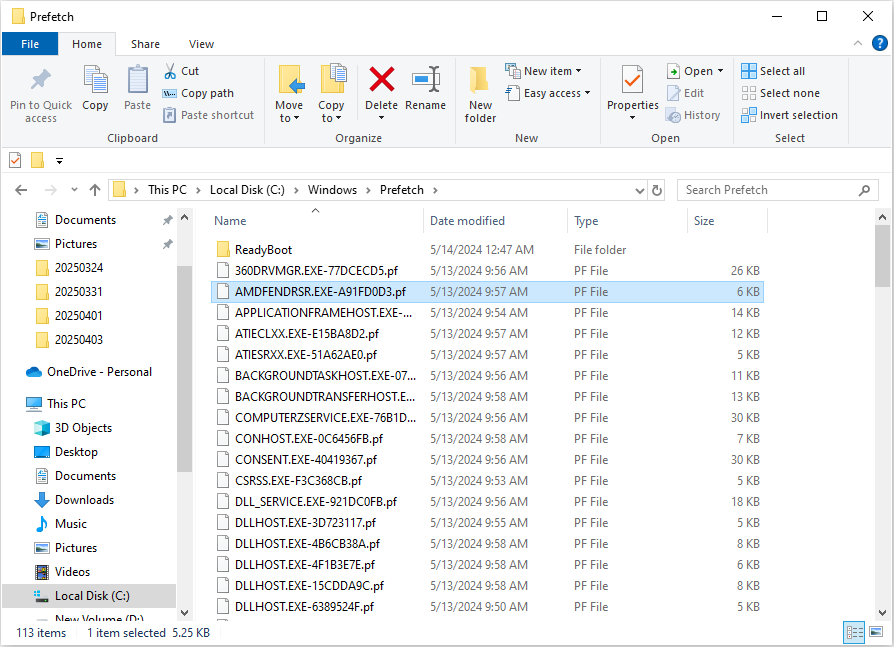
Prefetch files include data that the computer requires when booting up the computer and launching applications. Therefore, with those files, you can run the computer and applications swiftly without a fresh load.
Apart from improving computer and application startup efficiency, prefetch files help to analyze malware on your device. For instance, when your computer is infected by malicious software, as long as the malware runs its process, there will be a prefetch file created to record it. Hence, analyzing the corresponding prefetch file works for malware investigation.
Can I Delete Prefetch Files
What are prefetch files? You can answer this after reading the above section. Then, you may have another question: Is it safe to delete prefetch files? Though prefetch files are created by the Windows operating system, it is harmless to delete prefetch files on your device.
Windows will create the corresponding prefetch files when you open the applications on your computer again. However, after deleting prefetch files, your computer may require a longer time to boot up, and the applications may need more time to load.
Bonus Tip – Improve Computer Performance
You can boost the computer performance with the assistance of professional software, like MiniTool System Booster. This computer tune-up software is able to speed up CPU and RAM, clear junk files, repair system issues, increase internet speed, etc. You can get this software and try it now.
MiniTool System Booster TrialClick to Download100%Clean & Safe
How to Delete Prefetch Files
If you attempt to remove the files on your computer, here are several easy ways. Let’s work through them together.
Way 1. Delete via Run Dialog
Step 1. Press Win + R to launch the Run dialog.
Step 2. Type Prefetch into the dialog and press Enter to open the folder directly.
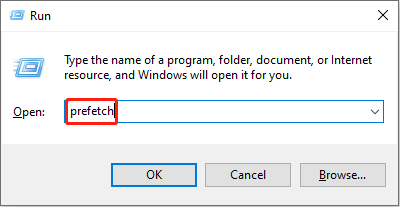
Step 3. Press Ctrl + A to select all the files in the Prefetch folder, and hit the Delete key on your keyboard.
As the prefetch files are created for the quick load of applications, you may receive an error message indicating that a file is in use during the deletion process. You can either skip the file or end the program to complete deletion.
Way 2. Delete via Command Prompt
Step 1. Type Command Prompt into the Windows search bar and right-click on the best-matched item to choose Run as administrator.
Step 2. Type del C:\Windows\prefetch\*.*/s/q and press Enter to execute this command line.
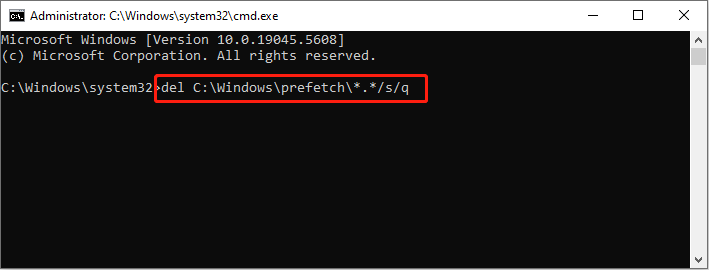
How to Prevent the Creation of Prefetch Files
It is possible to disable the prefetcher configuration to stop the creation of these files. You can complete this operation by managing the Windows Registry.
Step 1. Press Win + R to open the Run window.
Step 2. Type regedit into the box and press Enter to launch Windows Registry Editor.
Step 3. You can copy and paste the following path into the address bar and press Enter to locate the target registry key.
HKEY_LOCAL_MACHINE\SYSTEM\CurrentControlSet\Control\Session Manager\Memory Management\PrefetchParameters
Step 4. On the right pane, double-click on the EnablePrefetcher value and change the Value data to 0 to disable this feature.
Tips:
You can set the Value data to 1 to enable application prefetching only, 2 to enable boot prefetching only, or 3 to enable application and boot prefetching.
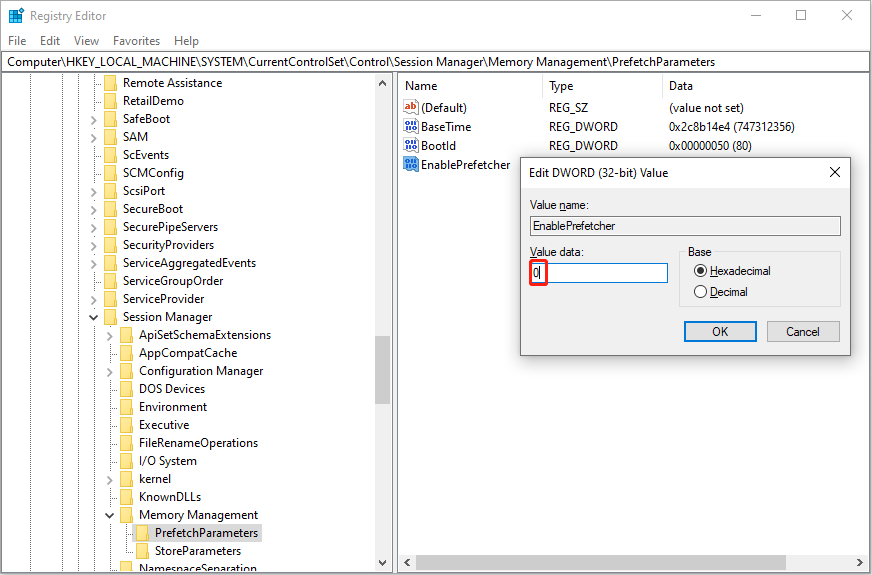
Step 5. Click OK to save and apply the change.
Final Words
What are prefetch files? Can you delete prefetch files? How can you delete them? After reading this post, you must have answers to those questions. Hope here is useful information to you.
About The Author
Position: Columnist
Andrea graduated in English and has a keen interest in the IT industry and questions that arise when computers are used. She is passionate about new things and challenging things and has a wide range of interests like playing guitar, gaming, and crafting.
What is the Windows Prefetch Folder? Most people that use computers would not have any idea on how to answer the question. But the prefetch function is called into action when any kind of program or software is run on the Windows system.
When the computer calls any application or software, it takes a certain time for the folders to load. This is a natural part of the performance of the software or application. Now once a software or program has been called by the system, the Windows Operating System makes it easier to call the software or program the second time. This is done by using the Windows prefetch folder.
Each time the operating system calls a program to action, the details of the working of the application are stored in the prefetch folder. Subsequently, when the program is called again, part of the processed file is loaded from the prefetch folder or file. This would mean that an already processed part of the whole file is being loaded each time. In turn, this process will shorten the load times of software and any sort of program.
Table of Contents
How to Locate the Windows Prefetch Folder in the Windows Operating System?
Locating the prefetch folder in the Windows Operating System is fairly simple. Just open the windows system folder on the computer and search the folders in the root directory. The prefetch folder can then be located among the files stored in the directory. While searching for the prefetch file, it would be advisable not to disturb any of the other files or folders. Tampering with other files could affect the working of the PC.
Once a user understands what is prefetch, he would be in a better position to understand how the system works. On opening the prefetch folder, there would be a large number of sub-folders within. Each of this sub-folder pertains to a separate program that the computer has accessed. The program must have been accessed at least once for its prefetch file to be created.
It is common for the prefetch folder or file to be marked with .pf. This helps identify the folders rather easily too. The prefetch file is but a cache file created by the operating system.
Advantages of Using the Windows/Prefetch System
- Faster working: The computer is able to process data by accessing the prefetch folders. It must be understood that the data contained in the prefetch cache files are pre-processed information. This would mean that the computer spends lesser resources to load the program from the prefetched file. Since a lot of the data has already been processed.
- Safer working: Since prefetch files or folders are only created for a software or program that has run successfully on the system, the calling of the files would improve reliability. It is possible to know how exactly a file is processed before it is actually called into action. The chances of a process crashing after a prefetch file has been loaded are rather slim.
- Setting restart points: With the use of the prefetch folders and its contents it would be possible to have restart points set into the working of a software. It would point to a position where the program has loaded successfully in the past and would be a convenient point to start debugging the failure of a software.
Thus, we see that it is advantageous to have the use of the prefetch folders available to the computer.
Can the Prefetch Files or Folders be Deleted?
It is possible to delete the prefetch folder with rather ease. Just open out the Windows system folder and the prefetch folder is a sub-folder here. It is possible to identify which program has been designated to a particular folder by the naming system followed. The filename would have the name of the program written in it.
Once the prefetch folder is deleted, the computer would create a new folder the next time the program is run. Thus, deleting a prefetch file is a futile exercise as it would be re-created once again. But in case a particular program has been uninstalled from the computer. If it is not going to be run again, then it would be advisable to remove the prefetch file of the software concerned.
Deleting a prefetch file would only slow down the computer as it has to process that much more data than before. Then there is the additional time required to process the prefetch folder the second time around.
Running Disk Clean Up
The Windows operating system has a clean-up function that is Disk Clean Up. This is used to clean up the disk from remnants of used files like the internet cache and so on. When running the disk clean-up, it would be noticed that the system files are locked and the prefetch files are left untouched. In case the clean-up has to be done for the prefetch folders as well, then the user has to instruct the Windows system to do so specifically.
Thus, it is seen that the system prefetch folders are kept protected from erasure while running the Disk Clean Up. But at the same time, it must be realized that deleting the Windows prefetch file of installed software is futile. As the system creates a new file the next time the program is called into action.
Frequently Asked Questions
What happens if I delete prefetch files?
When a prefetch file is deleted, it is re-created when the program is called again by the computer.
Is prefetch a virus?
The prefetch file is not a virus. It is a file that helps the software or application load faster on the computer.
What does the prefetch folder do?
Essentially, the prefetch folder is a cache folder that stores information on how a particular software works in the operating system. It does away with the need to process the program each time it is called into action thus speeding the loading of programs.
How do I remove prefetch?
The prefetch file of a particular program can be removed as described above. This removes the prefetch folder from the system. For good measure, the Rubbish Bin too must be emptied.
Conclusion
Discussed at length has been the prefetch system used with Windows and how it is important to the safe and efficient working of the PC. The Prefetch system is part and parcel of the Windows Operating System and is central to its smooth working. It runs in the background at every instance.
Disclosure: Content published on TechRT is reader-supported. We may receive a commission for purchases made through our affiliate links at no extra cost to you. Read our Disclaimer page to know more about our funding, editorial policies, and ways to support us.
Reader Interactions
Sign in to your MUO account
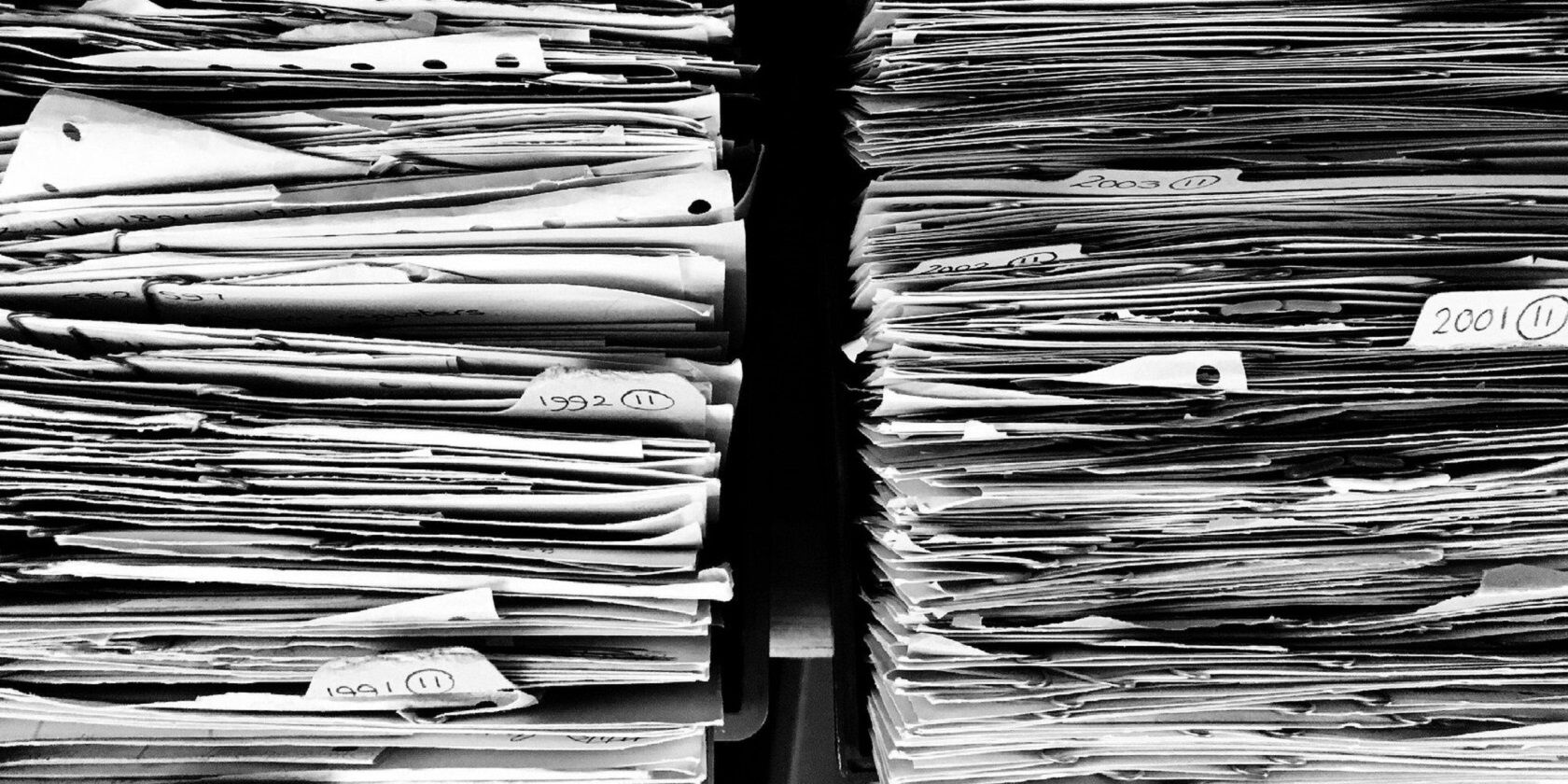
Your Windows operating system constantly creates files to help it load things faster, one of which being the «prefetch files.» But what are prefetch files, and what exactly do they do? Is it safe to delete them, or should you never touch them?
Here’s what you need to know about prefetch files in Windows.
What are Prefetch Files in Windows?
Since Windows XP, Windows creates a prefetch file every time you run an app for the first time. This file contains data the OS needs to speed up the app’s load time whenever you run it. And this is a big help during the startup process since it helps Windows load faster.
Where Can I Find Prefetch Files?
To find the prefetch files, you have to navigate to the Prefetch folder by heading to This PC > Local Disk (C:) > Windows > Prefetch. You can also get to the folder by pressing Win + R, typing prefetch, and hitting the Enter key.
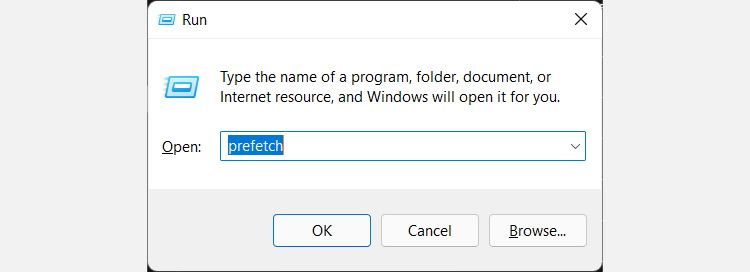
When you first open the Prefetch folder, you might get a prompt telling you that you don’t have access to it. You have to click Continue to give yourself permission to view and edit the folder’s contents.
The prefetch files will be text files with a .pf extension, and they’re encrypted so that only your Windows system can read the app data.
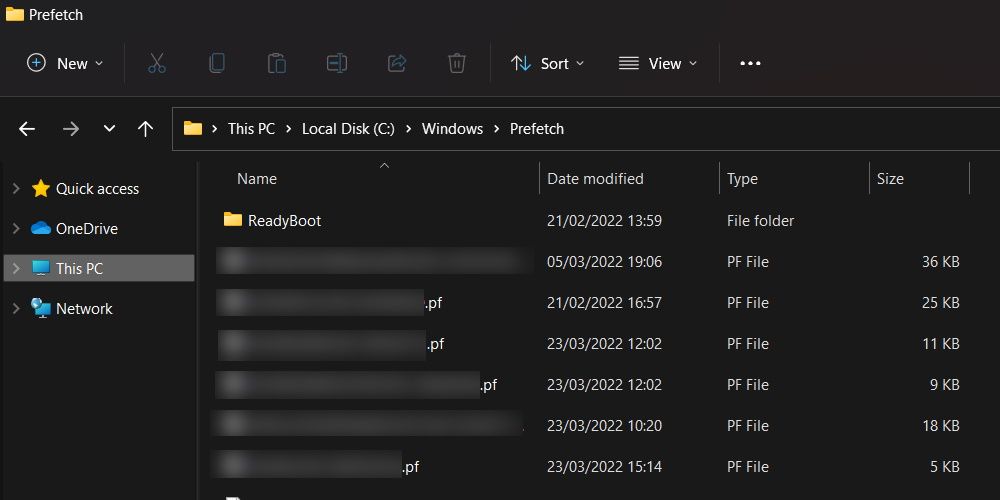
Can I Delete the Prefetch Files?
Since the OS creates prefetch files itself, they’re essentially Windows files. And you can delete some Windows files to make space on your disk drive, there are some Windows files you should never touch. However, deleting prefetch files is pretty harmless, and Windows will create them again the next time you open apps on your machine.
Keep in mind that since prefetch files help reduce the OS’s startup time, deleting them might make your system slower when booting up. Some apps may also take longer to load.
Now You Know What Prefetch Files are Windows
So that’s prefetch files in a nutshell. They aren’t super important to the proper functioning of your Windows OS, but they do help speed things up when loading applications. You can delete them, but we don’t recommend it, as it can potentially slow download your PC.