При завершении работы Windows 11 или Windows 10 некоторые пользователи могут столкнуться с сообщением «DDE Server Window Это приложение не позволяет выключить компьютер», в некоторых случаях сообщение исчезает само, иногда — нет. При нажатии кнопки «Все равно выключить» поведение может отличаться: иногда завершение работы происходит, иногда — ошибка приложения explorer.exe.
В этой инструкции подробно о том, как решить проблемы с выключением компьютера из-за DDE Server Window и чем они могут быть вызваны.
Способы исправить сбои завершения работы из-за DDE Server Window

DDE Server — сервер Dynamic Data Exchange, одна из технологий, позволяющая приложениям Windows обмениваться данными. Сообщения о DDE Server Windows при завершении не говорят о том, что на компьютере вирус или что-то вредоносной — обычно дело в сбое DDE по тем или иным причинам.
Простые способы решения проблемы
Для начала несколько простых методов решить проблему завершения работы Windows 11 и Windows 10 с сообщением о том, что DDE Server Window не позволяет выключить компьютер:
- Если проблема возникла однократно, можно вернуться в Windows и перезапустить проводник (это можно сделать в диспетчере задач, выбрав процесс Проводник или explorer.exe и нажав «Перезапустить задачу», после чего попробовать выполнить завершение работы снова.
- Перед завершением работы закройте все приложения, с которыми вы работали и имеющие несохраненные данные.
- Проверьте, выполняется ли выключение не через меню «Пуск», а другими способами: например, нажмите правой кнопкой мыши по кнопке «Пуск» и используйте опции завершения работы, доступные там, либо, находясь на рабочем столе, нажмите клавши Alt+F4 и выполните завершение работы с помощью появившегося диалогового окна.
- Также вы можете выключить ваш компьютер с помощью командной строки, базовый вариант команды для этого —
shutdown /s /t 0
- Если проблема появилась после недавних изменений системных настроек, драйверов, установки ПО, можно использовать точки восстановления системы на дату, когда всё работало исправно.
Сторонний антивирус
Среди наиболее частых причин постоянной невозможности выключить компьютер из-за DDE Server Window — конфликт со сторонним антивирусом. Проверьте, происходит ли завершение работы, если полностью отключить антивирус (а лучше временно удалить его).

Если это помогло, при этом вам необходимо использование именно этого антивируса, убедитесь, что устанавливаете последнюю доступную версию, а Windows также обновлена — это может решить проблему.
Повреждение системных файлов
Следующая возможная причина — повреждение тех или иных системных файлов, выполните их проверку и исправление, для этого:
- Запустите командную строку от имени администратора.
- По порядку используйте следующие две команды
DISM.exe /Online /cleanup-image /restorehealth sfc/ scannow
Учитывайте, что первая из них может «зависать», это нормально, наберитесь терпения.
Если ошибки были найдены и исправлены, проверьте была ли решена проблема.
Редактор реестра
Перед использованием этого способа рекомендую создать точку восстановления системы.
Следующие изменения параметров реестра могут помочь устранить сбой DDE Server Window:
- Нажмите правой кнопкой мыши по кнопке «Пуск», выберите пункт «Выполнить», введите regedit и нажмите Enter.
- Перейдите к разделу реестра
HKEY_LOCAL_MACHINE\SYSTEM\CurrentControlSet\Control
- Дважды нажмите по параметру WaitToKillServiceTimeout и измените его значение на 2000
- Перейдите к разделу реестра
HKEY_CURRENT_USER\Control Panel\Desktop
- Нажмите правой кнопкой мыши в пустом месте правой панели редактора реестра и создайте новый параметр DWORD с именем AutoEndTask
- Дважды нажмите по созданному параметру и измените его значение на 1
После этого можно закрыть редактор реестра и попробовать завершить работу как обычно.
Если предыдущие подходы не помогли решить проблему, несколько дополнительных вариантов, которые могут помочь:
- Если у вас включено автоматическое скрытие панели задач — попробуйте отключить его: по некоторым отзывам причина проблемы оказывается именно в этом. Для этого можно нажать правой кнопкой мыши по панели задач, выбрать пункт «Параметры панели задач», а затем снять отметку с «Автоматически скрывать панель задач» в разделе «Поведение панели задач».
- Если вы этого ещё не сделали, установите доступные обновления Windows — это может решить проблему.
- Проверьте, происходит ли завершение работы исправно если выполнить чистую загрузку Windows. В случае, если при этом всё в порядке, причину следует искать в сторонних программах, работающих в фоновом режиме или в сторонних службах.
- Попробуйте отключить быстрый запуск Windows 11/10
- Иногда проблема может возникнуть из-за сбоев профиля пользователя: можно проверить, выполняется ли завершение работы исправно, если создать нового пользователя и выполнять завершение работы, зайдя под ним.
Буду благодарен, если ниже в комментариях вы сможете поделиться тем, какой из способов сработал в вашем случае и помог устранить проблему «DDE Server Window Это приложение не позволяет выключить компьютер».
Download Article
Everything you need to know about DDE on Windows
Download Article
- What is the DDE server window?
- Fixing DDE Server Window Shutdown Issues
|
Have you ever seen a DDE server window when you shut down your computer? Or perhaps you’re getting a DDE error preventing you from shutting your computer down. If so, you’re probably wondering what DDE is and how you can fix this. In this article, we’ll be going over DDE, what it is, and some troubleshooting steps for if you have the shutdown error.
Windows DDE Server: Fast Facts
- DDE isn’t a virus; it’s an old Windows technology that has been retained for compatibility.
- The DDE server error is usually caused by an outdated operating system or software.
- There are many potential fixes for the error, but updating your OS or software is a good place to start.
-
DDE is an old technology that allows processes to communicate with each other—this is called interprocess communication, or IPC. DDE was actually superseded by a different IPC technology in 1990, but DDE has been retained in Windows operating systems for backwards compatibility.
-
This could be due to outdated software, an outdated Windows operating system, software conflicts, a bug or glitch, corrupt system files, or resource limitations.
- The DDE server window is usually seen when a Windows computer is shutting down. If this window doesn’t cause any issues (such as preventing the computer from shutting down), you don’t need to do anything, since DDE is a normal Windows function.
- If a DDE server window is causing problems on your machine, skip ahead to our troubleshooting section.
Advertisement
-
Many times, Windows Explorer is the culprit behind the DDE server windows. This is especially true if you see «explorer.exe» in the error message that pops up. To refresh Windows Explorer:
- Right-click the taskbar.
- Click Task Manager.
- Scroll down and find Windows Explorer.
- Right-click Windows Explorer and click Restart. Your computer may pause for a moment or act strangely while Windows Explorer restarts; this is normal.
-
Some users have found that enabling the «Automatically Hide Taskbar» setting caused DDE server errors. To disable this setting:
- Right-click the taskbar.
- Click Taskbar Settings.
- Toggle off the «Automatically Hide Taskbar» settings. There are two options: desktop mode and tablet mode. Disable them both if you have them both.
-
The DDE server error may pop up more prevalently if your Windows operating system is outdated. Update Windows to see if it’s the culprit for this error. To update Windows:
- Type update in the taskbar search bar.
- Click Check for updates.
- Install any pending updates that are displayed in the update window.
-
You may see a file name in the DDE server error that ends with a .exe. This means the file is an executable file and is more than likely referring to some software installed on your computer.
- If you can figure out what the application is based on the file name, try updating it. You may be prompted to update the software when you open it, or you may have to manually download and install the update from the developer. If you’re not sure, use Google or your favorite search engine to find out what the process is for the app in question.
- If you can’t figure out what the application is based on the file name, use Google or your favorite search engine to look it up. You can also try searching the file name in the taskbar search bar to see if it will direct you to the location of that file.
-
DISM and SFC are built-in tools that scan your files for issues. If you’re running Windows 8 or later, you must do a DISM scan before you do an SFC scan. If you’re on Windows 7 or Vista, you can skip the DISM scan and do an SFC scan. To run these scans:
- Write «cmd» in the taskbar search bar and right-click Command Prompt.
- Select Run as an administrator.
- Type DISM.exe /Online /Cleanup-image /Restorehealth and press Enter. The DISM scan will take some time to complete, so wait until it is finished before moving on.
- Type sfc /scannow once the DISM scan is done, and press Enter. The SFC scan will also take some time to complete.[1]
-
While DDE isn’t a virus in and of itself, there is a small chance that the error you’re getting is due to a virus. Run Windows Security or the antivirus software of your choice to identify any malware on your computer, and quarantine it if there is.
-
When you reboot your computer, there are always a number of applications that open at startup. A clean boot means your computer will reboot with only Microsoft software starting at startup. This can help you identify if the error is caused by third-party software. To do this:
- Type msconfig in the taskbar search bar.
- Click System Configuration.
- Go to the Services tab.
- Check Hide all Microsoft services.
- Click Disable all.
- Go to the Startup tab.
- Click Open Task Manager.
- Disable any enabled programs. Take note of which programs you disable.
- Exit the Task Manager and click OK.
- Restart your computer, then try to get the DDE server error to pop back up. If it doesn’t occur, the issue is likely with one or more of your third-party applications.
- Before using your computer again, go back to System Configuration and re-enable the startup programs you disabled above, then restart your computer again.
-
Some users have found that the DDE server error only occurs when they shut down their computer from the Start menu. While this won’t fix the underlying problem, you can try one of these workarounds to shutting down your computer if you don’t have time to diagnose the issue just yet:
- ⊞ Win+X > Shut down or sign out > Shut down
- ⊞ Win+R, then type shutdown /s and click OK
-
Some users have found that disabling or uninstalling a third-party antivirus helps resolve the DDE server error. As long as you have Windows Security enabled (which you more than likely do, as it’s enabled by default and can’t be easily permanently disabled), you will be protected from viruses, malware, and online threats.
- Each third-party antivirus software is slightly different. However, each one should have the ability to switch it off in the application, and you can uninstall them by right-clicking the Windows button, selecting Apps & Features, scrolling until you find the antivirus software, and clicking Uninstall.
-
Rarely, the DDE server issue could be an issue with your user account on the computer. To determine if this is the case, you’ll need to make a new user account:
- Press ⊞ Win+I to open Settings.
- Click Accounts.
- Click Add someone else to this PC under the «Other users» heading.
- Select I don’t have this person’s sign-in information.
- Click Add a user without a Microsoft account.
- Fill out a username and password for the new account.
- Click Next. Follow any additional instructions, then try to reproduce the error when you’re logged in on your new account.
-
If the DDE error was not occurring until you did a recent Windows update, try rolling back to the previous version of Windows you were using. To do this:
- Type windows update into the taskbar search bar.
- Click Check for updates.
- Select View update history.
- Click Uninstall updates. Follow the on-screen instructions to uninstall the newest Windows update.[2]
-
If nothing else has worked, you can try changing the key in the registry that handles the shutdown sequence. Note: don’t attempt this method if you’re not familiar with the Registry Editor. Deleting or changing the wrong thing can make your computer unusable.
- Press ⊞ Win+R and type regedit. Press Enter.
- Navigate to the following location in the sidebar: Computer\HKEY_LOCAL_MACHINE\SYSTEM\CurrentControlSet\Control.
- Expand the Control folder.
- Double-click the WaitToKillServiceTimeout option in the right pane.
- Change the «Value data» field to 2000.
- At this point, try restarting your computer. If the issue still occurs, open the Registry Editor again.
- Navigate to the following location in the Registry Editor: Computer\HKEY_CURRENT_USER\Control Panel\Desktop.
- Right-click on Desktop in the left pane.
- Choose New > String Value.
- Name the string AutoEndTask and set the value data to 1.
- Click OK and restart your computer again to see if the error persists.
-
If nothing has fixed the issue, you will need to contact Microsoft Support for further help.
- Go to the Microsoft Support page and select Windows.
- Choose whether you have a Home or Business edition of Windows.
- Type DDE error into the search box.
- Click Sign in to contact Support. Sign in with your Microsoft account and follow the on-screen instructions to contact Microsoft Support.
Advertisement
Ask a Question
200 characters left
Include your email address to get a message when this question is answered.
Submit
Advertisement
Thanks for submitting a tip for review!
References
About This Article
Thanks to all authors for creating a page that has been read 6,788 times.
Is this article up to date?
Как включение, так и выключение компьютера представляет собой поэтапную процедуру, в ходе которой последовательно завершаются сначала пользовательские, а затем и фоновые системные процессы. Если на этом этапе произойдет сбой, система не сможет перейти к следующему шагу. Примером тому является сценарий, при котором появляется сообщение «DDE Server Window. Это приложение не позволяет выключить компьютер» при выключении устройства – неполадка, столкнуться с которой может любой пользователь.
Серьезной ее не назовешь, решается она в большинстве случаев успешно. Как именно, разберем ниже, но перед тем позвольте пару слов о том, что же представляет собой этот самый DDE Server Window.
DDE Server – это технология, позволяющая установленным на одном компьютере приложениям обмениваться друг с другом данными по схеме клиент-сервер. Соответственно, когда в работе технологии происходит сбой, система выдает сообщение – в рассматриваемом примере окно DDE Server Window. Но перейдем к нашим решениям.
Причины проблемы могут быть разные, но наиболее вероятной из них является активность какого-то процесса, который почему-то еще не успел завершиться. Поэтому, выждав минуту, нажмите в окне сообщением кнопку «Все равно выключить». Если при этом появится ошибка explorer.exe «Инструкция обратилась по адресу…», нажмите «Отмена», вернитесь в Windows и перезапустите Проводник из Диспетчера задач, а затем попробуйте завершить работу компьютера в штатном режиме.
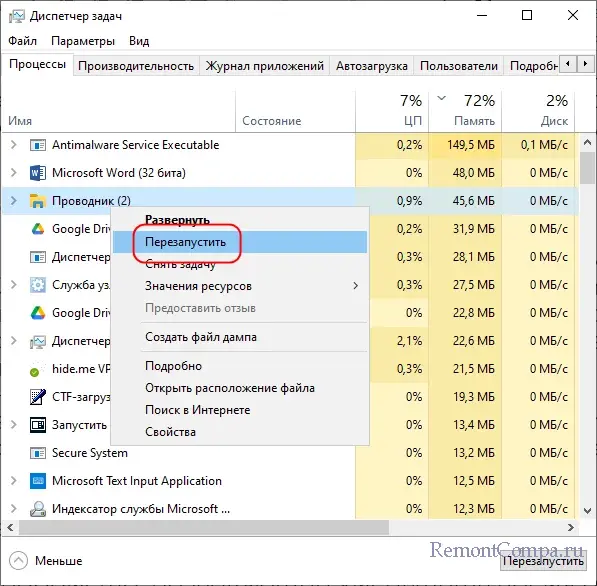
Если это не сработает, выполните в окошке Win + R или командной строке команду shutdown /s /f /t 0 – она завершает процессы принудительно.

С той же целью вы можете использовать меню завершения работы ПК, вызываемое нажатием клавиш Alt + F4.

В реестре Windows имеется параметр, позволяющий уменьшить время ожидания завершения системных служб. Если какая-либо служба не завершилась в течение заданного времени, система завершит ее работу принудительно. Откройте редактор реестра командой regedit, перейдите в раздел HKLM\SYSTEM\CurrentControlSet\Control и измените значение параметра WaitToKillServiceTimeout в меньшую сторону, скажем, до 2000 миллисекунд.
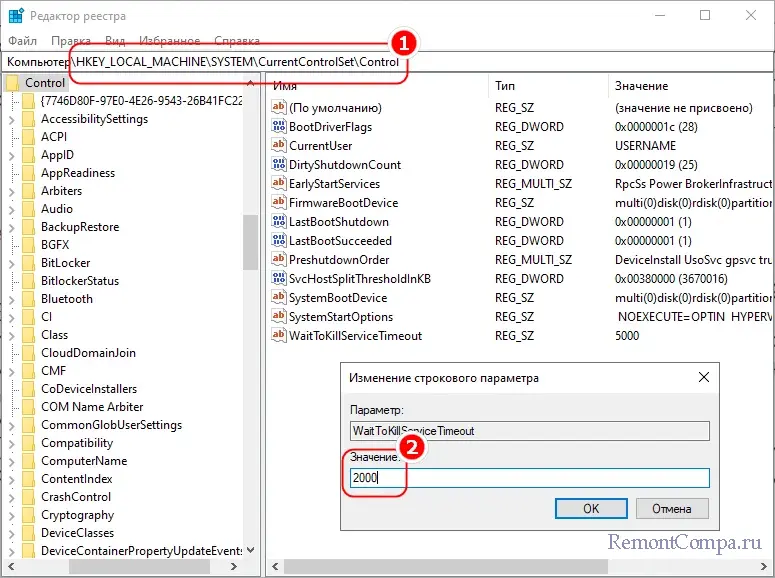
Также вам нужно будет создать в разделе реестра HKCU\Control Panel\Desktop DWORD-параметр AutoEndTask и установить в качестве его значения 1. Этот параметр включает принудительное завершение процессов, которые не завершили свою работу в положенное им время.
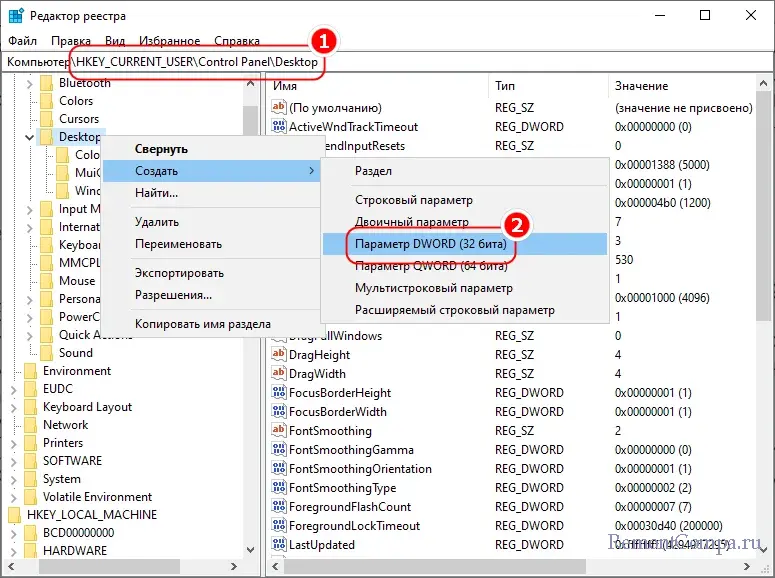
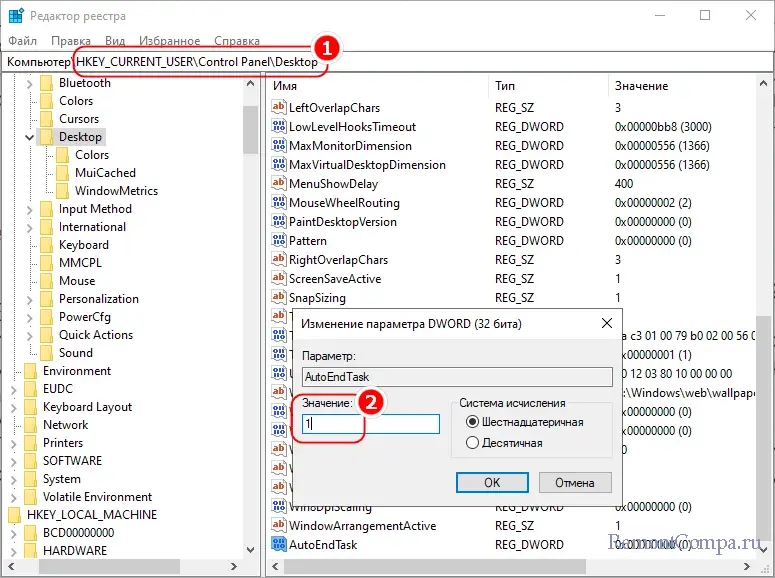
Предложенные выше решения – основные, приведенные ниже – дополнительные, но и они могут оказаться эффективными.
● Если у вас установлен сторонний антивирус, отключите, а еще лучше удалите его. И поверьте, этот пожиратель ресурсов не особо-то и нужен, а для защиты ПК вполне достаточно штатного Защитника.
● Установите последние обновления Windows или напротив, удалите их, если неполадка появилась после апдейта.
● Проверьте систему на предмет повреждении ее целостности. Напоминаем, сделать это можно средствами PowerShell, выполнив одну за другой команды dism /online /cleanup-image /restorehealth и sfc /scannow.
● Отключите элементы автозагрузки в Диспетчере задач, также вы можете попробовать выполнить так называемую чистую загрузку, то есть перезагрузив компьютер с отключенными сторонними службами в оснастке «Конфигурация системы».
● Отключите функцию быстрого запуска.
● Если на компьютере имеется другой пользователь, переключитесь на него (не забыв выйти из ранее используемой учетной записи) и выключите компьютер. Отсутствие ошибки с определенной долей вероятности укажет на проблемы в профиле пользователя – используйте для выключения ПК альтернативную учетную запись.
Наконец, если ошибка появляется регулярно, при этом ее появление вы интуитивно связываете с установкой программ, драйверов, изменением конфигурации или имевшими место сбоями, откатите систему к точке восстановления, на момент создания которой в работе Windows не возникало проблем. А на этом пока все.
Windows 11, the latest iteration of Microsoft’s operating system, introduces numerous features and improvements designed to enhance user experience and productivity. Among these improvements lies the incorporation of various protocols and frameworks that empower inter-application communications. One such protocol that has persisted through the decades is Dynamic Data Exchange (DDE). While it may seem outdated to some, DDE remains an essential tool leveraged by many applications, especially those reliant on data communication between programs. This article dives into the intricacies of DDE servers, specifically in the context of Windows 11.
Understanding Dynamic Data Exchange (DDE)
Dynamic Data Exchange (DDE) is a protocol introduced by Microsoft in the mid-1980s. It allows applications to communicate and share data in real time. Initially designed to facilitate data sharing between applications in the Microsoft Windows environment, DDE enables programs to request and send information without the need for manual user intervention.
DDE works by establishing a connection between two or more applications. Once a connection is established, one application can send data to another, which can also send back information. This is done using a series of messages passed between the applications. The DDE protocol can be particularly advantageous in scenarios where data needs to be exchanged frequently or in situations where real-time collaboration is essential.
Key Components of DDE
-
Conversations: A DDE conversation is a communication link between two applications. Each conversation is identified by a unique handle that both applications use to refer to it.
-
Topics: Within a conversation, applications can define topics. A topic serves as a specific data channel that applications can subscribe to and exchange information about.
-
Items: Each topic can contain multiple items, which represent specific pieces of data. The DDE protocol allows applications to read, write, or request updates for these items.
-
Commands: DDE relies on command messages to facilitate the exchange of data. These commands instruct the receiving application on what action to perform, such as opening a document or retrieving specific data.
How DDE Works
The process of establishing a DDE connection generally involves the following steps:
-
Initiating a Conversation: An application, referred to as the DDE client, initiates a conversation with another application, known as the DDE server. This is done using the DDE API functions provided by Windows.
-
Negotiating the Connection: The client sends a request to the server for a specific topic. If the server recognizes the topic, it accepts the conversation and the data exchange can commence.
-
Data Exchange: Once the conversation is established, the client can send commands to the server, which responds by providing the requested data, or the server can push data to the client as necessary.
-
Terminating the Conversation: When the data exchange is complete, either party can terminate the conversation, releasing the resources allocated for it.
Applications of DDE
DDE finds its application in numerous scenarios across various software ecosystems. Some typical use-cases include:
-
Spreadsheet and Database Interoperability: Programs like Microsoft Excel and Access can leverage DDE to exchange data dynamically. For instance, an Excel spreadsheet can automatically pull data from an Access database, allowing users to visualize real-time data without manual updates.
-
Real-time Data Analysis: DDE is employed in financial software, where stock prices may need to be updated instantaneously. DDE allows applications to grab updated prices and reflect them in relevant dashboards or reports.
-
Multi-application Workflows: Businesses that employ multiple software solutions can utilize DDE to streamline workflows. For instance, customer data entered in a CRM system might be directly reflected in a document management system through DDE servers.
DDE Server in Windows 11
With the release of Windows 11, Microsoft continues to support DDE as a communication protocol. As a DDE server, Windows applications can exchange data with clients running on the same or across different systems. This section delves into the functionality and configuration of DDE servers within the Windows 11 environment.
Setting Up a DDE Server
To set up an application as a DDE server, developers must implement specific features within their application code. This typically involves:
-
Registering the Application: The application must register its DDE server capabilities with Windows. This enables other applications to discover and communicate with it.
-
Defining Topics and Items: The developer must create topics that clients can subscribe to and dictate how data will be exchanged for those topics.
-
Implementing DDE Handlers: The application must implement functions to handle DDE messages, including commands such as item requests or data updates.
Configuring DDE in Windows 11
Configuring DDE settings can vary depending on the specific application being used. However, the general steps often include:
-
Navigating to Application Settings: Many applications have built-in settings to manage DDE configurations. Users may need to access an «Options» or «Preferences» menu to modify these settings.
-
Enabling DDE: Users may have the option to enable or disable DDE integration. This setting can enable or restrict the application from communicating via DDE.
-
Managing Security Settings: Given that DDE allows for extensive data sharing, security settings may also need to be configured to ensure that malicious applications cannot exploit the DDE mechanism.
Troubleshooting DDE Servers in Windows 11
Users may occasionally face challenges while interacting with DDE servers on Windows 11. Common issues include:
-
Connection Errors: Clients might struggle to connect to the DDE server, often due to misconfigurations or incorrect topic names. Ensuring both client and server recognize the names used is essential.
-
Data Not Updating: Clients may successfully connect but fail to receive updated data. This can result from either application not sending data correctly or items not being correctly defined.
-
Security Restrictions: DDE can be restricted by firewalls or security software, which might impede communication. Users may need to adjust their security settings or consult IT departments to allow DDE traffic.
The Role of DDE in Modern Software Development
While some may argue that DDE has become a legacy technology, its role remains relevant, especially for applications that rely on frequent data exchange. Many new software frameworks provide alternatives, such as OLE (Object Linking and Embedding) or COM (Component Object Model), which offer more sophisticated mechanisms for object and data sharing. However, DDE continues to be prevalent for specific use cases where lightweight, real-time communication is needed.
Pros and Cons of Using DDE
Using DDE has its benefits and drawbacks, which developers and organizations should weigh before implementation.
Pros:
- Real-Time Data Exchange: DDE facilitates immediate data sharing between applications, making it ideal for dynamic environments.
- Cross-Application Communication: Applications from different vendors can communicate seamlessly if they support the DDE protocol.
- Simplicity: For straightforward data exchanges, DDE is relatively easy to implement compared to more complex alternatives.
Cons:
- Security Concerns: DDE can be susceptible to attacks, raising security risks, especially in enterprise environments.
- Legacy Status: As technology advances, DDE may not be supported in future releases of Windows, making it less appealing for new development.
- Limited Features: Compared to other protocols, DDE doesn’t support advanced features, like asynchronous messaging, which can be a limitation for larger applications.
Future of DDE in Windows Ecosystem
With the continuous evolution of Windows and application development practices, one may wonder about the future of DDE in this landscape. While newer protocols and technologies emerge, DDE remains a viable option for applications that require simple, real-time data exchange. However, developers need to consider migration strategies towards more modern frameworks to ensure longevity and security for their applications.
Conclusion
Dynamic Data Exchange (DDE) remains an integral part of the Windows ecosystem, allowing applications to communicate and share data effectively. As Windows 11 further evolves with new technologies and features, DDE continues to serve specific use-cases, particularly in environments that require real-time collaboration and data sharing.
Despite being somewhat overshadowed by newer approaches, DDE’s simplicity and effectiveness ensure it will continue to find relevance, at least in the short to medium term. Organizations and software developers should assess their needs carefully, balancing the pros and cons of DDE against other modern solutions, to decide the best way to facilitate inter-application communications in their software environments.
Whether for legacy applications or specific modern use-cases, understanding how to leverage DDE in Windows 11 opens up avenues for real-time data interaction that can enhance overall productivity and user experience.
Пользователи Windows 10 и 11 жалуются, что у них не получается нормально выключить ПК из-за приложения DDE Server Window. На экране завершения сеанса при этом висит сообщение «это приложение не позволяет выключить компьютер». По нажатию на кнопку «Все равно выключить» проблема решается либо усложняется появлением различных ошибок системного Проводника (explorer.exe).
Что такое DDE Server Window и почему не закрывается
DDE Server Window – это окошко сервера динамического обмена данными (Dynamic Data Exchange) между приложениями ОС Windows. Причин на то, почему DDE не закрывается при выключении ПК, существует несколько:
- системный Проводник Windows забаговал, завис;
- стороннее ПО препятствует завершению работы DDE;
- повреждены системные файлы, относящиеся к DDE;
- баги и ошибки в работе ОС Windows.
Есть и другие причины, но вышеуказанные – самые распространенные.
Как закрыть DDE и выключить ПК
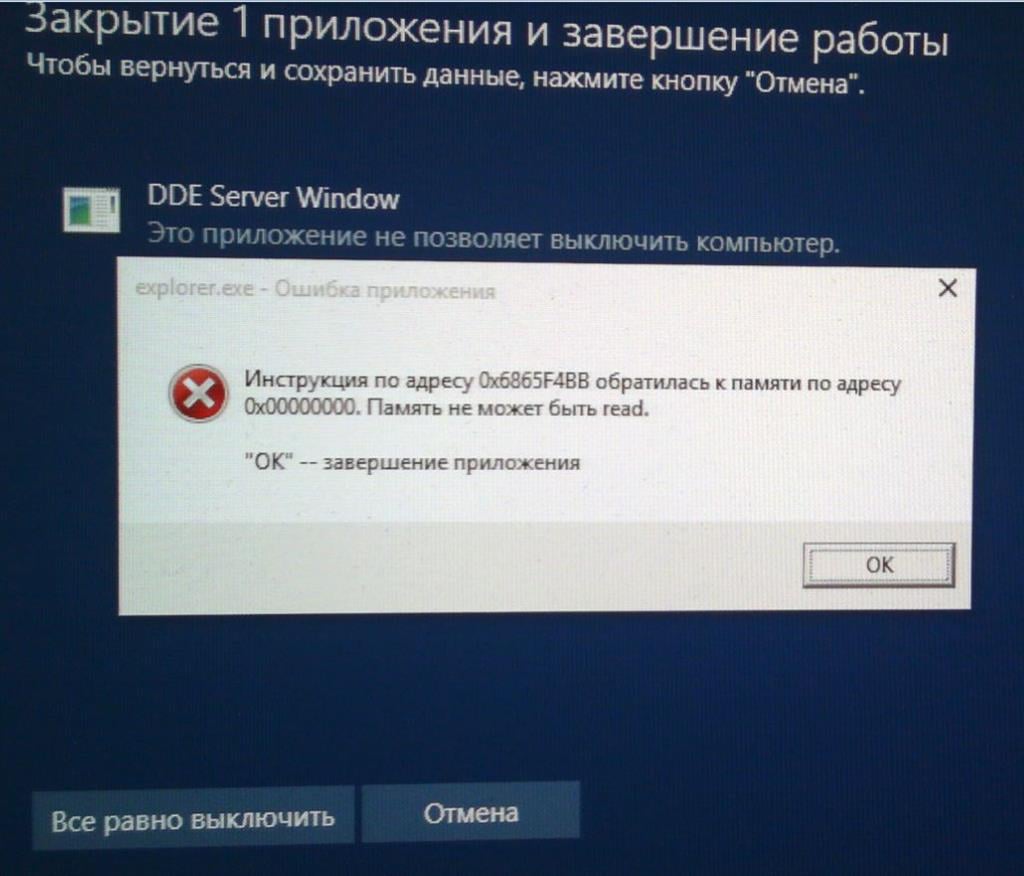
Проблемы с DDE устраняются относительно просто; есть несколько решений, которые помогут перезагрузить ПК.
Решение №1 Перезапуск Проводника
Ошибки DDE Server Window часто возникают из-за системного Проводника, который по той или иной причине завис или забаговал. Перезапустить Проводник можно через Диспетчер задач:
- Кликните ПКМ на панель задач и выберите «Диспетчер задач».
- Найдите в списке задачу «Проводник», кликните на нее ПКМ и выберите «Перезапустить».
- Подождите возобновления работы Проводника и выключите ПК.
Если все прошло нормально, то проблема заключалась в неправильно работающем Проводнике. Если ситуация повторится в будущем, то вы знаете, что нужно делать.
Решение №2 Отключение фонового ПО
Некоторые программы могут, в теории, препятствовать нормальному выключению ПК. Закройте все программы, работающие на фоне ОС, и попробуйте выключить компьютер еще раз. Рекомендуем обратить внимание на установленные антивирусы, т.к., если верить сообщениям в сети, они могут вызывать проблемы при завершении рабочего сеанса Windows. Также стоит отключить все оверлей-приложения.
Решение №3 Восстановление системных файлов
Повреждение системных файлов может приводить к тому, что DDE Server Window начинает мешать нормальному выключению ПК. Такие файлы нужно восстановить встроенными средствами.
- Нажмите комбинацию WIN+X и выберите «Терминал (администратор)» (или Командную строку с теми же правами).
- Выполните в консоли две команды: sfc /scannow и DISM /Online /Cleanup-Image /RestoreHealth.
- Закройте Терминал после выполнения команд и выключите ПК.
Если поврежденные файлы были найдены и исправлены – компьютер выключится.
Нестандартные решения для DDE Server Window
Существует ряд нестандартных методов, которые, также в теории, могут исправить проблему DDE. Их эффективность мы гарантировать не можем, и некоторые из них покажутся вам странными, но попробовать стоит.
- Запустите установку отложенных обновлений для Windows.
- Отключите функцию быстрого запуска Windows. Для этого нужно открыть «Панель управления» (через WIN+S), перейти в разделы «Электропитание» → «Действия кнопок питания». Уберите галочку с опции «Включить быстрый запуск (рекомендуется)».
- Отключите автоматические скрытие панели задач Пуск, если оно активно.
- Измените некоторые из настроек своей учетной записи Майкрософт. Также можно создать локальный аккаунт и перезагрузить компьютер из под него.
DDE Server Window редко доставляет проблемы при выключении ПК. Но если все-таки доставляет, то их довольно просто решить.



















