Microsoft предлагает всем желающим познакомится с возможностями серверной платформы Windows Server с помощью ознакомительных версий StandardEvaluation или DatacenterEvaluation. Заполнив небольшую форму, вы можете бесплатно скачать ISO или VHD образ с trial версии Windows Server 2022, 2019, 2016 или 2012 R2 c сайта Microsoft Evaluation Center (https://www.microsoft.com/en-us/evalcenter). Такая версия Windows Server предназначена для ознакомления, тестировании или обучения и не может быть использована в коммерческих целях. После установки Windows Server Evaluation у вас есть 180 дней на тестирование ее возможностей.
Если вы умудрились запустить продуктивные задачи на ознакомительной редакции Windows Server Evaluation, есть способ конвертации ее в полноценную full редакцию Windows Server с сохранением данных без полной переустановки операционной системы.
Содержание:
- Продлить срок действия ознакомительного периода Windows Server Evaluation
- Как преобразовать Windows Server Evaluation в полную редакцию?
- Возможные ошибки при конвертации Windows Server Evaluation
Продлить срок действия ознакомительного периода Windows Server Evaluation
При использовании Evaluation версии Windows Server на рабочем столе выводится текущая редакция и время до окончания льготного периода (
Windows License valid for 180 days
).
Также можно получить оставшийся срок действия ознакомительной версии Windows Server с помощью команды:
Slmgr /dli

Имя: Windows, ServerStandardEval edition Описание: Windows Operating System, TIMEBASED_EVAL channel Состояние: имеет лицензию Срок действия активации закончится через: xx мин (xx дней)
Ознакомительный период использования Windows Server Evaluation можно легально продлить 5 раз на 180 дней с помощью команды:
slmgr /rearm
Таким образом максимальный срок использования Windows Server Free Trial можно продлить до 3 лет (
180 * 6
).
По истечении срока пробного периода Windows Server начинает требовать активацию и выключаться через каждый час работы со следующим текстом в журнале событий системы:
Процесс C:\Windows\system32\wlms\wlms.exe (<имя>) инициировал действие "Завершить работу" для компьютера <имя> от имени пользователя NT AUTHORITY\СИСТЕМА по причине: Другое (Запланированное) Код причины: 0x80000000 Комментарий: Истек срок действия лицензии для этой установки Windows. Компьютер завершает работу.
Или:
The license period for this installation of Windows has expired. The operating system will shut down every hour.
Фон рабочего стола при этом становится черным, а в нижнем правом углу уведомление
Windows Licenses is expired
.
Как преобразовать Windows Server Evaluation в полную редакцию?
Microsoft разрешает преобразовать ознакомительную версию Windows Server в полноценную retail Standard/Datacenter редакцию.
Основные ограничения при конвертации:
- Возможна конвертация только в ту же или более высокую редакцию Windows Server. Например, ServerStandardEval можнопреобразоватьв ServerStandard или ServerDatacenter;
- Не рекомендуется выполнять конвертацию сервера с ролью контроллера домена AD. Сначала нужно понизить его для рядового сервера (предварительно передав с него FSMO роли, для чего домене должен быть как минимум один дополнительный DC);
- Если на сервере настроен NIC Teaming, перед обновлением его нужно отключить
Сначала проверьте, что у вас установлена ознакомительная версия Windows Server и текущую редакцию:
DISM /online /Get-CurrentEdition
Выведите список редакций Windows Server, до которых можно обновить текущую Eval версию:
DISM /online /Get-TargetEditions
Editions that can be upgraded to: Target Edition : ServerStandard Target Edition : ServerDatacenter
Таким образом вы можете обновить вашу ServerStandardEval до ServerDatacenter или ServerStandard.
Определите вашу версию Windows Server с помощью команды PowerShell:
Get-ComputerInfo | select OsName, WindowsEditionId

Можно выполнить конвертацию как полной GUI версии Windows Server, так и версии Windows Server Core.
Для конвертации ознакомительной версии Windows Server в полноценную нужно использовать общедоступный KMS client setup ключ (или Generic Volume License Key, GVLK) для вашей версии и редакции Windows Server. Полный список ключей для всех версий Windows Server доступен на сайте Microsoft по ссылке Key Management Services (KMS) client activation and product keys. Полный список ключей указан в таблице ниже:
| OS version/Edition | Standard | Datacenter |
| Windows Server 2022 | VDYBN-27WPP-V4HQT-9VMD4-VMK7H | WX4NM-KYWYW-QJJR4-XV3QB-6VM33 |
| Windows Server 2019 | N69G4-B89J2-4G8F4-WWYCC-J464C | WMDGN-G9PQG-XVVXX-R3X43-63DFG |
| Windows Server 2016 | WC2BQ-8NRM3-FDDYY-2BFGV-KHKQY | CB7KF-BWN84-R7R2Y-793K2-8XDDG |
| Windows Server 2012 R2 | D2N9P-3P6X9-2R39C-7RTCD-MDVJX | KNC87-3J2TX-XB4WP-VCPJV-M4FWM |
В данном случае мы хотим выполнить апгрейд Eval редакции до Retail версии Windows Server 2022 Standard. Найдите и скопируйте GVLK ключ для этой версии и редакции Windows Server из таблицы и выполните команду:
dism /online /set-edition:ServerStandard /productkey:xxxxx-xxxxx-xxxxx-xxxxx-xxxxx /accepteula

Если нужно сконвертировать ОС в редакцию Datacenter, нужно использовать параметр
/set-edition:ServerDatacenter
и соответствующий GVLK из таблицы.
Перезагрузите компьютер и проверьте, что ваша Eval редакция Windows Server преобразовалось в полноценную retail.
Теперь нужно активировать ваш Windows Server. Если у вас развернут собственный сервера KMS активации, нацельте ваш хост на него и выполните активацию:
slmgr /skms msk-man02.winitpro.ru:1688
slmgr /ato
Если у вас есть MAK, Retail или OEM ключ для Windows Server, вы можете активировать ОС как обычно: через Интернет или по телефону.
Удалите текущий GVLK ключ:
slmgr.vbs /upk
slmgr.vbs /cpky
Задайте ваш MAK или retail ключ
slmgr.vbs /ipk xxxxx-xxxxx-xxxxx-xxxxx-xxxxx
Активируйте Windows Server:
slmgr.vbs /ato
Проверьте, что Windows активирована:
Get-CimInstance SoftwareLicensingProduct -Filter "Name like 'Windows%'" | where { $_.PartialProductKey } | select Description, LicenseStatus
LicenseStatus = 1
– указывает, что Windows активирована.

Возможные ошибки при конвертации Windows Server Evaluation
Некоторые пользователи жалуются, что иногда при выполнении команды DISM /set-edition она зависает на 10%. Если команда зависла более чем на 20 минут, рекомендуем остановить службу Software Protection Service (Защита программного обеспечения) командой
Stop-Service sppsvc -Force
и ограничить доступ ОС в Интернет (можно просто отключить сетевой интерфейс на сервере).
Возможные ошибки DISM:
-
Error 1168. The specified product key could not be validated. Check that the specified product key is valid and that it matches the target edition.
— Указывает на то, что вместо публичного GVLK ключа, вы указали в команде DISM ваш собственный MAK или Retail ключ. При конвертации всегда используйте GVLK ключ Microsoft, потом вы его замените на ваш собственный ключ продукта; -
The current edition cannot be upgraded to any target editions
— значит вы пытаетесь конвертировать Datacenter редакцию в Standard. Такое направление обновления не поддерживается. -
Error: 50. Setting an Edition is not supported with online images
или
Changing this Windows edition is not supported online for a domain controller
— скорее всего говорит о том, что на сервер развернута роль контроллера домена Active Directory (роль AD DS). Конвертация редакции Windows Server на DC не поддерживается. -
This Windows image cannot upgrade to the edition of Windows that was specified. The upgrade cannot proceed. Run the /Get-TargetEditions option to see what edition of Windows you can upgrade to
— ошибка появляется если вы попытаетесь преобразовать Windows Server Evaluation Datacenter в Standard. Мы уже раньше писали, что нельзя обновить Eval Datacenter до Standard. Вам нужно преобразовать редакцию ServerDatacenterEval в ServerDatacenter. Укажите в команде DISM KMS ключ для Datacenter редакции Windows Server.
Когда вам нужно выполнить тестирование или разработку на сервере Windows, наиболее удобным вариантом часто является получение пробной версии Windows Server.
Это замечательно, но что делать, если то, что вы тестировали, работает идеально, и теперь вам нужно преобразовать ваш тестовый сервер в полностью лицензированный производственный сервер?
Не нужно волноваться, в любой момент мы можем изменить версию с ServerStandardEval на ServerStandard или ServerDatacenter, но также в любой момент до 5 раз мы можем продлить тестовую версию Windows Server.
Как продлить тестовую версию на еще 180 дней
Когда вы используете тестовую версию Windows Server на своем сервере, на рабочем столе отображается информация о текущей версии и о том, сколько времени осталось до истечения срока ее использования (лицензия Windows действительна 180 дней).
Чтобы посмотреть какая версия точно у нас на сервере есть, открываем PowerShell на сервере и выполняем команду:
slmgr /dli
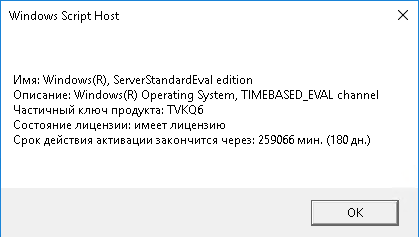
Здесь мы видим что у нас именно ServerStandardEval и что лицензия у нас действует 180 дней.
Как мы уже сказали, вы можете продлить лицензию 5 раз подряд и после этого мы должны перейти на версию ServerStandard или ServerDataCenter.
Если у вас такая ситуация что вы еще хотите проводить тестирования, вы можете продлить Evaluation версию с помощью команды:
slmgr /rearmПосле повторного продления лицензии на 180 дней, вы получите такое сообщение. Перезагружаем сервер и после входа мы увидим что у нас снова 180 дней.
Как активировать полную версию Windows Server
После того как мы протестировали сам сервер и наше ПО на сервере, логично мы часто хотим сразу использовать сервер в работе чтобы не было необходимости снова настроить все нужное.
Большой минус к сожалению в тестовой версии это регулярные перезагрузки которые запланированы ОС каждый час. Чтобы у нас была возможность активировать сервер с реальным ключом, мы должны сначала перейти на ServerStandard или ServerDatacenter. Чтобы это сделать, выполняем команду для проверки доступных версии:
DISM /online /Get-TargetEditions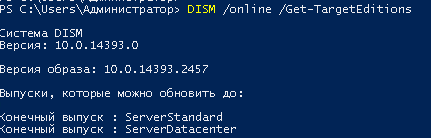
Чтобы превратить тестовую версию Windows Server в полноценную, вам нужно ввести специальный общедоступный ключ установки клиента KMS (или общий лицензионный ключ для объемной лицензии, GVLK), соответствующий вашей версии и выпуску Windows Server. Вся необходимая информация и ключи для активации KMS-клиента находятся на сайте Microsoft в разделе активации клиентов и ключей продуктов для службы управления ключами (KMS). Полный перечень этих ключей представлен в таблице ниже:
| Версия ОС | Standard | Datacenter |
| Windows Server 2022 | VDYBN-27WPP-V4HQT-9VMD4-VMK7H | WX4NM-KYWYW-QJJR4-XV3QB-6VM33 |
| Windows Server 2019 | N69G4-B89J2-4G8F4-WWYCC-J464C | WMDGN-G9PQG-XVVXX-R3X43-63DFG |
| Windows Server 2016 | WC2BQ-8NRM3-FDDYY-2BFGV-KHKQY | CB7KF-BWN84-R7R2Y-793K2-8XDDG |
| Windows Server 2012 R2 | D2N9P-3P6X9-2R39C-7RTCD-MDVJX | KNC87-3J2TX-XB4WP-VCPJV-M4FWM |
В этом случае мы хотим обновить тестовую версию до полной версии Windows Server 2016. Найдите и скопируйте общий лицензионный ключ для этой версии и выпуска Windows Server из таблицы, а затем выполните команду (замените ключ с вашей версии Windows Server):
dism /online /set-edition:ServerStandard /productkey:WC2BQ-8NRM3-FDDYY-2BFGV-KHKQY/accepteula
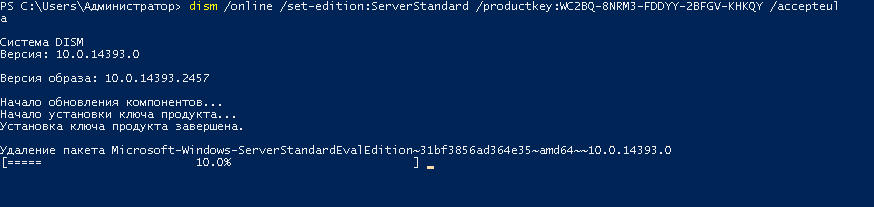
После того как тестовая версия будет удалена и установлена ServerStandard версия, перезагружаем наш сервер, ответом на вопрос буквой «Y» и после перезагрузки смотрим результат.
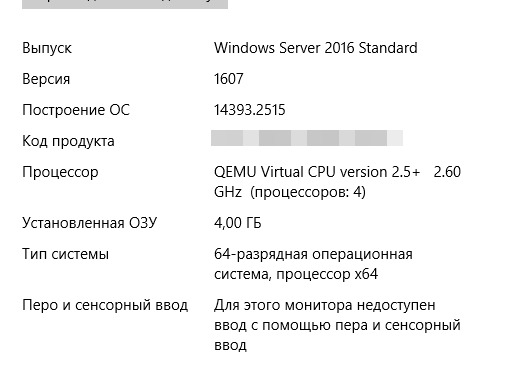
Теперь у нас Windows Server Standard, а также больше нет сообщения о том, что лицензия действует 180 дней или меньше.
Также, теперь вы можете приступить к активации операционной системы с помощью реального ключа который вы приобрели.
Наши услуги
Юридическим лицам
Договор и полный комплект бухгалтерских документов по почте.
Note: This process only works for changing from Windows Server Standard to Windows Server Datacenter. Performing the reverse process, i.e., changing from WS Datacenter to WS Standard, is not possible.
Note: You will not lose your documents, installed programs, or other files during the upgrade, although we recommend backing up your information in case of a power outage or any other event that could compromise your PC’s data.
Follow these steps:
- In the taskbar’s search box, type CMD. The Command Prompt will then appear. Right-click and select Run as administrator.
- In the box, type the following command: dism /online /set-edition:serverdatacenter /productkey:XXXXX-XXXXX-XXXXX-XXXXX-XXXXX /accepteula. Replace the Xs with your product key and press Enter.
- After the activation process has finished, restart the server and you will have your Windows Server 2022 Datacenter ready to use.
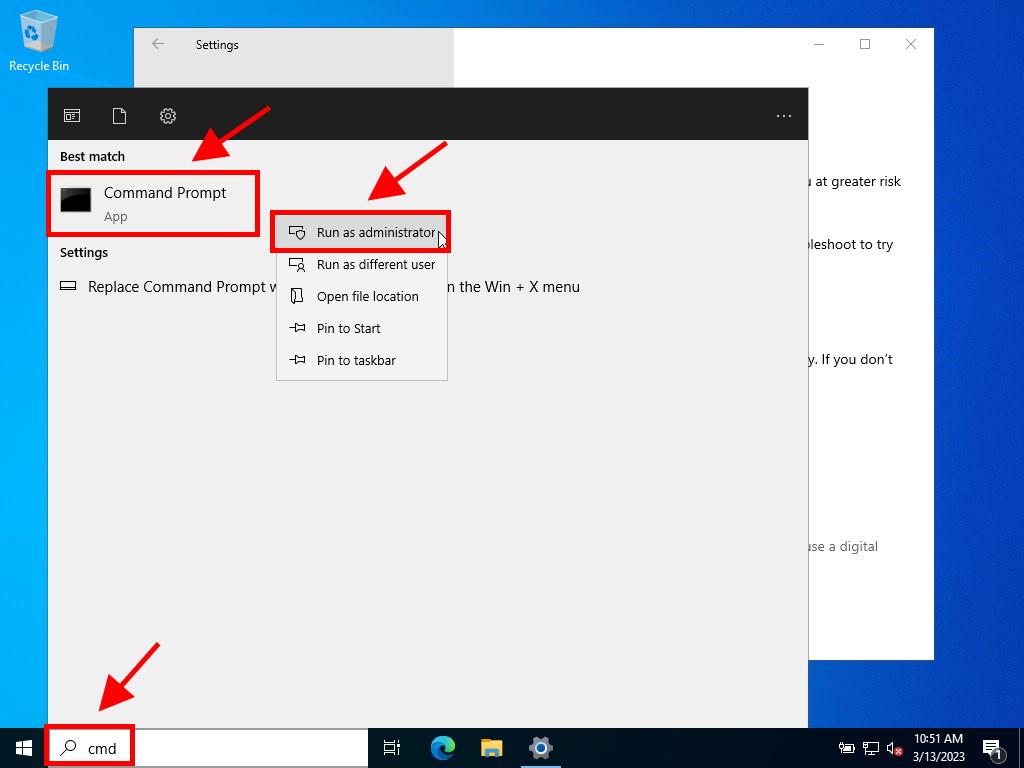
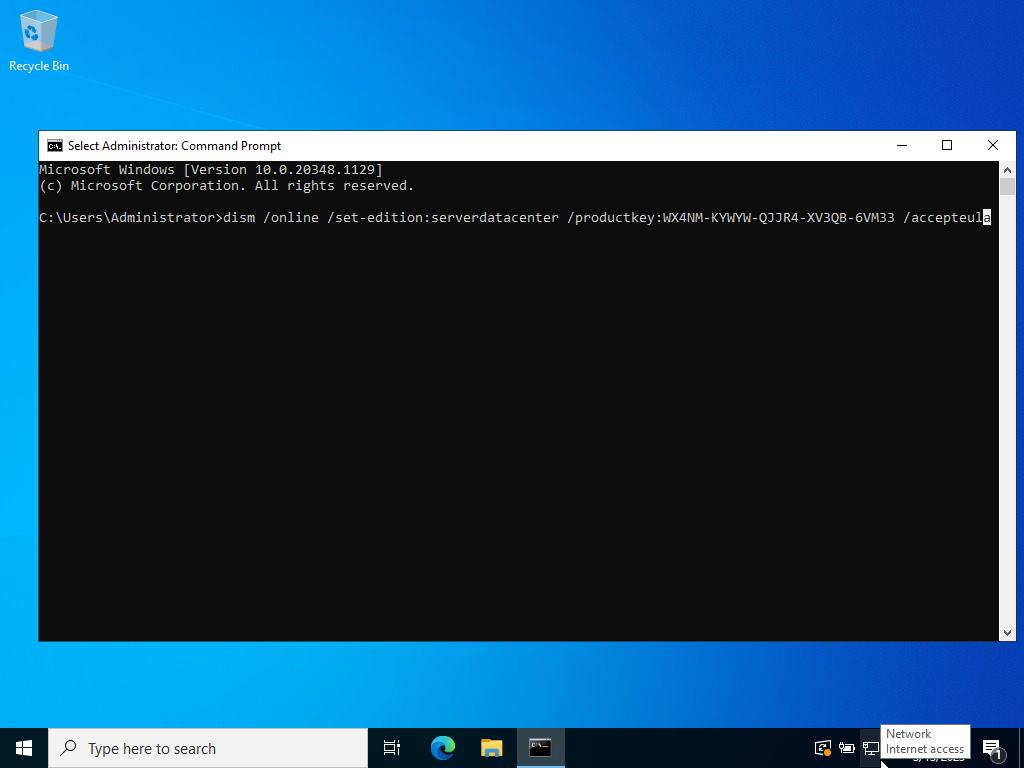
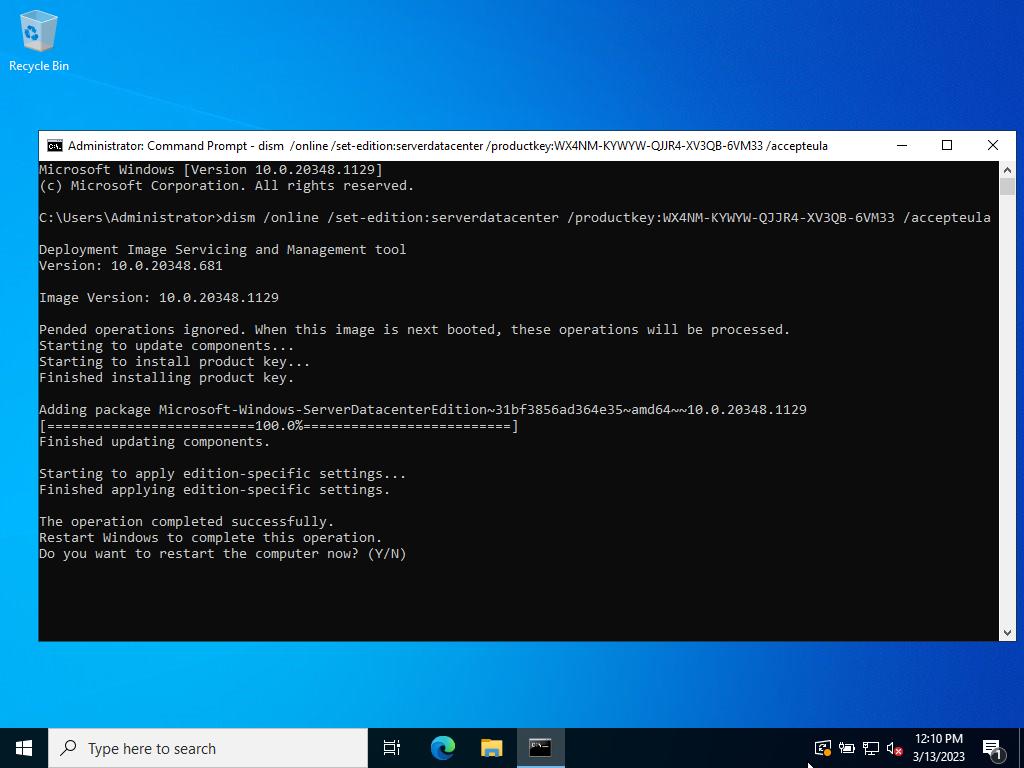
Microsoft invites everyone to explore the features of the Windows Server platform with the StandardEvaluation or DatacenterEvaluation trial editions. You can download an ISO or VHD image with the free version of Windows Server 2022, 2019, 2016, or 2012 R2 from the Microsoft Evaluation Center website by completing a short form (https://www.microsoft.com/en-us/evalcenter). This edition of Windows Server is for evaluation, testing, or training purposes only and is not for commercial use. Once you install Windows Server Evaluation, you have 180 days to test its capabilities.
Suppose you are running production tasks on the Windows Server Evaluation. In that case, there is a way to convert it to a full Windows Server edition, while keeping your data and without reinstalling the operating system.
Contents:
- How to Extend Windows Server Free Evaluation Period
- Upgrade Windows Server Evaluation to a Full Retail Version
- Errors When Converting Windows Server Evaluation to Full
How to Extend Windows Server Free Evaluation Period
If you are using the Evaluation version of Windows Server, the current edition and the time remaining before the grace period expires are displayed on the desktop (Windows License valid for 180 days).
You can also get the remaining grace period of Windows Server with the command:
Slmgr /dli
Name: Windows, ServerStandardEval edition Description: Windows Operating System, TIMEBASED_EVAL channel License Status: Licensed Timebased activation expiration: xx min (xx days)
The Windows Server free trial period can be legally extended 5 times for 180 days by using the command:
slmgr /rearm
This means that the maximum time the evaluated Windows Server can be used is 3 years (180 days * 6).
After the trial period expires, Windows Server starts requiring activation and shuts down every hour with the following messages in the Event Viewer logs
Log Name: System Source: USER32 Event ID: 1074 The process C:\Windows\system32\wlms\wlms.exe Server1 has initiated the shutdown of computer Server1 on behalf of user NT AUTHORITY\SYSTEM for the following reason: Reason Code: 0x80000000 Shutdown Type: shutdown The license period for this installation of Windows has expired. The operating system is shutting down.
Or:
The license period for this installation of Windows has expired. The operating system will shut down every hour.
The desktop background will turn black, and a notification “Windows Licenses is expired” will appear in the lower right corner.
Upgrade Windows Server Evaluation to a Full Retail Version
Microsoft allows Windows Server Evaluation to be upgraded to a full retail Standard or Datacenter edition.
Here are some upgrade restrictions:
- You can upgrade to the same or higher edition of Windows Server. For example, ServerStandardEval can be upgraded to ServerStandard or ServerDatacenter;
- It is not recommended to convert a host with the AD domain controller role. You must first demote DC to a member server. This requires the domain to have at least one additional DC to which you can move FSMO roles;
- If NIC Teaming is configured on the server, it must be disabled before upgrading.
The first step is to ensure that you have an evaluation version of Windows Server installed:
DISM /online /Get-CurrentEdition
List the editions of Windows Server that you are eligible to upgrade your evaluation copy to:
DISM /online /Get-TargetEditions
Editions that can be upgraded to: Target Edition : ServerStandard Target Edition : ServerDatacenter
This means that you can upgrade your ServerStandardEval to ServerDatacenter or ServerStandard.
Use the PowerShell command to check your version of Windows Server:
Get-ComputerInfo | select OsName, WindowsEditionId

You can convert both the full GUI version of Windows Server as well as Windows Server Core.
To convert an evaluation Windows Server into a full version, you will need to use the public KMS client setup key (or Generic Volume License Key, GVLK) for your version of Windows Server. For a complete list of GVLK keys for all versions of Windows, visit the Microsoft website Key Management Services (KMS) client activation and product keys. The complete list of keys for all of the supported versions of Windows Server can be found in the table below:
| OS version/Edition | Standard | Datacenter |
| Windows Server 2022 | VDYBN-27WPP-V4HQT-9VMD4-VMK7H | WX4NM-KYWYW-QJJR4-XV3QB-6VM33 |
| Windows Server 2019 | N69G4-B89J2-4G8F4-WWYCC-J464C | WMDGN-G9PQG-XVVXX-R3X43-63DFG |
| Windows Server 2016 | WC2BQ-8NRM3-FDDYY-2BFGV-KHKQY | CB7KF-BWN84-R7R2Y-793K2-8XDDG |
| Windows Server 2012 R2 | D2N9P-3P6X9-2R39C-7RTCD-MDVJX | KNC87-3J2TX-XB4WP-VCPJV-M4FWM |
In this case, we are going to upgrade the Eval edition to the full retail version of Windows Server 2022 Standard. Find and copy the GVLK key for the target version and edition of Windows Server from the table, and then run the following command:
dism /online /set-edition:ServerStandard /productkey:xxxxx-xxxxx-xxxxx-xxxxx-xxxxx /accepteula
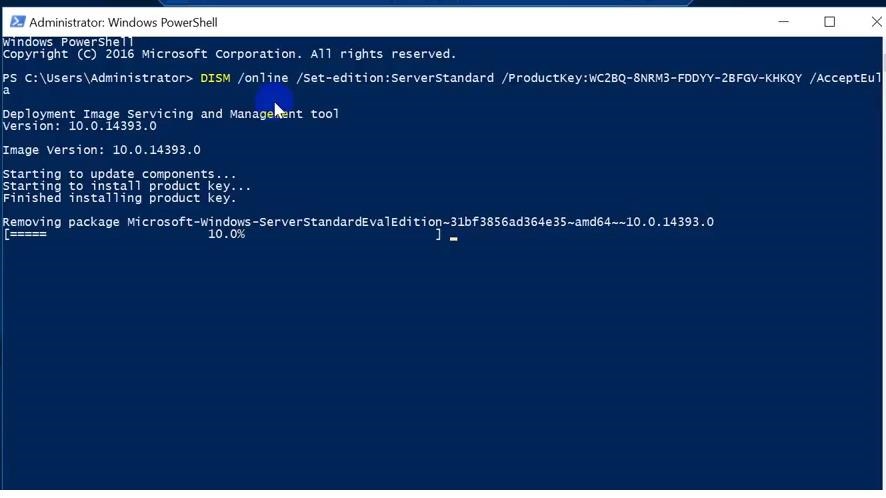
If you need to change the OS to the Datacenter edition, use the /set-edition:ServerDatacenter parameter and the appropriate GVLK from the table.
Restart your computer and check that your evaluation copy of Windows Server has been converted to a full retail edition.
If a KMS server is deployed in your local network, you can use it to activate your Windows Server OS using the following commands:
slmgr /skms kms-srv.woshub.com:1688
slmgr /ato
If you have a Windows Server MAK, Retail, or OEM key, you can activate the OS as usual: online or by phone.
Delete the current GVLK key:
slmgr.vbs /upk
slmgr.vbs /cpky
Enter your MAK or retail key
slmgr.vbs /ipk xxxxx-xxxxx-xxxxx-xxxxx-xxxxx
Activate a Windows Server instance:
slmgr.vbs /ato
Check that Windows is activated (LicenseStatus = 1 – indicates that this copy of Windows has been successfully activated):
Get-CimInstance SoftwareLicensingProduct -Filter "Name like 'Windows%'" | where { $_.PartialProductKey } | select Description, LicenseStatus

Errors When Converting Windows Server Evaluation to Full
Some users complain that DISM /set-edition command sometimes gets stuck at 10%. If the command hangs for more than 20 minutes, we recommend that you stop the Software Protection Service (Stop-Service sppsvc -Force) and restrict access to the Internet on the host (you can simply unplug the Ethernet LAN cable).
Possible DISM errors:
- If you specify your retail or MAK key instead of a public GVLK key in the DISM command, an error will appear:
Error 1168 The specified product key could not be validated. Check that the specified product key is valid and that it matches the target edition.
Indicates that you have specified your MAK or Retail key instead of the public GVLK key in the DISM command. Always use the Microsoft GVLK key when upgrading to Windows Server edition. You can later replace the public KMS key with your product key.
-
The current edition cannot be upgraded to any target editions
It means you are trying to upgrade from Datacenter Edition to Standard. This upgrade path is not supported;
-
Error: 50. Setting an Edition is not supported with online images
This most likely indicates that the server has the Active Directory Domain Controller (AD DS) role deployed. Converting Windows Server Edition on domain controllers is not supported;
-
This Windows image cannot upgrade to the edition of Windows that was specified. The upgrade cannot proceed. Run the /Get-TargetEditions option to see what edition of Windows you can upgrade to
The error appears when you try to convert Windows Server Evaluation Datacenter to Standard. You cannot upgrade Eval Datacenter to Standard. You must convert the ServerDatacenterEval edition to ServerDatacenter. Specify the public KMS key for the Windows Server Datacenter edition in the DISM command.

Для ознакомления с Windows Server 2019 можно бесплатно установить версию Standard Evaluation или Datacenter Evaluation.
https://www.microsoft.com/en-us/evalcenter/evaluate-windows-server-2019
Рано или поздно мы созреваем до момента покупки Windows. Возникает вопрос, как избавиться от Evaluation? Показываем на примере операционной системы Windows Server 2019 Standard Evaluation.

В свойствах такая версия операционной системы активированная. На рабочем столе в правом нижнем углу отображается информация о текущей версии и количество дней, оставшихся до окончания действия триального периода. Изначально нам даётся 180 дней. Этот срок даже можно продлить:
Windows — продлить срок действия пробного периода
Итак, мы купили заветный ключ Windows Server 2019 Standard. Проверяем текущую версию:
DISM /online /Get-CurrentEditionУ нас стоит ServerStandardEval.

Посмотрим список редакций Windows Server, до которых можно обновить текущую ознакомительную версию:
DISM /online /Get-TargetEditions
Editions that can be upgraded to: Target Edition : ServerStandard Target Edition : ServerDatacenter
Мы можем обновиться до Standard или Datacenter. Но не везде, есть ограничения:
- Нельзя обновить контроллер домена.
- Перед обновлением нужно отключить агрегирование портов NIC Teaming.
- Нельзя понижать версию, например, из Datacenter сделать Standard.
Для преобразования ознакомительной версии Windows Server 2019 Standard Evaluation в полную Windows Server 2019 Standard нужно использовать GVLK (KMS) ключи для Windows Server 2019:
DISM /online /Set-Edition:ServerStandard /productkey:N69G4-B89J2-4G8F4-WWYCC-J464C /accepteulaДля преобразования ознакомительной версии Windows Server 2019 Datacenter Evaluation в полную Windows Server 2019 Datacenter нужно использовать GVLK (KMS) ключи для Windows Server 2019:
DISM /online /Set-Edition:ServerDatacenter /productkey:WMDGN-G9PQG-XVVXX-R3X43-63DFG /accepteulaПодтверждаем: Y.

Ознакомительный пакет удаляется. Перезагружаем сервер.

После перезагрузки в свойствах отображается Windows Server 2019 Standard. Активация слетает.

Проверяем текущую версию:
DISM /online /Get-CurrentEdition
У нас стоит ServerStandard.
Дальше мне нужно активировать Windows с помощью купленного ключа активации. Можно через свойства или командную строку:
slmgr -ipk XXXXX-XXXXX-XXXXX-XXXXX-XXXXX
Ключ установлен. Он активируется через Интернет. Если Интернет недоступен, то можно активировать по телефону:
slui 04Активация Windows Server 2016 по телефону



