
Cemu — это специальная программа для эмуляции игр и приложений Wii U на ПК. Эмулятор поддерживает абсолютное большинство выпущенных игр для консоли, включая эксклюзивы Nintendo и другие проекты. Полный список поддерживаемых игры доступен здесь.
Системные требования:
- Windows 7 (x64) или выше
- OpenGL 4.5 или Vulkan 1.2
- Оперативная память: минимум 4 ГБ, рекомендуется 8 ГБ или более
- Microsoft Visual C++ 2017 X64 Redistributable
Совместимость с видеокартами:
- Графический процессеор NVIDIA: Работает, как и ожидалось, на самом последнем драйвере.
- AMD GPU: Работает как ожидается на последнем драйвере. Избегайте OpenGL на старых картах из-за плохой производительности.
- Intel GPU: Ограниченная поддержка. Рекомендуется Vulkan
- Если ваша видеокарта имеет менее 2 ГБ памяти, рекомендуется использовать OpenGL. Во всех остальных случаях Vulkan предпочтительнее.
Управление:
В настоящее время эмулируются GamePad, Pro Controller и Classic Controller. Частично эмулируются Wiimotes. Поддерживается ввод с клавиатуры + USB-контроллеры в качестве устройств ввода. Сенсорный ввод GamePad может управляться через левый клик мыши. Функции гироскопа эмулируются, если контроллер поддерживает их, или же ими можно управлять с помощью перетаскивания правой кнопки мыши.
Как добиться максимальной производительности?
Настройки по умолчанию должны дать вам хорошую отправную точку. Для большинства игр дальнейшие настройки не требуются, но разработчики эмулятора рекомендуют использовать графический API Vulkan и включить «Асинхронную компиляцию шейдеров», чтобы уменьшить заикание шейдеров. Для некоторых игр также доступны графические пакеты, повышающие производительность. Например, у Breath of the Wild есть «FPS++», а у Paper Mario Color Splash есть пакет «Улучшение производительности».
Установка и настройка Cemu
Cemu можно установить, распаковав .zip файл в какое-либо место на вашем компьютере, желательно избегать мест, требующих повышенных привилегий.
- Распакуйте файл Cemu .zip на рабочий стол.
- Не распаковывайте его в папки, требующие прав администратора, например Program Files.
- Щелкните правой кнопкой мыши на исполняемом файле Cemu
- Выберите Свойства
- Перейдите на вкладку «Совместимость
- Включите опцию «Отключить полноэкранную оптимизацию».
- Нажмите на Изменить настройки высокого DPI
- Включите опцию «Использовать этот параметр для устранения проблем масштабирования для этой программы вместо параметра в настройках».
- Включите опцию «Переопределить поведение масштабирования при высоком DPI». Масштабирование выполняется: Приложением»
- Нажмите Применить -> OK
Эти параметры установлены для того, чтобы помочь избежать проблем в различных версиях Windows и разрешениях дисплея. При этом один или несколько из этих параметров не будут нужны всем, но их отсутствие может привести к осложнениям.
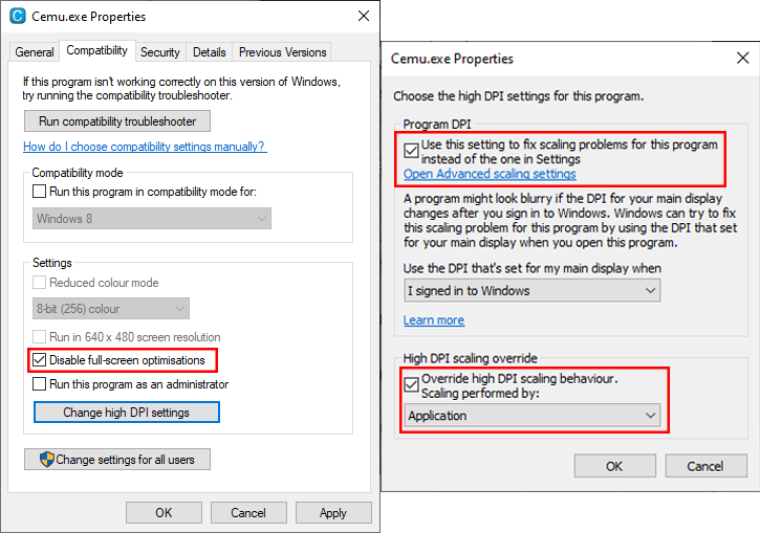
Настройка:
- Дважды щелкните приложение Cemu
- Перед вами появится руководство по быстрому запуску Cemu.
- Оно поможет вам настроить эмулятор для первого использования
- Создайте папку в безопасном месте с именем «mlc01».
- Оставьте поле «Путь к игре» пустым
- Нажмите «Загрузить графические пакеты сообщества».
- Нажмите «Далее

На этом установка эмулятора завершена.
Конфигурация контроллера
Поддержка управления движениями может отличаться в разных контроллерах. Контроллеры Nintendo Switch, Dualshock 4 и DualSense поддерживают управление движениями. С помощью SDL API контроллера они будут автоматически обнаружены.
Другие контроллеры, например контроллеры Xbox, не поддерживают управление движениями, и для их включения потребуются другие методы. Однако обычные кнопки должны работать.
Раньше для управления движениями требовался Cemuhook, но теперь Cemu поддерживает управление движениями с помощью SDL controller API. Если в прошлом вы использовали Cemuhook для управления движением, убедитесь, что в Options -> GamePad motion source установлено значение «Default».
Инструкции
Откройте приложение Cemu
- На верхней панели перейдите в Опции -> Настройки ввода
- Измените значение эмулируемого контроллера на «Wii U GamePad».
- Нажмите на поле «Контроллер
- Установите API на «SDLController»
- Установите Controller на желаемый контроллер
- Если после подключения к компьютеру контроллер не отображается, попробуйте изменить API контроллера.
- Приступайте к отображению всех входов кнопок контроллера
- Если вы хотите добавить еще один вход контроллера, нажмите кнопку + рядом с полем Controller
- Это может быть использовано во многих случаях, например, при использовании двух контроллеров Nintendo Switch Joy-Con или телефона для управления движением.
- Чтобы включить управление движением или звуковой сигнал, нажмите «Настройки» и измените соответствующие параметры.
- В верхней части введите имя профиля контроллера, например «GamePad Controller».
- Нажмите Сохранить
Установка игр
Если вы ранее создали дамп приложения Friend List, вы можете установить его, как и любой другой дамп, в разделе «Установка дампов».
Если у вас есть зашифрованный дамп игры, вам может понадобиться расшифровать его с помощью CDecrypt. Если вы использовали dumpling для получения своего дампа, вам не придется этого делать.
Установка игр
Если вы сохранили данные учетной записи и сетевые файлы, чтобы установить игру из eShop, перейдите на вкладку «Загрузка из eShop», чтобы загрузить и установить игру. Если у вас есть дамп игры на диске, вы можете установить ее через Cemu на вкладке «Установка дампов».
Загрузка из eShop
- Откройте приложение Cemu
- На верхней панели нажмите Инструменты -> Менеджер загрузок
- Выберите свою учетную запись, затем нажмите «Подключиться».
- Щелкните правой кнопкой мыши на игре, которую вы хотите установить, и нажмите «Загрузить».
- Повторите это для всех обновлений и DLC, которые вы хотите установить.
- После установки вы сможете запустить игру из меню Cemu.
Установка дампов
- Откройте приложение Cemu
- На верхней панели нажмите Файл -> Установить название игры, обновление или DLC
- Если вы использовали Dumpling для создания дампа игры, перейдите в папку dumpling на SD-карте или USB-накопителе.
- Если вы использовали другой инструмент для создания дампа, перейдите в папку, где хранятся дампы игр.
- Откройте соответствующую папку, соответствующую содержимому, которое вы хотите установить.
- В Dumpling это папка «Игры», «Обновления» или «DLC».
- Откройте папку с игрой, обновлением или DLC, которые вы хотите установить
- Откройте папку meta и выберите файл meta.xml
- Теперь Cemu автоматически установит файлы.
Повторяйте это столько раз, сколько потребуется, пока все, что вы сбросили, не будет установлено.
Теперь на Cemu должны быть установлены все игры, которые вы сбрасывали.
Cemu 2.6
Changelog:
- Exporting saves via the title manager no longer crashes when the export path contains unicode characters
- Fixed a regression in DS Virtual Console titles (#1440)
- Fixed a bug where the debug shader dumping option would try to write files to the wrong directory
- Added a right-click context menu to the PPC debugger disassembly view and fixed some smaller bugs in the debugger
- Use libusb as the backend for HID/USB devices on Windows (#1471)
- Reduce amount of Vulkan sampler objects that are created. Reduces memory usage slightly and avoids crashes on drivers that have a low limit on sampler objects
- Improved index data caching on Vulkan. This may provide a very small performance benefit in some games
- The
--force-interpretercommand line option now always uses single-threaded CPU emulation like originally intended
Cemu 2.5
Changelog:
- Upscaling and downscaling options in the graphics settings now work correctly on Vulkan. Previously, the hermite and bicubic scaling options would only work on OpenGL and silently fall back to bilinear filtering on Vulkan
- Graphic pack support for custom scaling shaders has been reworked and is now functional on Vulkan, with fixes carrying over to OpenGL. If you are a graphic pack developer see #1392 for details
- Cemu will now show an error if the MLC directory is not writeable
- Added a workaround for graphic driver crashes seen in the eShop versions of Fatal Frame. These are caused by the game shipping with shaders that contain infinite loops. The actual hardware has an escape mechanism for this that we don’t yet emulate
- Added support for connecting Wiimotes via L2CAP on Linux (Details in #1353)
- Set correct version for MacOS bundle
- Updated Arabic, German, Russian and Swedish translations
Cemu 2.4
Changelog:
- Added emulated Dimensions Toypad
- Fixed a corruption bug which could occur when reading from titles in .app/.wud/.wux format under rare circumstances
- Cemu will now validate all reads for .app/.wud/.wux format titles and log any detected errors to log.txt. In the future we will also show these errors on screen
- Reworked the Wii U error dialog implementation (ErrEula) for better accuracy. This should fix the bug where sometimes the error dialog was unskippable in some games
- Fixed a bug in the HLE implementation of proc_ui.ProcUIRegisterCallback/ProcUIRegisterBackgroundCallback
Cemu 2.3
Changelog:
- Vulkan: Fixed a race condition where uniform data could get corrupted. Most commonly this would cause polygon corruptions in BotW or XCX but in theory could affect every game
- Vulkan: Changes to how frame display is handled to reduce input latency
- Input: Fixed a crash that could occur when closing the add controller dialog while a controller search was still active
- Amiibo: Fixed an issue where Amiibo were not detected in Mario Kart 8
- Online: SpotPass functionality now respects the proxy_server option in settings.xml
- Windows: In portable mode shortcut save icons will now be stored to the Cemu directory instead of %appdata%
- Misc: Fixed a crash that could occur when invalid command line parameters were passed to Cemu
Cemu 2.2
Changelog:
- Handle null timeout in
nsysnet.select. Fixes a crash in Skylanders SuperChargers and Imaginators - Fixed an issue where changing the
Receive untested updatesoption would have no effect - The Linux appimage version will use the system
libstdc++.so.6if it is newer than the bundled file - Updated French, Korean and Simplified Chinese translations
Cemu 2.1
This is the major release of Cemu 2.1 with a cumulative changelog which includes the changes from all 93 experimental releases since Cemu 2.0.
For users that were already using our experimental updates (2.0-x), you can think of this release as the final experimental update. There are no noteworthy additional changes compared to Cemu 2.0-95 other than the new version number.
Starting with this release, Cemu will now only have a single release channel. Instead of experimental releases, there is a new option to control whether Cemu will update immediately to cutting-edge releases, which may contain uncaught bugs, or update with a slight delay. More details on this can be found here
Changelog
Major new additions:
- Added appimage and flatpak releases for Linux
- Added an experimental release for macOS. Available for x86-64 only for now but it can be run on ARM macs through Rosetta 2 emulation. MoltenVK is used as the graphics backend
- Added a tool to emulate the USB portals for Skylanders and Disney Infinity
- Added NFC/NTAG support. Pokemon Rumble U figures can now be scanned from a file similar to the existing Amiibo scanning
- Added support for titles stored in
.wuhb(Wii U homebrew) and.app(NUS) format - Added support for connecting to Pretendo network services
- Cemu on Windows is now non-portable by default for new installations only. All data and config files will be stored in
%appdata%/Cemu. This makes the Windows installation match other platforms. Existing installations will not be affected - Added portable mode by placing a directory named
portablenext to the Cemu executable. Cemu will then store data and config files in this folder. This works on all platforms
General:
- Added
Disable screen saversetting - Added
--title-idcommand line parameter to launch games by title id - Added desktop shortcut creation to game list
- Added experimental GamePad microphone support
- Improved unicode character support across the board, including the names and descriptions of graphic packs
- Cemu will no longer refuse to start when the MLC path is invalid
- Fixed several GamePad window size issues
- Fixed a regression causing an infinite loop in the renderer. This would previously cause Tokyo Mirage Sessions and Pokkén Tournament to freeze on boot
- Fixed a regression causing some games to crash without dumped Mii system files. Known affected games were Sonic Lost World and Super Mario 3D World
- Initial support for title switching
- Improved compatibility with the Wii U menu which can now run and launch games
- Games with launchers, like Ryū ga Gotoku 1 & 2 HD and Steamworld Collection, are now playable
- This feature is still experimental. Once it’s stable, the option to quit games without closing Cemu will be added
- Fixed a crash that could occur when the Title Manager tried to display system data titles
- Fullscreen mode can now also be toggled with F11
- The GamePad view will now display the game-specific bootup screen
- Discord rich presence will use the translated title name that matches the console language, instead of defaulting to English
- Fixed an issue where error dialogs in a game (erreula) can’t be interacted with if the GamePad window is open
- Updated default game profiles
- Decreased the latency of the H264 decoder by decoding frames asynchronously
Windows:
- Re-enabled DPI awareness
- Fixed a crash that would occur when no audio devices are available
Linux:
- Added wayland support
- Added support for storing MLC and game files on case-sensitive filesystems
- Added an option to enable GameMode
- Brought online features on a par with Windows builds
- Enabled DSU controller support
- Emulated games can now access HID devices from the host via libusb (e.g. Skylanders portal)
- Many changes to improve robustness of the Linux build
- Added debug option to create core dumps on crash
- Improved diagnostics logging in case of crashes or other exceptions. Cemu is now also shipped with symbols so that stack traces show function names
- The CPU and memory statistics in the overlay now work on Linux
- The background colors of the Game List now match the brightness of the window theme instead of always using bright colors
- Fixed an issue where closing the GamePad window would freeze Cemu
- Fixed a bug where the GamePad window would not render anything with OpenGL
- Fixed an issue where some UI dialogs would cause Cemu to crash after closing them
- Fixed many smaller UI issues specific to WxWidget’s wxGTK backend
UI:
- Added
Receive untested updatesoption to general settings. More info here - Added
Open Cemu folderandOpen MLC folderoptions to the File menu - Added new options when right-clicking a game inside the Game List
- Copy the title ID, name or icon of a game
- Delete the shader cache of a game
- Added a location column to the Title Manager
- Separated icons in the Game List into their own hideable column
- Fixed empty title names in Title Manager if the console language is set to something other than English
- Fixed an issue where custom game names would not show in the Game List when it was set to icon mode
- Fixed an issue where an extra «c» entry would show up in the save import/export dropdown in the Title Manager
- Fixed an incorrect error message that could occur while installing games due to a mistake in the calculation of free disk space
- The font size of overlay text will now scale according to the display’s DPI
- Fixed a crash that would occur when clicking on the Format column header in the Title Manager
- Use the long title names in the Game List instead of the short name. This was changed due to some games which have cut-off short names
- UI elements for options that cannot be changed at runtime are now grayed out when a game is running
- Simplified the
Getting Starteddialog - Various smaller tweaks and restructuring of the UI to make Cemu more user-friendly
CPU:
- Improved emulation of PowerPC overflow condition. Improves compatibility with some Unity and DS Virtual Console games
GPU core (Latte):
- Added support for more shader instructions, some of which are necessary for homebrew shaders compiled with CafeGLSL
- Optimized output of the shader decompiler which slightly reduces shader compilation times
- Removed shaderMulAccuracy
minoption since it has no measurable benefits over the other options - Use better hashing for the buffer cache to avoid hash collisions. Fixes a bug in BotW where the weapon trail effect would sometimes render in a solid red color for a single frame
- Added support for a missing vertex format used by Rabbids Land
- Corrected calculation of
FragCoord.w. Fixes rendering issues in DS Virtual Console games - Fixed several issues where the shader decompiler could generate broken GLSL. Fixes rainbow colors on characters in Tekken Tag Tournament 2
- Various smaller optimizations
OpenGL:
- Removed
-legacycommand line parameter which has been non-functional for a long time. Originally this would disable some features to fix crashes on pre-2015 Intel GPU drivers - Cemu should no longer crash if OpenGL fails to initialize
- Fixed a regression where Cemu’s precompiled shader cache for OpenGL wasn’t actually used
- Lowered latency of texture readback. This fixes severe FPS drops in BotW whenever something is lit on fire
Vulkan:
- The option
Async shader compileis now enabled by default - Multi-threaded pipeline compilation during the shader cache loading screen is now again enabled on Nvidia drivers which results in much faster pipeline loading
- Fixed incorrect decoding of
R4G4texture format whenVK_FORMAT_R4G4_UNORM_PACK8is not supported. Fixes invisible rupee counter in Twilight Princess HD - Several changes to make Cemu align more with the Vulkan specification
- Avoid a crash if validation layer is enabled but not installed
- Improve floating point emulation accuracy in shaders when
VK_KHR_SHADER_FLOAT_CONTROLSextension is available. This fixes mobs in Minecraft having misplaced limbs - Added support for
R32_X8_FLOATcolor texture format - Allow
RGBA16Ftexture format with SRGB bit. Fixes a crash in Sonic Transformed - Fixed stencil front mask using the value of the back mask
- Enhanced synchronization of draw calls involving textures that are read from and written to simultaneously. Resolves an issue with broken heightmaps in BotW on the Mesa RADV driver
- Resolved a crash that occurred when the pipeline cache failed to open due to corruption or other issues
Online Functionality:
- Fixed online connectivity for accounts in North America region after Wii U system update 5.5.6
- Added option to switch between Nintendo, Pretendo or custom server URLs
- Online mode and server selection can be set per-account instead of only globally
- The Download Manager will always connect to Nintendo servers even if the current account is set to Pretendo or custom servers. This avoids the hassle of having to switch server settings temporarily to use the Download Manager
- Fixed SpotPass downloads not working at all on Linux/MacOS and generally improved robustness of SpotPass downloads
- Correctly set the current app in the friend status so it doesn’t show up as «???» to other friends anymore
- Added rudimentary proxy support (can currently only be configured by editing settings.xml)
Input:
- Added a pairing utility for Wiimotes
- Added Wiimote support for Linux and MacOS
- Fixed a crash on Cemu startup caused by DSU initialization that would occur when not connected to any network
- Added support for analog trigg…
Read more
Cemu 2.0-95 (Experimental)
Cemu experimental release
Cemu 2.0-94 (Experimental)
Cemu experimental release
Cemu 2.0-93 (Experimental)
Cemu experimental release
Cemu 2.0-92 (Experimental)
Cemu experimental release
Experience Wii U Games
Like Never Before
Cemu is a high-performance Nintendo Wii U emulator that offers stunning graphics, smooth gameplay, and extensive compatibility with the Wii U game library.

Download Cemu
Get the latest version of Cemu and start enjoying your favorite Wii U games with enhanced performance and visuals.
System Requirements
- OS: Windows 10/11, Linux, or macOS
- CPU: Intel or AMD Quad-core CPU
- GPU: OpenGL 4.5 compatible GPU
- RAM: 8 GB+
- Storage: 2 GB + game files
About Cemu
Cemu is an experimental software to emulate Wii U applications on PC. Created with a focus on high performance and accuracy, Cemu allows you to play your favorite Wii U titles with enhanced graphics and framerates.
High Performance
Optimized codebase for smooth gameplay even on demanding titles.
Graphics Enhancements
Play at higher resolutions up to 4K with improved textures and effects.
Controller Support
Compatible with a wide range of controllers including original Wii U peripherals.
Active Development
Regularly updated with new features, optimizations, and compatibility improvements.
Active Community
Join our vibrant community for support, tips, and sharing experiences.
Safe & Secure
Open-source development ensures transparency and security.
Game Compatibility
Cemu can run a wide range of Wii U titles with varying levels of compatibility. Our active development ensures that more games become playable with each release.
150+
Perfect
Games that run flawlessly at full speed
300+
Playable
Games with minor graphics or audio issues
100+
In Progress
Games being actively improved

Frequently Asked Questions
Is Cemu legal to use?
Cemu itself is legal as an emulation software. However, you should only use game copies that you own legally. Downloading ROMs of games you don’t own is illegal in most countries.
How do I improve performance?
Check our optimization guide for detailed instructions. Generally, using the latest GPU drivers, enabling threaded optimization, and adjusting graphics settings can help improve performance. For specific games, you may need to use custom graphic packs.
How can I contribute to Cemu?
You can contribute by reporting bugs, providing compatibility feedback, or supporting development financially through our Patreon page. If you’re a developer, you can also contribute code by submitting pull requests on our GitHub repository.
Does Cemu work with all Wii U games?
Cemu can run most Wii U games, but compatibility varies. Check our compatibility list to see how well specific games run. Our team is constantly working to improve compatibility with more titles.
What controllers can I use with Cemu?
Cemu supports a variety of controllers including original Wii U GamePads (with specific hardware), Xbox controllers, PlayStation controllers, and Nintendo Switch Pro controllers. Most USB and Bluetooth controllers are compatible.
How do I install games?
See the official dumping guide.
I updated from an older version of Cemu and some of my games disappeared?
First off, double check all your settings. Especially the games and mlc folder path. If you are sure the paths are correct then it might be due to broken game files. Since Cemu 1.27.0 we no longer support so called «merged titles». Those are games where the update files have been copy&pasted over the base files. If you are affected then please reacquire unmerged files.
I am getting an error when trying to run games in .wud or .wux format?
These formats require the proper decryption key to be placed inside keys.txt. Since these keys are copyrighted we can’t provide them with Cemu and it’s up to the user to dump and set them up correctly. We recommend using games in .wua format which is much smaller and doesn’t require keys.
Is there a games compatibility list?
You can check the wiki for more information about compatibility and known problems with specific games.
How do I manually update/downgrade Cemu?
If auto-updating isn’t available (e.g. not using Windows or when going from 1.x.x to 2.0 experimental) you may want to update your existing Cemu installation manually. To do this, download the .zip of the version you want to use, and then extract all the files into your existing Cemu folder. When asked if you want to replace files click yes. Upgrading this way should keep your settings intact. We recommend making a backup copy of your Cemu folder first so that you can always easily restore it if something goes wrong.
How can I see the GamePad screen?
The GamePad screen can be displayed by holding the Tab key or by mapping it to a controller button. You can also toggle between the screens by pressing Ctrl + Tab. Additionally, the GamePad view can be displayed in a second window.
Is there support for online functionality?
Cemu supports most online features and has experimental support for Pretendo (2.0 experimental releases only). In order to connect to official servers some system files must be dumped from a Wii U console. You can find a guide here.
What are graphic packs?
Graphic packs are similar to game mods, which allow you to modify or customize various aspects of a game. Despite the name, they go well beyond just altering graphics. To use graphic packs, open the Graphic pack window via Options -> Graphic packs. Then hit the «Download latest community graphic packs» button in the bottom right corner of the window. After that you can configure and enable them.
How do I get the best performance?
The default settings should give you a good starting point. For most games no further tweaks are necessary but we recommend using the Vulkan graphics API and enabling «Async shader compile» to reduce shader stutter. For a few games there are also graphic packs available which improve performance. For example Breath of the Wild has «FPS++» and Paper Mario Color Splash has an «Improve performance» pack.
Will ARM MacOS be supported? Will Metal API be supported?
Our experimental MacOS releases currently run on ARM via Rosetta emulation which comes at a performance cost. As a long term goal we plan on supporting ARM natively eventually. There are currently no plans to support Metal API directly.
Will Android support be added to Cemu?
While Android is not on the roadmap, we are slowly moving towards supporting more platforms. If you find any websites advertising Cemu for Android («Cemu APKs») be aware that it is a scam.
Cemu is currently the most complete Wii U emulator on the market and allows playing pretty much every Wii U game on a computer. Most games work in good condition, with small issues here and there, but nothing to affect the gameplay. At the end of the day, it depends on your machine as well.
Now, how do you install it on various operating systems and how do you manage the most important settings? Here’s everything you need to know.
How to Install Cemu Emulator on Windows?
The Cemu installation on Windows PCs is pretty straightforward and doesn’t require too much experience. Here are the steps to do it.
There are also a few settings you may want to do before using Cemu.
How to Install Cemu Emulator on Mac OS?
The Mac OS installation is just as simple and easy. I don’t think there are any major differences.
- Get back to the download page and download the latest stable version.
- Extract the files into a different folder, wherever you find it useful.
- Load Cemu and you’ll be prompted to define paths to folders. These folders are meant for external locations and where Cemu should try to find games.
- Find the button to download community graphic packs to download various patches and enhance games.
How to Install Cemu Emulator on Linux?
From my experience, the Linux installation is the most difficult one and requires a bit of experience. Also, steps may differ based on what Linux distribution you have. This guide is for Ubuntu and likely to work for other distributions too, yet commands may vary.
- Open a terminal and type
sudo apt update && sudo apt upgrade - This step will update everything first.
- Type in the same terminal
sudo apt install -y cmake curl freeglut3-dev git libgcrypt20-dev libgtk-3-dev libpulse-dev libsecret-1-dev libsystemd-dev nasm ninja-build clang-12 - This step will download the emulator
- Go through the terminal to the directory you want Cemu in using the cd command.
- Type
git clone --recursive https://github.com/cemu-project/Cemu && cd Cemu - Type
cmake -S . -B build -DCMAKE_BUILD_TYPE=release -DCMAKE_C_COMPILER=/usr/bin/clang-12 -DCMAKE_CXX_COMPILER=/usr/bin/clang++-12 -G Ninja -DCMAKE_MAKE_PROGRAM=/usr/bin/ninja - Type
cmake --build build - Run Cemu through a shortcut or type
./bin/Cemu_release
How to Install Cemu Emulator on Steam Deck?
There are two ways to install Cemu on Steam Deck. One of them involves using a third party application known as EmuDeck. It’s basically an app that installs more emulators on your device.
Unless you need more emulators, I find it easier to proceed with a standalone Cemu installation. Here are the steps:
Have more and better information? Contribute by expanding the content of this page.
