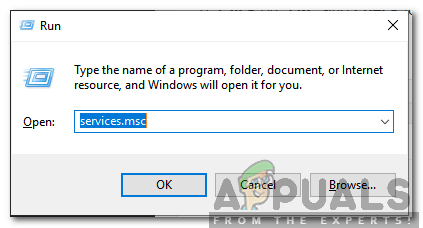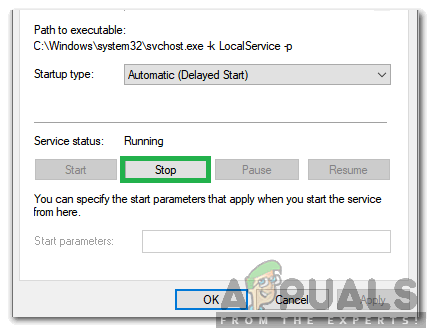После установки ноябрьских обновлений безопасности на Windows 10 / Windows Server 2016, от пользователей стали поступать жалобы на проблемы с постоянными падениями службы CDPUserSvc. В этой статье мы разберемся с тем, что такое служба CDPUserSvc, почему она периодически прекращает работу, как исправить эту проблему и можно ли отключить службу CDPUserSvc в Windows 10.
Служба CDPUserSvc впервые появилась в Windows 10 и с самого начала она вызывает у пользователей множество вопросов и создает ряд проблем.
Содержание:
- Ошибка Прекращена работа программы CDPUserSvc_xxxxx
- Зачем нужна служба CDPUserSvc?
- Изоляция процесса CDPUserSvc
- Как отключить службу CDPUserSvc
Ошибка Прекращена работа программы CDPUserSvc_xxxxx
Относительно недавно некоторые пользователи Windows 10 / Windows Server 2016 стали жаловаться, что при загрузке, выключении Windows 10 или даже каждые несколько минут появляется ошибка:
CDPUserSvc_xxxxx has stopped working. A problem caused the program to stop working correctly. Close the Program
Прекращена работа программы CDPUserSvc_xxxxx. Возникшая проблема привела к прекращению работы программы. Закройте эту программу.
В журнале приложений при этом постоянно фиксируются ошибки вида:
Faulting application name: svchost.exe_CDPUserSvc_2ce84fe, version: 10.0.14393.0, time stamp: 0x57899b1c
Faulting module name: cdp.dll, version: 10.0.14393.1715, time stamp: 0x59b0d38c
Exception code: 0xc0000005
Fault offset: 0x0000000000193cf5
Faulting process id: 0x4484
Faulting application start time: 0x01d35ebff3f9a7f5
Faulting application path: C:\WINDOWS\system32\svchost.exe
Faulting module path: c:\windows\system32\cdp.dll
Report Id: f7159168-5104-440e-34c1-6b42ed6649ee
Faulting package full name:
Faulting package-relative application ID:

На компьютерах с Windows 10 эта ошибка стала появляться у некоторых пользователей после установки обновления Anniversary Update (1607). В этом случае стоит попробовать запустить службу CDPUserSvc в изолированном процессе, либо же совсем ее отключить (об этом ниже).
В большинстве же случаев этот баг вызван ноябрьским обновлением KB4048953 для Windows Server 2016 и Windows 10.
Если данное обновление у вас присутствует, чтобы избавится от данной проблемы, достаточно корректно удалить обновление KB4048953 (
wusa.exe /uninstall /kb:4048953
), либо дождаться выхода декабрьского пакета накопительных обновлений, в котором баг обещали пофиксить.
Служба CDPUserSvc (Connected Devices Platform User Service / служба платформы подключенных пользовательских устройств). Само имя службы является динамическим и состоит из строки CDPUserSvc_ и 5 случайно сгенерированных символов (в моем примере это CDPUserSvc_6b511).
В различных билдах Windows 10 служба CDPUserSvc имеет разный тип запуска
- В Windows 10 1507 – ручной тип запуска
- 1511 – служба отключена
- 1607, 1703, 1709 – тип запуска Автоматический
Служба запускается в рамках процесса svchost:
svchost.exe -k UnistackSvcGroup
Исполняемый файл:
%WinDir%\System32\CDPSvc.dll
Что интересно, если открыть консоль со списком служб (Services.msc) задач и найти службу CDPUserSvc, то можно обнаружить что в ее описании содержится текст:
“Не удается прочитать описание. Код ошибки: 15100»
“Failed to Read Description. Error Code: 15100”

Почему это происходит – не понятно.
Официальной информации о данной службе от Microsoft мне найти не удалось. Если произвести анализ соединений службы CDPUserSvc, можно обнаружить, что данная служба периодически подключается к серверам Microsoft и OneDrive и отправляет какие-то данные по HTTPS. Посмотрим, как выглядит процессы, запускаемые в группе UnistackSvcGroup. Для этого в Process Explorer откроем свойства процесса svchost.exe и посмотрим его свойства.
В рамках этого процесса запущены пять служб (обратите внимание, что все они в имени содержат одинаковый с CDPUserSvc пятизначный идентификатор:
- CDPUserSvc_6b511 – наш клиент
- OneSyncSvc_6b511 — отвечает за синхронизацию почты, контактов, календаря и других данных пользователя
- PimIndexMaintenanceSvc_6b511 – служба индексации контактов для быстрого поиска
- UnistoreSvc_6b511 – хранит структурированные данные пользователя (контакты, календаря, почту)
- UserDataSvc_6b511 – обеспечивает доступ к структурированным данным пользователя

Судя по всему, служба CDPUserSvc также отвечает за синхронизацию данных пользователя с серверами MSFT (телеметрия? А оно вам надо?). Поэтому службу CDPUserSvc можно без особого ущерба для ОС отключить (если, конечно вы не пользуетесь нативными контактами, почтой и календарем Windows 10).
Изоляция процесса CDPUserSvc
Еще одним решением, которое должно исправить проблему постоянного падения службы CDPUserSvc_xxxxx, является ее запуск в изолированным режиме. Для этого в командной строке с правами администратора, выполните команду:
sc config cdpusersvc type= own
Сервис CDPuserSvc после этого должен начать запускаться в собственном процессе svchost.exe. Проверьте, исчезнет ли после этого проблема падения службы CDPuserSvc. Если нет – попробуйте отключить ее.
Как отключить службу CDPUserSvc
Если в консоли управления службами (services.msc) попробовать вручную остановить службу CDPUserSvc_6b511 и перевести ее в состояние Отключена, через какое-то время она включится опять (с другим именем).
Примечание. Что интересно, если удалить данную службу из реестра, через некоторое время она опять появится, но уже с другим именем. Т.е. система пытается предотвратить удаление этой службы (Microsoft похоже применяет лучшие практики вирусописателей 🙂 ).
Запретить запуск службы можно через реестр, для чего в ветке реестра HKEY_LOCAL_MACHINE\SYSTEM\CurrentControlSet\Services\CDPUserSvc нужно изменить значение параметра Start с 2 (Автоматический запуск) на 4 (Отключена).

Или выполнить команды:
sc config CDPUserSvc start= disabled
reg add "HKLM\SYSTEM\CurrentControlSet\Services\CDPUserSvc /v "Start" /t REG_DWORD /d "4" /f
The Connected Devices Platform Service was introduced into the newer versions of Windows and wasn’t really made a highlight in the update notes. This is why users have been curious about the function of the service as it shows up in the task manager. In this article, we will discuss the function of the service and whether it is safe to disable it entirely.
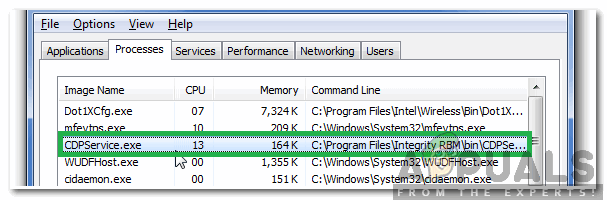
What is Connected Devices Platform Service?
The Connected Devices Platform Service (CDPSvc) is a relatively new service that was introduced into the later versions of Windows. While it was a new addition to the operating system, the service wasn’t really made a highlight and Microsoft doesn’t provide much of an explanation regarding its functionality. Microsoft describes the services’ functions as “This service is used for Connected Devices Platform scenarios” which doesn’t really hint in detail towards the real functionality of the service.
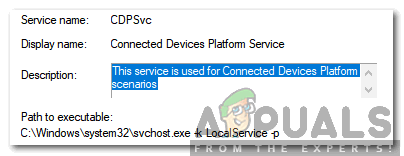
According to our investigations, the service is used during connecting with Bluetooth devices and Printers, scanners, music players, mobile phones, cameras, etc. The connection with these sort of devices was also possible in the previous versions of Windows where the service didn’t exist. This makes the service a bit suspicious and sparks controversy regarding its functionality. Some reports suggest that the service is used only during connection with Xbox.
Controversies Surrounding CDP Service
There have been many user reports about the service using too much disk space and causing sluggish performance on some computers. This raises a lot of suspicions because there isn’t any apparent reason for the service existing in the first place. Also, the service is known to spark a lot of errors in the Windows Event Log. One of these errors was the “Error 7023” that is automatically logged into the Event Log and doesn’t have any apparent effect on the system’s performance or any other application.
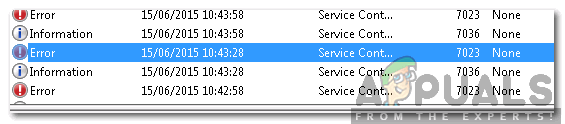
Should it be Disabled?
There is a conflict in users’ statements regarding this question. Some users that disabled the service went on to use their computers without any issues or side effects. However, some users have reported that they encountered some problems while connecting certain devices with the computer. Therefore, it is our recommendation that if you don’t use Xbox Live or any other Bluetooth devices with the computer regularly, you should disable the service.
How to Disable the Service?
If you have decided that the service isn’t useful to you and are fixated on disabling it, follow the method listed below to permanently do so. Note that you can reverse this decision easily in the future if you change your mind.
- Press “Windows” + “R” to open the Run prompt.
- Type in “Services.msc” and press “Enter“.
Typing in “Services.msc” and pressing Enter - Double click on the “Connected Devices Platform Service” to open its properties.
Double clicking on the CDP service - Click on “Stop” and then click on the “Startup Type” dropdown.
Clicking on “Stop” - Select the “Manual” option and click on “Apply“.
- Select “OK” to save your changes.
Note: If after doing this you experience any issues during connecting a certain device to the computer, you can easily start this service back up again by clicking on the “Start” option in the 4th step.
Kevin Arrows
Kevin Arrows is a highly experienced and knowledgeable technology specialist with over a decade of industry experience. He holds a Microsoft Certified Technology Specialist (MCTS) certification and has a deep passion for staying up-to-date on the latest tech developments. Kevin has written extensively on a wide range of tech-related topics, showcasing his expertise and knowledge in areas such as software development, cybersecurity, and cloud computing. His contributions to the tech field have been widely recognized and respected by his peers, and he is highly regarded for his ability to explain complex technical concepts in a clear and concise manner.
Продвинутые пользователи Windows 10 часто обращают внимание на службу CDPUserSvc. Подозрение вызывает её название, которое может меняться за счёт добавления пяти сгенерированных символов, например, «CDPUserSvc_30ebf». А вместо описания в диспетчере служб содержится ошибка «Error Code: 15100».
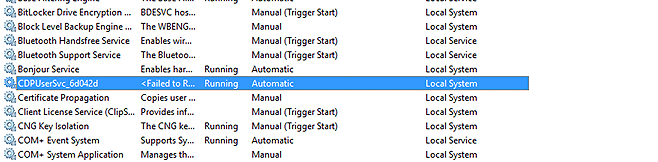
Название службы расшифровывается как «Connected Devices Platform User Service» или по русски — служба платформы подключенных пользовательских устройств. Пусть перевод не смущает, на деле название не совпадает с реальным назначением. В некоторых версиях Windows служба запускается при старте системы, а в некоторых — только когда пользователь, приложение или сервис требуют этого от системы. Кроме этого, есть следующая информация:
- Исполняемый файл:
%SystemRoot%\System32\CDPSvc.dll. - Ключ системного реестра:
HKEY_LOCAL_MACHINE\SYSTEM\CurrentControlSet\Services\CDPUserSvc. - Запуск осуществляется через:
%SystemRoot%\system32\svchost.exe -k UnistackSvcGroup.
Почему в описании ошибка «Failed to Read Description. Error Code: 15100»? Официальный ответ на этот вопрос в компании Microsoft не дают. Есть мнение, что они просто не хотят разглашать её реальное назначение и это не просто так.
Что делает CDPUserSvc
Название службы меняется и имеет вид CDPUserSvc_xxxxx. Обычно так ведут себя вредоносные программы, но Microsoft сообщает что это нужный системный процесс. Для чего же системному процессу менять своё название. Скорее всего, это мера для предотвращения автоматического завершения и удаления службы из системы.
Изучив детально процесс, можно выяснить, что он получает доступ к пользовательским данным и ведёт обмен информацией в зашифрованном виде с серверами Microsoft. Что это за информация выяснить не удалось, но возможно, это персональные данные пользователя Windows. И вот с какими службами взаимодействует CDPUserSvc:
- OneSyncSvc — синхронизирует почту, контакты, календарь и другие пользовательские данные.
- PimIndexMaintenanceSvc — индексирует поиск по контактам на мобильных устройствах.
- UnistoreSvc — отвечает за хранение пользовательских данных, таких как контакты, календари, сообщения.
- UserDataSvc — предоставляет приложениям доступ к структурированным данным пользователя.
Другими словами, процесс имеет доступ к любым пользовательским данным, обменивается какой-то информацией с серверами и никак не влияет на работу операционной системы и приложений.
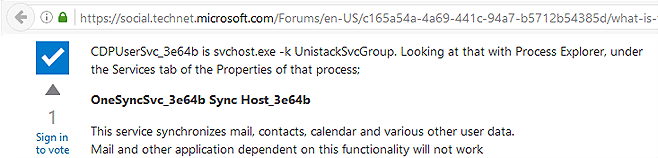
Отключаем CDPUserSvc
Чтобы отключить CDPUserSvc сначала узнаём точное название файла. Нажимаем кнопку «Пуск» и в строке поиска вводим «services.msc». Клик по Enter и откроется окно в котором ищем CDPUserSvc_xxxxx, где xxxxx — 5 сгенерированных случайным образом символов. Эти символы потребуются при вводе команд удаления.
Команды удаления пишем в консоль Windows. Запустить её необходимо от имени администратора, иначе попытка удаления приведёт к ошибке «Отказано в доступе». Поэтому заходим в системный каталог %SystemRoot%\system32\ и ищем «cmd.exe». Для запуска с полными правами вызываем контекстное меню и выбираем команду «Запуск от имени администратора». Вводим команды отключения и удаления. Кроме самой службы CDPUserSvc так же приходится отключать связанные с ней процессы, иначе после перезагрузки можем получить синий экран. Операционная система при этом запустит восстановление и ничего не удалится.
sc delete DiagTrack sc delete dmwappushservice sc delete WerSvc sc delete CDPUserSvc sc delete CDPUserSvc_xxxxx sc delete OneSyncSvc sc delete OneSyncSvc_xxxxx sc delete MessagingService sc delete MessagingService_xxxxx
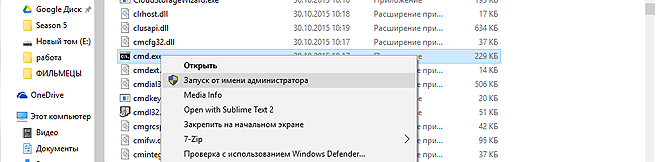
Перезагрузите компьютер и в редакторе реестра найдите ветку HKEY_LOCAL_MACHINE\SYSTEM\CurrentControlSet\Services. Удалите в ней следующие ключи:
PimIndexMaintenanceSvc PimIndexMaintenanceSvc_xxxxx UserDataSvc UserDataSvc_xxxxx UnistoreSvc UnistoreSvc_xxxxx
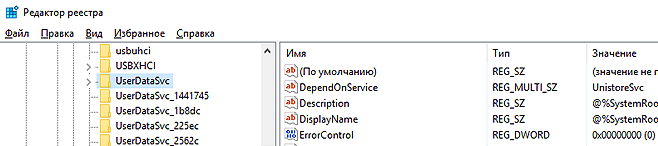
В комментариях Евгений выложил готовый скрипт для автоматического удаления службы. Скачать его можно по этой ссылке.
Для большей безопасности также можно ограничить доступ к серверам Microsoft, добавив в конец файла «C:\Windows\System32\drivers\etc\hosts» строки отсюда — hosts.txt.
The Connected Devices Platform Service (CDPSvc) was first seen in Windows 10 1511 and while it was disabled by default, Microsoft changed it to start Automatically (Delayed Start) in Windows 10 1607. Some users have noted that the service is chewing most of their CPU from time to time and want to know if the service can be safely stopped or disabled.
The Connected Devices Platform Service is used by Windows to help it connect USB and Bluetooth peripherals, like printers, scanners, and cell phones. As such it can be safely stopped at any time
Because Windows 10, Windows 11 and Windows Server all share the same code base, Windows Server also has the Connected Devices Platform Service and it is strangely also set to start Automatically (Delayed Start):
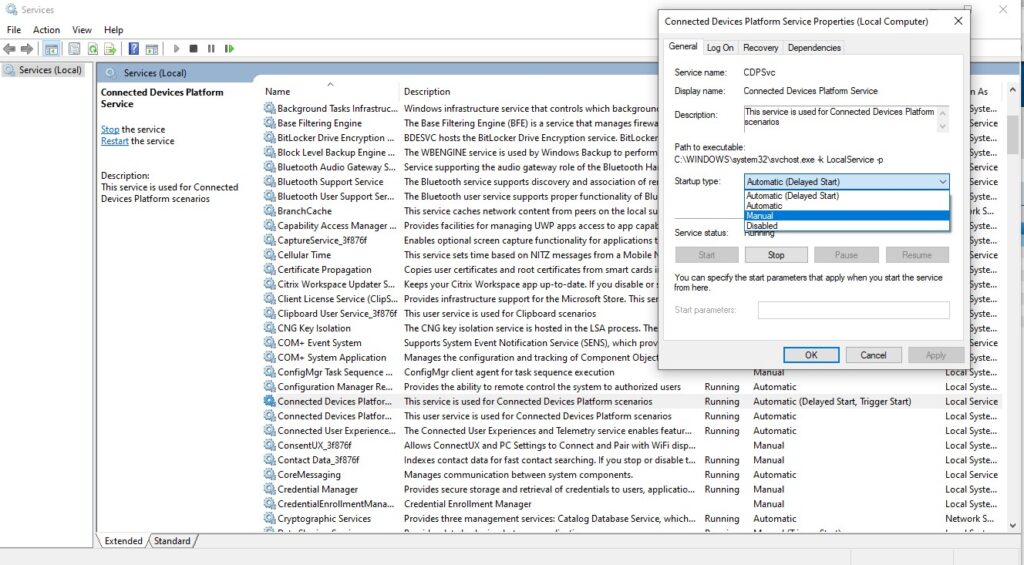
On most Windows Server 2016, 2019 and 2019 servers the Connected Devices Platform Service should be disabled or at most set to manual.
On most PC’s the Connected Devices Platform Service should be left running, but can be changed to MANUAL startup (see screen shot above). The machine will not break if you disable it, but it may have difficulties connecting peripherals.
If your Connected Devices Platform Service is consuming a lot of CPU and / or RAM, you should try to repair your Windows install. We have very popular article titled Easy 5 Step Guide To Fixing Most Windows Problems and the last item (#5) is the one you should do first.
If that still does not work, you might want to disable the Connected Devices Platform Service on your PC.
This service is used for Connected Devices Platform scenarios.
This service also exists in Windows 11.
Startup Type
| Windows 10 version | Home | Pro | Education | Enterprise |
|---|---|---|---|---|
| 1507 | Manual | Manual | Manual | Manual |
| 1511 | Disabled | Disabled | Disabled | Disabled |
| 1607 | Automatic | Automatic | Automatic | Automatic |
| 1703 | Automatic | Automatic | Automatic | Automatic |
| 1709 | Automatic | Automatic | Automatic | Automatic |
| 1803 | Automatic | Automatic | Automatic | Automatic |
| 1809 | Automatic | Automatic | Automatic | Automatic |
| 1903 | Automatic | Automatic | Automatic | Automatic |
| 1909 | Automatic | Automatic | Automatic | Automatic |
| 2004 | Automatic | Automatic | Automatic | Automatic |
| 20H2 | Automatic | Automatic | Automatic | Automatic |
| 21H1 | Automatic | Automatic | Automatic | Automatic |
| 21H2 | Automatic | Automatic | Automatic | Automatic |
| 22H2 | Automatic | Automatic | Automatic | Automatic |
Default Properties
| Display name: | Connected Devices Platform Service |
| Service name: | CDPSvc |
| Type: | share |
| Path: | %WinDir%\system32\svchost.exe -k LocalService -p |
| File: | %WinDir%\System32\CDPSvc.dll |
| Error control: | normal |
| Object: | NT AUTHORITY\LocalService |
| Privileges: |
|
Default Behavior
The Connected Devices Platform Service is running as NT AUTHORITY\LocalService in a shared process of svchost.exe. Other services might run in the same process. If Connected Devices Platform Service fails to start, the error is logged. Windows 10 startup proceeds, but a message box is displayed informing you that the CDPSvc service has failed to start.
Dependencies
Connected Devices Platform Service is unable to start, if at least one of the following services is stopped or disabled:
- Network Connection Broker
- Remote Procedure Call (RPC)
- TCP/IP Protocol Driver
Restore Default Startup Type of Connected Devices Platform Service
Automated Restore
1. Select your Windows 10 edition and release, and then click on the Download button below.
2. Save the RestoreConnectedDevicesPlatformServiceWindows10.bat file to any folder on your hard drive.
3. Right-click the downloaded batch file and select Run as administrator.
4. Restart the computer to save changes.
Note. Make sure that the CDPSvc.dll file exists in the %WinDir%\System32 folder. If this file is missing you can try to restore it from your Windows 10 installation media.
Yea, though I walk through the valley of the shadow of death, I will fear no evil: for thou art with me; thy rod and thy staff they comfort me.