Средства для управления изменениями и конфигурацией (Сhange and Сonfiguration Management, CCM) обеспечивают автоматическое обновление компьютерных систем в различных подразделениях компании. Благодаря инструментам CCM сотрудники получают надежную и эффективную информационную среду
, возможность обновлять приложения, применять исправления и обращаться к данным независимо от местонахождения. CCM решает проблему эффективного и надежного обслуживания и модернизации систем. Рассмотрим некоторые области применения и разнообразные функции CCM, которые упрощают решение поставленных задач.
Если число компьютеров в компании не ограничивается несколькими штуками, переносить данные между системами вручную не просто неудобно, но и неэффективно. Утомительные задачи, в частности установка и обновление программного обеспечения, которые приходится многократно выполнять на разных компьютерах, доставляют массу хлопот и без того загруженным специалистам ИТ-подразделений. К счастью, возможности CCM более не ограничиваются инвентаризацией аппаратных средств и программного обеспечения. В них появились функции управления мобильными компьютерами, обнаружения и обновления исправлений для системы безопасности. С ростом числа систем на предприятиях, в сочетании со сложностью управления ими, становится очевидна важная роль централизованно развертываемых инструментов управления. Если в организации до сих пор используются ручные методы или недостаточно функциональные инструменты, значит, пришло время познакомиться с новыми продуктами CCM.
Важнейшие характеристики CCM
Инструмент CCM с базовой функциональностью позволяет провести инвентаризацию ресурсов, направляя запросы и составляя отчеты об аппаратных средствах и программном обеспечении на предприятии. Помимо инвентаризации, полезны функции управления лицензиями, которые отслеживают соответствие условиям лицензий или контролируют эксплуатационные показатели. Если требуется обновить или заменить продукты, инструменты CCM с функциями установки операционной системы позволят выполнить эти задачи централизованно. Некоторые программы CCM обеспечивают установку операционных систем непосредственно на аппаратных средствах. Преимущество некоторых инструментов CCM — возможность автоматически передавать специализированные программы на определенные компьютеры или конкретным пользователям, что резко отличается от массовой дистрибуции продуктов. Функции планирования позволяют выбрать наиболее удобное время и дату для автоматизированной установки, не влияя на производительность труда сотрудников.
Важные функции CCM — поддержка мобильных устройств и мониторинг безопасности всех устройств. Пользователи часто нуждаются в доступе к данным с нескольких компьютеров, часто при отсутствии соединения с сетью. Программы CCM для обслуживания мобильных устройств — важный инструмент ИТ-администраторов, которые должны обеспечить готовность, безопасность и надежность программ и данных в мобильных устройствах. Некоторые инструменты CCM располагают функциями дистанционного управления через Web-интерфейс. CCM-инструменты с функциями обнаружения и применения исправлений для системы безопасности автоматически выполняют в системах поиск исправлений для системы безопасности, определяют серьезность проблемы и, в зависимости от результатов анализа, устанавливают исправление.
Необходимо понимать различия между CCM-инструментами на базе агентов и без агентов. Инструменты без агентов не требуют локальной установки агентов, что позволяет сократить затраты на администрирование и время развертывания. Инструменты на базе агентов отличаются более гибкими возможностями управления. Большинство продуктов CCM устанавливаются с агентами или без них, но в некоторых продуктах реализованы оба режима.
Выбираем инструмент
IntelliMirror — базовый инструмент CCM в составе Windows Server 2003 и Windows 2000 с Active Directory (AD). Используя IntelliMirror (вместе с Group Policy), можно внести разнообразные изменения в настройки настольных компьютеров и серверов, управлять параметрами рабочего стола, выполнять основные операции при развертывании настольных систем, назначать важнейшие параметры безопасности и распространять и обновлять прикладные программы. В IntelliMirror нет передовых функций распространения программ и управления исправлениями. Microsoft Systems Management Server (SMS) 2003 больше подходит для крупных предприятий. SMS 2003 располагает функциями, которых нет в IntelliMirror, в частности для развертывания операционных систем и расширенного управления исправлениями и распространением программ.
Помимо продуктов Microsoft, существует целый ряд программ CCM от независимых поставщиков. Большинство таких продуктов интегрируются с Active Directory (AD), а некоторые и с SMS. В таблице приведены сравнительные характеристики многих продуктов CCM, в том числе SMS 2003 R2, которые помогут сделать самую выгодную покупку.
Триша Пендли — автор рецензий продуктов для Windows IT Pro и SQL Server Magazine. products@windowsitpro.com

Управление ИТ-инфраструктурой предприятия становится все более сложной задачей, требующей от специалистов высокого уровня компетенции и использования эффективных инструментов. Одним из ключевых решений в арсенале ИТ-администраторов является Microsoft System Center Configuration Manager (SCCM), мощный инструмент для централизованного управления конфигурациями компьютеров и программного обеспечения в сетях различного масштаба. Эта система позволяет не только эффективно распределять, обновлять и управлять программным обеспечением, но и обеспечивает защиту данных, поддержку сетевой безопасности и соблюдение корпоративных стандартов. В качестве configuration manager, SCCM упрощает повседневные задачи администрирования, автоматизируя множество рутинных процессов. Таким образом, он становится неоценимым помощником в управлении современными ИТ-средами.
Использование Microsoft System Center Configuration Manager открывает перед компаниями возможности для оптимизации работы ИТ-отделов и повышения общей производительности бизнеса. С его помощью администраторы могут не только контролировать состояние оборудования и программного обеспечения на рабочих станциях, но и проактивно реагировать на изменения в ИТ-инфраструктуре. Благодаря гибкой системе отчетности и мониторинга, SCCM предоставляет полную картину использования ресурсов, что позволяет принимать обоснованные решения по улучшению работы системы. Кроме того, интеграция с другими продуктами линейки Microsoft System Center усиливает возможности по обеспечению непрерывности бизнес-процессов и управлению сервисами. Таким образом, Microsoft System Center Configuration Manager является ключевым элементом в стратегии управления ИТ-сервисами многих организаций.
Обзор Microsoft System Center Configuration Manager (SCCM)
Microsoft System Center Configuration Manager (SCCM), часто упоминаемый просто как Configuration Manager, является комплексным инструментом управления корпоративными ИТ-средами. Он предназначен для поддержки администраторов в обеспечении управления конфигурацией, распределении программного обеспечения и обновлений безопасности, а также мониторинге состояния системы и инвентаризации аппаратного и программного обеспечения. SCCM позволяет автоматизировать многие повседневные задачи управления ИТ-инфраструктурой, обеспечивая более высокую эффективность и контроль за средой.
Основные возможности и функции SCCM включают в себя широкий спектр инструментов и сервисов. Среди них:
— Централизованное управление конфигурацией и автоматизация задач;
— Распределение и управление обновлениями программного обеспечения;
— Мониторинг и отчетность по состоянию системы и безопасности;
— Управление мобильными устройствами и приложениями;
— Инвентаризация аппаратного и программного обеспечения для оптимизации ресурсов.
Эти функции позволяют администраторам эффективно управлять ИТ-инфраструктурой, минимизировать риски, связанные с уязвимостями безопасности, и обеспечивать соответствие стандартам и политикам компании.
Преимущества использования SCCM многочисленны и значительны. Во-первых, Configuration Manager предоставляет мощные инструменты для автоматизации множества задач, что снижает нагрузку на ИТ-персонал и позволяет им сосредоточиться на более стратегических задачах. Во-вторых, он обеспечивает улучшенную безопасность сети путем своевременного развертывания обновлений и патчей. В-третьих, SCCM упрощает управление ассетами и лицензиями, что сокращает издержки и повышает прозрачность использования ресурсов. Наконец, интеграция с другими продуктами Microsoft и поддержка широкого спектра устройств делает SCCM универсальным решением, адаптируемым к различным бизнес-сценариям.
Установка и настройка SCCM
Перед тем как приступить к установке Microsoft System Center Configuration Manager (SCCM), необходимо удостовериться, что ваша система соответствует всем требованиям. Ключевыми требованиями являются наличие поддерживаемой операционной системы для сервера, такой как Windows Server, достаточное количество оперативной памяти и места на диске, а также SQL Server для хранения баз данных. Также важно учитывать требования к сетевой инфраструктуре и безопасности, чтобы обеспечить надежную работу SCCM. Помимо этого, необходимо проверить наличие всех необходимых обновлений и патчей для операционной системы и компонентов, которые будут взаимодействовать с Configuration Manager.
Процесс установки Configuration Manager начинается с запуска мастера установки, который проведет вас через несколько этапов: от выбора компонентов, которые будут установлены, до настройки параметров установки. В процессе установки потребуется указать сервер баз данных и параметры учетной записи, которая будет использоваться для управления SCCM. После ввода всех необходимых данных, мастер выполнит проверку системы, чтобы убедиться, что все требования к системе выполнены, и только после этого начнется процесс установки. Важно тщательно следовать инструкциям мастера установки и при необходимости консультироваться с документацией Microsoft.
После успешной установки Configuration Manager следующим шагом является настройка компонентов и ролей. В первую очередь необходимо настроить роли управления сайтом, такие как управление клиентами, развертывание программного обеспечения, управление обновлениями и мониторинг системы. Каждая роль требует индивидуальной настройки, которая зависит от специфики вашей сетевой инфраструктуры и бизнес-требований. Также важно настроить границы и группы границ, которые определяют, как устройства будут общаться с сервером SCCM. На этом этапе также проводится настройка политик безопасности и делегирование прав доступа для администраторов и пользователей системы.
Управление конфигурациями и развертывание обновлений
Создание и управление политиками конфигураций является ключевым компонентом для обеспечения надежности и безопасности ИТ-инфраструктуры. Используя такие инструменты, как Microsoft System Center Configuration Manager, администраторы могут определять и распространять настройки на устройства в сети, обеспечивая их соответствие корпоративным стандартам. Это включает в себя настройки безопасности, управление доступом к ресурсам и конфигурацию приложений. Кроме того, Configuration Manager позволяет автоматизировать процессы управления, сокращая тем самым время на рутинные задачи и минимизируя вероятность человеческих ошибок.
Развертывание обновлений и пакетов приложений также является важной частью управления ИТ-средой. С помощью Microsoft System Center Configuration можно не только распределять обновления безопасности и функциональные улучшения для операционных систем, но и управлять жизненным циклом приложений. Это включает в себя развертывание новых приложений, обновление существующих и удаление устаревших. Такой подход позволяет обеспечить, чтобы все пользователи имели доступ к необходимым инструментам и самым актуальным версиям программного обеспечения.
Мониторинг состояния систем и отчетность являются критически важными для поддержания здоровья ИТ-инфраструктуры. Configuration Manager предоставляет широкие возможности для сбора данных о состоянии устройств и программного обеспечения. Администраторы могут использовать эти данные для создания отчетов, которые помогут в принятии обоснованных решений. Вот некоторые ключевые метрики, которые обычно отслеживаются:
- Статус установки обновлений безопасности;
- Успешность развертывания приложений;
- Соответствие политикам безопасности;
- Производительность системы;
- Использование программного и аппаратного обеспечения.
Используя System Center, администраторы могут быстро реагировать на возникающие проблемы, обновлять политики и оптимизировать работу сети, что в конечном итоге приводит к повышению общей эффективности и надежности ИТ-среды.
Заключение
В заключение, использование Microsoft System Center Configuration Manager (SCCM) в роли основного инструмента configuration manager для управления конфигурациями в корпоративной среде оправдывает себя своей многофункциональностью и масштабируемостью. Эффективность SCCM в управлении большими сетями делает его незаменимым решением для компаний, стремящихся к централизованному контролю своих IT-ресурсов. Microsoft System Center Configuration обеспечивает администраторов мощными инструментами для развертывания ПО, обновлений безопасности и мониторинга состояния систем. Благодаря глубокой интеграции с продуктами Microsoft и поддержке разнообразного оборудования, SCCM является ключевым элементом в обеспечении непрерывности бизнес-процессов и повышении общей производительности работы. Таким образом, Microsoft System Center Configuration Manager продолжает оставаться ведущим решением на рынке управления IT-инфраструктурой, предлагая комплексный подход к управлению и безопасности корпоративных сетей.
Image by FreepikFrom Wikipedia, the free encyclopedia
| Other names | formerly Microsoft Endpoint Configuration Manager (ConfigMgr), System Center Configuration Manager (SCCM)[1] and Systems Management Server (SMS)[2] |
|---|---|
| Developer(s) | Microsoft |
| Stable release |
2409 |
| Operating system | Microsoft Windows Server |
| Platform | x64 |
| Type | Systems management |
| Website | docs |
Microsoft Configuration Manager (ConfigMgr) is a systems management software product developed by Microsoft for managing large groups of computers providing remote control, patch management, software distribution, operating system deployment, and hardware and software inventory management.
Configuration Manager supports the Microsoft Windows and Windows Embedded operating systems.[3] Previous versions also supported macOS (OS X), Linux or UNIX, as well as Windows Phone, Symbian, iOS and Android mobile operating systems.[4]
As per the latest release cadence, starting in the year 2023, customers will receive two releases of Configuration Manager per year, one in March (xx03), and another in September (xx09) rather than the previous release cadence of xx03, xx07, and xx11.[5]
Configuration Manager has evolved since Microsoft originally released it as «Systems Management Server» in 1994. Significant releases include:
- Systems Management Server 1.0, released in 1994 along with Windows NT Server 3.5. This initial release targeted the management of MS-DOS, Windows for Workgroups, Windows NT, Macintosh, and OS/2 desktops on Windows NT Server, NetWare, LAN Manager, and Pathworks networks.
- Systems Management Server 1.1, released in 1995 to help customers migrate to Windows 95.
- Systems Management Server 1.2, released in 1996 with new remote-control, SNMP, inventory, and network-monitoring capabilities.[6]
- Systems Management Server 2.0, released in 1999 to help with Y2K remediation efforts.[7]
- Systems Management Server 2003, released in 2003 with improved stability, reliability, and software-distribution capabilities.[8]
Microsoft Systems Center product suite
- Configuration Manager 2007, released in 2007 with support for Windows Vista and Windows Server 2008.[9]
- Configuration Manager 2012, released in 2012 with significant changes to application deployment capabilities.[10]
- Configuration Manager Current Branch 1511, released in November 2015 to support Windows 10 and new Windows servicing options.[11]
- Configuration Manager Current Branch 1602, released March 11, 2016. New features include conditional access for PCs, Office 365 Update Management, greater management of mobile devices and of Windows 10.[12]
- Configuration Manager Current Branch 1606, released July 22, 2016. New features include support for managing new Windows 10 features like Windows Information Protection and Windows Defender Advanced Threat Protection, improved integration with the Windows Store for Business supporting online and offline-licensed apps, and more.[13]
- Configuration Manager Current Branch 1610, released in November 2016[14]
- Configuration Manager Current Branch 1702, released March 2017[15]
- Configuration Manager Current Branch 1706, released July 2017[16]
- Configuration Manager Current Branch 1710, released November 2017[17]
- Configuration Manager Current Branch 1802, released March 2018[18]
- Configuration Manager Current Branch 1806, released July 2018[19]
- Configuration Manager Current Branch 1810, released December 2018[20]
- Configuration Manager Current Branch 1902, released March 2019[21]
- Configuration Manager Current Branch 1906, released July 2019[22]
Microsoft Endpoint Manager product suite
- Configuration Manager Current Branch 1910, released December 2019[23]
- Configuration Manager Current Branch 2002, released April 2020[24]
- Configuration Manager Current Branch 2006, released August 2020[25]
- Configuration Manager Current Branch 2010, released November 2020[26]
- Configuration Manager Current Branch 2103, released May 2021[27]
- Configuration Manager Current Branch 2107, released August 2021
- Configuration Manager Current Branch 2111, released December 2021[28]
- Configuration Manager Current Branch 2203, released April 2022[29][30]
- Configuration Manager Current Branch 2207, released August 2022[31][32]
- Configuration Manager Current Branch 2211, released December 2022[33][34]
Microsoft Configuration Manager product suite
- Configuration Manager Current Branch 2303, released April 2023[35]
SMS went through three major iterations:
- The 1.x versions of the product defined the scope of control of the management server (the site) in terms of the NT domain being managed.
- With the 2.x versions, that site paradigm switched to a group of subnets to be managed together.
- With SMS 2003 the site could also be defined as one or more Active Directory sites.
The most frequently used feature is a software deployment, which provides installation and updating of Windows Apps, legacy applications, and Operating Systems across a business enterprise.
SMS 2003 saw the introduction of the Advanced Client. The Advanced Client communicates with a more scalable management infrastructure, namely the Management Point. (A Management Point (MP) can manage up to 25000 Advanced Clients.) Microsoft introduced the Advanced Client to provide a solution to the problem where a managed laptop might connect to a corporate network from multiple locations and thus should not always download content from the same place within the enterprise (though it should always receive policy from its own site). When an Advanced Client is within another location (SMS Site), it may use a local distribution point to download or run a program, which can conserve bandwidth across a WAN.
- Policy Infrastructure
- Service Window Manager
- State System
- Center Configuration Manager Scheduler (CCM Scheduler)
- Center Configuration Manager Configuration Item Software Developers Kit (CCM CI SDK)
- Desired Configuration Management Agent (DCM Agent)
- Desired Configuration Management Reporting (DCM Reporting)
- MTC
- CI Agent
- CI Store
- CI Downloader
- CI Task Manager
- CI State Store
- Content Infrastructure
- Software Distribution
- Reporting
- Software Updates
- Operating System Deployment
System requirements
[edit]
The basic system requirements for Configuration Manager are variable and dependent on the scale of configuration.[36][further explanation needed]
Product branding and naming
[edit]
Microsoft Configuration Management has gone through two brand changes. Both resulted in reducing confusion with other initialism as well as including the software in a Microsoft systems management portfolio.
In 2007, System Management Service (SMS) became System Center Configuration Manager (SCCM). This helped avoid confusion with the Short Message Service (SMS) initialism and added the product, along with other system management tools, under a unified System Center brand.
In 2019 Configuration Manager moved to the Microsoft Endpoint Manager suite[37] to better align it with Microsoft Intune and related endpoint management products. This change also helped reduce confusion of the oft-used initialism SCCM that is common in other industries such as The Society of Critical Care Medicine (SCCM). In 2023 the term «endpoint» was removed to rename the product to Microsoft Configuration Manager.[38]
Throughout the life of the product, many acronyms, initialisms, and abbreviations have been used to refer to the software including
- SMS
- SCCM
- CM
- MECM
- MEMCM
- MCM[39]
- ConfigMgr
- Config Man
However, Microsoft has stated and documented that the official name is one of the following[40][41][42][43]
- Microsoft Configuration Manager
- Configuration Manager
- ConfigMgr
- Microsoft Servers
- Microsoft Intune
- Microsoft System Center
- Data Protection Manager
- Operations Manager
- Virtual Machine Manager
- Configuration management
- Windows Server Update Services
- SYDI
- ^ «Microsoft Endpoint Configuration Manager FAQ — Configuration Manager». docs.microsoft.com. Retrieved 2020-01-30.
- ^ «Migrating from Systems Management Server». microsoft.com. Microsoft. Archived from the original on 2 February 2010.
- ^ «Supported Configurations for Configuration Manager | Microsoft Docs». 16 March 2022.
- ^ «Supported Configurations for Configuration Manager | Microsoft Docs». 11 January 2017.
- ^ Jawad, Usama (2023-04-04). «Microsoft is changing Configuration Manager release cadence to «better align» with Windows». Neowin. Retrieved 2023-06-05.
- ^ Microsoft Announces Availability of Systems Management Server 1.2
- ^ «Microsoft Announces Availability of Systems Management Server 2.0». 8 February 1999.
- ^ «Microsoft Systems Management Server 2003 is Released to Manufacturing». 22 October 2003.
- ^ «Evaluate System Center Configuration Manager 2007». 6 November 2007.
- ^ «Microsoft System Center 2012 released to volume-license customers». ZDNet.
- ^ «Now Generally Available: System Center Configuration Manager and Endpoint Protection (Version 1511) | System Center Configuration Manager Team Blog». Archived from the original on 2016-03-02. Retrieved 2016-02-24.
- ^
«Now Available: Update 1602 for System Center Configuration Manager». blogs.technet.microsoft.com. Retrieved 2016-07-19.Some of the features that you can expect to see are: […] Kiosk mode allows you to lock a managed mobile device to only allow certain apps and features. […]
- ^
«Now Available: Update 1606 for System Center Configuration Manager». blogs.technet.microsoft.com. Retrieved 2016-07-22. - ^ «Now Available: Update 1610 for System Center Configuration Manager». blogs.technet.microsoft.com. Retrieved 2017-04-05.
- ^ «Now Available: Update 1702 for System Center Configuration Manager». cloudblogs.microsoft.com. Retrieved 2018-03-07.
- ^ «Now Available: Update 1706 for System Center Configuration Manager». blogs.technet.microsoft.com. Retrieved 2017-04-05.
- ^ «Now Available: Update 1710 for System Center Configuration Manager». cloudblogs.microsoft.com. Retrieved 2018-03-07.
- ^ «Now Available: Update 1802 for System Center Configuration Manager». cloudblogs.microsoft.com. Retrieved 2018-03-22.
- ^ «Update 1806 for Configuration Manager current branch is now available». techcommunity.microsoft.com. Retrieved 2018-09-17.
- ^ «What’s new in version 1810 of Configuration Manager current branch». docs.microsoft.com. Retrieved 2019-01-09.
- ^ «What’s new in version 1902 of Configuration Manager current branch». docs.microsoft.com. Retrieved 2019-04-01.
- ^ «What’s new in version 1906 of Configuration Manager current branch». docs.microsoft.com. Retrieved 2019-07-26.
- ^ «What’s new in version 1910 of Configuration Manager current branch». docs.microsoft.com. Retrieved 2019-12-18.
- ^ «What’s new in version 2002 of Configuration Manager current branch». docs.microsoft.com. Retrieved 2020-04-01.
- ^ «What’s new in version 2006 of Configuration Manager current branch». docs.microsoft.com. Retrieved 2020-08-31.
- ^ «What’s new in version 2010 — Configuration Manager». docs.microsoft.com. Retrieved 2020-12-21.
- ^ «What’s new in version 2103 — Configuration Manager». docs.microsoft.com. Retrieved 2021-06-02.
- ^ «What’s new in version 2111 — Configuration Manager». docs.microsoft.com. Retrieved 2021-12-29.
- ^ Banreet (4 October 2022). «What’s new in version 2203 — Configuration Manager». learn.microsoft.com. Retrieved 2023-05-12.
- ^ «Update 2203 for Microsoft Endpoint Configuration Manager current branch is now available». TECHCOMMUNITY.MICROSOFT.COM. 2022-04-08. Retrieved 2023-05-12.
- ^ Banreet (22 February 2023). «What’s new in version 2207 — Configuration Manager». learn.microsoft.com. Retrieved 2023-05-12.
- ^ «Update 2207 for Microsoft Endpoint Configuration Manager current branch is now available». TECHCOMMUNITY.MICROSOFT.COM. 2022-08-12. Retrieved 2023-05-12.
- ^ Banreet (10 March 2023). «What’s new in version 2211 — Configuration Manager». learn.microsoft.com. Retrieved 2023-05-12.
- ^ «Update 2211 for Microsoft Endpoint Configuration Manager current branch is now available». TECHCOMMUNITY.MICROSOFT.COM. 2022-12-06. Retrieved 2023-05-12.
- ^ PalikaSingh (11 April 2023). «What’s new in version 2303 — Configuration Manager». learn.microsoft.com. Retrieved 2023-05-12.
- ^ Kaur, Banreet; et al. (mestew; aczechowski; v-hearya; v-surgos; dougeby) (2022-10-04). «Configuration Manager site size and performance guidelines». Microsoft Learn. Microsoft. Retrieved 2023-06-05.
- ^ «What happened to System Center Configuration Manager?». 17 September 2021.
- ^ «Update 2303 for Microsoft Configuration Manager current branch is now available». TECHCOMMUNITY.MICROSOFT.COM. 2023-04-11. Retrieved 2023-05-12.
- ^ janicericketts. «Der Weg in die Cloud: Bestimmen des aktuellen Stands der Cloudtransformation bei der Umstellung der Identitäts- und Zugriffsverwaltung (Identity and Access Management, IAM) von Active Directory auf Azure AD — Microsoft Entra». learn.microsoft.com (in German). Retrieved 2023-05-12.
- ^ «Microsoft Endpoint Configuration Manager FAQ — How do we refer to the product now?». 16 March 2022.
- ^ «Microsoft Endpoint Configuration Manager FAQ — Issue 1099». GitHub. 16 March 2022.
- ^ «Microsoft Endpoint Configuration Manager FAQ — Issue 2172». GitHub. 16 March 2022.
- ^ «SCCM is not the Official Acronym for Configuration Manager 2007». Microsoft IT ConfigMgr 2007 Blog. Microsoft. Retrieved 11 February 2016.
- Official website
What is SCCM- Introduction, Capabilities and Architectures
William Marshal
Posted On January 21, 2020

What is SCCM?
System Centre Configuration Manager(SCCM) is a Microsoft Windows product that helps IT departments to manage computers from a centralized location. It was initially called as System Management Server. Microsoft SCCM helps with patch management, software deployment, remote control, operating system deployment, network protection, IT asset management and more.
Takes care of servers, laptops, desktops, mobile devices, and virtual machines (VM) that runs on Windows NT, Windows embedded, Mac, Linux/Unix, iOS and Android. It is a server-client based model, where the server can be installed on a Windows system and agents can be distributed to the intended devices.
Professionals who handle this solution for facilitating end users are called SCCM administrators.
Why is SCCM so popular and important?
SCCM is being delivered by the market leader in this system management domain ‘The Microsoft’, which creates the brand value for it by default. As the brand supports, the product itself is stable and supports extreme bandwidths, thus attracting enterprise users to own it compared to other market offerings. Diversified integrations and continuous development make Microsoft SCCM a preferred choice for the users.
Managing hundreds and thousands of machines will become an enormous task for IT administrators, especially when there are so many cyberattacks, productivity issues and data breaches, with this Microsoft solution things are centralized, managed, monitored and secured.
Understanding the Configuration Manager architecture
SCCM is from the Configuration Manager suite of Microsoft and allows customizations based on the network requirements. Configuration Manager’s architecture is at both server and client level, so to understand the architecture, it is important to understand the components associated with the server. However, the server architecture is further divided into two types, Configuration Manager components and the WBEM interface with the Configuration Manager architecture. (SMS provider)
The server is composed of service, data stores and thread components formulating the major components of the server. The data stores are of two types: configuration and system data.
Configuration Manager is an open source application that will allow users to customize scripts and automate the same for different features, for example software deployment. Please find below the WBEM interface with the SMS provider.
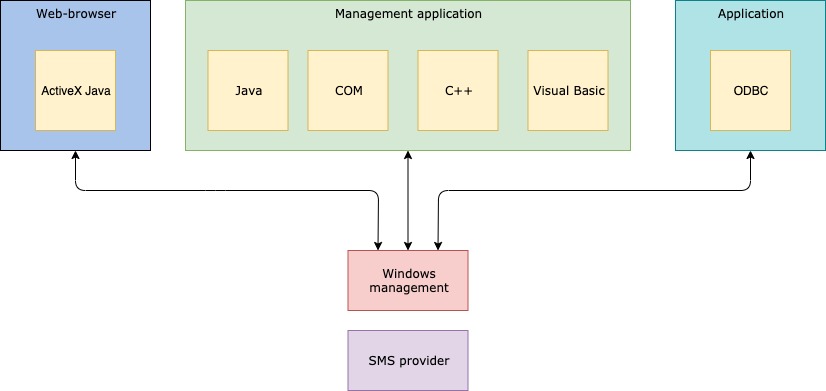
The Configuration Manager works with another component called CIM object manager (central component of WBEM), to handle the managed data. Communication to the Configuration Manager database can be directed only through CIM object manager and SMS provider, as direct communication is not possible.
Below is the architecture for Configuration Manager and windows management,
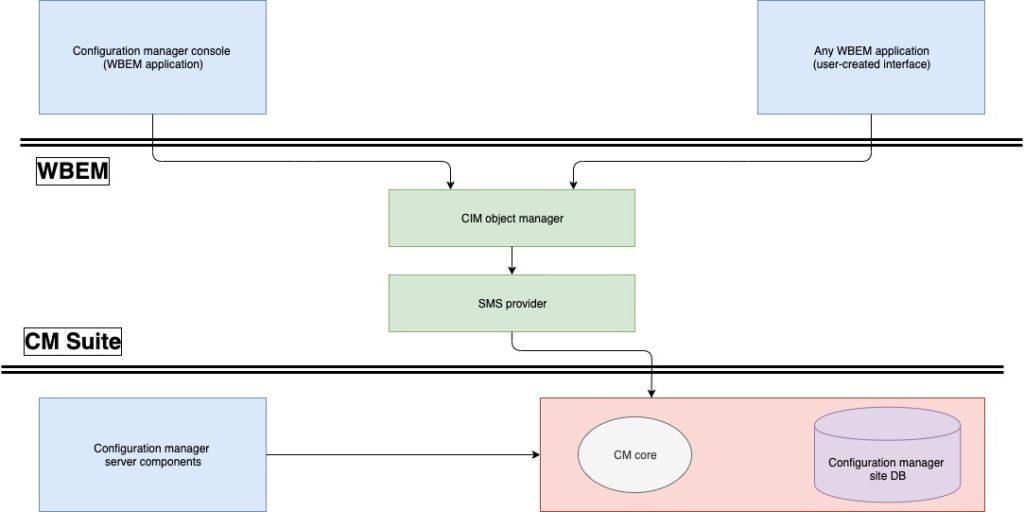
However, the client architecture is nothing but a light agent that is being run on the targeted computer, i.e; a server, a user device, or a site system that can run instantly like services, applications and process in that client deployed device wit instructions flowing from the server.
What has changed after the launch of the Microsoft Endpoint Manager?
Users will now be able to manage computers and mobile device in one single console by combining the Configuration Manager and Intune capabilities and accessing the same using the Endpoint Manager console in a unified way. Starting from branch 1910, Configuration Manager will become a part of Endpoint Manager.
Below are the Microsoft solutions that have been brought under Endpoint Manager.
- Configuration Manager
- Desktop Analytics
- Intune
- Autopilot
- Device Management Admin Console
With the launch of Endpoint Manager during the Ignite 2019, the scope and power of SCCM has become enormous.
Share the article with your friends
Author
William Marshal
William has been one of the key contributors to ‘The Cybersecurity Times’ with 9.5 years of experience in the cybersecurity journalism. Apart from writing, he also like hiking, skating and coding.
SCCM stands for System Center Configuration Manager, and it is an offering from the Microsoft suite of products that helps organizations manage their infrastructure on a day-to-day basis.
Microsoft System Center Configuration Manager (SCCM) is a Windows product that enables the management, deployment and security of devices and applications across an enterprise. It keeps track of a network’s inventory, assists in application installation, and deploys updates and security patches across a network.
Microsoft SCCM purpose is to built or manage Windows clients but with the help of the Parallels Mac Management plug-in, it can also handle Mac clients conveniently – and straight from the SCCM console as well.
SCCM (System Center Configuration Manager) OVERVIEW:
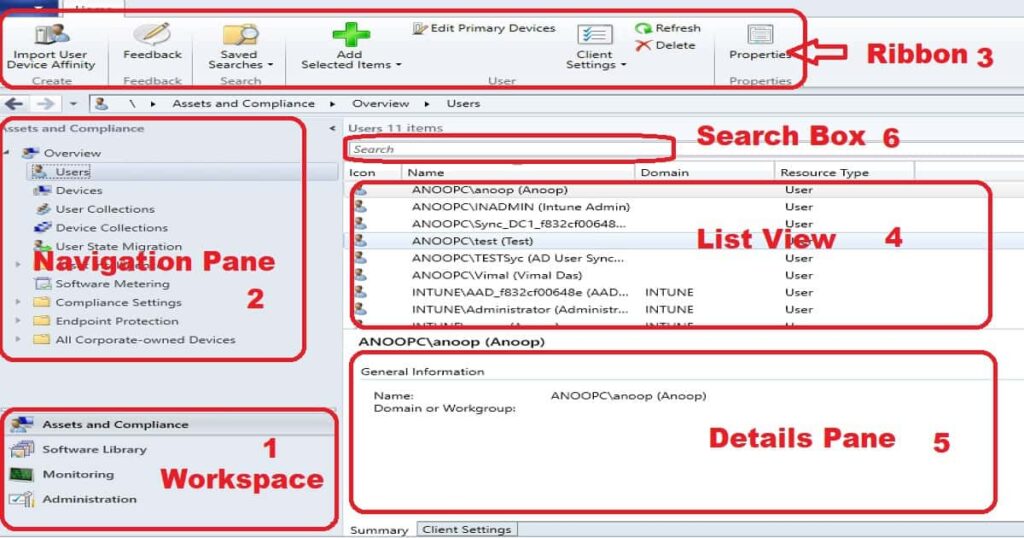
Features of System Center Configuration Manager (SCCM):
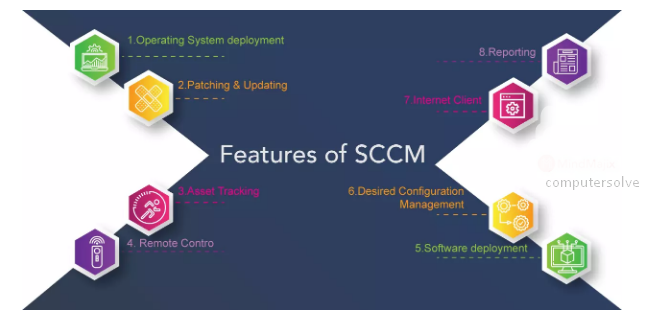
- Provides improved workflow to create mobile device configuration items.
- Deduplication feature and compression very easy to use.
- Provides support to the Always On feature on SQL Server to provide highly available databases.
- Windows management : To keep pace with updates to Windows 10.
- Endpoint protection : To provide identification and malware protection.
- Reporting : To present information on users, hardware & software, applications and software updates.
- Operating system (OS) deployment : To distribute operating systems to devices in an enterprise.
- Software update management : Allows users administrators to deliver and manage updates to devices across an enterprise.
- Application delivery: Allows administrators to deliver an application to all devices across an enterprise.
- Deployment of operating systems.
- Patch management.
- Asset tracking.
- Remote control.
- Software deployment.
- Desired Configuration Management.
How SCCM (System Center Configuration Manager) Works?
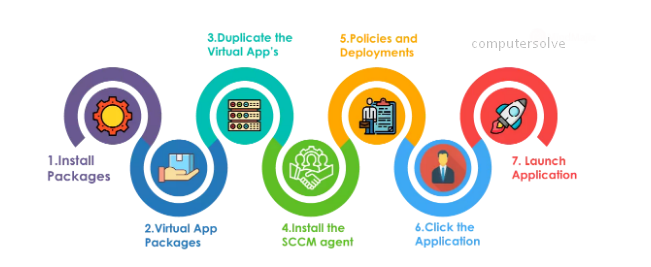
Step1: To install the application, first create packages in the SCCM console which consists of the command line and executed files.
Step2: Configuration manager admin creates virtual application packages and replicates to selected Distribution Points.
Step3: If the user wants to download any application, then the user can directly download the application from the distribution points rather than connecting to the SCCM primary server.
Step4: Now, install the SCCM agent which helps a machine to communicate with the SCCM servers.
Step5: In this step, the SCCM agent keeps on checking for the new policies and deployments. Using the updates SCCM admin creates deployment where an application is targeted on a bunch of machines.
Step6: Policy reaches the end machine, the SCCM agent evaluates the policy and reaches out to its particular regional distribution points for downloading the packages.
Step7: It will be executed files are downloaded in a temp folder, users can install those packages in the local system. Now the file status is sent back to the SCCM server to update in the database.
How to install SCCM (System Center Configuration Manager)?
Step 1: Execute Setup.exe from the SQL installation media.
Step 2: Select New SQL server stand-alone installation.
Step 3: Provide the product key and click Next.
Step 4: Review and Click Next.
If you want to know more steps about installing System Center Configuration Manager you have to read full article and learn various methods to install System Center Configuration Manager (SCCM) How to install SCCM?
What is the use of SCCM?
- One Client: The ConfigMgr client controlling all installations on a computer, both software updates and application installations. When using a standalone WSUS the ConfigMgr client and WSUS client often tries to install software updates at the same time, which results in an error that is a hazard both for the end-user and to the IT department.
- Reporting: There are many built-in reports for Software Update Compliance, troubleshooting and details. The reports combined with all the other information ConfigMgr holds about your clients in your environment you can easily create really powerful and customized reports that you need in your environment.
- Maintenance Windows: Maintenance Windows can be used to control when changes are allowed to be made to a specific system. This means that you deploy the update once and then based on Maintenance Windows the updates are installed and the servers are rebooted according to the deployment.
- Automatic deployment rules: This isn’t really a benefit compared to WSUS, but as it is a new feature of Configuration Manager 2012 I will still add it to the list. It is possible to automatically approve updates, download them and distribute them to the DP’s automatically, just as you would in WSUS.
- One Infrastructure: The actual software update files are downloaded from the local DP and not the WSUS/SUP server. It means that you will not need a separate WSUS infrastructure and the updates are downloaded from the DP which minimizes the WAN impact for remote sites.
- OS deployment integration: A built-in task is available and can be used to deploy software updates from Configuration Manager during the OS deployment in the Task Sequence.
- End-user experience: The software center is used for all end-user interaction, dialogs shown to the user all have the same look, making it easier for the end-user to understand what is happening.
- Targeting: Using query-based collections we get really powerful options for targeting. We can dynamically create a collection based on any value that exists in the database, for instance, divide all clients based on the last number in the computer name, and deploy software updates to computers with odd computers on one day and all with even numbers the day after.
- Offline Servicing of Images: If you use ConfigMgr 2012 for managing your Software Updates you can use the built-in feature to do offline servicing on your OS Images.
What is SCCM called today?
A big announce this year at Microsoft Ignite was that starting in version 1910, Configuration Manager is now part of Microsoft Endpoint Manager.
How much does SCCM cost?
SCCM can cost anywhere from $1M over three years for a typical 5,000 endpoint deployment and up to $14M a year for 200,000 endpoints according to IBM. This greatly outweighs the initial cost of an SCCM license, which costs $1,323 or is even included in Microsoft Software Assurance licensing.
