Canon CanoScan LiDE 100
Windows 2000/XP/Vista/7/8/8.1/10
Размер: 16.5 MB (x32) 16.7 MB (x64)
Разрядность: 32/64
Ссылки:
- 32 bit: CanoScan-LiDE-100-x32
- 64 bit: CanoScan-LiDE-100-x64
Как узнать разрядность системы.
Windows XP (64bit)
Размер: 9.8 MB
Разрядность: 32/64
Ссылки: CanoScan-LiDE-100-XP-x64
Установка драйвера в Windows 10
Если вы решили, что вам нужен сканер, не достаточно его просто купить в магазине. Вам потребуется установить драйвер, который сделает все настройки. После этих нетрудных действий, вы сможете сканировать документы и другие изображения. Чтобы процесс прошел легко, используйте наши советы. Вам надо скачать драйвер Canon CanoScan LiDE 100, ссылка присутствует выше.
Перед началом инсталляции подключать сканер к компьютеру не нужно. Если у вас были запущены программы, закройте их. Они могут помешать. Теперь открывайте скаченный дистрибутив. Сделать это можно, нажав на правую кнопку мышки и выбрав «Открыть», или просто щелкнув дважды левой кнопкой (как папку открываете). Жмем в окне «Далее».

Подтверждаем, что вы будете соблюдать соглашение нажатием на «Да».
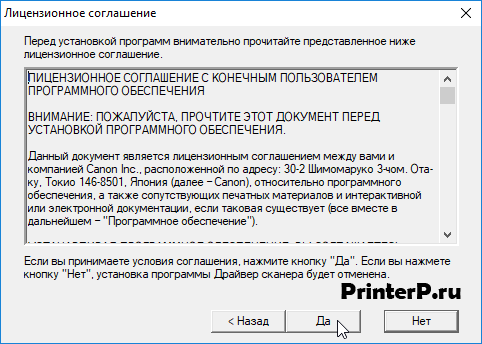
Жмем «Завершено». После этого подключаем сканер. Его надо включить в розетку и соединить с компьютером. Провода для соединения есть в комплекте. В устройстве есть входы для кабелей, они различаются, поэтому вы не перепутаете. Но если сложность возникнет, откройте инструкцию к оборудованию.
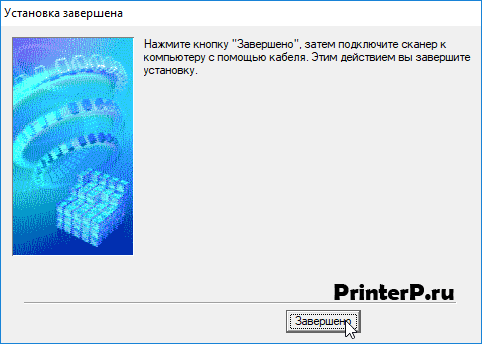
Далее программа все сделает сама, чуть-чуть подождите, и можно начинать пользоваться сканером. Для подключения устройства к другому компьютеру, надо на нем выполнить все действия снова.
Просим Вас оставить комментарий к этой статье, потому что нам нужно знать – помогла ли Вам статья. Спасибо большое!
Outline
This product is a TWAIN-compliant scanner driver for Canon color image scanner.
Update History
[v.14.0.3]
— Windows 8.1 has been added as a supported OS.
— Windows 7 has been added as a supported OS.
— Windows 8 has been added as a supported OS.
System requirements
Windows 8.1(64bit)
Windows 8(64bit)
Windows 7(64bit)
Windows Vista(64bit)
Caution
— If the scanner driver is installed in Windows 8, and if Windows 8 is upgraded to Windows 8.1 while keeping the scanner driver installed, scanning from the product (by using the SCAN button) may not be available. Re-install the scanner driver after upgrading to Windows 8.1.
— While scanning, the computer goes into the sleep status if OS setting is set to do so. Scanning stops in the Sleep status. To scan the data with high resolution and large capacity, specify the enough time to complete the scanning or disable the setting.
Setup instruction
Download / Installation Procedures
1. Click the link, select [ Save ], specify «Save As», then click [ Save ] to download the file.
Memo :
If you select [ Run ] ( or [ Open ] ) instead of [ Save ], the file will be automatically installed after it is saved.
2. The downloaded file will be saved in the specified place in the self-extracting form ( .exe format ).
3. Double-click the downloaded EXE file to decompress it, then installation will start automatically.
Disclaimer
All software, programs (including but not limited to drivers), files, documents, manuals, instructions or any other materials (collectively, “Content”) are made available on this site on an «as is» basis.
Canon Marketing (Malaysia) Sdn Bhd., and its affiliate companies (“Canon”) make no guarantee of any kind with regard to the Content, expressly disclaims all warranties, expressed or implied (including, without limitation, implied warranties of merchantability, fitness for a particular purpose and non-infringement) and shall not be responsible for updating, correcting or supporting the Content.
Canon reserves all relevant title, ownership and intellectual property rights in the Content. You may download and use the Content solely for your personal, non-commercial use and at your own risks. Canon shall not be held liable for any damages whatsoever in connection with the Content, (including, without limitation, indirect, consequential, exemplary or incidental damages).
You shall not distribute, assign, license, sell, rent, broadcast, transmit, publish or transfer the Content to any other party. You shall also not (and shall not let others) reproduce, modify, reformat, disassemble, decompile or otherwise reverse engineer or create derivative works from the Content, in whole or in part.
You agree not to send or bring the Content out of the country/region where you originally obtained it to other countries/regions without any required authorization of the applicable governments and/or in violation of any laws, restrictions and regulations.
By proceeding to downloading the Content, you agree to be bound by the above as well as all laws and regulations applicable to your download and use of the Content.
- Вирусная проверка:
- Добавлено: 27.11.2023
- Версии ОС: Windows 11, 10, 8, 7, Vista-XP
- Версия драйвера: v 14.0.3
- Производитель: Драйвер для сканера / Canon
- Лицензия: Бесплатно
Краткое содержание
- Зачем нужен драйвер
- Скачать драйвер на Canon CanoScan LiDE 100
- Как установить драйвер
- Возможные ошибки установки и их решение

На нашем сайте вы сможете скачать официальный драйвер для сканера Canon CanoScan LiDE 100, который необходим для определения устройства, а также для возможности производить сканирование документов и фотографий высокого качества. В первую очередь нужно определиться для какой версии операционной системы Windows нужен драйвер, после чего из используя предоставленную таблицу, выберите соответствующий драйвер и нажмите кнопку “Скачать”.
После успешного скачивания драйвера для сканера Canon CanoScan LiDE 100 вы сможете преступать к установке используя предоставленную инструкцию, а в случае возникновения ошибок рекомендуем обратить внимание на раздел «Частые ошибки и решения при установке драйвера».

Скачать драйвер для Canon CanoScan LiDE 100
| Версии OS: Windows 11, Windows 10 32-bit, Windows 10 64-bit, Windows 8.1 32-bit, Windows 8.1 64-bit, Windows 8 32-bit, Windows 8 64-bit, Windows 7 32-bit, Windows 7 64-bit | |
| Тип драйвера | Скачать |
| LiDE 100 Scanner Driver Ver. 14.0.3 x32bit |
Скачать |
| LiDE 100 Scanner Driver Ver. 14.0.3 x64bit |
Скачать |
| MP Navigator EX Ver. 2.05 |
Скачать |
| Solution Menu Ver. 1.4.3 |
Скачать |
На этой странице Вы можете скачать драйвер Canon CanoScan LiDE 100! Скачивайте бесплатно необходимые драйвера под операционную систему Windows, Linux, Mac
Как установить драйвер для Canon CanoScan LiDE 100
- Скачать драйвер из таблицы под свою версию ОС Windows
- Запустите загруженный файл
- Примите “Лицензионное соглашение” и нажмите “Далее”
- Укажите способ подключение принтера к компьютеру и нажмите “Далее”
- Ожидайте завершения установки
- Произведите перезагрузку компьютера для внесения изменений.
Перед установкой драйвера убедитесь, что на компьютере не установлена его другая версия. Если это так, удалите её перед установкой новой.
Частые ошибки и решения при установке драйвера
- Проблема обнаружения сканера: Если устройство не найдено, рекомендуем скачать другую версию драйвера.
- Проблемы с сканированием: Если сканер не сканирует после установки драйвера, убедитесь, что вы перезагрузили компьютер.
- Невозможно запустить файл скачанного драйвера: В случае, если файл не открывается, проверьте вашу систему на вирусы, а также верна ли версия ОС затем перезагрузите и попробуйте заново.
The HD Audio Function 01 component by AMD (Vendor ID: 1002, Device ID: AA01) features Subsystem ID 00AA0100 and Revision 1007, designed to deliver high-definition audio processing for enhanced system sound performance and compatibility.
Realtek HD Audio Manager Not Showing Up explores common reasons why the audio utility might be missing and provides step-by-step fixes. Learn how to troubleshoot driver issues, reinstall the software, adjust Windows settings, or restore access via the Control Panel. Discover quick solutions to resolve visibility problems and regain control over your audio configurations.
Step-by-step instructions for installing the Epson L3250 printer on your notebook. Learn to download drivers, connect via USB/Wi-Fi, configure settings, and troubleshoot issues for seamless setup. Start printing efficiently in minutes!
Learn how to download, install, or update Realtek HD Audio Driver on Windows 10/11 for optimal sound performance. This guide covers manual downloads from official sources, automatic updates via Device Manager, and troubleshooting common audio issues. Ensure your system’s compatibility and enjoy seamless audio quality with the latest Realtek drivers.
The Griffin PowerMate is a versatile, programmable USB controller designed to enhance productivity on Mac and Windows. Featuring a sleek aluminum scroll wheel and customizable buttons, it enables tailored shortcuts, macros, and app controls for creative workflows, audio editing, gaming, or automation. Intuitive software allows effortless setup, adapting to your unique needs for seamless, tactile control.
Learn how to set up your Epson L3250 printer quickly with this simple guide. Follow step-by-step instructions for unboxing, installing ink, connecting to Wi-Fi, and installing drivers for Windows or Mac. Troubleshoot common issues and start printing hassle-free!
Learn how to connect your Epson L3250 printer to Wi-Fi in a few simple steps. Start by turning on the printer, then navigate to the Wi-Fi setup via the control panel. Select your network, enter the password, and confirm the connection. Use the Epson Smart Panel app for troubleshooting or additional guidance. Stay wireless and print effortlessly!
Resetting your Epson L3110 printer can resolve errors, clear internal memory, or prepare it for a new setup. This guide provides step-by-step instructions, including using the printer’s physical buttons or Epson’s software tools. Learn how to safely reset settings, troubleshoot common issues, and restore default configurations for optimal performance. Always follow manufacturer guidelines to avoid damage.
Download Epson L3150 Printer drivers and software to set up your all-in-one inkjet printer effortlessly. Access official Epson resources for seamless installation, wireless connectivity, and optimal performance. Ensure compatibility with Windows, macOS, and other operating systems for printing, scanning, and copying tasks. Simplify setup with user-friendly tools and updates tailored for the L3150 model.
Learn how to create a bootable Windows 11 USB drive with this step-by-step guide. Follow simple instructions for preparing your USB, using Microsoft’s Media Creation Tool, and installing Windows 11 effortlessly. Perfect for clean installs, upgrades, or troubleshooting – simplify your setup process in minutes!
See all queries
-
Главная -
Драйверы
-
Камеры и сканеры
-
Камеры и сканеры Canon
- Canon CanoScan LiDE 100
-
Canon CanoScan LiDE 100
Тип драйвера:
Imaging devices
Производитель:
Canon
Версия:
14.0.1.45
Файл *.inf:
cnq2413.inf
Windows 8
,
8.1
,
10 / 11
В каталоге нет драйверов для Canon CanoScan LiDE 100 под Windows.
Скачайте DriverHub для автоматического подбора драйвера.
Драйверы для Canon CanoScan LiDE 100 собраны с официальных сайтов компаний-производителей и других проверенных источников.
Официальные пакеты драйверов помогут исправить ошибки и неполадки в работе Canon CanoScan LiDE 100 (Камеры и сканеры).
Скачать последние версии драйверов на Canon CanoScan LiDE 100 для компьютеров и ноутбуков на Windows.
Версия: 1.3.15.3625 для Windows 8, 10 и 11
Бесплатное ПО
В комплекте идет опциональное ПО
- Yandex Browser
- Opera Browser
- Avast Free Antivirus
- World of Tanks
- World of Warships
