Written By
published
April 23, 2025
Hello Windows Insiders, today we are releasing Windows 11 Insider Preview Build 27842 to the Canary Channel.
[UPDATE 4/25] We have released the ISOs for Build 27842 – download them here.
We are also not planning to release SDKs for 27xxx series builds for the time being.
Changes and Improvements
[General]
- The improved battery iconography in Windows 11 may disappear for Windows Insiders in the current flights. We’re beginning to re-roll this change out to Windows Insiders.
- We’re previewing a new, more streamlined UI for unexpected restarts which better aligns with Windows 11 design principles and supports our goal of getting users back into productivity as fast as possible. We’ve simplified your experience while preserving the technical information on the screen. As a reminder, for Windows Insiders this appears as a “green screen”. This is currently rolling out to Windows Insiders on Windows 11, version 24H2 and higher in the Beta, Dev, and Canary Channels.
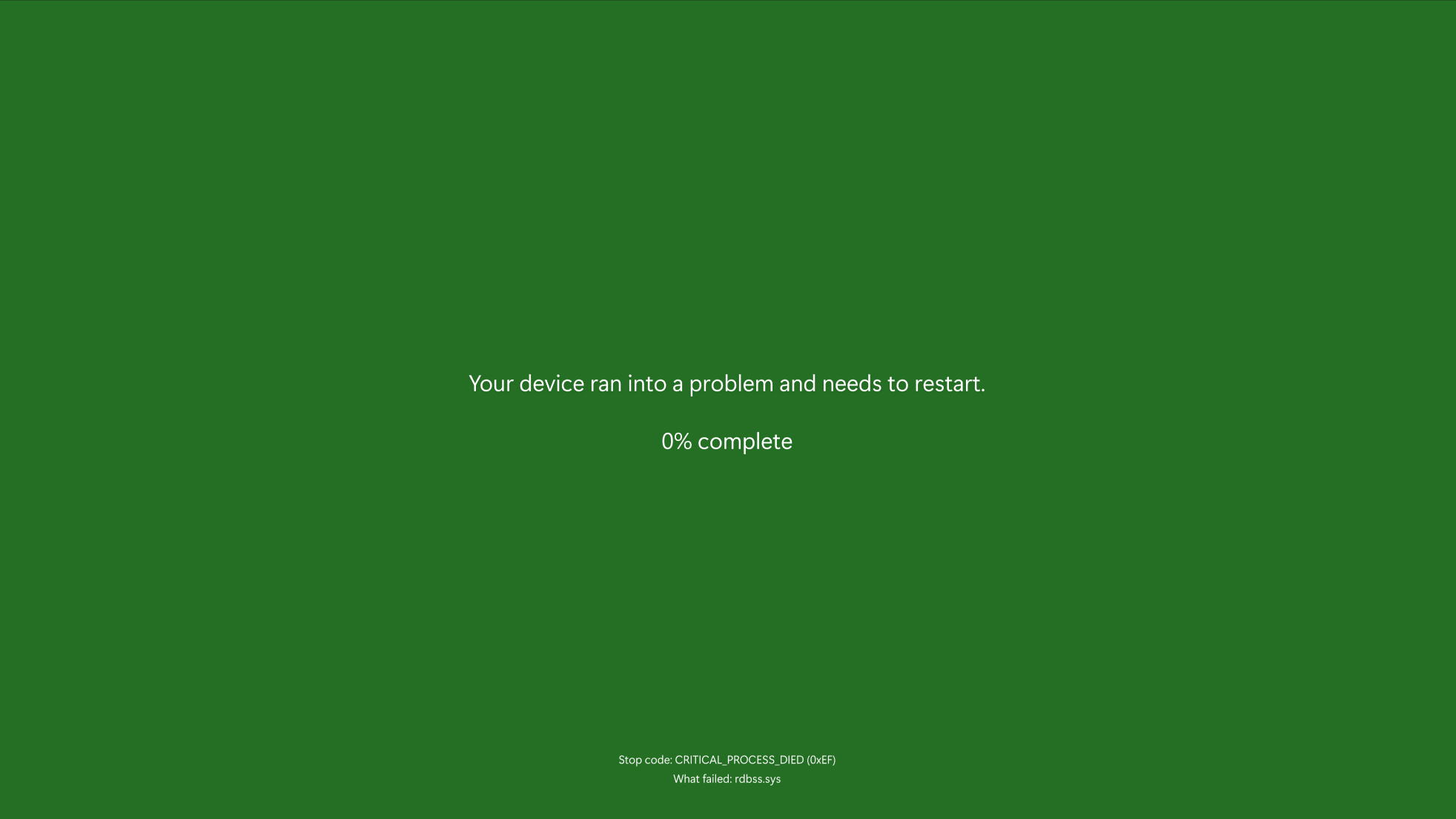
[Windows Security]
- We are beginning to roll out (again) a change in the Windows Security app where will show more details such as manufacturer and manufacturer version for Pluton TPM chips if your PC has one under Device security > Security processor details.
[Input]
- [ADDED] As part of our ongoing work to improve our settings experiences, we’re starting to make more mouse related settings available directly under Settings > Accessibility > Mouse and Settings > Accessibility > Mouse pointer and touch without needing to go into Control Panel. This includes the settings for mouse indicator, mouse pointer trails, and further mouse behavior and pointer customization. As part of this work, we have also added the ability to adjust the amount of time needed to hover over a window to activate it, if you have activated on hover enabled. Finally, we updated the icon used for Mouse pointer speed in Bluetooth & Devices > Mouse and added an icon to the Enhance mouse pointer precision option.
- [ADDED] We’re updating the Bluetooth & Devices > Pen and Windows Ink, and Bluetooth & Devices > Touch pages in Settings to have options if you want press and hold for pen or touch to perform a right click action.
[Other]
- Support for the Visual Studio Graphics Analyzer’s shader debugging feature is being removed. In this build, attempting to use it may crash Visual Studio or the analysis session. It is recommended that customers use alternative graphics debuggers such as PIX for D3D12 or RenderDoc.
- We’re removing the bypassnro.cmd script from the build to enhance security and user experience of Windows 11. This change ensures that all users exit setup with internet connectivity and a Microsoft Account.
Fixes
[General]
- Fixed the issue causing the toggle to get the latest updates as they are available via Settings > Windows Update to not render correctly and automatically turn off by itself.
- Fixed an issue in the latest builds causing some Insiders to see a bugcheck with WHEA_UNCORRECTABLE_ERROR doing various actions on their PC.
[Taskbar & System Tray]
- Fixed an issue impacting explorer.exe reliability in the latest builds.
- Fixed an issue where when using Hebrew or Arabic as your display language, if you pressed WIN + T then arrow keys, focus through the taskbar icons would move in the opposite direction.
[Administrator Protection]
- Fixed an issue which could cause lsass.exe to unexpectedly use a lot of CPU impacting performance after enabling Administrator Protection.
[Input]
- Fixed a high hitting ctfmon.exe crash, which could impact the ability to type.
- Fixed an issue in the latest builds causing DWM to crash when inking (which could lead to you seeing a black screen flash).
[Login and Lock]
- Updated the web sign-in icon slightly to better align with the other icons when selecting a sign in option on the login screen.
[Windows Security]
- Fixed an issue where the Smart App Control icon wasn’t displaying correctly in the Windows Security app.
[Display and Graphics]
- Fixed an issue where external graphics cards connected over Thunderbolt were unexpectedly not discoverable in some cases.
- Fixed an issue where some JPG images weren’t displaying, although they could display correctly on older builds.
- Fixed an issue where you might need to press the Windows key plus P twice in order to switch topologies.
[Other]
- Fixed an issue where the IP Helper Service was failing to start in the latest builds. This may have caused issues with some apps.
- Fixed an issue causing midisrv.exe crashes in the latest builds.
- Fixed an issue which was causing the Run dialog to not show an autocomplete dropdown if you started typing a file path.
Known issues
[General]
- [IMPORTANT NOTE FOR COPILOT+ PCs] If you are joining the Canary Channel on a new Copilot+ PC from the Dev Channel, Release Preview Channel or retail, you will lose Windows Hello pin and biometrics to sign into your PC with error 0xd0000225 and error message “Something went wrong, and your PIN isn’t available”. You should be able to re-create your PIN by clicking “Set up my PIN”.
- [NEW] We’re working on the fix for an issue causing night light to not work for some Insiders after the latest flight.
[Xbox Controllers]
- [NEW] Some Insiders are experiencing an issue where using their Xbox Controller via Bluetooth is causing their PC to bugcheck. Here is how to resolve the issue. Open Device Manager by searching for it via the search box on your taskbar. Once Device Manager is open, click on “View” and then “Devices by Driver”. Find the driver named “oemXXX.inf (XboxGameControllerDriver.inf)” where the “XXX” will be a specific number on your PC. Right-click on that driver and click “Uninstall”.
[Taskbar]
- We’re working on the fix for an issue where the taskbar icons aren’t increasing in size as they should when using your PC in a tablet posture.
Reminders for Windows Insiders in the Canary Channel
- The builds we release to the Canary Channel represent the latest platform changes early in the development cycle and should not be seen as matched to any specific release of Windows and features and experiences included in these builds may never get released as we try out different concepts and get feedback. Features may change over time, be removed, or replaced and never get released beyond Windows Insiders. Some of these features and experiences could show up in future Windows releases when they’re ready.
- Many features in the Canary Channel are rolled out using Control Feature Rollout technology, starting with a subset of Insiders and ramping up over time as we monitor feedback to see how they land before pushing them out to everyone in this channel.
- Some features may show up in the Dev and Beta Channels first before showing up in the Canary Channel.
- Some features in active development we preview with Windows Insiders may not be fully localized and localization will happen over time as features are finalized. As you see issues with localization in your language, please report those issues to us via Feedback Hub.
- To get off the Canary Channel, a clean install of Windows 11 will be required. As a reminder – Insiders can’t switch to a channel that is receiving builds with lower build numbers without doing a clean installation of Windows 11 due to technical setup requirements.
- The desktop watermark shown at the lower right corner of the desktop is normal for these pre-release builds.
- Check out Flight Hub for a complete look at what build is in which Insider channel.
Thanks,
Amanda & Brandon
UPDATE: A new Windows 11 testing channel “Canary” has been announced by Microsoft and the previous Dev channel has been modified. Insiders on Dev channel will be automatically moved to new Canary channel. This article will provide all information about new and old Windows 11 Insider channels.
If you want to test drive Windows 11 Insider Preview builds but can’t decide which Windows Insider channel should you choose, this article will help you in understanding all channels available to join Windows Insider program.
There are many channels available to download and test new Windows 11 Insider Preview builds but many users find it difficult to select the best channel for them. In this article, we’ll try to discuss all Windows 11 Insider channels in details and will try to provide answers to all frequently asked questions (FAQ) related to these channels.

This exclusive article contains everything you want to know and you need to know about Windows 11 Insider channels.
So let’s start the article!
Table of Contents
- What is Windows Insider Program?
- How to Join Windows Insider Program?
- Which Windows Insider Program Channel to Choose?
- Windows 11 Insider Canary Channel:
- Windows 11 Insider Dev Channel:
- Windows 11 Insider Beta Channel:
- Windows 11 Insider Release Preview Channel:
- Difference Between Canary, Dev, Beta and Release Preview Channels
- How to Install Windows 11 Insider Preview Builds?
What is Windows Insider Program?
Microsoft provides users early testing builds of Windows 11 operating system to test them and provide feedback to Microsoft. These builds are testing builds and contain features which are under development, so these builds might contain bugs and issues.
Microsoft releases these testing builds to fix all known bugs and issues before making these builds available to public. Testers test these Insider Preview builds and submit feedback. It helps Microsoft in fixing the known issues and improving Windows 11 OS.
Once a build is finalized, it’s released to general public in form of a feature update or new moment update for Windows 11.
To test early testing builds, users are required to join the free Windows Insider program. After joining the program, users can download Windows 11 Insider Preview build and install it in their devices.
Windows 11 Insider Preview builds are similar to the Beta, Dev or Canary versions provided by Google Chrome and Microsoft Edge web browsers. All are released to a set of testers for testing purposes before releasing the final product to public.
How to Join Windows Insider Program?
Interested users can join Windows Insider program using their Windows 11 device.
Open Settings app from Start Menu or by pressing WIN+I keys together and go to Windows Update -> Windows Insider Program page. Follow the instructions and you’ll be able to join the testing program.
You can also direct register to join Windows Insider program using official Microsoft website:
Register to Join Free Windows 11 Insider Program
Which Windows Insider Program Channel to Choose?
Now the main question arises, which testing channel should you choose? Actually Microsoft provides 4 different channels or branches to join Windows Insider program:
- Windows Canary channel
- Windows Dev channel
- Windows Beta channel
- Windows Release Preview channel
When you join or register Windows Insider program, you need to select one channel which can be changed later from Windows 11 Settings.
If you are familiar with Chrome or Edge testing channels, you’ll have no problem in understanding these channels.
Windows 11 Insider Canary Channel:
Canary channel is a high risk channel which will provide the very early testing builds of Windows 11 which will be released to public after several months. These builds will contain several new features and changes which might or might not be a part of future Windows 11 versions.
Microsoft releases testing builds to Canary channel to test early ideas and their effects on the whole operating system.
If you are brave enough and ready to test very early testing builds of Windows 11 to test drive new features and changes, you can select Canary channel.
Windows 11 Insider Dev Channel:
Dev channel is very similar to Canary channel but a little bit more stable. If you feel uncomfortable in selecting Canary channel but still want to test drive early Windows 11 builds, you can choose Dev channel.
The Canary channel will receive new features first before going out to the Dev channel.
Windows 11 Insider Beta Channel:
Beta channel provides more stable builds of Windows 11 compared to Canary and Dev channels. You can safely select Beta channel to test drive new Windows 11 builds. You’ll receive new features on this channel only if the feature has been selected to provide to public.
Windows 11 Insider Release Preview Channel:
This is the safest channel available in Windows Insider program. You can consider it as the final version of Windows 11 which will be delivered to public. If you want to receive Windows 11 new versions a few days or months before they arrive to public, you can select this channel.
Difference Between Canary, Dev, Beta and Release Preview Channels
Following information will clear all your doubts about all 4 channels of Windows Insider program:
Stability of Windows 11 testing builds:
The testing builds of Windows 11 provided to Canary and Dev channels will be less stable and can face crash issues. You’ll find more bugs and issues in these builds. On the other hand, Windows 11 builds delivered to Beta and Release Preview channels will be more stable and can be used for daily tasks by tech experts.
Stability: Canary < Dev < Beta < Release Preview
New features for testing:
The Canary and Dev channels will receive new features and changes to test drive even if the features are not ready to release to public but Beta and Release Preview channels will receive only those new features which are scheduled to release to public.
New features: Canary > Dev > Beta > Release Preview
Technical knowledge required for testing:
You must be a tech expert to use the Canary and Dev channel builds as you might need to format and clean install Windows 11 builds on these channels. If you have less technical knowledge and experience, you should select Beta or Release Preview channels.
Official announcements about new testing builds:
Microsoft announces release of new Windows 11 testing builds to Dev, Beta and Release Preview channels. There will be no announcement of new builds released to Canary channel.
Release frequency of new testing builds:
The Canary and Dev channels receive new Windows 11 builds frequently. On the other hand, there are less frequent Windows 11 builds released to Beta and Release Preview channels.
Windows 11 builds number released to testing channels:
The Canary channel builds start from 25000 series, Dev channel builds start from 23000 series, Beta channel builds start from 22000 series and the Release Preview channel contains the final build of Windows 11 which is going to release to public. The build number of Windows 11 can be checked using winver command in RUN dialog box as mentioned here.
How to Install Windows 11 Insider Preview Builds?
Check out following important articles to learn more about new Windows 11 Insider Preview builds and channels:
Here is What’s New in Latest Windows 11 Dev Insider Preview Build
Here is What’s New in Latest Windows 11 Canary Insider Preview Build
Windows 11 Dev Insider Preview Builds Changelog
Windows 11 Canary Insider Preview Builds Changelog
Download Windows 11 Insider Preview Build Offline ISO Files
You are here: Home » Windows 11 » Windows 11 Insider Channels: Canary, Dev, Beta and Release Preview
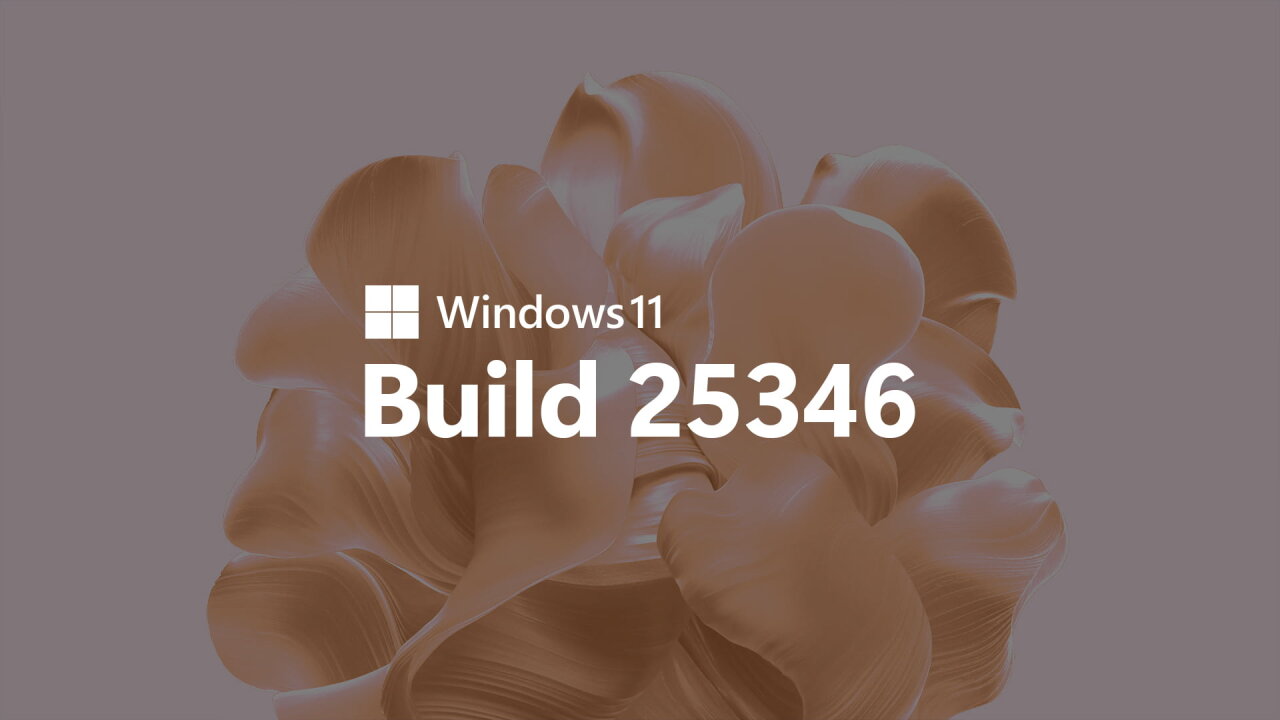
После недельной паузы Microsoft всё же выпустила новую инсайдерскую сборку Windows 11 под номером 25346 для канала Canary. Она принесла с собой несколько новых функций, некоторые из которых ранее появились в сборках для канала Dev, но об этом вы можете узнать из нашей предыдущей публикации. А в этой статье мы поговорим о скрытых изменениях в Windows 11 Build 25346, и многие из них вы сможете включить с помощью утилиты ViveTool.
Благодарим за информацию пользователей PhantomOcean3, Albacore и Xeno.
Содержание
- «Умная» привязка окон
- Скрытие даты и времени на панели задач
- Панель «Сведения» в «Проводнике»
- Открытие окна «Поиск» при наведении курсора
- Выбор предпочтительной камеры для Windows Hello
- Новая главная страница «Параметров»
- XAML Folder View в «Проводнике»
«Умная» привязка окон
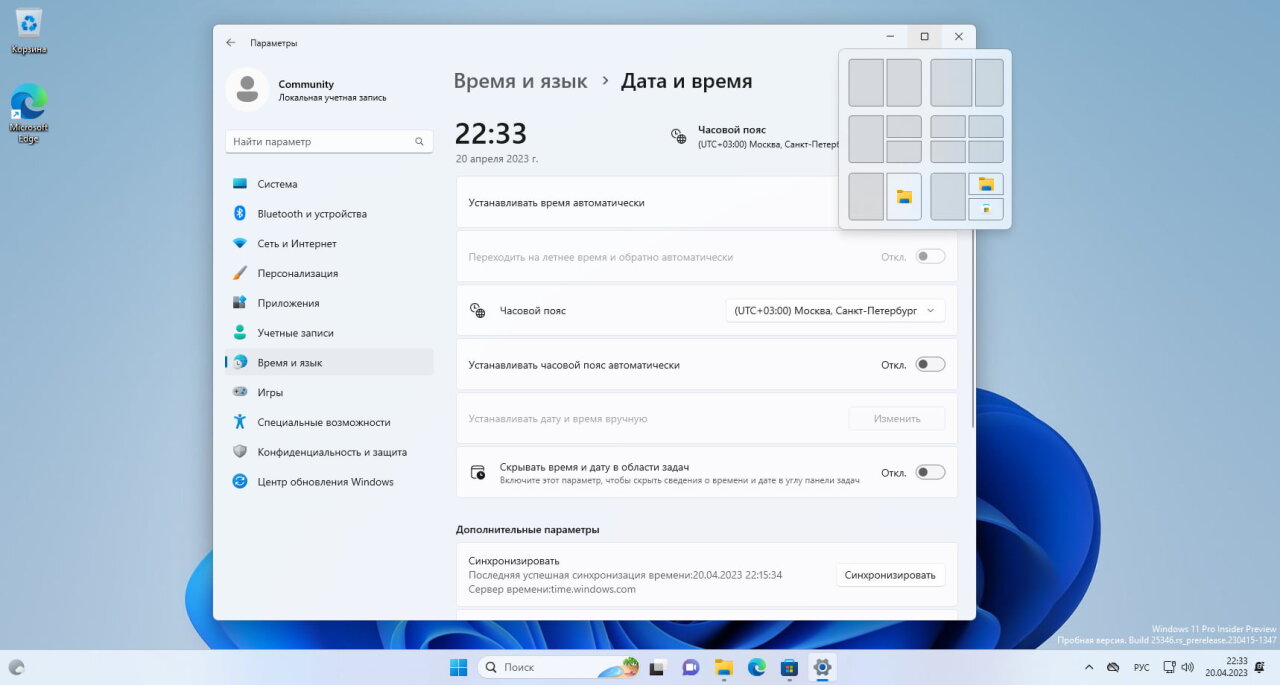
Ранняя реализация «умной» привязки окон теперь доступна и в сборке для канала Canary. О разработке этой функции ранее сообщал портал Windows Central. На текущий момент неизвестно, задействуется ли искусственный интеллект при формировании подсказов для макетов привязки.
Скрытие даты и времени на панели задач
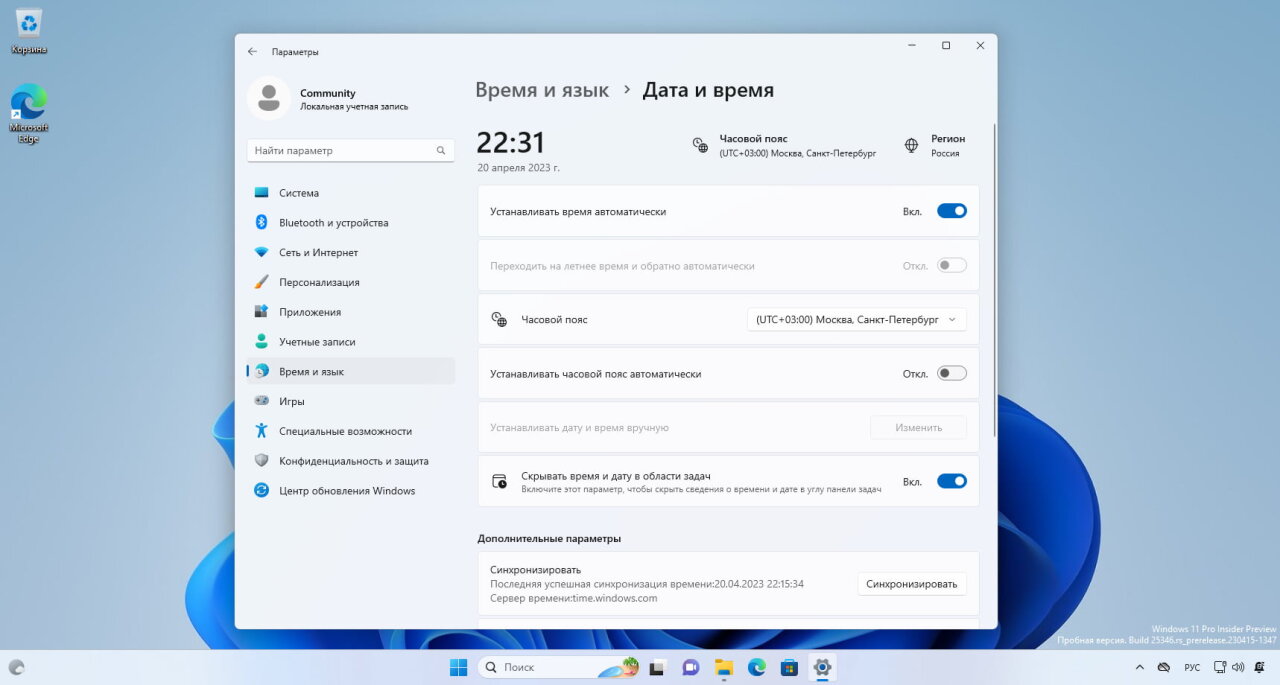
Microsoft официально представила эту функцию в сборке Windows 11 Build 23440 для канала Dev, и многие пользователи уже могут включить её в приложении «Параметры». В сборках для канала Canary она также присутствует, однако пока отключена по умолчанию, а значит для включения придётся воспользоваться утилитой ViveTool.
Кстати, эта же функция включает постоянное отображение индикатора уведомления на панели задач. Так, если вы прочитали все уведомления, на панели задач будет присутствовать индикатор с цифрой 0.
Панель «Сведения» в «Проводнике»
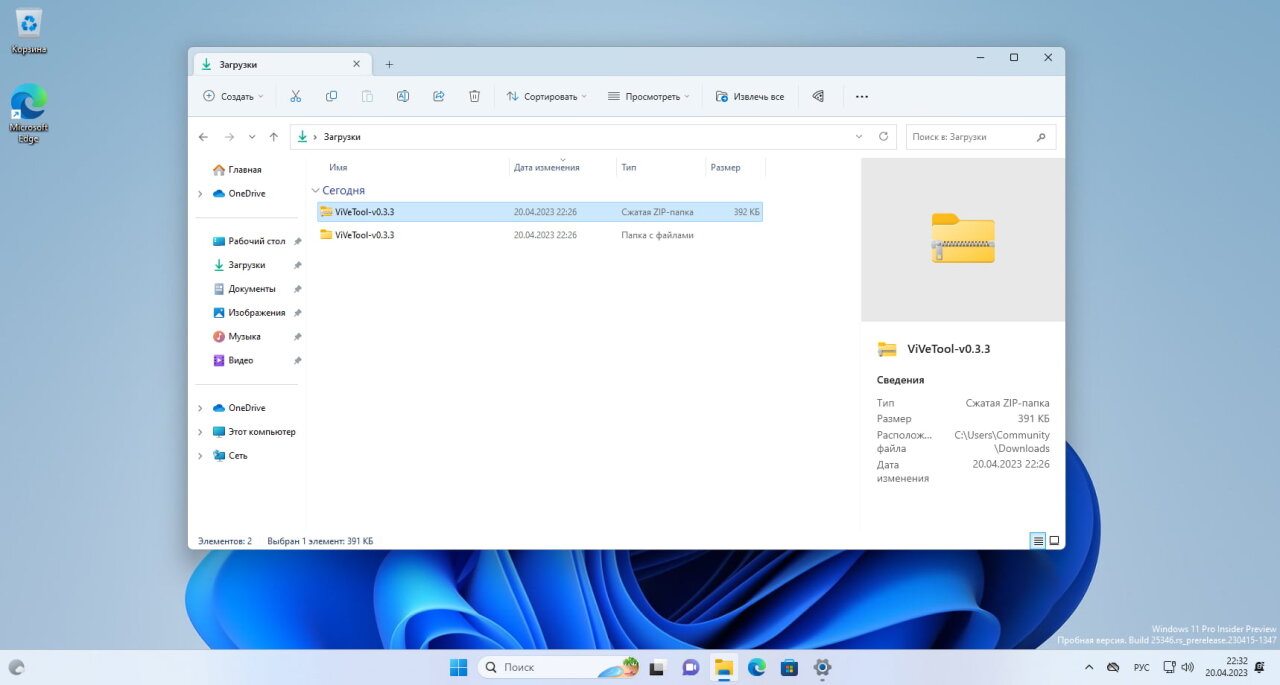
Продолжается работа над новой панелью «Сведения» в «Проводнике», которая, согласно концептам, должна включать в себя разделы «Insights», «Activities», «Properties», «Related Files», «Conversations» и «Sharing status».
Эта функция уже появлялась в сборке 25276, однако на тот момент на панели в основном отображался лишь текст-заполнитель. В новой сборке немного обновился дизайн и появилась рабочая кнопка «Свойства».
Для включения панели «Сведения» необходимо активировать функцию FileExplorerInsights по инструкции ниже. Функция будет работать как в обычном «Проводнике», так и в версии на базе Windows App SDK.
Открытие окна «Поиск» при наведении курсора
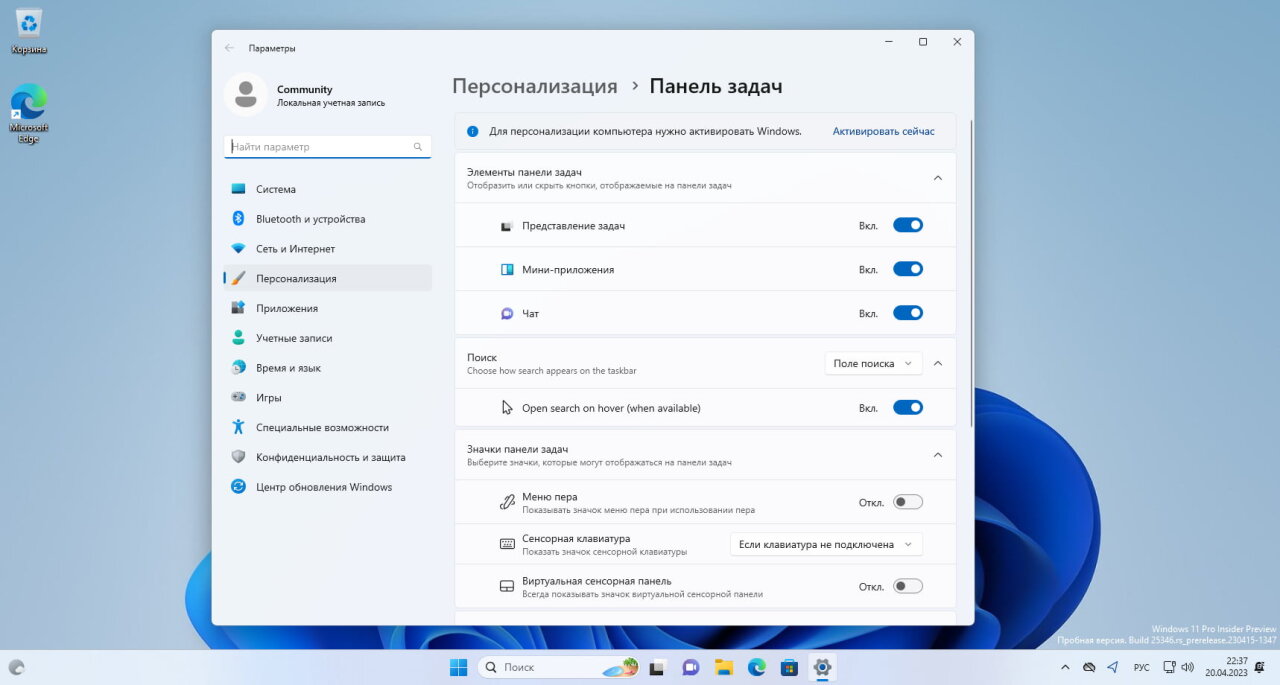
В настройках панели задач появилась новая опция, позволяющая открывать окно «Поиск» при наведении курсора мыши на соответствующую иконку. На канале Dev эта функция проходит стадию A/B-тестирования, а на канале Canary она пока отключена. Если вы хотите опробовать её, то воспользуйтесь следующей инструкцией:
Выбор предпочтительной камеры для Windows Hello
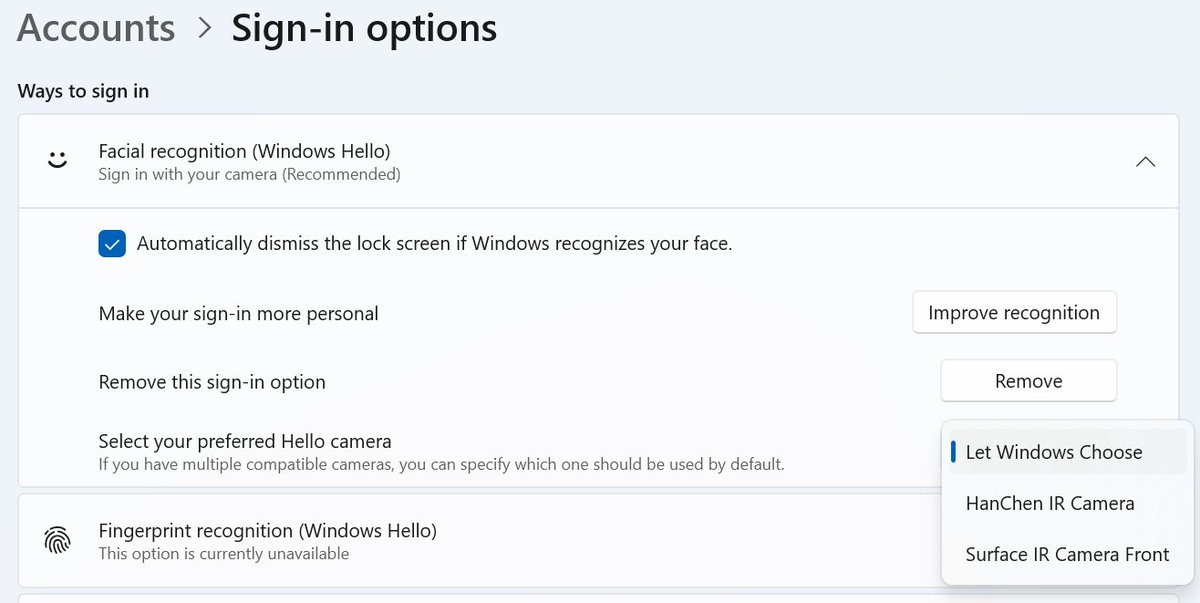
А эта функция уже давно присутствует в операционной системе Windows, однако в последней сборке для канала Canary она почему-то отключена. Если она вам необходима, то вы можете вернуть её с помощью ViveTool:
Новая главная страница «Параметров»
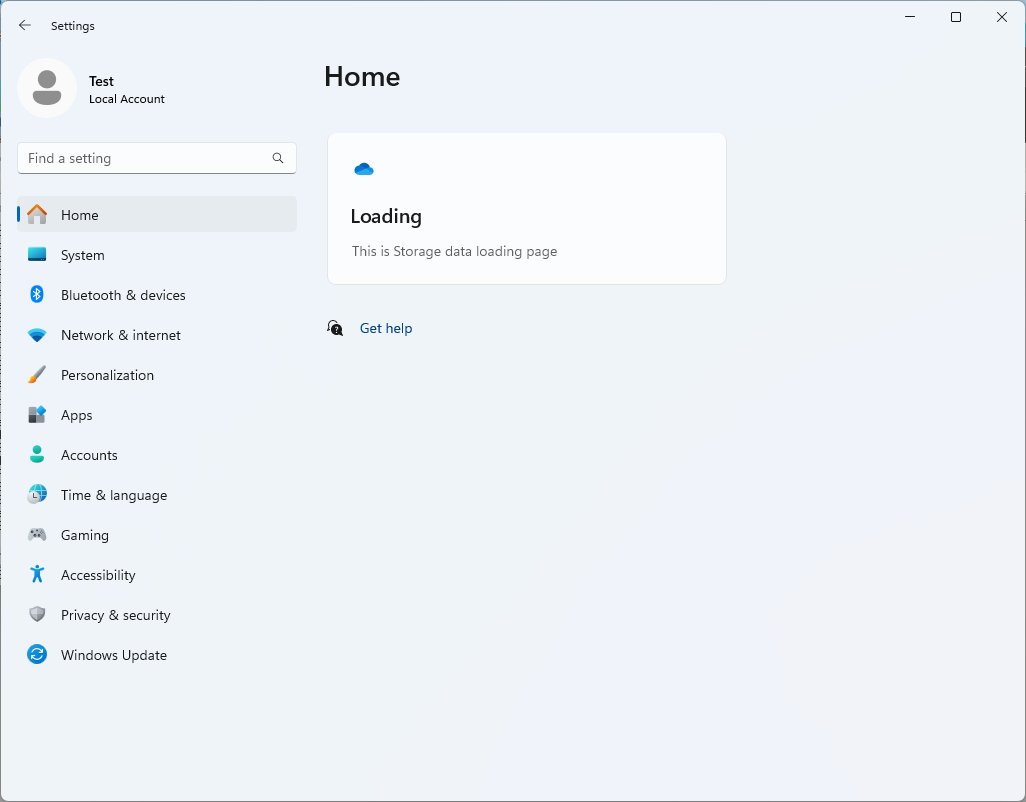
Microsoft работает над новой домашней страницей в приложении «Параметры». В этой сборке страница перестала быть полностью пустой — добавил первый блок, относящийся к настройкам памяти. Включить страницу через ViveTool нельзя.
XAML Folder View в «Проводнике»
А на видео ниже вы можете увидеть новое представление папок, реализованное на XAML для новой версии «Проводника» на базе Windows App SDK. Эта функция включена с помощью отладчика, поэтому производительность работы ниже, чем должна быть. Впрочем, даже в таком варианте всё работает весьма неплохо.
Software development has a long phase before a new feature is released for a public use. The process is hectic especially for the popular applications like Windows 11 used by millions. If you are developer or interested in knowing new features before others, then you can participate in Windows Insider Program. You can also test and provide the feedback to Microsoft to make the feature better for others. In this article, we will explore what is Windows Insider Program and how to install the latest Windows 11 Canary build.
Note that you can register for Edge Insider Program or Office Inside Program to check and preview experimental features in advance for Edge and Office apps respectively. These are different from Windows Insider Program we explain in this article.
Windows Insider Program and Canary Channel
Earlier Microsoft was offering three channels for using previewing or flighting Windows OS builds before the availability of stable version.
- Developer Channel – unstable version for developers to preview initial ideas and follow long term development features of Windows.
- Beta Channel – reliable than developer builds suitable for users want to check the final state of a feature tested by Microsoft.
- Release Preview Build – preview bug fixes and access next version of Windows suitable for business users.
After these builds, you will get a stable build which you will be using in your system and the one you will get when purchasing a new license. Recently Microsoft also announced a fourth Windows Insider Program channel called “Canary” channel. This is the earliest build in the process before developer channel. Canary build is highly unstable and released with no documentation.After joining Windows Insider Program, you can select one of the four preview builds of Windows 11. Below is the illustrative picture from Microsoft showing all four preview channels with details:

Enrolling Your Device in Windows Insider Program
As mentioned, canary build is highly unstable version and you should NOT use this on your daily working laptop or desktop. You should try on testing device to avoid any data loss and security issues. If you have not enrolled in the Windows Insider Program, follow the below instructions to first enroll your device before installing canary build.
- Open Settings app (right-click on Start icon and select “Settings”)and go to “Windows Update” section.
- Then select the “Windows Insider Program” option as shown below.

- If you are seeing a warning message to enable optional diagnostics data, click “Open Diagnostics & feedback” link. This will take you to “Privacy & Security” settings where you can enable “Send optional diagnostic data” option.
- After that, go back to “Windows Insider Program” setting and click on the “Get started” button to subscribe to Windows Insider Program.

- The first step is to link your Microsoft account to join this program and for that choose the “Link an account” option.

- Sign into your Microsoft account associated with your system and then press “Continue”.
- Next, you will have to review the agreements for your account which means you are agreeing to the Windows Insider Program statement and agreement. If you wish to read both the statement and agreement, then click on the respective links. And after that click on “Continue”.

- The next step is to choose your insider channel from the given options. As mentioned, you have four channels available and select “Canary channel” option.

- Read the warning notes very carefully and then click on the “Continue” button. Make sure to take a backup of your data as you need a clean Windows 11 install later when you want to switch from Canary channel.

- You can either restart from here or click on the “Restart later” option to continue with your work.

- When you are ready, open “Windows Update” in Settings app and go to “Windows Insider Program” section. Click “Restart now” button to download and install the Canary build in your system.

How to Know Canary Build is Installed?
There are multiple ways to check build in Windows 11. The visible option is to check on the right-side of the desktop wallpaper. You will find the build number mentioning “Windows 11 Insider Preview”. You can also go to “Settings > System > About” and check under “Windows specifications” section to find the edition and build details.

Leaving Windows Inside Program
You can either unroll the device and quit the Insider program or just leave the Insider program and continue to use Canary build in the device. For opting out of the program, go to “Settings > Windows Update > Windows Insider Program” and click “Leave the insider program” link.

This will take you to the Microsoft website and click on “Leave the program now” button.

- Press the “Stop receiving insider Preview builds” button available on the page. This will unregister your email from the program and you will not receive any emails from Microsoft about Windows Insider Program.

Unenrolling Device from Canary Channel and Switch to Stable Version
For Beta and Release Preview channels, you can get the latest Windows updates to switch the channel. However, for developer and canary channels, you need a clean installation to get to stable to version. Go to “Windows Insider Program” section in the Settings app and click “Unenroll this device immediately” option. This will take you to “Reinstall Windows” page in the browser.

You can follow the clean install instructions in our guide to create an ISO media installation file using USB and install Windows 11 afresh. This means you will lose all data in the system and you should take up a system before clean install.
Final Words
You can follow the above explained process to register for Windows Insider Program to enroll your device and install Windows 11 Canary build. Any time you can opt-out of the program and unenroll the device by doing a clean Windows 11 reinstall. Make sure you are not installing Canary build in the system which you need for daily use as switching needs a clean install.
Время на прочтение2 мин
Количество просмотров2.2K
На прошлой неделе Windows 11 Canary Channel перешёл со сборок 26XXX на 27XXX. Одновременно последняя сборка под номером 27686 получила странные изменения.

Диалоговое окно Winver и раздел «Система» > «О системе» теперь демонстрируют «Dev» в качестве версии Windows, хотя сборка из Canary Channel. Microsoft не упоминала об этом изменении в заметках о выпуске. По словам Брэндона Леблана, старшего менеджера программы в команде Windows Insider Program, оно указывает на то, что текущая сборка является выпуском в стадии разработки, а не конкретной версией Windows 11 или текущим Insider Channel.
Такое изменение имеет смысл: заметки о выпуске предварительных сборок Windows, особенно сборок Canary, чётко указывают, что изменения «не следует рассматривать как соответствующие какому-либо конкретному выпуску Windows». Гораздо менее логично то, как Microsoft называет сборки Canary «Dev». Опытные пользователи знают, что версия Windows и предварительный канал — это две разные вещи, но у компании есть именно канал с таким же названием.
В свое время у Microsoft было всего два канала: Fast Ring и Slow Ring. Теперь инсайдеры имеют доступ к четырём новым с функциями, которые появляются в «более медленных» или более стабильных каналах, прежде чем выходят в Dev и Canary.
Проверить свой канал можно, перейдя в «Настройки» > «Центр обновления Windows» > «Программа Windows Insider».
Ранее Microsoft внедрила в последней предварительной сборке Windows 11 27686 в Canary Channel новые функции для управления работой батареи. В сборке можно устанавливать отдельные режимы питания для разных состояний. Например, ноутбук может работать в режиме «Лучшая производительность» при питании от сети и в режиме «Лучшая энергоэффективность» при питании от батареи.
