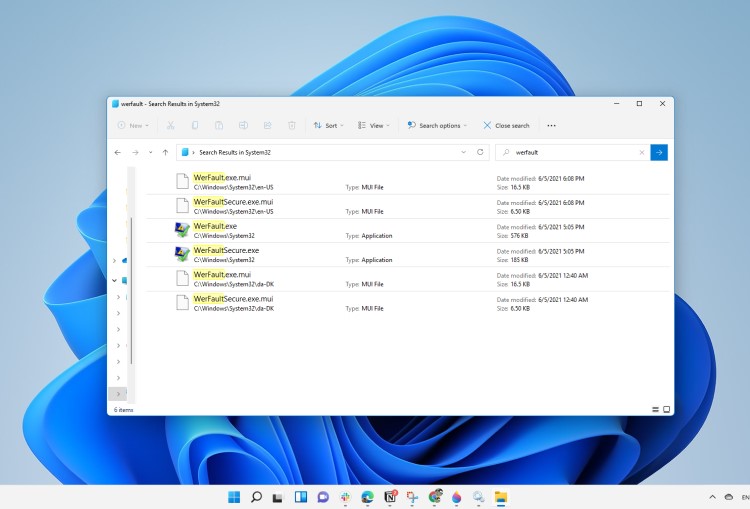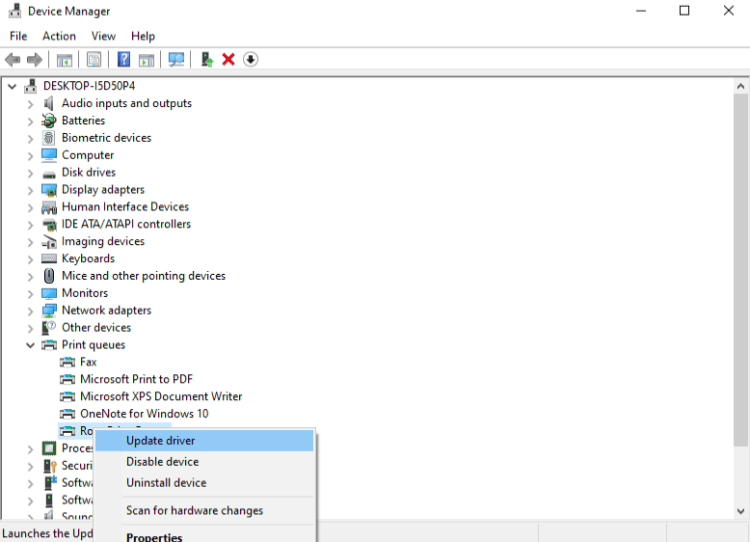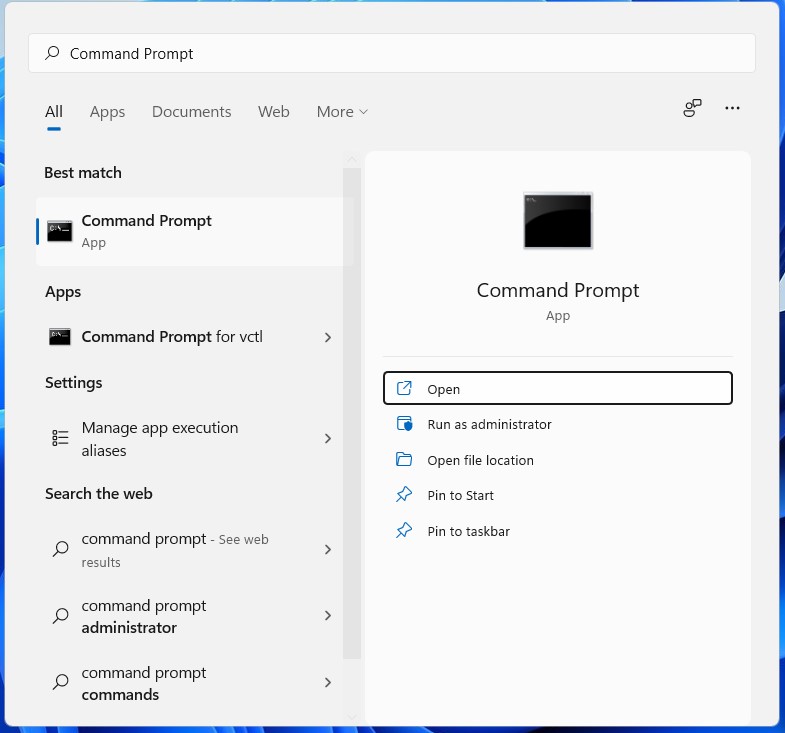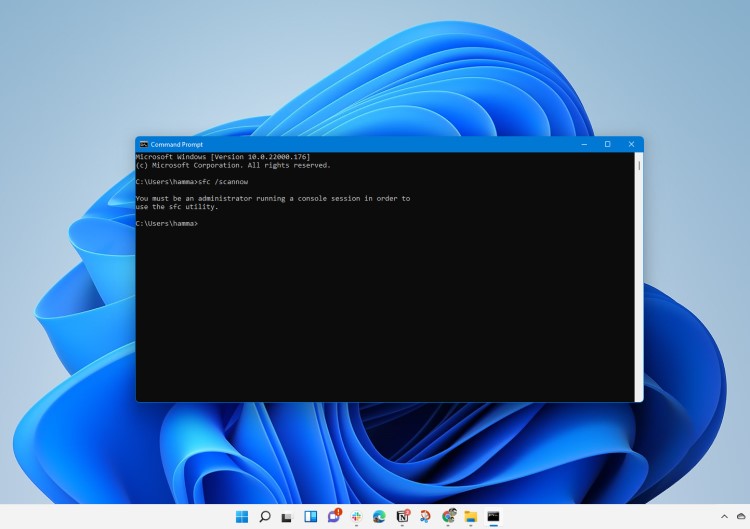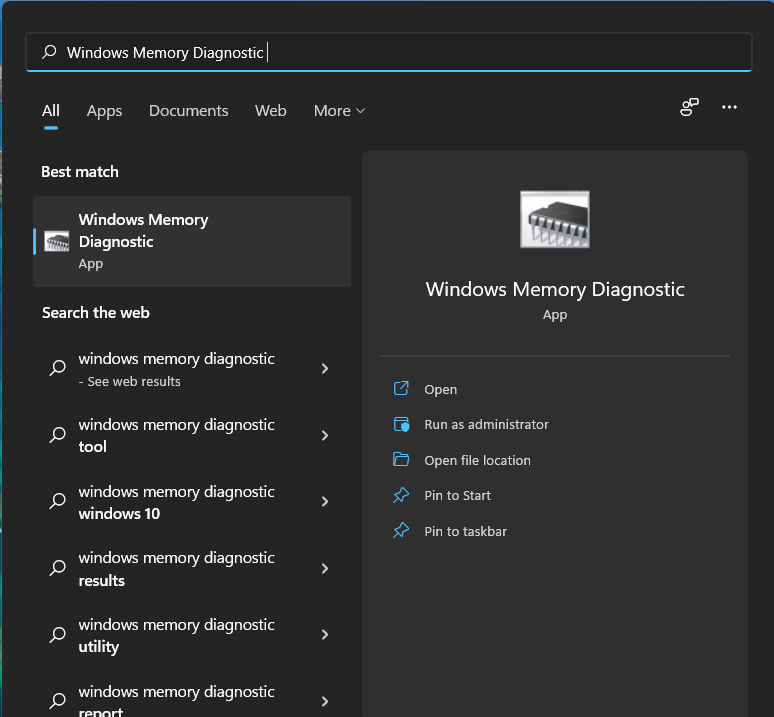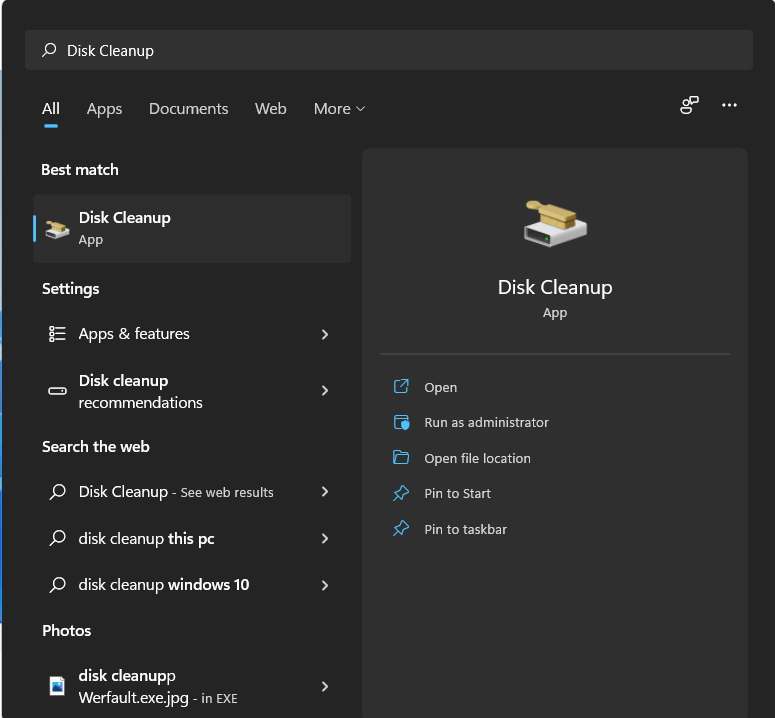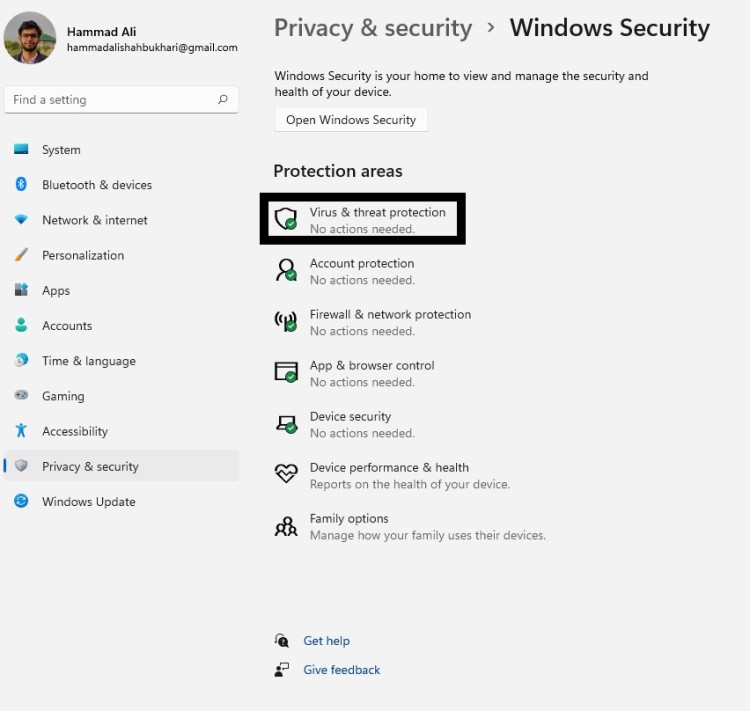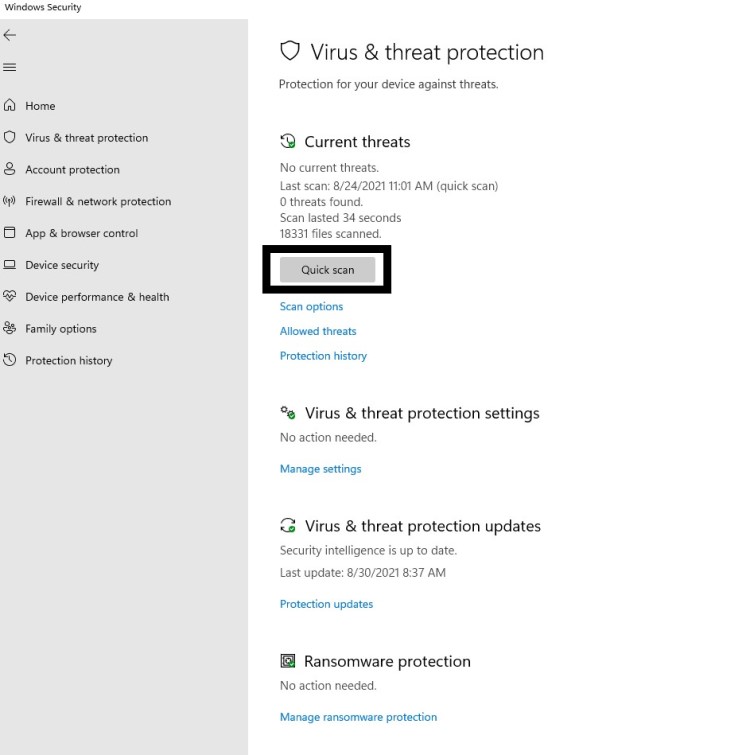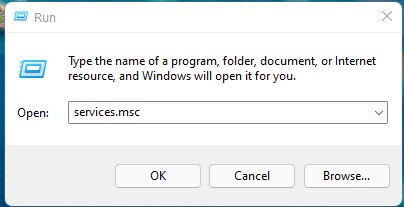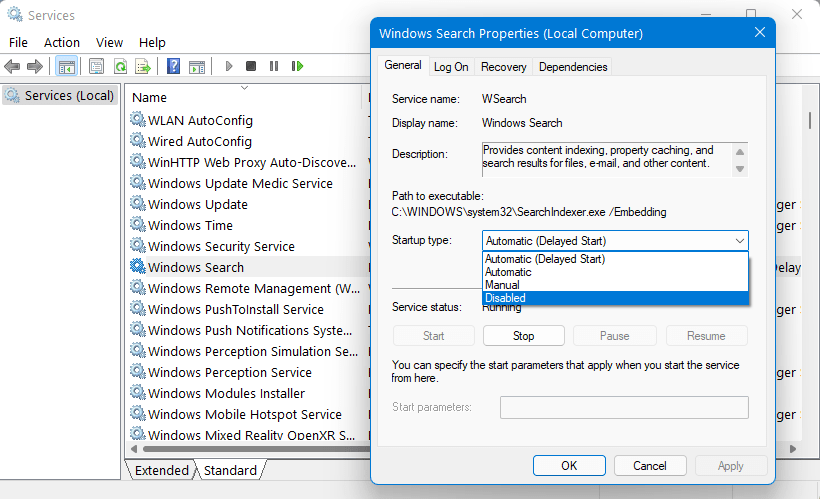Когда в Windows происходит более или менее значительная ошибка, информация о ней заносится в журнал событий, в лог, который затем может быть отправлен в Microsoft. Последнее позволяет разработчикам анализировать причины неполадок и устранять их в следующих версиях системы или выпускаемых накопительных обновлениях. Так вот, за сбор диагностических данных в Windows отвечает специальная штатная утилита WerFault, исполняемый файл которой располагается в папке %windir%\System32 и %windir%\SysWOW64.

Когда какое-либо приложение даёт сбой, в системе запускается служба регистрации ошибок Windows, которая в свою очередь запускает утилиту WerFault.exe, передавая ей в качестве параметров идентификаторы сбойной программы и того процесса, который этот сбой вызвал. В конечном итоге формируется отчёт с кодом 1000, который заносится в системный журнал событий. Как можно видеть из вышеприведённого простейшего примера, утилита WerFault заявляет о себе только тогда, когда в работе других приложений случается какая-то ошибка, но бывает и такое, когда некорректно работать начинает и сама WerFault.
В этом случае пользователь начинает получать ошибки, вернее, сообщения об ошибках приложения, указывающих на исполняемый файл WerFault.exe, причём текст такого уведомления может быть разный, например, «Инструкция по адресу обратилась к памяти по адресу», «Память не может быть read или written», «Исключение unknown software exception» или лаконичное — «Ошибка при запуске приложения». Эта ошибка может появляться в разных ситуациях: сразу после загрузки рабочего стола, в момент запуска других программ и просто без видимой причины.
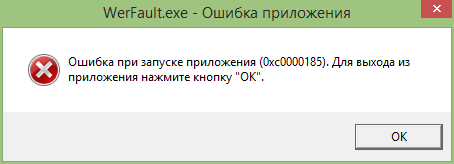
Но как известно, у всего есть своя причина, есть она и у ошибки WerFault.exe. Вызвана она может быть некорректной работой драйверов, конфликта между антивирусной программой и другим сторонним ПО, конфликта устаревшего программного обеспечения с самой операционной системой, повреждением или модификацией системных файлов, ошибками оперативной памяти и так далее, и так далее. То есть причина рассматриваемой ошибки чаще всего внешняя, сбой в работе утилиты формирования отчётов инициируется ошибками других программных модулей, впрочем, нельзя исключать причины ошибки некорректной работы WerFault в самой утилите и связанных с нею динамических библиотек, например, вследствие их повреждения.
Соответственно, устранив первопричину, вы устраните и ее следствие. Что делать и с чего вообще начинать? Во-первых, для начала можно выполнить сканирования системы на предмет повреждённых и отсутствующих файлов командой sfc /scannow в запущенной от имени администратора командной строке. Если ошибка стала появляться после установки старых программ или игр, попробуйте позапускайте их в режиме совместимости, если после установки новых накопительных обновлений — возможно, стоит эти обновления удалить. Если же ошибка стала докучать после системного сбоя, можно выполнить откат Windows к предыдущей точке восстановления.
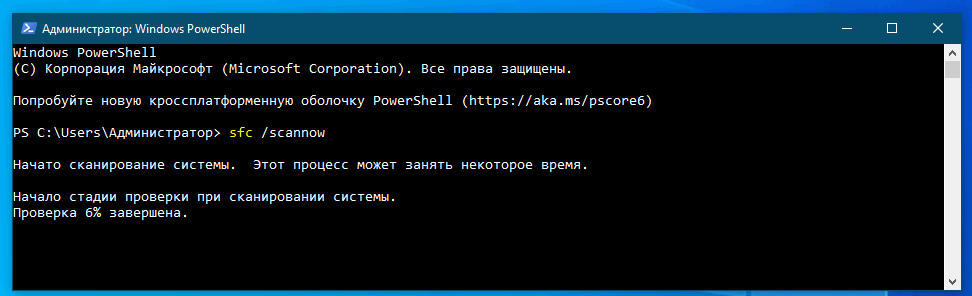
Чтобы исключить ошибки других программ и служб, запустите Windows в безопасном или диагностическом режиме с помощью встроенной утилиты Msconfig. Это отключит все сторонние и некоторые системные фоновые службы, исключив таким образом потенциально вызываемый ими конфликт. Если в диагностическом режиме Windows ошибка WerFault.exe перестанет появляться, значит она была вызвана каким-то отключённым процессом. Найти его можно методом исключения, включая отключённые службы одну за другой, но это довольно утомительное занятие, поэтому для начала хотя бы исключите влияние служб сторонних программ. И не забудьте также и об автозагрузке, отключив прописавшиеся в неё программы.
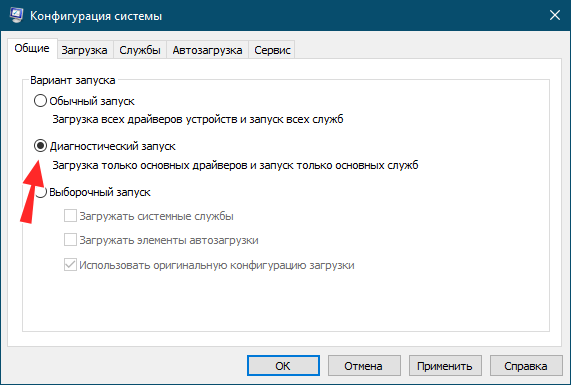
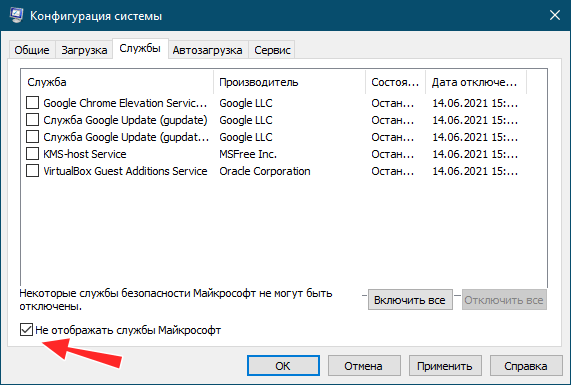
Наконец, вы можете просто отключить саму службу сбора диагностических данных. Конечно, это не устранит первопричину ошибки WerFault.exe, но от уведомлений об ошибках WerFault.exe вас избавит, по крайне мере, должно избавить. Для этого запускаем командой services.msc оснастку управления службами и находим в списке службу регистрации ошибок Windows (WerSvc) и открываем её свойства двойным кликом. Тип запуска службы выставляем «Отключена» и сохраняем настройки.
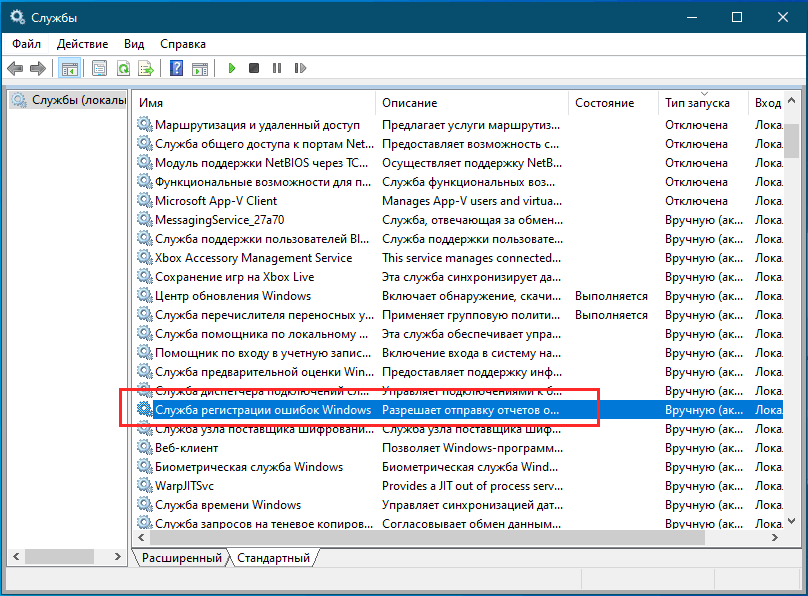
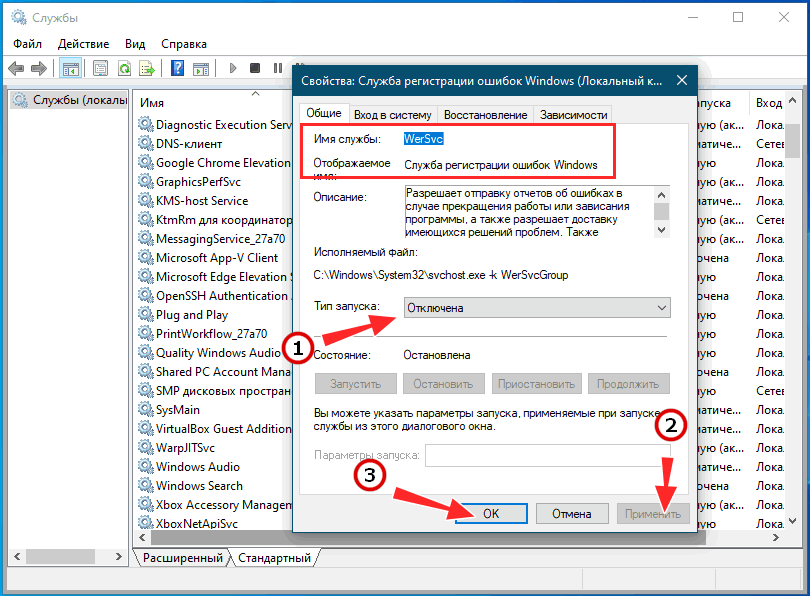
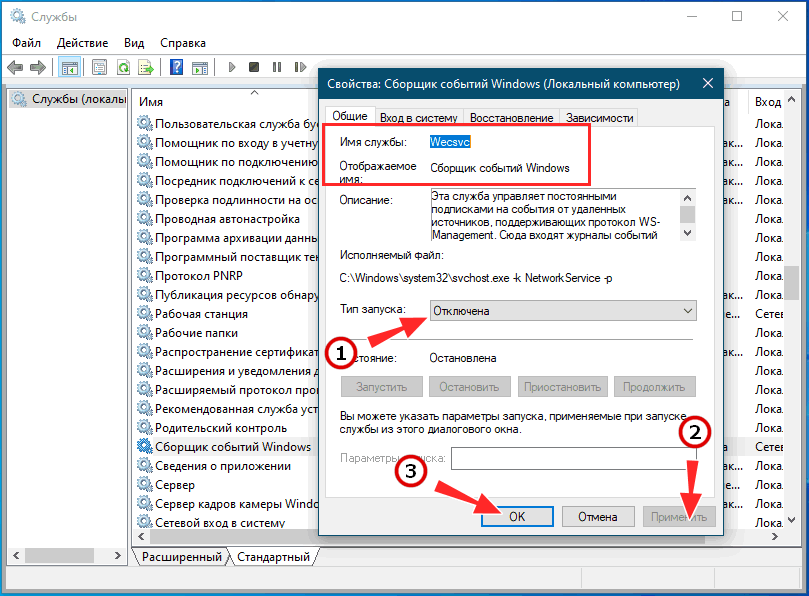
Заодно можно порекомендовать отключить службу «Сборщик событий Windows» (WecSvc). Существует и более радикальное решение — зайти в папку System32, найти в ней файл WerFault.exe и переименовать его, добавив «второе» расширение BAK. Операция эта вполне безопасная, так как критически важным для системы этот файл не является.
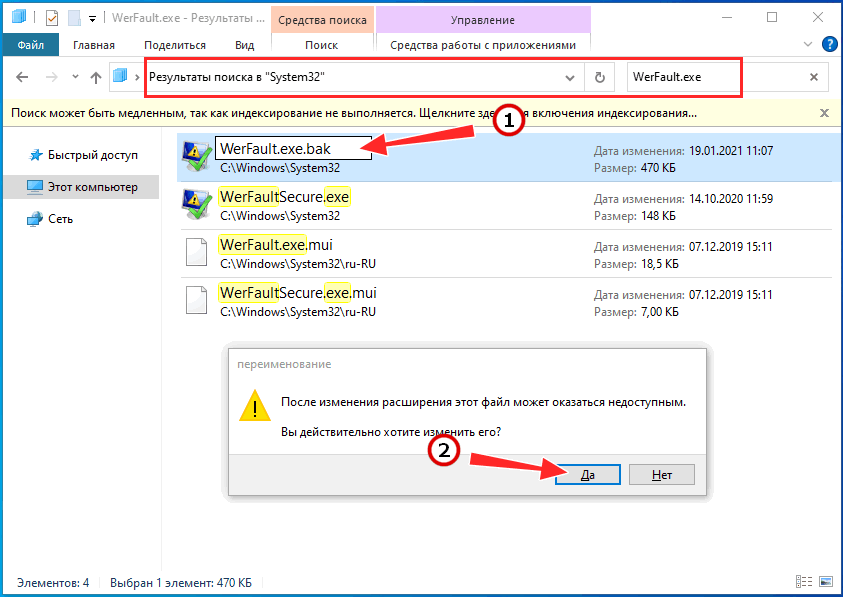
The genuine WerFault.exe file is a software component of Microsoft Windows Operating System by .
«WerFault.exe» is a Microsoft 32-bit process in «C:\Windows\System32», (or «C:\Windows\SysWOW64» on 64-bit Windows systems). It is the Windows Error Reporting (WER) Fault Reporting process. It is an essential Windows process and should not be removed. When a process «crashes» because an exception occurs for which no handling exists in the code, WerFault.exe is launched by the WER Service which passes the ID of that process in the command line. It first consults the «Auto» and «Debugger» values in the «HKLM\SOFTWARE\Microsoft\Windows NT\Current Version\AeDebug» registry key. If the system has a debugger installed, the «Auto» value can cause WerFault.exe to launch it automatically, or to display a dialog asking if the user wants debugging. The alternative to debugging is placing an error report on a queue, where «WerMgr.exe» will manage sending it to Microsoft’s WER servers for analysis. The behavior of Windows Error Reporting can be controlled through registry keys or by group policy settings in an enterprise environment.
WERFault stands for Windows Error Reporting Fault Reporter
The .exe extension on a filename indicates an executable file. Executable files may, in some cases, harm your computer. Therefore, please read below to decide for yourself whether the WerFault.exe on your computer is a Trojan that you should remove, or whether it is a file belonging to the Windows operating system or to a trusted application.
Click to Run a Free Scan for WerFault.exe related errors
WerFault.exe file information

The process known as Windows Problem Reporting or Node.js: Server-side JavaScript belongs to software Microsoft Windows Operating System or Node.js by Microsoft (www.microsoft.com) or Node.js.
Description: The original WerFault.exe from Microsoft is an important part of Windows, but often causes problems. WerFault.exe is located in the C:\Windows\System32 folder.
Known file sizes on Windows 10/11/7 are 360,448 bytes (45% of all occurrences), 266,080 bytes and 20 more variants.
The WerFault.exe file is a Windows core system file. The WerFault.exe file is a trustworthy file from Microsoft. The program is not visible.
WerFault.exe is able to monitor applications.
Therefore the technical security rating is 3% dangerous, but you should also take into account the user reviews.
Uninstalling this variant:
In case you experience problems using WerFault.exe, you can do the following:
- visit the vendor’s support site
- uninstall Microsoft Windows from your computer using the Control Panel applet Uninstall a Program
Recommended: Identify WerFault.exe related errors
Viruses with the same file name
Is WerFault.exe a virus? No, it is not. The true WerFault.exe file is a safe Microsoft Windows system process, called «Windows Problem Reporting».
However, writers of malware programs, such as viruses, worms, and Trojans deliberately give their processes the same file name to escape detection. Viruses with the same file name are for instance PE_VIRUX.Q-1 (detected by TrendMicro), and Virus.Win32.Virut.ce (detected by Kaspersky).
To ensure that no rogue WerFault.exe is running on your PC, click here to run a Free Malware Scan.
How to recognize suspicious variants?
- If WerFault.exe is located in a subfolder of C:\Windows, the security rating is 0% dangerous. The file size is 360,448 bytes (68% of all occurrences), 388,096 bytes and 4 more variants.
The file is a Windows core system file. The file is a trustworthy file from Microsoft.
WerFault.exe is able to monitor applications. - If WerFault.exe is located in a subfolder of the user’s profile folder, the security rating is 75% dangerous. The file size is 13,179,660 bytes (50% of all occurrences) or 17,408 bytes.
The program has no visible window. WerFault.exe is not a Windows core file.Uninstalling this variant:
In case you experience problems using WerFault.exe, you can do the following:- visit the vendor’s support site
- uninstall Node.js from your computer using the Control Panel applet Uninstall a Program
- If WerFault.exe is located in a subfolder of «C:\Program Files», the security rating is 66% dangerous. The file size is 13,179,660 bytes.
Important: Some malware disguises itself as WerFault.exe, particularly when not located in the C:\Windows\System32 folder. Therefore, you should check the WerFault.exe process on your PC to see if it is a threat. We recommend Security Task Manager for verifying your computer’s security. This was one of the Top Download Picks of The Washington Post and PC World.
Best practices for resolving WerFault issues
A clean and tidy computer is the key requirement for avoiding problems with WerFault. This means running a scan for malware, cleaning your hard drive using 1cleanmgr and 2sfc /scannow, 3uninstalling programs that you no longer need, checking for Autostart programs (using 4msconfig) and enabling Windows’ 5Automatic Update. Always remember to perform periodic backups, or at least to set restore points.
Should you experience an actual problem, try to recall the last thing you did, or the last thing you installed before the problem appeared for the first time. Use the 6resmon command to identify the processes that are causing your problem. Even for serious problems, rather than reinstalling Windows, you are better off repairing of your installation or, for Windows 8 and later versions, executing the 7DISM.exe /Online /Cleanup-image /Restorehealth command. This allows you to repair the operating system without losing data.
To help you analyze the WerFault.exe process on your computer, the following programs have proven to be helpful: ASecurity Task Manager displays all running Windows tasks, including embedded hidden processes, such as keyboard and browser monitoring or Autostart entries. A unique security risk rating indicates the likelihood of the process being potential spyware, malware or a Trojan. BMalwarebytes Anti-Malware detects and removes sleeping spyware, adware, Trojans, keyloggers, malware and trackers from your hard drive.
Other processes
openvpnas.exe browsermngr.dll epowerevent.exe WerFault.exe agr64svc.exe logwatnt.exe worldoftanks.exe rpchromebrowserrecordhelper.dll nw.exe avkbap64.exe skypec2cautoupdatesvc.exe [all]
Is your Werfault.exe consuming High CPU Usage?
And,
You don’t know what even Microsoft Windows Error Reporting Fault Reporter is?
Recently, users have reported that their PC performance is getting low, and also seeing a blue screen so, when they opened the Task Manager they saw that Werfault.exe is using almost 90% of the CPU.
First of all, you don’t need to worry much because you are not alone in this and many users were trying some wrong fixes for Werfault exe on Windows 11.
But,
We have compiled a list of the best solutions for you to fix the Werfault.exe application error.
Before going to the fix there will be some important questions regarding the Microsoft Windows Error Reporting that might be in your mind.
What is Werfault.exe? Is Werfault exe needed?
Werfault.exe is an executable file and stands for Microsoft Windows Error Reporting Fault Reporter.
It was introduced in Windows 8, and can also be found in the latest versions of Windows 10 and 11.
Microsoft Windows Error Reporting Fault Reporter is responsible to provide error reports as whenever an app or service crashes you can report it to Microsoft and that job is done by Werfault.exe
Werfault.exe is allocated in C:/Windows/System32/ folder and has a file size of 360,448 bytes.
Also Read: MMC.exe Error Blocked
Is Werfault exe a virus?
It’s totally safe as Werfault is a legitimate program digitally signed by Microsoft Corporation.
As it is legitimate but hackers can still attack the program to make changes and carry out their illegal activities through Werfault.exe.
Moreover, if you are a Windows XP or Windows Vista user and if you see this Reporting Fault Reporter process running on your PC then it’s an unwanted program as this file no longer works there.
Also, we can clear our doubt that Werfault exe is a virus or not by checking the file location as it should be located in its default file location when it was originally developed.
But still, to be on the safe side you can check if there’s a virus or not through Task Manager:
- Press together Ctrl + Shift + Esc keys to open Task Manager.
- Go to Details and look for Werfault.exe
- Also on your right side under the description column make sure its name is correct.
- Right-click on it and select Open file location.
- If it is located at C:\Windows\System32
And if it’s not in the given address, then it might be a virus or a spyware.
What is C Windows syswow64 WerFault exe?
C Windows syswow64 WerFault exe is a part of the Windows Error Reporting system and appears when an app crashes or gets corrupt.
So, my advice is for you to run a full system scan with the help of an anti-virus program installed on your PC.
Solution 1: Update Driver on Windows 11 through Device manager
If you have outdated graphic drivers, network drivers, or any other driver in the device manager list on your PC
it can lead to many issues such as lag in games and one of the main issues will be the Werfault.exe in Windows 11.
For example, if you get a Werfault.exe High CPU usage while using a printer then the printer driver might be outdated and the same goes for any other driver.
So, it’s best to make sure that your graphic drivers or your printer, or any other driver are updated in order to overcome Werfault.exe High CPU usage Windows 11
You can use this technique to update other outdated drivers too.
Here’s how you can check for updates:
- Click on the Search icon
- Type Device Manager
- Click to open Device Manager
- Then select the Print queues
- A further menu will open
- Right-click on the printer you are using.
- Click on the Update driver
- And then select Search automatically for drivers.
- After the updates are done restart your PC and check if Werfault.exe Windows 11 is fixed.
Also Read: LockApp.exe? What’s It? Is It Safe?
Moving on to the next solution to fix Werfault.exe by performing a scan.
Solution 2: Perform a System File Check to Fix Werfault.exe
Sometimes the damaged file can lead to Werfault.exe high CPU usage on Windows 11 and your program will be unable to run.
So, the Sfc(System file checker) helps you scan the errors and replaces them if Werfault exe replicated itself.
Here’s what you need to do to fix the Werfault.exe application error:
- Open Command Prompt as an Administrator, press Windows Key + X
- Or, search “Command Prompt” in the Startup menu, then choose Run as administrator
- Type “sfc /scannow”
- Be careful with the spaces between commands.
- This action may take up to 20 minutes so don’t interrupt it.
- After that restart your PC and check if Werfault.exe high CPU usage is solved or not.
Also Read: FIXED: Windows Performance Monitor?
If the Werfault.exe application error still exists then continue to the next solution.
Solution 3: Perform Windows Memory Diagnostic Test
Windows Memory Diagnostic test will check your PC memory for errors and also check the drivers which are causing this Werfault.exe error.
Make sure you close all the apps and games.
Here’s how you can perform the Windows Memory Diagnostic Test:
- Press the Windows key and type Windows Memory Diagnostic.
- And press Enter.
- A window will pop up and click on Restart now and check for problems(recommended)
- Your PC will restart and will start scanning for errors.
- It will take some time so you don’t need to worry and your Werfault.exe application error will be fixed once you log in back to your PC.
Also Read: TOASTER.EXE Failed
Solution 4: Perform a Disk Cleanup to Fix Werfault.exe error
There may be a lot of junk in the form of temporary files on your PC which is causing the Werfault.exe application error.
So, you need to clear up the junk files with the help of the Disk Cleanup utility on your PC.
Here’s how you can clean up your disk:
- Click on the Search icon
- Type Disk Cleanup
- Click to open Disk Cleanup.
- You will see a pop-up box and select the drive you want to clean up junk.
- It will take a short while for the process to complete.
- Now under the Files to delete section select the type of file you want to delete.
But we recommend cleanup the following things:
- Windows Update Clean-up
- Temporary Internet Files
- Windows error reports and feedback diagnostics
- Delivery Optimization Files
- Device driver packages
- Recycle bin
- Temporary files
- Thumbnails
Press OK and wait for the disk cleanup to finish and remember don’t turn off your PC while the process is going on.
Move on to scanning your PC to fix the Werfault.exe error.
Solution 5: Scan For Virus and Threats to Fix Werfault.exe application error
When you download something from a malicious website you may download a virus with it.
Although you have an antivirus installed on your PC still it can’t protect your system 100%.
Also, it can lead to Werfault.exe application error High disk/CPU/Network usage.
So, to overcome the Werfault.exe application error High disk Usage in Windows 11 it’s best to scan for viruses using the Windows 11 built-in virus protection software.
Here’s how you can for viruses and threats:
- Click on the Search icon
- Select Settings
- Now click on Privacy & security > Windows Security
- Select Virus & threat protection and click on Quick scan
- Wait for the scan to finish and it will let you know how to deal with the virus either remove or block it.
- Then restart your PC to see Werfault.exe error High Disk is fixed.
Your service host using too much GPU CHECK OUT FIX: Service Host High CPU Usage?
Solution 6: Disable Windows Error Reporting Service to Fix Werfault.exe error High CPU usage
If the above error doesn’t fix the Werfault.exe application error then you need to disable Windows Error Reporting Service.
If you are confused if you would even disable this Windows Service as it always feels haunting to do so. Well, don’t worry and the upcoming questions answer your worries.
Should I disable Windows problem reporting?
Disabling Windows Error Reporting Service will help you get over Werfault.exe error high CPU usage.
But,
you should know that error reporting is an important service for Windows.
And you can always enable it back.
So, if you are really eager to know how you can lower your CPU usage?
Then, let’s disable Windows Error Reporting Service.
How do I turn off Windows Error Reporting?
So, here’s what you need to disable the Windows Error Reporting Service process:
- Press Windows key + R to open the Run window.
- Then type services.msc and click OK to enter the service app.
- Scroll down and find Windows Error Reporting Service and double-click the Services to open its properties.
- In the Startup Type section, choose Disabled from the drop-down list.
- Click on Apply and then select OK.
- Restart your PC and see if the Werfault.exe error is fixed or not.
Conclusion
So, these are the best fixes we could get for you in fixing Werfault.exe High CPU Usage in Windows 11 and
Disabling Microsoft Windows Error Reporting from your system is not that much of an easy job and also we don’t recommend it to so that’s why we have provided you with the best possible solutions.
It’s best you try all the solutions and if you have any other fix related to the Werfault.exe application error or any type of question then just let us know in the comment section below.
FAQs
-
What causes Werfault exe?
The causes of werfault exe are:
1. Outdated Drivers
2. Windows OS not updated.
3. Too many junk files. -
How to check GPU Usage of Werfault?
You can check GPU Usage of Werfault.exe by:
1. Gooing to the Task Manager.
2. Look for Werfault .exe and click on the GPU usage column -
Where is Werfault exe located?
Werfault exe is allocated in C:\Windows\System32 where it was store default when developed
-
Is Werfault exe safe?
Werfault exe is not a virus unless it replicates itself or harms your computer so it’s totally safe.
Zul is an avid gamer with a passion for RPG and racing games. He enjoys playing games like Need for Speed and Grand Theft Auto 5 and is also skilled at fixing errors and crashes to enhance the gaming experience. Zul stays up-to-date with the latest gaming news and enjoys sharing his knowledge through writing gaming guides and articles.
Follow him on Twitter
Среди прочих ошибок Windows 10, 8.1 и Windows 7, с которыми можно столкнуться как при запуске программы или игры, так и просто при работе в системе — сообщение «WerFault — ошибка приложения» с последующим пояснением, которое может отличаться в зависимости от ситуации, например: «Инструкция по адресу обратилась к памяти по адресу, память не может быть read» или «Память не может быть written», «Исключение unknown software exception в приложении», «Требуемые данные в память не помещены из-за ошибки ввода/вывода», иногда — «ошибка при запуске приложения» и другие.
В этой инструкции подробно о том, как выяснить, что вызывает ошибку приложения WerFault.exe и как её устранить, а также дополнительная информация, которая может оказаться полезной в контексте рассматриваемой проблемы.
Что такое WerFault.exe и как работает служба регистрации ошибок Windows

WerFault.exe — системный процесс, запускаемый службой регистрации ошибок при сбоях в работе приложений. В общих чертах процесс работы выглядит следующим образом:
- Какое-либо приложение при запуске или работе вызывает сбой.
- Запускается служба регистрации ошибок Windows.
- Запущенная служба запускает процесс werfault.exe с параметрами, где ключевыми являются -p и -ip, первый — ID сбойного процесса (вместо N — фактический номер), второй — ID процесса, инициировавшего сбой.
C:\WINDOWS\system32\WerFault.exe -pss -s N -p N -ip N
- Процесс WerFault.exe завершается менее чем за секунду и запускается второй процесс с несколько иными параметрами, но также с указанием на идентификатор сбойного процесса.
C:\WINDOWS\system32\WerFault.exe -u -p N -s N
- В журнал событий Windows (в журнал «Приложения») добавляется событие с кодом 1000 и указанием сбойного приложения.
- Производится запуск процесса wermgr.exe, а через некоторое время (секунды) процессы WerFault.exe и wermgr.exe завершают работу.
- Служба регистрации ошибок Windows останавливается.
То есть, если упрощенно, ошибку вызывает не сам WerFault.exe, а какие-то программы на компьютере или их компоненты (например, библиотеки DLL), а WerFault служит лишь для отчета об ошибке.
Также представление о работе службы регистрации ошибок позволяет нам определить, какая именно программа вызывает сбой, если эта информация у нас отсутствует. Сделать это можно следующими способами:
- Зайти в просмотр событий Windows (Win+R — eventvwr.msc), открыть журналы Windows — Приложения и посмотреть последние события с кодом 1000 и информацию о сбое.
- Отловить werfault.exe в Process Explorer https://docs.microsoft.com/en-us/sysinternals/downloads/process-explorer и изучить передаваемые параметры, в частности ID процесса, по которому можно выявить сбойное приложение (отображение ИД процесса можно включить в обычном диспетчере задач или увидеть там же в Process Explorer в столбце PID).
Типичные причины ошибки приложения WerFault.exe и как её устранить
Среди распространенных причин появления ошибки приложения WerFault.exe можно выделить:
- Работа антивируса, особенно если ошибка возникает при запуске нелицензионного ПО — попробуйте отключить антивирус и проверить, решило ли это проблему.
- Неправильная работа драйверов. Чаще всего — видеокарты, сетевой карты и Wi-Fi адаптера. Решение — вручную скачать и установить оригинальные драйверы с официального сайта. При наличии интегрированного и дискретного видео — на оба видеоадаптера. Не забудьте перезагрузить компьютер после переустановки драйверов.
- Неправильная работа программы — опять же, чаще всего для нелицензионных программ с модифицированными файлами.
- Несовместимость программы с текущей версией Windows, особенно для старого ПО. Можно попробовать запуск программы в режиме совместимости.
- Модификации самой Windows. Имеет смысл проверить целостность системных файлов Windows.
- Работа сторонних служб, иногда — программ для очистки памяти, работающих в фоновом режиме. Проверьте, появляется ли ошибка, если выполнить чистую загрузку Windows.
- Ошибки работы оперативной памяти. Для проверки можно использовать средство диагностики памяти Windows.
- Если ошибка до недавнего времени не появлялась, есть вероятность, что причиной послужили какие-то обновления системы, можно попробовать их удалить. Или используйте точки восстановления системы на дату, когда проблема не проявляла себя.
- Если сообщение об ошибке имеет текст вида «Ошибка при запуске приложения» с указанием кода ошибки, попробуйте выполнить поиск в Интернете именно по этому коду ошибки.
- Для программ с подключаемыми модулями (например, плагинами) причиной ошибки могут являться сторонние плагины.
- На всякий случай проверьте ваш жесткий диск или SSD на ошибки файловой системы с помощью команды chkdsk C: /f в командной строке.
Среди прочих советов вы можете встретить предложение отключить службу регистрации ошибок и, как результат — запуск WerFault.exe. Это вряд ли поможет с запуском программы или игры, вызывающей сбой, но попробовать можно:
- Зайдите в «Службы», для этого нажмите клавиши Win+R на клавиатуре и введите services.msc
- Найдите «Служба регистрации ошибок Windows» в списке и дважды нажмите по ней.
- Установите «Тип запуска» в «Отключена» и примените настройки.
Если предложенные варианты не сработали, опишите в комментариях, как именно и при каких условиях появляется ошибка приложения WerFault.exe, какое приложение вызывает сбой, существуют ли какие-то закономерности появления сбоя и другие детали: возможно, мне удастся помочь.
Windows 10 encounters several errors and problems that show up as error windows from time to time. However, Microsoft has an alternate system that deals with these errors, but what would you do when that system also fails?
Do you see a WerFault.exe error message popping up? You shouldn’t be shocked. The Werfault.exe error appears on your laptop screen when using different apps. This error enables you to operate your laptop or computer properly. This article will discuss the problems caused by the Werfault.exe error and ten fixes that will help you overcome this error. So, keep reading to know more!
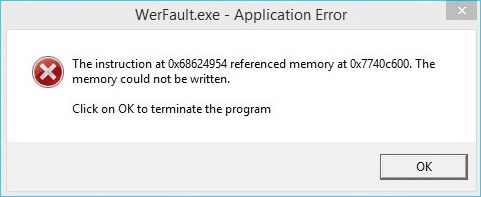
What Is Werfault.exe
In Windows-based computer systems, the WerFault.exe process is an essential component of the Windows Error Reporting Service. This component’s responsibility is to broadcast updates and notifications on application faults, crashes, and other problems that may occur in System Applications. Therefore, it is possible that the «Werfault.exe Application Error» may appear if WerFault.exe becomes damaged or is removed. This error would prohibit the system from functioning correctly.
It takes on the role of an intermediary between apps that experience problems and the operating system developed by Microsoft. Werfault is the mechanism that oversees the logging and communication of application problems. It is part of the error reporting process. You won’t even notice it’s there when it’s functioning correctly and performing its job.
Possible Problems Caused By Werfault.exe
The most common cause of this error is a malfunctioning file named WerFault.exe or WerMgr.exe. There are many potential causes for damage or corruption to these crucial system files. Following are some of the issues caused by this error:
· Werfault.exe problems often involve your computer’s processor (CPU). If the process is faulty, it can drastically increase your computer’s CPU usage. It may peak at 100% in extreme cases and remain there indefinitely.
· The inability to correctly identify Werfault.exe is a common cause of problems caused by damaged or missing files. Another possibility is that some of your files or registry keys become corrupted. This might happen when upgrading Windows, modifying your machine, or due to malware infestation.
· This error with Werfault.exe makes it impossible for users to utilize specific programs.
How to Fix Werfault.exe Error in Windows
The fixes below are all centered on resolving the Werfault.exe error, or at the very least, issues connected to them somehow. So let’s have a look!
Fix 1. Restart your computer
The first and most basic fix is to restart your computer. If you continue, the issue may go away. This is a solution that will assist reset unsaved, improperly set settings on your computer. Also, if there are any software issues on your machine, restarting is most likely to get rid of them. More practically, this fix is recommended since restarting the device is often needed to resolve minor problems.
Fix 2. Try anti-virus software
The first thing to do when this error occurs is troubleshooting to see the problem. Then, after you realize that viruses usually cause the WerFault.exe pain, you should run the Windows Defender software.
Step 1: Enter Windows Defender Security Center on the search bar.
Step 2: Turn on the anti-virus and security program.
Step 3: Hit the Scan now button to initiate a fast scan.
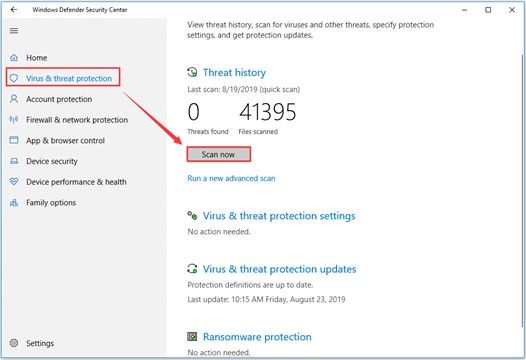
Note: After the Antivirus scan is complete, restart your computer to see whether the issue has been resolved.
Fix 3. Check for software updates
With Windows 11, you can control when and how often your computer receives critical security and performance upgrades. For that, you have to keep your device updated. By selecting Check for Windows updates, you may see the current choices and available updates. Additionally, you may access Windows Update by going to the Start menu > Settings > Windows Update.
Fix 4. Run the faulty application in compatibility mode
Causes of this error include false operation of application components. Some obsolete programs, for instance, may not run properly on the latest version of Windows. You can try running the program using compatibility mode.
Step 1: Choose the application you want to close by right-clicking on it.
Step 2: Navigate to the Compatibility tab and click the «Run compatibility troubleshooter.»
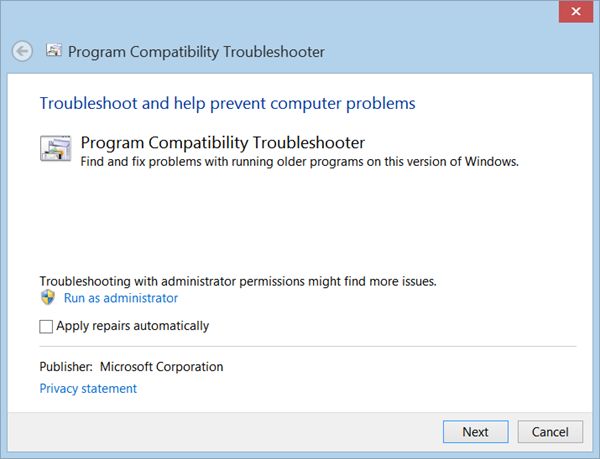
Fix 5. Run the SFC command
SFC scan is a built-in function in Windows 10 that automatically scans, repairs, and restores damaged System Files. Follow these procedures to run SFC Scan.
Step 1: Launch the Run Dialog Box.
Step 2: Type «cmd» and click OK.
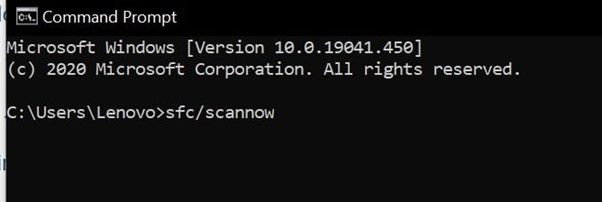
Step 3: In the Command Prompt, enter sfc /scannow.
Step 4: It scans protected system files and replaces damaged ones with cache versions. Let the SFC check the system.
Step 5: Restart your machine and check for the error.
Note: Once the user has given the computer a fresh start, they may inspect the system to see whether there is an issue.
Fix 6. Use Windows Memory Diagnostic Tool
Using Windows Memory Diagnostic, you may fix memory-related issues and speed up your computer. How to use the Windows Memory diagnostic tool:
Step 1: Open the Windows Memory Diagnostic app by searching for it in the Windows search bar.
Step 2: Click Restart now to check for issues after running this utility.
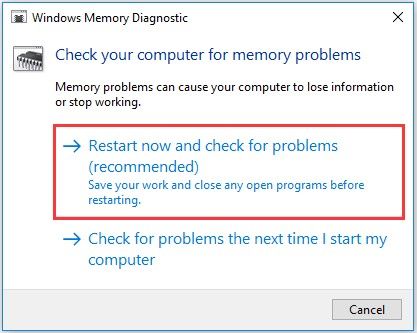
Step 3: Your Windows 10 operating system’s memory issues will be resolved after this procedure. Once done, you may check whether the WerFault.exe application fault has been fixed.
Fix 7. Scan your drive for errors
If you use a quality SSD, read errors are rare. However, mechanical drives and low-quality SSDs are prone to difficulties. This might cause problems with the integrity of your files and other data. The quickest approach to discover this problem is to run Windows’ disk checkup.
Step 1: Launch the File Explorer on Windows.
Step 2: Select the drive you wish to inspect with a right-click.
Step 3: Choose Properties.
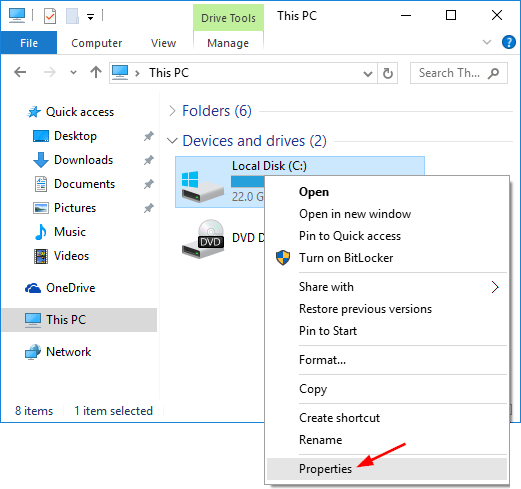
Step 4: Open the Tools menu.
Step 5: To check for errors, click the Check button.
Step 6: Choose the Drive to Scan Option
Any problems it identifies will be reported, and you’ll be given a choice to fix them. If your drive is experiencing significant mechanical or physical issues, you should plan on replacing it shortly.
Fix 8. Perform a disk cleanup
The Werfault.exe issue may be due to an abundance of unnecessary temporary files on your computer. Using a Disk Cleanup tool, you should remove any unnecessary data. When it comes to boosting the efficiency of your laptop, EaseUS CleanGenius is one of the most effective tools available. Aside from that, you can also use this application to clean up and eliminate any traces of your previous online activity.
If you want an application to help you clean your disk and speed up your computer, go no further than the EaseUS Clean Genius. With the help of EaseUS Clean Genius for Windows, you can clean and optimize your computer at any time or at scheduled times. In addition, this software helps you eliminate unnecessary files and registry entries from your PC.
Fix 9. Check for Windows updates and install them
Windows Updates are constantly being released. Windows Updates and the WerFault.exe service are inseparable. Not until you file a complaint with Microsoft will they be able to fix the issue in the next release.
Having the most recent version of Windows installed is preferable but may not fix this specific problem. However, the Windows operating system can be upgraded in this way.
Step 1: Open Windows settings
Step 2: Go to Settings > Update & Security.
Step 3: Check for Updates by clicking the Windows Update tab in the left column.
Step 4: If updates need to be downloaded, click the Download and Install button.
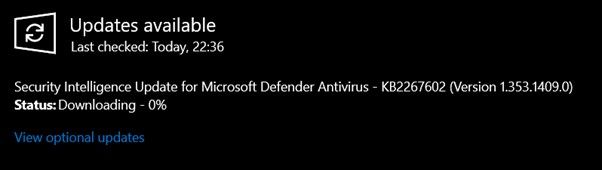
Fix 10. Disable Windows error reporting service
Disabling WerFault.exe may be an easy fix, but it disables reporting. As a result, there will be no more crash reports sent to Microsoft from your machine. Still, you may turn off this function if avoiding the error message is your top priority. If you are unsure how to proceed, we have included detailed instructions below.
Step 1: Launch Run, then enter services.msc into the blank box and hit OK to launch Services.
Step 2: Double-click Windows Error Reporting Service in the Services box.
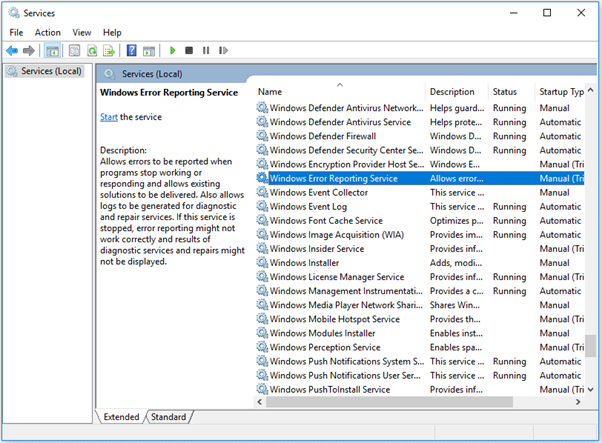
Step 3: Choose «Disabled» from the drop-down menu next to «Startup type» and then «Apply» in the resulting pop-up window. When finished, hit the OK button and restart the machine.
Conclusion
These are the most effective fixes for repairing the Werfault.exe issue you are experiencing on Windows. Since doing a disk cleaning is likely to eliminate the cause behind this issue, we advise you to use the EaseUS Clean Genius tool. If that does not work, we have supplied you with the best possible fixes that you may try.
It is recommended that you attempt each of the fixes, and if you discover any other answer to the Werfault.exe program error or have any further questions, please share them with us in the comment box below.