← Вернуться в раздел «Microsoft Windows»
У меня было следующее:
Компьютер при запуске вел себя вполне здорово, но как только подключался к интернету — 100% загрузка проца и естественно все зависало.
Стал копаться — виноват svchost с параметром -k netsvcs
Удаляешь процесс — 2-3 мин ок, потом опять по новой..
Копал, копал, в итоге оказалось, что NOD32 несколько дней не мог обновить свои антивирусные базы.
Сделал следующее: все настройки в NOD32 выставил на максимально возможные, включил все возможные параметры, попытался снова обновить базы — фиг с маслом.
Тогда зашел по F5 в «Дополнительные настройки» —> «Обновление» —> Напротив «Очистить кеш обновлении:» нажал кнопку «Очистить», после чего база обновилась.
Перезагрузил комп и вот оно:
Цитата:
Защита в режиме реального времени
файл C:\Documents and Settings\User\Главное меню\Программы\Автозагрузка\igfxtray.exe модифицированный Win32/Kryptik.TKM троянская программа
очищен удалением — изолирован WINDOWSXPSP3\User
Событие произошло при попытке доступа к файлу следующим приложением: C:\WINDOWS\system32\svchost.exe.
Снова перезагрузил комп и теперь все ок, без проблем пишу вот это сообщение..)))))
Автор: jenxp
Дата сообщения: 03.11.2011 14:23
в принципе можно полезть в центр fixit на майкрософте и попробовать скачать фикс для винапдейта, или еще какой там вам нужно. зачастую помогают их фиксы. но для начала надо убедиться что нету на компе зловредов.
Автор: newbies
Дата сообщения: 09.12.2011 18:25
проблема, с svchost.exe
win7 64 bit
заметил что эта служба грузит процес от 30 до 40
сначала не мог понять в чем дело, залез в панель задачь, правой кнопкой мыши, есть функция показать службы которые касаются процессом, там их 3 было, я начал по одной отключать по очереди и понял какая служба грузила.
за что отвечает данная служба :
Uploaded with ImageShack.us
Добавлено:
вообще нужна ли эта служба, бахнул её и все )))
Добавлено:
Узел универсальных PnP-устройств (Universal Plug and Play Device Host)
Данная служба обеспечивает поддержку универсальных PnP-устройств узла
Имя службы: UPNPhost
Исполняемый файл или название процесса: svchost.exe
Рекомендуемый режим — Отключено.
Автор: Sasha934
Дата сообщения: 29.02.2012 13:23
проблема, с svchost.exe
На некоторых компах в офисе (все компы работают на XP) стали появляться 1-2 процесса svchost.exe, запущенных от имени пользователя. Эти процессы грузят комп до 100%. На диске С: появляются папки с непонятными названиями. Внутри папок лежат два файла: один называется klpklst.dat, второй — что-то типа windsk….inf. Никакие антивирусные проверки Касперским и AVZ не помогают найти источник заразы. Но, если заглянуть в менеджер автозапуска AVZ, то там отчётливо видно, что вирусы прописались в профиль пользователя: главное меню — программы — автозагрузка (может быть и по другому пути). Дальше дело техники: у меня там было два exe-шника, я их удалил с помощью AVZ через отложенное удаление файлов. После перезагрузки компа, всё стало зер гуд.
Автор: Merkyria
Дата сообщения: 09.04.2012 11:49
Добрый день.Тоже проблема с svchost.exe.NOD выдает предупреждение о наличии вируса А в C:\WINDOWS\system32\svchost.exe.Не удаляется.Как удалить?Спасибо.
Автор: Sasha934
Дата сообщения: 10.04.2012 10:42
Добрый день. Предлагаю скачать последнюю версию сканера Dr.Web CureIt. B просканировать им весь компьютер.
Автор: Kir1
Дата сообщения: 23.04.2012 09:03
Процесс svchost от имени юзера грузил всё ядро.
CureIT нашел Trojan.Mayachok.2 в файле dav<чего-то там>.dll
Посмотрим после перезагрузки…
Автор: Simalser
Дата сообщения: 09.07.2012 22:12
Помогите, подскажите запускаю винду 7 (2 Гига ОЗУ), показывает что 45 % загружен ОЗУ- Это нормально? Как я понимаю почти 1 гб ОЗУ — это нормально?
Автор: usernews2
Дата сообщения: 05.12.2013 23:02
Уже более двух месяцев сталкиваюсь с этой проблемой, фирменные диски Microsoft с Windows XP SP3 с которых я ставлю уже много лет windows, перестали работать, точнее при попытке обновления если раньше это занимало 5-10 минут то сейчас ПК просто тупо виснет и все, svhost.exe отнимает все 99% ресурсов процессора. С такой же точно ситуацией столкнулись сотни и тысячи пользователей по всему миру, совершенно очевидно, что кроме как умышленной диверсией со стороны Microsoft объяснить эту ситуацию по другому невозможно. Компания несет большие убытки, из-за неудачной версии Windows 8. А 30% пользователей все еще используют по всему миру Windows XP, таким образом, компания решила подтолкнуть их к смене windows. Хотя это и выходит за рамки закона. Думаю расследование ЕС могло бы помочь в этом вопросе и повлекло бы огромные штрафы для Microsoft. Если они решили в апреле перестать выпускать обновления то это не повод, не давать скачивать пользователям уже те обновления, которые выпущены ранее.
http://www.neowin.net/forum/topic/1176387-xp-windows-automatic-updates-svchostexe-100-cpu-ms-did-something/page-9
Автор: RAPAZ1
Дата сообщения: 09.12.2013 22:59
Цитата:
Уже более двух месяцев сталкиваюсь с этой проблемой, фирменные диски Microsoft с Windows XP SP3 с которых я ставлю уже много лет windows, перестали работать, точнее при попытке обновления если раньше это занимало 5-10 минут то сейчас ПК просто тупо виснет и все, svhost.exe отнимает все 99% ресурсов процессора.
А я думал я один такой.
Ура. Есть братья по несчастью
Автор: Neon2
Дата сообщения: 12.12.2013 11:17
Niiks, загрузитесь с LiveCD (или LiveUSB) AntiSMS и обработайте вашу ОС утилитой AntiSMS.
Автор: rajah
Дата сообщения: 12.12.2013 17:28
Цитата:
И у меня проблема с svchost.exe тормозами…
Я сегодня звонил на суппорт MS, оператор девушка казалось не блондинка прислала ссылку на обновление — KB2898785
Мне помогло — страница обнавления показало почти сразу.
Автор: yuriy10069
Дата сообщения: 12.12.2013 20:09
Недавно переустановил Windows XP SP3 тоже мучился с ЭТОЙ проблемой (Врезаный IE6). Лечится установкой IE8 с последующей установкой (как сказал rajah
установкой KB2898785).
Автор: Niiks
Дата сообщения: 12.12.2013 20:42
Цитата:
Niiks, загрузитесь с LiveCD (или LiveUSB) AntiSMS и обработайте вашу ОС утилитой AntiSMS.
Сегодня, пришел домой, врубил, тормоза…
Пока болванку искал, с тем что бы последовать вашему совету, дядюшка Билл на мою ХР-ишку обновление заслал…
Проинсталилось оно, перезагрузился комп…
И… О чудо! Проблема решилась!
Бывают же чудеса на свете!
Страницы: 12345
Предыдущая тема: Виснет панель задач.
Форум Ru-Board.club — поднят 15-09-2016 числа. Цель — сохранить наследие старого Ru-Board, истории становления российского интернета. Сделано для людей.
JJ: all the info you require is in that CSV file open it in excel
here is a hijackthis log for you.. trust me this will probably the most clean system you will ever see :p
Logfile of Trend Micro HijackThis v2.0.4
Scan saved at 01:29:57, on 10/04/2012
Platform: Windows XP SP3 (WinNT 5.01.2600)
MSIE: Internet Explorer v8.00 (8.00.6001.18702)
Boot mode: Normal
Running processes:
C:\WINDOWS\System32\smss.exe
C:\WINDOWS\system32\winlogon.exe
C:\WINDOWS\system32\services.exe
C:\WINDOWS\system32\lsass.exe
C:\WINDOWS\system32\svchost.exe
C:\WINDOWS\System32\svchost.exe
C:\WINDOWS\system32\svchost.exe
C:\Program Files\Creative\Shared Files\CTAudSvc.exe
C:\Program Files\AVAST Software\Avast\AvastSvc.exe
C:\WINDOWS\system32\PnkBstrA.exe
C:\WINDOWS\system32\PnkBstrB.exe
C:\WINDOWS\Explorer.EXE
C:\WINDOWS\system32\CTHELPER.EXE
C:\Program Files\AVAST Software\Avast\avastUI.exe
C:\Program Files\ATI Technologies\ATI.ACE\Core-Static\MOM.exe
C:\WINDOWS\system32\ctfmon.exe
C:\Program Files\Microsoft ActiveSync\wcescomm.exe
C:\Program Files\DAEMON Tools Lite\DTLite.exe
C:\PROGRA~1\MICROS~3\rapimgr.exe
C:\Program Files\ATI Technologies\ATI.ACE\Core-Static\ccc.exe
F:\FireFox Downloads\HijackThis.exe
R0 — HKCU\Software\Microsoft\Internet Explorer\Main,Start Page = about:blank
R1 — HKLM\Software\Microsoft\Internet Explorer\Main,Default_Page_URL = http://go.microsoft.com/fwlink/?LinkId=69157
R1 — HKLM\Software\Microsoft\Internet Explorer\Main,Default_Search_URL = http://go.microsoft.com/fwlink/?LinkId=54896
R1 — HKLM\Software\Microsoft\Internet Explorer\Main,Search Page = http://go.microsoft.com/fwlink/?LinkId=54896
R0 — HKLM\Software\Microsoft\Internet Explorer\Main,Start Page = http://go.microsoft.com/fwlink/?LinkId=69157
O2 — BHO: AcroIEHelperStub — {18DF081C-E8AD-4283-A596-FA578C2EBDC3} — C:\Program Files\Common Files\Adobe\Acrobat\ActiveX\AcroIEHelperShim.dll
O2 — BHO: Windows Live Sign-in Helper — {9030D464-4C02-4ABF-8ECC-5164760863C6} — C:\Program Files\Common Files\Microsoft Shared\Windows Live\WindowsLiveLogin.dll
O2 — BHO: Java Plug-In 2 SSV Helper — {DBC80044-A445-435b-BC74-9C25C1C588A9} — C:\Program Files\Java\jre6\bin\jp2ssv.dll
O2 — BHO: JQSIEStartDetectorImpl — {E7E6F031-17CE-4C07-BC86-EABFE594F69C} — C:\Program Files\Java\jre6\lib\deploy\jqs\ie\jqs_plugin.dll
O4 — HKLM\..\Run: [CTHelper] CTHELPER.EXE
O4 — HKLM\..\Run: [avast] «C:\Program Files\AVAST Software\Avast\avastUI.exe» /nogui
O4 — HKLM\..\Run: [startCCC] «C:\Program Files\ATI Technologies\ATI.ACE\Core-Static\CLIStart.exe» MSRun
O4 — HKCU\..\Run: [ctfmon.exe] C:\WINDOWS\system32\ctfmon.exe
O4 — HKCU\..\Run: [H/PC Connection Agent] «C:\Program Files\Microsoft ActiveSync\wcescomm.exe»
O4 — HKCU\..\Run: [DAEMON Tools Lite] «C:\Program Files\DAEMON Tools Lite\DTLite.exe» -autorun
O8 — Extra context menu item: E&xport to Microsoft Excel — res://C:\PROGRA~1\MICROS~4\Office12\EXCEL.EXE/3000
O9 — Extra button: Send to OneNote — {2670000A-7350-4f3c-8081-5663EE0C6C49} — C:\PROGRA~1\MICROS~4\Office12\ONBttnIE.dll
O9 — Extra ‘Tools’ menuitem: S&end to OneNote — {2670000A-7350-4f3c-8081-5663EE0C6C49} — C:\PROGRA~1\MICROS~4\Office12\ONBttnIE.dll
O9 — Extra button: Create Mobile Favorite — {2EAF5BB1-070F-11D3-9307-00C04FAE2D4F} — C:\PROGRA~1\MICROS~3\INetRepl.dll
O9 — Extra button: (no name) — {2EAF5BB2-070F-11D3-9307-00C04FAE2D4F} — C:\PROGRA~1\MICROS~3\INetRepl.dll
O9 — Extra ‘Tools’ menuitem: Create Mobile Favorite… — {2EAF5BB2-070F-11D3-9307-00C04FAE2D4F} — C:\PROGRA~1\MICROS~3\INetRepl.dll
O9 — Extra button: Research — {92780B25-18CC-41C8-B9BE-3C9C571A8263} — C:\PROGRA~1\MICROS~4\Office12\REFIEBAR.DLL
O9 — Extra button: (no name) — {e2e2dd38-d088-4134-82b7-f2ba38496583} — C:\WINDOWS\Network Diagnostic\xpnetdiag.exe
O9 — Extra ‘Tools’ menuitem: @xpsp3res.dll,-20001 — {e2e2dd38-d088-4134-82b7-f2ba38496583} — C:\WINDOWS\Network Diagnostic\xpnetdiag.exe
O9 — Extra button: Messenger — {FB5F1910-F110-11d2-BB9E-00C04F795683} — C:\Program Files\Messenger\msmsgs.exe
O9 — Extra ‘Tools’ menuitem: Windows Messenger — {FB5F1910-F110-11d2-BB9E-00C04F795683} — C:\Program Files\Messenger\msmsgs.exe
O16 — DPF: {6414512B-B978-451D-A0D8-FCFDF33E833C} (WUWebControl Class) — http://update.microsoft.com/windowsupdate/v6/V5Controls/en/x86/client/wuweb_site.cab?1301844339515
O17 — HKLM\System\CCS\Services\Tcpip\..\{5038D304-587F-46FF-B261-B7D2A18BFB23}: NameServer = 194.168.4.100,194.168.8.100
O22 — SharedTaskScheduler: Browseui preloader — {438755C2-A8BA-11D1-B96B-00A0C90312E1} — C:\WINDOWS\system32\browseui.dll
O22 — SharedTaskScheduler: Component Categories cache daemon — {8C7461EF-2B13-11d2-BE35-3078302C2030} — C:\WINDOWS\system32\browseui.dll
O23 — Service: Adobe Flash Player Update Service (AdobeFlashPlayerUpdateSvc) — Adobe Systems Incorporated — C:\WINDOWS\system32\Macromed\Flash\FlashPlayerUpdateService.exe
O23 — Service: avast! Antivirus — AVAST Software — C:\Program Files\AVAST Software\Avast\AvastSvc.exe
O23 — Service: Creative Dolby Digital Live Pack Licensing Service — Creative Labs — C:\Program Files\Common Files\Creative Labs Shared\Service\DDLLicensing.exe
O23 — Service: Creative Audio Service (CTAudSvcService) — Creative Technology Ltd — C:\Program Files\Creative\Shared Files\CTAudSvc.exe
O23 — Service: PnkBstrA — Unknown owner — C:\WINDOWS\system32\PnkBstrA.exe
O23 — Service: PnkBstrB — Unknown owner — C:\WINDOWS\system32\PnkBstrB.exe
O23 — Service: Steam Client Service — Valve Corporation — C:\Program Files\Common Files\Steam\SteamService.exe
—
End of file — 5413 bytes
Joker999: did you even read my post ? … i already gave a list of services running under the suspected SVCHOST.EXE process
Reading Time: 4 minutes
If you’ve ever opened your Task Manager and seen a process called svchost.exe -k netsvcs -p -s schedule, you might have wondered what it is and why it’s using so much of your computer’s resources. Don’t worry, you’re not alone. As a computer engineer, I’m here to help you understand what this process does, why it can slow down your system, and how to fix it.
In this blog, I’ll break down the svchost.exe -k netsvcs -p -s schedule process in simple terms, explain why it might be using too much CPU or memory, and give you step-by-step advice on how to resolve any issues.
To understand svchost.exe -k netsvcs -p -s schedule, let’s first look at what each part means:
- svchost.exe: This is a critical Windows process that runs multiple background services on your computer. It helps make sure your system runs smoothly.
- -k netsvcs: This part refers to a group of services related to networking, such as internet and network connectivity, Windows Update, and more.
- -p: This is a command that tells the service to run with higher priority.
- -s schedule: This relates to the Task Scheduler service, which handles tasks that are set to run automatically at certain times, like updates or backups.
So, when you see svchost.exe -k netsvcs -p -s schedule, it means that your computer is using svchost.exe to manage background tasks related to networking and scheduling tasks.
Why is svchost.exe -k netsvcs -p -s schedule Using So Much CPU or Memory?
If you’ve noticed that svchost.exe -k netsvcs -p -s schedule is using a lot of CPU or memory, there could be a few reasons for this. It’s normal for the process to use some resources, but if it’s taking up too much, here’s why it might happen:
- Running Scheduled Tasks: The Task Scheduler might be running a task that’s using a lot of your computer’s power, like an update or a backup.
- Windows Updates: When Windows is downloading or installing updates, this process can take up more resources.
- Corrupted Files: Sometimes, corrupted system files can cause the process to behave incorrectly and use more resources than it should.
- Malware or Viruses: Occasionally, malware disguises itself as a legitimate process like svchost.exe, using up your computer’s resources.
How to Fix svchost.exe -k netsvcs -p -s schedule High CPU Usage
If svchost.exe -k netsvcs -p -s schedule is using too many resources, follow these steps to fix it:
1. Run a Malware Scan
Malware can sometimes disguise itself as svchost.exe, so the first thing you should do is run a malware scan. Use your antivirus software or Windows Defender to check for viruses.
- How to Use Windows Defender
2. Check and Disable Unnecessary Scheduled Tasks
If the Task Scheduler is running a heavy task, you can check and disable it:
- Open Task Scheduler by typing it into the Start menu.
- In the Task Scheduler Library, look for tasks that are running in the background.
- Right-click any task you don’t need and select Disable.
3. Check for Windows Updates
Sometimes, svchost.exe -k netsvcs -p -s schedule uses more CPU when Windows is updating your system. To check for updates, go to Settings > Update & Security > Windows Update. If updates are in progress, let them finish.
4. Fix Corrupted System Files
If corrupted system files are the issue, you can repair them using the System File Checker (sfc) tool:
- Open Command Prompt as Administrator.
- Type
sfc /scannowand press Enter. - Wait for the tool to scan and fix any corrupted files.
5. End the Task (Temporary Fix)
If you need a quick fix, you can end the task temporarily:
- Press Ctrl + Shift + Esc to open Task Manager.
- Find svchost.exe -k netsvcs -p -s schedule in the Processes tab.
- Right-click it and select End Task.
Note: This is just a temporary solution. The process will restart when you reboot your computer.
How to Prevent svchost.exe -k netsvcs -p -s schedule Issues in the Future
To prevent future problems with svchost.exe -k netsvcs -p -s schedule, here are a few tips:
- Keep your system updated: Regularly install Windows updates to avoid issues with outdated services.
- Run regular virus scans: Protect your system with antivirus software to catch any malware early.
- Perform system maintenance: Periodically check your system for errors and fix them before they become bigger issues.
- Don’t overload your computer: Avoid running too many resource-heavy programs at once.
FAQs About svchost.exe -k netsvcs -p -s schedule
1. Is svchost.exe -k netsvcs -p -s schedule a virus?
No, svchost.exe -k netsvcs -p -s schedule is a legitimate Windows process. However, malware can sometimes disguise itself as this process, so it’s important to run a virus scan just in case.
2. Why is svchost.exe using so much CPU?
The process might be using high CPU if your computer is running a scheduled task, like an update, or if there are corrupted files or malware causing the issue.
3. Can I disable svchost.exe -k netsvcs -p -s schedule?
You can’t completely disable this process, as it’s necessary for Windows to function properly. Instead, try troubleshooting the task or update that’s causing the high resource usage.
4. How do I stop svchost.exe from running?
You can’t stop svchost.exe from running entirely because it’s required for Windows services. But you can troubleshoot specific tasks that may be using too many resources.
5. What should I do if svchost.exe keeps crashing?
If svchost.exe keeps crashing, try running a system scan to repair corrupted files, update your system, or check for malware. If the problem persists, it might be best to get professional help.
Conclusion
Understanding svchost.exe -k netsvcs -p -s schedule and its role in your Windows system is important for troubleshooting and fixing issues like high CPU or memory usage. By following the steps above, you can easily manage this process and prevent problems in the future. If the issue continues, don’t hesitate to contact a professional for further assistance.
For more helpful computer tips and guides, visit ComputerDocs.
CPU Clock Speed Fluctuating: Simple Fix Guide
DRAM Timing Mode: Link or Unlink While Overclocking Phenom II?
svchost.exe -k netsvcs -p -s winmgmt: A Primer
The svchost.exe process is a critical system service that hosts a number of other Windows services. When you see the svchost.exe -k netsvcs -p -s winmgmt command in Task Manager, it means that the Windows Management Instrumentation service is running. This service is responsible for managing and monitoring other Windows services, and it is essential for the proper functioning of your system.
In this article, we will take a closer look at the svchost.exe -k netsvcs -p -s winmgmt command and explain what it does. We will also discuss some common problems that can occur with this service and how to troubleshoot them.
So if you’re ever curious about what the svchost.exe -k netsvcs -p -s winmgmt command is doing on your system, read on!
| Column 1 | Column 2 | Column 3 |
|---|---|---|
| svchost.exe | -k netsvcs | -p -s winmgmt |
| Description | The svchost.exe process is a system service that hosts multiple Windows services. | The -k netsvcs switch specifies the netsvcs group of services to be hosted by the svchost.exe process. |
| Usage | The svchost.exe -k netsvcs -p -s winmgmt command can be used to start the netsvcs group of services and the winmgmt service in the svchost.exe process. | This command can be used to troubleshoot problems with these services. |
Svchost.exe is a Windows system service that hosts multiple Windows services. It is a critical system component and is responsible for loading and running other services. The `-k netsvcs` switch tells svchost.exe to load the netsvcs service. The `-p` switch tells svchost.exe to run the netsvcs service as a protected process. The `-s winmgmt` switch tells svchost.exe to start the netsvcs service in session 0.
Netsvcs is a Windows service that provides network connectivity for Windows-based computers. It is responsible for initializing and managing the network stack, including the network adapter, TCP/IP stack, and DNS resolver. Netsvcs also provides support for network protocols such as NetBIOS, SMB, and HTTP.
Why is svchost.exe -k netsvcs -p -s winmgmt used?
Svchost.exe -k netsvcs -p -s winmgmt is used to start the netsvcs service in a protected process in session 0. This is typically done when troubleshooting network connectivity issues. Starting the netsvcs service in a protected process helps to isolate the service from other processes and prevents it from being affected by malware or other malicious software. Starting the netsvcs service in session 0 also allows it to access system resources that are not available to other processes.
How to use svchost.exe -k netsvcs -p -s winmgmt
To use svchost.exe -k netsvcs -p -s winmgmt, open a command prompt window and type the following command:
svchost.exe -k netsvcs -p -s winmgmt
This will start the netsvcs service in a protected process in session 0.
Svchost.exe -k netsvcs -p -s winmgmt is a powerful tool that can be used to troubleshoot network connectivity issues. However, it should only be used by experienced users as it can potentially damage your system if used incorrectly.
If you are not sure how to use svchost.exe -k netsvcs -p -s winmgmt, it is best to contact a qualified IT professional for assistance.
Why is svchost.exe -k netsvcs -p -s winmgmt used?
svchost.exe -k netsvcs -p -s winmgmt is used to start the netsvcs service in a protected process in session 0. This is often done to troubleshoot problems with the netsvcs service. It can also be used to start the netsvcs service in a secure environment.
How to start the netsvcs service in a protected process in session 0
To start the netsvcs service in a protected process in session 0, follow these steps:
1. Open a command prompt window.
2. Type the following command:
svchost.exe -k netsvcs -p -s winmgmt
3. Press Enter.
The netsvcs service will be started in a protected process in session 0.
Troubleshooting problems with the netsvcs service
If you are having problems with the netsvcs service, you can try starting it in a protected process in session 0. This may help to isolate the problem and troubleshoot it more easily.
To start the netsvcs service in a protected process in session 0, follow the steps above. If the problem persists, you may need to contact Microsoft support for assistance.
Starting the netsvcs service in a secure environment
You can also use svchost.exe -k netsvcs -p -s winmgmt to start the netsvcs service in a secure environment. This is useful if you need to start the netsvcs service on a system that is not normally trusted.
To start the netsvcs service in a secure environment, follow the steps above. However, instead of using a command prompt window, you should use a command prompt window that is running in a secure environment.
For example, you could use a command prompt window that is running in a virtual machine. Or, you could use a command prompt window that is running on a system that is not connected to the network.
svchost.exe -k netsvcs -p -s winmgmt is a useful tool for troubleshooting problems with the netsvcs service. It can also be used to start the netsvcs service in a secure environment.
Q: What is svchost.exe -k netsvcs -p -s winmgmt?
A: Svchost.exe is a Windows service host process that runs a number of other system services. The “-k netsvcs” parameter tells svchost.exe to load the netsvcs service, which provides network connectivity services. The “-p” parameter tells svchost.exe to run as a protected process, and the “-s winmgmt” parameter tells svchost.exe to start the Windows Management Instrumentation service.
Q: Why is svchost.exe -k netsvcs -p -s winmgmt running on my computer?
A: Svchost.exe -k netsvcs -p -s winmgmt is a common process that is used by many different system services. It is usually not a cause for concern unless it is using a lot of CPU or memory resources. If you are concerned about svchost.exe -k netsvcs -p -s winmgmt, you can try disabling or stopping the netsvcs service.
Q: How can I disable or stop the netsvcs service?
A: To disable or stop the netsvcs service, you can use the following steps:
1. Open the Services app.
2. Find the Netsvcs service.
3. Right-click on the Netsvcs service and select Properties.
4. On the General tab, set the Startup type to Disabled or Manual.
5. Click Apply and OK.
Q: What are the possible causes of high CPU or memory usage by svchost.exe -k netsvcs -p -s winmgmt?
There are a number of possible causes of high CPU or memory usage by svchost.exe -k netsvcs -p -s winmgmt. Some of the most common causes include:
- A virus or malware infection
- A corrupt system file
- A hardware problem
- A software conflict
If you are experiencing high CPU or memory usage by svchost.exe -k netsvcs -p -s winmgmt, you can try the following steps to troubleshoot the problem:
1. Run a virus scan to check for a virus or malware infection.
2. Repair any corrupt system files.
3. Check for hardware problems.
4. Resolve any software conflicts.
If you are unable to resolve the problem yourself, you can contact a technical support professional for help.
Q: How can I prevent svchost.exe -k netsvcs -p -s winmgmt from running on my computer?
There is no surefire way to prevent svchost.exe -k netsvcs -p -s winmgmt from running on your computer. However, you can try the following steps to reduce the likelihood that it will run:
- Keep your computer up to date with the latest security patches and updates.
- Use a good antivirus program to scan your computer for viruses and malware.
- Avoid downloading and installing software from untrusted sources.
- Be careful about clicking on links in emails or on websites.
If you are concerned about svchost.exe -k netsvcs -p -s winmgmt, you can also try disabling or stopping the netsvcs service. However, this may cause some system services to stop working properly.
In this blog post, we have discussed the svchost.exe -k netsvcs -p -s winmgmt command. We have explained what it does, how it is used, and what are the risks associated with it. We have also provided some tips on how to use this command safely.
We hope that this blog post has been informative and helpful. If you have any questions or comments, please feel free to leave them below.
Author Profile
-
Hatch, established in 2011 by Marcus Greenwood, has evolved significantly over the years. Marcus, a seasoned developer, brought a rich background in developing both B2B and consumer software for a diverse range of organizations, including hedge funds and web agencies.
Originally, Hatch was designed to seamlessly merge content management with social networking. We observed that social functionalities were often an afterthought in CMS-driven websites and set out to change that. Hatch was built to be inherently social, ensuring a fully integrated experience for users.
Now, Hatch embarks on a new chapter. While our past was rooted in bridging technical gaps and fostering open-source collaboration, our present and future are focused on unraveling mysteries and answering a myriad of questions. We have expanded our horizons to cover an extensive array of topics and inquiries, delving into the unknown and the unexplored.
Latest entries
#1
IIIypuk
- Beta Testers
- 1 277 Сообщений:
Poster
Отправлено 13 Август 2011 — 14:02
Заметил подозрительное поведение svchost -k netsvcs, на порт 61557 имеются на сотни подключений с разных IP адресов. идет постоянный трафик 5кб/сек как в ходящий как и исходящий. В списке подключений есть даже с несуществующих адресов в моей сети, к примеру 192.168.1.25. Шлюз у меня 192,168,0,1 (роутер с wi-fi) у мня ip 192.168.0.100
стоит 7-я бета, обновляется. сканирование сканером ничего не дало. как семерошным так и куреитом. в логах hijackthis и KRU ничего подозрительного не увител. в чем может быть косяк.
третья проверка куреитом не прошла. сканер запутался в ntfs линках (Documents and Settings, All Users, и т.п.) на системном диске. подготовка к сканированию продлилась больше 20 мин. но так он и не осилил определиться со списком файлов для сканирования
Прикрепленные файлы:
Сообщение было изменено IIIypuk: 13 Август 2011 — 14:07
- Наверх
#2
Dmitry Shutov
Dmitry Shutov
- Virus Hunters
- 1 740 Сообщений:
Poster
Отправлено 13 Август 2011 — 15:48
O20 — AppInit_DLLs: D:\Windows\system32\guard32.dll ?
остатки от COMODO?
O1 — Hosts: 205.175.225.203 rcpx.rockwellcollins.com ?
Инфрмация об узле
Имя узла: rcpx.rockwellcollins.com
IP адрес: 205.175.225.203
Страна: USA
Город: Cedar Rapids
Сообщение было изменено Dmitry Shutov: 13 Август 2011 — 15:51
- Наверх
#3
Borka
Borka
- Members
- 19 512 Сообщений:
Забанен за флуд
Отправлено 13 Август 2011 — 15:56
d:\windows\system32\io02.sys ?
d:\windows\system32\clfs.sys ?
По поведению похоже на Конфикер. Посмотрите, что за службы запускаются от netsvc:
HKEY_LOCAL_MACHINE\SOFTWARE\Microsoft\Windows NT\CurrentVersion\SvcHost, ключ netsvcs
С уважением,
Борис А. Чертенко aka Borka.
- Наверх
#4
IIIypuk
IIIypuk
- Beta Testers
- 1 277 Сообщений:
Poster
Отправлено 13 Август 2011 — 16:44
O20 — AppInit_DLLs: D:\Windows\system32\guard32.dll ?
остатки от COMODO?
возможно, как-то стоял. но сейчас файла guard32.dll по этому пути нет.
O1 — Hosts: 205.175.225.203 rcpx.rockwellcollins.com ?
Инфрмация об узле
Имя узла: rcpx.rockwellcollins.com
IP адрес: 205.175.225.203
Страна: USA
Город: Cedar Rapids
работа.
- Наверх
#5
IIIypuk
IIIypuk
- Beta Testers
- 1 277 Сообщений:
Poster
Отправлено 13 Август 2011 — 16:47
d:\windows\system32\io02.sys ?
Version language : Английский (США)
Comments : Written by Serj, testmem.nm.ru
FileDescription : Kernel-Mode Driver v0.2
FileVersion : 0.2
InternalName : io02
LegalCopyright : Copyright © 2005, Serj
OriginalFilename : io02.sys
ProductName : IO Driver
ProductVersion : 0.02
driver of S&M — system stress test program.
d:\windows\system32\clfs.sys ?
Version language : Русский (Россия)
CompanyName : Microsoft Corporation
FileDescription : Common Log File System Driver
FileVersion : 6.1.7600.16385 (win7_rtm.090713-1255)
InternalName : clfs.sys
LegalCopyright : © Microsoft Corporation. All rights reserved.
OriginalFilename : Clfs.Sys.MUI
ProductName : Microsoft® Windows® Operating System
ProductVersion : 6.1.7600.16385
По поведению похоже на Конфикер. Посмотрите, что за службы запускаются от netsvc:
HKEY_LOCAL_MACHINE\SOFTWARE\Microsoft\Windows NT\CurrentVersion\SvcHost, ключ netsvcs
Сообщение было изменено IIIypuk: 13 Август 2011 — 16:49
- Наверх
#6
IIIypuk
IIIypuk
- Beta Testers
- 1 277 Сообщений:
Poster
Отправлено 13 Август 2011 — 18:13
полазил по инету, нашел интересную информацию.
в общем этот порт юзается iphlpsvc службой
>netstat -a -b -p UDP
UDP 192.168.0.100:61557 *:*
iphlpsvc
[svchost.exe]
на форуме COMODO уже обсужlалось подобное поведение. в итоге виновник IPV6, который инкапсулируется в IPV4. Это протокол Teredo. так что отбой.
выключить интерфейс Teredo следующей командой
>netsh
netsh>interface
netsh interface>teredo
netsh interface teredo>set state disabled
ОК.
- Наверх
