Просматривая список планировщика заданий или процессы в диспетчере задач в Windows, вы можете обнаружить задание msfeedssync.exe или соответствующий процесс: обычно он не вызывает каких-либо проблем, но у некоторых пользователей может вызвать вопросы о назначении процесса.
В этой статье о том, что такой msfeedssync.exe, можно ли удалить его из планировщика заданий и дополнительная информация, которая может быть полезной.
Msfeedssync.exe — компонент Internet Explorer для обновления содержимого RSS
Файл msfeedssync.exe — один из компонентов браузера Internet Explorer (IE), по умолчанию расположенный в папке C:\Windows\System32 и отвечающий за обновление RSS-каналов в соответствующем браузере.
Как правило, вопросы о файле задают пользователи Windows 7, но несмотря на то, что в последних версиях Windows 10 и Windows 11 браузер IE не используется, сам файл присутствует, также можно встретить и соответствующее ему задание: по некоторым сведениям оно также может использоваться для обновления информации в «Новости и интересы» в Windows 10 или «Мини-приложения» в Windows 11.
В случае, если речь идет именно о безопасном системном файле, вы можете:
- Снять задачу msfeedssync.exe в диспетчере задач — это не приведет к каким-либо сбоям.
- Отключить задание в планировщике заданий (правый клик — отключить), либо удалить его.
- Зайти в Панель управления — Свойства браузера (или Win+R — inetcpl.cpl), перейти на вкладку «Содержимое», нажать по кнопке «Параметры» в разделе «Веб-каналы» и отключить проверку обновлений для веб-каналов (соответствующая отметка может влиять на наличие задания msfeedssync.exe в планировщике заданий в ранних версиях Windows).
В редких случаях под файлом с этим именем может скрываться и вредоносное ПО, маскирующееся под этот файл. Если у вас есть основания полагать, что msfeedssync.exe — вирус:
- Откройте расположение файла, он должен располагаться в папке C:\Windows\System32 и не где-либо ещё. Иначе — имеет смысл проверить его на вирусы (например, на VirusTotal.com), удалить этот файл.
- Проверьте свойства файла, в частности вкладку «Подробно». Пример содержимого вкладки для оригинального файла показан в начале статьи.
- Проверьте ваш компьютер на вирусы вашим антивирусом или дополнительными антивирусными средствами, не требующими установки на компьютер, такими как Kaspersky Virus Removal Tool (KVRT).
Если у вас остались вопросы, касающиеся задания планировщика или процесса msfeedssync.exe в Windows, вы можете задать их в комментариях ниже, я постараюсь помочь.
Ни для кого не секрет, что Windows 10, равно как и Windows 11, включают в себя немало компонентов, унаследованных из предыдущих версий операционной системы. Среди них имеются и такие, которые более не используются, но, продолжая присутствовать в системе, порой вызывают у начинающих пользователей немало вопросов. Одним из таких компонентов является файл msfeedssync.exe, процесс которого иногда случайно обнаруживается в Диспетчере задач.
Что такое файл и процесс msfeedssync.exe
Также этот файл может быть обнаружен при просмотре свойств некоторых заданий в планировщике задач, а иногда он и сам себя обнаруживает сообщением о сбойном приложении. Сразу спешим успокоить всех серьезно относящихся к вопросам безопасности – файл msfeedssync.exe не несет в себе никакой угрозы при условии, что он находится там, где ему и полагается быть – в папке C:\Windows\System32.
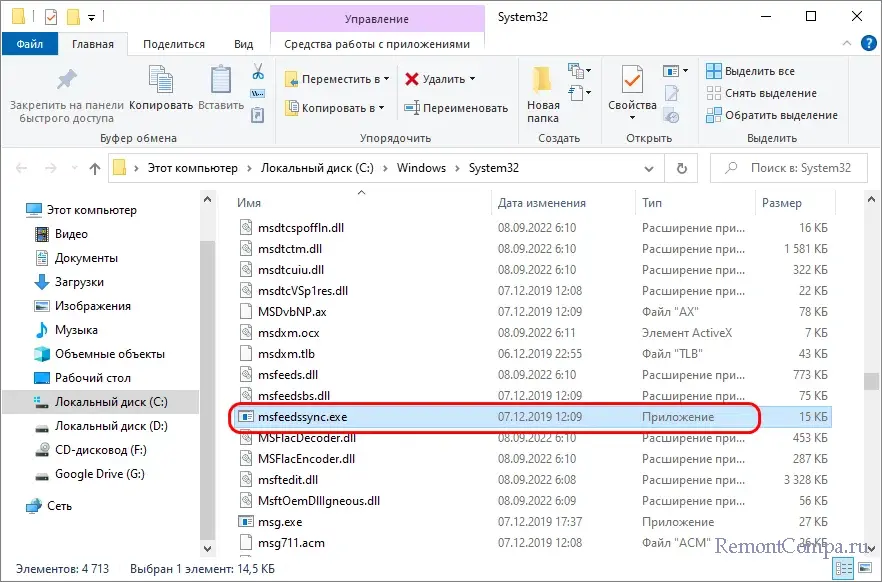
Файл msfeedssync.exe – системный, он является частью ныне устаревшего браузера Internet Explorer и служит для обновления RSS-каналов в том же IE. Кстати, об этом говорит полное название файла – Microsoft Feeds Synchronization. Есть также сведения, что msfeedssync.exe имеет отношение к виджету «Новости и интересы» Windows 10, но это неточно. Каких-либо особых оснований для беспокойства по поводу присутствия этого файла и его активности нет, тем не менее, вы можете от него избавиться.
Самый простой вариант – завершить процесс Msfeedssync.exe в Диспетчере задач. Процесс не является критически важным и никаких негативных последствий его завершение не вызовет. Если msfeedssync.exe был обнаружен в планировщике заданий, отключите или удалите соответствующее задание. Скорее всего, называться оно будет User_Feed_Synchronization_ID.
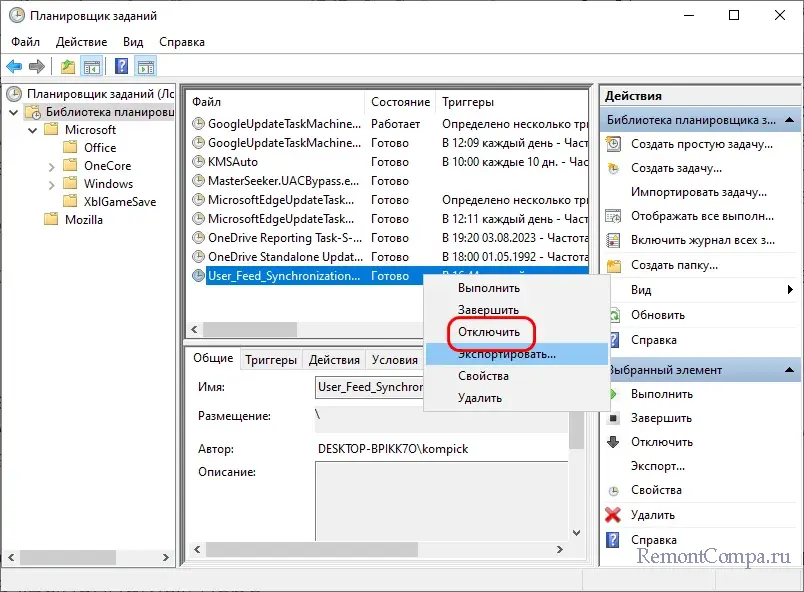
Как вариант, можете воспользоваться бесплатной утилитой Autoruns, этот инструмент позволяет просматривать и управлять всеми элементами автозапуска, в том числе прописанными в планировщике заданий. Подробнее: Autoruns – как пользоваться.
Отключить активность msfeedssync.exe можно и в свойствах браузера IE. Мы рекомендуем использовать этот способ как наиболее простой и безопасный. Открыв свойства браузера командой inetcpl.cpl в окошке «Выполнить», переключитесь на вкладку «Содержание» («Содержимое» в Windows 11) и нажмите кнопку «Параметры».
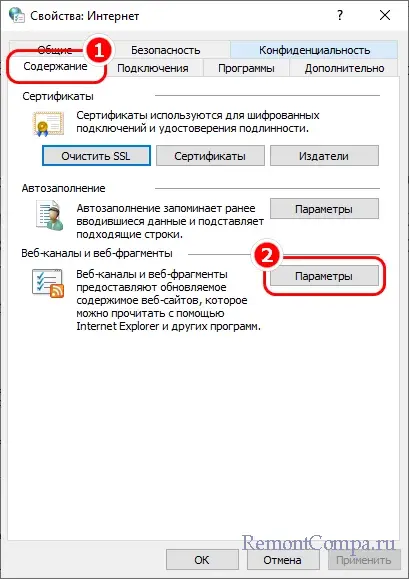
Снимите в открывшемся окошке «Параметры веб-каналов…» флажок с чекбокса «Автоматически проверять обновления для веб-каналов и веб-фрагментов» и сохраните настройки.
Вот, собственно, и всё. Больше процесс msfeedssync.exe вас беспокоить не должен. Если все же это произойдет, пожалуй, не будет лишним поискать другие триггеры запуска файла средствами той же Autoruns, а заодно проверить его на предмет заражения в VirusTotal.
-
Home
-
News
- What Is Msfeedssync.exe? Is It a Virus and How to Remove It?
By Sonya |
Last Updated
Why does the msfeedssync.exe file located in the System32 folder and what is it? Is it a virus and how to remove it? If you want to find these answers, then this post is what you need. If you want to know other executable files’ information, it is recommended to go to the MiniTool website.
What Is Msfeedssync.exe?
What is msfeedssync.exe? Msfeedssync.exe is a software component of the Microsoft Internet Explorer Web browser. Its full name is Microsoft Feeds Synchronization. When it updates the RSS feeds for Internet Explorer 7 and 8 browsers with automatic Feed synchronization enabled, it will start running in the Task Manager.
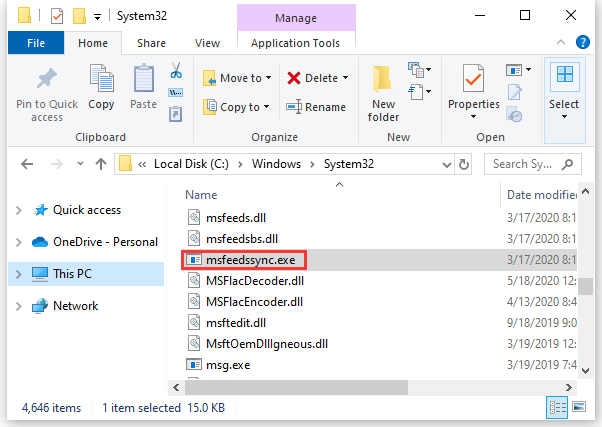
Related post: Top 8 Ways: Fix Task Manager Not Responding Windows 7/8/10
The msfeedssync.exe file is located in the C:\Windows\System32 folder. It is an important part of Windows, but often causes problems. What’s more, its name is often used by cybercriminals who try to disguise malicious processes and files as harmless.
Related post: What Is System 32 Directory and Why You Shouldn’t Delete It?
How Does the Msfeedssync.exe Virus Infect the PC?
Common methods of spreading computer viruses are spam campaigns, Trojans, unreliable software download sources, software “cracking” tools, and fake software update programs. If you are sure that your computer has been infected with the msfeedssync.exe virus, it may be because you visited a cunning website and infected another malware, or opened an infected email attachment or link, which caused its occur.
Related post: The Different Types of Malware and Useful Tips to Avoid Them
Here are two different malware variants that disguise themselves as msfeedssync.exe: Trojan-FakeAV.Win32.Windef.qfn (detected by Kaspersky), and Worm:Win32/Ainslot.A (detected by Microsoft).
How to Disable Msfeedssync.exe?
Unless you encounter an error message or antivirus alert about the msfeedssync.exe file, you’d better leave it alone. It is an old file and has nothing to do with modern web browsers or Windows use, so unless you like to dig into older versions of Internet Explorer (especially viewing RSS feeds), you are unlikely to encounter any problems.
Related post: [Solved] Internet Explorer Cannot Display the Webpage
That is to say, if you do find it has a problem, then you can disable and delete Msfeedssync.exe. Here is how to do that:
Step 1: Type Internet Explorer in the Search bar and then click the best-matched one to open it.
Step 2: Click the Cog-icon in the top-right to choose Internet Options.
Step 3: Go to the Content tab and then click Settings in the Feeds and Web Slices section.
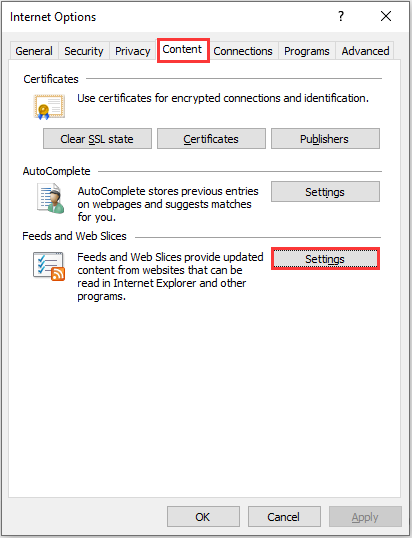
Step 4: Uncheck the box next to Automatically check feeds and Web Slices for updates, and then click OK to save changes.
Step 5: Exit Internet Explorer and then restart your computer.
After you have finished these steps, you will not see the msfeedssync.exe process in the Task Manager and any errors related to this file. If you decide to re-enable the process, follow the steps above again and check the box next to Automatically check feeds and Web Slices for updates.
How to Avoid Getting the Msfeedssync.exe Virus?
Here are some possible ways that can help you avoid getting the msfeedssync.exe virus:
- Update your anti-malware software regularly.
- Be wary of new applications.
- Don’t use email attachments or click links at will.
- Stick to well-known websites.
Final Words
To sum up, this post has given you much information about the msfeedssync.exe file. You can know its definition, and the way to avoid getting the msfeedssync.exe virus. What’s more, if you want to disable the process, you can follow the steps mentioned in this post.
About The Author
Position: Columnist
Author Sonya has been engaged in editing for a long time and likes to share useful methods to get rid of the common problems of Windows computers, such as Windows Update error. And she aims to help more people to protect their data. What’s more, she offers some useful ways to convert audio and video file formats. By the way, she likes to travel, watch movies and listen to music.
What is msfeedssync.exe?
msfeedssync.exe (Microsoft Feeds Synchronization) is a legitimate process/file which is part of Windows Internet Explorer. It starts running in Task Manager when it updates RSS feeds for Internet Explorer 7 and 8 browsers that have the automatic Feeds synchronization feature enabled.
The msfeedssync.exe file can be found in the «C:\Windows\System32» folder, however, its name is often used by cyber criminals who attempt to disguise malicious processes and files as harmless.
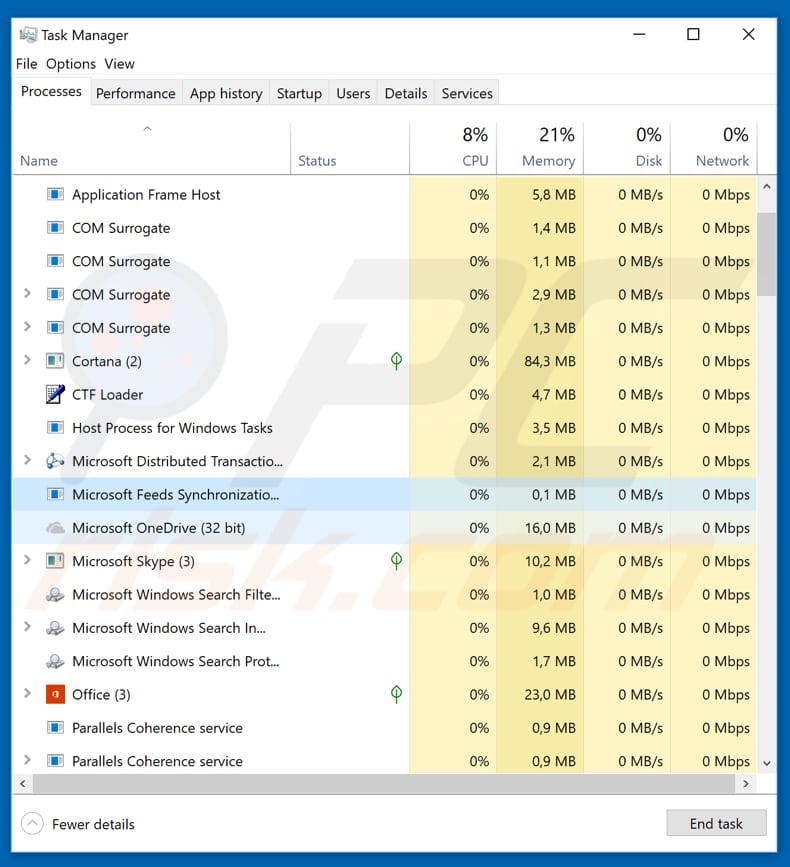
More about msfeedssync.exe
The msfeedssync.exe file is necessary for Internet Explorer browsers to run properly and it should not be deleted. If this process is distracting, it is possible to disable automatic Feeds synchronization without deleting the msfeedssync.exe file. As mentioned, however, this filename can also be used to disguise a malicious file.
Typically, cyber criminals make minor changes to the filename in an attempt to make malicious files seem as inconspicuous as possible. For example, a malicious msfeedssync.exe file could be called «msfeedsync.exe» (without one «s» character). Additionally, malicious files disguised as legitimate ones are usually placed in incorrect folders.
In this case, the genuine msfeedssync.exe file must be placed in the «C:\Windows\System32» folder, and not in any other location. Furthermore, there are cases whereby legitimate processes running in Task Manager have system icons (malicious processes are presented as legitimate, but generally use other graphical icons).
If a supposedly legitimate process has any of these symptoms, it should be classed as a threat. Trojans can lead to serious computer infections, financial loss, or other problems. We recommend that you run a virus scan using the installed anti-virus or anti-spyware software and check if it detects any possible threats.
Unfortunately, antivirus software sometimes detects legitimate processes as threats. These are known as ‘false positive’ results. In such cases, anti-virus or anti-spyware programs might lead to removal of legitimate, important system files. This usually happens due to mistakes in databases.
Fortunately, most of the time, these mistakes are fixed rapidly. Before removing files that could be legitimate system files, check if they have correct names and are placed in the correct folders.
Threat Summary:
| Name | msfeedssync.exe trojan |
| Threat Type | Trojan, Password stealing virus, Banking malware, Spyware. |
| Detection Names (msfeedssync.exe) | Avast (Win32:Vitro), BitDefender (Win32.Virtob.Gen.12), ESET-NOD32 (Win32/Virut.NBP), Kaspersky (Virus.Win32.Virut.ce), Full List (VirusTotal) |
| Malicious Process Name(s) | Microsoft Feed Synchronization, msfeedssync.exe (the process name depends on malware). |
| Additional Information |
Presence of such process names in Windows Task Manager indicates malware infection only if the executable C:\Windows\System32 folder and/or the filename is different (e.g., msfeedsync.exe rather than msfeedssync.exe). |
| Symptoms | Trojans are designed to stealthily infiltrate the victim’s computer and remain silent and thus no particular symptoms are clearly visible on an infected machine. |
| Distribution methods | Infected email attachments, malicious online advertisements, social engineering, software cracks. |
| Damage | Stolen banking information, passwords, identity theft, victim’s computer added to a botnet. |
| Malware Removal (Windows) |
To eliminate possible malware infections, scan your computer with legitimate antivirus software. Our security researchers recommend using Combo Cleaner. Download Combo Cleaner To use full-featured product, you have to purchase a license for Combo Cleaner. 7 days free trial available. Combo Cleaner is owned and operated by RCS LT, the parent company of PCRisk.com. |
Conclusion
False positive detections are common, since criminals disguise their malicious files as legitimate and make them as inconspicuous as possible. If, however, you have good reason to believe that a file or process is malicious, it should be removed immediately.
Some examples of other cases whereby legitimate files might be detected as threats are gwx.exe, csrss.exe, and Trojan.gen.npe.2.
How did msfeedssync.exe infiltrate my computer?
Common ways to proliferate computer infections are spam campaigns, Trojans, untrustworthy software download sources, software ‘cracking’ tools and fake software updaters. Spam campaigns are used to cause computer infections when cyber criminals send malicious attachments (or web links) though emails.
If people (recipients) open these files, they allow them to download and install malicious programs. The most commonly-used attachments are Microsoft Office documents, archives such as ZIP, RAR files, PDF documents, JavaScript, and executable files. Trojans are malicious programs that cause chain infections. If installed, they download and install other malware.
Freeware download websites, free file hosting sites, unofficial pages, third party downloaders, Peer-to-Peer networks (such as eMule, torrents etc.) can be used to proliferate computer infections. Cyber criminals use them to present various threats as normal, harmless files.
By downloading and opening them, people are tricked into installing malicious programs. Software ‘cracking’ tools activate software, allowing people to avoid payment, however, they are also used by cyber criminals who proliferate malware. Using ‘cracking’ tools thus often leads to download and installation of computer infections.
Fake software updaters usually infect systems by exploiting bugs/flaws of installed and outdated software, or by downloading and installing malicious programs rather than expected updates, fixes, and so on.
How to avoid installation of malware?
Emails that include attachments and are sent from unknown, suspicious addresses should not be trusted, or attached files/links opened, even if they are presented as legitimate and important. Do not download software using third party downloaders, from untrustworthy websites or other similar channels.
Use official pages and direct links. Installed software should be updated at all times, however, use tools and functions provided by official software developers. Avoid tools that supposedly activate software free of charge. They cause installation of malware and are illegal. Finally, have reputable anti-virus or anti-spyware software installed and keep it enabled at all times.
If you believe that your computer is already infected, we recommend running a scan with
Combo Cleaner Antivirus for Windows to automatically eliminate infiltrated malware.
msfeedssync.exe detected as a threat by a number of virus engines:
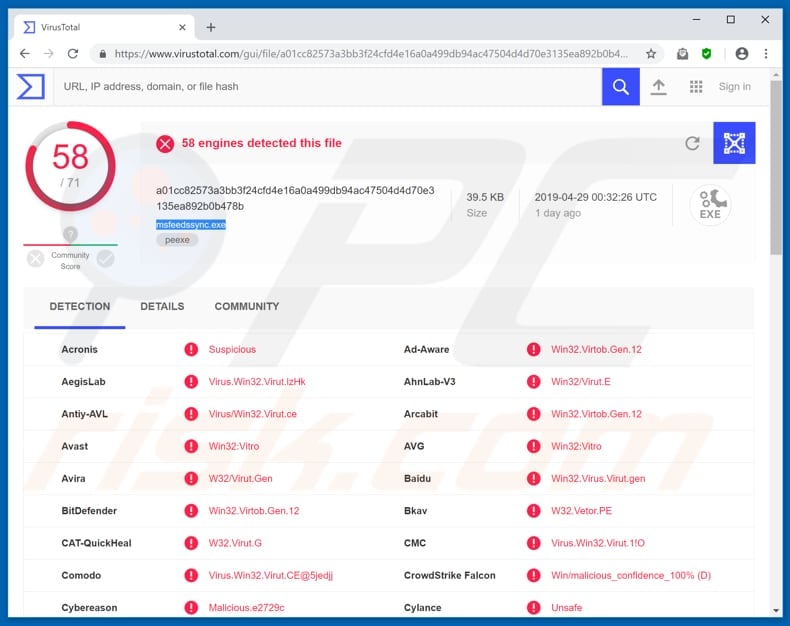
Instant automatic malware removal:
Manual threat removal might be a lengthy and complicated process that requires advanced IT skills. Combo Cleaner is a professional automatic malware removal tool that is recommended to get rid of malware. Download it by clicking the button below:
DOWNLOAD Combo Cleaner
By downloading any software listed on this website you agree to our Privacy Policy and Terms of Use. To use full-featured product, you have to purchase a license for Combo Cleaner. 7 days free trial available. Combo Cleaner is owned and operated by RCS LT, the parent company of PCRisk.com.
Quick menu:
- What is msfeedssync.exe?
- STEP 1. Manual removal of msfeedssync.exe malware.
- STEP 2. Check if your computer is clean.
How to remove malware manually?
Manual malware removal is a complicated task — usually it is best to allow antivirus or anti-malware programs to do this automatically.
To remove this malware we recommend using
Combo Cleaner Antivirus for Windows. If you wish to remove malware manually, the first step is to identify the name of the malware that you are trying to remove. Here is an example of a suspicious program running on a user’s computer:

If you checked the list of programs running on your computer, for example, using task manager, and identified a program that looks suspicious, you should continue with these steps:
Download a program called Autoruns. This program shows auto-start applications, Registry, and file system locations:

Restart your computer into Safe Mode:
Windows XP and Windows 7 users: Start your computer in Safe Mode. Click Start, click Shut Down, click Restart, click OK. During your computer start process, press the F8 key on your keyboard multiple times until you see the Windows Advanced Option menu, and then select Safe Mode with Networking from the list.

Video showing how to start Windows 7 in «Safe Mode with Networking»:
Windows 8 users: Start Windows 8 is Safe Mode with Networking — Go to Windows 8 Start Screen, type Advanced, in the search results select Settings. Click Advanced startup options, in the opened «General PC Settings» window, select Advanced startup. Click the «Restart now» button.
Your computer will now restart into the «Advanced Startup options menu». Click the «Troubleshoot» button, and then click the «Advanced options» button. In the advanced option screen, click «Startup settings». Click the «Restart» button. Your PC will restart into the Startup Settings screen. Press F5 to boot in Safe Mode with Networking.
Video showing how to start Windows 8 in «Safe Mode with Networking»:
Windows 10 users: Click the Windows logo and select the Power icon. In the opened menu click «Restart» while holding «Shift» button on your keyboard. In the «choose an option» window click on the «Troubleshoot», next select «Advanced options». In the advanced options menu select «Startup Settings» and click on the «Restart» button.
In the following window you should click the «F5» button on your keyboard. This will restart your operating system in safe mode with networking.
Video showing how to start Windows 10 in «Safe Mode with Networking»:
Extract the downloaded archive and run the Autoruns.exe file.

In the Autoruns application, click «Options» at the top and uncheck the «Hide Empty Locations» and «Hide Windows Entries» options. After this procedure, click the «Refresh» icon.

Check the list provided by the Autoruns application and locate the malware filename that you want to eliminate.
You should write down its full path and name. Note that some malware hides process names under legitimate Windows process names. At this stage, it is very important to avoid removing system files. After you locate the suspicious program you wish to remove, right click your mouse over its name and choose «Delete».

After removing the malware through the Autoruns application (this ensures that the malware will not run automatically on the next system startup), you should search for the malware name on your computer. Be sure to enable hidden files and folders before proceeding. If you find the filename of the malware, be sure to remove it.

Reboot your computer in normal mode. Following these steps should remove any malware from your computer. Note that manual threat removal requires advanced computer skills. If you do not have these skills, leave malware removal to antivirus and anti-malware programs.
These steps might not work with advanced malware infections. As always it is best to prevent infection than try to remove malware later. To keep your computer safe, install the latest operating system updates and use antivirus software.
To be sure your computer is free of malware infections, we recommend scanning it with
Combo Cleaner Antivirus for Windows.
Frequently Asked Questions (FAQ)
My computer is infected with malware, should I format my storage device to get rid of it?
Formatting your storage device is an extreme measure. Try using reputable antivirus or anti-malware software first to attempt removal before resorting to formatting, as it will erase all data on the drive.
What are the biggest issues that malware can cause?
Malware can cause significant issues, including data loss, identity theft, financial loss, system instability, and compromised privacy.
What is the purpose of a malware?
The aim of malware is to interfere with, harm, or gain unauthorized access to computer systems and networks, typically for malicious purposes such as data theft, privacy breaches, or causing damage.
How did a malware infiltrate my computer?
Malware can infiltrate your computer in various ways, including malicious email attachments, infected websites, software vulnerabilities, and downloads (e.g., pirated software or malicious files) from untrusted sources like P2P networks, third-party downloaders, etc.
Will Combo Cleaner protect me from malware?
Combo Cleaner has the capability to identify and eradicate almost all malware infections. Since advanced malware often conceals itself deep within the system, users are advised to perform a thorough system scan to detect and remove malware.
The genuine msfeedssync.exe file is a software component of Windows Internet Explorer by .
The file «msfeedssync.exe» in «C:\Windows\System32» is a component of Microsoft Internet Explorer. It runs the Microsoft Feeds Synchronization task. When a website browsed in Internet Explorer has an «RSS feed» icon, clicking on it creates a subscription to that site’s feed in IE’s «Favorites» and a scheduled task is created to execute «msfeedssync.exe» to automatically access that and other subscribed feeds in the background. It can also be run from the command prompt with a «disable» or «enable» parameter. RSS feeds have declined in popularity in recent years and IE is the only major browser still offering the capability.
MsFeedsSync stands for Microsoft Feeds Synchronization
The .exe extension on a filename indicates an executable file. Executable files may, in some cases, harm your computer. Therefore, please read below to decide for yourself whether the msfeedssync.exe on your computer is a Trojan that you should remove, or whether it is a file belonging to the Windows operating system or to a trusted application.
Click to Run a Free Scan for msfeedssync.exe related errors
Msfeedssync.exe file information

The process known as Microsoft Feeds Synchronization belongs to software Internet Explorer or Windows Internet Explorer by Microsoft (www.microsoft.com).
Description: Msfeedssync.exe is an important part of Windows, but often causes problems. Msfeedssync.exe is located in the C:\Windows\System32 folder.
Known file sizes on Windows 10/11/7 are 13,312 bytes (37% of all occurrences), 13,824 bytes and 8 more variants.
The program is not visible. The msfeedssync.exe file is a trustworthy file from Microsoft.
Therefore the technical security rating is 11% dangerous; but you should also compare this rating with the user reviews.
Uninstalling this variant:
In the event of any problems with msfeedssync.exe, you can safely remove the program using the uninstall program of HASP License Manager (Control Panel ⇒ Uninstall a Program).
Recommended: Identify msfeedssync.exe related errors
If msfeedssync.exe is located in a subfolder of C:\Windows, the security rating is 2% dangerous. The file size is 12,800 bytes.
The file is a Windows system file. The program has no visible window. The msfeedssync.exe file is a trustworthy file from Microsoft.
If msfeedssync.exe is located in the Windows folder for temporary files, the security rating is 56% dangerous. The file size is 420,352 bytes.
There is no description of the program. The program is not visible. Msfeedssync.exe is not a Windows system file.
msfeedssync.exe appears to be a compressed file.
Important: Some malware camouflages itself as msfeedssync.exe, for example Trojan-FakeAV.Win32.Windef.qfn (detected by Kaspersky), and Worm:Win32/Ainslot.A (detected by Microsoft). Therefore, you should check the msfeedssync.exe process on your PC to see if it is a threat. We recommend Security Task Manager for verifying your computer’s security. This was one of the Top Download Picks of The Washington Post and PC World.
Best practices for resolving msfeedssync issues
A clean and tidy computer is the key requirement for avoiding problems with msfeedssync. This means running a scan for malware, cleaning your hard drive using 1cleanmgr and 2sfc /scannow, 3uninstalling programs that you no longer need, checking for Autostart programs (using 4msconfig) and enabling Windows’ 5Automatic Update. Always remember to perform periodic backups, or at least to set restore points.
Should you experience an actual problem, try to recall the last thing you did, or the last thing you installed before the problem appeared for the first time. Use the 6resmon command to identify the processes that are causing your problem. Even for serious problems, rather than reinstalling Windows, you are better off repairing of your installation or, for Windows 8 and later versions, executing the 7DISM.exe /Online /Cleanup-image /Restorehealth command. This allows you to repair the operating system without losing data.
To help you analyze the msfeedssync.exe process on your computer, the following programs have proven to be helpful: ASecurity Task Manager displays all running Windows tasks, including embedded hidden processes, such as keyboard and browser monitoring or Autostart entries. A unique security risk rating indicates the likelihood of the process being potential spyware, malware or a Trojan. BMalwarebytes Anti-Malware detects and removes sleeping spyware, adware, Trojans, keyloggers, malware and trackers from your hard drive.
Other processes
connectdetector.exe winstore.htm 39bar.dll msfeedssync.exe olicenseheartbeat.exe advancedsystemrepairpro.exe tcrdmain.exe challenge.exe updaterstartuputility.exe microsoft.sharepoint.exe keycrypt64.sys [all]

