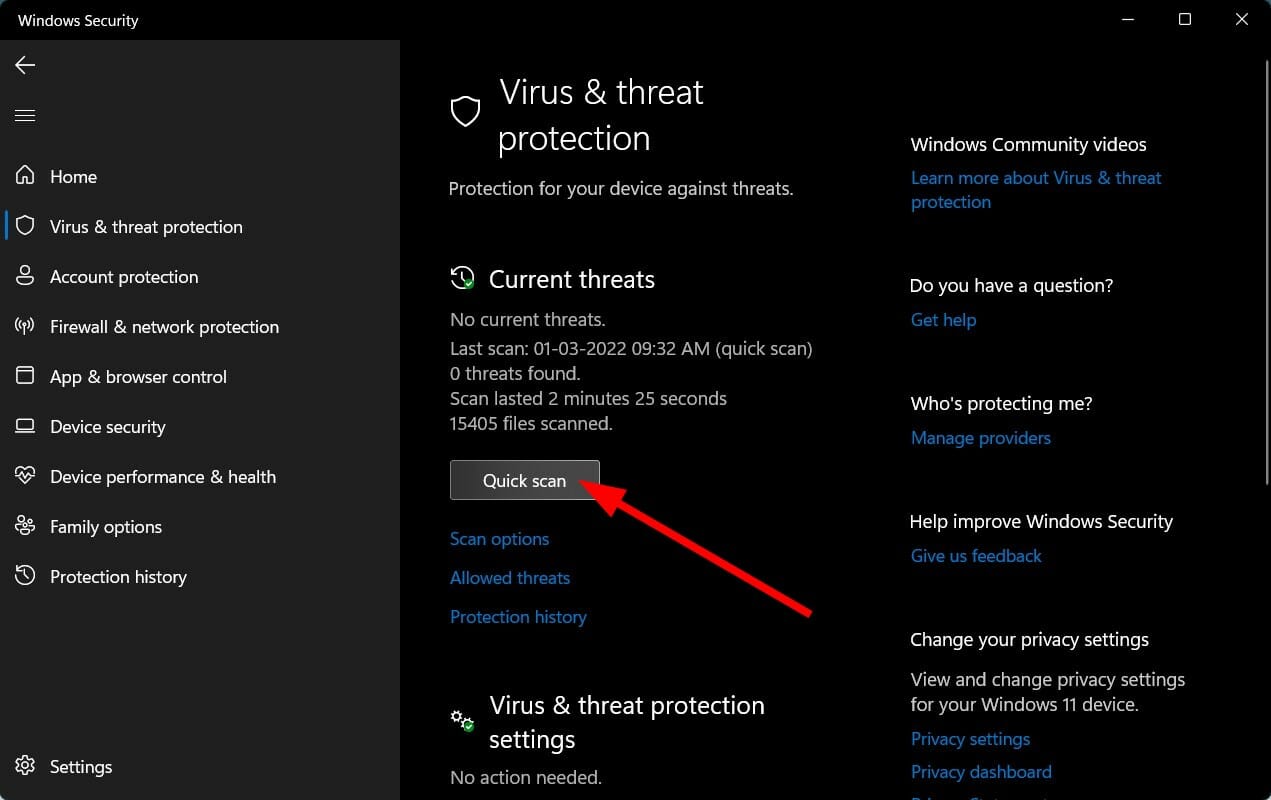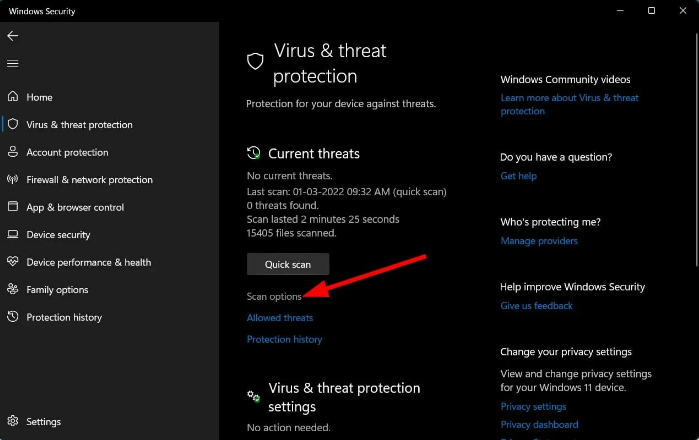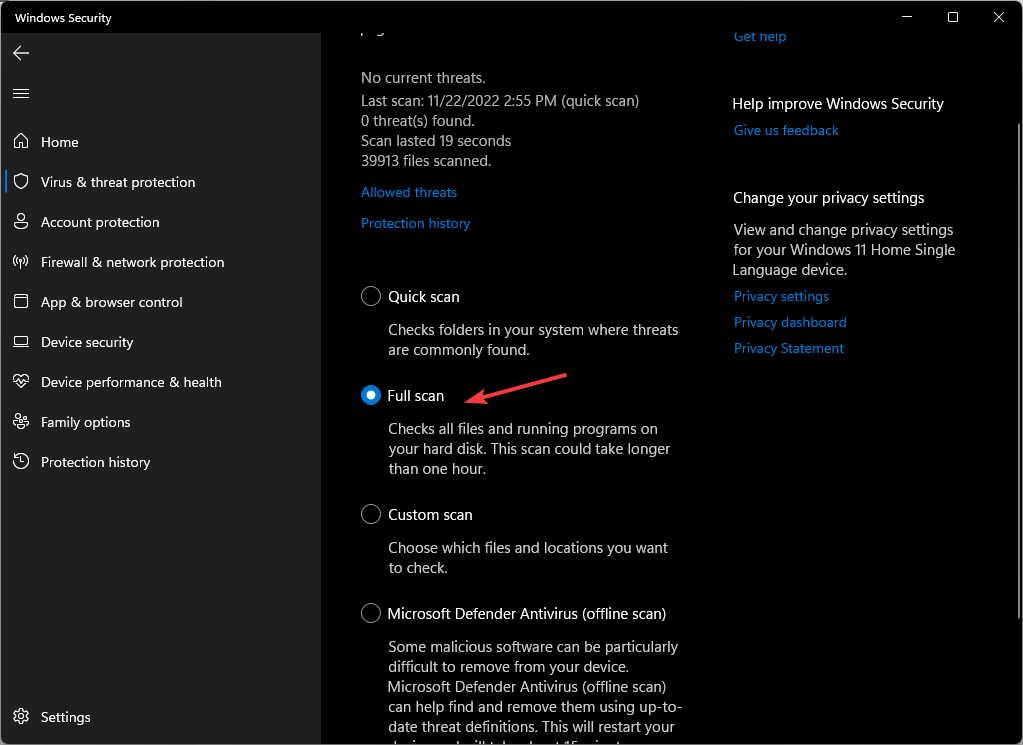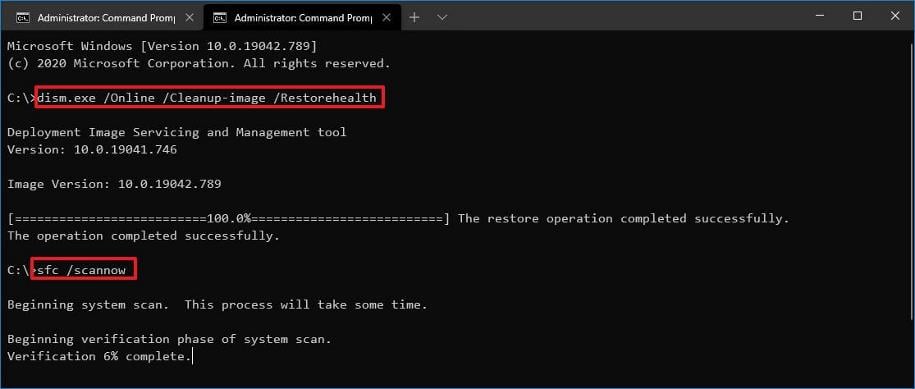Ошибки iertutil.dll могут проявляться в различных вариантах:
- «Iertutil.dll не был найден»
- «Приложение не было запущено поскольку iertutil.dll не найден»
- «Порядковый номер # не был найден в библиотеке DLL iertutil.dll»
Как несложно догадаться, дело в указанном файле. Ошибки iertutil.dll могут появляться во время запуска или установки тех или иных программ, во время установки Windows 7 (редко), а также во время запуска или выхода из Windows 7 (возможно, проблема актуальна и для Windows 8 — информации пока не встречалось).
В зависимости от того, в какой момент ошибка iertutil.dll проявляет себя, решение проблемы может отличаться.
Причины ошибки Iertutil.dll
Различного рода ошибки билиотеки DLL Iertutil.dll могут быть разными причинами, а именно — удалением или повреждением файла библиотеки, проблемами с реестром Windows, работой вредоносных программ, а также аппаратными проблемами (сбои оперативной памяти, сбойные сектора на жестком диске).

Скачать Iertutil.dll — нежелательное решение
Большинство начинающих пользователей, увидев сообщение о том, что файл iertutil.dll не найден, начинают набирать в поиске Яндекс или Google «скачать iertutil.dll». Более того, после того, как скачали этот файл с малопонятного источника (а другие их и не распространяют) еще и регистрируют его в системе командой regsvr32 iertutil.dll, не обращая внимания на предупреждения контроля учетных записей и даже антивируса. Да, вы можете скачать iertutil.dll, только Вы не можете быть уверены в том, что именно содержит загруженный Вами файл. И, кроме этого, скорее всего это не исправит ошибку. Если Вам очень нужен этот файл — найдите его на установочном диске Windows 7.
Как исправить ошибку Iertutil.dll
В случае, если из-за ошибки Вы не можете запустить Windows, то произведите запустите безопасный режим Windows 7. Если же ошибка не мешает нормальной загрузке операционной системы, то делать это не обязательно.
Теперь рассмотрим способы, позволяющие исправить ошибки Iertutil.dll (выполняются по одному за раз, т.е. если первый не помог — пробуем следующий):
- Выполните поиск файла Iertutil.dll в системе с помощью поиска Windows. Возможно, он был случайно куда-то перемещен или удален в корзину. Есть вероятность, что дело именно в этом — приходилось обнаруживать нужную библиотеку не там, где она должна быть, после того, как потратил полчаса на исправление ошибки другими способами. Можно попробовать найти удаленный файл с помощью программы для восстановления удаленных файлов. (См. Программы для восстановления данных)
- Проверьте компьютер на наличие вирусов и других вредоносных программ. Для этого можете воспользоваться как бесплатными антивирусами, так и бесплатными версиями платных антивирусов с ограничением времени работы (при условии, что у Вас не установлен лицензионный антивирус). Очень часто ошибки iertutil.dll бывают вызваны наличием вирусов на компьютере, более того, этот файл может быть замещен вирусом, в результате чего программы не запускаются и выдают ошибку о некорректной библиотеке DLL.
- Используйте восстановление Windows для того, чтобы восстановить систему к состоянию, предшествующему возникновению ошибки. Возможно, в последнее время Вы обновляли драйвера или установили какую-то программу, которая вызвала появление ошибки.
- Переустановите программу, которая требует библиотеку ierutil.dll. Лучше всего, если Вы попробуете найти установить дистрибутив программы с другого источника.
- Обновите драйвера оборудования компьютера. Ошибка может быть связана с проблемами драйверов видеокарты. Установите их с официального сайта.
- Запустите сканирование системы: в командной строке, запущенной от имени администратора, введите команду sfc /scannow и нажмите Enter. Дождитесь окончания проверки. Возможно, ошибка будет исправлена.
- Установите все доступные обновления Windows. Новые сервис-паки и патчи, распространяемые Microsoft могут исправить ошибки библиотек DLL, в том числе и iertutil.dll.
- Проверьте оперативную память и жесткий диск на ошибки. Возможно, причиной появления сообщения об отсутствии файла iertutil.dll, вызвано аппаратными проблемами.
- Попробуйте очистить реестр бесплатной программой для этого, например — CCleaner. Появление ошибки может быть вызвано проблемами в реестре.
- Выполните чистую установку Windows.
Стоит отметить, что не нужно переустанавливать Windows, если проблема проявляется лишь в одной программе — возможно, дело в самом программном обеспечении или в конкретном его дистрибутиве. И, если Вы можете пережить без него, то лучше так и сделать.
Note: Outbyte PC Repair tool has been proven to identify and fix the IERTUTIL.DLL error. See more information about Outbyte and Uninstall Instructions. Please review Outbyte EULA and Privacy Policy.
Introduction
One of the most common errors a Windows user faces is the missing DLL error. This error will simply not let you run the application. When you try to open the application you will notice a pop-up window with the following error message.
‘The program can’t start because IERTUTIL.DLL is missing from your computer’
Don’t worry! This is a common issue faced by Windows users all over the world and there are several ways to fix this.
In this detailed post, I’ll provide multiple solutions to fix the DLL file not found errors on Windows 11, 10, 8.1, 8, and 7 PCs.
What is a IERTUTIL.DLL error?
The term ‘DLL’ refers to dynamically linked libraries, which may be found in Windows 11, 10, 8, 7, and other previous OS versions. A dynamic link library (DLL) is a collection of small programs that larger programs can load when needed to complete specific tasks. The small program, called a DLL file, contains instructions that help the larger program handle what may not be a core function of the original program. These instructions can be called upon multiple programs simultaneously. When you run a program on any Windows operating system, much of the functionality of the program may be provided by DLLs.
A dependency is created every time a DLL is used by a program. If another program uses a DLL and somehow breaks the dependency between the two programs then the first program will no longer execute. That is when you will see errors like,
‘The program can’t start because IERTUTIL.DLL is missing from your computer. Try reinstalling the program to fix this problem.’
Causes of IERTUTIL.DLL Missing Error
The typical reasons for the ‘IERTUTIL.DLL missing error’ on Windows 10, 11, 8, 7, and other versions, are compiled below,
a) Deleted or corrupted IERTUTIL.DLL — The DLL file used by a certain program has modified or deleted IERTUTIL.DLL.
b) Missing or corrupted files of Microsoft Visual C++ Redistributable — The IERTUTIL.DLL file is part of the Microsoft Visual C++ software runtime library. VC++ Runtime libraries are DLL files required to run programs compiled with Microsoft Visual Studio. If some files are missing or if Visual Studio is not installed correctly, then the ‘IERTUTIL.DLL is missing’ error might appear.
c) System is infected with virus or malware – There is a possibility your system is corrupted or damaged with virus/malware. As a result, IERTUTIL.DLL may have been damaged or corrupt.
d) Damaged/corrupted System files – If your Windows system files are corrupted after engaging with programs containing a virus or some malicious applications then IERTUTIL.DLL might not work correctly.
Some other common IERTUTIL.DLL errors include:
IERTUTIL.DLL is missing
Cannot register IERTUTIL.DLL
Problem starting IERTUTIL.DLL
IERTUTIL.DLL Access Violation
The procedure entry point IERTUTIL.DLL error
IERTUTIL.DLL error loading
IERTUTIL.DLL crash
Cannot find IERTUTIL.DLL
IERTUTIL.DLL was not found
IERTUTIL.DLL could not be located
IERTUTIL.DLL — System Error
The program can’t start because IERTUTIL.DLL is missing from your computer. Try reinstalling the program to fix the problem.
There are several ways to fix this DLL error and we will be looking at them in detail below.
1. Download IERTUTIL.DLL
The IERTUTIL.DLL file can be manually downloaded and added/replaced with the missing or corrupt DLL file.
Step 1: Select and download the DLL files from the table below irrespective of the version of your OS i.e. Windows 11, 10, 8.1, 8 or 7.,
Download IERTUTIL.DLL
| Version | Description | OS | Size | Language | MD5 | SHA1 | Download |
|---|---|---|---|---|---|---|---|
| 10.0.9200.16720 | Run time utility for Internet Explorer | 32 | 1.95 MB | U.S. English |
122b216… 122… |
3e8af1b… 3e8… |
|
| 10.0.9200.16736 | Run time utility for Internet Explorer | 32 | 1.95 MB | U.S. English |
da53749… da5… |
e95cd9b… e95… |
|
| 10.0.9200.16736 | Run time utility for Internet Explorer | 64 | 2.53 MB | U.S. English |
a96b3e9… a96… |
9ef4891… 9ef… |
|
| 10.0.9200.16859 | Run time utility for Internet Explorer | 32 | 1.95 MB | U.S. English |
4f8c872… 4f8… |
aaeeb30… aae… |
|
| 11.0.10240.16485 | Run time utility for Internet Explorer | 32 | 2.75 MB | U.S. English |
e59b00c… e59… |
4277ce3… 427… |
|
| 11.0.10240.16485 | Run time utility for Internet Explorer | 64 | 3.45 MB | U.S. English |
26ce350… 26c… |
d05bb9f… d05… |
|
| 11.0.10586.494 | Run time utility for Internet Explorer | 32 | 2.79 MB | U.S. English |
608f783… 608… |
478f77f… 478… |
|
| 11.0.10586.494 | Run time utility for Internet Explorer | 64 | 3.51 MB | U.S. English |
fd93d23… fd9… |
5821e8d… 582… |
|
| 11.0.14393.0 | Run time utility for Internet Explorer | 32 | 2.15 MB | U.S. English |
747b788… 747… |
8f46822… 8f4… |
|
| 11.0.14393.0 | Run time utility for Internet Explorer | 64 | 2.62 MB | U.S. English |
84e0a4d… 84e… |
211ac92… 211… |
|
| 11.0.18362.1049 | Run time utility for Internet Explorer | 64 | 2.65 MB | U.S. English |
c94e136… c94… |
d9ff5e5… d9f… |
|
| 11.0.18362.207 | Run time utility for Internet Explorer | 64 | 2.64 MB | U.S. English |
abd5d45… abd… |
2698556… 269… |
|
| 11.0.18362.628 | Run time utility for Internet Explorer | 32 | 2.16 MB | U.S. English |
432a09a… 432… |
2338204… 233… |
|
| 11.0.18362.693 | Run time utility for Internet Explorer | 64 | 2.65 MB | U.S. English |
dce9927… dce… |
0212a16… 021… |
|
| 11.0.18362.815 | Run time utility for Internet Explorer | 64 | 2.65 MB | U.S. English |
68c37a5… 68c… |
7141b88… 714… |
|
| 11.0.19041.1 | Run time utility for Internet Explorer | 32 | 2.16 MB | U.S. English |
1e2f767… 1e2… |
4d68620… 4d6… |
|
| 11.0.19041.423 | Run time utility for Internet Explorer | 32 | 2.16 MB | U.S. English |
07e8985… 07e… |
9a0ce4b… 9a0… |
|
| 11.0.9600.17031 | Run time utility for Internet Explorer | 32 | 2.08 MB | U.S. English |
0979ef3… 097… |
664d57f… 664… |
|
| 11.0.9600.17344 | Run time utility for Internet Explorer | 32 | 2.09 MB | U.S. English |
55a400f… 55a… |
e1b6be1… e1b… |
|
| 11.0.9600.17344 | Run time utility for Internet Explorer | 64 | 2.67 MB | U.S. English |
050fd78… 050… |
0fc5d4f… 0fc… |
|
| 11.0.9600.17496 | Run time utility for Internet Explorer | 32 | 2.17 MB | U.S. English |
01777ab… 017… |
ee20f3a… ee2… |
|
| 11.0.9600.17496 | Run time utility for Internet Explorer | 64 | 2.75 MB | U.S. English |
982b871… 982… |
8d03482… 8d0… |
|
| 11.0.9600.17631 | Run time utility for Internet Explorer | 32 | 2.17 MB | U.S. English |
9a91f9b… 9a9… |
63513f7… 635… |
|
| 11.0.9600.17631 | Run time utility for Internet Explorer | 64 | 2.75 MB | U.S. English |
a7a3775… a7a… |
9caeb69… 9ca… |
|
| 11.0.9600.17728 | Run time utility for Internet Explorer | 32 | 2.17 MB | U.S. English |
77104fd… 771… |
3b29c29… 3b2… |
|
| 11.0.9600.17728 | Run time utility for Internet Explorer | 64 | 2.75 MB | U.S. English |
50b2a19… 50b… |
60133d8… 601… |
|
| 7.0.5450.4 | Run time utility for Internet Explorer | 32 | 0.24 MB | U.S. English |
3465dee… 346… |
7ecfa6f… 7ec… |
|
| 7.0.6001.18639 | Run time utility for Internet Explorer | 32 | 0.26 MB | U.S. English |
962abfb… 962… |
4ef3e73… 4ef… |
|
| 7.0.6001.18639 | Run time utility for Internet Explorer | 64 | 0.36 MB | U.S. English |
a4118d6… a41… |
d9d08c5… d9d… |
|
| 8.0.6001.18923 | Run time utility for Internet Explorer | 32 | 1.89 MB | U.S. English |
135007d… 135… |
cd619a2… cd6… |
|
| 8.0.6001.19165 | Run time utility for Internet Explorer | 32 | 1.91 MB | U.S. English |
1ab894f… 1ab… |
c301369… c30… |
|
| 9.0.8112.16457 | Run time utility for Internet Explorer | 32 | 1.71 MB | U.S. English |
780e80e… 780… |
a4fc552… a4f… |
Step 2: Once downloaded, extract each file into separate folders using either Windows Compressed folders (comes with windows) or with an app like WinRAR.
Step 3: Next, copy the 64-bit ‘IERTUTIL.DLL’ file and paste it into the C:\Windows\System32 folder. And copy the 32-bit ‘IERTUTIL.DLL’ file and paste it into the C:\Windows\SysWOW64 folder. If there is an existing ‘IERTUTIL.DLL’ file in either of these folders then replace it with the new file. However, if you have a 32-bit Windows system then place only the 32-bit file into the C:\Windows\System32 folder.
Re-launch the affected program to see if the issue is fixed. If not, please try the next method.
2. Fix missing IERTUTIL.DLL error automatically
The missing DLL error can be fixed using a repair tool, like Outbyte PC Repair, which helps to solve any system issues, cleans up junk files, and fixes any DLL errors in the process.
Step 1: Download the installation file from here.
Step 2: Install PC Repair and scan your PC
Step 3: Click ‘Repair’ to fix all items that may cause the missing DLL errors.
Step 4: Launch the application to see if the error is fixed.
Recommended Download: Fix IERTUTIL.DLL error or missing IERTUTIL.DLL error with Outbyte.
Compatible with Windows 11, 10, 8, 7, Vista, XP and 2000
3. Re-register the DLL file
Another efficient method to fix the DLL error is to re-register the DLL file.
Step 1: Launch the Run utility by pressing Windows + R keys on your keyboard. Type in ‘cmd’ in the text input field. Then press Ctrl+Shift+Enter keys to open the Command Prompt in administrator mode.

Step 2: In the prompt window, select ‘Yes’ to allow Command Prompt to make modifications to your device.
Step 3: Now it’s time to unregister the DLL file from your computer. Type in or copy and paste the following command, then press Enter,
regsvr32 /u IERTUTIL.DLL

Note: Replace vcruntime140.dll with IERTUTIL.DLL
Step 4: Next, you need to re-register the file. To do this run the following command,
regsvr32 IERTUTIL.DLL

Note: Replace vcruntime140.dll with IERTUTIL.DLL
Step 5: Exit the Command Prompt and run the application again.
4. Reinstall the Latest Visual C++ Redistributable 2015 — 2022 for Visual Studio
The most commonly used solution is to re-install Microsoft Visual C++ Redistributable to fix DLL errors. Follow the steps mentioned below,
Step 1: To access the official page from where Microsoft Visual C++ Redistributable can be downloaded, please click on the link provided here

Select ‘Install’. The installation will begin and will take a couple of seconds to complete.

Step 2: Alternatively, you can also download it from below based on the version of Windows,
Download x86 version from here
Download x64 version from here
Step 3: Once you’ve selected the file, proceed to download. The download may take a while, depending on your internet connection speed.
Step 4: Once the download is complete install the downloaded file. When the installation begins tick the ‘I agree to the license terms and conditions’ box and then click on ‘Install’.
Step 5: It may take a few minutes for the installation to finish. Once the installation is completed restart the computer and launch the program again to see if the DLL error is fixed.
5. Run System File Checker (SFC) Scan
Step 1: To open the Run utility, press Windows + R on your computer. Enter ‘cmd’ in the input area and then press Ctrl+Shift+Enter.

Step 2: Select ‘Yes’ in the pop-up window to open the command prompt in administrator mode.
Step 3: Next, enter the below command and press Enter to execute it,
sfc/scannow

Step 4: This command will try to search and fix corrupt system files (including DLL files). Once the process is complete, you can check the log file created in the path shown in the command prompt. If in the log file you find details of the fixed DLL File then you can run the application again.

6. Reinstall the Program that cannot be launched
Step 1: Open Control Panel and click on ‘Uninstall a program’ under ‘Programs’.

Step 2: Search and find the program you’re experiencing problems with and click on it.
Step 3: Then click on the ‘Uninstall’ button, and proceed to continue with the uninstallation procedure of the application.
Step 4: Reinstall the program from its source. Either download the setup file or if you already have it then run the installation again to check if you can run the application this time.
7. Update drivers
In some cases, DLL errors can occur due to drivers. If the DLL error message appeared during or after you installed a program, then first update your drivers to the latest version.
Alternatively, there is also a possibility you might face the DLL error after updating drivers. In such a scenario, you need to roll back the driver to the previous version.
There are two ways to update drivers,
Method 1: Automatically Update Drivers
Step 1: Use a tool like Outbyte Driver Updater that automatically searches for missing and out dated drivers in your system and updates it. You can download the tool from here
Step 2: Download time depends on your internet speed connection. Once the download is completed start with the installation of the tool.
Step 3: Launch the application.
Step 4: Inside the application run update. Then, the Driver Updater tool will scan your computer for out dated and missing drivers.
Step 5: Finally, select the drivers and click update.
Method 2: Manually Update Drivers
Step 1: Go to the Taskbar search box – enter the text Device Manager and select Device Manager.
Step 2: Select the hardware device that needs to be updated. Expand the selection – select the device, right-click and select ‘Update Driver’.
Step 3: Choose the ‘Search automatically for drivers’ option.
Step 4: If the latest drivers are found then they will be installed automatically.
Step 5: Sometimes, Windows might not be able to find the latest driver. In such cases, the user can visit the manufacturer’s website, search for the driver, and instructions on how to proceed with the installation.
8. System Restore
In this method, your PC needs to be restored to its earlier version when it was working without any error. There is a chance the new updates to your PC caused the error, so the user must remove the new updates and roll back to a previous version.
To apply System Restore, first, check if you have a previous backup of your system. To check this,
Step 1: Begin by clicking on the start button.
Step 2: To access the System Properties window, search for ‘Create a restore point’ and click the first result.

Step 3: Under the ‘System Protection’ tab select the ‘System’ drive. ‘Protection’ should be turned on for this drive.

Step 4: Select ‘System Restore’ and click ‘Next’ on the initial screen

Step 5: A list of restore points will be displayed. Select the restore point when your application was running correctly without any error. Then select ‘Next’.
Step 6: Review your selection and click ‘Finish’. If a warning window pop-up appears then select Yes’.

Step 7: The System Restore will begin and your PC will restart once the process is complete. When you log in again, you will see a notification that the System Restore is complete. Now, you can run the application again to see if the error is fixed.
Note: If System Restore was not set up earlier or you’ve never backed up your PC before then this method might not apply to you.
9. Update Windows
IERTUTIL.DLL missing issues have been reported by several windows users to disappear by upgrading to the latest edition of Windows.
Step 1: Go to settings by selecting Start > Settings or using Windows + I shortcut
Step 2: Open the ‘Update and security’ option.

Step 3: See if there are any new updates by clicking on ‘Check for updates.’

Step 4: If a newer version is discovered, then the windows update will download and install to the latest version.
Step 5: After installing the newest version, run the program again to check if you face the IERTUTIL.DLL was not found error.
Following these steps should have definitely helped you to fix the missing IERTUTIL.DLL error.
Файл iertutil.dll считается разновидностью DLL-файла. DLL-файлы, такие как iertutil.dll, по сути являются справочником, хранящим информацию и инструкции для исполняемых файлов (EXE-файлов), например appidpolicyconverter.exe. Данные файлы были созданы для того, чтобы различные программы (например, Microsoft Office Access 2010) имели общий доступ к файлу iertutil.dll для более эффективного распределения памяти, что в свою очередь способствует повышению быстродействия компьютера.
К сожалению, то, что делает файлы DLL настолько удобными и эффективными, также делает их крайне уязвимыми к различного рода проблемам. Если что-то происходит с общим файлом DLL, то он либо пропадает, либо каким-то образом повреждается, вследствие чего может возникать сообщение об ошибке выполнения. Термин «выполнение» говорит сам за себя; имеется в виду, что данные ошибки возникают в момент, когда происходит попытка загрузки файла iertutil.dll — либо при запуске приложения Microsoft Office Access 2010, либо, в некоторых случаях, во время его работы. К числу наиболее распространенных ошибок iertutil.dll относятся:
- Нарушение прав доступа по адресу — iertutil.dll.
- Не удается найти iertutil.dll.
- Не удается найти C:\Windows\SysWOW64\iertutil.dll.
- Не удается зарегистрировать iertutil.dll.
- Не удается запустить Microsoft Office Access 2010. Отсутствует требуемый компонент: iertutil.dll. Повторите установку Microsoft Office Access 2010.
- Не удалось загрузить iertutil.dll.
- Не удалось запустить приложение, потому что не найден iertutil.dll.
- Файл iertutil.dll отсутствует или поврежден.
- Не удалось запустить это приложение, потому что не найден iertutil.dll. Попробуйте переустановить программу, чтобы устранить эту проблему.
Файл iertutil.dll может отсутствовать из-за случайного удаления, быть удаленным другой программой как общий файл (общий с Microsoft Office Access 2010) или быть удаленным в результате заражения вредоносным программным обеспечением. Кроме того, повреждение файла iertutil.dll может быть вызвано отключением питания при загрузке Microsoft Office Access 2010, сбоем системы при загрузке iertutil.dll, наличием плохих секторов на запоминающем устройстве (обычно это основной жесткий диск) или, как нередко бывает, заражением вредоносным программным обеспечением. Таким образом, крайне важно, чтобы антивирус постоянно поддерживался в актуальном состоянии и регулярно проводил сканирование системы.
Readers help support Windows Report. We may get a commission if you buy through our links.
Read our disclosure page to find out how can you help Windows Report sustain the editorial team. Read more
Iertutil.dll is a library file that is used by the Internet Explorer browser. It loads the Internet Explorer toolbar and other components. While it is important for the smooth running of your PC, sometimes it can go missing.
A damaged or missing DLL file is one of the most common reasons why your computer won’t start up properly. You may have accidentally deleted it, so read along to find out how to restore the missing DLL file.
What is Iertutil DLL?
You already know that DLL or Dynamic Link Library files are small files that contain compiled code and resources that can be shared among many applications. Iertutil.dll is a Windows DLL file.
It’s a dynamic link library that contains functions to assist with internet and network connections. These functions can be used by any program or process running on your PC.
Iertutil DLL is required for Internet Explorer to work properly, and it may be associated with other products from Microsoft Corporation as well.
Why is the Iertutil.dll file missing?
A missing Iertutil.dll file can cause a variety of problems, including program crashes and error messages. Possible causes include:
- Windows registry issues – If the registry becomes damaged or corrupted, it can cause problems with many different functions of your PC.
- Virus or malware infection – Viruses and other malicious programs are known to cause DLL errors by modifying important system files and resources.
- Insufficient disk space – If your hard drive has insufficient space, then you may start getting errors while installing programs or accessing some functions of your computer.
- You’ve uninstalled applications that use this file – If you have recently uninstalled software that uses this file, then it is possible that the system has removed it from the computer for some reason.
- Incorrect/incomplete installation – If you have installed a program that includes the iertutil DLL and the installation fails, those DLLs will not be registered correctly.
- Hardware failure – A hardware failure occurs when some part of the PC starts to malfunction. This could be anything from a broken motherboard, hard drive, or video card. You’ll need to run hardware diagnostics.
What can I do if the Iertutil.dll file is missing?
Before you embark on the multi-step solutions, check off the following:
- Check your Recycle bin to see if the iertutil file is present. If so, you can easily recover deleted files.
- Restart your Internet Explorer browser.
- Try restarting your PC.
1. Run a virus scan
- Press the Windows key, search Windows Security and click Open.
- Select Virus & threat protection.
- Next, press Quick scan under Current threats.
- If you don’t find any threats, proceed to perform a full scan. Click on Scan options just below Quick scan.
- Click on Full scan to perform a deep scan of your PC.
- Wait for the process to finish and restart your system.
You can also use an alternative and let a professional antivirus do a malware scan for you. This kind of tool comes with some of the most advanced security features that will keep all viruses at bay.
2. Clean the registry
If your registry is corrupt by any chance, it would do you good to clean it. The best way to keep your Windows registry clean and healthy is to use a good registry cleaner tool.
Registry cleaners scan your entire registry and look for problems such as missing links or invalid entries. If, after the scan, it finds corrupt entries, it fixes these problems automatically.
- Windows 11 24H2 is now broadly available, but there’s a catch
- Gamers are migrating to Windows 11 even more as Windows 10 EoS nears
3. Run the DISM and SFC commands
- Hit the Windows key, type cmd in the search bar and select Run as administrator.
- Enter the following command:
DISM.exe /Online /Restorehealth - Allow for the command to be executed, then type in the next one:
sfc /scannow
If you had trouble with your Internet Explorer browser because of the iertutil.dll file missing, we hope our guide has offered substantial help. You may also come across a variation of the same error in the form of Iertutil.dll not found or Iertutil.dll bad image. The same fixes may apply to resolve these issues.
In case you’re looking to solve such issues faster, we have ranked some of the best DLL repair software to help you get this done in no time.
If you managed to fix the error with a solution not mentioned above, you’re welcome to share it with us in the comment section below.
Claire Moraa
Windows Software Expert
Claire has a knack for solving problems and improving the quality of life for those around her. She’s driven by rationality, curiosity, and simplicity, and always eager to learn more about Microsoft’s products.
With a background in teaching and reviewing, she breaks down complex topics into easily understandable articles, focusing mostly on Windows 11, errors, and software.
What is the iertutil.dll File?
The iertutil.dll File is a DLL (Dynamic Link Library) System File provided by Microsoft for Windows 7, Windows 8, Windows 10, and earlier Versions. These .dll Files contain various instructions that different pieces of software may need in order to run properly. If a .dll file, like the iertutil.dll file, is missing, it may result in a variety of different error messages.
- The program can’t start because iertutil.dll is missing from your computer. Try reinstalling the program to fix this problem.
- iertutil.dll is either not designed to run on Windows or it contains an error.
- The code execution cannot proceed because iertutil.dll was not found
- There was a problem starting iertutil.dll. The specified module could not be found
- Error loading iertutil.dll. The specified module could not be found.
Usually, .dll files, like the iertutil.dll, are installed automatically by the program or game that may need it. But it seems that this is not always the case. In fact, it can happen that the software or game installer didn’t include the DLL file, which results in the error messages mentioned above. Microsoft is providing a huge amount of different DLL files, already pre-installed with your version of windows. Unfortunately, a system update or system issue can also damage your DLL file, leaving you with a broken and unusable DLL file.
In rare cases, this issue may also appear because a game or program code got updated, requiring the iertutil.dll, without providing it.
For now, we have observed the following Programs or Games to generate the notorious “iertutil.dll is missing from your computer” error:
- GTA 5 / GTA V
- Minecraft
- PubG
- Rocket League
- Valorant
- Skyrim
- Fortnite
- Among us
- Red Dead Redemption 2
- COD
- Battlefield / BF5
- Cyberpunk 2077
- Genshin Impact
- Sims
- Adobe Photoshop
- Adobe After Effect
- Dolphin
- Epic Games Launcher
How to Fix iertutil.dll is missing error?
There are several possible fixed for these errors:
1) Install iertutil.dll
The iertutil.dll missing error seems to be the only one that is bothering you, the quickest solution would be to download a new copy of the iertutil.dll file and install it in the required directories. For the Download and more instructions, make sure to check out the installation instructions and download links below.
2) Install the Microsoft Visual C++ Redistributable for Visual Studio 2019
3) Try one of these quick-fixes which on some occasions may also resolve your iertutil.dll errors:
- Delete the Program, Application, or Game that is causing that error and Install it again.
- Check for possible Windows Updates
- If Possible, Update the Program, Application, or Game causing the error to the Latest Version
- Clean and Optimize your Registry (with CCleaner)
- Download the iertutil.dll and Copy/Paste it into the Program, Application, or Game folder (Sometimes Programs only use DLL files from within their Directories)
You can download and install iertutil.dll for Free on Windows 10, Windows 8, Windows 7, and Windows XP.
If you chose to use the 1) Method, here are the installation instructions for the iertutil.dll File:
** You will need to know if you are using a 64- or 32- Bit Windows, if you don’t know, here is a Tutorial**
32-Bit Windows
Installation Instruction
-
Download the 32-Bit Version down below.
Unpack the Zip File! -
Paste the iertutil.dll into the Folder:
C:/Windows/System32/
- Restart Your PC
64-Bit Windows
Installation Instruction
-
Download the 32-Bit & the 64-Bit Version down below.
Unpack Both DLL’s (But keep track which is the 32 and 64 Version) -
Paste the iertutil.dll File (32-Bit) into the Folder:
C:/Windows/SysWOW64/
-
Paste the iertutil.dll File (64-Bit) into the Folder:
C:/Windows/System32/
- Restart your PC
After performing each of the steps, the program that produced the iertutil.dll Missing error should now work correctly!
On rare occasions, the program is not recognizing the iertutil.dll, even though it is installed correctly. In these cases, the installation of the Microsoft Visual C++ Redistributable Package could help. If you are still getting the Missing Error, try installing it here.