Все способы:
- Safari
- UC Browser
- Google Chrome
- Mozilla Firefox
- Pale Moon
- Tor Browser
- Netscape Navigator
- Epiphany (Web)
- Konqueror
- Вопросы и ответы: 0
Практически каждый пользователь при работе за компьютером сталкивается с необходимостью установки компонентов Java. Этот плагин активно задействован в браузерах для воспроизведения медиаконтента и запуска веб-приложений различного рода. Такая технология используется только в определенных обозревателях, куда внедрена архитектура разработки плагинов NPAPI (Netscape Plugin Application Programming Interface). В рамках сегодняшней статьи мы бы хотели рассказать о популярных браузерах, которые совместимы с Джава и поддерживают ее на текущий момент времени.
Safari
Браузер Safari выпускается с 2003 года и изначально предназначался для платформы MacOS. Спустя несколько лет появилась полноценная версия для Windows, однако в 2012 году обновления были прекращены и на этих ОС Сафари больше не обновляется. Пользователям остается только работать в старых версиях или переходить на альтернативные варианты. Преимущество даже старой сборки этого обозревателя заключается в поддержке Java и других популярных плагинов.
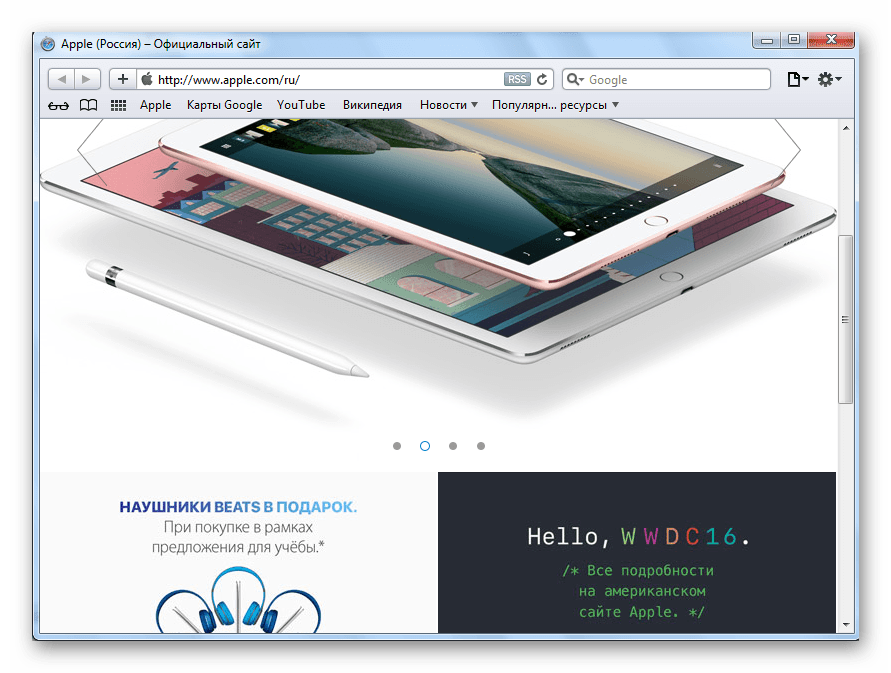
Благодаря применению рассматриваемого сегодня компонента Safari отлично справляется с воспроизведением видео, открытием изображений и запуском приложений. Сразу же стоит отметить, что, как и все остальные браузеры, Сафари требует установленной на компьютере Java. Только тогда взаимодействие с этим инструментом будет производиться нормально и никаких проблем с серфингом в сети возникнуть не должно.
Скачать Safari
UC Browser
Изначально мобильное приложение UC Browser позже стало выходить и для компьютеров с операционными системами Windows. Пользователям известно множество особенностей этого обозревателя, включая встроенный блокировщик рекламы и сжатие данных. Среди всех присутствующих функций выделяется и поддержка среды Java, что обеспечивает нормальное воспроизведение медиаконтента.
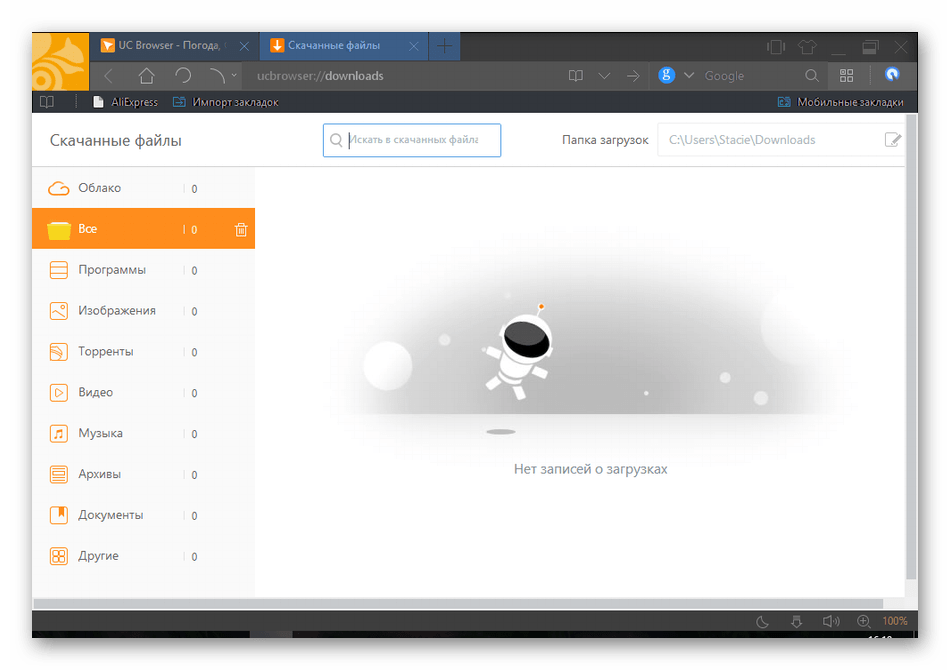
Помимо этого, качественное функционирование содержимого обеспечивает наличие двух движков — Chromium и Trident, поэтому вы навсегда сможете забыть о каких-либо проблемах с совместимостью представленного на сайтах материала. UC Browser, как и большинство веб-обозревателей, распространяется бесплатно и доступен для скачивания на официальном сайте.
Google Chrome
Google Chrome — один из самых популярных браузеров в мире на сегодняшний день. Компания-разработчик активно занимается не только поддержкой своего продукта, но и старается всегда развивать его. Несколько лет назад при выходе стабильной версии 45 Гугл Хром отказался от модулей Netscape Plugin Application Programming Interface, что означает прекращение поддержки Java. При желании использовать Хром с этим компонентом придется загрузить его более старую версию, поскольку в новых работа с медиаконтентом осуществляется при помощи других технологий.
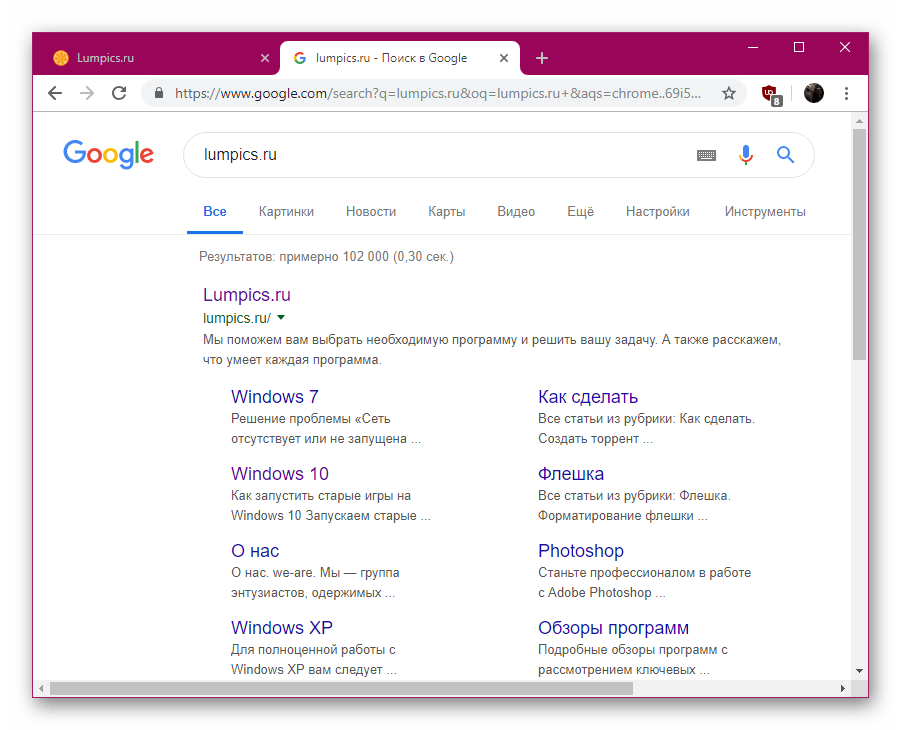
Что касается взаимодействия с этим веб-обозревателем, то мнения пользователей на тот счет разделяются. Некоторых он вполне устраивает, а для других считается недостаточно функциональным и влияет на производительность компьютера из-за сильного потребления системных ресурсов. Особенно нагрузка чувствуется при активном задействовании дополнительных расширений и множества разнообразных вкладок.
Скачать Google Chrome
Mozilla Firefox
Mozilla Firefox — еще один достаточно известный браузер, активно использующийся на разных платформах, например, он является стандартным во многих дистрибутивах Linux. До версии 52, которая вышла в марте 2017 года, Мозилла поддерживал NPAPI, но после она была вырезана, вследствие чего был убран и модуль Java. Всем желающим задействовать эту технологию в прежнем ее виде рекомендуется скачивать более старые стабильные версии.
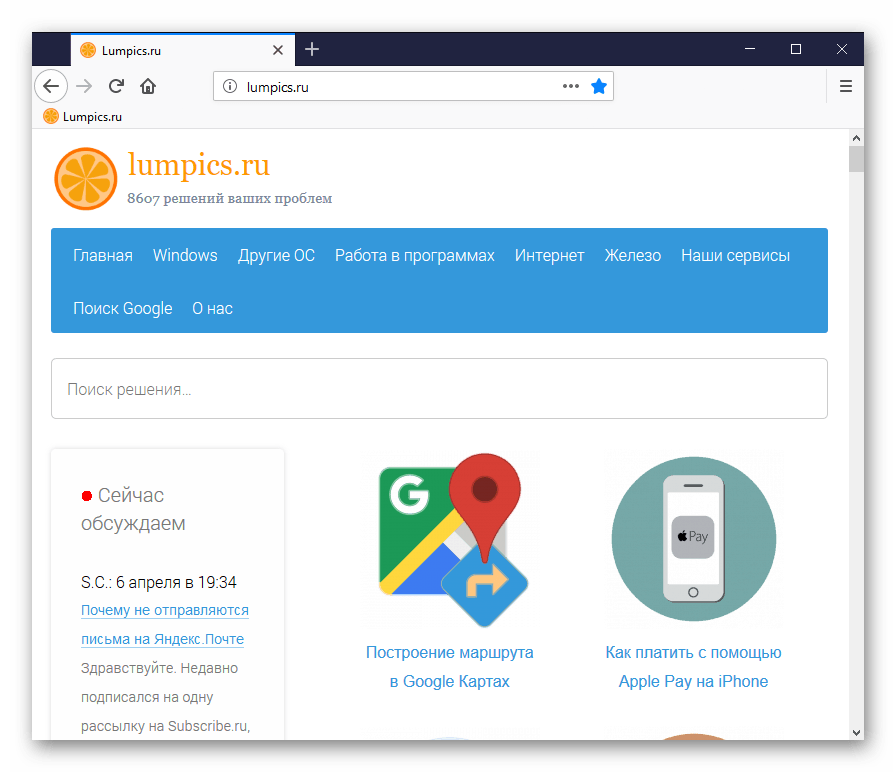
Однако существует специальная сборка ESR, созданная специально для организаций, требующих поддержку массового развертывания. В этой версии браузера сохраняется возможность использования NPAPI, поэтому и Джава там тоже будет доступна. Определить, активна ли сейчас сборка ESR, поможет специальный пункт в меню настроек, где отображается соответствующий идентификатор.
Скачать Mozilla Firefox
Pale Moon
Многие обладатели слабых компьютеров сталкивались с рекомендациями по поводу использования в качестве постоянного браузера именно Pale Moon. Он отлично оптимизирован под старое железо, однако разработчикам не пришлось жертвовать общей функциональностью, чтобы достичь такого результата. Среди списка присутствующих возможностей имеется и совместимость с интересующим вас Java. Касается это всех версий, и пока производитель не думает отказываться от модулей Netscape Plugin Application Programming Interface, активно поддерживая эту технологию для сборок на любых платформах.
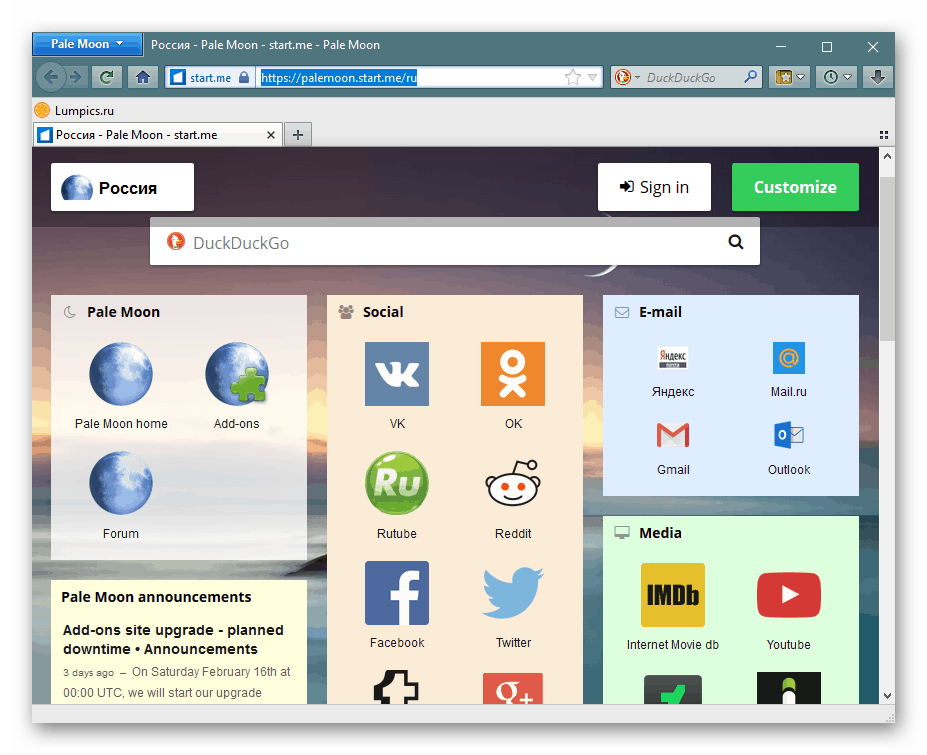
В Windows работа Джава в Pale Moon включается сразу же после инсталляции последней сборки компонента на компьютер, но обладателям дистрибутивов, основанных на ядре Linux, придется дополнительно добавлять библиотеки через стандартную консоль, чтобы обеспечить нормальное взаимодействие инструментов. Детально о выполнении этой процедуры написано в официальной документации к каждой платформе.
Tor Browser
Tor Browser известен многим юзерам как анонимный браузер, позволяющий производить безопасное соединение, проходящее через несколько сетевых адресов до конечной точки. Такая цель строится из активных сессий браузера и проходит не только по разным городам, но и странам. Конечно, из-за этого скорость соединения значительно падает, но надежность такого подключения выше средней. Кроме этого, в TOR без проблем открываются ссылки псевдо-доменов верхнего уровня .onion, которые не индексируются стандартными поисковиками.
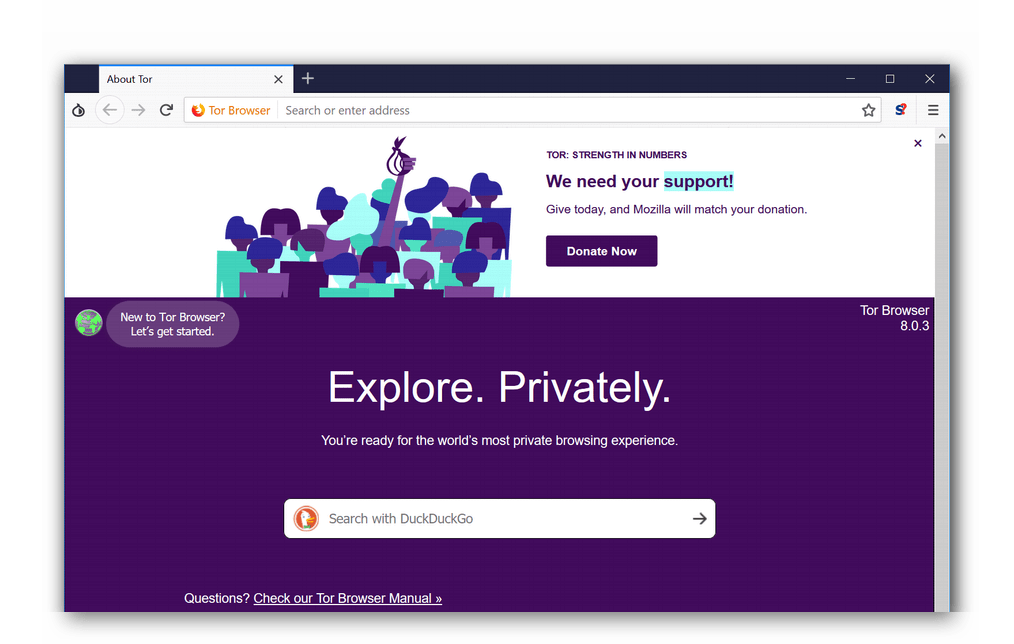
Java здесь поддерживается, но многие активные юзеры отключают этот компонент или переходят на максимальный режим безопасности, где инструмент отключается самостоятельно. Дело в том, что он создает уязвимости, нарушающие общую безопасность подключения. Впрочем, это не мешает оставить Джаву включенной и перейти к выполнению необходимых задач.
Скачать Tor Browser
Netscape Navigator
В рамках сегодняшней статьи нельзя не затронуть и Netscape Navigator, ведь именно для этого веб-обозревателя изначально были разработаны модули Netscape Plugin Application Programming Interface и впервые были созданы подключаемые плагины. Что касается функциональности этой программы, то она практически такая же, как в ранних Mozilla Firefox, поскольку те были основаны именно на этом браузере с открытым исходным кодом.

Поддержка Джава была включена во всех известных четырех версиях Netscape Navigator и функцонировала там без каких-либо сбоев. К сожалению, разработка ПО была прекращена в 2007 году, из-за чего могут возникать проблемы с совместимостью на новых сборках операционных систем. Обладателям старых компьютеров мы рекомендуем обратить внимание именно на этого представителя, чтобы хотя бы ознакомиться с его интерфейсом и принципом взаимодействия.
Скачать Netscape Navigator с официального сайта
Epiphany (Web)
Предыдущие браузеры совместимы с платформами Linux и Windows, но Web совместим только с дистрибутивами на базе Линукс. Он по умолчанию встроен в графическую оболочку GNOME и полностью интегрируемый с окружением рабочего стола, в чем и заключается его преимущество. Конечно, для такого инструмента непременно нужна поддержка Java, имеющаяся у Линукс. Пользователю не нужно устанавливать дополнительные компоненты и выполнять настройки, ведь все и так работает сразу же после инсталляции.
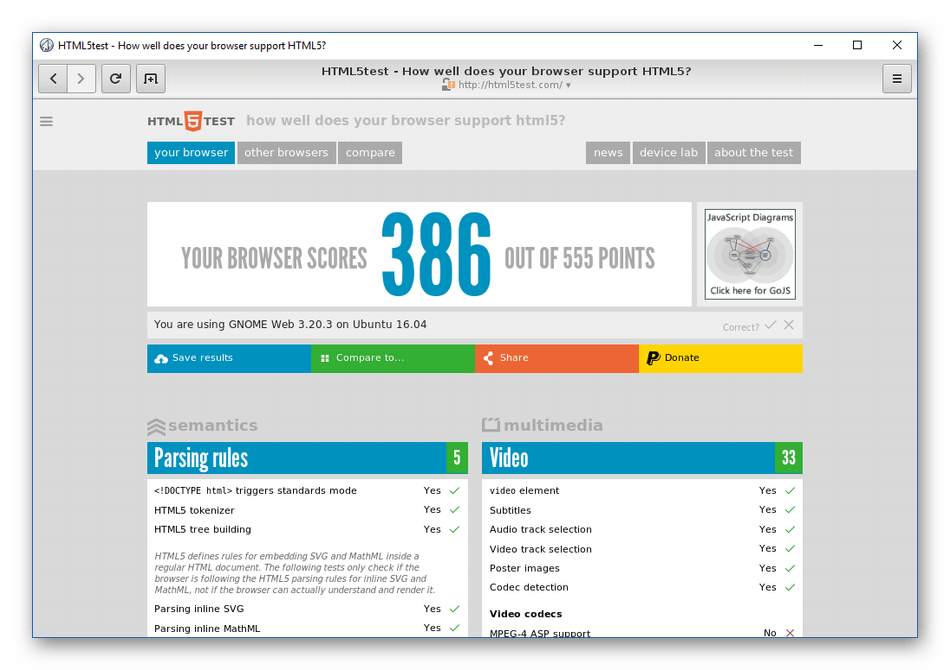
Помимо этого, у Epiphany имеется огромное количество дополнительных расширений, делающих его еще более гибким и удобным. Для инсталляции этого браузера в случае его отсутствия даже не придется ничего скачивать с сайта, достаточно в консоли написать sudo apt install epiphany-browser для Linux Mint, Debian или Ubuntu. Для других дистрибутивов присутствуют TAR.GZ или RPM пакеты в пользовательских хранилищах.
Скачать Epiphany (Web) с официального сайта
Konqueror
Последним в нашем сегодняшнем списке выступит еще один веб-обозреватель для Линукс, встраиваемый в графическую оболочку KDE. Konqueror отличается от конкурентов своей модульностью. Используемая в нем технология позволяет встраивать компоненты из другого программного обеспечения, что обеспечивает свободное воспроизведение различного медиаконтента или, например, работу с текстом.
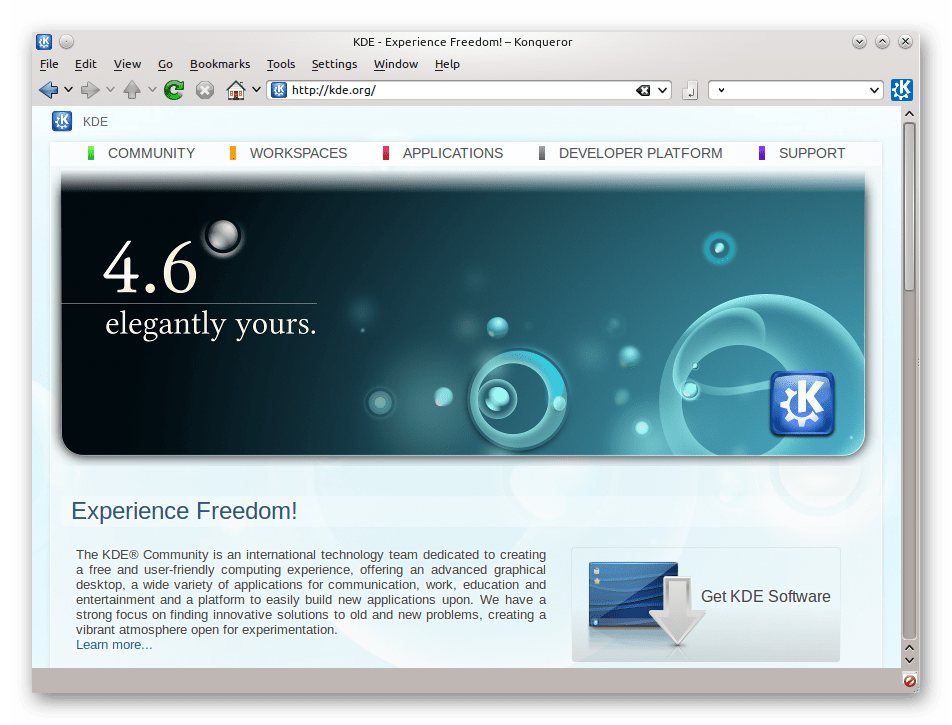
При таком наборе функций поддержка Java является обязательной. Активируется этот инструмент сразу же после установки браузера, однако при скачивании дистрибутивов обращайте внимание на сборку, поскольку сейчас часто разработчики начали отказываться от Konqueror, встраивая вместо него другие веб-обозреватели.
Скачать Konqueror с официального сайта
Браузеров с поддержкой Java существует достаточно большое количество, поскольку это востребованный инструмент, необходимый многим юзерам. Однако иногда возникают ситуации, когда в новых сборках обозревателей разработчики отказываются от поддержки модулей и Джава больше недоступна. Мы рекомендуем всегда читать документацию о нововведениях, чтобы быть в курсе всех изменений. К тому же, ничего не мешает вам использовать старую версию обозревателя при нежелании переходить на новую.
Наша группа в TelegramПолезные советы и помощь
HBrowser
Headless/full Java browser with support for downloading files, working with cookies, retrieving HTML and simulating real user input. Possible via Node.js with Puppeteer and/or Playwright. Main focus on ease of use and high-level methods.
Add this to your project with Maven/Gradle/Sbt/Leinigen
(Java 8 or higher required).
try(PlaywrightWindow window = HB.newWin()){ window.load("https://example.com"); // ... }
All examples here.
Note that the first run may take a bit because Node.js and its modules get installed into your current working dir under ./headless-browser.
Important
On newer playwright versions you might need to install additional dependencies manually on your machine, this requires root permissions.
Normally those dependencies are pre-installed though. You will notice if there is an exception. For details print debug to System.out.
cd ./headless-browser/node-js/node-js-working-dir && ./headless-browser/node-js/node-js-installation/bin/npx playwright install-deps
Features
- High-Level methods for…
- downloading files.
- working with cookies.
- retrieving HTML.
- simulating real user input.
- Integrated evasions for headless detection:
HB.newWinBuilder().headless(true).makeUndetectable(true)... - Easy access to Node.js from within Java:
new NodeContext().executeJavaScript("console.log('Hello!');"); - HTML handling via Jsoup and JSON with Gson.
How good are the evasions?
try (PlaywrightWindow w = HB.newWinBuilder() .headless(true).makeUndetectable(true).buildPlaywrightWindow()) { w.load("https://infosimples.github.io/detect-headless/"); w.makeScreenshot(new File("screenshot.png"), true); } catch (Exception e) {e.printStackTrace();}
Last checked 18.06.2024.
Drivers
Playwright is the default and recommended browser driver to use, since it supports downloads
and more of its features were ported to Java.
Checkout JG-Browser for a browser completely written in Java.
| Name | JS-Engine | Downloads |
|---|---|---|
| Playwright | Node.js/V8 | Yes |
| Puppeteer | Node.js/V8 | No |
You can find their versions in this class,
which also allows you to set custom versions.
(JS = JavaScript; Downloads = If the browser is able to download files other than html/xml/pdf;)
Contribute/Build
Beginners
If you have never contributed before, we recommend
this Beginners Article. If you are planning to make
big changes, create an issue first, where you explain what you want to do. Thank you in advance for every contribution!
If you don’t know how to import a GitHub project, check out this
guide: IntelliJ IDEA Cloning Guide
Build-Details
- Written in Java,
with JDK 8, inside
of IntelliJ IDEA - Built with Maven, profiles: clean package
Libraries
| Name/Link | Usage | License |
|---|---|---|
| Playwright | Emulates different types of browsers | License |
| Puppeteer | Emulates different types of browsers | License |
| Node.js | Enables executing JavaScript code | License |
| Jsoup | Used to load pages and modify their HTML code | License |
Introduction
When it comes to browsing the web, the choice of a browser plays a crucial role in determining the overall user experience. From lightning-fast page loading to seamless multimedia playback, browsers have evolved to offer a myriad of features. However, one question that often arises is, «What browser runs Java?»
Java, a versatile and widely-used programming language, has been an integral part of the web for decades. It enables the creation of interactive and dynamic web content, making it an essential component for various online applications and services. As such, the compatibility of Java with different browsers is a topic of significant interest for users and developers alike.
In this comprehensive guide, we will delve into the intricate relationship between Java and web browsers. We will explore the browsers that support Java, shed light on how to enable Java in different browsers, and provide insights into the evolving landscape of web technologies. By the end of this journey, you will have a clear understanding of which browsers are equipped to harness the power of Java, empowering you to make informed decisions when it comes to your online activities. So, let’s embark on this enlightening exploration of Java and browsers, unraveling the mysteries of compatibility and performance.
Understanding Java and Browsers
Java, a powerful and versatile programming language, has been an integral part of the web ecosystem for decades. It was designed to be platform-independent, allowing developers to write code that can run on any device with a Java Virtual Machine (JVM). This portability has made Java a popular choice for building a wide range of applications, from enterprise software to mobile apps and web-based tools.
When it comes to web browsers, their primary function is to render and display web content, including text, images, videos, and interactive elements. Browsers also support various web technologies, such as HTML, CSS, and JavaScript, which are essential for creating dynamic and engaging web experiences. However, the integration of Java into the browsing experience adds another layer of functionality and interactivity.
Java applets, small applications written in Java, were once a common sight on the web. They allowed developers to embed interactive content directly into web pages, enabling features such as games, multimedia, and data visualization. However, with the evolution of web standards and security concerns, support for Java applets has dwindled in modern browsers.
Despite the decline of Java applets, Java remains relevant in web development. JavaServer Pages (JSP) and JavaServer Faces (JSF) are used to create dynamic web pages, while Java applets have been largely replaced by technologies such as HTML5, CSS3, and JavaScript. Additionally, Java is widely employed in server-side applications, powering the backend of many websites and web services.
In the context of browsers, the support for Java varies across different platforms and versions. Some browsers have built-in support for Java, while others require additional plugins or extensions to enable Java functionality. As the web continues to evolve, the role of Java in browsers is constantly being redefined, with a focus on security, performance, and compatibility with modern web standards.
Understanding the relationship between Java and browsers is essential for both developers and end users. It provides insights into the capabilities of different browsers, the impact of Java on web content, and the ongoing evolution of web technologies. By gaining a deeper understanding of Java and its interaction with browsers, individuals can make informed decisions when it comes to selecting a browser for their online activities.
Browsers that Support Java
In the ever-evolving landscape of web browsers, the support for Java has undergone significant changes over the years. As Java applets have become less prevalent and security concerns have prompted adjustments in browser functionality, the landscape of Java support in browsers has shifted. Let’s explore the browsers that currently support Java and the mechanisms through which Java can be enabled for a seamless browsing experience.
1. Internet Explorer
Historically, Internet Explorer has been one of the primary browsers with robust support for Java. It has long been a popular choice for running Java applets and applications. However, with the decline of Java applets and the emergence of modern web standards, the relevance of Java in Internet Explorer has diminished. As a result, the use of Java in Internet Explorer is now limited to specific legacy applications and scenarios.
2. Mozilla Firefox
Mozilla Firefox has been a stalwart supporter of Java, offering extensive compatibility and functionality for Java-based content. However, in line with industry trends and security considerations, Firefox has gradually phased out support for Java applets. While Java applications can still be run in Firefox, users may encounter prompts to enable Java or install additional plugins to ensure seamless execution.
3. Google Chrome
Google Chrome, known for its speed and modern web capabilities, has taken a cautious approach to Java support. In recent years, Chrome has tightened its security measures and deprecated support for NPAPI (Netscape Plugin Application Programming Interface), the technology that enabled Java applets in the browser. As a result, running Java content in Chrome often requires the use of specific extensions or adjustments to browser settings.
4. Safari
Safari, the default browser for Apple devices, has traditionally offered support for Java. However, similar to other modern browsers, Safari has moved away from Java applet support in favor of embracing newer web technologies. Users may need to enable Java through the browser settings or utilize third-party extensions to interact with Java-based content within Safari.
5. Microsoft Edge
Microsoft Edge, the successor to Internet Explorer, has adopted a modern approach to web browsing, aligning with the latest web standards and security protocols. While Edge initially offered limited support for Java, the focus has shifted towards promoting alternative technologies for web interactivity. Enabling Java in Microsoft Edge may require additional configurations or the use of specialized extensions.
In summary, the landscape of Java support in web browsers has evolved in response to changing industry trends, security considerations, and the emergence of modern web standards. While Java applets have become less prevalent, Java remains a vital component in web development and enterprise applications. Understanding the nuances of Java support in different browsers empowers users and developers to navigate the web with confidence, leveraging the capabilities of Java where applicable and embracing the advancements in web technology.
How to Enable Java in Different Browsers
Enabling Java in different browsers involves navigating through specific settings and, in some cases, utilizing additional extensions or plugins to ensure seamless compatibility. As the web landscape continues to evolve, the process of enabling Java may vary across different browsers, reflecting the changing approach to web technologies and security considerations.
Internet Explorer
In Internet Explorer, enabling Java typically involves accessing the browser’s settings and ensuring that Java functionality is enabled. Users may need to navigate to the Security tab within the Internet Options menu and adjust the Java-related settings to allow Java content to run within the browser. However, it’s important to note that the use of Java in Internet Explorer is increasingly limited to specific legacy applications and scenarios due to the declining support for Java applets.
Mozilla Firefox
For Mozilla Firefox, enabling Java may require the installation of the Java plugin or adjusting the browser’s settings to allow Java to run. Users can navigate to the Add-ons menu and search for the Java plugin, ensuring that it is enabled to support Java-based content. However, it’s essential to exercise caution when enabling plugins, considering the potential security implications associated with third-party extensions.
Google Chrome
In Google Chrome, enabling Java involves navigating through advanced settings and potentially installing specific extensions to support Java functionality. Due to Chrome’s deprecation of NPAPI, the technology that enabled Java applets, users may need to explore alternative solutions, such as dedicated extensions designed to facilitate the execution of Java content within the browser.
Safari
Safari users can enable Java by accessing the browser’s preferences and adjusting the security settings to allow Java content to run. Additionally, users may consider exploring third-party extensions or plugins that provide enhanced support for Java within the Safari environment, ensuring a smooth experience when interacting with Java-based applications and content.
Microsoft Edge
Enabling Java in Microsoft Edge may require additional configurations and adjustments to the browser’s settings. Users can explore the advanced settings and security preferences to ensure that Java functionality is enabled, taking into account the evolving approach to web technologies and the prioritization of modern web standards within the Edge browser.
By understanding the specific steps required to enable Java in different browsers, users and developers can navigate the web with confidence, leveraging the capabilities of Java where applicable and embracing the advancements in web technology. It’s important to stay informed about the evolving landscape of web browsers and their support for Java, ensuring a seamless and secure browsing experience across various platforms.
Conclusion
In conclusion, the compatibility of Java with web browsers has undergone a significant transformation, reflecting the dynamic nature of web technologies and the evolving priorities of browser developers. While Java applets, once a ubiquitous presence on the web, have receded in prominence, Java remains a vital component in web development, enterprise applications, and server-side technologies. The support for Java in browsers has adapted to align with modern web standards and security considerations, shaping the browsing experience for users and developers alike.
As we navigate the diverse landscape of web browsers, it’s evident that the support for Java varies across different platforms. Internet Explorer, Mozilla Firefox, Google Chrome, Safari, and Microsoft Edge each present unique considerations when it comes to enabling Java functionality. From adjusting browser settings to exploring specialized extensions, users and developers must stay informed about the specific steps required to harness the power of Java within their chosen browser environment.
The decline of Java applets has prompted a shift in focus towards embracing newer web technologies, such as HTML5, CSS3, and JavaScript, which offer robust capabilities for creating dynamic and interactive web content. However, the enduring relevance of Java in server-side applications and enterprise solutions underscores its enduring significance in the web ecosystem.
Looking ahead, the ongoing evolution of web browsers and the continued advancements in web technologies will shape the future of Java compatibility. As browsers prioritize security, performance, and adherence to web standards, the manner in which Java is supported and enabled within browsers will continue to evolve. Users and developers can anticipate further refinements in the integration of Java with browsers, aligning with the ever-changing demands of the modern web.
In this journey through the intricacies of Java and browsers, we’ve gained valuable insights into the historical significance of Java applets, the current landscape of Java support in browsers, and the mechanisms for enabling Java across different platforms. By understanding the nuances of Java compatibility and the evolving nature of web browsers, individuals can make informed decisions when it comes to selecting a browser for their online activities, ensuring a seamless and secure browsing experience.
As we bid adieu to the era of ubiquitous Java applets and embrace the advancements in web technologies, the enduring legacy of Java in web development and its compatibility with browsers serve as a testament to its enduring relevance in the ever-changing digital landscape.

Image Credit:
anyaberkut/iStock/GettyImages
Java applets are a technology for running programs written in Java, a programming language, within a web browser. They were once common as a way to run sophisticated code on the World Wide Web, but as browsers have gotten more powerful, applets have fallen out of favor. Many modern browsers do not support Java applets.
Java Applet History
Java was once used within most web browsers. Browsers, starting with Netscape Navigator, which was popular in the 1990s, could run miniature programs known as Java applets within web pages. A rectangular section of a web page was fenced off for a Java applet to run.
These programs enabled sophisticated features beyond what could be coded using the web design language HTML, which was in its infancy. Flash, another programming tool, was also used for similar purposes.
More recently, web browsers have enabled more sophisticated programming using another language called JavaScript that runs directly within a web page. While JavaScript looks somewhat similar to Java, the two are not compatible. Still, JavaScript has largely replaced the need for plug-in tools like Java and Flash.
Browsers That Support Java Applets
Many modern browsers do not support Java applets. Google Chrome, Apple Safari, and Mozilla Firefox have all dropped support for applets written in the programming language. The HTML code used to embed Java applets on a web page is deprecated, meaning it’s no longer advisable to use it when writing new programs because it may not be supported.
If you need to use one of these browsers to run a Java applet, you may want to download an older version of the browser, since you can’t easily enable Java in Chrome or Firefox if you’re running a current version. Older versions of web browsers can have security flaws, so you may want to use a dedicated computer or virtual machine to run the older browser to avoid risks from malware and hackers.
Using Microsoft Internet Explorer
Microsoft Internet Explorer still supports Java, although you may need to enable support for Java if an applet does not load properly.
To do so, click or tap the «Tools» menu and select «Internet Options.» From there, select «Security» and then choose «Custom Level.» Within this menu, scroll down to «Scripting of Java Applets» and check the «Enable» button. Click «OK.» If the applet you want to run doesn’t immediately load after enabling Java, restart the browser.
Using Microsoft Edge
Note that Microsoft’s new browser Edge does not support Java applets. However, you can ask Edge to open a particular website in Internet Explorer. To do so, click or tap the «More Actions» button in Edge and then select «Open with Internet Explorer.» Make sure Java is enabled in Internet Explorer to view an applet.
