Want to download Boot Camp on Windows? Here is the direct link by Apple Inc. to download Boot Camp on Windows. Use the link given to download and then do the installation.
Boot Camp Assistant
Boot Camp Support Software is a set of drivers and utilities provided by Apple that allows you to run Windows on a Mac computer. These drivers are necessary to ensure that Windows runs smoothly on your Mac hardware.

File: bootcamp5.1.5769.zip
File Size: 550. MB
Language: English
Developer: Apple Inc.
Here are steps to install Boot Camp Support Software on a Windows computer:
1. Download and Unzip
Download the Boot Camp Support Software, which comes in a .zip file. Double-click the file to unzip it. If it doesn’t unzip automatically, do it manually.
2. Open the Boot Camp Folder
Inside the unzipped folder, you’ll find a folder named Boot Camp5. Double-click to open it.
3. Prepare USB Drive
Plug in a USB flash drive or external hard drive formatted with FAT file system.
4. Copy Files to USB Drive
Copy all the contents from the Boot Camp5 folder and paste them directly onto the root level (main folder) of your USB drive. Then insert the USB drive into your PC.
5. Locate Boot Camp Folder
In Windows, open the File Explorer and locate the Boot Camp folder on the USB drive.
6. Start Installation
Inside the Boot Camp folder, double-click on setup to begin the installation of Boot Camp Support Software.
When prompted to allow changes, click Yes and follow the on-screen instructions.
The installation process may take a few minutes. Do not interrupt it.
Once the installation is complete, a dialog will appear. Click Finish.
7. Restart Your Computer
You’ll see a system restart dialog box. Click Yes to complete the installation.
That’s it! You’ve successfully installed the Boot Camp Support Software on your Windows computer. If you encounter any issues or have further questions, feel free to ask.
Check System Requirements
This download contains the Windows Support Software (Windows Drivers) you need to support 64-bit versions of Windows 7, Windows 8, and Windows 8.1 on your Mac. It mostly works on any Mac with Intel Processor inside.
- Boot Camp Support Software 5.1.5769
- iMac (Retina 5K, 27-inch, Late 2014)
- Mac Mini (Late 2014)
Install Windows with Boot Camp
If you’re a Windows user looking to install Windows on your Mac using Boot Camp, here are the steps you’ll need to follow:
Step 1: Download Boot Camp Support Software
Boot Camp Support Software comes with Boot Camp Assistant, so you don’t need to download it separately. Boot Camp Assistant is a built-in utility on Macs.
Step 2: Prepare a Windows Installation Disk or ISO
You’ll need a Windows installation disk or an ISO file. If you don’t have one, you can create a bootable Windows installation USB using Microsoft’s Media Creation Tool.
Step 3: Open Boot Camp Assistant
Go to Applications > Utilities > Boot Camp Assistant. You will find the same path on all macOS.
Step 4: Create a Boot Camp Partition
Boot Camp Assistant will guide you through the process of creating a partition on your hard drive for Windows. This step will allocate space for the Windows installation.
Step 5: Install Windows on your Mac
Now you are going to install Windows OS on your Mac. Insert your bootable USB of Windows into your Mac/MacBook device.
Boot your Mac from the Windows installation media by holding down the Option key while starting up. Select the Windows installation media.
Step 6: Select the Boot Camp Partition
During the Windows installation process, make sure to select the Boot Camp partition that you created earlier for the installation.
Step 7: Install Windows Drivers (Boot Camp Support Software)
After Windows is installed, log in and insert the Mac OS X installation disk that came with your Mac (or the USB drive with Boot Camp Support Software if you created one).
Step 8: Install Boot Camp Support Software
Run the setup.exe file from the Boot Camp Support Software to install the necessary drivers and utilities for Windows. Follow the on-screen instructions to complete the installation of Boot Camp Support Software.
Once the installation is complete, restart your Mac. You should now have both Mac OS X and Windows installed, and you can choose which one to use when you start up your computer.
Supported Languages
Polski, Português, Suomi, Dansk, 한국어, Norsk Bokmål, 繁體中文, Pусский, Português (Brasil), 简体中文, Svensk
I have looked for a while now. I have found a download page here:
https://support.apple.com/downloads/boot-camp
The latest date on anything I can find here is from 2015.
Another page directs me to use the boot camp assistant, but it requires that I have a thumb drive (ready to be reformatted), and I must reboot into MacOS I’m not going to do that. In anticipation to some responses, we can argue about it if you want but it’ll be a waste of energy.
Many other situations would involve going to a web page and downloading an installer so I’m asking here for what I’m missing.
Thank you for responses that stick to the point and answer the question.
I felt like showing a bit more of the process:
1) «install Windows on a Mac with Boot Camp Assistant» https://support.apple.com/en-us/HT201468
Ok this looks useful but the process is written for a fresh format and install of Windows.
Here’s a link for:
2) «If the Boot Camp Installer Doesn’t Open…» https://support.apple.com/en-us/HT208495
Ok that’s cool now I know I’m looking for some «Boot Camp Installer» that needs to run on my Windows side
3) But of course there’s no link to a «Boot Camp Installer» I needed to use the Assistant from the MacOS side and the thumb drive.
4) Wait wait, here’s a section called «If you can’t download or save the Windows support software:»
Oh, but this section just troubleshoots problems you have with formatting your USB drive and with USB drive recommendations.
I don’t know why it’s like this. Any other system would just have an installer and even an update agent for download. Is apple protecting IP and software licenses. Possible. Are they keeping users from downloading the wrong versions of stuff? Possible but there are other ways to do that.
They made a choice to handhold users through disk formatting instead of just having a download.
I should emphasize that I am providing these instructions so Mac users can enjoy the benefits of Windows 11 in their Boot Camp installs, not so that the product is downloaded for free.
Prerequisites of this guide
The first step to installing Windows 11 on your Mac with this guide is having Windows 10 already set up in Boot Camp. If you need help with this initial step, Apple provides instructions on its Boot Camp Support Page. This entire guide is meant to be followed while running your Windows 10 Boot Camp.
Guide Compatibility
It should be noted that in order to install any version of Windows with Boot Camp, your Mac needs to have an Intel chip. With that established, these steps should work on any Mac that can run Windows 10. This includes any MacBook Pro, MacBook Air or iMac with an Intel chip.
The Magic Tool
The program that makes installing Windows 11 on your Mac possible is called “MediaCreationTool.” I previously wrote about it in my 2021 article “Install Windows 11 on a 2015 MacBook Pro.” Since then, the program has been greatly improved and the install method is way simpler. Plus, it’s been so streamlined, I’m confident the steps will work on any Intel Mac that can run Windows 10 in Boot Camp. I’ve tested it on a 2013 iMac, 2015 MacBook Pro, 2015 MacBook Air and a 2019 MacBook Pro. As a bonus, these steps will also work for any Windows 10 virtual machine, such as those created by Parallels. Let’s get started.
Download MediaCreationTool.bat from GitHub
MediaCreationTool needs to be downloaded from its official project repo on GitHub. Don’t downloaded it from anywhere else.
The first link below is to the exact version of the program I used for this guide. Alternatively, you can use the second link, which is to the latest version of the program. Since MediaCreationTool could update at any time though and potentially break this install method, if you want to follow the steps in this guide exactly, use the first link.
Guided Version – 2024/01/04
https://github.com/AveYo/MediaCreationTool.bat/tree/2f1f304652175d1d8c9a3a2f8eff6bb0ff881b13
Latest Version
https://github.com/AveYo/MediaCreationTool.bat
Once you’re on the program’s GitHub repo page, click the big green Code button and select “Download ZIP” from the drop-down. The image below should match what you’ve downloaded and unzipped.
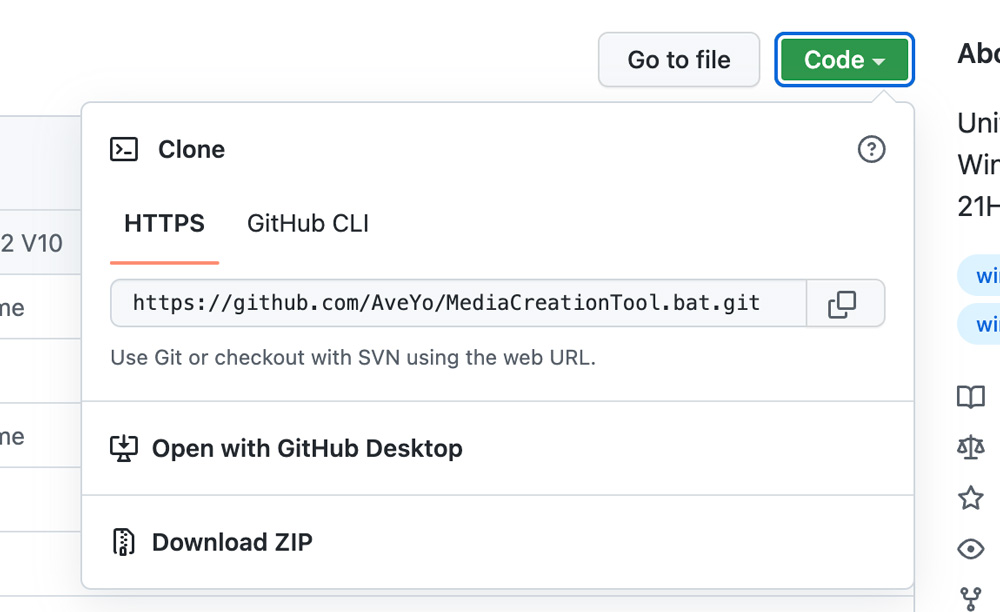
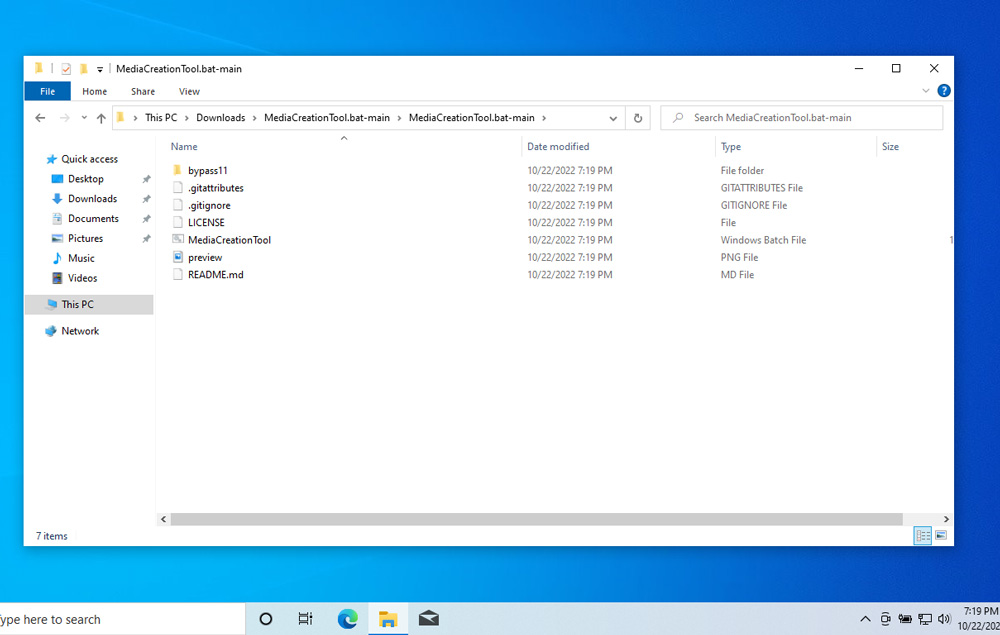
Download the official Windows 11 23H2 ISO from Microsoft
Official Download Page
https://www.microsoft.com/software-download/windows11
- Scroll down to “Download Windows 11 Disk Image (ISO) for x64 devices”
- Select “Windows 11 (multi-edition ISO for x64 devices)” from the drop-down
- Click “Download Now”
- Select your language from the next drop-down
- Click “Confirm”
- Click “64-bit Download” and the ISO will begin downloading, most likely to your
Downloadsfolder
Pro Tip
Never download an ISO (a Windows file format) or DMG (a Mac file format) from a website you don’t completely trust.
Disable User Account Control (UAC)
Before using MediaCreationTool, disable User Account Control. It isn’t necessary, but it will save you from having to click confirm on a safety prompt after every single step. Open Windows Start menu, type UAC, and select “Change User Account Control settings.” Control Panel will open, and then move the slider to “Never notify” at the bottom and click OK.
Disabling User Account Control (UAC)
(If any of the Youtube videos fail to load, just refresh the page)
Time for MediaCreationTool
Unzip your downloaded folder and navigate into the directory bypass11. Double-click on Skip_TPM_Check_on_Dynamic_Update. A blue “Windows protected your PC” prompt will appear. Click “More info” and then “Run anyway.” A command prompt will appear saying “Installed.” Wait 6 seconds for the window to close on its own or hit Enter.
MediaCreationTool.bat folder and running Skip_TPM_Check_on_Dynamic_UpdateTime to install Windows 11 23H2
Locate your downloaded Windows 11 ISO (most likely it’s in your Downloads folder, right next to your MediaCreationTool.bat folder). Double-click the file – it will mount and then display its disc contents. Double-click setup, and after a brief pause, the “Install Windows 11” wizard will appear. Click “Change how Setup downloads updates” towards the top, select “Not right now”, and then “Next”. “Accept” the license, and it will then say “Making sure you’re ready to install”.
When it gets to “Ready to install”, it recaps that it will “Install Windows 11 Home” and “Keep personal files and apps”. Most likely you want to keep your existing files, but just in case you want a fully clean install, select “Change what to keep”. Finally click “Install” and a blue “Installing Windows 11” view will take over the whole screen. For the remainder of the install you don’t need to click anything.
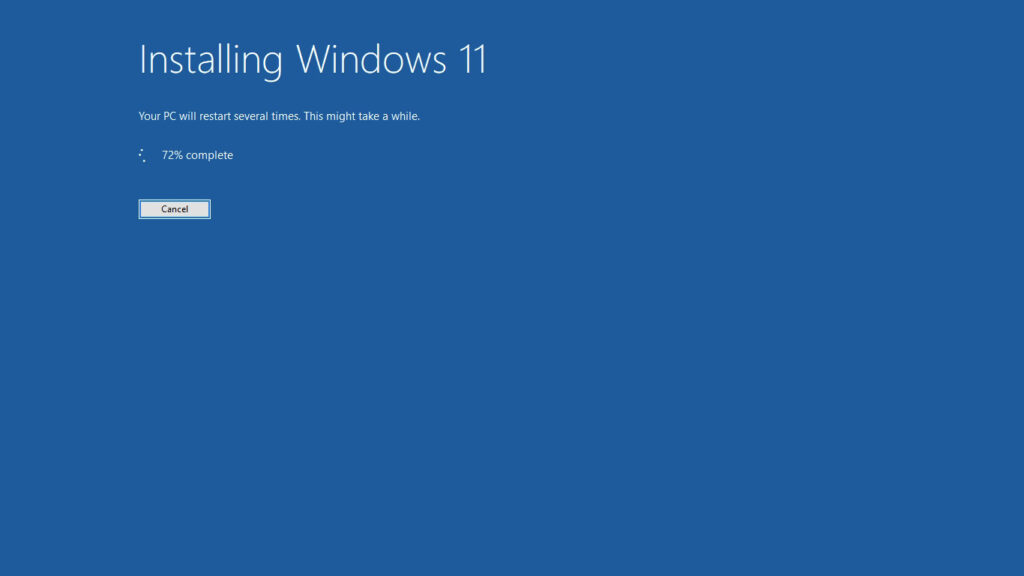
Eventually it will restart, and you will be greeted by the new Windows 11 logo.
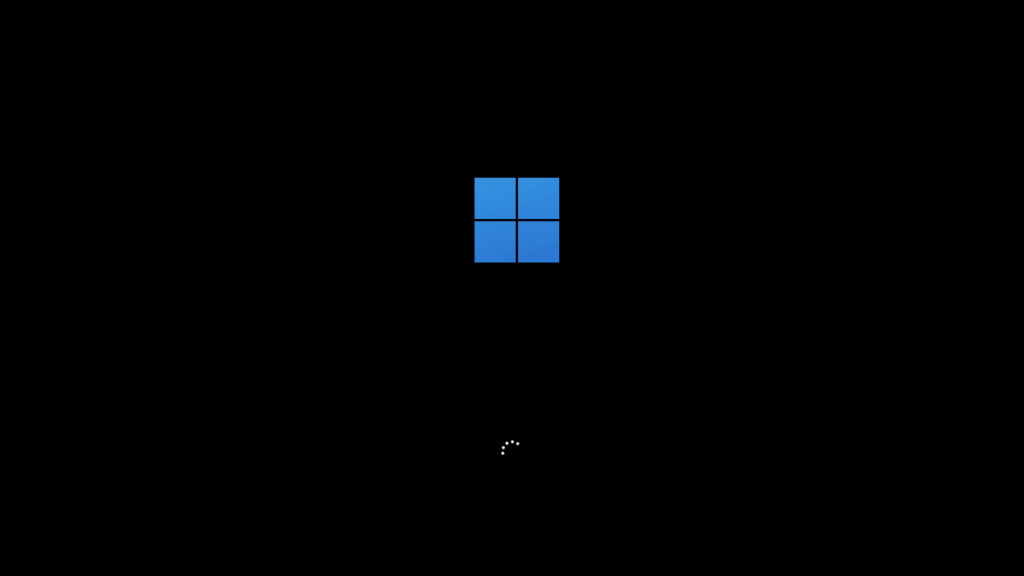
Then a black screen will appear with a “Working on updates” percentage-completion measure.
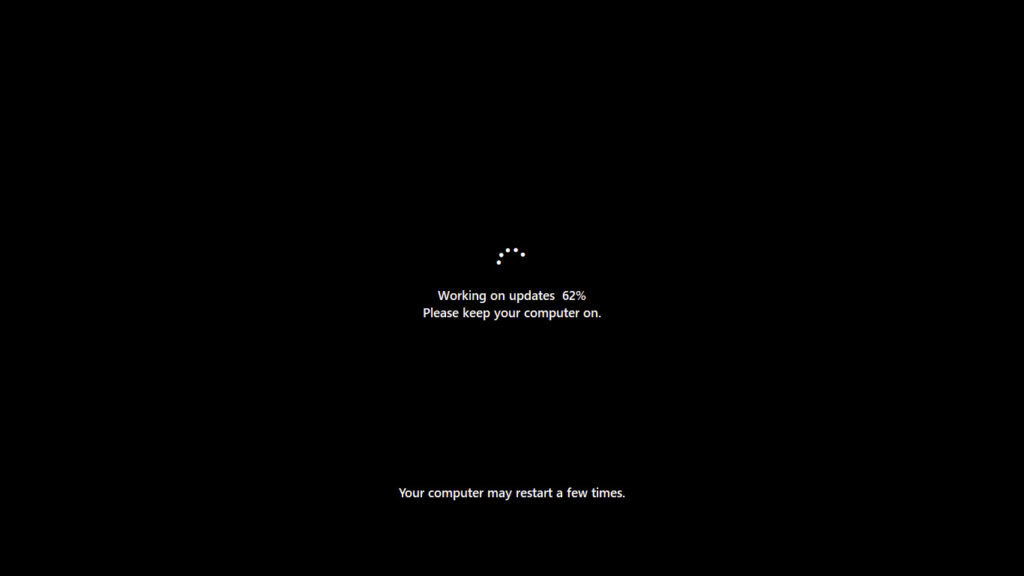
Once those updates are finished, you’ll be greeted by some “Please hold” messages over a color-changing background.
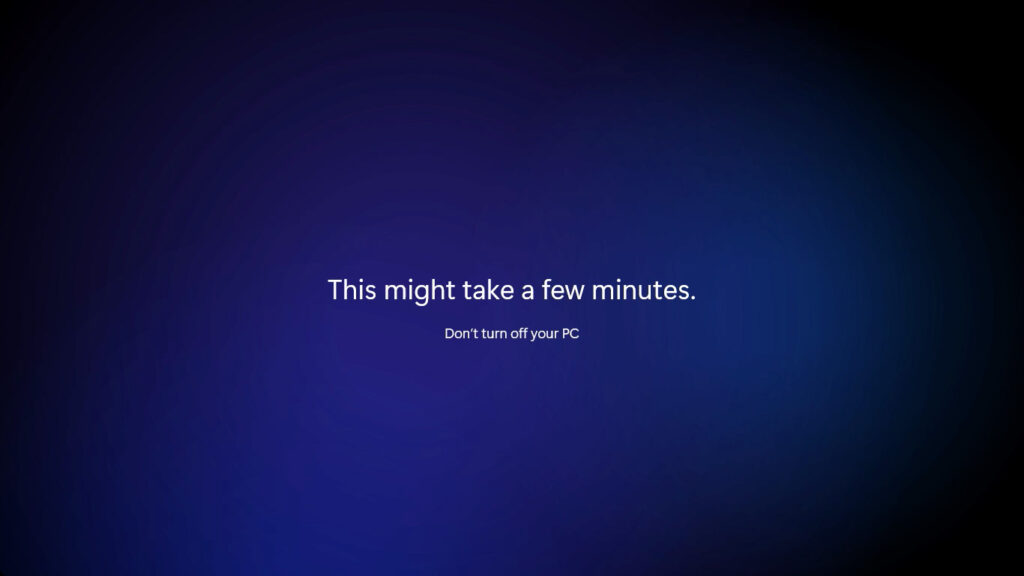
After the hold prompts are over, you’ll be logged into your new Windows 11 desktop.
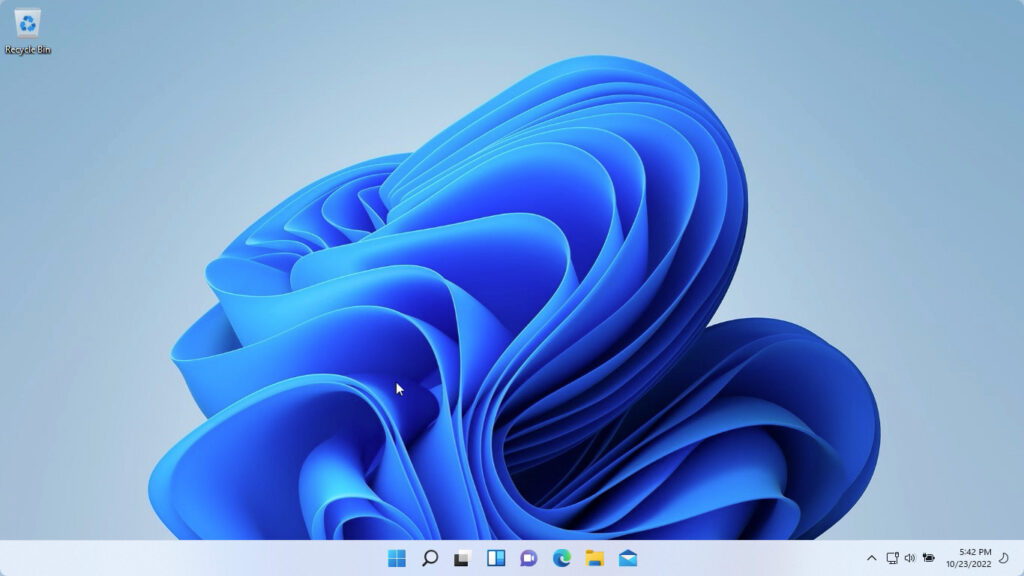
If you found this guide helpful then spread the word! Enjoy your Windows 11 23H2 Boot Camp install.
I’m a web developer by trade and Mac enthusiast at heart. If you ever need help with either of those things you can always reach me at nico@studioncreations.com.
Я пользуюсь Windows 10 на своём iMac чаще, чем macOS. Мне нравится возможность полноценно выбирать одну из двух самых удачных операционных систем. Нравится право не отказывать себе в любых приложениях и играх. Если железо позволяет, почему бы и нет?
К сожалению, у Apple другие планы. Дни Bootcamp сочтены, и должно случиться невозможное, чтобы этот тренд повернулся вспять. Даже Microsoft устала ждать и просто объявила виртуализацию новым стандартом запуска Windows на Mac.
Всё наводит на мысль, что через два-три года, как последний Mac на Intel-процессорах потеряет поддержку новейших версий macOS, мы лишимся как одноимённого приложения, так и всего связанного с Bootcamp в экосистеме Apple.
И это грустно.
Чем Bootcamp отличается от какого-нибудь Parallels?
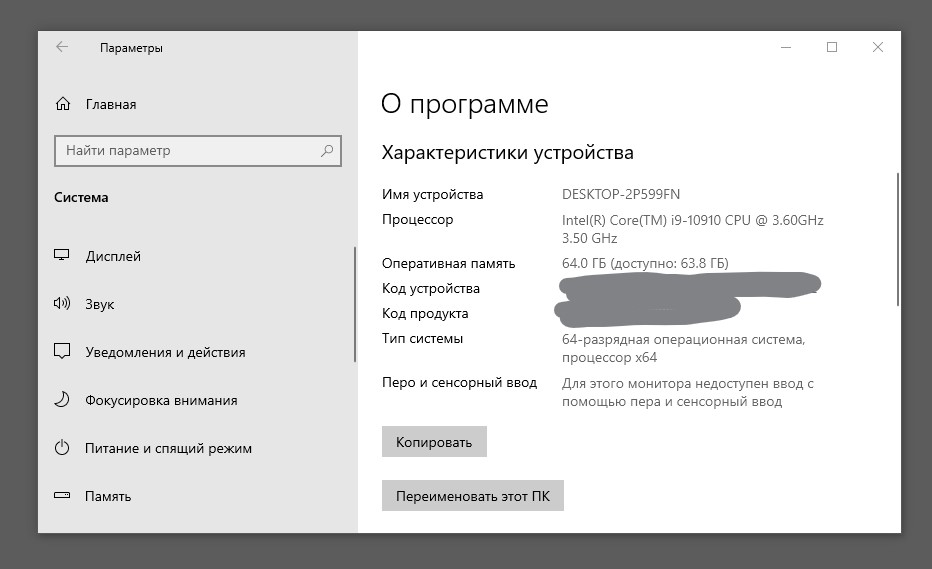
Это iMac, и благодаря Bootcamp он – полноценный ПК.
Bootcamp лучше виртуализаций тем, что вы запускаете операционную систему как есть, напрямую на железе вашего Mac. Это не эмуляция, как в Parallels, а именно полноценная Windows.
Нет никаких ограничений для приложений, игр и возможностей настройки ОС — это такая же «винда», как на любом ПК.
В Bootcamp вам доступны 100% мощности железа Mac, а не то, что остаётся после эмуляции Windows и нужд работающей в фоне macOS. Игры, софт, система в целом работает несравнимо быстрее, чем они же в аналогичной виртуальной машине.
Почему Bootcamp умирает?
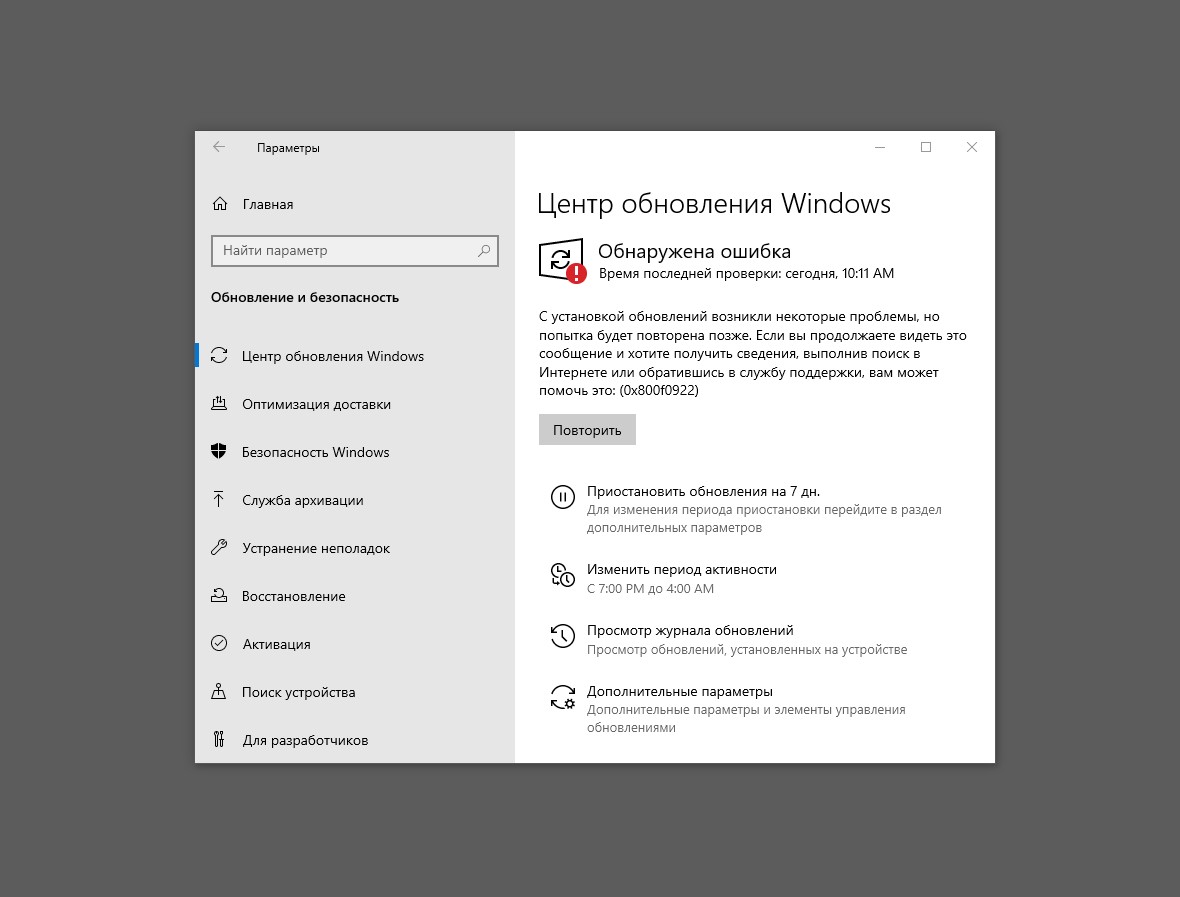
Пользователи Bootcamp уже не могут установить некоторые обновления Windows 10.
Bootcamp больше не интересен Apple. Компания ушла от Intel на свои ARM-процессоры. Логично оставить и нативную совместимость с Windows за бортом: раз принялись жечь мосты, то с размахом. В рамках нового курса на максимальное отделение маков от ПК купертиновцы избавляются от балласта платформы, возникшего в менее удачные времена.
В последние годы перед анонсом процессоров Apple Silicon стало понятно, что в компании совсем потеряли интерес к Bootcamp. Новые макбуки и iMac всё ещё работают с Windows 10, но с множеством оговорок, количество которых постепенно растёт. Например, были проблемы с драйверами Wi-Fi и Bluetooth — те сохранились по сей день у некоторых «прошек» 2017-2019 года.
Баги, появляющиеся с выходом больших обновлений Windows 10, стали исправлять по полгода или вовсе забывать. К слову, сейчас у всех владельцев Mac с Bootcamp висит ошибка установки одного из обновлений безопасности Windows 10 — и ничего сделать с этим нельзя. Висит она так уже три месяца.

Последний раз драйвера AMD для Mac обновлялись летом 2022 года.
Практически перестали обновляться драйвера для видеокарт Radeon, встроенных в некоторые модели Mac. Из этой истории вырос целый проект альтернативных драйверов AMD для Apple — bootcampdrivers.com. Сам пользуюсь такими. Работают более-менее нормально, но рано или поздно и эта лавочка будет закрыта.
Кто не в курсе, просто так обновить драйвер видеочипа в Bootcamp нельзя: стандартные установщики драйверов от AMD не распознают «железо» в Mac. Пользоваться можно только специальными версиями ПО, доступными в особом разделе сайта AMD.
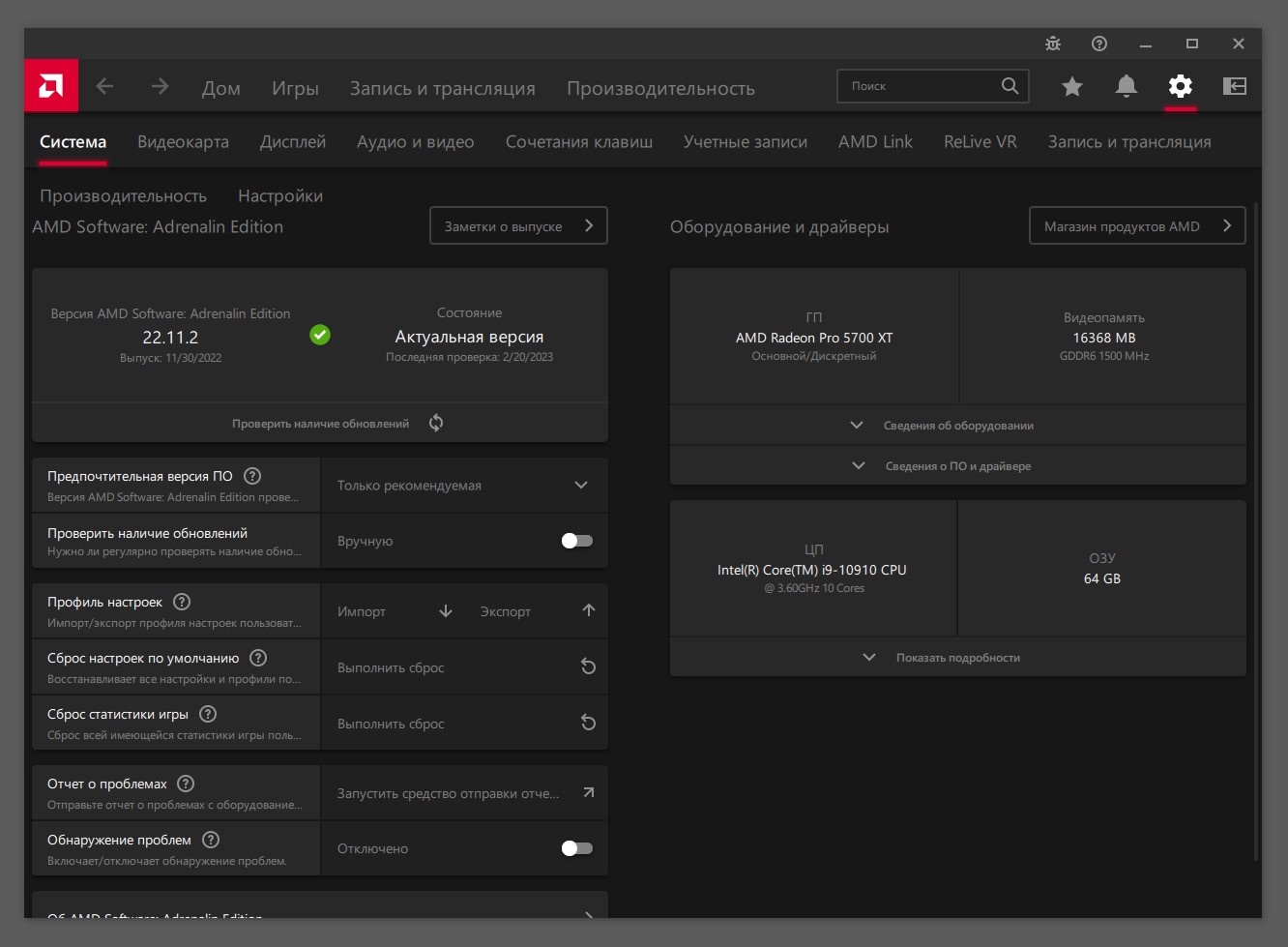
Сторонние драйверы пока более-менее спасают ситуацию, но лишь оттягивают неизбежный финал.
Его содержимое обновляется раз в год, иногда два года — или вообще забрасывается на какой-нибудь древней версии драйвера, из-за чего могут не запускаться некоторые свежие игры или не работать специализированный софт. Например, последняя версия драйвера для предпоследнего Intel-мака от Apple, iMac 2020, отстаёт от реальной на 2 полных версии (21 против 23).
Наконец, Bootcamp вообще не поддерживает установку Windows 11. Установщик Apple не хочет распознавать ISO-файл этой версии системы. При желании ограничение можно обойти, но поддержка Win11 на уровне официальных драйверов фактически отсутствует.
Что может оживить Bootcamp в Mac?

Светлое будущее Mac, по мнению Apple, не имеет места для Windows.
Ничего, кроме одного — существенного, потенциально критического падения продаж Mac.
Это бизнес, ничего удивительного. Bootcamp как идея возник тогда, когда Apple могла жертвовать идентичностью Mac ради бОльших продаж. «Свитчеров» надо было привлекать чем угодно, хоть полным стиранием раздела macOS, лишь бы они купили сам ноутбук или моноблок с «яблочком».
Теперь компании эта стратегия абсолютно неинтересна: доходами всё сильнее рулят сервисы и закрытая экосистема. Мысль о том, что кто-то купит новенький Mac и сотрёт с него Ventura ради Windows 11, в современной системе ценностей Apple выглядит как iPhone 14 Pro Max с Android 13 на борту. Это невозможно.
Продажи Mac даже сейчас, во времена явной рецессии на рынке потребительской электроники, не сильно-то и падают, оставаясь на плаву относительно статистики конкурентов из мира ПК. Перспектив внезапного «отката» стратегии Apple не видно.
Так что Bootcamp сейчас доживает последние годы, и скоро станет достоянием так называемых «устаревших» Mac — со всеми вытекающими последствиями. Помашем ему ручкой. Кто-то, как я, будет скучать, но в общей массе мы меньшинство, и наше мнение компании явно не интересно.
(57 голосов, общий рейтинг: 4.54 из 5)

iPhones.ru
Я пользуюсь Windows 10 на своём iMac чаще, чем macOS. Мне нравится возможность полноценно выбирать одну из двух самых удачных операционных систем. Нравится право не отказывать себе в любых приложениях и играх. Если железо позволяет, почему бы и нет? К сожалению, у Apple другие планы. Дни Bootcamp сочтены, и должно случиться невозможное, чтобы этот тренд…
Никита Горяинов
@ngoryainov
Главный редактор iPhones.ru. Спасибо, что читаете нас. Есть вопрос, предложение или что-то интересное? Пишите на [email protected].
All the drivers you need to be able to use Windows on your Mac
Boot Camp is the solution offered by Apple so that Microsoft operating systems can be used on a system partition without any kind of problem, as long as we’re talking about Mac computers with Intel processors.
The Windows compatibility software
The application guides the user so that the installation of a second system on their Mac is as simple as possible, and this driver pack makes sure, that once we install Windows, we don’t come across the problem that one of our Mac’s devices isn’t compatible with a specific version of Windows.
Simple installation of the files packed in a ZIP.
Each driver pack takes care of the compatibility of a specific Mac component: Mighty Mouse, the wireless keyboard, Airport, the Firewire 400/800 ports or the graphics cards.
If you’re looking for the drivers necessary so that once you’ve installed Windows you don’t have any sort of problems with any of your Mac’s components, download Boot Camp Support Software right now.
Requirements and additional information:
- This download contains the Windows compatibility software (Windows drivers) necessary to use the 64-bit versions of Windows 7, Windows 8 and Windows 8.1 on your Mac.
Vanessa Martín
¡Hi! I am Vanessa Martin, I like to travel, music, photography, and I am passionate about the Internet, as it is a great source of information where you can find everything you need. If it exists, it is on the Internet. Another of my great…
