The windows.h header file is a fundamental header file for the Microsoft Windows operating system. It includes declarations for a wide range of functions and data types used in Windows programming. Here’s a basic example demonstrating the usage of windows.h for creating a simple Windows GUI application:
Contents
- 1 C Library – windows.h File
- 2 Predefined functions of C Library – windows.h
- 2.1 C Library – windows.h predefined functions List
- 2.2 Note
- 3 sleep() in C Library – windows.h
- 4 Sleep() Example-1
- 4.1 Code
- 4.2 Explanation
- 5 Sleep() Example-2
- 6 Slep() Example-3
- 7 Next
- 7.1 Explore more
#include <windows.h>
// Function prototype for the window procedure
LRESULT CALLBACK WindowProc(HWND hwnd, UINT uMsg, WPARAM wParam, LPARAM lParam);
int main() {
// Get the handle to the instance of this application
HINSTANCE hInstance = GetModuleHandle(NULL);
// Create the main window
HWND hwnd = CreateWindowEx(
0, // Optional window styles
L"WindowClass", // Window class
L"My First Window", // Window title
WS_OVERLAPPEDWINDOW, // Window style
// Size and position
CW_USEDEFAULT, CW_USEDEFAULT, 800, 600,
NULL, // Parent window
NULL, // Menu
hInstance, // Instance handle
NULL // Additional application data
);
// Display the window
ShowWindow(hwnd, SW_SHOWNORMAL);
// Enter the message loop
MSG msg;
while (GetMessage(&msg, NULL, 0, 0)) {
TranslateMessage(&msg);
DispatchMessage(&msg);
}
return 0;
}
// The window procedure
LRESULT CALLBACK WindowProc(HWND hwnd, UINT uMsg, WPARAM wParam, LPARAM lParam) {
switch (uMsg) {
case WM_DESTROY:
PostQuitMessage(0);
return 0;
default:
return DefWindowProc(hwnd, uMsg, wParam, lParam);
}
return 0;
}
This above example creates a simple window using the Windows API. The WindowProc function is the window procedure, which handles messages for the main window. The CreateWindowEx function creates the main window, and the ShowWindow function displays it. The program then enters a message loop (while (GetMessage...)) where it waits for and processes messages until the user closes the window.
Remember that this is just a basic example, and real-world Windows applications will involve more complexities and considerations. Additionally, GUI programming in Windows often involves using additional libraries, such as MFC (Microsoft Foundation Classes) or newer frameworks like WinUI.
Predefined functions of C Library – windows.h
The windows.h header in Windows programming provides declarations for various functions, data types, and constants used in Windows API. Here are some commonly used predefined functions available in windows.h:
C Library – windows.h predefined functions List
| Function Category | Function | Note |
|---|---|---|
| Window Management Functions: | CreateWindowEx() | Creates an extended window. |
| ShowWindow() | Sets the specified window’s show state. | |
| UpdateWindow() | Updates the client area of the specified window. | |
| DestroyWindow() | Destroys the specified window. | |
| DefWindowProc() | The default window procedure for window messages not processed by your window procedure. | |
| Message Handling Functions: | GetMessage() | Retrieves a message from the calling thread’s message queue. |
| TranslateMessage() | Translates virtual-key messages into character messages. | |
| DispatchMessage() | Dispatches a message to a window procedure. | |
| PostQuitMessage() | Posts a quit message to the message queue. | |
| Thread Functions: | CreateThread() | Creates a new thread for parallel execution. |
| GetCurrentThreadId() | Retrieves the thread identifier of the calling thread. | |
| Synchronization Functions: | CreateMutex() | Creates or opens a named or unnamed mutex object. |
| CreateEvent() | Creates or opens a named or unnamed event object. | |
| WaitForSingleObject() | Waits until the specified object is in the signaled state. | |
| ReleaseMutex() | Releases ownership of the specified mutex object. | |
| File and File I/O Functions: | CreateFile() | Creates or opens a file or I/O device. |
| ReadFile, WriteFile() | Reads from or writes to a file or I/O device. | |
| CloseHandle() | Closes an open object handle. | |
| Memory Management Functions: | VirtualAlloc() | Reserves or commits a region of memory within the virtual address space of a specified process. |
| VirtualFree() | Releases, decommits, or releases and decommits a region of memory. | |
| Time Functions: | GetSystemTime() | Retrieves the current system date and time. |
| Sleep() | Suspends the execution of the current thread for a specified interval. | |
| Miscellaneous Functions: | MessageBox() | Displays a modal dialog box that contains a system icon, a set of buttons, and a brief application-specific message. |
| GetLastError() | Retrieves the calling thread’s last-error code value. | |
| LoadLibrary, GetProcAddress() | Loads a dynamic-link library (DLL) into the calling process’s address space. |
Note
These are just a few examples, and there are many more functions provided by Windows.h for various purposes. When working with Windows programming, documentation is an essential resource to understand and use these functions effectively. The next section only discussed Sleep() function.
sleep() in C Library – windows.h
if you have the following questions like
- How to use the delay function in C?
- How to use the C program delay function in Windows?
Here is your solution,
If you wanna use the delay feature, you can use the Sleep() function in the Windows platform, based on the compiler the Sleep() will call in different library files(Some times Sleep function will be winbase.h, Sometimes different). Don’t worry about that, if you include the windows.h the header file, that will be taken care of. why because everything all the sleep function necessary headers are already included in windows.h the file.
- Rule-1: You should add the header file
#include <windows.h> - Rule-2:
Sleep() - Rule-3:
Sleep()function argument (Milliseconds) should be unsigned long type. If your call [Example :Sleep("ArunEworld")]Sleep()function with char type or other types, the compiler will generate an Error.
Please note that the sleep function may not be very precise, and the actual delay could be slightly longer due to system-related factors. If you need more precise timing, you might want to explore other methods or libraries for that purpose.
Sleep() Example-1
Code
#include <stdio.h>
#include <unistd.h> // for sleep function
int main() {
printf("ArunEworld: This is before the delay.\n");
// Sleep for 3 seconds
sleep(3);
printf("ArunEworld: This is after the delay.\n");
return 0;
}
Explanation
In this above example, the program will print the first message, then pause for 3 seconds using sleep(3), and finally print the second message after the delay.
Remember to include the <unistd.h> header for the sleep function to work.
Sleep() Example-2
The below code will be printed ArunEworld website every 1 second
#include <stdio.h>
#include <Windows.h>
int main()
{
while(1)
{
//print the aruneworld website address
printf("www.ArunEworld.com.\r\n");
//make a delay every in millisecond
Sleep(1000);
}
return 0;
}
Slep() Example-3
#include <stdio.h>
#include <Windows.h>
int main()
{
while(1)
{
//print the aruneworld website address
printf("www.ArunEworld.com.\r\n");
//make a delay every in millisecond
Sleep("ArunEworld");
}
return 0;
}
The above code will show the Error like "[Note] expected 'DWORD' but argument is of type 'char *'". Why because Sleep()ArunEworld' is a charter pointer.
Refer to the C Examples – Time Delay
Next
| C – Basic |
| C – Operator |
| C – Decision making, Branching, Looping |
| C – Functions |
| C – Storage Class |
| C – Extern |
| C – Array |
| C – Pointer |
| C – Memory Allocation |
| C – Structure |
| C – Union |
| C – Structure and Union |
| C – Macros |
| C – Preprocessor and Macros |
| C – File Management |
| C – Coding Standard |
| C – Compilers |
| C – Compiling Process |
| C File Management |
| C Library |
| C Example |
Hits (since 2024-Jan-26) — 17,442
The `windows.h` header file in C++ provides the necessary declarations for Windows API functions, allowing programmers to create and manage windows, handle messages, and utilize various system features.
Here’s an example code snippet demonstrating how to create a simple Windows application using `windows.h`:
#include <windows.h>
LRESULT CALLBACK WindowProc(HWND hwnd, UINT uMsg, WPARAM wParam, LPARAM lParam) {
switch (uMsg) {
case WM_DESTROY:
PostQuitMessage(0);
return 0;
case WM_PAINT:
{
PAINTSTRUCT ps;
HDC hdc = BeginPaint(hwnd, &ps);
FillRect(hdc, &ps.rcPaint, (HBRUSH)(COLOR_WINDOW + 1));
EndPaint(hwnd, &ps);
}
return 0;
}
return DefWindowProc(hwnd, uMsg, wParam, lParam);
}
int WINAPI WinMain(HINSTANCE hInstance, HINSTANCE, LPSTR, int nShowCmd) {
const char CLASS_NAME[] = "Sample Window Class";
WNDCLASS wc = {};
wc.lpfnWndProc = WindowProc;
wc.hInstance = hInstance;
wc.lpszClassName = CLASS_NAME;
RegisterClass(&wc);
HWND hwnd = CreateWindowEx(0, CLASS_NAME, "Hello Windows", WS_OVERLAPPEDWINDOW,
CW_USEDEFAULT, CW_USEDEFAULT, CW_USEDEFAULT, CW_USEDEFAULT,
NULL, NULL, hInstance, NULL);
ShowWindow(hwnd, nShowCmd);
MSG msg;
while (GetMessage(&msg, NULL, 0, 0)) {
TranslateMessage(&msg);
DispatchMessage(&msg);
}
return 0;
}
Understanding `windows.h`
What is `windows.h`?
The `windows.h` header file is a fundamental component of the Windows API, which provides a rich set of functions, data types, and constants that allow developers to create applications that can interact with the Windows operating system at a high level. This header is essential for any application that requires functionalities tied to Windows, such as GUI creation, file handling, or system-level programming.
Why Use `windows.h`?
Using `windows.h` allows you to harness the full power of Windows OS functionalities. This means you can:
- Create and manage windows for your applications.
- Handle user input from keyboard and mouse actions.
- Create multi-threaded applications, allowing for more efficient processing.
- Access system resources such as files, memory, and other operating system components.
Common use cases include GUI applications, background services, and games that need to interact with the operating system.
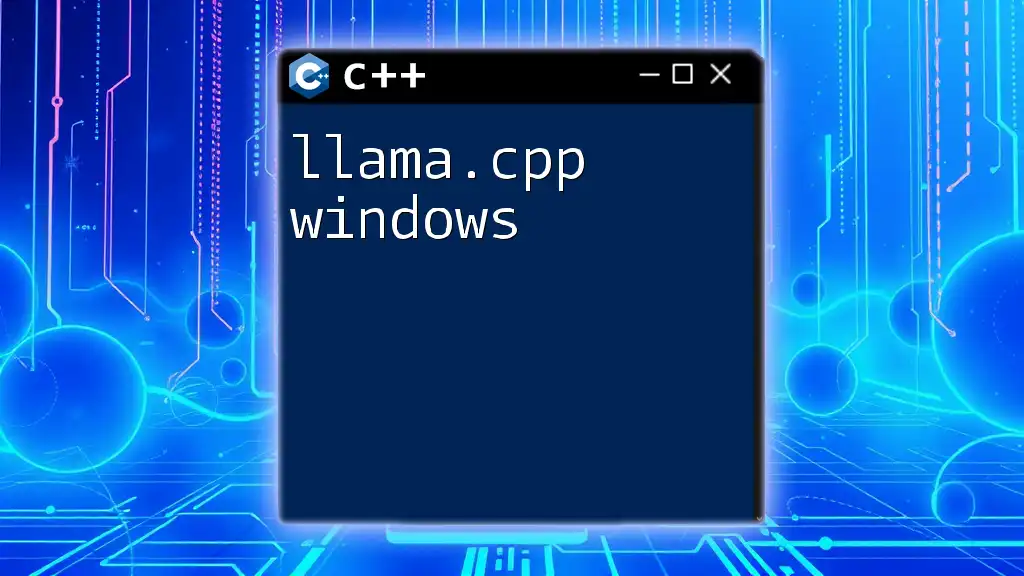
Mastering Llama.cpp: Your Guide for Windows Users
Setting Up Your Development Environment
Choosing the Right Compiler
When working with `cpp windows.h`, it’s vital to choose the right development environment. Popular options include:
- Visual Studio: A feature-rich IDE with comprehensive debugging tools. It’s widely accepted in the industry for Windows development.
- MinGW: A minimalist option that provides a GCC-based environment for Windows programming. This is suitable for those who prefer lightweight setups.
Configuring the Project
Once a compiler is chosen, you can create a new C++ project. Ensure that you include the `windows.h` header at the top of your source file to utilize its functions and features:
#include <windows.h>
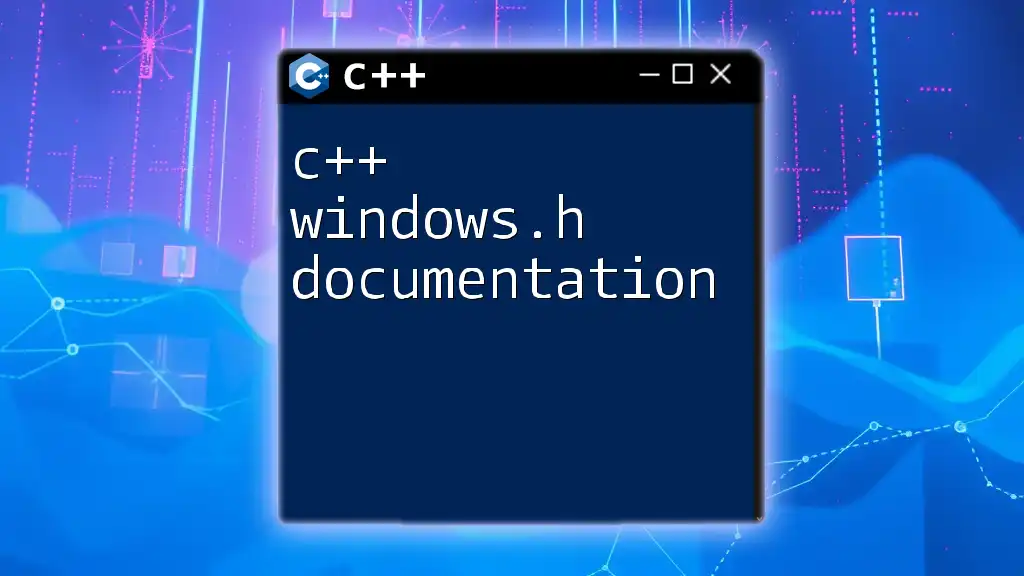
C++ Windows.h Documentation: A Quick Reference Guide
Core Components of `windows.h`
Data Types and Constants
Common Data Types
- HANDLE: This opaque data type represents a reference to an object. It is crucial for various Windows API functions.
- DWORD: This is an unsigned 32-bit integer, typically used to represent various bits of information, such as error codes or process status.
- LPCTSTR: A pointer to a constant string. This data type is used across many API functions to handle string inputs.
Constants and Macros in `windows.h`
Constants such as WIN32_API, NULL, TRUE, and FALSE are often utilized throughout your code, serving as standard values and enhancing readability.
Structures Defined in `windows.h`
Overview of Key Structures
- MSG: A structure that holds message information. Essential for handling events in the message loop.
- WNDCLASS: This structure defines the window class properties. It allows you to specify how your windows will behave and appear.
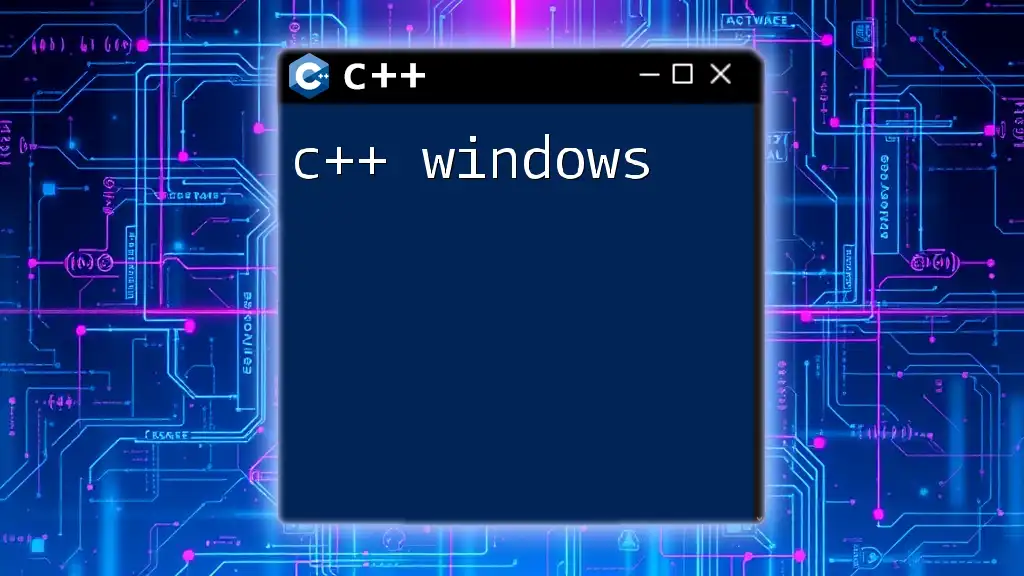
Mastering C++ Windows: A Quick Guide to Get You Started
Functions Provided by `windows.h`
Creating Windows
The Message Loop
Understanding the message loop is critical for any GUI application because it processes all incoming messages from the operating system. The message loop typically looks like this:
MSG msg;
while (GetMessage(&msg, NULL, 0, 0)) {
TranslateMessage(&msg);
DispatchMessage(&msg);
}
In this loop:
- `GetMessage` retrieves messages from the queue.
- `TranslateMessage` translates keyboard messages into character messages.
- `DispatchMessage` sends the message to the window procedure.
Handling Windows Messages
Understanding Windows Messages
Windows messages are notifications sent to applications regarding events, such as user input or system requests. Each message has a unique identifier and carries information about the event.
Example of Handling Messages
To process these messages, you define a window procedure that handles different types of messages. Here’s an example:
LRESULT CALLBACK WindowProc(HWND hwnd, UINT uMsg, WPARAM wParam, LPARAM lParam) {
switch (uMsg) {
case WM_DESTROY:
PostQuitMessage(0);
return 0;
case WM_PAINT:
// Handle window painting
break;
// Additional cases for other messages
}
return DefWindowProc(hwnd, uMsg, wParam, lParam);
}
This function will manage various messages such as window destruction and painting, enabling you to create responsive applications.
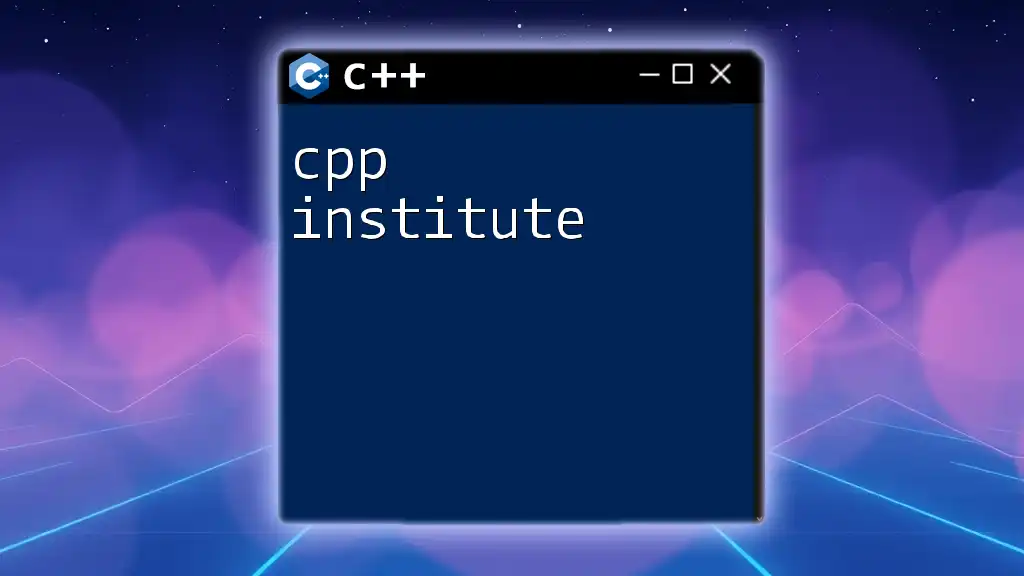
CPP Institute: Your Quick Guide to Mastering C++ Commands
Working with the Windows API
Creating and Managing Windows
Window Creation
Creating a window is one of the first steps in building a GUI application. The `CreateWindowEx` function is used for this purpose. Here’s its basic structure followed by an example:
HWND hwnd = CreateWindowEx(
0,
CLASS_NAME,
"Sample Window",
WS_OVERLAPPEDWINDOW,
CW_USEDEFAULT, CW_USEDEFAULT, CW_USEDEFAULT, CW_USEDEFAULT,
NULL, NULL, hInstance, NULL
);
In this code:
- `CLASS_NAME` is the name of the window class.
- The window style and dimensions are specified, allowing you to customize the appearance and behavior of your window.
Interacting with Windows
Basic User Input
To read user input, you can use `GetMessage()`, which retrieves messages from the application’s message queue. Below is a simple input handling demonstration:
while(GetMessage(&msg, NULL, 0, 0)) {
TranslateMessage(&msg);
DispatchMessage(&msg);
}
This snippet continuously checks for user activity and processes the messages accordingly.
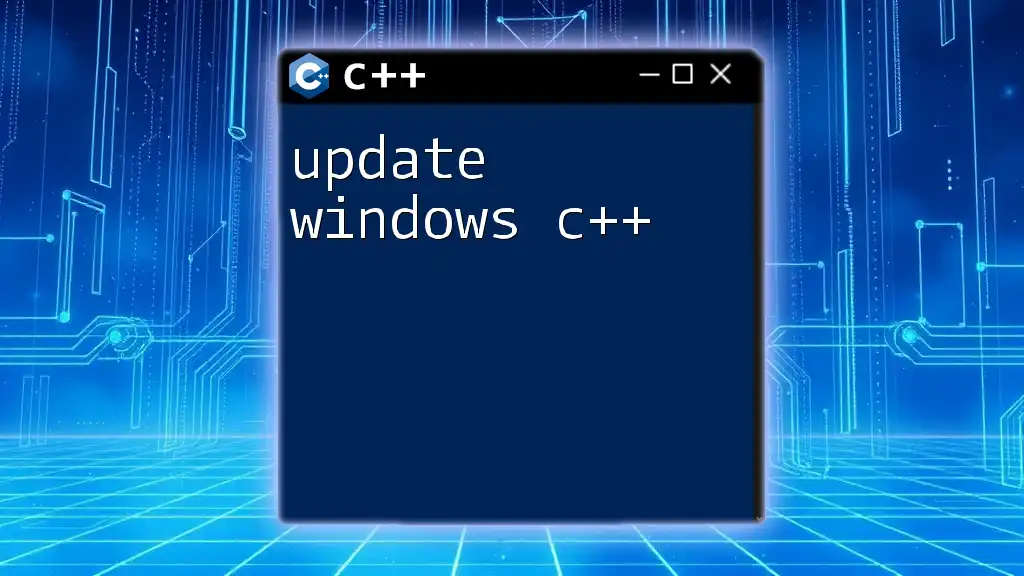
Update Windows C++: A Quick Guide to Essentials
Advanced Topics
Multi-threading with `windows.h`
Understanding Threads
Threads allow applications to perform multiple tasks simultaneously. Using the Windows API, you can create threads to improve the performance of your application.
To create a thread, use the `CreateThread` function, as shown in this example:
DWORD WINAPI MyThreadFunction(LPVOID lpParam) {
// Thread code here
return 0;
}
This function will run in a separate thread, allowing your program to execute concurrent operations.
Working with System Resources
Memory Management
Efficient memory management is vital for any application. Windows API provides functions like `HeapAlloc` and `GlobalAlloc` for memory allocation. Using them, you can allocate and free memory dynamically:
HANDLE hHeap = GetProcessHeap();
LPVOID lpvMemory = HeapAlloc(hHeap, HEAP_ZERO_MEMORY, size);
This snippet allocates memory from the process heap, ready for your application’s use.
File Operations
To interact with files, you can use functions such as `CreateFile`, `ReadFile`, and `WriteFile`. Here’s a basic code example for opening a file and reading its content:
HANDLE hFile = CreateFile("example.txt", GENERIC_READ, 0, NULL, OPEN_EXISTING, FILE_ATTRIBUTE_NORMAL, NULL);
if (hFile != INVALID_HANDLE_VALUE) {
DWORD bytesRead;
char buffer[100];
ReadFile(hFile, buffer, sizeof(buffer), &bytesRead, NULL);
CloseHandle(hFile);
}
This example demonstrates how to open a file and read its content into a buffer while managing errors appropriately.

Setup Windows C++ Dev Env: Your Quickstart Guide
Conclusion
Summary of Key Points
In this guide, we’ve explored the breadth of functionalities offered by `windows.h`. You learned about core data types, constants, structures, and essential functions for creating and managing windows and input handling. Moreover, we delved into advanced topics like multi-threading and file operations, providing a solid foundation for developing Windows applications using C++.
Further Reading and Resources
To expand your knowledge further, consider referring to:
- Books on Windows API Programming
- Online tutorials and documentation such as Microsoft’s official documentation on the Windows API.
Encouragement to Practise
Practice makes perfect! The best way to become proficient in using `windows.h` is through hands-on experience. Start building small applications, incrementally adding more complexity as you feel comfortable with the API.
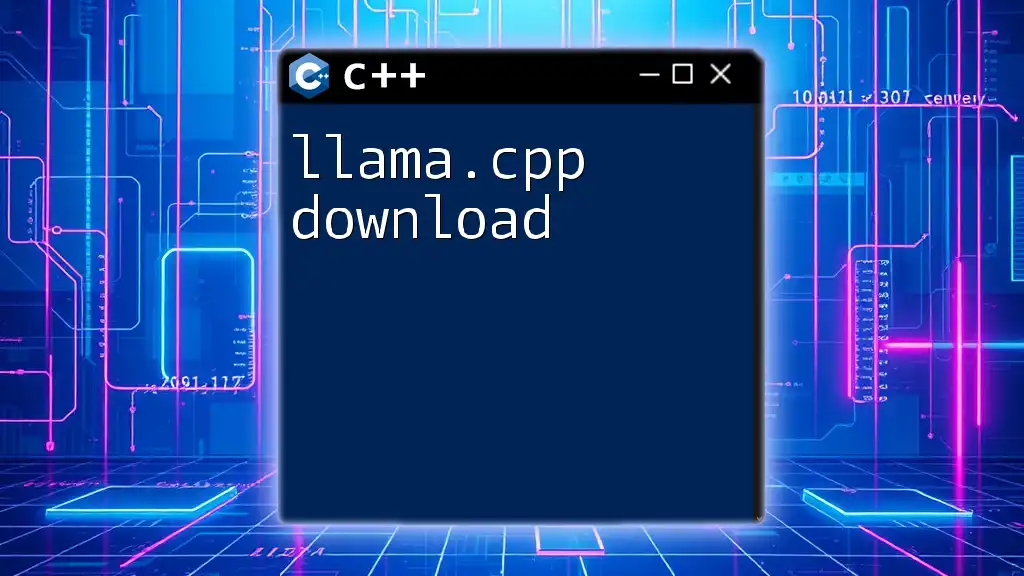
Llama.cpp Download: Your Quick Guide to Getting Started
FAQs
Common Questions About `windows.h`
What is the purpose of `windows.h`?
`windows.h` serves as the gateway for developers to access the numerous functionalities of the Windows API, enabling them to create robust applications that interface with the operating system.
How do I handle errors in Windows API?
Error handling can be done through the use of `GetLastError()` to retrieve error codes, allowing you to implement error handling routines in your code.
Can I use `windows.h` in cross-platform applications?
`windows.h` is specific to Windows, so if you’re looking to develop cross-platform applications, consider using libraries like Qt or wxWidgets that abstract away the platform-specific details.
Win32 API (далее WinAPI) – это набор функций (API – Application Programming Interface), работающих под управлением ОС Windows. Они содержатся в библиотеке windows.h.
С помощью WinAPI можно создавать различные оконные процедуры, диалоговые окна, программы и даже игры. Эта, скажем так, библиотека является базовой в освоении программирования Windows Forms, MFC, потому что эти интерфейсы являются надстройками этой библиотеки. Освоив её, Вы без труда будете создавать формы, и понимать, как это происходит.
Не будем внедряться в теорию. Начнём с того, как создать этот проект в MVS, а в конце статьи будет разобран простой пример.
Итак. Сначала открываем Visual Studio, затем, нажимаем на вкладку «Файл», далее «Создать проект»:

Затем, в раскрывающемся списке Visual C++ выбираем пункт Win32, там и будет «Проект Win32». Щелкаем по нему:

Вводим название проекта, указываем путь и нажимаем «ОК». Далее будет написано: «Добро пожаловать в мастер приложения Win32». Нажимаем далее. По-умолчанию у надписи «Пустой проект» галочка отсутствует. Нам нужно её поставить и убедиться, что у нас «Тип Приложения» — Приложение Windows. Если всё верно, нажимаем – «Готово».
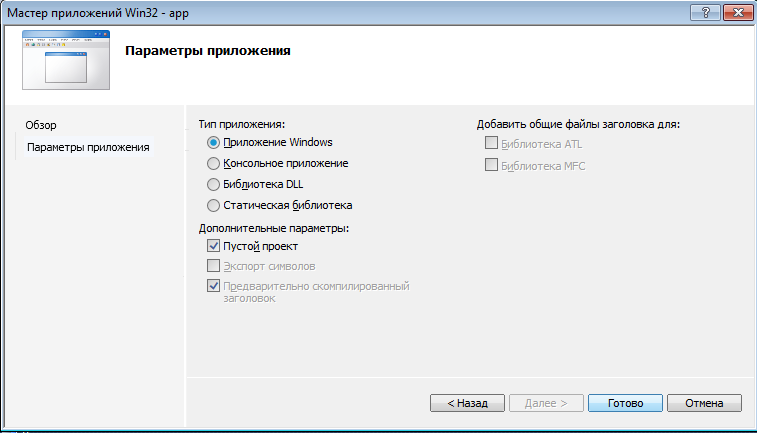
У нас должен быть пустой проект такого вида:

Ну а теперь начнём писать простую программу, которая традиционно будет выводить на экран надпись: «Привет, Мир!!!».
Естественно, к проекту нужно добавить файл типа «имя».cpp. Кликаем по «Файлы исходного кода» правой кнопкой мыши, в раскрывающемся списке выбираем вкладку – «Добавить», далее «Создать элемент…». В результате у нас должно появиться такое окно:

Выбираем «Файл С++», вводим имя, нажимаем «Добавить». Затем открываем этот файл и вставляем в него такой код (подробности далее):
#include <windows.h> // заголовочный файл, содержащий функции API
// Основная функция - аналог int main() в консольном приложении:
int WINAPI WinMain(HINSTANCE hInstance, // дескриптор экземпляра приложения
HINSTANCE hPrevInstance, // в Win32 не используется
LPSTR lpCmdLine, // нужен для запуска окна в режиме командной строки
int nCmdShow) // режим отображения окна
{
// Функция вывода окна с кнопкой "ОК" на экран (о параметрах позже)
MessageBox(NULL, L"Привет, мир!!!", L"Оконная процедура", MB_OK);
return NULL; // возвращаем значение функции
}
Результат должен быть таким:

Теперь остановимся поподробнее на коде программы.
В первой строке мы подключаем заголовочный файл windows.h. В нём содержатся все необходимые «апишные» функции. Здесь всё понятно.
В 4-7 строках у нас описание функции int WINAPI WinMain().
Квалификатор WINAPI, нужен для функции WinMain всегда. Просто запомните это. WinMain – название функции. Она имеет четыре параметра. Первый из них – HINSTANCE hInstance (строка 4). hInstance является дескриптором экземпляра окна (это некий код оконной процедуры, идентификатор, по которой ОС будет отличать её от остальных окон). Через него можно обращаться к окну в процессе работы в других функциях (об этом позже), что-либо менять в параметрах окна. HINSTANCE является одним из многочисленных типов данных определенных в WinAPI, таким же как int, например. А запись HINSTANCE hInstance говорит нам о том, что мы создаём новую переменную типа HINSTANCE с названием hInstance.
О типах данным мы поговорим позже, поэтому переходим к следующему параметру: HINSTANCE hPrevInstance (строка 5). Как написано в комментариях, в Win32 он не используется, так как он создан для 3.x разрядной системы, из предыдущего понятно, что это дескриптор экземпляра окна. Далее у нас переменная типа LPSTR (строка 6) с именем lpCmdLine. Она используется в том случае, если мы запускаем окно через командную строку с прописью параметров. Очень экзотический способ, поэтому мы не будем на нём задерживаться.
И последний параметр: целочисленный, определяет способ показа окна. Нужен для функции ShowWindow, которая будет описана позже. Например, с помощью него мы можем развернуть окно на весь экран, сделать его определённой высоты, прозрачным или поверх остальных.
Переходим к функции MessageBox() (строка 10). Она имеет четыре параметра и нужна для вывода сообщений о ошибках, например. В данном случае мы использовали её для вывода сообщения. В общем виде описание функции выглядит следующим образом:
int MessageBox(HWND hWnd, // дескриптор родительского окна
LPCTSTR lpText, // указатель на строку с сообщением
LPCTSTR lpCaption, // указатель на строку с текстом заголовка
UINT uType);// флаги для отображения кнопок, стиля пиктограммы и прочее
В нашем случае, первому параметру присвоен ноль. Всё потому, что у нас нет родительских окон (оно не запущено какой-нибудь программой).
Далее у нас идут две переменные типа LPCTSTR: lpText и lpCaption. Первая сообщает информацию, которая будет выведена в окне в текстовом виде. Вторая сообщает, что будет написано в тексте заголовка к окну. Это аналог char *str, но всё же нет. Для того, чтобы текст выводился корректно, нужно перед строкой поставить букву L (UNICODE строка).
Ну и последний тип данных – UINT – 32-х битное целое без знака. То есть аналог unsigned int. Этому параметру можно передавать некоторые значения (о них тоже позже), за счёт чего можно менять вид кнопки. В нашем случае – это MB_OK — означает, что окно создаёт кнопку с надписью «ОК» и соответствующим действием при её нажатии (закрытием приложения).
В строке 11 мы возвращаем значение функции, так как она имеет не тип void.
Таким образом, общее представление о WinAPI теперь есть. Продолжение в следующих разделах.
When it comes to programming in C++, one of the most essential header files that programmers encounter is Windows.h. But have you ever wondered what Windows.h does in C++? In this article, we will delve into the world of Windows.h, exploring its significance, functionality, and applications in C++ programming.
What is Windows.h?
Windows.h is a C header file that provides a vast range of functions, macros, and constants for developing Windows-based applications. It is an integral part of the Windows API (Application Programming Interface) and serves as a gateway to the Windows operating system’s core functionality.
Windows.h is included in the Windows SDK (Software Development Kit) and is typically used in conjunction with other header files, such as stdio.h, stdlib.h, and string.h, to create Windows-based applications. The header file is responsible for declaring various functions, structures, and constants that enable programmers to interact with the Windows operating system.
The History of Windows.h
The Windows.h header file has a rich history dating back to the early days of Windows development. The first version of Windows.h was introduced in 1985 with the release of Windows 1.0. Since then, the header file has undergone numerous revisions, updates, and additions to accommodate the evolving needs of Windows programming.
Over the years, Windows.h has become an essential component of the Windows API, providing a standardized way for programmers to access Windows operating system functionality. Today, Windows.h is an integral part of the Windows SDK and is widely used in the development of Windows-based applications, including desktop applications, games, and system utilities.
What does Windows.h do in C++?
Windows.h plays a crucial role in C++ programming, providing a wide range of functionality that enables programmers to develop Windows-based applications with ease. Here are some of the key functions and features that Windows.h provides:
Windows API Functions
Windows.h declares a vast array of Windows API functions that allow programmers to interact with the Windows operating system. These functions provide access to various aspects of the operating system, including:
- Window Management: Functions for creating, managing, and manipulating windows, such as CreateWindow, DestroyWindow, and ShowWindow.
- Graphics and Drawing: Functions for drawing graphics, rendering text, and manipulating graphics devices, such as CreateDC, DeleteDC, and DrawText.
- Input and Output: Functions for handling user input, processing keyboard and mouse events, and performing file I/O operations, such as GetMessage, TranslateMessage, and ReadFile.
- Memory Management: Functions for allocating and managing memory, such as HeapAlloc, HeapFree, and VirtualAlloc.
- Process and Thread Management: Functions for creating, managing, and terminating processes and threads, such as CreateProcess, CreateThread, and ExitProcess.
Macros and Constants
Windows.h defines numerous macros and constants that provide valuable information about the Windows operating system and its components. These macros and constants include:
- Windows Version Macros: Macros that indicate the version of Windows being targeted, such as WINVER, _WIN32_WINNT, and_NT_TARGET_VERSION.
- API Constants: Constants that define various aspects of the Windows API, such as NULL, TRUE, and FALSE.
- Error Codes: Constants that represent error codes and HRESULT values, such as E_INVALIDARG and S_OK.
Structures and Classes
Windows.h declares various structures and classes that provide a way to work with Windows-based data and objects. Some of the key structures and classes include:
- WNDCLASSEX: A structure that represents a window class.
- MSG: A structure that represents a message.
- POINT: A structure that represents a point in 2D space.
- RECT: A structure that represents a rectangle.
How to Use Windows.h in C++
To use Windows.h in C++, you need to include the header file in your program using the #include directive. Here’s an example:
“`c
include
“`
Once you’ve included the header file, you can start using the Windows API functions, macros, and constants to develop your Windows-based application.
Here’s a simple example that demonstrates how to use Windows.h to create a window:
“`c
include
int WINAPI WinMain(HINSTANCE hInstance, HINSTANCE hPrevInstance, LPSTR lpCmdLine, int nCmdShow)
{
// Register the window class
WNDCLASSEX wc = {0};
wc.cbSize = sizeof(WNDCLASSEX);
wc.style = 0;
wc.lpfnWndProc = DefWindowProc;
wc.cbClsExtra = 0;
wc.cbWndExtra = 0;
wc.hInstance = hInstance;
wc.hIcon = LoadIcon(NULL, IDI_APPLICATION);
wc.hCursor = LoadCursor(NULL, IDC_ARROW);
wc.hbrBackground = (HBRUSH)(COLOR_WINDOW+1);
wc.lpszMenuName = NULL;
wc.lpszClassName = TEXT(“MyWindowClass”);
RegisterClassEx(&wc);
// Create the window
HWND hwnd = CreateWindow(
TEXT("MyWindowClass"),
TEXT("My Window"),
WS_OVERLAPPEDWINDOW | WS_VISIBLE,
100,
100,
300,
300,
NULL,
NULL,
hInstance,
NULL
);
// Show the window
ShowWindow(hwnd, nCmdShow);
// Run the message loop
MSG msg;
while(GetMessage(&msg, NULL, 0, 0) > 0)
{
TranslateMessage(&msg);
DispatchMessage(&msg);
}
return 0;
}
“`
In this example, we’re using Windows.h to create a window class, register it, and create a window using the CreateWindow function. We’re also using the ShowWindow function to show the window and the GetMessage function to process messages.
Best Practices for Using Windows.h in C++
When using Windows.h in C++, it’s essential to follow best practices to ensure that your code is efficient, reliable, and maintainable. Here are some tips to keep in mind:
Use the Correct Include Path
Make sure to use the correct include path when including Windows.h. The header file is typically located in the Windows SDK directory, and the include path should be adjusted accordingly.
Avoid Polluting the Global Namespace
To avoid polluting the global namespace, it’s a good idea to avoid using the using namespace std; directive when working with Windows.h. Instead, use the std:: prefix to qualify standard library functions and objects.
Use the Correct Compiler Options
When compiling your code, make sure to use the correct compiler options to enable Windows-specific features. For example, you may need to use the /D_WIN32_WINNT=0x0601 option to target Windows 7 and above.
Handle Errors and Exceptions Correctly
When working with Windows.h, it’s essential to handle errors and exceptions correctly. Make sure to check return values, handle exceptions, and provide adequate error messaging to ensure that your code is robust and reliable.
By following these best practices, you can ensure that your Windows-based applications are efficient, reliable, and maintainable.
Conclusion
Windows.h is a powerful header file that provides a wide range of functionality for developing Windows-based applications in C++. By understanding what Windows.h does in C++ and following best practices for using it, you can unlock the full potential of Windows programming and create robust, efficient, and maintainable applications. Whether you’re a seasoned developer or a beginner, Windows.h is an essential tool in your C++ toolkit, and mastering it will take your Windows programming skills to the next level.
What is Windows.h and why is it important in C++?
Windows.h is a header file in C++ that provides access to the Windows API, allowing developers to create Windows-specific applications. It is essential for building Windows-based applications, as it contains declarations for various functions, structures, and constants that interact with the Windows operating system. By including Windows.h in a C++ project, developers can utilize Windows-specific features, such as GUI components, file I/O operations, and process management.
Without Windows.h, it would be challenging to create C++ applications that run on Windows, as the standard C++ library does not provide direct access to Windows-specific functionality. By incorporating Windows.h, developers can tap into the vast range of Windows API functions, enabling them to build robust and feature-rich applications that take full advantage of the Windows operating system.
What is the difference between Windows.h and stdafx.h?
Windows.h and stdafx.h are both header files in C++, but they serve distinct purposes. Windows.h, as mentioned earlier, provides access to the Windows API, allowing developers to create Windows-specific applications. On the other hand, stdafx.h is a precompiled header file that contains a collection of commonly used header files, including Windows.h. The primary purpose of stdafx.h is to improve compilation speed by reducing the number of header files that need to be parsed.
In a typical C++ project, stdafx.h is used as a central location to include all the necessary header files, including Windows.h. This approach helps to reduce compilation time and makes it easier to manage dependencies between header files. When using stdafx.h, developers typically include it in their source files, which in turn includes Windows.h, providing access to the Windows API. This approach streamlines the development process and makes it easier to create Windows-based applications.
How do I include Windows.h in my C++ project?
To include Windows.h in a C++ project, simply add the following line at the top of your source file: #include . This directive tells the compiler to include the Windows.h header file, providing access to the Windows API. Note that the angle brackets < > are used to indicate that the header file is located in the standard include path.
It’s essential to ensure that the Windows SDK is installed and configured correctly on your development machine. The Windows SDK provides the necessary libraries, headers, and tools required to build Windows-based applications. Once installed, you can include Windows.h in your project and start using the Windows API functions to create feature-rich Windows applications.
What are some common Windows API functions used in C++?
The Windows API provides a vast range of functions that can be used in C++ applications. Some common examples include: CreateWindow, which creates a new window; GetMessage, which retrieves a message from the message queue; and CreateFile, which creates a new file. These functions, among many others, enable developers to create robust and interactive Windows-based applications.
Other commonly used Windows API functions include: MessageBox, which displays a message box; GetTickCount, which retrieves the number of milliseconds since the system was started; and SetDlgItemText, which sets the text of a control in a dialog box. By leveraging these functions, developers can create complex and feature-rich Windows applications that meet specific business or user requirements.
How do I handle errors when using the Windows API?
When using the Windows API in C++, it’s essential to handle errors correctly to avoid crashes, data corruption, or other unexpected behavior. One common approach is to use the GetLastError function, which returns the error code of the last Windows API function call. By checking the error code, developers can determine the cause of the error and take appropriate action to handle it.
Another approach is to use structured exception handling (SEH) to catch and handle exceptions raised by the Windows API. SEH provides a way to catch and handle exceptions in a centralized manner, allowing developers to write more robust and fault-tolerant code. Additionally, developers can use the FormatMessage function to convert the error code into a human-readable error message, providing more informative error handling.
Can I use Windows.h with other C++ libraries?
Yes, Windows.h can be used in conjunction with other C++ libraries, such as the Standard Template Library (STL) or Boost. In fact, many C++ libraries provide platform-specific implementations that rely on the Windows API. When using Windows.h with other libraries, it’s essential to ensure that the libraries are compatible and do not conflict with each other.
For example, when using the STL, developers can use Windows.h to create Windows-specific file I/O operations, while still utilizing the STL for container classes and algorithms. Similarly, when using Boost, developers can leverage Windows.h to create Windows-specific functionality, while still benefiting from Boost’s cross-platform features.
Is Windows.h compatible with 64-bit systems?
Yes, Windows.h is compatible with 64-bit systems. In fact, the Windows API is designed to be compatible with both 32-bit and 64-bit systems. When compiling a C++ project that uses Windows.h on a 64-bit system, the compiler will generate 64-bit code that can run natively on the target system.
However, it’s essential to ensure that the Windows SDK is installed and configured correctly on the development machine, and that the project settings are configured to target the correct platform (x86 or x64). Additionally, developers should be aware of any platform-specific differences and limitations when developing 64-bit applications that use the Windows API.
Currently learning object-oriented C++ programming, I want to use the windows console to implement some small program interface (common console is a small black window showing your program output)
#include <windows.h>Below is the record of the related windows.h learning that I am involved with.
1, handle (Handle)
It is the foundation of the entire Windows programming. A handle means using a unique oneInteger valueOne4 bytes (32-bit system) or 8 bytes (in 64-bit programs) longNumerical value to make windowsIdentificationDifferent objects in the applicationAnd different instances of the same kind, such as a window, button, icon, scroll bar, output device, control or file.
The general handle HANDLE is sometimes a logical pointer, most of the time is a structure pointer, special handles such as HMENU are structural pointers, Windows memory manager is actually a handle, handle pointers through handles
The following three sentences are not very clear: (about windows programming)
1. The general handle HANDLE and special handles can be converted to each other in general, but sometimes they will go wrong.
2. If you do not consider cross-platform porting, you should use the memory management function provided by the Windows SDK, so that you can get better memory management.
3. The implementation of the C language memory allocation function relies on the use of GMEM_FIXED to call the memory allocation function of the Windows SDK.
2, the screen buffer
The console has an input buffer and at least one screen buffer (output buffer)
The output buffer can be thought of as a two-dimensional array of character information, each element including the characters and colors actually displayed on the console.
The system automatically creates a screen buffer when the console is created. able to passCreateConsoleScreenBufferThe function creates a new screen buffer for the console. able to passSetConsoleActiveScreenBufferThe function sets the screen buffer to the active screen buffer for display purposes. No matter what type of screen buffer (active or inactive), you can read and write directly.
In the Windows official website, there is an introduction to the API function of the console, but it is only in English.Point here directly
Here is the console operation section of the console game 2048 that I wrote on this website.
/*
This program is used to display the array of matrix[row][column] on the screen, four times four
*/
/ / Create a screen buffer
HANDLE hNewConsole = CreateConsoleScreenBuffer(GENERIC_WRITE | GENERIC_READ, // Permissions for the console screen buffer Read or write
0, //0 means the buffer cannot be shared. Or any of the following values: FILE_SHARE_READ shared read FILE_SHARE_WRITE shared write
NULL, / / pointer to the SECURITY_ATTRIBUTES structure Determines whether the returned handle can be inherited NULL means the processing can not be inherited
CONSOLE_TEXTMODE_BUFFER, / / Create the type of the console screen buffer, the optional type is only CONSOLE_TEXTMODE_BUFFER.
NULL); //The agreed value should be NULL
/ / Define a _COORD type (COORD) structure cdBufferSize store screen size information
COORD cdBufferSize = { 320,480 };// {80, 25} COORD is an alias for the CONSOLE_CURSOR_INFO structure
/ / Set the window buffer size
SetConsoleScreenBufferSize(hNewConsole, //Screen buffer handle with GENERIC_READ property
cdBufferSize); //COORD structure providing specific information
/ / Define the structure _CONSOLE_CURSOR_INFO structure cci
CONSOLE_CURSOR_INFO cci = { 0,0 };
//Hide the cursor
SetConsoleCursorInfo(hNewConsole, &cci); //Parameters are console handles and _CONSOLE_CURSOR_INFO *type
/ / Set the title bar
SetConsoleTitle("2048 games");
/ / Tip information
if (gameWin)
cout << "You win!" << endl;
else if (gameOver)
cout << "You lose!" << endl;
else
cout << "Fighting!" << endl;
//Print the grid
for (int row = 0; row < ROW; row++)
{
for (int column = 0; column < COLUMN; column++)
{
COORD cdCursorPos = { column,row };
//cout << matrix[row][column] << '\t';
int *p = &matrix[row][column];
SetConsoleCursorPosition(hNewConsole, cdCursorPos);
WriteConsole(hNewConsole, //handle
p, //a pointer to a buffer containing the element to be written
Sizeof(int), / / number of elements to write
NULL, / / pointer to the variable that receives the actual number of characters written.
NULL); // default is NULL
}
cout << endl; cout << "row";
}
SetConsoleActiveScreenBuffer(hNewConsole);//Set the screen buffer to the active screen buffer. Show the designed things. There is only one parameter - the handle of the console screen buffer.
//The game is over and returns to normal mode.
if (gameOver)
SetConsoleActiveScreenBuffer(GetStdHandle(STD_OUTPUT_HANDLE));//Enter one of the following standard device parameters: STD_INPUT_HANDLE (input); STD_OUTPUT_HANDLE (output); STD_ERROR_HANDLE (error device)
