File Explorer is an essential utility for any smart devices. Fortunately, Windows PC has a built-in file manager called Windows File Explorer. Without the file manager, transferring, deleting and editing files would definitely be hard. Although File Explorer has undergone lots of changes in these years, there are still some advanced features missing. Most Windows PC users prefer using the default file explorer. But if you are bored of using it on Windows PC and ever thought of trying out something new, then there are lots of other possibilities. If you are not able to choose the best among a large number of options, then try our top recommendations.
Contents
- Best File Explorer for Windows
- Explorer++
- Total Commander
- XYplorer
- Free Commander
- Q-Dir
- Directory Opus
- Xplorer²
- fman
- One Commander
- Altap Salamander
- Other File Explorer Software for Windows Worth Trying
- Our Opinion
The best file explorer to try on Windows PC are as follows.
Explorer++
An open-source file explorer available for Windows PC is Explorer++. It is more or less similar to the Windows File Explorer and you can take advantage of it. Explorer++ on Windows PC is completely portable. With the tabbed interface, you can manage multiple folders. Its interface is highly customizable and supports all the basic file operations like move, sort, filter, merge, split, etc. Explorer++ has full drag and drop support, bookmark tabs, save directory listing, and more. It is a small file manager app that supports searching files using names or attributes. Users can switch between icon, list, thumbnail, etc.
- Available for: Windows XP | Windows Vista | Windows 7 | Windows 8 | Windows 8.1 | Windows 10
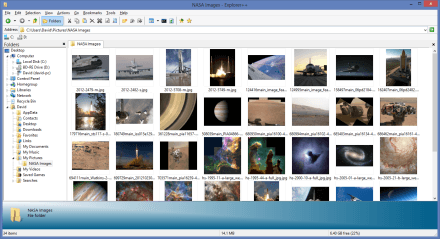
Total Commander
Check out Total Commander, an exclusive Windows file manager replacement tool. It is otherwise termed as a shareware file manager for Windows PC. With Total Commander, you will find two file windows side by side. It supports enhanced search functions, quick view panel with the bitmap display. Total Commander has Unicode and multiple languages support. It can handle archive file of different formats like Zip, 7zip, Rar, Cab, Ace, and more. Total Commander has built-in FTP client with HTTP proxy and FXP support. You will get thumbnail view, tabbed interface, history and favourite buttons on this file manager tool.
- Available for: Windows XP | Windows Vista | Windows 7 | Windows 8 | Windows 8.1 | Windows 10
XYplorer
Replace the default File Explorer on Windows with XYplorer. It is one of the best file explorer and manager that works at a faster rate. XYplorer is portable and it doesn’t require any installation. This utility is powerful and has lots of advanced features. For instance, you will find tabbed browsing, a versatile preview, dual pane, etc. Above all, the interface of XYplorer is customizable and you can use it exactly as you want it. It includes fonts, color, custom toolbar buttons, file icons, and more. XYplorer on Windows PC is reliable, robust and responsive.
- Available for: Windows XP | Windows Vista | Windows 7 | Windows 8 | Windows 8.1 | Windows 10
- It offers 30-day free trial and Standard License Pro costs $39.95/user while Lifetime License Pro costs $79.95
Free Commander
If you want a simple and easy-to-use standard file manager alternative, then try Free Commander on Windows. It is portable and can be installed on CD or USB stick. Free Commander has dual-panel technology and supports vertical and horizontal panel. Like most file explorers, Free Commander supports tabbed interface, tree view, and provides full access to your desktop. Users can use the in-built file viewer to view files in different formats. It supports file and thumbnail view inside the archives, linked browsing, drag and drop support, wiping files, etc. Free Commander on Windows can be used as a simple FTP or SFTP client.
- Available for: Windows XP | Windows Vista | Windows 7 | Windows 8 | Windows 8.1 | Windows 10
Q-Dir
Quad Directory aka Q-Dir is the best file explorer that offers just more than the dual pane. As the name goes, it will give four file panes and you can access them all at once. It is free to use for both business and personal use. With this tool, managing your files and folders is easy. It primarily focuses on dealing with multiple folders all at the same time. The users can rearrange the panes vertically as well as horizontally. It even lets you create folders tabs in each pan and customize its any further. With Q-Dir on Windows PC, you will get tabbed browsing. With the bookmarking feature, you can access the most frequently accessed files and folders on the go.
- Available for: Windows XP | Windows Vista | Windows 7 | Windows 8 | Windows 8.1 | Windows 10
Directory Opus
Yet another file manager to use on Windows PC includes Directory Opus. It is a super fast utility with clean and intuitive user-interface. Directory Opus has more power and functionality than any other file explorer. It supports single and dual pane file display, folder trees, tabbed interface, quick filter, etc. Directory Opus’s unique Explorer Replacement mode will replace your built-in Windows Explorer. It can be used as a FTP client and file compression tool. Users can make use of batch renaming, view and edit file metadata, sync and duplicate file finder, and more. It features a fully configurable user-interface like color, fonts, hotkeys, toolbars, etc. Directory Opus on Windows is efficient and has modern design with multi-thread.
- Available for: Windows XP | Windows Vista | Windows 7 | Windows 8 | Windows 8.1 | Windows 10
- It offers 60-day free trial. Lite version costs $40 and the Full version costs $70.
Xplorer²
If you want to replace Windows Explorer, then try Xplorer² on your Windows PC. Stay productive with this premium file manager and take control of your files and folders. Xplorer² is better known for the speed and efficiency as it supports dual pane and folder tabs. It is one of the best file explorers to feature preview files and documents. With Xplorer², you will be able to visualize folder size and disk space. It is fully customizable with a traditional menu bar in modern ribbon user-interface. Managing the larger files is a breeze with this file manager on Windows PC. It supports executing custom commands including DOS.
- Available for: Windows XP | Windows Vista | Windows 7 | Windows 8 | Windows 8.1 | Windows 10
- It offers a 21-day free trial. Professional Version costs $29.95 and Ultimate version costs $49.95.
fman
A dual pane file manager that works on Windows PC is fman. It is a cross-platform supported file explorer available for Mac and Linux. fman is the most useful tool for those tech users and the software developers. fman is entirely keyboard based and Typing Ctrl+P will get you into the directory. It is useful when compared to manual navigation. Because, fman remembers the folders you visit most and suggests it first. You can customize fman to your needs by getting the plugins shared by the community.
- Available for: Windows XP | Windows Vista | Windows 7 | Windows 8 | Windows 8.1 | Windows 10
- It is available for free. Get one license for €18
One Commander
Try One Commander as a replacement of your default file explorer on Windows PC. It features a re-defined user interface and you will experience navigating and managing files easier. With this tool, you will be able to get a dual-pane layout and columns layout. It is absolutely free to use and has no ads. The users can choose between light and dark mode while accessing One Commander on Windows. Has file preview feature built-in with this file explorer. It supports organizing favourites, filtering current folder, keyboard navigation, to do tasks, and more. With One Commander, you will be able to monitor folders for changes, convert images, and more.
- Available for: Windows 10
Altap Salamander
Get Altap Salamander, the best file manager that works reliably on Windows PC. It is a two-panel file explorer with intuitive user-interface. This is the first file explorer to come up with extensive networking tools. It supports protocols like FTP, SFTP, FTP, SCP and more. With this, transferring files is simpler over the internet. It is designed to perform as fast as possible along with quick navigation. Find out the most popular file formats with the help of built-in viewers. It works on files effortlessly even on those that are stored in archives as Zip, 7-zip, Rar, etc. Altap Salamander will take control of your recent history list, privacy and security. It will protect your password as it features an integrated Password Manager.
- Available for: Windows 7 | Windows 8 | Windows 8.1 | Windows 10
Other File Explorer Software for Windows Worth Trying
- TagSpaces
- File Browser
- UWP File Explorer
- Files & Folders Lite
- WinDirStat
- Metro Commander
Our Opinion
We do understand that replacing the oldest utility called file explorer isn’t that easy. But you won’t regret having any of this software after getting it on your Windows PC. Each of the file explorer utility listed here are unique, feature-rich and excels in terms of performance. You can confidently try any of the File Explorer alternatives we have listed for the Windows PC.
Let us know which is your favourite File Explorer for Windows in the comments section. Follow us on Facebook and Twitter for more useful tech updates.
Was this article helpful?
YesNo
Microsoft Windows File Explorer lets you access various files on your disk drive, but it doesn’t have enough features to accomplish some tasks. Its interface has not been upgraded for a while now either.
This app does not support dual panes, which means you cannot move files between two folders without opening two windows. It doesn’t support file tagging either, forcing you to create sub-folders in order to organize your files.
With these reasons in mind, you may want to use a third-party file explorer app that packs more features than the default, in-built explorer. That’s why we’ve rounded up 10 of the best alternative explorers to use in managing your folders and files on your Windows PC.
The best alternatives to Windows File Explorer are designed with unique and advanced features you can use to manage your files effectively with ease. Some are even better than the default file manager itself. One Commander, Explorer++, TagSpaces to name a few.
The best Windows File Explorer alternative is Directory Opus which offers plenty of great features. It also works as an FTP client, image converter, and a file compressor tool. Directory Opus offers a clean layout with the ability to find files in multiple directories.
-
Best Windows File Explorer Alternatives
- 1. One Commander
- 2. Directory Opus
- 3. Explorer++
- 4. Q-Dir
- 5. TagSpaces
- 6. RX Explorer
- 7. XYplorer
- 8. Altap Salamander
- 9. Files
- 10. Total Commander
- 11. FreeCommander
- 12. Xplorer²
- Final Thoughts
Keep reading to discover the best features of these alternative tools.
Also Read: Best Windows Alternatives
1. One Commander

One Commander gives you the balance of style and substance in a single application. You get to switch between two panes to make your work easier. If you need to work with one pane, just hide the other by clicking the arrows on the edges.
Besides its minimalistic interface, One Commander lets you choose between light and dark themes.
What makes this app more exciting to use is its portability. Unlike Windows File Explorer, you can save this app on an external drive and carry it with you wherever you go, and you’ll never have to worry about delays. It doesn’t need an installation either.
With One Commander, you can tag files with a color. It has seven colors, and all you need is to right-click the files then tag them. You can also see video files within this app.
Close to the upper right corner, there’s a “Change Files View” button that allows you to customize the folder/file view. If you want, you can also create a note for the current folder you’ll be viewing.
At the bottom left corner, you can toggle a column view to give your folders a physical look and feel. Using the File Automator, you’ll be able to mass-convert images into JPG format or mass-rename your files. The Pro version allows you to bulk-convert file types to various formats or run a script on the files.
From the Settings tab, you can replace app icons and toggle the acrylic effect of the app window. You’ll go as far as choosing the accent color or changing the scrollbar width.
The general settings tab also lets you disable animations or change their duration. Those are just a few of the many alterations you can carry out on Once Commander’s appearance.
Explore: Best Windows Media Player Alternatives
2. Directory Opus

Directory Opus is an excellent file manager for you, most especially if you’re a power user. It comes packed with a clean interface, two viewing panes, and you can open multiple directories. Its search option is pretty compelling as it lets you search files from different directories.
What sets Directory Opus apart is its FTP features, tabbed browsing, filter and sort, and multi-threading functionalities. As a premium file explorer alternative, the app’s icon-led interface is busy with plenty of customizations.
The multi-threading enables fast processing, letting you queue and manage all your operations. Directory Opus has a Lite and Pro version to make file management a breeze.
Compared to Windows File Explorer, this app is more advanced as it doubles as a file compression tool, integrated image converter, FTP client, and uploader. It also provides integrated metadata editing. You can also save your complex search terms as macros to use later.
Directory Opus can enhance your productivity with top-notch functionalities like locating duplicate files, script support, and customizing the status bar. This incredible file explorer comes with a file tree mechanism that lets you toggle freely between files.
For more convenience, you are allowed to include descriptions, ratings, icons, colors, and tags in your files for identification. This tool also supports batch file renaming. With this app, you can fully replace the default file manager as it integrates well with Windows OS.
The app has a Light and Pro version with prices available on demand.
Also Read: Best Windows Firewall Alternatives
3. Explorer++

Explorer++ gives you the ultimate Windows experience. It is not only open-source; it’s also a free app with a plethora of functionalities and features. Its interface is fully customizable.
Explorer++ comes with a dual-pane for browsing and OneDrive integration – something that Windows File Explorer doesn’t have. You get to move, sort, split, and filter your files with this one. It also offers folder tabs and allows you to bookmark files, change the dates and attributes of all files, perform advanced searches, and save your directory listings.
Just like a browser, Explorer++ will enable you to open up your folders in tabs for ease of management. You can even use keyboard browser shortcuts like Ctrl+T or CTR+W to open or close tabs. If you want to move folders and files between tables or duplicate tabs, you can do so with this app.
The software works seamlessly with other apps to move data. The drag and drop function will do all the work for you, and better yet, you can take it with you anywhere. It is 100% free to use.
Also Read: Best Keynote Alternatives For Windows
4. Q-Dir

While most apps use a two-pane interface, Q-Dir lets you enjoy a four-pane seamless file management process. If you have different folders and files to work on, this app will come in handy, saving you a lot of time.
On top of that, the app is lightweight, with an interface similar to Windows XP Explorer. It gives you the power to rename, unzip, and move files around with ease.
This Quad explorer can help you create and customize your folder tabs, organize your files in a pattern, and most of all, it’s free. You also have tabbed browsing and a bookmark function at your disposal.
Q-Dir has a clutter-free interface. The only drawback is its tiny icons. But overall, it is an excellent file and folder manager you may want to explore. It doesn’t use your system resources and can work well even on an old computer model.
It also allows you color filters for your files and folders, full Unicode support, and visible branch trees in the directory folders, which cannot be said about Windows File Explorer. It is a free app.
Check Out: Best MS Office Alternatives For Windows
5. TagSpaces

TagSpaces is open-source and will let you organize your files effortlessly. The app targets light users and those people who like neat, well-organized files on their PCs.
It adds user-defined tags to files such as photos and recipes and allows you to color-coordinate these tags and organize them thematically into groups to manage them without difficulty.
The best part is that TagSpaces, unlike Windows File Explorer, will help you stay coordinated on any device and even offers Chromecast support.
If you’re using multiple files, you’ll be able to create a tag that separates the ones you’re done from those you’re yet to work on. The app has a built-in file viewer that lets you open files in a side panel.
You can also add file descriptions, monitor file changes, perform advanced searches, and add geotags, among other functions.
TagSpaces creates image-file thumbnails without relying on the operating system. Whenever you view a folder using this app, it will create a hidden folder with thumbnail images for the image files within that folder.
This explicit app also creates verbal tags and a note as tiny files in a folder that you can view through the sidebar. The sidebar lets you switch between light and dark themes.
Although it doesn’t map drives, TagSpaces shows you temporary versions of documents that you haven’t saved. With the app, you can’t use cut, copy, and paste functionalities independently; you have to use a combined copy or move function.
And when you need to select multiple files, you’ll use the Ctrl or Shift button or the list view menu.
TagSpaces not only helps you to come up with multiple accessible categories; it also lets you change key bindings and default colors in the settings menu.
TagSpaces Lite version is free. The pro version is $48, pro web is $58, while the enterprise version price is available on request.
Also Read: Best iTunes Alternatives For Windows
6. RX Explorer

RX Explorer is an exciting file manager with robust features. Besides tabs, it has in-app tools that allow you to view and edit videos, and images, which you can transcode into various file formats. It also supports in-app encryption features and dual-pane mode.
What makes this app outstanding is the various customization features like transitions, backgrounds, and animations.
Using the custom option, you get to select an Acrylic color, set the transparency, and choose the custom image background you want. You can also customize the font color and perform other customizations.
RX Explorer offers multi-tab support, multiple color schemes, and plenty of other file management options.
In its settings tab, you can switch the navigation menu to the left or customize icons and fonts. You can also choose to disable the extended context menu or select between the black and white background colors. These are some of the functionalities lacking from Windows File Explorer.
The app also allows you to select the background picture and other customizations of your choice or restore the last tab you opened during startup.
Although it has limited tagging abilities, RX Explorer lets you manage your files effectively. With highlights like tabbed browsing, versatile file previews, a customizable interface, and powerful file/folder search, you have enough to get going. And you can start using it anywhere as long as you have an external drive.
Besides its dual-pane mode, touchscreen mode, dark mode, and instant folder/file marking, you can also stream audio through Bluetooth. It also shows you the files present in a folder and their formats, filters files of particular types, and a list of recently viewed locations.
Its top toolbar makes work easy for you by displaying all the features you need to use. RX Explorer also has a script exchange forum with user-generated scripts to use.
The application costs $1.24 (the normal price is $2.49) and has a free trial.
Also Read: Best Putty Alternatives For Windows
7. XYplorer

XYplorer comes with a folder tree structure and a dual-pane for quick file access. The mini tree feature lets you toggle between directories to find the specific file you’re looking for.
The file manager supports standard expressions, tabbed browsing, advanced patterns, content search, and fuzzy matching. These are functions you may not find on Windows File Explorer. The search feature helps you locate duplicate files. XYplorer also tags files for excellent switching and organization.
The best thing about XYplorer is that it doesn’t use your PCs resources, and it is customizable with modes. The context menu also has extra options, including copy path, file compare, and a powerful paste function.
What makes the app exciting to use is its portability and impressive feature set that appeals to both casual and regular users.
Its tabs work similarly to web browser tabs, and you can drag files between tabs, reorder the tabs, and pre-configure them. XYplorer also supports custom scripts, secondary sorting, and customized colors and fonts, making it an excellent software to have.
XYplorer’s Standard License costs $39.95 and the Lifetime License costs $79.95. There’s a free trial as well.
Also Read: Best Photoviewer For Windows 10
8. Altap Salamander

Altap Salamander has a very extensive set of networking tools compared to Windows File Explorer. With network protocols support for FTPS, SFTP, SCP, and FTP, your online file transfer is pretty much straightforward.
It is equipped with tools to use for multiple networking. It also supports archive file types, including RAR, ZIP, 7-ZIP, UDF images, and ISO images.
Altap Salamander has a unique feature, the built-in password manager. The feature helps you protect your personal files and any other sensitive information you have.
It uses encryption techniques to protect them against fraudsters and any other threats. This means you don’t need a third-party application to secure your files.
The app is reliable and fast. The SFTP and FTP clients are all built-in. It gives you control over your recent history files. With this tool, you get a full display of content in all file formats, including bitmap images, text and binary files, and database files.
It is a two-panel software that also features a powerful renamer login and file comparator. If you’re up for a feature-loaded app that allows you multiple networking options, then you’ve got it right here. The app is freeware.
Explore: Best GarageBand Alternatives For Windows
9. Files

Files is another open-source application with a design that is consistent with the latest Windows 11. It has a polished user interface and supports panes and tabs, with a user-friendly settings menu.
When you right-click a file in this app, you’re given an option to create a folder with selection. That means you’ll bypass the process of creating a new folder first before transferring the file, unlike when using Windows File Explorer. It is also easy to enable checkboxes here. Its preview pan can play videos in the same window.
In the settings, the appearance button lets you set light or dark modes and choose to have a submenu in the context menu. When you install the Themes addon, you are directed to choose your preferred theme.
In the multitasking menu, you’ll be able to enable the dual-pane view, and in the experimental menu, you can enable tags and also make this app your default file explorer.
The app packs every feature you need to manage all your files. You get to access all the partitions and also cloud storage, including Google Drive and OneDrive.
Your recent files will always be displayed on the home screen, and you can customize settings to your needs. With multi-tab support, you can work on all your files with much ease.
Files is completely free to use and is available at the Microsoft Store.
Also Read: Best WDS Alternatives
10. Total Commander

Total Commander is an age-old app that supports all the major file formats. It can read compressed files independently. This tool has some of the most advanced features, including cloud storage support and more.
This software is designed with a classic layout. It supports speedy navigation, adjustable keyboards, and integrated file archiving options.
With the tool, you can effortlessly organize and transfer your files and view the progress of the transfer. It also allows you to set the limit of your file transfer, pause in between transfers, and resume the process.
Besides having an archiving tool to create and extract archives in different formats, the app also compares files. It has two vertical panels and supports Windows 10 features. The interface is clutter-free, which means you’ll have fast navigation at all times. It also provides customizable keyboard shortcuts.
Total Commander helps you transfer large file volumes. The background process manager takes care of that. It can search for text strings in PDF files, sort images by size, and edit music metadata independently. Besides this, you can expand the app with plugins.
With this app, you can change each window’s view and add side panels to help you navigate quickly between directories. It also lists your files in a directory in one window to help you manage specific file types from a central place.
Additional features that give Total Commander an edge over Windows File Explorer include the batch rename tool, built-in FTP client, directory sync, separate trees, custom columns, enhanced overwrite dialogs, logging, duplicate file finder, advanced search, favorites, and more.
The file types supported include 7ZIP, UC2, CAB, ZIP, GZ, ACE, TAR, RAR, LZH, and ACE. It also supports Unicode and parallel port links.
Total Commander’s mobile version is free. However, it’s a shareware (demo app) for Windows. Simply put, you may test it for 30 days after which you must order the program’s full version or delete it from the hard disk.
Explore: Best LogicPro Alternatives For Windows
11. FreeCommander

FreeCommander is another file management app that comes with a dual-pane. You can configure the panes vertically or horizontally, and if you don’t need two, just switch to the single pane mode.
It has a smart interface that uses tabs, letting you work with multiple folders. The tree view enables you to organize files effectively. With Windows integration, you’ll have access to the control Panel, DOS command line, Start menu, and system folders.
The app also offers thumbnail view inside archives, drag and drop support, wiping of files, linked browsing, and more.
FreeCommander supports ZIP archives and works with file paths that are more than 255 characters. You get a structureless view of your folders and files too. And you can conveniently move, sync, compare, rename, copy, or delete your files or folders.
This app surpasses Windows File Explorer with its checksum verification and built-in FTP and SFTP clients. It comes with an intuitive, tabbed interface, icons, and shortcuts you can customize.
FreeCommander is freeware too.
12. Xplorer²

Xplorer² is an excellent file explorer with a dual window interface. It can open a second panel inside a window to access subfolders without minimizing or closing the main folder.
It allows you to change the window size or position to horizontal. Its built-in macro function allows you to create custom macros that help to automate repetitive tasks. You’ll just need to turn on the macro and finish your task to allow the app to repeat the task automatically.
Xplorer² looks modern, and you get to choose between the ribbon-style interface or the traditional menu bar when working with the app.
Some of its unusual features you won’t find on Windows File Explorer include sticky file batch selection (selecting many files at once without the de-selecting risk), identifying duplicate files, and color-coding that lets you identify directories and files at a glance.
The horizontal panes have a customizable tree to the left, and tabs will help organize files. Choosing the vertical panels will help you transfer files quickly, though.
This application also lets you stay productive since you have complete control of your folders and files. Its speed and efficiency are unmatched, and it’s among the fast-paced file management apps to feature preview documents and files.
It also allows you to visualize disk space and folder size. Furthermore, you can customize your functions with the traditional bar and even execute custom commands.
Xplorer² comes with a free trial, a Professional version at $29.95, and an Ultimate version at $49.95.
Final Thoughts
On this list, Directory Opus is the winner. It is designed with a neat interface and two panes for file viewing. Not only can you open multiple directories here, but you can also search your files from multiple directories.
This app features multiple file threading functionalities, tabbed browsing, sorting, filtering, and FTP features as well.
Besides being a Windows File Explorer alternative, the app is also a file compressor, FTP client, uploader, and image converter.
It also allows you to edit metadata and save complex search terms as macros. Your duplicate files will be easily located and renamed, and the tree mechanism will help you toggle between all your files effortlessly.
Tom loves to write on technology, e-commerce & internet marketing. I started my first e-commerce company in college, designing and selling t-shirts for my campus bar crawl using print-on-demand. Having successfully established multiple 6 & 7-figure e-commerce businesses (in women’s fashion and hiking gear), I think I can share a tip or 2 to help you succeed.
Though Windows 11/10 has a native file manager utility called File Explorer that lets us access anything and everything present on our system in one place. But many of us still don’t use it and switch to its alternatives. Some people use its alternative, as File Explorer comes with limited features. At the same time, a set of users move to the File Explorer alternative because of its user interface.
If you also think that the built-in File Explorer has limited functionalities and a confusing UI, then try its alternatives. Here in this article, we’ve talked about the best File Explorers for Windows 11/10, which are similar to Windows’ integrated file manager but are much more powerful.
How To Choose the Best File Explorer for Windows 11/10?
You should see several things while choosing the best File Explorer alternative. For your convenience, in this section, we’ve listed all the considerations for choosing the best file manager below.
Easy To Use UI: Many people don’t use Windows’ native File Explorer because of its user interface. If this is the case for you, then make sure the file manager you choose has an intuitive interface.
Advanced Features: You should also ensure that the file manager you select has all essential features. Moreover, it should come with all the features that are missing in the integrated File Explorer utility.
Available For Free: File manager isn’t something you would always be ready to pay for. You’ll always pick a third-party file manager that comes for free. So, always find a file manager that is available for free.
12 Best Windows 11/10’s File Explorer Alternatives
Here in this section, we’ve discussed some of the best File Explorer alternatives that meet all the above-mentioned factors. So, learn about all the best third-party file managers and pick the best one for yourself.
1. Total Commander
Total Commander is one of the best and most liked file managers by Windows users. It lets you open two files side-by-side in one window, which is a time-saving feature. One of the best things about it is that it lets you rename multiple files concurrently. Isn’t it amazing? Not only this, but you can also check the precise occupied space on your current hard drive using the Ctrl + L keyboard shortcut.
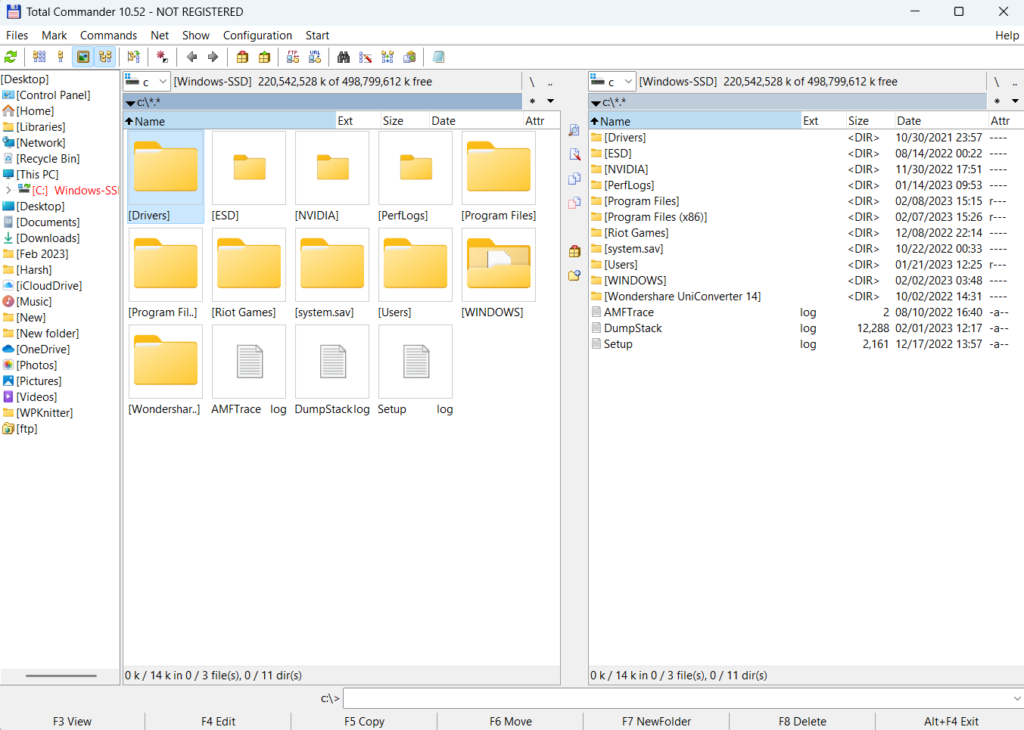
Earlier, we used to download multiple programs on our PC to compress, zip, combine, split, decode, and unicode files. But the Total Commander lets us do all of this with just one click. This tool comes with an integrated FTP client that lets you access, upload, download, and manage files on your file manager remotely.
Another thing we liked the most about Total Commander is its easy-to-use ribbon menu, which has all the essential options. Lastly, it’s available for both Windows 11 & 10, including both 32-bit and 64-bit computers.
Pros:
- Easy To Use UI
- Customizable Interface
- Can Set File Transfer Speed Limits
- Dual and Single Pane
- Compares Files
- Built-in FTP Client
Cons:
- Outdated View
- Overwhelmed With a Lot of Features
- Customization Is a Bit Difficult To Apply
2. FreeCommander
FreeCommander is another famous alternative to Windows’ integrated File Explorer utility. Like Total Commander, it also comes with dual-panel technology that allows you to view two documents at the same time and edit them. No doubt, it also features an intuitive and smooth UI, which is a lot better than Total Commander’s user interface.
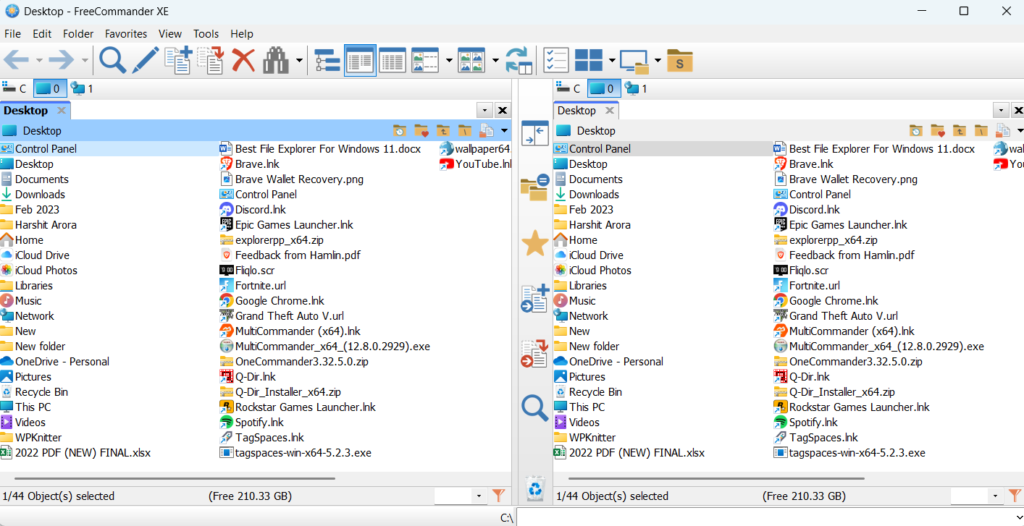
FreeCommander also enables you to compare multiple documents and folders, which comes in use a lot while working. Like other file managers, it also has other essential file management functionalities, like Multirename, Combine, Wipe, etc. One thing we liked about this tool is its FTP/SFTP client. But sadly, SFTP support isn’t available for 32-bit Windows PCs.
Another thing that attracted us the most is that paths longer than 255 characters can be opened with ease. At last, we would say it has a lot more to try, which isn’t even present in other File Explorer alternatives.
Pros:
- Supports FTP
- Free for All
- Easily Portable
- Support Folder Synchronization
Cons:
- No Support for Cloud Storage Like OneDrive, Google Drive, or Dropbox
3. Shrestha Files Pro X
The file manager that ranks in the 3rd position on our list is the Shrestha Files Pro X. It ranks at this position because of its excellent features. It features an intuitive and fluent interface, somewhat similar to File Explorer. Due to this, the learning curve is very short, which is a great part of this tool. You can also customize the file manager’s UI according to your preferences.
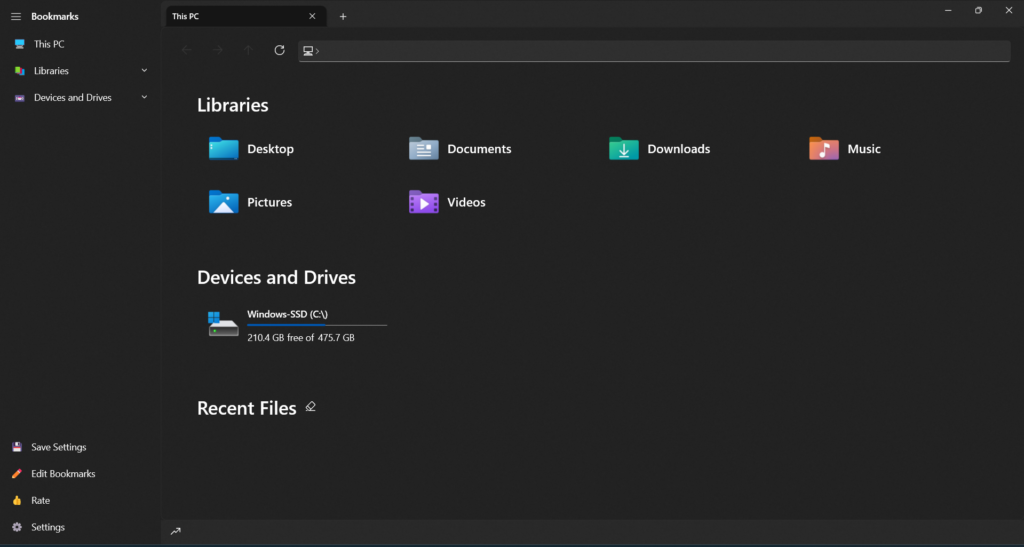
Notably, Shrestha Files Pro X also comes with dual pane mode, which has become common, as it comes in most file managers. Like the native File Explorer, Shrestha Files Pro X also supports drag and drop to move files where you want quickly.
Moreover, it also lets you zip and unzips files with ease. We also noticed that it automatically saves and restores open tabs, pane size, etc., while working. Coming over its availability. It’s available for both Windows 10 and Windows 11.
Pros:
- Faster Than Native File Explorer
- Modern & Updated UI
- Dual Pane Support
- Built-In Zip & Unzip Functionality
- Multiple Useful File Searching Filters
Cons:
- Not All Features Are Available For Free
4. Directory Opus
Directory Opus is a premium file manager that has all kinds of essential and advanced features. It comes with a tabbed-shaped interface that lets you keep multiple folders open and switch between them with one click. Just like Total Command, it also comes with a dual window view to preview two files at the same time.
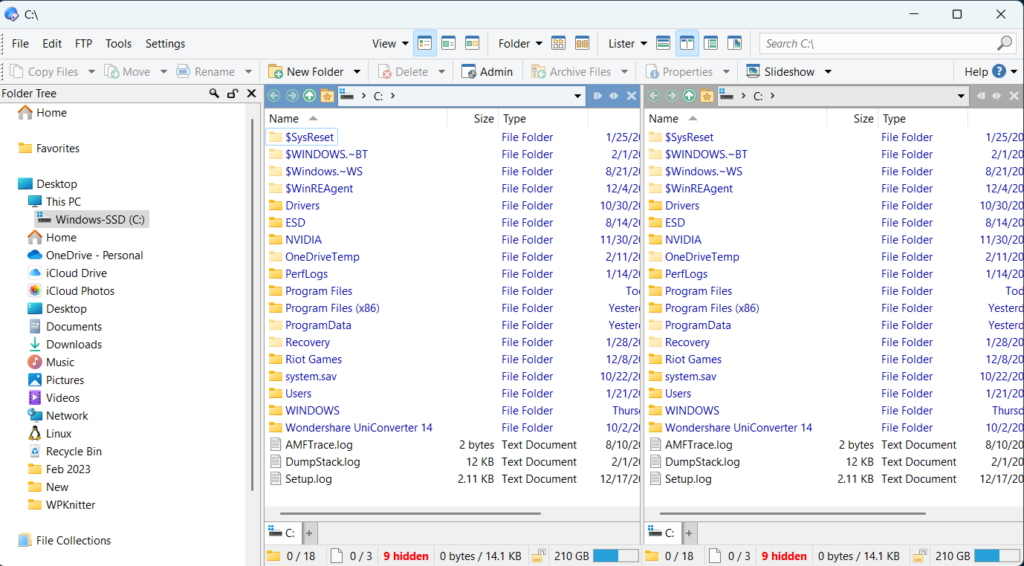
One of the best features of Directory Opus is that it allows you to easily view and edit the metadata of files. It also enables you to view files in three different views: Details, Details & Thumbnail, and Thumbnails. The Directory Opus tool also has all the common yet necessary features, like CD Burning, Duplicate File Finder, Uploader, and much more.
Moreover, Directory Opus also has an integrated Image converter tool that enables you to convert your image files into your desired format without downloading any third-party program or using an online website.
Pros:
- Integrated Duplicate File Finder
- Highly Customizable Interface
- Previews Image In High Resolution
- Supports All Archive Formats Like Zip, 7-Zip, and Rar.
- FTP Support
- Customizable Keyboard Shortcuts
Cons:
- Limited User Support
5. Q-Dir
Another third-party file manager that matches a lot with Windows’ native File Explorer is Q-Dir. Here Q stands for Quad, as it allows you to view up to four files in the same window, as displayed in the below image. There are a lot of other features that make it stand out from other file managers, including Windows File Explorer.
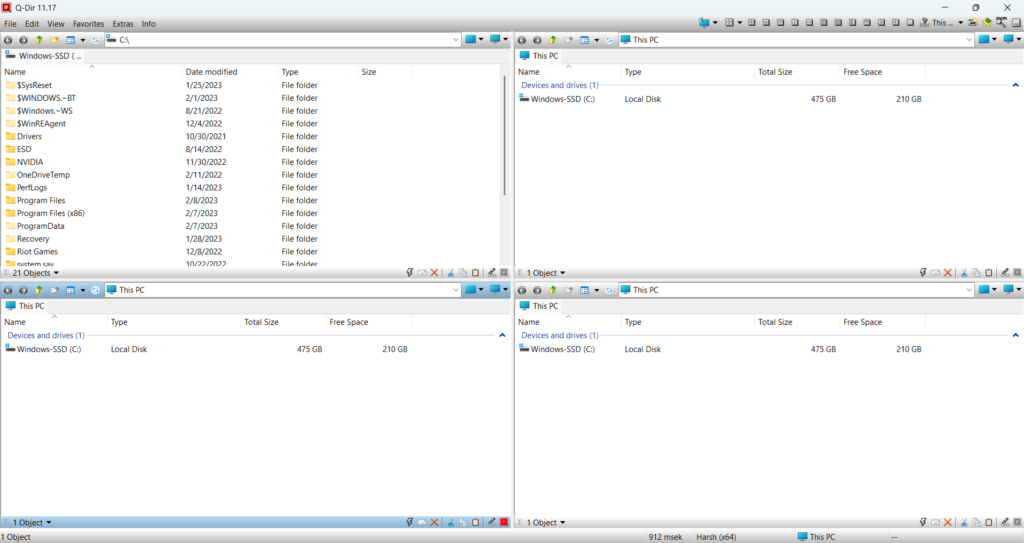
For instance, it has a directory structure with visible tree branches, which lets you access the folders, subfolders, and the content in them. Also, if you don’t like it, you can switch to List view, which shows all the files, folders, etc., in the list format. Moreover, it offers a lot of customization options to edit the program’s UI.
For example, you can edit the elements to include and not include them in the address bar, status view, status bar, etc. You can even change the classification of the address bar you want, like Classic and Vista. Q-Dir is available for both Windows 10 & Windows 11.
Pros:
- Intuitive UI
- Bookmark Files or Folders
- OneDrive Integration
- A Lot of Customization Options
Cons:
- Simple but Outdated UI
- Not Enough Advanced Features
6. XYplorer
XYplorer is one of the best-tabbed file managers available for Windows 11/10. It allows you to open multiple files and folders in different tabs. Like Q-Dir, the XYplorer file manager also supports tree path tracing, which makes it easier for you to view subfolders and content in it.
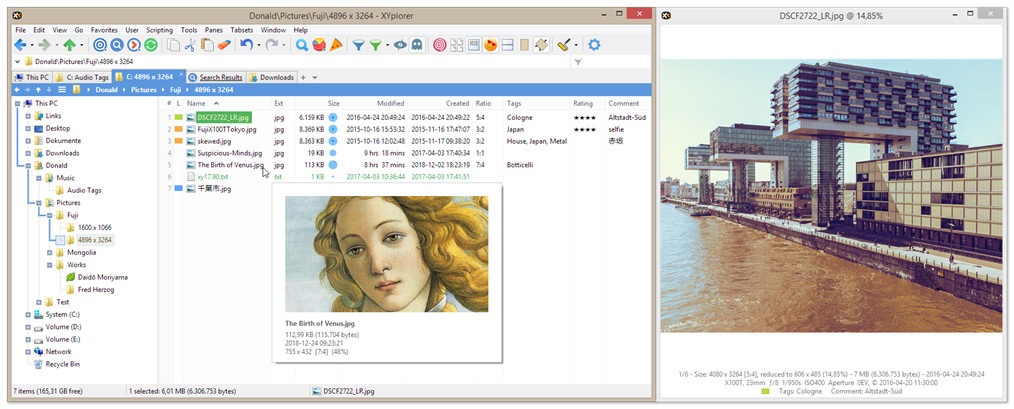
One of the best features of XYplorer is that it’s a portable file manager. You can carry it anywhere in your USB drive and use it on another Windows computer. Another thing we liked about XYplorer is its cloud storage support. It also provides a ton of customization options that let you fine-tune the file manager as per your preferences. Most importantly, it comes with the FTP client to easily access the data stored on the cloud server remotely.
Pros:
- Free & Portable
- Supports FTP and Network Drives
- Folder Synchronization
- Action Logging
- Dual Window Support
- Supports Multiple Plugins
- Lightening Fast
Cons:
- Some Video Plugins Aren’t Compatible With Mac
7. Explorer++
Explorer++ is a portable file manager that lets you take your entire computer’s data with you in a USB drive with ease. Though it’s easily portable, it doesn’t have enough advanced features that you might be looking for. But the existing features help a lot while managing files in the Explorer++ program. Similar to other file manager programs, it doesn’t come with multi-window support.
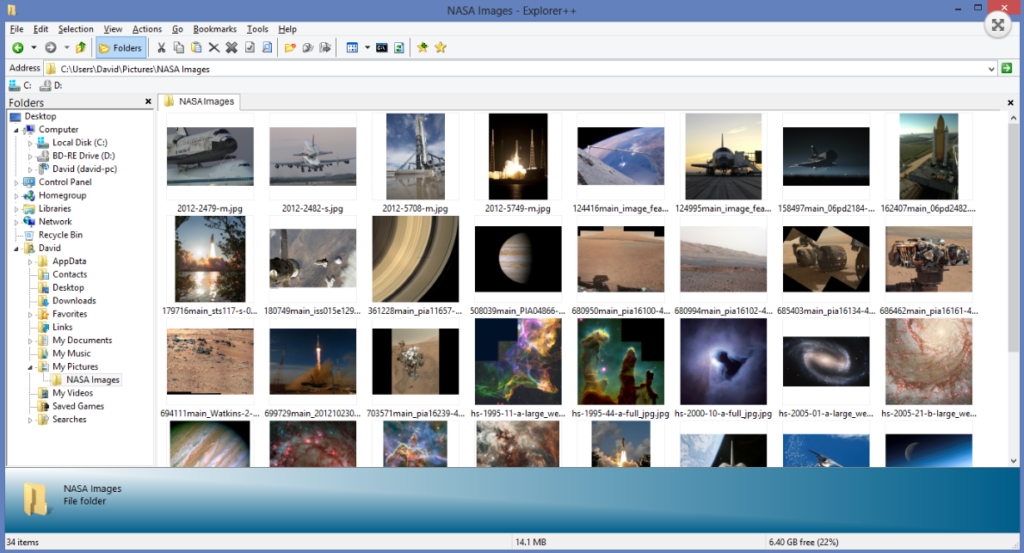
But it does come with multi-tab support, which lets you view and edit multiple files and folders in the same window. We used Explorer++ for a few days, and we must incorporate all the basic yet essential features. One thing we liked the most about Explorer++ is its integrated Control Panel. You can access the Control Panel on your Windows system within Explorer++.
Another thing we noticed is that the UI and functions of Explorer++ and the Windows native File Explorer are pretty identical. For instance, both File Explorer and Explorer++ have a toolbar at the top that carries almost the same number and kind of shortcuts. This third-party file manager app also lets you bookmark tabs to access them when needed.
Pros:
- Very Short Learning Curve
- Integrated Control Panel Section
- Easily Customizable
- Provides Different Views
- Drag and Drop Support
Cons:
- Similar to Windows Explorer
- Doesn’t Come With Multi-Window Support
8. Xplorer²
Another File Explorer alternative we’ve on our list is Xplorer². No doubt, it has a wide range of features that make you more productive while working. But one thing we didn’t like about it is its user interface. It has a really vintage and outdated user interface, which makes it challenging to use. So, if an easy-to-use interface is necessary for you, this isn’t a good option for you.

Xplorer² also comes with dual-pane viewing support that lets you compare and edit two files simultaneously with ease. If you don’t want to view files in a dual pane, you can switch to the tabbed view support. This will let you open multiple files in different tabs for easy access. Another great part about this tool is that it allows you to use colors to categorize files stored on your Windows 11/10 computer.
Pros:
- Multi-Language Support
- Lifetime Free Upgrades
- Extensive Documentation With Videos
- Tabbed View & Dual Pane View
- Highly Customizable
Cons:
- No Free Version
- Difficult UI
9. Files App
Files App is one of the best File Explorer alternatives for Windows 11/10. There are several reasons to call it the best file manager app, and one of the most common reasons is its easy-to-use UI. We used Files App for a few days, and its UI is pretty similar to File Explorer’s interface. Even the icons and their placement are also precisely similar to the File Explorer.
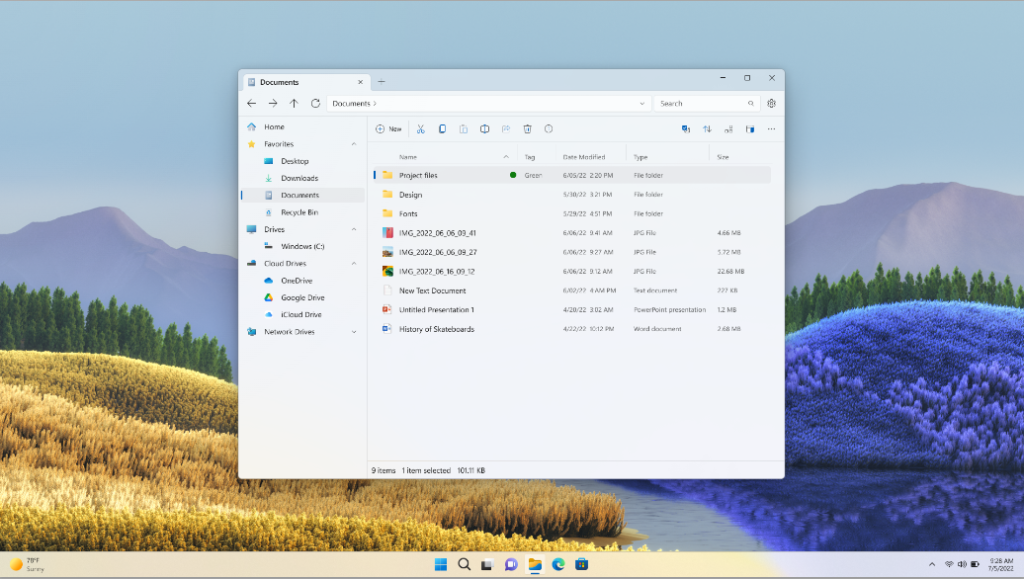
One feature we liked about Files App is File Tagging. Its File Tagging feature lets you assign different color tags to the files and folders for easy file management. Like File Explorer, it also shows all your connected cloud storage under the Cloud Drives section. At last, it also has all the necessary features that a file manager should feature, like compression & decompression, Zip & Unzip, batch rename, etc.
Pros:
- Supports Dark Mode
- Intuitive User Interface
- Dual Pane Support
- Miller Columns
- Image Preview
Cons:
- Slow Compared to File Explorer
10. TagSpaces
As the name suggests, TagSpaces help you easily manage all your files and folders stored on your Windows system by assigning them keywords and colors. So, if you face difficulties organizing files on your Windows 11/10 PC, we recommend you use TagSpaces as your file manager. You only need to download TagSpaces on your Windows system and connect to the location where you save all your files.
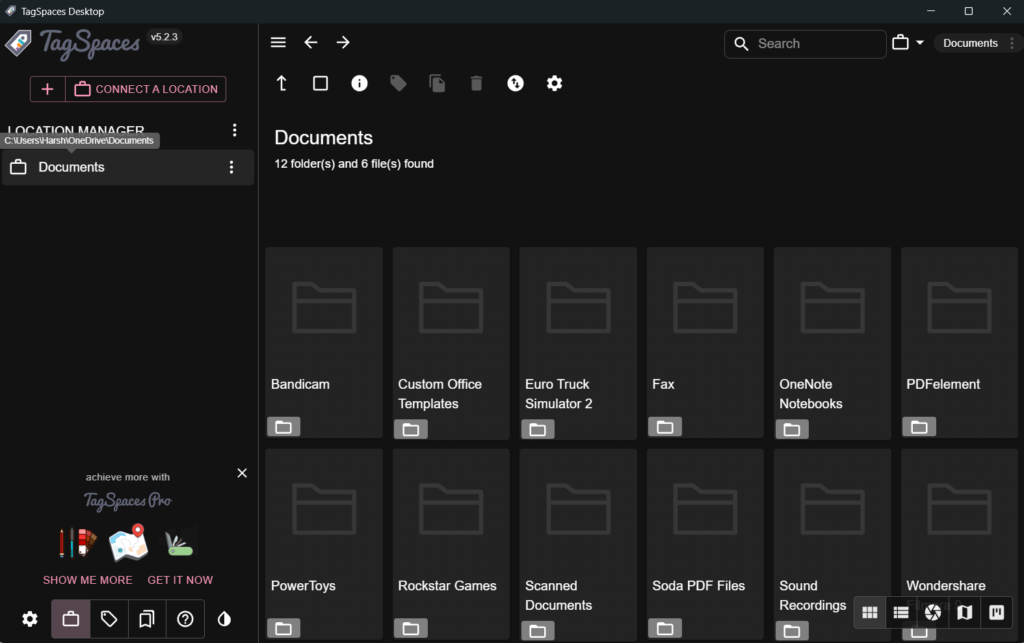
It also enables you to create HTML and text files in seconds. But one thing we didn’t like about it is its clumsy interface, which makes it difficult to use and organize files sometimes. Otherwise, it’s a great tool for you if you deal with a lot of files on a daily basis.
Pros:
- Best for Organizing Files
- Available for Free
Cons:
- Sophisticated UI
11. Multi Commander
Multi Commander is another great File Explorer for Windows 11/10 that has a lot of amazing features. Like other file managers, it also lets you view and alter up to two files and folders at the same time in the same tab. You can also change content viewing mode anytime by choosing from Detailed, List, and Thumbnail.
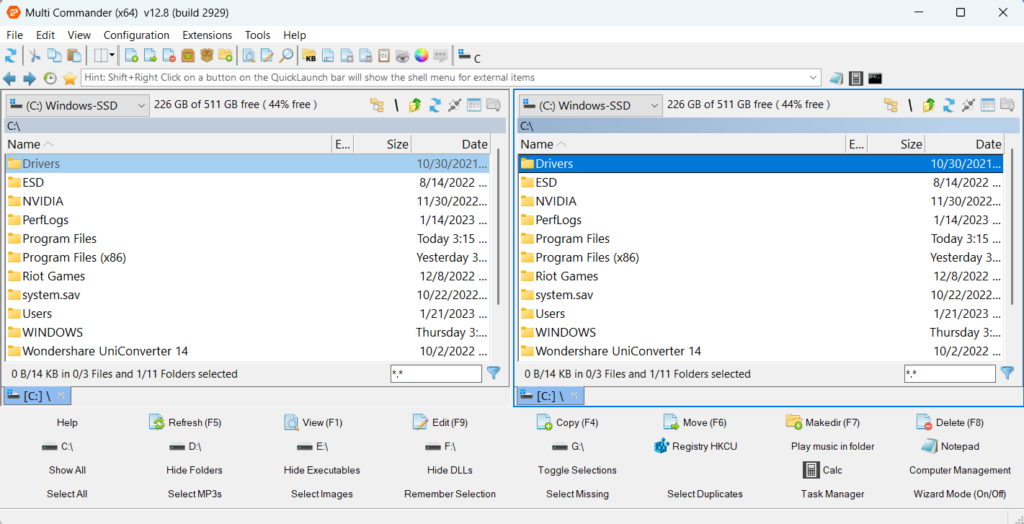
Similar to Windows’ native File Explorer, Multi Commander also supports drag and drop functionality to easily move files from one place to another. You can also archive files and folders into any possible format available out there, such as Zip, 7-Zip, Rar, Tar, gz, bz2, etc., using it. Developers have also incorporated minor yet essential features like MultiRename, Encoding & Decoding, File viewer, etc., in the tool, as everyone uses them a lot while working.
One thing that’s worth mentioning about this tool is the shortcuts to open different Windows utilities, like Command Prompt, Notepad, calculator, etc. You don’t need to make extra efforts to open them.
Pros:
- FTP Server
- Built-in Windows Registry Editor
- Easy To Use
Cons:
- Settings Don’t Work Properly
- Thumbnail View Makes It Difficult To Use
- Bugs & Glitches
12. One Commander
Last but not least, we have One Commander with us on the list of best alternatives to File Explorer. We won’t say it features a very sophisticated user interface. But you’ve to spend at least a few hours to get used to its interface. In our case, it took a few days to understand it and get used to it. Despite that, one thing that sets it apart from other file managers is its pack of both double window view and multi-column view.
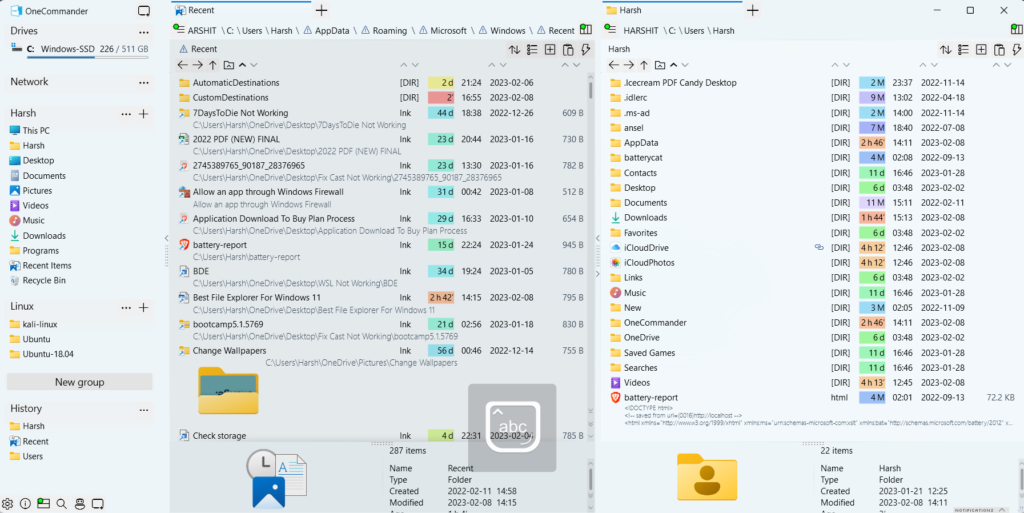
You can switch to any view whenever you want, according to your preferences. One thing we would like to add is that developers have added a lot of customization options in the program to make it look as you want. You can customize every element of its interface, such as background theme, file icons, folder icons, and much more, with ease.
One of the best features of One Commander is File Automation. You can use its File Automator feature to rename files in bulk, extract audio tracks from a video, and even rename MP3 songs in seconds. This feature makes One Commander worth trying.
Pros:
- Supports Many Advanced Features, Like File Automator
- Comes With Two Different File View Modes
- Shows Files Metadata
- Picture Preview With Metadata and GPS Photo Location
Cons:
- Overwhelmed With Features, Which Makes It Confusing
FAQs
How Do I Make File Explorer Look Normal in Windows 11?
Follow the below- steps to make your Windows 11 PC’s File Explorer look like Windows 10’s File Explorer:
1. To do so, open the Run dialog on your Windows 11 PC, type regedit in the Run dialog’s search box, and press Enter.
2. Once the Registry Editor is opened, copy and paste the below address into the Registry Editor’s navigation bar:
HKEY_LOCAL_MACHINE\SOFTWARE\Microsoft\Windows\CurrentVersion\Shell Extensions3. Now, search for the Shell Extensions folder in the left navigation pane, right-click on it, and select the New > Key option from it.
4. After that, name the new key Blocked and save it. Then, select the new key under the Shell Extensions section and hover the arrow on New in it.
5. In the end, select the String value option from the New submenu and name the new key as mentioned below
{e2bf9676-5f8f-435c-97eb-11607a5bedf7}Once done, restart your computer to save the changes.
Is There a Better File Manager Than Windows Explorer?
There are a lot of better File Managers than Windows’ native File Explorer, such as One Commander, Shrestha Files Pro X, Multi Commander, etc.
Is There a File Explorer on Windows 11?
The latest Windows 11 has File Explorer that lets you easily manage content stored on your Windows system.
Why Is My File Explorer Not Opening Windows 11?
One of the most prevalent causes is the corrupted cache and data. In that case, you can try clearing its corrupted cache from the General section of File Explorer. Another possible reason behind the improper functioning of File Explorer could be corrupted system images and missing files. To repair corrupted files and get missing system files back, we suggest you run SFC and DISM scans.
Which File Manager Is Safe for Windows 11/10?
There are a lot of third-party file manager programs available for Windows 11/10. Some most popular options are Files App, FreeCommander, Total Command, Q-Dir, and Shrestha Files Pro X. All of these file managers come digitally signed, which states that the tools are guaranteed to be free of viruses and malware.
So, These Are the Best File Explorer Alternative
No doubt, Windows’ built-in file manager, File Explorer, has an intuitive user interface and all the essential features. But it misses a lot of advanced features, which makes us switch to a third-party alternative to it. If you were finding a file manager for your Windows 11/10 PC, then we hope this in-depth guide helped you select one.
We discussed multiple different File Explorers in this guide that are available for Windows 11/10. If we helped you find the best File Explorer for your Windows PC, then make sure to share which one it is.
Windows has a good file manager, doesn’t it? But, it seems File Explorer in Windows 11 isn’t what it used to be. There’s no more ribbon toolbar, the visible functions are limited, and some functions aren’t always there. It can be confusing and hard to read.
Compared to Windows 10 File Explorer and older versions of Windows, the Windows 11 File Explorer could be lacking for some people. If you’re one of those people, why not try one of these better file managers for Windows 11?

We scanned all file managers below for viruses using VirusTotal. However, it’s still your responsibility to make sure your system is protected. Unless stated otherwise, all file manager software listed offers multi-language support. Installable file managers can be set as the default file manager for Windows, including launching with the Win + E keyboard shortcut. All screen captures were done in Windows 11.
1. Total Commander
Price: 30-day free demo, $40 lifetime license
Compatibility: Windows 3.1, 95, 98, ME, NT, 2000, XP, Vista ,7, 8, 8.1, 10
Our testing suggests it works in Windows 11.
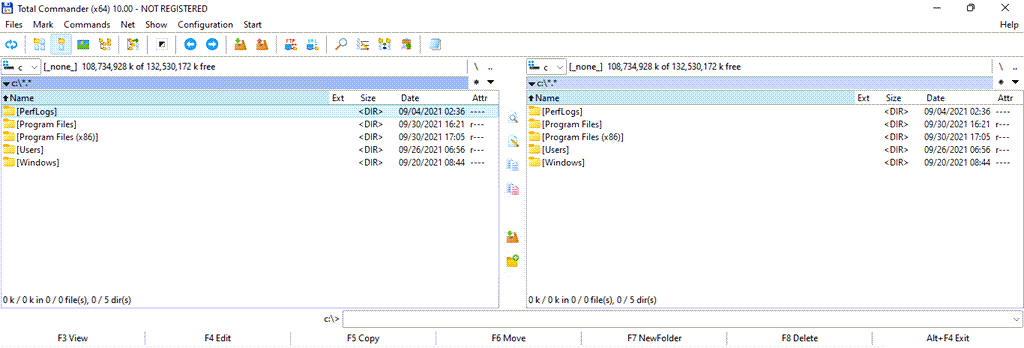
As the compatibility list shows, the Total Commander file manager has been around for a long time. Total Commander file manager is the most popular file manager on this list. It’s fast, full-featured, has powerful utilities, and excellent thumbnail and image preview support. The interface will be familiar to you, too.
| Pros | Cons |
| Time-proven | Dated look and feel |
| Extensible with plugins and addons | Customization is a bit difficult to apply |
| Intuitive interface | |
| Customizable interface | |
| Set file transfer speed limits | |
| Plugins available | |
| File compare | |
| Excellent for large file transfers | |
| Dual and single pane | |
| Portable and installable versions |
2. Directory Opus 12
Price: 60-day free demo, $50 Light license, $90 Pro license
Compatibility: Windows XP, Vista, 7, 8, 10
Our testing suggests it works in Windows 11.

If you like Total Commander, you’ll like Directory Opus. The look and feel of this file manager software is slightly more modern. However, Directory Opus Pro and Total Commander’s capabilities are on par, yet Total Commander costs about $40 less. Directory Opus Light is almost a direct replacement for the pre-Windows 11 File explorer, so getting the Pro version might not be necessary.
| Pros | Cons |
| Can completely replace File Explorer including launching with Win + E key combo | Cost |
| Save complex Windows searches to run repeatedly | Limited user support |
| Built-in duplicate file finder | |
| Highly configurable interface | |
| Folder tabs to keep multiple folders open | |
| Image preview is high resolution and crisp | |
| Supports all major archive formats like Zip, 7-zip, and RAR. | |
| Fast search | |
| FTP support | |
| Customizable keyboard shortcuts |
3. Xplorer2
Price: 21-day free trial, $30 Pro license, $50 Ultimate License
Compatibility: Windows 95, 98, NT, 2000, XP, Vista, 7, 8, 10
Our testing suggests it works in Windows 11.
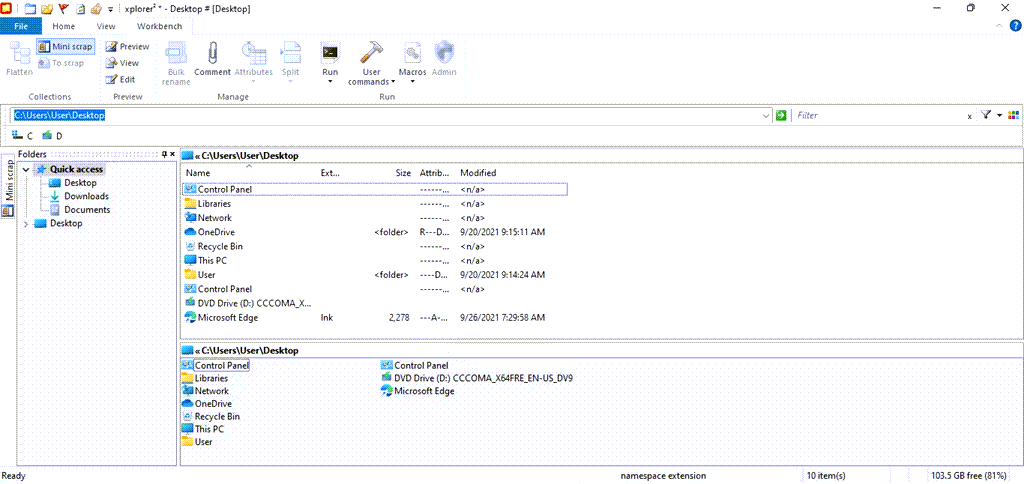
Xplorer2 file manager is another file manager with a Pro version that’s essentially a one-to-one replacement for File Manager and an Ultimate version with all the bells and whistles. The prices are reasonable when considering its flexibility. License is for use by a single person on multiple devices or multiple people on a single device.
Features are on par with all the other power file managers listed here. However, the interface doesn’t feel as intuitive. Xplorer2’s comprehensive library of video demos helps, though.
| Pros | Cons |
| Multi-language support | Not as intuitive as others |
| Fast search | Cost |
| Free lifetime upgrades | |
| Extensive documentation with videos | |
| Detachable panes | |
| Highly customizable | |
| Video demo library |
4. Q-Dir
Price: Free
Compatibility: Windows 7, 8.1, 10, 11, Windows Server 2012, 2019, 2022
The first file manager software on our list to be declared Windows 11 compatible by the developer, Q-Dir is also the first free file manager on the list. The Q in Q-Dir stands for Quad Explorer, meaning that it shows four panes for file management by default. That is changeable, of course.
It also picks up the Windows 11 native icons for Desktop, Documents, and Downloads directories. It feels like this is the file manager for someone who spends a large part of each day moving files, more than something a home user might need.
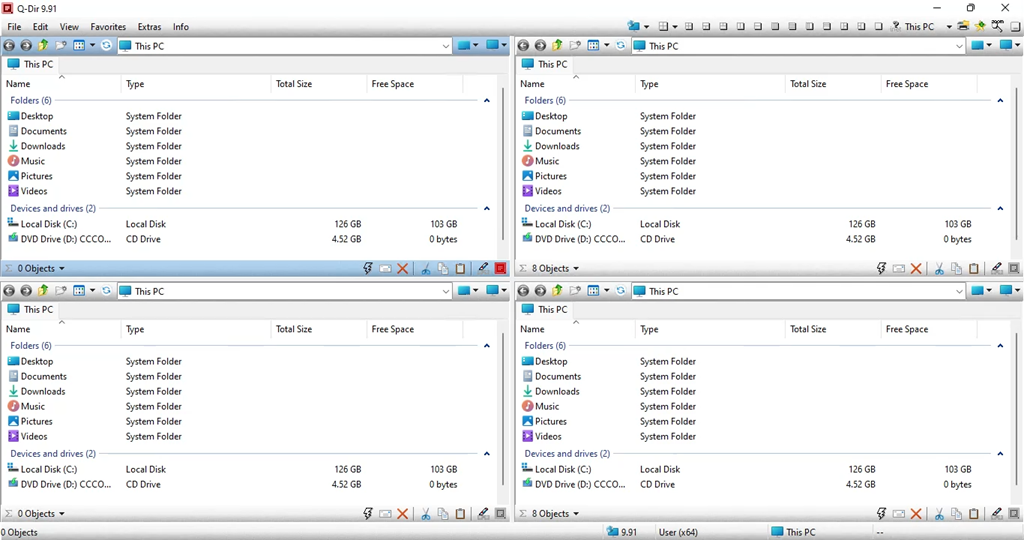
| Pros | Cons |
| Free | Installation was a bit confusing |
| Up to 4 panes | Dated look and feel |
| Installed and portable versions | Documentation is web-based and has ads |
| Printable directory views | |
| Saveable layouts | |
| Small installed size |
5. Explorer++
Price: Free
Compatibility: Windows XP, Vista, 7, 8, 10
Our testing suggests it works in Windows 11.
For a one-to-one replacement for File Explorer in Windows 11, Explorer++ may be the best option. Its look and feel is almost indistinguishable from the pre-Windows 11 File Explorer. Explorer++ runs only as a portable app, yet it can still replace File Explorer as the default file manager.
Although Explorer++ doesn’t have all the advanced features of other file managers, it does what it does very well. This may be the best free file manager software for Windows.
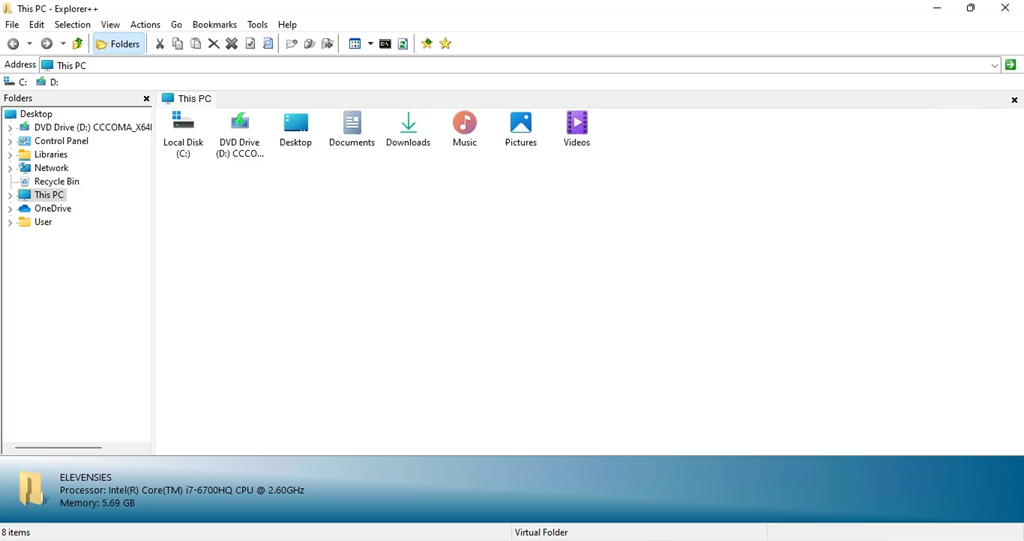
| Pros | Cons |
| Free | May not have enough advanced features for some people |
| Easy to use | Possible right-click menu integration issue |
| Portable | Dated look and feel |
| A few more features than File Explorer | |
| Bookmark files or folders | |
| OneDrive integration | |
| Customizable |
6. One Commander
Price: Free limited version for home use, Pro portable – $8, Pro installable $19.99
Compatibility: Windows 10, 11, but not 10S.
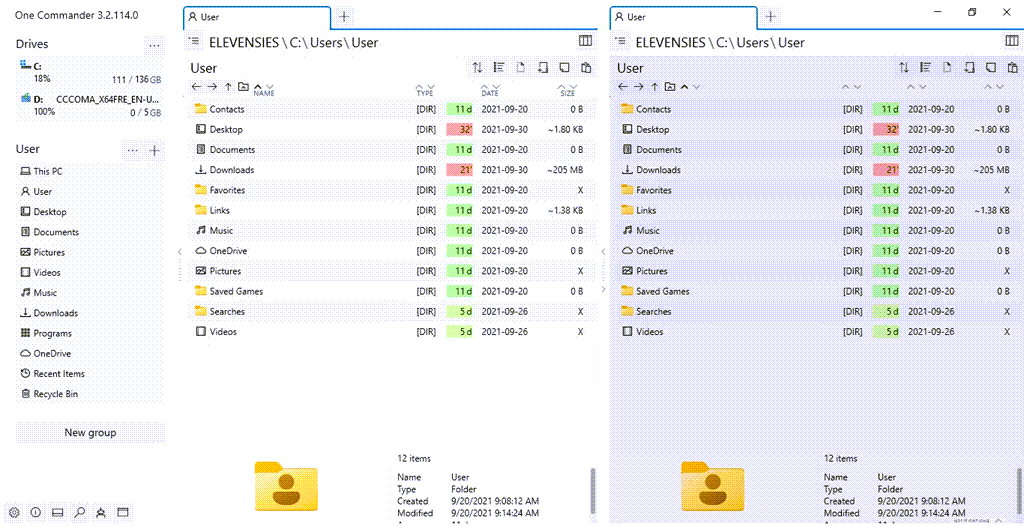
With a completely different look and feel from the others, One Commander is a competent file manager. One Commander’s unique look is part of their challenge against, “…existing workflows that remained unchanged since the ’90s, and to improve your interaction with the filesystem ”. It may take some time to get used to it.
Although said to be Windows 11 compatible, One Commander doesn’t support the acrylic window effect. On installation, Windows blocked the install. Our tests showed it to be safe, but it’s your responsibility to ensure it’s safe for your system.
| Pros | Cons |
| Innovative look and feel | Look and feel may be too innovative |
| File conversion utilities (Pro version) | Windows 10S not supported |
| Portable or installable | Acrylic effect not supported in Windows 11 |
| Customizable themes | |
| Built-in file previewing | |
| Good help files and user manual | |
| Dual and single pane |
7. FreeCommander
Price: Free
Compatibility: Windows XP (32 bit only), Vista, 7, 8, 10
Our testing suggests it works in Windows 11.
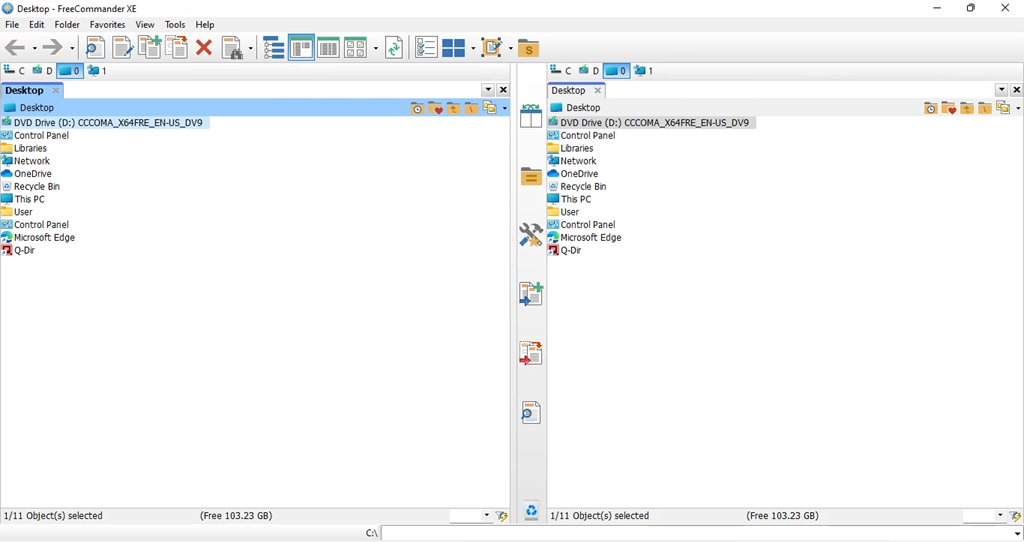
A well-featured file manager for Windows, FreeCommander is an excellent choice among the free options. It has many of the features that the other file managers have and is strictly a portable program. The FreeCommander website does have ads, but there are no ads in the program. The interface is intuitive and familiar, so it’s easy to master.
| Pros | Cons |
| Free | Dated look and feel |
| Portable | Plugins come from another site TotalCMD.net |
| Folder synchronization | No support for cloud storage like OneDrive, Google Drive, or Dropbox |
| Supports FTP and network drives | |
| Good help files and user manual | |
| Plugins available to extend functionality | |
| Dual and single pane |
8. XYplorer
Price: 30-day free trial, Standard Pro license $40, Lifetime Pro license – $80
Compatibility: Windows XP, Vista, 8, 8.1, 10, Server 2008, 2012, 2016, 2019
Our testing suggests it works in Windows 11
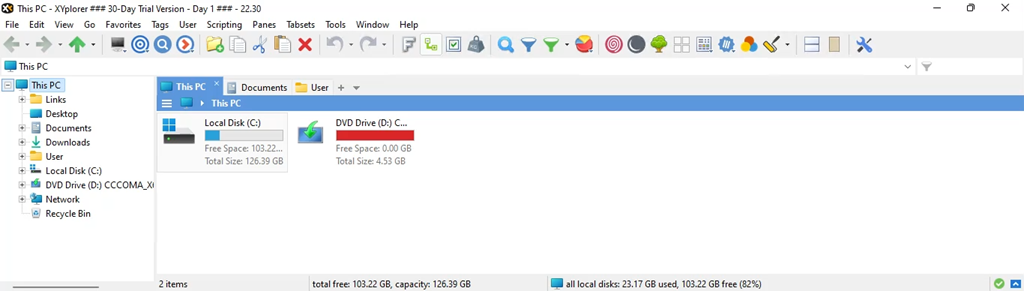
For many, XYplorer is their top paid file manager, partly because it supports so many Windows versions, including Windows Server. XYplorer is portable, runs fast, and has as many features as any other paid file manager on our list. Dark mode, folder size, and color filters for different folder and file types alone may make it worth the license for you. A lifetime license includes all future updates, so if you love XYplorer it may be worth it.
| Pros | Cons |
| Free | Not as fast as other premium file managers |
| Portable | No plugins |
| Folder synchronization | No FTP, sFTP, or SSH support |
| Supports FTP and network drives | How is XYplorer pronounced? |
| Good help files and user manual | |
| Plugins available to extend functionality | |
| Dual and single pane | |
| Scriptable | |
| Cloud storage support | |
| Action logging |
What’s Your Favorite File Manager?
Do you know of a file manager software we’ve missed? We’d like to hear about it as well as any tips or warnings about the file managers we’ve reviewed. We didn’t include some because they didn’t pass the VirusTotal check, or they just weren’t that good. Share your thoughts with us in the comments.
Related Posts
- Best 10 Free PDF Editors for Windows
- 5 Best Audiobook Players for Windows
- 7 Best Noise Cancellation Software for Windows and Mac
- Best Beat Making Software for Windows
- 7 Best Bloatware Removal Tools for Windows
If you are looking for the best free file manager for Windows 11, 10, 8, and 7 PC then you are in the right place. Although Windows computers have their default file manager known as File Explorer (formerly Windows Explorer), Windows users are often on the lookout for alternative file browsers or file managers for additional and easy-to-use features.
Therefore, we have curated a list of the 10 best free file managers after conducting thorough research to help you take care of your file management needs on your Windows PC.
- Total Commander
- Directory Opus 12
- Free Commander
- Xplorer2
- One Commander V3
- Q-Dir
- Explorer++
- XYplorer
- Clover
- Files&Folders Lite
Fact Check: Data is stored in files that are stacked up in directories and subdirectories that are arranged in a hierarchical file system structure.
The file manager apps for Windows PC can help you access your files and folders conveniently. Here are 10 excellent file management tools for Windows.
1. Total Commander
- Latest Version: 3.1
- Compatibility: Support Windows 11/10/8/7/Vista/XP (both 32bit and 64bit)
- Price: Freeware
Total Commander is the best free file manager for Windows 11 / 10 pc which is available for quite a long period in the market. Formerly known as File Commander, it comes with a clean and customizable UI, a 30-day trial period, and works on the Windows operating system. This feature-rich tool is capable of managing your files effectively.
Key Offerings of Total Commander:
- Allows you to transfer large chunks of files.
- Can be expanded via plugins.
- A background process manager displays the progress of file transfers.
- Comes with a built-in file archiving tool to create and extract archives.
Reasons to Download – This file manager tool supports multiple languages and helps in managing your system files effectively. It is a robust tool that comes with file comparison, a built-in FTP client, and directory syncing.
Free Download
2. Directory Opus
- Latest Version: 12
- Compatibility: Supports Vista, Windows 7, Windows 8, Windows 10, and Windows 11
- Price: 49$

Enriched with superior functionality, Directory Opus 12 is the ultimate file manager for Windows 10 / 11 pc. It comes with a 60-day trial period and has a tabbed interface to open multiple folders and facilitate easy navigation. Besides having a modern design, it is also capable of supporting 4K monitor displays.
Key Offerings of Directory Opus:
- Offers an in-built duplicate file finder.
- The Explorer Replacement mode replaces Windows Explorer completely.
- Enables you to color-code your files.
- Offers support for FTP, Zip, 7Zip, and RAR archive formats.
- Offers batch renaming, editing file metadata, filters, and image previews.
Reasons to Download – If you are looking for an alternative to Windows Explorer then Directory Opus 12 is the best choice for you which comes with a built-in duplicate file finder. It doesn’t require any complicated skills to use for managing files in your system.
Free Download
Pro Tip: Before installing third-party file managers and using them to cut, move, copy, delete, rename, and edit files or folders, one must keep a data recovery tool handy and back up their files and folders.
3. Free Commander
- Latest Version: Na
- Compatibility: Windows Vista, Windows 7, Windows 8, Windows 10
- Price: Open-source software
Our next Windows file manager alternative is Free Commander. This free file manager software for Windows is available in a dual-pane design that can be configured vertically and horizontally.
It is lightweight and also comes in a portable version that can be carried anywhere. The tabbed interface is available in English, Polish, Dutch, French, Spanish, and Russian languages.
Key Offerings of Free Commander:
- Offers both single and dual pane modes.
- Offers a built-in file viewer.
- Built-in archive handling capability, nested archive handling, and plugins for other archives.
- Allows you to copy, move, delete rename files and folders, file searching, and duplicate searching features.
Reasons to Download – This free file manager tool comes with a built-in file viewer and offers you single and dual pane modes.
Free Download
4. Xplorer2
- Latest Version: Na
- Compatibility: Windows All (32 & 64 bit) 7/8/10/11
- Price: 21-day trial, 29.95$
Xplorer2 is a top-notch file manager tool for Windows with a slick interface, horizontal panels, and a 21-days free trial period. Besides having a modern interface, it also has useful features and comes with a library of tutorial videos. It also offers multiple language support and free lifetime upgrades.
Key Offerings of Xplorer2:
- Identifies duplicate files.
- Offers color-coding to recognize files and directories.
- The interface is customizable.
- The license can be either used by one person on multiple devices or by multiple people on a single device.
Reasons to Download – Xplorer2 offers two paid plans: professional and ultimate. It is also capable of detecting duplicated files and images to clean up disk space.
Free Download
5. One Commander V3
- Latest Version: 3.4
- Compatibility: Windows 10 / 11 pc
- Price: Free, 12$

One Commander V3 is a premium file manager app for Windows 10 / 11 pc. Being freeware for home and personal use, this tool is enabled with some handy features that can help you manage your system files easily.
It comes in a portable version and also a Microsoft Store version.
Key Offerings of One Commander V3:
- Offers a built-in preview.
- The interface is tabbed and also offers dual-pane browsers, column navigation, and color tags.
- Even the free version of the app is free from ads.
- It supports a dark theme.
Reasons to Download – You will get some advanced features like dual pane browsers, theming system, color tags, etc. in One Commander V3. It is free for home purposes and also doesn’t contains an ad.
Free Download
6. Q-Dir
- Latest Version: Na
- Compatibility: Windows 11, Windows 10, Windows 8.1 / 7
- Price: Freeware
Enabled with the Quadro-View technique, this free file manager software for windows can be installed or also used in the portable version. It allows you to easily manage your files and folders and access hard disks, USB sticks, and network folders easily.
Key Offerings of Q-Dir:
- Offers drag & drop feature to move files.
- Supports ZIP, FTP, network, and system folders.
- Let’s copy & paste between Q-views and other Explorers.
- Facilitates saving folder combinations as a favorite option.
Reasons to Download – This Free file manager comes with a Quadro-View technique. It saves you time and reduces the clicks of the mouse. It comes in a portable version and allows you to add folders to your favorite.
Free Download
7. Explorer++
- Latest Version: 1.3.5
- Compatibility: Windows 10, Windows 8.1 / 7
- Price: Freeware
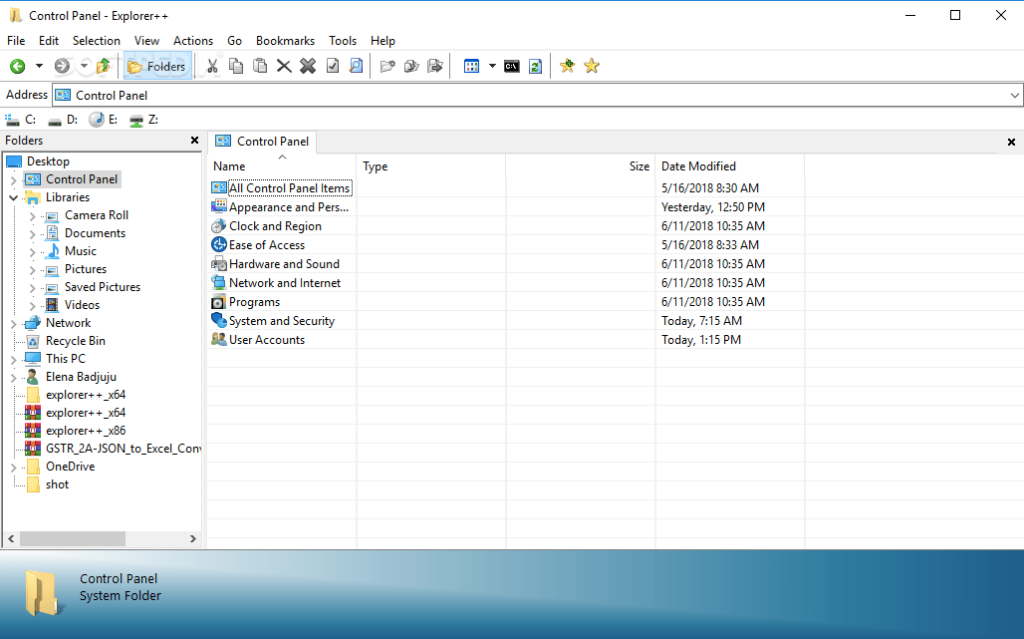
Explorer++ is another open-source file manager software, then Explorer++ is your best bet. It comes with a dual-pane interface. It is a small, lightweight, and fast file manager for Windows systems.
Key Offerings of Explorer++:
- Offers bookmarking option.
- Offers customization of the interface.
- Has a built-in OneDrive integration.
- Supports file splitting and combining features.
Reasons to Download – Explorer++ has a customizable interface consisting of advanced features like merging and splitting. It also supports easy-to-remember keyboard shortcuts for quick navigation.
Free Download
8. XYplorer
- Latest Version: 22.90
- Compatibility: Windows 11, XP, Vista, 7, 8, 10
- Price: 39.95

XYplorer is a versatile file manager for Windows, offering a feature-rich alternative to the standard Windows Explorer. It includes advanced features such as tabbed browsing, powerful file search, customizable interface, and automation via scripting. Designed for efficiency, XYplorer enhances file management with its intuitive and highly configurable user experience.
Key Offerings of XYplorer:
- Supports cloud storage, network drives, and FTP (File Transfer Protocol).
- Offers a portable version.
- Includes folder synchronization.
- Plugin support to extend functionality.
Reasons to Download – This free file manager for Windows is portable and doesn’t require installation to use this on your system. It has a highly customizable interface so you can make it as you want and also supports dark mode.
Free Download
9. Clover
- Latest Version: 3.5.4
- Compatibility: Windows XP, Vista, 7, 8
- Price: Open-source tool

Clover is a Windows Explorer extension that adds a convenient tabbed browsing feature, similar to a web browser. This allows users to open multiple folders in a single window, making file management more efficient and organized. Easy to use and seamlessly integrated, Clover enhances productivity with its familiar and intuitive interface.
Key Offerings of Clover:
- Offers a bookmark bar.
- Small extensions are available.
- Supports tabbed browsing.
- It is available for free download.
Reasons to Download – This free file manager is very easy to use and supports multi-tab functionality. Using this you will be able to open multiple folders in a single window. You can also add them to the favorite bar for quick navigation.
Free Download
10. Files&Folders Lite
- Latest Version:1.2.39.0
- Compatibility: Windows 10/8/7
- Price: Open-source tool

Files&Folders Lite is our last choice in the list of effective file manager tools for Windows computers as it offers an extremely convenient way to access files and folders and manage them in a hassle-free manner.
Key Offerings of Files&Folders Lite:
- Comes with an in-built media player.
- Clean and simple interface with easy navigation.
- Supports FTP and OneDrive.
- The app is frequently updated.
Reasons to Download – This software can effectively manage your Windows files and contains a built-in viewer and media player.
Free Download
Comparing The Best File Manager Tools To Use in 2022
| Tools Name | Compatibility | Pricing | Version | Owned By |
| Total Commander | Windows 11, 10, 8, 8.1, 7, Vista and XP |
|
10.00 | Ghisler Software |
| Directory Opus 12 | Windows 11, 10, 8, 7 and Vista | $49 | 12 | GPSoftware |
| Free Commander | Windows 10, 8, 7, XP and Vista | Open source software | XE 2022 Build 861 | Marek Jasinski |
| Xplorer 2 | Windows 11, 10, 8 and 7 |
|
5.2.0.0 | Zavarakatranemia |
| One Commander V3 | Windows 11, 10 |
|
3.5.1.3 | Eltima Software |
| Q-Dir | Windows 11, 10, 8.1 and 7 | Freeware | 10.66 | Hrg Nenad |
| Explorer ++ | Windows 10, 8.1 and 7 | Freeware | 1.3.5 | David Erceg |
| XYplorer | Windows 11, 10, 8, 8.1, 7, 2008, Vista and XP |
|
23.00 | Donald Lessau |
| Clover | Windows 7, 8, Vista and XP | Open source Tool | 3.5.4 | EJIE Technology |
| Files&Folder Lite | Windows 10, 8 and 7 | Open source tool | 1.2.39.0 | Finebits OU |
Conclusion
Choosing the best file manager for Windows can significantly boost your productivity by streamlining how you organize, search, and manipulate files. While the default Windows Explorer offers basic functionality, third-party file managers come with advanced features like tabbed browsing, powerful search capabilities, dual-pane views, and extensive customization options.
Whether you’re a power user needing robust scripting capabilities or just looking for a more intuitive interface, there’s a file manager tailored to your needs. In this guide, we’ll explore the top file manager options for Windows, highlighting their unique features and benefits. By the end, you’ll be equipped to select the file manager that best fits your workflow.
FAQs
Is there a better file manager for Windows 10?
Yes, there are plenty of third-party file managers that can effectively manage your files and folders on your PC. Refer to the above-mentioned tools of this post.
What is the best file manager for PC?
Among a myriad of file manager apps, users can be satisfied after using Directory Opus, Total Commander, and Free Commander.
Is there a file manager for PC?
Yes, Windows PC offers an in-built file explorer to manage files and folders automatically.
What is a kind of file manager for Windows?
Windows offered a file manager default app in Windows 95 and some later versions. After this, Microsoft introduced Windows Explorer and Windows 8 onwards, it replaced Windows Explorer with File Explorer.
Also Read
- File Copy Software
- Free File Shredder
- Best Free Duplicate File Finder
- Free File Repair Tools
- Best File Compression Software
- File Encryption Software
- Font Manager for Windows
