Virtual machines allow users to run multiple operating systems—like Windows 10—on a single device. Whether it’s for development, cybersecurity testing, or learning, VM software has become a powerful tool for both professionals and students. However, with so many virtualization tools available, it’s often difficult to determine which software offers the best performance, compatibility, and ease of use specifically for running Windows 10. This raises an important question: what is the best software to create and run a Windows 10 virtual machine, and which platform strikes the right balance between performance, features, and cost? In this article, we’ll review five of the best Windows 10 virtual machine tools, evaluating them based on ease of use, hardware compatibility, and overall stability.
Part 1: VMware Workstation Player – Best Windows 10 Virtual Machine Tool for Personal Use
VMware Workstation Player is a free and highly reliable virtualization tool, perfect for home users, tech enthusiasts, and students. It allows you to easily create and run Windows 10 virtual machines with excellent performance. With a user-friendly setup and strong hardware compatibility, it’s ideal for personal use. While basic features are free, advanced functions are available in the paid Pro version
Features:
-
Supports Windows, Linux, and macOS guest systems
-
Smooth hardware acceleration
-
Snapshot and rollback (paid version)
Pros:
-
Easy installation
-
Great performance
-
Free for personal use
Cons:
-
Advanced features locked behind paid “Pro” version
-
Limited snapshot functionality in free version
Writer Experience Tip:
Booting Windows 10 inside VMware Player was impressively quick. Basic tasks like launching Chrome, opening Office apps, and minor software installation felt smooth, with very little noticeable lag.
Part 2: Oracle VirtualBox – Best Free Open-Source Windows 10 Virtual Machine Solution
Oracle VirtualBox is a fully open-source virtualization platform known for its flexibility, wide compatibility, and active community support. It allows users to create and run Windows 10 virtual machines across Windows, Linux, and macOS systems. With extensive virtual hardware options and full ISO support, it’s a powerful free choice for developers and learners. Some initial setup tweaks may be needed for the best performance.
Features:
-
Cross-platform (Windows, Linux, macOS)
-
Extensive virtual hardware options
-
Supports Windows 10 ISO installs and VHD imports
Pros:
-
Completely free
-
Active open-source community
-
Easily modifiable and scriptable
Cons:
-
Interface can feel dated
-
Setup can be tricky for beginners
Writer Experience Tip:
Some settings tweaking (like enabling 3D acceleration and allocating more video memory) significantly improved Windows 10’s performance. It handled multiple apps like Edge, Visual Studio Code, and Slack quite well after optimization.
Part 3: Microsoft Hyper-V – Built-in Windows 10 Virtual Machine Tool for Pro & Enterprise Users
Hyper-V is Microsoft’s built-in virtualization tool available on Windows 10 Pro and Enterprise editions. It offers deep integration with the Windows operating system, making it a stable and secure choice for running virtual machines. Hyper-V supports advanced features like live migration and checkpoints, ideal for business and IT environments. However, it’s not available on Windows 10 Home editions.
Features:
-
Deep integration with Windows OS
-
Supports live migration and checkpoints
-
Great for corporate environments
Pros:
-
Built into Windows (no extra download)
-
Reliable and well-maintained
-
Good security isolation
Cons:
-
Not available on Windows 10 Home
-
Limited support for non-Windows guest OS
Writer Experience Tip:
Setting up a Windows 10 VM in Hyper-V was seamless—just a few clicks inside the «Turn Windows Features On or Off» panel. Creation and initial boot were noticeably faster compared to third-party tools.
Part 4: Parallels Desktop – Top Windows 10 Virtual Machine Platform for macOS Users
Parallels Desktop is a leading virtualization platform designed specifically for macOS users who need to run Windows 10 applications seamlessly. It offers smooth integration between Windows and macOS through features like Coherence mode and fast switching. Optimized for Apple Silicon, it provides excellent performance and user experience. However, it’s available only for Mac users and requires a subscription.
Features:
-
Coherence mode blends Windows and macOS apps
-
Optimized for Apple Silicon
-
Fast switching between host and VM
Pros:
-
Excellent integration on Mac
-
Easy for beginners
-
Supports Retina display scaling
Cons:
-
macOS only
-
Subscription model (not free)
Writer Experience Tip:
Switching between macOS and Windows 10 was almost instantaneous. Apps like Word (Windows version) opened inside macOS as if they were native Mac apps, with zero lag or graphics distortion.
Part 5: QEMU – Advanced Windows 10 Virtual Machine Software for Developers
QEMU is a powerful, high-performance virtualization and emulation platform favored by advanced developers and Linux users. It supports full system emulation and process-level virtualization, offering unmatched flexibility for complex setups. QEMU can run Windows 10 VMs efficiently but requires more technical knowledge to configure. It’s ideal for development, OS testing, and cross-architecture emulation.
Features:
-
Kernel-based Virtual Machine (KVM) support
-
Emulates full system or process-level virtualization
-
Useful for embedded systems or OS testing
Pros:
-
Powerful for developers
-
Can run OSes on different architectures
-
Lightweight
Cons:
-
Steep learning curve
-
Complex CLI setup for Windows 10
Writer Experience Tip:
It took longer (~45 minutes) to properly configure and install Windows 10 in QEMU compared to VMware/VirtualBox. However, once set up, performance was excellent, especially when emulating lower-level hardware scenarios.
Part 6: Use WPS Office Inside Your Windows 10 Virtual Machine
WPS Office: A Lightweight Suite That Runs Smoothly on VMs
Once your Windows 10 virtual machine is up and running, you’ll need a lightweight, efficient office suite to stay productive without slowing down your system. WPS Office is an ideal choice, offering fast performance, a clean interface, and full compatibility with Microsoft Office formats. It includes powerful tools like Writer, Spreadsheet, Presentation, and a built-in PDF editor—all optimized for low-resource environments like virtual machines. Plus, WPS AI features can save you time by summarizing documents or extracting key points instantly. Whether you’re working inside a VM or on your main system, WPS Office helps you stay efficient and organized.
Key Features of WPS Office
-
Full Office Suite: Includes Writer (word processing), Spreadsheet (Excel alternative), Presentation (PowerPoint alternative), and a built-in PDF reader and editor.
-
Microsoft Office Compatibility: Seamlessly opens, edits, and saves .docx, .xlsx, .pptx, and other Microsoft Office file formats without formatting loss.
-
Lightweight and Fast: Designed to run smoothly even on low-spec systems and virtual machines, using fewer resources than traditional office suites.
-
Cloud Integration: WPS Cloud offers online document storage, easy file sharing, and cross-device syncing, perfect for managing files across physical and virtual environments.
-
WPS AI Assistance: Integrated AI tools to summarize documents, rephrase content, extract key points, and assist with writing or editing tasks.
-
Advanced PDF Tools: Create, edit, annotate, and convert PDFs without needing a separate program.
-
Templates and Design Tools: Access a wide range of free templates for resumes, reports, budgets, and presentations.
-
Multi-Platform Availability: Available for Windows, macOS, Linux, Android, and iOS, with seamless cross-platform experience.
-
Tabbed Interface: Manage multiple documents within a single window using tabs, improving workflow efficiency.
-
Secure and Private: Offers document encryption and password protection features to keep sensitive information safe.
Writer Tip:
Running WPS Office inside the Windows 10 VM was extremely smooth. Writer and Spreadsheet apps opened in under 2 seconds. The WPS AI tool helped quickly summarize lengthy test documents, saving about 20% of manual reading and editing time.
FAQs
Q1: What’s the easiest way to run a Windows 10 virtual machine?
A: VMware Workstation Player and VirtualBox are the most beginner-friendly options.
Q2: Is it legal to run Windows 10 in a virtual machine?
A: Yes, but you must have a valid Windows license.
Q3: Can I use a VM for gaming?
A: Only limited gaming is possible; VMs are not built for heavy 3D gaming, but casual games can run fine.
Summary
Running Windows 10 in a virtual machine is simple and highly effective when you choose the right tool. Whether you’re setting up a VM for software testing, development, cybersecurity training, or just learning, today’s virtualization platforms make it easy for both beginners and professionals. With options like VMware Workstation Player, Oracle VirtualBox, Microsoft Hyper-V, Parallels Desktop, and QEMU, you can find the perfect balance between performance, features, and cost, no matter what your needs are.
Once your Windows 10 virtual machine is up and running, enhancing your productivity becomes the next priority—and that’s where WPS Office shines. Lightweight, fast, and fully compatible with Microsoft Office formats, WPS Office is the ideal productivity suite for virtual environments. Whether you’re writing documents, creating spreadsheets, preparing presentations, or editing PDFs, WPS Office runs smoothly even on limited VM resources. Its built-in AI tools and cloud syncing features make it easier than ever to stay efficient across both your physical and virtual machines.
Earlier to use a second Operating System, we either used another machine or do a dual boot, but with time everything has changed. We can now explore multiple Operating Systems without installing another one on our system. No longer you need to purchase a new machine or make space for another Operating System. Virtualization software for Windows has made it possible to use dual operating systems on a single machine.
It allows users to test a software or the entire operating system without installing or removing the default OS from the PC. Virtualization allows using different Operating Systems on regular PC for testing, experiments, coding or any sort of reasons. For example, if you want to work on a Mac interface on your Windows Laptop or Windows 10 on a Mac Machine, you can do this by using free VM software for Windows 10. Here is a review and comparison of the best virtual machine for Windows 10.
9 Best Virtual Machine For Windows 10 PC/Laptop
Easily run different operating systems on your PC with the help of the top 9 Virtual Machine Software mentioned below.
1. VMware Workstation Pro
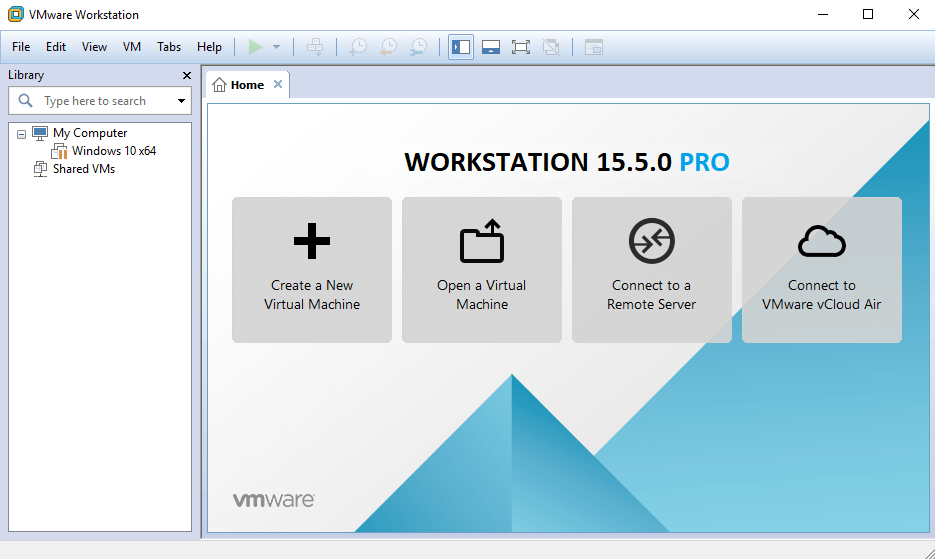
VMware Workstation Pro is one of the best virtualization software for Windows that gives you a wide range of features to explore. VMware Workstation Pro allows you to run multiple operating systems on a single machine without installing different operating systems. All these OS run as a virtual machine and lets you test and build the software with utmost compatibility with almost all the operating systems.
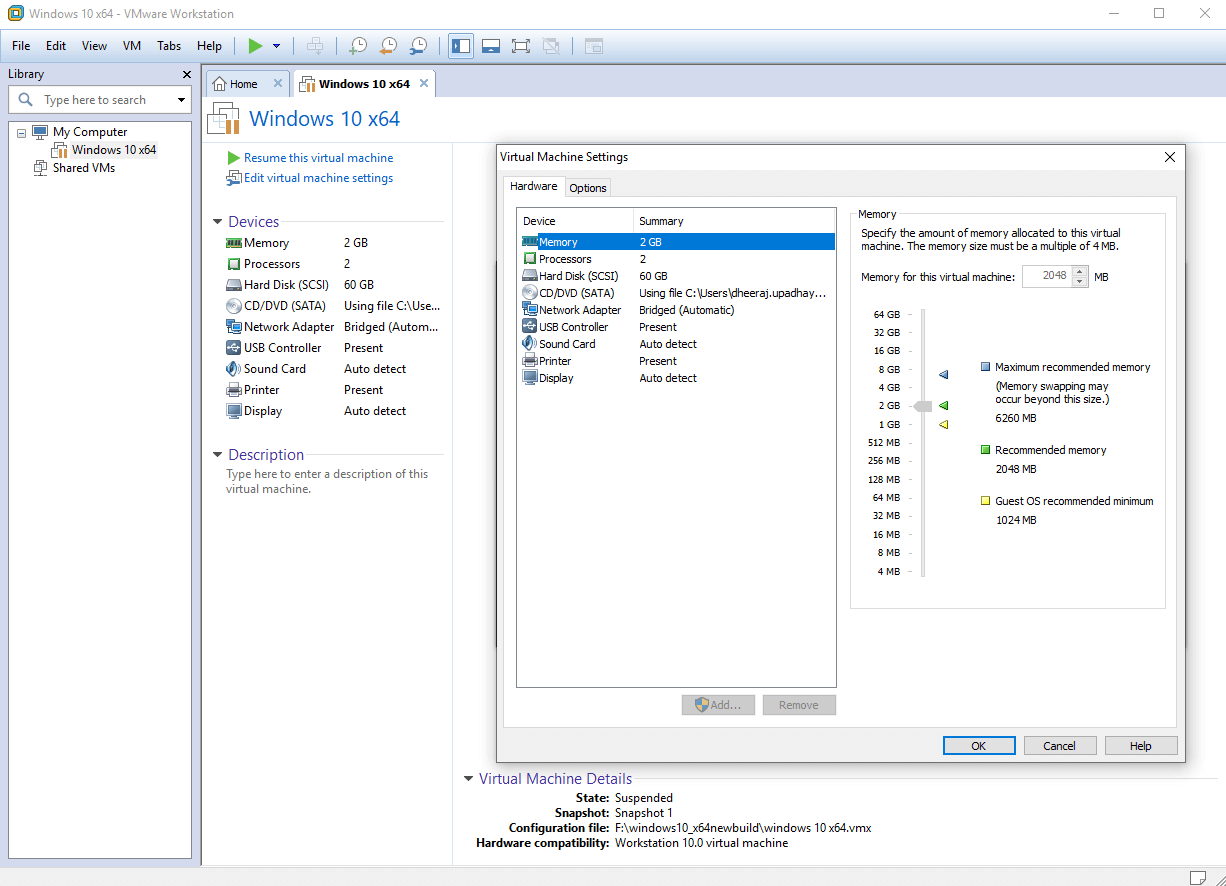
VMware Workstation Pro Features
- Ultimate Companion to vSphere Integration
- Create multiple screenshots or rollback to a point with snapshots
- Clones for Rapid Duplication uses linked clones to quickly initiate a VM
- Supports DirectX 10.1 and OpenGL 3.3 for High-Performance 3D Graphics
- Allows you to create enormous VMs on 16 vCPUs, 64 GB of memory and 8 TB of virtual disks
- REST API offers over 20 controls for operations like VM Power, Host and Guest VM
- Test App flexible Virtual Network Simulation for powerful virtual networking
- Supports heavy application to run on Server and Desktop VM environment
- Protect your data on VMware Workstation Pro by Restricted Access on VM
- VMware Workstation Pro supports 4K UHD / QHD High-Resolution Display
- Share Best Virtual Machines among your teammates in the organization
- Compatible with Windows, Mac, Linux, and other platforms
Download Now
2. Parallels Desktop
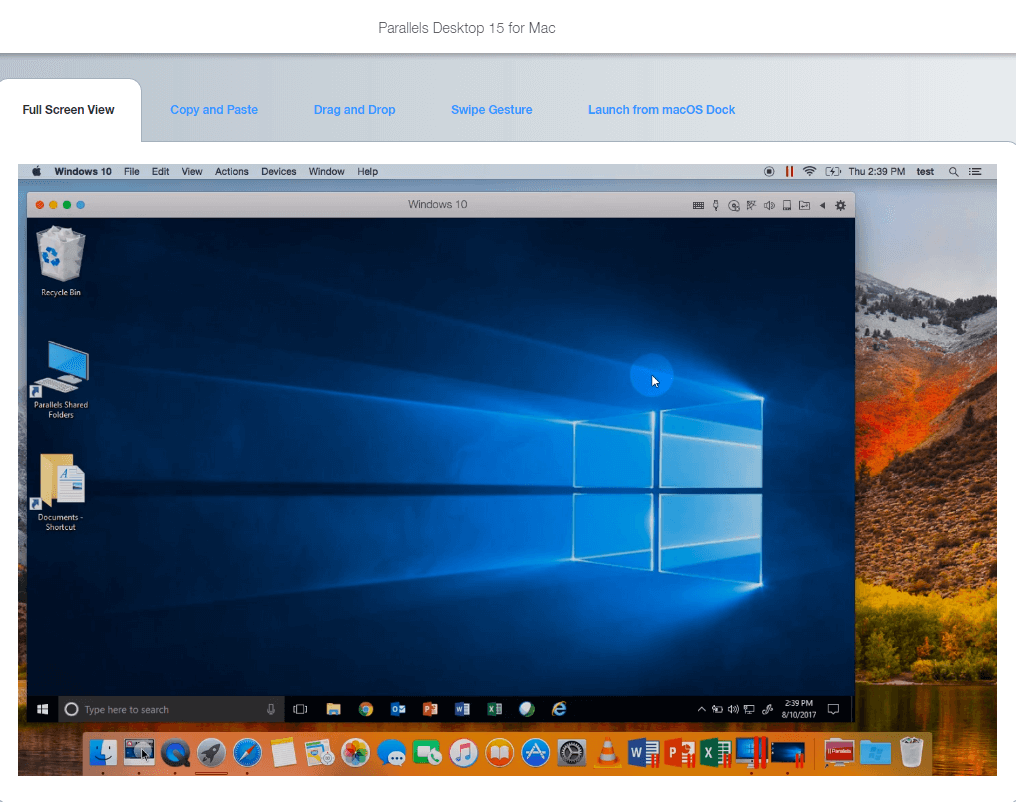
If you want to experience a Windows Desktop environment on a Mac system or vice versa, Parallel VM is the best virtualization software for Windows and Mac systems. Even Apple provides ‘Boot Camp’ as their free tool to run a virtual machine, however, regular users, need to switch to parallel VM. Whatever is your native OS, you can run a different OS side-by-side. A parallel desktop is often required when you want to run an application that doesn’t support your OS and needs a different OS.
Parallel VM allows you to get Windows Notifications in the Mac notification center. The latest built of Parallel VM allows simulating Windows XP, 7, 8, and 10 environments on your Mac machine. All Mac and Windows applications can run side-by-side using Parallel VM without rebooting the system. File sharing between OS is also possible with the Parallel VM.
Parallels Desktop Features
- Virtual RAM & Virtual CPUs for each VM session
- Easy download and installation process of Windows 10
- Optimized and updated to work with macOS Catalina (10.15)
- Customized Touch Bar for instant access of Windows applications
- Connect & Pair USB, FireWire, Thunderbolt, and all Bluetooth devices
- 24/7 premium phone & email support for business cloud services
- One-Click tuning of Retina Display and performance as per need
- Network conditioner to simulate instant access to Windows 10
- Virtual machine encryption for added security
You may also check out the list of complete Features of Standard, Pro and Business edition.
Download Now
3. Oracle VM Virtualbox

The Virtualbox Windows 10 VM is one of the best virtual machines for Windows as it gives you a wide range of host and guest combinations. The second most amazing fact about Virtualbox Windows 10 Virtual Machine is it’s FREE of cost available for all OS.
Irrespective of Windows XP onwards, Linux level 2.4 and above, Windows NT, Server 2003, OpenSolaris, Solaris, and even OpenBSD Unix, you have it all packed in one free VM software for windows 10.
Virtualbox Windows 10 VM also runs on Mac machines, and host a client Mac VM session as well. It only takes 30 MB of disk space even after being such a powerful Windows 10 VM software. The disk space may increase to certain Gigabytes depending on the virtual OS you are trying to use.
Oracle VM Virtualbox Features
- Virtualbox Windows 10 VM has a super portability feature regardless of OS
- It doesn’t require hardware virtualization as it got built-in hardware acceleration
- Virtualbox Windows 10 VM supports shared folders, seamless Windows with 3D virtualization
- It has incomparable hardware compatibility with multiple Input/Output and Processing devices
- Connect with any Remote machine display using the Virtualbox Windows 10 VM
- Capture multigeneration snapshots of your sessions for future references
Check out the list of complete Features of the Virtualbox Windows 10 VM edition.
Get it Here
4. Microsoft Hyper-V Server

Microsoft Hyper-V Server is a straightforward application that provides a simplified, straightforward dashboard that allows you to enable platform virtualization on a variety of Operating Systems. The program is specifically designed for IT Administrators, Software Developers, and Product Testers who wish to fortify workflows without any hassles.
Talking about its impeccable set of features, Microsoft Hyper-V Servers provides the ability to create virtualized environments keeping the efficiency of PC resources in mind. It also holds the potential to manage dynamic virtual machine storage, ability to enhance processor support, and more. We’ve briefly listed out what else Hyper-V has to offer, so let’s check it out:
Microsoft Hyper-V Features
- Set enough memory to run the guest operating system without any hassles.
- Ability to connect the network adapter to an existing virtual network.
- Provides hassle-free experience to create & manage multiple virtualized environments.
- Significantly reduce the amount of hardware needed to run multiple servers.
- Can host larger virtual machines with more virtual processors and memory.
- Holds the potential to consolidate even large workloads efficiently and effectively.
- Supports simultaneous live storage migrations in a couple of clicks.
Download Now
5. Google Cloud Compute Engine

One of the best solutions for secure and customizable virtualization on multiple platforms, Compute Engine by Google is certainly an advanced virtual machine software you can try using in 2025. It’s an impeccable choice for both professional app and web developers who have constant needs for test applications in multiple customized environments.
One of the most interesting parts of using Google Cloud Compute Engine is it offers a container-optimized Operating System that ensures a secure virtual testing environment for users, which might be lacking in other VM Software mentioned here. Keep reading, to learn what else this virtualization program has to offer:
Google Cloud Compute Engine Features
- High memory support for up to 12TB is provided to users with this VM tool.
- Certainly, one of the best utilities to simplify intensive workloads.
- Allows users to run applications on the Google environment only.
- Provides the ability to deploy websites in a secure virtualized environment.
- Instantly get started with this Virtualization software, all thanks to pre-built configurations.
- Helps users to create custom virtual machine types using optimal amounts of memory.
Download Now
6. QEMU

Here comes an open-source virtual emulator that supports fast virtualization. The application can easily run software for Windows, Linux, BSD, Solaris host OS, FreeBSD, DOS, and others on supported architecture. Using the software, you can enjoy entire system emulation on the aforementioned supported platforms.
Taking its zero-dollar pricing model and emulation tools it offers, the Virtualization Software offers a wide range of hardware peripherals for enjoying the ideal performance. Not only this, with QEMU, you can enjoy the support for removable media images, CD-ROMs, etc. Here’re the major highlights of using this virtualization program on Windows and other OS:
QEMU Features
- Holds the ability to simulate the entire OS using one or more processors.
- Provides dedicated hardware virtualization, which might be lacking in other competitors.
- Supports a wide range of hardware devices and can run multiple OS on any system.
- There are certainly no restrictions for the host Operating System.
- Ensures the fastest emulation speed, all thanks to its dynamic binary translation techniques used by the virtual machine tool.
Download Now
7. Citrix Hypervisor

Here comes another flawless virtualization software known for improving your overall virtual desktop experience. It even streamlines operational management while providing a high-definition user experience, especially for individuals with tons of workloads. Citrix Hypervisor is used by a variety of users to manage the virtualization process across several environments.
The application is an all-in-one server virtualization platform, packed with all the functionalities, ranging from creating to managing virtual infrastructure in no time. Using Citrix Hypervisor is an effortless process and completely optimized for Windows and Linux virtual servers.
Citrix Hypervisor Features
- Exposes hardware-level features for a high-definition user experience.
- Known for providing greater security and simplified operational management.
- Easily consolidate & transform PC resources into virtual workloads.
- Holds the potential to move the entire workload to the cloud.
- Supports effortless migration process within existing networks and storage.
Download Citrix Hypervisor
8. Red Hat Virtualization

Red Hat Virtualization is an impeccable VM Software that holds the potential to virtualize Linux and Windows workloads for enhanced performance. Using this virtualization program, you can easily automate, manage and modernize your virtualized workloads in a couple of clicks and without putting in many effort.
Red Hat Virtualization is a fantastic application known for virtualizing your resources, processes, and programs on a stable platform. You can undoubtedly trust this VM Software for Windows & other OS which is developed and based on over decades of open-source KVM and oVirt innovation.
Red Hat Virtualization Features
- Cloud-native virtualization is supported with this VM software.
- Create, pause, migrate, and template hundreds of VMs on multiple hardware or software.
- Highly intuitive and easy to set up, since everything is automated.
- Easily supports running and testing resource-intensive applications.
- Boasts advanced features that support creating and cloning new virtual environments or existing ones, respectively.
Download Red Hat Virtualization
9. Xen Project

Certainly, one of the most popular, free, and open-source virtual machine monitors in the category is Xen Project. The application is designed with advanced algorithms and used in both commercial and open-source environments. The best part of using this virtualization software for Windows and other OS is, it’s not restricted to infrastructure as a Service, desktop virtualization & more.
Unlike other VM Software mentioned in this list, Xen Project is especially used for hyperscale clouds and can be easily integrated with Azure, Rackspace, IBM Softlayer, Oracle, Azure, etc. Without further ado, let’s take a look at the significant features offered by this Virtual Machine software.
Xen Project Features
- Comes with tons of automated embedded security features.
- Supports cloud virtualization options, with solid security.
- The only type-1 hypervisor is also available as an open-source
- Has a customizable architecture and provides real-time support for SUSE Linux & Oracle Unbreakable Linux.
- Free VM software, equipped with a comprehensive dashboard to support advanced virtualization.
Download Xen Project
Top 3 Virtual Machine Comparison Chart
| Product | Parallels Desktop (for Mac) | VMware Workstation Pro (for Mac) | Oracle VM VirtualBox (for Mac) |
|---|---|---|---|
| Best For | Casual Exploring OS | Testing & Coding | Professional Use |
| Mac version | Yes | Yes | Yes |
| Windows version | No | Yes | Yes |
| Linux version | No | Yes | Yes |
| Shares Folders With Host System | Yes | Yes | Yes |
| Shares Printers With Host System | Yes | Yes | No |
| Shares Clipboard With Host and Guest | Yes | Yes | Yes |
| Drag-and-Drop File Transfer | Yes | Yes | Yes |
| One-Click Windows Installation | Yes | Yes | No |
| Downloads Windows Installer | Yes | Yes | No |
| Imports From Windows PC | Yes | Yes | No |
| Downloads Linux Systems | Yes | No | No |
| Supports macOS Guests | Yes | Yes | No |
| Installs macOS From Recovery | Yes | Yes | No |
Summing Up:
In the comparison of the best virtual machine for Windows 10, VMware Workstation Pro scored as the top Windows 10 VM. Though Virtualbox Windows 10 is a free Virtual Machine for Windows 10 simulation for experiments. However, if you are a regular user, you should opt for the best virtual machine for Windows 10 with complete features.
If this article turned out to be helpful to you, please like and share this with your colleagues. For more such tips, tricks and tech-related updates, click on the bell icon to get regular updates from Tweak Library. Do share your thoughts about this article in the comment section.
FAQ 1
Which Virtualization Software is the Best?
VMware Workstation Pro and Parallels Desktop are some of the best virtualization tools you can try using for your Windows and other Operating Systems.
FAQ 2
What is better than VirtualBox?
Try getting your hands on VMWare’s free version, if you are looking for a VirtualBox alternative for Windows and other OS. The application certainly provides a secure and isolated environment for all your virtualization needs and preferences.
FAQ 3
Which is the best virtualization software for Work/Life balance?
Take the help of Oracle VirtualBox when it comes to maintaining a perfect work/life balance. It provides a wide range of host and guest combinations and doesn’t require hardware virtualization as it comes with built-in hardware acceleration.
Quick Reaction:
A virtual machine software, often known as VM software, is an application that replicates a virtual computer platform. A VM is formed on a computer’s underlying operating platform, and the VM application generates virtual CPUs, disks, memory, network interfaces, and other devices.
Virtual machine solutions are becoming more popular because of the flexibility and efficiency in testing software in a safe environment. This article will look at the best Virtual Machine software for Windows 10 and Windows 11.
Top Windows 11/10 Virtualization Features In 2025
1. VMware Workstation
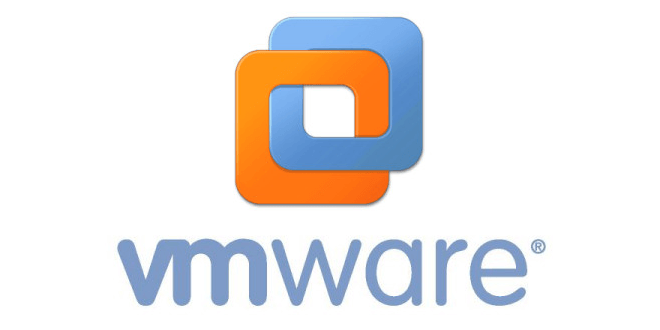
VM software provides a 3D solution by supporting DirectX 10 and OpenGL 3.3, eliminating picture and video compression. When the program is coupled using a third-party solution, other capabilities such as setting up and constructing virtual networks and data center architectures are available. Workstation Player and Workstation Pro is the two different editions of this program.
Compatibility: All Windows version
Price: $159
Features:
- This VM software program’s capabilities, including as snapshots and cloning.
- Expedite the process of installing multiple instances of the same VM relatively simple
- The Player edition lets the client create multiple VMs and therefore can accommodate up to 200 visitors, among other things.
Pros:
- Eliminates the process of video compression
- Helps in the construction of virtual networks and data centers.
Cons:
- It has a very steep learning curve.
2. Parallels Desktop 14
You may use the VM program to run Windows besides the native operating system. This Windows virtual machine program spares you from having to discover software that operates nicely on both iOS and Windows platforms.
Several Mac users believe that this virtual machine program is just for Windows OS. However, it could be used with various Linux distributions, Chrome OS, and prior editions of macOS.
Compatibility: Windows & Mac
Price: $99.99
Features:
- The software’s unique features include Windows notifications in the Mac information panel.
- Ability to use a uniform clipboard.
Pros:
- Using Windows programs alongside Mac apps
- Coherence Mode enables you to conceal the Virtual Machine
- Interact exclusively well with Windows Applications
Cons:
- With time this machine slows down
- The coherence model can be improved
3. Microsoft Hyper-V
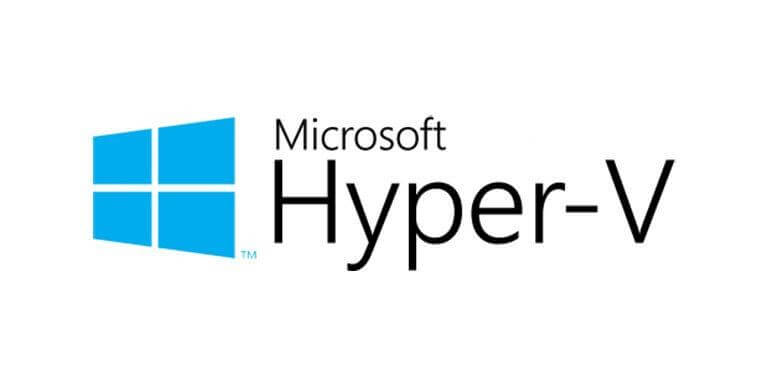
Hyper-V is a popular free virtual machine program among IT experts. The program is compatible with 64-bit Windows Server and Windows 10 Pro, School, and Enterprise versions. In addition, the free VM program, formerly called Windows Servicer Virtual machines, enables a variety of operating platforms, notably FreeBSD, Windows, and Linux. It is regarded as one of the advanced Virtual Machine software.
Compatibility: Windows, Linux, Ubuntu
Price: Free
Features:
- Fiber channel virtualization
- SR-IOV networking
- Default NAT switch
- SR-IOV networking
- Live transfer of Windows Server 2012 (R2) as well as Windows 10 Pro
- Education and Business through one server to another
Pros:
- Hyper-V is a basic VM program that creates a virtual experience on both the server and the host PC.
- High accuracy and latency-sensitive apps that require less than 10ms might not have been compatible with the free virtualization software.
Cons:
- A failure of the core OS will cause all VMs to crash.
- For the Hypervisor Layer to function, an operating system must be installed.
4. VirtualBox
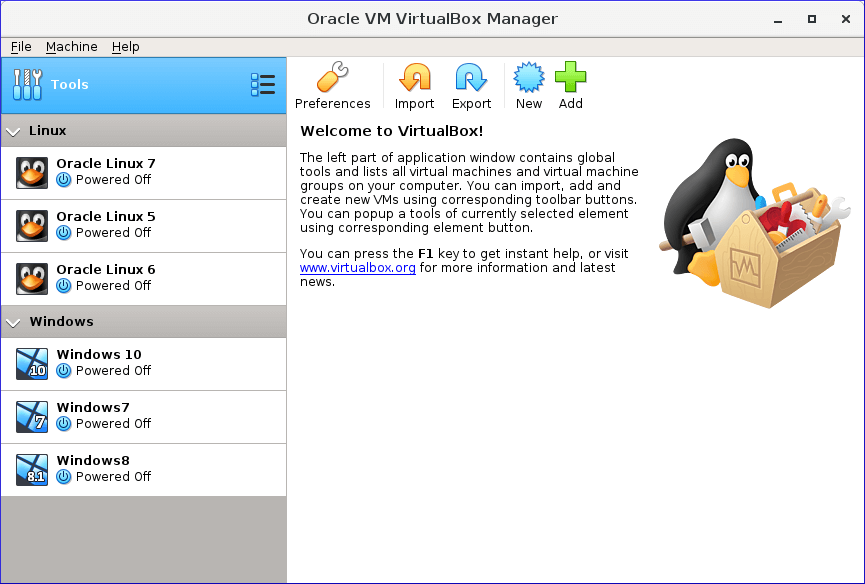
Virtual Box is a free virtual machines tool that allows for high-performance emulation. It is a program application developer may use to test their applications on various operating systems. And is counted among the best VM Software for Windows 10 and Windows 11.
Compatibility: Windows and Linux
Price: Free
Features:
- Legacy and current guest operating systems for Windows, Linux, Solaris, and Mac are supported.
- GPL license for open-source software
Pros:
- Virtual Box seems to be the only free virtualization program that fits the needs of businesses.
- All major functional systems are supported, such as Windows, Linux, Oracle, and Mac.
Cons:
- Since virtual computers access hardware remotely, these are less expensive than physical machines.
- Unless the computer’s power supply is insufficient, efficiency may suffer.
5. Citrix XenServer
Another open-source utility may be downloaded for free from the web. The fundamental edition is free. However, you must upgrade to the premium version to access further features. And it is regarded as one of the best Virtual Machine Software for Windows 10/11.
Compatibility: Windows, Linux
Price: Free
Features:
- The commercial version includes beautiful administration tools, system automation, and a vibrant atmosphere.
- It additionally has GPU functionality, allowing the client to participate in virtualized activities.
- Another fantastic characteristic of this program is constructing virtual data hubs.
- The information centres aid in the seamless management of both scheduled and unforeseen outages.
Pros:
- Gives high dependability and reliability to businesses.
- Provides a better functionality of GPS
Cons:
- Exclusively exposes hypervisor functionality they believe is developed enough to be used in a production context.
- There is no simple method to switch between open source and commercial virtual machines.
6. Oracle VM
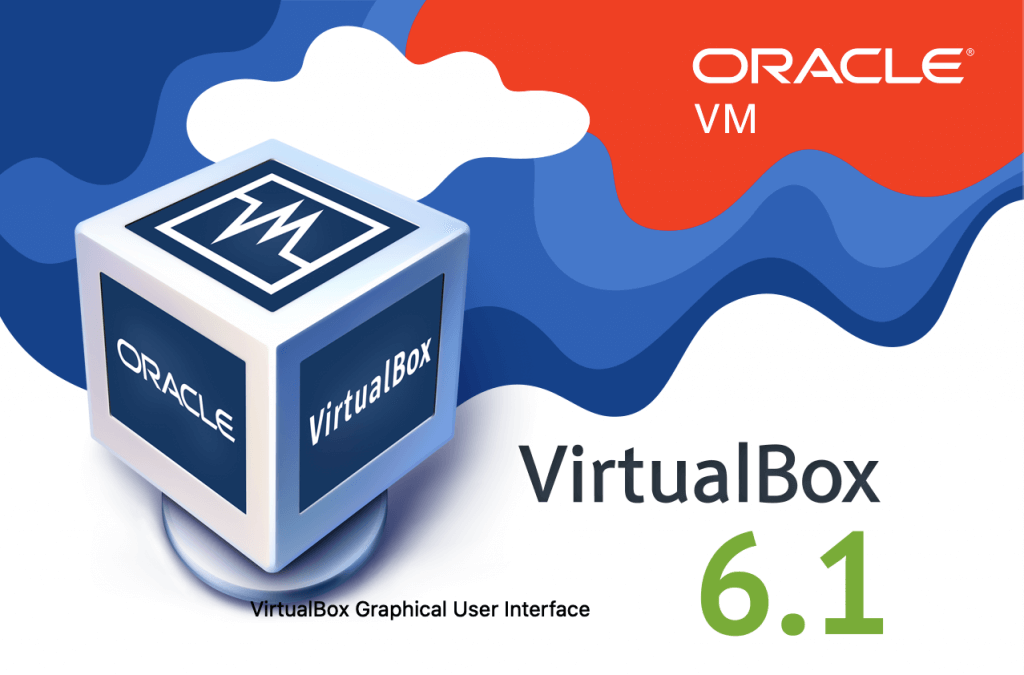
Oracle VM has sophisticated features, including DOMO kernel utilization, fiber channel memory, and configurable virtual CPU. Also, virtual machine compatible architecture virtual on the guest Operating system provides a hypervisor with synchronous multi-processing.
Compatibility: Windows, Linux, and Solaris
Price: Free
Features:
- Guest operating systems include Microsoft Windows, Linux, Red Hat Enterprise, Linus, and Solaris.
- Live virtual machine migration VM templates that are secure
- The VM software works without issue on the majority of hardware setups.
Pros:
- Multiprocessing that is symmetric
- Support for Windows, Linux, and Solaris host operating systems
Cons:
- The user interface is outdated.
- VM configuration is slow.
7. QEMU
Compatibility: Windows, Linux, and Solaris
Price: Free
QEMU is a free and open-source digital emulator which allows for rapid hybridization. The virtual machine software can execute programs for BSD, Linux, Windows, and other operating systems on compatible architecture. Furthermore, on supported systems, it enables complete system emulation.
Features:
- It is capable of simulating a variety of instruction sets.
- Virtualizer that is generic and open source
- Emulation in user mode
- KVM and Xen native performance support
Pros:
- QEMU is a flexible virtual machine program that supports a variety of architectures.
- Provides dynamic translation
- It is easy to use
Cons:
- It is not user-friendly.
- It is very slow
8. Red Hat Virtualization
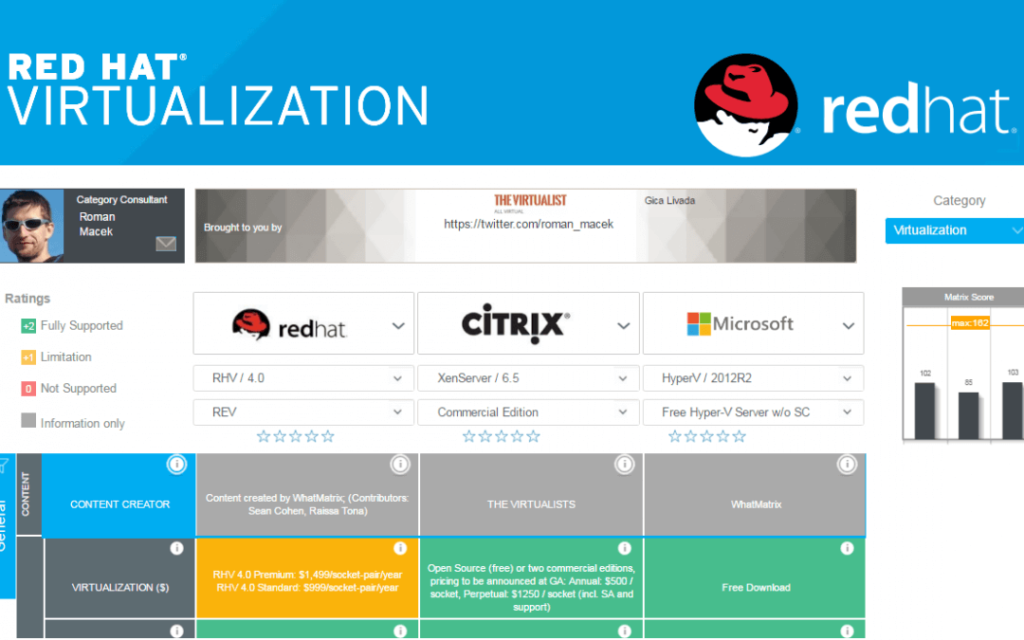
Red Hat Virtualization is a premium virtualization program with sophisticated features. The VM software allows you to create new virtual environments or replicate established versions. This is an open-sourced solution supported by the community that provides high-performance and virtual servers.
Compatibility: Windows, Linux, Ubuntu, & OS
Price: $995
Features:
- Cloud-native hosting
- Resource-intensive software can be run in a container’s framework.
- Assistance for Red Hat OpenShift
Pros:
- Red Hat Virtualization is a high-end virtualization solution
- Set up a virtualization layer.
Cons:
- Requires improvement when it comes to deploying micro and cloud server
- The initial setup is quite complex
9. Xen Project
The Xen Project is an open-sourced virtualization solution with significant capabilities. The free VM program enables embedded security mechanisms to really be automated. It also includes strong security as well as cloud virtualization capabilities. The VM software seems to be the only type-1 virtualization that is open source.
Compatibility: Windows, and Linux
Price: Free
Features:
- Customizable architecture that is automated.
- Tolerance for flaws.
- SUSE Linux, as well as Oracle Unbreakable Linux, are supported in real-time.
Pros:
- Free virtual machine (VM) program with powerful virtualization and security capabilities.
- Ideal for virtualizing many commercials.
- Open-source programs on the Windows operating system.
Cons:
- It is very slow and becomes slow over time.
10. KVM
Kernel-based Virtual Machine (KVM) seems to be an open-source virtual machine tool that may be used to virtualize x86-64 Linux systems. The software is made up of a fundamental virtualization foundation for several components. The free VM program allows you to run unrestricted Windows as well as Linux images.
Compatibility: Windows, Linux, Solaris, and OS X.
Price: Free
Features:
- It is compatible with Linux, Illumos, as well as FreeBSD.
- Windows, Solaris, FreeBSD, Linux, React OS, Plan 9, and OS X are all supported.
- KVM offers x86 architectures, which may be adapted to many CPUs.
- Live migration, host-guest interaction, as well as hot plug support are all included in the VM software.
- It is the program of choice for building virtual servers on Linux computing platforms.
Pros:
- Improved security as a result of system resource isolation
- Management of the entire virtual entity
Cons:
- Unambiguous resource allocation
- Increased time to build up a whole new business, even when automation techniques are employed
- Increased operational expenses
Conclusion
If you are looking for the best Virtual Machine Software for Windows 10/11, then VMware Workstation, Parallels Desktop 14, and Microsoft Hyper-V are the best from the list provided above.
- 2 мин. чтения
- 31 мая 2024
Виртуальные машины позволяют запускать различные операционные системы на одном физическом компьютере, что удобно для тестирования, разработки и обучения. Рассмотрим наиболее популярные виртуальные машины для Windows, их преимущества и недостатки.

VirtualBox
Детище компании Oracle является одной из самых популярных виртуальных машин. Это бесплатное ПО, которое поддерживает широкий спектр операционных систем и предоставляющее богатый набор функций.
Преимущества:
- Бесплатная версия и открытый исходный код. VirtualBox распространяется под лицензией GPL, что делает его бесплатным для всех пользователей.
- Поддержка множества операционных систем. Продукт поддерживает широкий спектр операционных систем, включая Windows, Linux, macOS и даже DOS.
- Простота использования. Интерфейс VirtualBox интуитивно понятен, что делает его отличным выбором для начинающих пользователей.
- Активное сообщество и регулярные обновления. Большое сообщество пользователей и разработчиков обеспечивает постоянное развитие и обновление программы.
Недостатки:
- Производительность. В некоторых случаях VirtualBox может уступать конкурентам в производительности, особенно при работе с графически интенсивными приложениями.
- Ограниченные функции интеграции. Виртуальные машины VirtualBox иногда испытывают сложности с интеграции хостовой системой, особенно по сравнению с платными альтернативами.
VMware Workstation
VMware Workstation — это мощное и надежное программное обеспечение для виртуализации, разработанное компанией VMware. Оно широко используется в корпоративной среде благодаря своим продвинутым функциям и высокой производительности.
Преимущества:
- Высокая производительность. VMware Workstation известен своей высокой производительностью и стабильностью работы.
- Широкий функционал. Поддержка функции снапшотов, клонов и других возможностей, которые полезны для разработки и тестирования.
- Интеграция с хост-системой. VMware Workstation предлагает глубокую интеграцию с хостовой системой, включая поддержку 3D-графики и USB-устройств.
- Поддержка корпоративных функций. VMware Workstation Pro поддерживает функции, необходимые для корпоративного использования, такие как управление группами виртуальных машин.
Недостатки:
- Цена. Основной минус VMware Workstation — его высокая стоимость, что может быть препятствием для домашних пользователей и небольших компаний.
- Сложность. Из-за широкого набора функций интерфейс может показаться сложным для новичков.
Hyper-V
Hyper-V — это средство виртуализации, разработанное Microsoft, и встроенное в некоторые версии Windows. Программа предоставляет мощные возможности виртуализации и интеграции, особенно для пользователей Windows 10 Pro и Windows Server.
Преимущества:
- Интеграция с Windows. Hyper-V является встроенной функцией Windows 10 Pro и Windows Server, что обеспечивает отличную совместимость и интеграцию с системой.
- Высокая производительность. Будучи детищем Microsoft, Hyper-V оптимизирован для работы на Windows, что обеспечивает высокую производительность.
- Цена. Hyper-V доступен бесплатно для пользователей соответствующих версий Windows.
Недостатки:
- Ограниченная поддержка ОС. Hyper-V в первую очередь ориентирован на работу с Windows и ограниченно поддерживает другие операционные системы.
- Сложность настройки. Hyper-V может быть сложным в настройке и использовании, особенно для новичков, поскольку требует знания командной строки и управления через PowerShell.
Вывод
Выбор лучшей виртуальной машины для Windows зависит от ваших конкретных потребностей. Для пользователей, которым важна бесплатность и открытость, отличным выбором станет VirtualBox. Если приоритет — высокая производительность и глубокая интеграция с системой, стоит рассмотреть VMware Workstation. Hyper-V идеально подходит для пользователей Windows 10 Pro и Windows Server, нуждающихся в бесплатном и мощном решении.
Полезная статья?
Ваша оценка
поможет нам стать лучше
-
2
Товары из статьи
Смотрите также
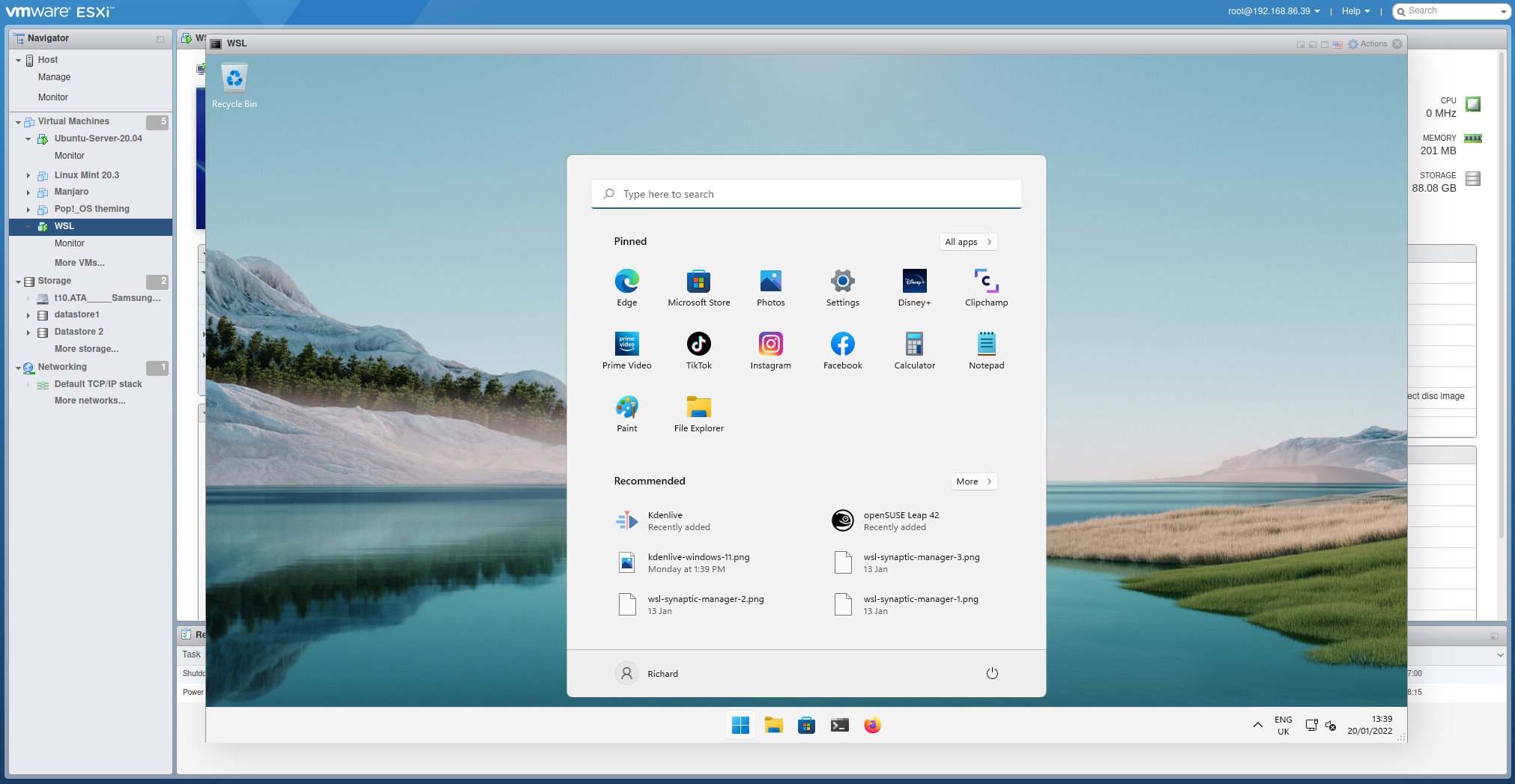
(Image credit: Windows Central)
Virtual Machines are instanced computers that allow for experimentation, emulation of other operating systems, and even dangerous activity like malware analysis to happen within a temporary and confined environment. WSL on Windows is a great way to integrate a Linux workflow into your existing experience, but it doesn’t provide you with a full desktop OS with a GUI.
If you’re looking for an enterprise solution, you will likely need to pay for the licensed versions of the most popular VM software to avoid terms of use issues. However, if you’re looking for some personal use options there are a handful of great VMs that work great and are easy to setup.
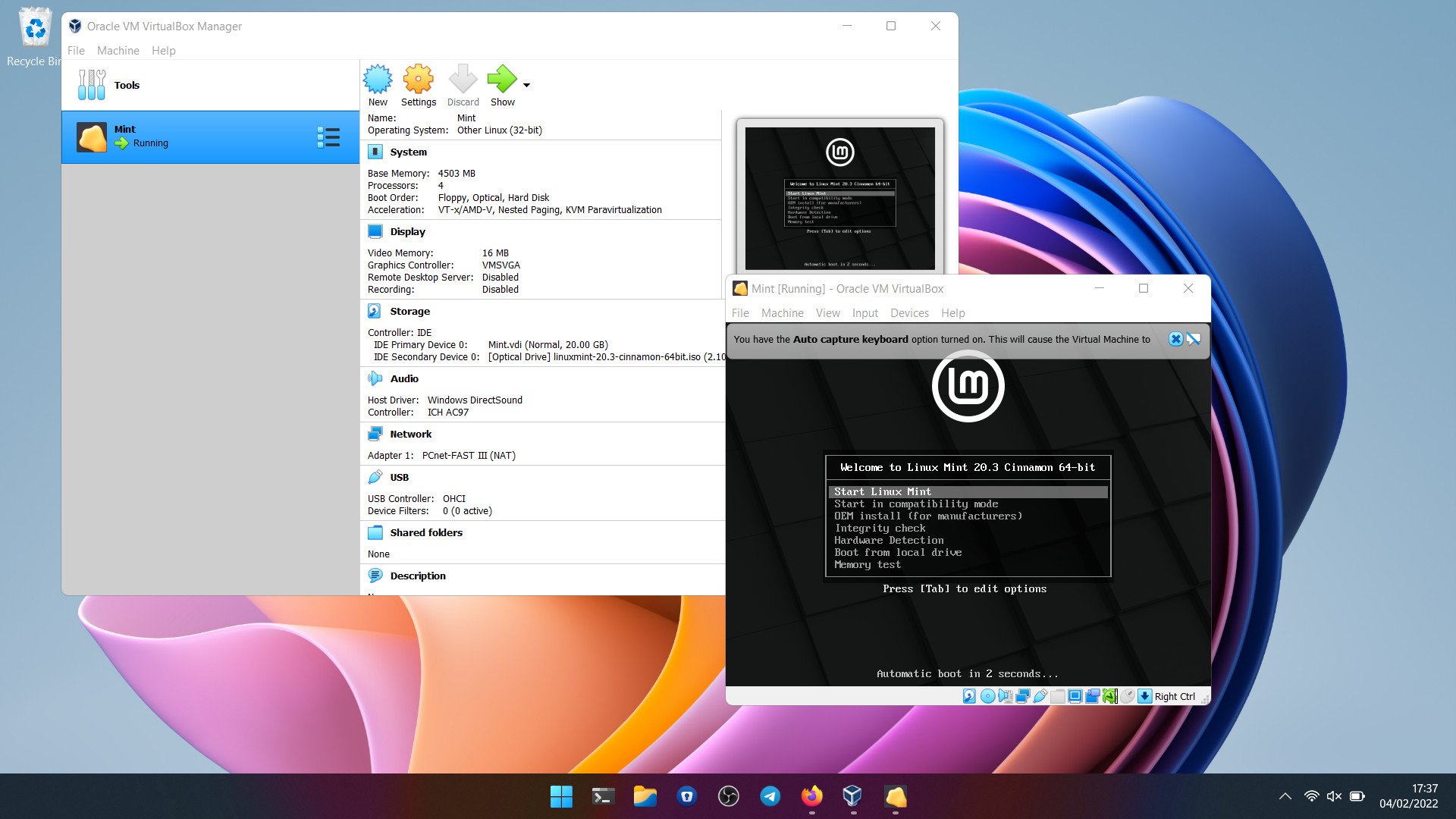
Oracle VirtualBox
Open-source VMs for all
Reasons to buy
+
Free and open-source
+
Good performance
+
Supports basically everything
+
Official extension for USB pass-through and RDP
Reasons to avoid
—
Dated UI
—
VM setup could be cleaner
Oracle’s VirtualBox is open-source, and it works on even old versions of Windows, should you be clinging to some ancient hardware. Performance-wise in our use, it’s not quite on par with VMware, which is why it takes a runner-up spot, but for many, it will definitely be a better choice.
Nothing is hidden behind a paywall, and Oracle still supports VirtualBox even to this day. If you spin up VMs often, it’s a solid tool to have in your arsenal, supporting both Windows and Linux VMs (only Mac users can install a Mac VM in VirtualBox.)
Oracle also supplies a range of pre-built virtual machines targeted at developers and there’s an official plugin pack that adds some useful extras like USB pass-through, RDP, and disk encryption. It’s a shame it looks a little dated, and sometimes it feels like setting up a VM takes a few steps too many. But you can’t argue with the quality, especially when it will always be completely free.
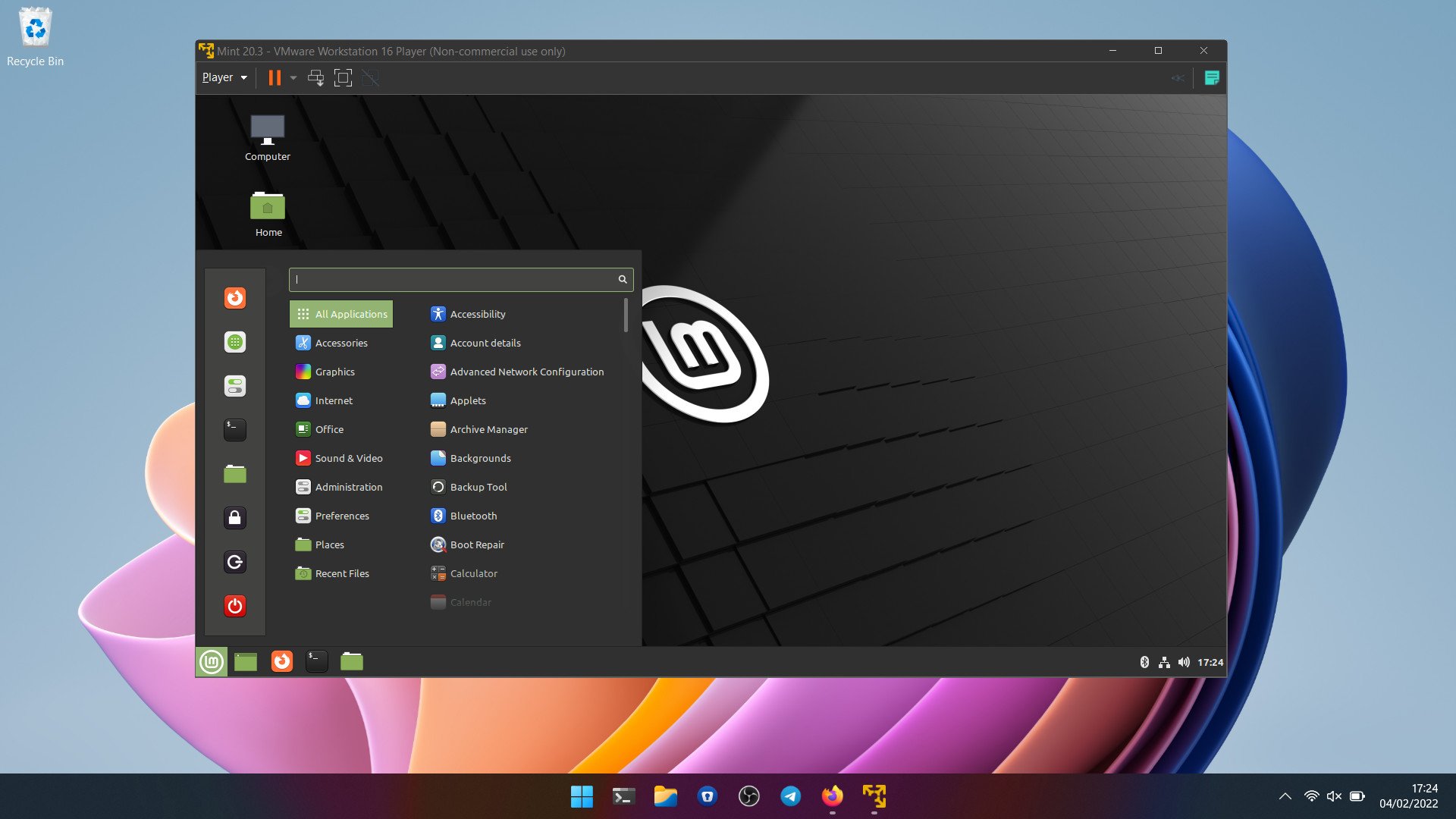
VMware Workstation Pro
Free and feature-packed
Reasons to buy
+
Free for personal use
+
GPU virtualization
+
Easy to use
+
Reasonably low hardware requirements
Reasons to avoid
—
Requires a Broadcom account to even download it.
You’ve probably heard of VMware, and you probably assume it comes with some fairly hefty price attached. That isn’t totally untrue, but it’s far from being true. VMware Workstation Pro is a completely free-to-use version of its desktop VM software, which is now only paid for enterprise use. Broadcom recently acquired VMWare and one of the moves it made was to kill off the previous free offering, Workstation Player, and allow folks to use Workstation Pro instead.
Perhaps surprisingly, VMware Workstation Pro also doesn’t command particularly high-end hardware to run. Naturally, the more resources you have, the better your VMs will run, but even on a lower-spec machine, you’re not excluded. You may run into some compatibility issues on some hardware if you’re trying to virtualize Windows (nested virtualization), but it’s still absolutely possible, alongside any Linux distribution you can think of.
All the latest news, reviews, and guides for Windows and Xbox diehards.
Workstation Pro also provides additional tools like GPU virtualization, USB pass-through, and the VMware Tools plugins allow you to seamlessly shut down and suspend VMs without having to have them open. At its heart, VMware Workstation Pro is really easy to use, with some more advanced features if you want to dive a bit deeper. Performance is also really good. However, the one big downside to it is that since Broadcom’s acquisition, you now need a Broadcom account to even download VMWare Workstation Pro. If this doesn’t sit right with you, then you’ll be better off with Oracle’s Virtualbox.
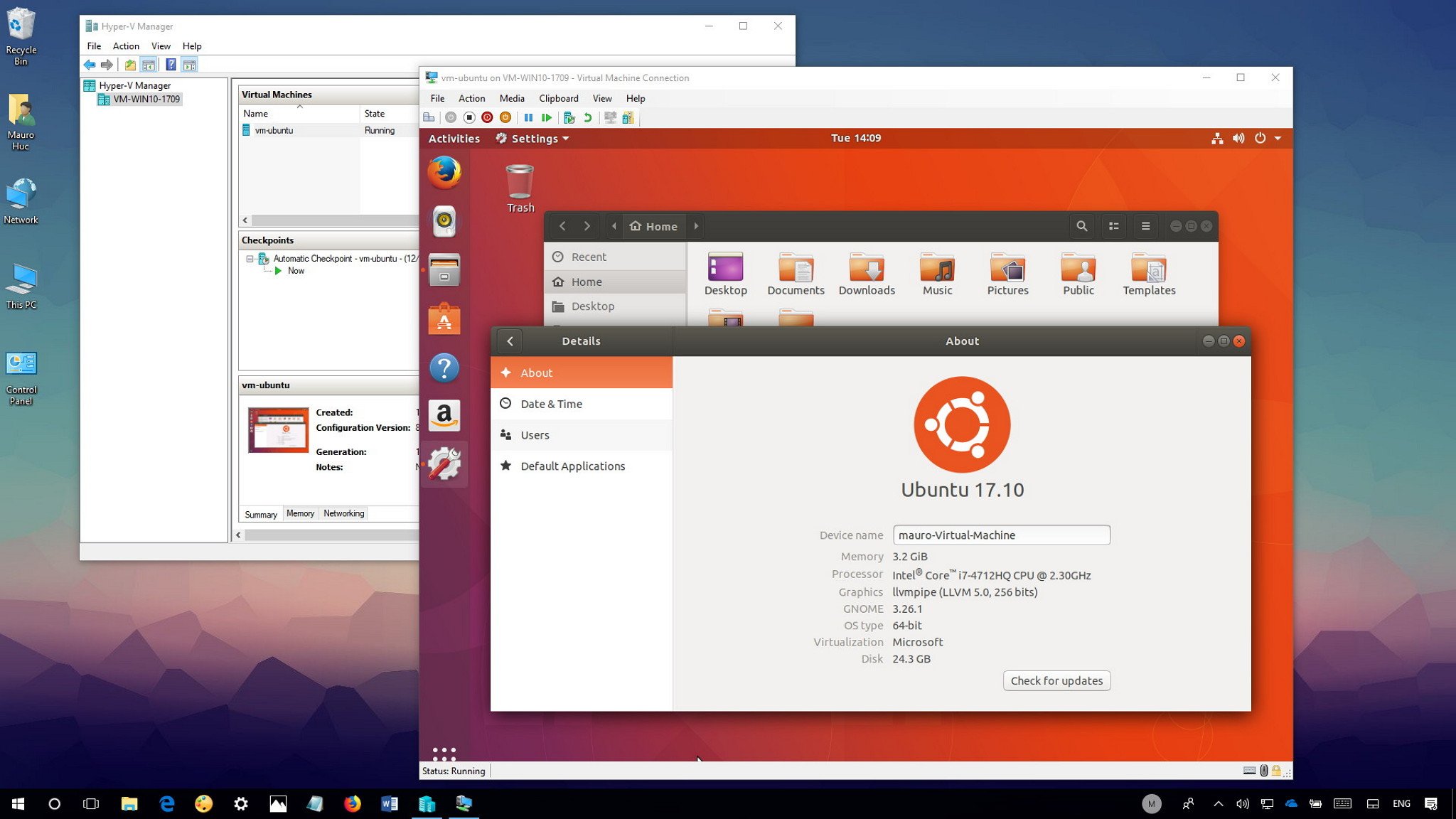
Microsoft Hyper-V
Basic but built right into Windows
Reasons to buy
+
Integrated into Windows 10 and 11
+
Easy to use
+
Solid support for Linux VMs
Reasons to avoid
—
Requires Pro or Windows Server editions
—
Basic feature set
If you’re in need of a simple solution, and you’d rather not tinker with additional software, there is of course Hyper-V, which is built into Windows 10 and Windows 11. Or it is if you’re using the Pro version or Windows Server. Unfortunately, on Windows 10 Home and Windows 11 Home, you simply cannot use Hyper-V.
That’s probably the biggest negative, in that it’s hidden (sort of) behind a paywall. But while Hyper-V is fairly basic, it’s user-friendly, and assuming you’re not looking for advanced features like GPU acceleration, it’s a perfectly good tool to use.
Guest OS support extends to Windows, Windows Server, and Linux, and while you might run into some compatibility issues with some Linux distros, on the whole you can expect to have a good experience.
Which should you choose?
While the free version of VMware Workstation Pro is one of the more extensive VM services with a ton of features, the requirement to have a Broadcom account now to get it may well be a dealbreaker.
VirtualBox is a bit antiquated in its look and feel, that being said, it is open-source and Oracle continues to support it. It has the great benefit of being able to say «It just works» and there is pretty low stress when using it. If you’re not enjoying VMware Workstation Player, give VirtualBox a try and see if it meshes better with you.
Hyper-V doesn’t have all of the bells and whistles of Virtual Box or VMware Workstation Player. That being said it’s integrated into some versions of Windows and is basically the Microsoft Notepad of VM options, so it works for something quick and dirty, but if you want to get some real work done you should open up Microsoft Word.
Richard Devine is a Managing Editor at Windows Central with over a decade of experience. A former Project Manager and long-term tech addict, he joined Mobile Nations in 2011 and has been found on Android Central and iMore as well as Windows Central. Currently, you’ll find him steering the site’s coverage of all manner of PC hardware and reviews. Find him on Mastodon at mstdn.social/@richdevine
