Despite Windows built-in firewall (Windows defender) a lot of us (including me) would rather have an additional, third-party firewall up. That’s where this list of best free firewalls comes to the rescue.
The firewalls listed here have been topping all the charts on the internet and offline for various reasons. Most just offer extreme protection, others are lightweight and offer an easy to use interface.
Although note that some of the firewalls listed here may be freemium. Meaning, you can purchase their premium versions for additional features.
15 Best Free Firewall for Windows
Here are Top 15 Free Firewall that you can use on your Windows 10, 8 or 7 PC.
- Comodo Firewall
- Outpost
- Glass Wire
- Tiny Wall
- Private Firewall
- AVS Firewall
- Avast free Antivirus.
- Zone Alarm
- Evorim
- PeerBlock.
- Net Defender
- Sofos XG
- OpenDNS
- Ashampoo
- R- Firewall
1. Comodo Firewall
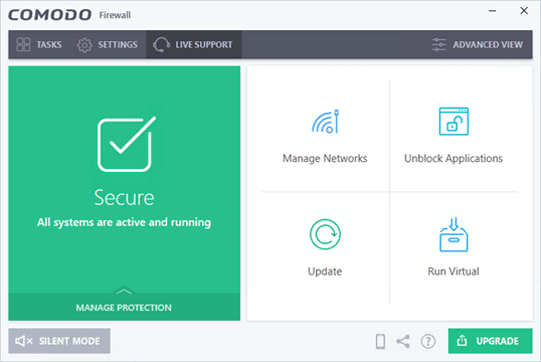
My personal favorite feature that Comodo offers is its “Sandbox” mode. You can sandbox any program, which will run the program in an isolated mode so that any attack, breach of that program won’t seep into the rest of your OS.
Apart from that you can easily allow/block certain applications from accessing the Internet. The ease of adding programs to this list is commendable as well.
Tells you how trustworthy a program is from its “Rating scan” feature. The only problem however is that if you’re a victim of exploit attacks, Comodo is rendered useless.
Features a Browser-cleanup feature as well as game-mode for better performance of both.
Pros:
- Sandboxed Mode.
- Kill-switch
- Easy Blocking/Unblocking internet access.
- Rating Scan
- Automated Alerts.
Cons:
- Helpless against Exploit attacks.
- Auto-installs Search-engine unless disabled during installation.
2. OutPost
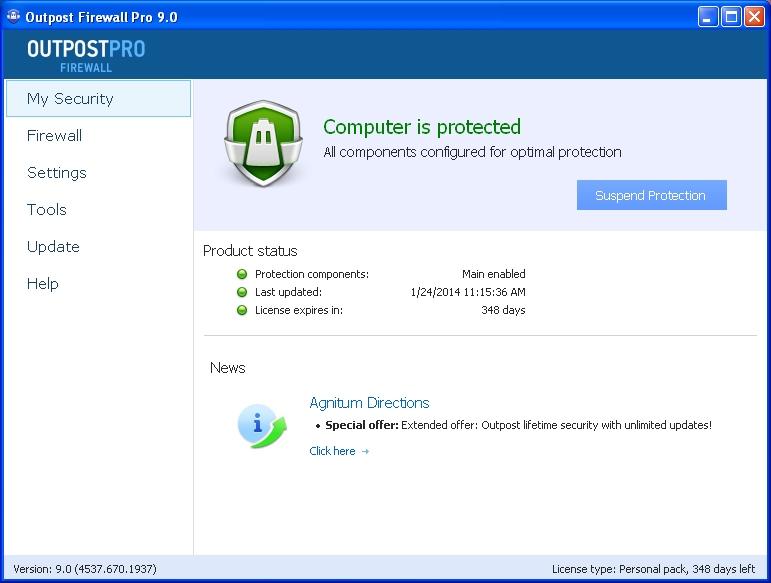
The best feature about OutPost is its in-built file and folder locker! Or you may fall in love with its multi-layered security protocols. You can actually customize each of the four security layers manually.
Also offers an in-built anti-leak module to prevent unwanted traffic from getting out. Has a connection monitor as well which helps identify unwanted outgoing connections.
Its program activity tracker would let you see which app modifies what on your system. The interface is extremely easy to use.
Pros:
- Easy to use.
- Lightweight
- File and folder locker.
- Four layers of security.
Cons:
- Number of popups is overwhelming.
3. GlassWire
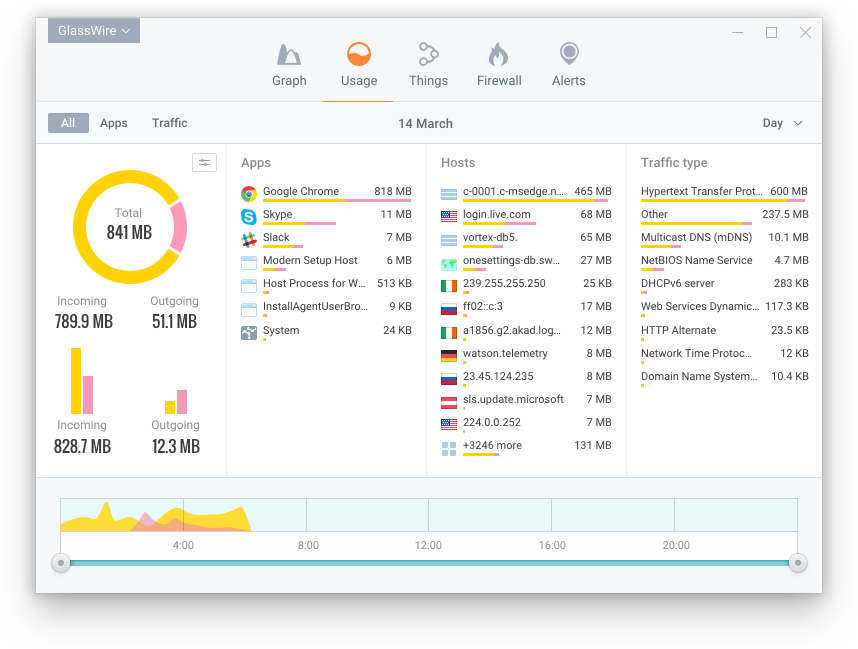
An advanced, graphic-rich interface is what attracted me to Glasswire first. (Yeah I like shiny things!) It shows a list of programs and the exact hosts they’re connected to. If something seems fishy, feel free to close it.
It also stores “alert” information so you can always go back and check whatever made Glasswire suspicious. Then there’s a network monitor which monitors your WiFi and connection from other computers.
This free firewall allows multiple profiles for difference situations. Also can monitor, as well as adjust bandwidth usage/allocation for various apps.
Pros:
- Graphical UI
- Network Monitor
- Advanced lock down mode.
Cons:
- Not completely free.
4. Tiny Wall
A must-have especially for those who spend their days mostly on the Internet (who doesn’t?). Also for those who don’t like hopping through tens of windows before their firewall is configured. And hey, if you’re low on space it consumes less than 1Mb of your disk space!
Isn’t extremely feature-rich though. Does show instant, real-time alerts in a minimized, small window so whatever you’re doing isn’t interrupted. Lets you whitelist sites and apps which you think are safe. And offers basic WiFi protection.
That’s about it!
Pros:
- Easy and Fast to setup.
- Extremely lightweight.
- Basic protection.
Cons:
- Is super low on features.
5. Private Firewall
A forgotten, but not fallen hero is what Private Firewall is. The parent-company doesn’t work, update or probably even remember they birthed this baby once. Ironically, It still is one of the best free firewall software.
It allows whitelisting/blocking apps and websites. Clipboard monitoring, screen-content monitoring, E-mail monitoring are some additional features that it offers. Suspicious websites are auto-blocked.
E-mails are monitored as well. Offers advanced level host-scanning and monitoring.
Pros:
- Extremely feature-rich.
- Easy to use
- Port tracking available.
Cons:
- A lot of “text” on the interface.
- Isn’t available for Windows 10.
6. AVS Firewall
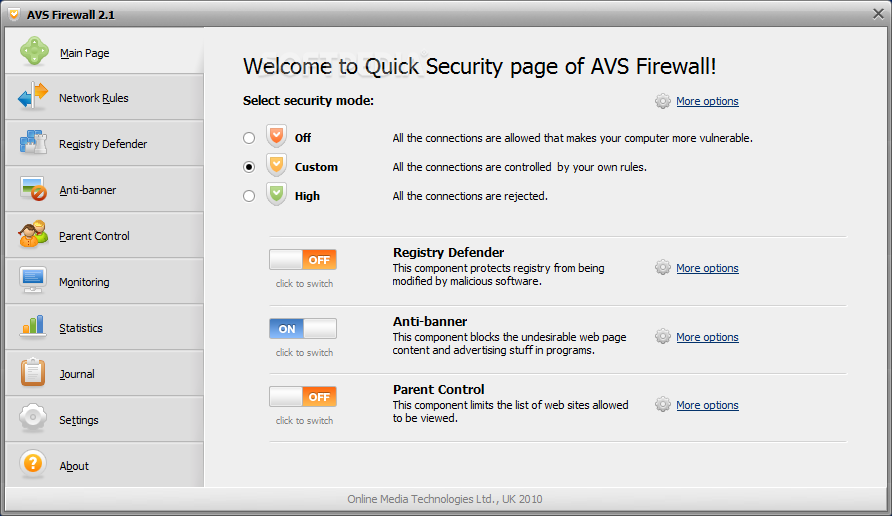
If you’ve got kids, you’d absolutely love AVS. Primarily for its Parental-control features which most other options on this list lack. You define the list of websites your kids visit, keeps them from maturing “too” fast.
You get to choose which websites and IP addresses are allowed to connect to your system, and which aren’t. Your registry is protected as well, alterations too are monitored. Also doubles as an ad-blocker. Set security levels, as well as control which apps connect or don’t connect to the internet.
Pros:
- Parental control.
- Registry monitoring.
- Security levels.
Cons:
- Installation process isn’t impressive.
7. Avast Free Antivirus
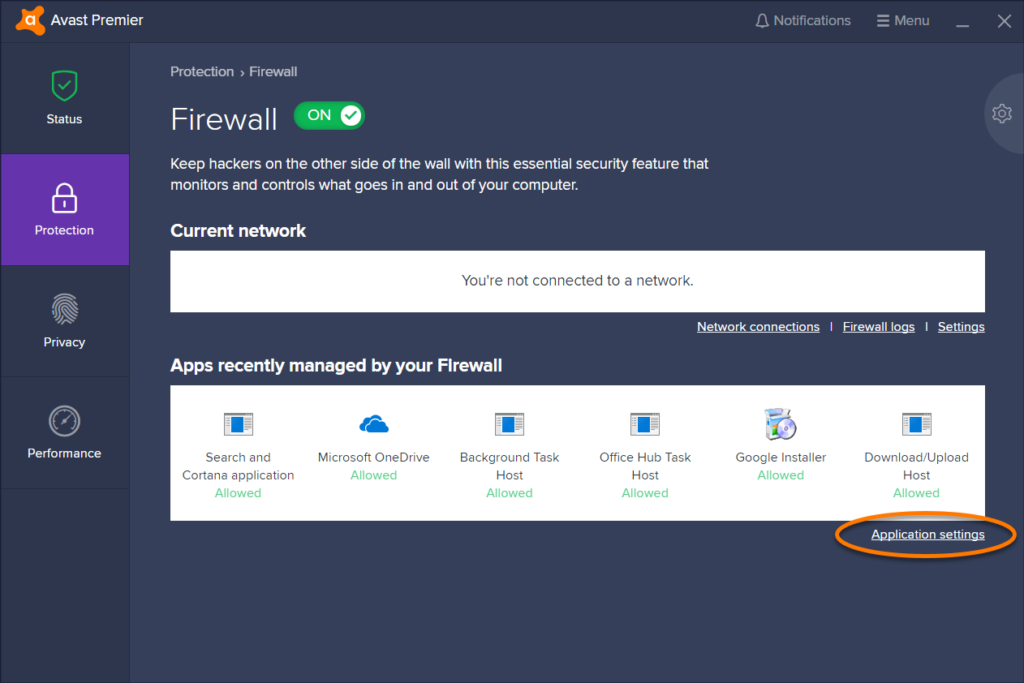
Avast is one of the most professional and established name in the industry. It offer a free version of its antivirus and firewall which you can use.
Some of the features include a sandbox mode for new, suspicious apps, WiFi protection. It also has a Do not disturb mode which earlier was the “Game mode”.
It also monitors app behavior, and sends suspicious files to avast for detailed analysis. Additionally features a smart-scan feature.
Pro:
- Sandbox mode.
- WiFi protection.
- DND mode.
- Multi-layered security.
Cons:
- No major cons.
8. Zone Alarm

Arguably the most feature-rich best free firewall in 2024 on this list. For starters its free online cloud backup (upto 5Gb) is impressive. It prevents accidental data loss, corruption or deletion!
Then it offers a Public as well as Wireless network protection layers. Not just a firewall but it also is an Antivirus. It has two modes, “Auto learn” and “Max Security”. They basically are like an automated, easier setup (auto-learn) or a more manual setup and control (max security).
“Stealth mode” acts as an additional curtain for hackers and intruders. For U.S customers, it also has a “recovery assistance” in case of a breach.
Obviously other common features such as application control, network monitoring etc. are available as well.
Pros:
- Online Backup.
- Multi-layer security.
- Advanced features.
Cons:
- False flags are common.
9. Evorim
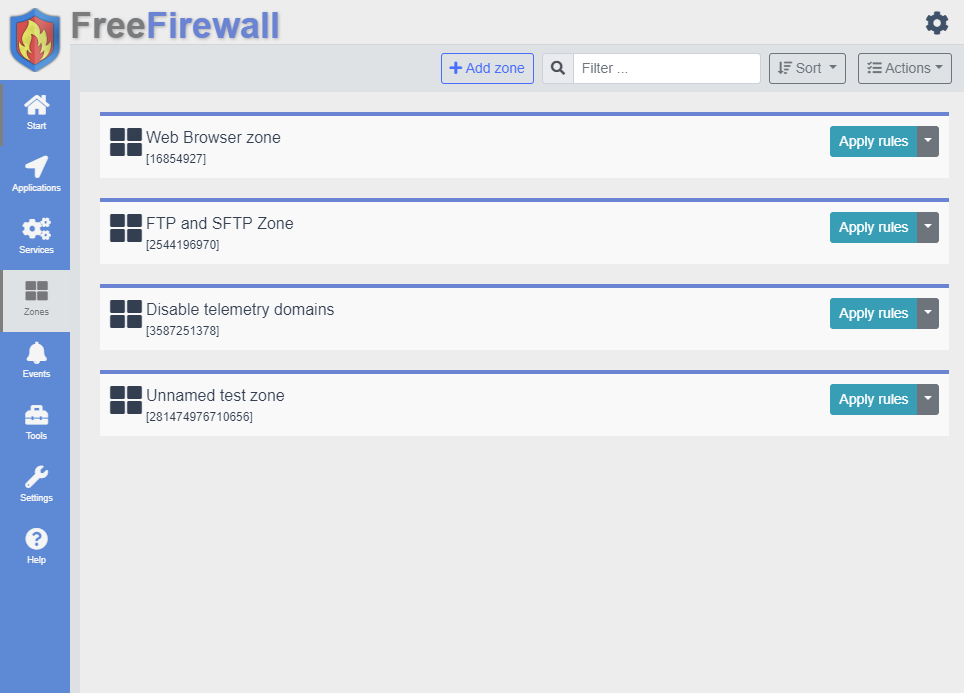
Its “Monitoring mode” is my personal favorite. Once enabled, all applications need user consent before being able to access the internet. It also prevents browsers, websites and software from collecting or sharing telemetry.
Evorim also shows you a list of all the programs currently running on the system, and lets users set permissions for each one of them individually.
The firewall also monitors apps’ background activities and notifies if there’s any transmission or suspicious activity. It can also be used simultaneously with an Antivirus already running on the system. Access rules can be set both for alphabetic website addresses, as well as IP Addresses.
Pros:
- Monitoring mode.
- Zones (for granting identical permissions to multiple apps).
- Blocks botnets, viruses and background data.
Cons:
- No major cons.
10. Peer Block
More than a firewall, it’s a “blocking tool”, like the name suggests. It lets you upload list of IP addresses to ban. These can be for sites, ads, of certain countries or anything else you wish to block.
The interface is extremely basic, you simply upload the list of IPs to ban and it takes care of the rest. This helps users protect themselves from unwanted incoming, as well as outgoing traffic.
Pros:
- Extremely lightweight.
- Easy to use.
Cons:
- Doesn’t have any advanced protections.
Conclusion
So that’s a wrap as far as this piece on the best free Firewall software in 2024 goes folks. As I said earlier, each one of these has their own strengths and weaknesses. It depends on your personal choices and requirements so as to which wins your hearts.
Although as a general rule, it’s always a better option to go for paid versions of Antiviruses or Firewalls. Anyway, enough of me talking. Do drop your two cents on this best free Firewall piece, as well as your opinion and questions in the comments.
A firewall is a popular network security device. It keeps track of incoming and outgoing network traffic. Moreover, it also decides which traffic to allow or deny in accordance with a set of security rules. It can be hardware, software or a mix of both. It is essential to have one on your PC because hacking, phishing and leaking of personal data have become common. So, if you are looking for best free firewall for Windows, you are on the right page. Because in this article, we will be telling you best free firewall software for Windows. So, keep reading.

Table of Contents
As cybercrimes have increased, you must keep your personal information, data, files, login credentials, and financial information safe. To ensure that all this information remains secure, you can use any of best free firewall for Windows. We have presented a list along with its features to help you decide which one you should download. But before that, let us discuss are free firewalls safe.
Are Free Firewalls Safe?
Yes, free firewalls are safe as:
- Many of the free firewalls are secure and reliable.
- It can block some of the cyber-attacks.
- Apart from this, it ensures that your privacy is not infringed upon.
But there are some problems associated with them. Let us take a look at some of them:
- It can make changes to your search engine.
- Moreover, no guaranteed protection against cyber-attacks.
- Some of the free firewalls are not updated regularly.
- The overall performance of your PC may get limited because of the firewall.
List of Best Free Firewall for Windows
As we have answered are free firewalls safe. Now, let us begin with 18 best free firewall for Windows.
1. COMODO

Comodo firewall is one of best free firewall for Windows. It updates you on suspicious files, folders and programs. So, you get informed of the threats. Apart from this, it does not interfere with your work. Some of its essential features are given below:
- It has Deny protection feature.
- Moreover, it is user-friendly.
- Also, it has lots of configuration options.
- Comodo has an attractive graphical interface.
- Apart from this, it has no complex configuration issues.
- It blocks malicious software.
2. ZONEALARM Free Firewall

More than 20 million users have downloaded ZoneAlarm Free Firewall. It protects you against cyber-attacks which are common these days. Moreover, when you use it, you will become invisible to hackers. Therefore, you will be able to protect your data. We have listed some of its excellent features that will help you decide which one you should consider:
- It prevents identity theft.
- With its help, you can detect whether your PC is running a trusted operating system.
- Moreover, it monitors the traffic entering or exiting your computer network.
- Apart from this, it gives you complete control over your firewall.
- It is one of best free firewall software for Windows.
- ZoneAlarm has a central dashboard. Thus, it becomes easy for the users to manage its settings.
Also Read: 13 Best Habit Tracking Apps For Android
3. TinyWall

TinyWall is one of best free firewall for Windows. Moreover, it is lightweight. So it will not occupy much of your device storage. Also, this will be a perfect choice if you are looking for user-friendly software. Another exciting feature that will make you download it is that no ads are displayed. Some of its key features are given below:
- No annoying pop-ups are displayed by it.
- It does not collect any of your data.
- Moreover, it is a secure firewall.
- You do not need to have expertise in ports, protocols, or application specifics to use this software.
- It is in the list of best free firewall software for Windows.
- Apart from this, it has many convenient features that will make the software the best choice for you.
- TinyWall does not install any drivers on your operating system.
- It actively blocks numerous trojans, viruses, and worms.
- TinyWall stops harmful software from changing the Windows Firewall setting.
4. GlassWire

GlassWire has a simple user interface. It alerts you every time a new app accesses the network. You can also see detailed network usage statistics. Apart from this, it alerts you when any unknown devices join your WiFi. Some of its excellent features are:
- It can detect malware, spyware and bandwidth hogs.
- You can see your current and past network activity with its help.
- Moreover, it blocks badly behaving apps.
- GlassWire is in the list of best free firewall for Windows.
- It warns you when any unusual changes are made to our app.
- Apart from this, you can download it on your Android too.
5. SimpleWall

Another in the list is SimpleWall. It is easy to install and is one of best free firewall for Windows. Apart from this, it is fully tested in a virtual environment, so you can use it without any worries. It is also lightweight. Moreover, it provides a dashboard that will help you quickly understand your network. Some of its essential features are:
- It offers end to end network protection.
- Moreover, it has a content filtering feature.
- SimpleWall has an in-built bandwidth manager.
- All commonly used networking capabilities, such as port mapping, IP aliases, DHCP, and DNS servers, are pre-packaged inside Simplewall.
- It allows you to keep track of the traffic load.
Also Read: 17 Best Free Anonymous Feedback Tool
6. PeerBlock

PeerBlock allows you to control how your PC interact with over devices over the internet. Apart from this, it allows you to choose what to block or what not to. Some of its key features are:
- It blocks most of the ads.
- Moreover, it blocks the whole list of IP addresses for some categories.
- It is compatible with Windows 11/Windows 10/Windows 8/Windows 7/ Windows Vista/Windows XP.
- PeerBlock is an open-source firewall.
7. Privatefirewall

Privatefirewall ensures that your system remains protected 24/7. It is user-friendly, so you can set it up quickly. Its main settings are Internet Security, Network Security and trusted and blocked sites. Some of its exciting features are:
- It provides you with detailed reports on monitoring results.
- Moreover, it provides configuration options.
- Apart from this, it has a highly intuitive interface.
- You can make various profiles on it.
8. AVS Firewall

Another in the list of best free firewall for Windows is AVS Firewall. With its help, you can monitor all the traffic. Apart from this, it protects its users against hacker attacks. Some of its exciting features are:
- It has lots of customization options.
- You can access the logs that keep the history of all attempted connections.
- Moreover, it allows you to specify which connection should be used.
Also Read: How to Add Windows Firewall Rule
9. R-Firewall

If you are looking for free software with all the features you would expect in a firewall, then R-Firewall will be a perfect choice. It is developed by Rtools technology. Some of its excellent features are:
- It guards against intrusions, attacks, trojans, malware, and other external and internal dangers on a computer linked to a local network and the internet.
- Apart from this, it filters out inappropriate content on internet pages.
- It is compatible with Windows 8/Windows 7.
10. norton AntiVirus Plus

norton AntiVirus Plus is also one of best free firewall software for Windows. It has a smart firewall for Windows in it. Apart from this, it has tools that help you store and manage your passwords. Moreover, it is compatible with Mac. Some of its exciting features are given below:
- It protects your financial and personal information when you work online.
- Norton AntiVirus Plus stores your essential files and docs to prevent data loss.
- Moreover, it blocks phishing websites.
- It protects your PC against virus.
11. NetDefender

NetDefender is an uncomplicated software created to help users stop all network traffic, scan specific IP ranges, and disable the ping command. It has a user-friendly interface, so it is easy to use. Some key features are:
- You can block all the incoming traffic with the help of just a few clicks.
- The installation process is easy.
- Apart from this, it has a port scanner.
- Moreover, you will be provided with a list of applications on your PC trying to connect to the outside network.
- It allows you to create, edit and delete rules.
Also Read: How to Block or Unblock Programs In Windows Defender Firewall
12. Sunbelt Personal Firewall

Another on the list is Sunbelt Personal Firewall. It helps you control how your PC communicates with another PC through a local network or the internet. Moreover, it protects your PC from external and internal attacks. We have listed some of its key features below:
- Users can download and install a new version whenever one is found.
- In a configuration dialog, you can view logs.
- Its system requirements are 64MB RAM, 15MB of free disc space, Pentium 400MHz or higher and a minimal screen resolution of 800*600 pixels.
13. PC Tools Firewall Plus

If you play high-bandwidth games, then PC Tools Firewall Plus will be a perfect choice for you. It keeps the personal information stored on your PC private. Apart from this, it blocks the attempts made by the malware to leak the personal data stored on your PC. Here are its key features:
- It is user-friendly.
- With its help, you can control all the network traffic.
- It provides advanced settings also.
- History panel is also there.
- You can view and save log activity to a file.
14. Avast Antivirus

Avast Antivirus has a firewall feature that monitors all the network traffic. It is easy to use, as you just need to enable the feature to enjoy firewall protection. Apart from this, minimum input is required from your side. A guide on its web page will teach you how to enable the firewall. Some of its key features are:
- You can unblock apps.
- It can detect whether the network you are connected to is private or public.
- Moreover, you can view firewall logs.
- You will get a notification whenever any malware or hacker tries to scan your PC for open ports.
- You can customize firewall behaviour.
- It provides you with a comprehensive report of threats and malware.
Also Read: 15 Best Firewall Authentication Apps For Android Phones
15. Azure Firewall

With the help of Azure Firewall, you can centrally manage security across all virtual networks. Malware transmission via encrypted networks is stopped by Transport Layer Security (TLS) inspection. Some of its key features are:
- You will receive real-time alerts.
- It denies traffic from malicious IP addresses.
- Moreover, it prevents malware from spreading.
16. EVORIM Firewall

Evorim Firewall is compatible with Windows 7/Windows 8/Windows 10/ Windows 11. It is also one of best free firewall software for windows. Moreover, it helps you in saving bandwidth. Some of its features are:
- It has a web accelerator.
- Furthermore, it prevents web tracking.
- It is available in multiple languages.
- You can make rules that contain domain names.
- Apart from this, it protects your privacy.
- It can block botnets.
17. NG Firewall

Over 40,000 clients rely on the award-winning unified threat management system NG Firewall. It prevents malware, hacking attempts, phishing scams, and other risks from reaching customers’ devices by taking proactive measures. We have provided its key features below:
- It offers flexible deployment options.
- Live demos are available to guide you.
- Technical support is also available.
- It is easy to use.
- A dashboard is there to provide you with network status.
Also Read: Fix Unable to Activate Windows Defender Firewall
18. Panda Dome Essential

Panda Dome Essential provides a firewall for Windows. Apart from this, you will also get antivirus if you purchase it. Some of its key features are:
- It can block malicious websites.
- Moreover, it ensures that your password and data remain safe.
- Round-the-clock customer support is also there.
- It can scan external devices.
- Price: $47.99/year
Recommended:
- Fix Discord Freezes After League Game Issue
- Fix NVIDIA Telemetry Container Missing Error
- Top 20 Best Free Equalizer for Windows 10
- 29 Best Free Screensavers for Windows 10
We hope our doc has informed you well about best free firewall for Windows. So let us know about your favorite firewall, and leave your queries or suggestions in the comments section below.
The firewall monitors the data transmission between your device and network servers. It detects and blocks any suspicious access attempts via the Internet based on a pre-configured set of rules. Hence, it serves as an efficient protective shield for devices against hacking and malware attacks. Most operating systems come with basic built-in firewalls.
However, it is crucial to use third-party software for additional security layers and more customizable options. Luckily, some incredible apps that are free to use today offer unbreakable protection against cyber-attacks.
In this article, we list the top free firewalls with their features, pros, and cons.
Quick Guide: Top 5 free firewall software
- Peerblock — This enables you to block the entire list of IPs, is Open Source, and blocks pop-ups and ads from sites.
- ZoneAlarm — Boasts anti-phishing and safe document download features and offers free 5G cloud backup.
- TinyWall — An entirely free lightweight firewall software with no annoying pop-ups or ads.
- Comodo — Offers a fast and hassle-free online experience, blocks all kinds of cyber attacks, and is a go-to product for cybersecurity novices.
- Sophos XG Firewall Home Edition — Free home version that supports many other Sophos-backed products and boasts an excellent collection of features.
Why do you need a firewall?
A firewall is software or hardware that prevents hackers and certain types of malware from gaining remote access to a computer over the World Wide Web.
Its purpose is to verify information received from the Internet or a local network and block or allow computer access.
The firewall is not the same as an antivirus or anti-malware program.
Firewall programs protect against internet worms and hacker attacks. In contrast, anti-virus programs protect against viruses (as the name suggests), and anti-malware applications shield your device against malicious programs.
You need a firewall if you have a computer connecting to the Internet. It’s as simple as that (given that you value your online projection).
Think of a firewall as a barrier between the data on your computer and the outside world; it is a kind of door lock for your home, office, or vehicle.
Even if you have spyware and anti-virus trackers and keep your computer up to date, someone could still access your information if you do not have a firewall installed.
In its recently conducted study, MaketsandMarkets predicted the market of Network Security Firewalls to grow to 5.3 billion USD by 2024.
No market can grow that much without some practical reasons. The firewall market has many reasons for its growth.
However, most people use this protection to safeguard their important data or sensitive information.
You must also understand that you are at high risk of having your information stolen if you do not have a quality firewall program installed.
It is a system that ensures network security by filtering outgoing and incoming network traffic. A firewall filters the traffic based on a set of rules defined by the user.
In general, the function of all firewalls (whether complex firewalls used by big corporations or simple personal computer firewalls) is to allow legitimate communication to flow and eliminate or reduce unwanted network communications.
There are two basic classes: client firewalls and firewall computers. These two classes can prevent unwanted access to the computer.
A client firewall is software that resides on the computer itself and monitors all incoming and outgoing network traffic of that device. A firewall computer is a physical device connected between the internet and the computer.
These devices are often used in small network environments where multiple computers must share the same internet connection.
Small routers in many homes and offices often have integrated firewalls. If you use a router, make sure you have a firewall.
Users who physically move (let’s say you go outside even for groceries) should always have a client firewall installed on their device. When we connect to the internet outside the office or home, we cannot take risks – connecting to the internet in public is always dangerous
While antivirus software is an excellent means of protection, deploying firewall security on your device can be the needed hook that leaves the attackers out of combat.
How to choose the best free firewall
Admittedly, selecting firewall security software can be a tedious task. Here, we cover three vital aspects to consider before opting for a firewall:
Pricing and planning
Cost is a key factor when going with a firewall. Professional firewalls are expensive. However, personal firewalls are cheap; sometimes, you can get them for free.
Understandably, the cost directly affects the properties and functions of a firewall.
You are most likely to find a good personal firewall software with excellent functionalities for free more easily than a corporate firewall (the list we compiled below boasts all the best free ones we tested).
Security features
The best firewalls should be reliable and consistent and perform traffic analysis and filtering perfectly.
There should be no security holes in the firewall; it should alert if unauthorized access attempts come into play and should react automatically.
Features
It should have the vital features that people need to use. Preferred features include the ability to control and detect threats, update threats based on cloud technologies, prevent intrusions, and integrate well with the environment.
List of best free firewalls to use in 2024
1. Peerblock (open-source, free)
PeerBlock is the successor to PeerGuardian (which is only actively supported on Linux). It blocks incoming and outgoing internet connections of IP addresses that are blacklisted on the internet.
The backlisted IPs are maintained, which means the blacklisted hosts get updated regularly.
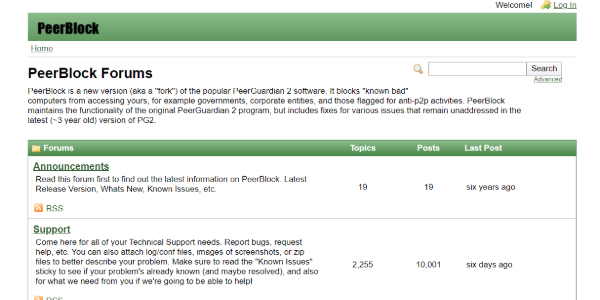
PeerBlock has several functions, and it keeps offering users more for free. These include a constantly updated blacklist managed by the home site and a manager that allows you to select the lists that should be used.
The program allows the user to enable and disable IP and HTTP trackers, as well as a log indicating the time, source of the IP address, destination, and protocol of the tracker. You can also customize the interface of the program, as well as its activities.
Pros
-
Blocks whole lists of IPs
-
Blocks pop-ups and ads from websites (most of them on a given page, if not all)
Cons
-
Basic IT knowledge is needed to get going with the program
2. ZoneAlarm (free + paid version)
The ZoneAlarm firewall has been protecting users since the time of Windows XP. In those years, it was among the most famous, most effective, and complete of all we could find.
It offers both free and paid versions.
The free version of ZoneAlarm would do for most internet users, but if you need advanced features and 24/7 online support, you can opt for their premium version, which costs $14.95 per year.
It has a very intuitive and easy-to-understand interface.
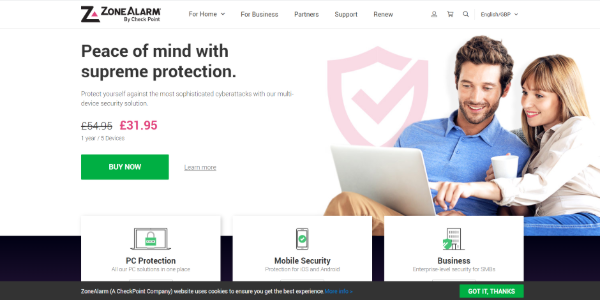
By default, it is configured to offer the best configuration for most users, but if you want, you can make security tweaks and configure it as you like.
It has several security modules and even boasts a game mode that turns off the firewall when a user plays games to avoid connection problems.
Pros
-
Free 5GB cloud backup
-
Safe document downloads
Cons
-
The program does not protect against exploit attacks
3. TinyWall (free)
If you are looking for a lightweight PC firewall solution, try TinyWall. One megabyte is all the space you need on your hard drive to make it work, as TinyWall operates as a standalone program.
TinyWall is also an excellent choice if you do not want to manage the application constantly: there are no warning pop-ups as it works in the background without overwhelming the user.
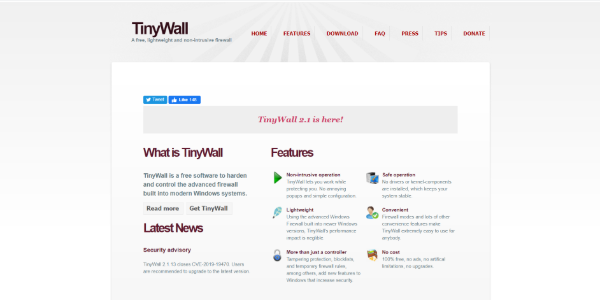
As for the options you get with this totally free firewall software, it offers a white list, blocklists by port and domains, application access restrictions, IPv6 support, password locks, and much more.
Pros
-
Completely free firewall program
-
It boasts an auto-learn feature that enables users to create exceptions easily
-
Lightweight
Cons
-
Users must create exceptions manually for all the web-enabled programs they wish to use
4. Comodo (free + paid version)
Our Rating
3.9
Price
Free and Paid ($17.99 yearly)
Blocks all sorts of internet attacks
Automatic sandboxing is not enabled by default
Visit Comodo
The Comodo firewall is one of the best free firewalls for PCs. It monitors all traffic on your computer, analyzes connections, and protects you from all kinds of security threats.
It is a real gem for those who care about their safety while connected to the web. It has a complete database and integrates with the cloud to protect users from even the latest threats.
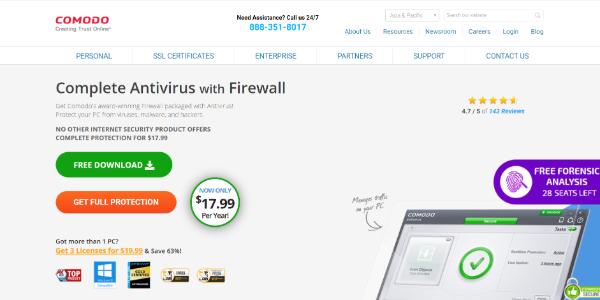
Apart from a free version, Comodo offers a premium firewall, too. The premium version is not a firewall only; it is a complete security suite the company offers. Comodo’s full protection version costs $17.99 per year.
It has advanced features, such as the ability to run new programs in the sandbox and black-and-white lists. It is also one of the easiest alternatives to the built-in Windows firewall.
Pros
-
Hassle-free and fast online experience
-
Monitors all in/out connections
-
Cybersecurity novices’ go-to security product
Cons
-
Users need to add programs to the allow or block list manually
5. Sophos XG Firewall Home Edition (free)
It is a rising star in the cybersecurity industry, and its excellent business security software is also available for home use. This security system is extraordinarily advanced over standard firewall software.
It is not only a computer security system but a network security system.
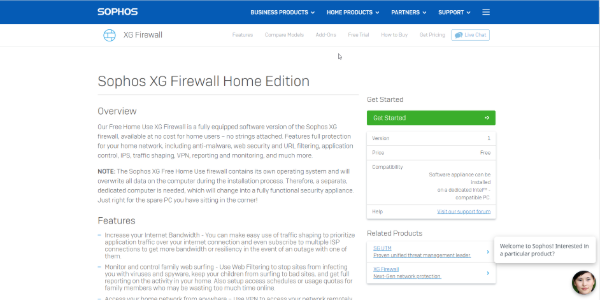
Most homes use multi-tenant Wi-Fi networks, so Sophos’s approach to embracing home cybersecurity is a long-standing concept.
In essence, you get all the system security controls you would use for your business but not for your home network.
Sophos XG Firewall Home Edition is a fully equipped software version of the Sophos XG firewall that is available at no cost (no strings attached) for home users.
Pros
-
Excellent collection of features
-
Supports many Sophos-backed appliances
Cons
-
Installing it overwrites existing files or OS on the computer
6. AVS Firewall (free)
AVS Firewall differs from its counterpart as it has additional protection modules, including a registry, pop-up blocker, parental controls, and more. This firewall does not offer much customization, but it offers many standard features and add-on modules.
The firewall offers three levels of protection:
- Off, which makes the firewall disabled.
- User: This protection level allows users to configure rules for connections).
- High, blocking all connections.
Each function in the program interface is performed quite smoothly. Its alerts also provide clear and concise information. It supports Windows XP, 7, 8, and Vista.
It has four add-on modules, and each one of them is worth mentioning.
The first one is the registry protection module, which provides control and security of the registry for modifications (preventing malicious registry changes), with the ability to configure specific sections.
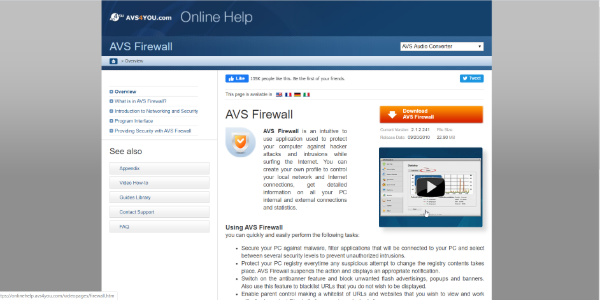
Next is the parental control module; as the name implies, it limits the available list of sites for kids, but you need to add each site manually.
Then comes the Module problem in logic, with which you can specifically allow certain websites alongside blocking individual sites.
Lastly, its pop-up blocker monitors browser behavior and blocks pop-up ads.
Notably, all four of these add-on modules can be individually disabled.
AVS Firewall also comes with a monitoring utility, which allows users to check the size of the passing network traffic for each application.
During the installation of this free firewall, the installer automatically installs the AVS secure browser.
Unfortunately, you cannot refuse the AVS browser’s automatic installation, but once the firewall is installed, you can remove it separately without any consequences for the firewall functionality.
In general, AVS Firewall is a pretty good firewall that will appeal to those who need additional security compared to basic firewalls and who do not want to dive deeper into the specifics of the network device.
Pros
-
Rich features
-
Monitors all the traffic
Cons
-
Hasn’t been updated for a long time
7. Outpost Firewall (free)
This is a good free firewall software option for users who want a flexible protection setting without sacrificing ease of use.
Its interface is organized carefully and retains its functionality well (an average internet user can cope with it easily).
For example, the program boasts simplified alerts but is also efficiently functional, so you can quickly apply actions and easily configure rules.
Also, the Outpost Firewall records all answers in pop-up messages without creating additional rules.
It notifies you of all configured rules in the training mode and notifies you of all automatically applied rules.
The firewall also controls various app activities that could be threatening, including access to critical system objects (registry files), memory injections, and driver loading.
Outpost database also includes a lot of pre-configured rule templates, which means setting up internet access for applications will most often consist of a couple of mouse clicks.
The installer will ask if you wish the firewall to learn for a week (using the auto-learning mode and manual training “Rules Wizard”). In this mode, the Outpost firewall automatically sets its recommended rules for known secure applications.
Outpost Firewall Free is a good choice for those seeking a balance of functionality and interface.
Pros
-
Folder and file lock feature
-
Rules Wizard feature that can enable newbies to get going in a flash
Cons
-
No longer being developed
8. GlassWire (free + paid version)
Our Rating
3.8
Price
Free and Paid ($2.99 monthly)
Block any program with one click
Doesn’t have advanced customization options
Visit GlassWire
GlassWire is a free firewall with an attractive interface that shows you exactly which programs send and receive data through your network and how much traffic they use, making it easy to notice anything suspicious.
This firewall allows you to view an extensive amount of information, which can initially be a little confusing.
You will be notified when a new application or service wants to go online, and you can allow or block it with one click.
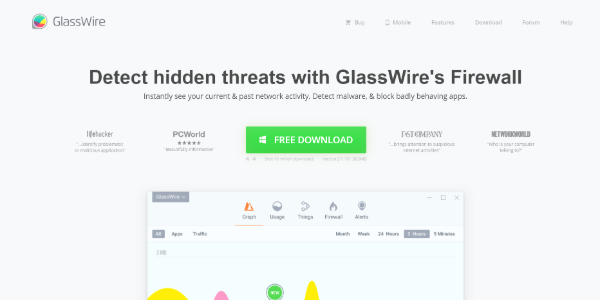
Notably, GlassWire is merely an interface built based on the Windows firewall, so it is not better than it, despite the attractiveness and improved information content.
The premium version of GlassWire includes additional features, such as microphone and webcam monitoring, storing recordings for over a month, and monitoring several remote connections.
But for normal work and home use, the free version should do.
Pros
-
Extremely user-friendly and very simple to use
-
Incognito feature for preventing the firewall from logging all traffic
Cons
-
You must block apps individually; you cannot block them all at once
9. PrivateFirewall (free)
PrivateFirewall is a PrivacyWare product. The firm’s functional product is a security system designed for business networks, which is dubbed ThreatSentry.
The company no longer develops Private Firewall and does not mention the product on its website.
However, you can still download it (and for free) from software distribution platforms such as Softpedia. The program supports Windows from XP to 8.1 – there is no version for Windows 10.
This software is not only a firewall but also a host-level intrusion detection system. It checks the log files on your computer to find alarming events.
It will also protect these log files from unauthorized modification or deletion, a trick some malware programs use.
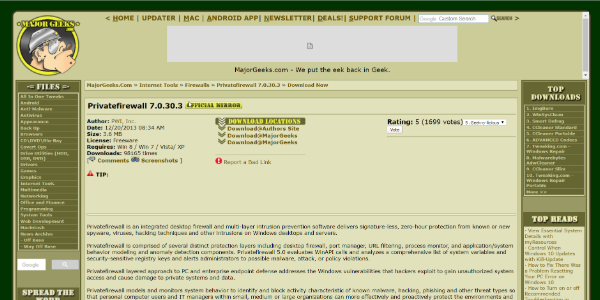
Typical firewall features that come in this program include whitelist and blacklist features, as well as content privacy controls such as text copying and clipboard monitoring.
The interface for the firewall is a pop-up context menu that you access by right-clicking on the program icon on the taskbar.
Apart from providing you with basic firewall functionalities, the tool will also monitor email activity, disable downloads from infected or blocked websites, and block Internet activity from the specified addresses.
Pros
-
Allows blocking specific IP addresses
Cons
-
It must be handled cautiously; you need administrator privileges to save updates
10. OpenDNS Home (free)
OpenDNS is unlike any free firewall you can download from the internet; this replaces your router’s settings when it connects to the internet through OpenDNS servers.
That means each of the devices available on your network stays protected.
OpenDNS Home automatically blocks known threats and offers many options for filtering internet data to protect your home and children from all kinds of dirt.
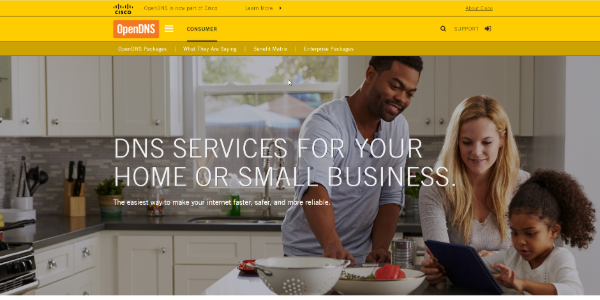
Also, it helps to avoid phishing attacks. The program is free and offers clear installation instructions for literally every device.
Pros
-
Two versions of OpenDNS (Family and Home) are available for free
-
It is owned and backed by Cisco, the multinational technology conglomerate
Cons
-
All traffic gets routed via the OpenDNS network
11. Windows Firewall (Free)
Our Rating
3.4
Price
Free
More likely to remain free for life
Interface isn’t user-friendly
Visit Windows Firewall
As the name suggests, Windows Firewall is part of Windows Defender. It is installed and activated by default and monitors and blocks suspicious attacks.
It is very easy to configure and use; you only need to turn it from the Windows Defender. Like other firewall software, Windows Firewall boasts a blacklist and white list where you can configure the connections.
It is also worth considering which version of Microsoft Windows you are using.
For instance, the firewall in XP is not as effective as in Windows 7. Therefore, exploring a third-party firewall program may be better if you use an older Windows version.
You can use freeware such as (WFN) Windows Firewall Notifier and TinyWall to enhance the built-in Windows firewall functionality.
Pros
-
Block all the connection attempts that the user hasn’t allowed in the settings
Cons
-
It does not monitor, inspect, or proxy outbound communications
For Mac
12. LuLu (free)
LuLu is a free, open-source macOS firewall designed to block unknown outgoing connections unless explicitly authorized by the user.
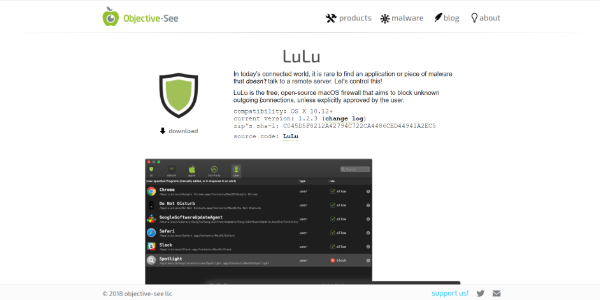
LuLu’s goal is simple: block any unidentified outgoing connections unless the user permits it.
Although it was made to detect malware by flagging unofficial network connections, it can also block Operating System components or third-party apps from transmitting data to remote servers.
Pros
-
Boasts automated blocking capabilities
-
Notifies whenever any app tries connecting to a remote server
Cons
-
It only restricts the processes on a Mac device from connection attempts external to the device
13. IceFloor (free)
Our Rating
3.2
Price
Free
It does not modify the default OS X PF configuration files
Some of the features require OS X version 10.8 or later
Visit IceFloor
IceFloor is the first free OS X graphical interface for PF. You can configure the PF firewall with a few clicks, as it boasts a very simple interface and a step-by-step guide for setting up your application.
It secures your device from malicious software, Trojan viruses, and external attacks by spies. With the help of IceFloor, you can protect your private information easily and without spending even a buck.
The way IceFloor works can be a bit complex for some users as it is known for creating different groups that further block or pass the connections, assign parameters, addresses, etc.
Pros
-
Manages both outbound and inbound connections with bandwidth and filtering rules
Cons
-
It has not been updated for a long time (last updated in June 2014)
14. Hands Off! (free + paid version)
This application monitors and controls applications’ access to your network and drives.
The ability to track usually invisible actions allows you to make informed decisions regarding transferring your personal information while connected to the web, which avoids the leakage of confidential information.
Hands Off! A firewall stops hackers from infiltrating your device by hiding it from unwelcome network traffic.
It is free to try and use, but should you decide to upgrade, you need to pay $14.99 per year. And then there is a Hands Off! full license purchase option that costs $49.99 and is valid for a single user.
Pros
-
Protects from worms, trojans, and network parasites
-
Enables users to run untrusted applications safely
Cons
-
The premium version is expensive
15. Murus Lite (free)
With Murus, you can easily configure complex network settings by moving sliders, dragging and dropping icons, and checking boxes.
From basic filtering to advanced proactive options, it is the best free Mac firewall that a novice can use.
Murus protects your apps from unwanted network outgoing and incoming activities and controls apps’ internet access. It authorizes you to manage (and prevent) individual data leakage by controlling the app network.
Pros
-
It boasts an expanded PF Configuration window
-
You do not need to deal with time-consuming and complicated workflows
Cons
-
Basic entry-level features
16. NoRoot Firewall (free)
The majority of Android mobile applications require installation permission to establish network connections.
Many of them genuinely need it for full-fledged functionality, while others use it only for targeted advertisements or other (not always useful) purposes.
By default, the Android OS does not contain security tools that would help regulate applications’ network activities. That is why it falls upon you to secure your Android.
And you can solve that problem using a third-party application called NoRoot Firewall.
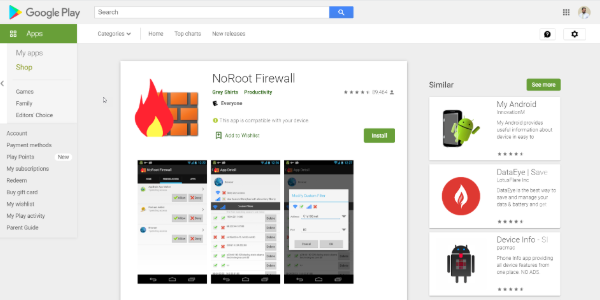
The work of this utility precisely matches its name and will not bring doubts to anyone’s mind who has encountered all the settings of any firewall in Windows.
NoRoot Firewall notifies when applications try to access the internet and enables you to permit or deny the appropriate connection.
Thus, you deploy a set of rules to which any program installed on your Android device will gain network access.
In addition to global rules, you can specify more subtle specific instructions for each program.
This means it is possible to specify a list of addresses to which access is allowed or denied and even a connection method for each connection.
Subsequently, the NoRoot Firewall saves connection logs, too, so you can see which app sent/received data and where.
Unlike many competitors, this free Android firewall program works by creating a secure VPN connection and does not require superuser rights.
Please note that NoRoot Firewall might not work on LTE since it does not support IPv6 currently.
Pros
-
No need to root your Android to make it work
-
Asks for minimal permissions
-
No phone number or location access is required
Cons
-
It doesn’t support IPv6.
17. AFWall + (free)
Our Rating
3
Price
Free
Allows importing DroidWall rules
Visit AFWall
It is one of the most advanced firewalls for Android. AFWall allows you to fine-tune the built-in Linux utility iptables, adjusting selective or global blocking of access to the Internet as per your liking.
Key features of the program include highlighting the color of system applications in the list (to avoid problems, system components should not be prohibited from accessing the Internet), maintaining a detailed statistics log, and importing settings from other devices.
Besides, this firewall can be protected from unwanted access or deletion, and perhaps that is why it requires your Android device to be rooted.
Of course, the Android rooting requirement is a big disadvantage of AFWall, and for this reason alone, we would not recommend using it.
Pros
-
VPN and LAN support
-
Supports Tor
Benefits of firewalls in organizations
Companies that opt for the installation of such a protection system enjoy the following advantages:
Safeguard the company from internal threats
Many times, the enemy is not outside but within the same company.
With a Firewall installed, an organization can block user access to unwanted websites and gain reports on non-productive activity to limit them for its benefit.
Firewalls also allow remote workers more secure access to the company’s network through VPN connections.
Keeping the network safe and functioning properly
Nowadays, companies cannot afford to go down even for a while because the workers mostly use applications hosted in the cloud to perform their job functions.
Intruders who sneak into a company can cause a network crash that a quality firewall could have anticipated and avoided.
Protect corporate data
Firms of all sizes must invest in a business-grade firewall system to protect their data, network, and company security.
The hacking cases continue occurring, and we have witnessed many times that hackers succeeded in stealing data critical for a company’s operation.
Such mischief can be avoided with a firewall so that the loss of information that can seriously undermine a company’s economy should not happen.
Are built-in firewalls not good enough?
A built-in firewall can merely take your internet security so far, which is why a purpose-built third-party firewall is needed.
It will add another layer of protection to your device and applications so that even if hackers find their way through the operating system, they are hit with an extra security shield they cannot break.
Think of it like the antivirus doing half the job and then a quality third-party firewall combining forces with it; you get protection 24/7.
Most of the free firewalls I have listed in this article offer much more than the bare bones of a built-in firewall system.
These are designed to prevent malicious attacks once they are inside your network. Preventing your network from communicating outside insecurely, causing any damage, and letting viruses or worms in, removing threats from your system without causing any harm to files.
Unfortunately, cyber-attacks are persistent in this age, and to stop viruses, malware, or other malicious things from damaging your device, you need protection that is designed for you specifically.
If all you need is firewall software that bars incoming connections, then the built-in firewalls that come with your operating system will work fine.
On the other side, if you want additional security layers and more advanced features, then it is recommended that you get your hands on a third-party firewall.
Third-party firewalls give you complete protection with advanced features, app or file change detection, providing timely information on network activities, spoofing monitoring, bandwidth consumption alerts for certain applications, and much more.
Of course, you can try using third-party tools alongside built-in firewalls for helping to extend their capabilities. But having two lines of defense together is never a good idea if you ask us.
Firewalls act as gatekeepers that regulate data flow between internal and external networks based on security rules, while antivirus tools detect malicious activity in a computer or network system based on malware signatures and behaviors. Microsoft already packs Windows with a firewall and even antivirus, but there are also alternative and completely free firewall programs you can install. Many of them have features and options that are easier to use and understand than the ones Microsoft offers. Many antivirus programs also include firewalls, but we’ll only discuss dedicated firewall software here.
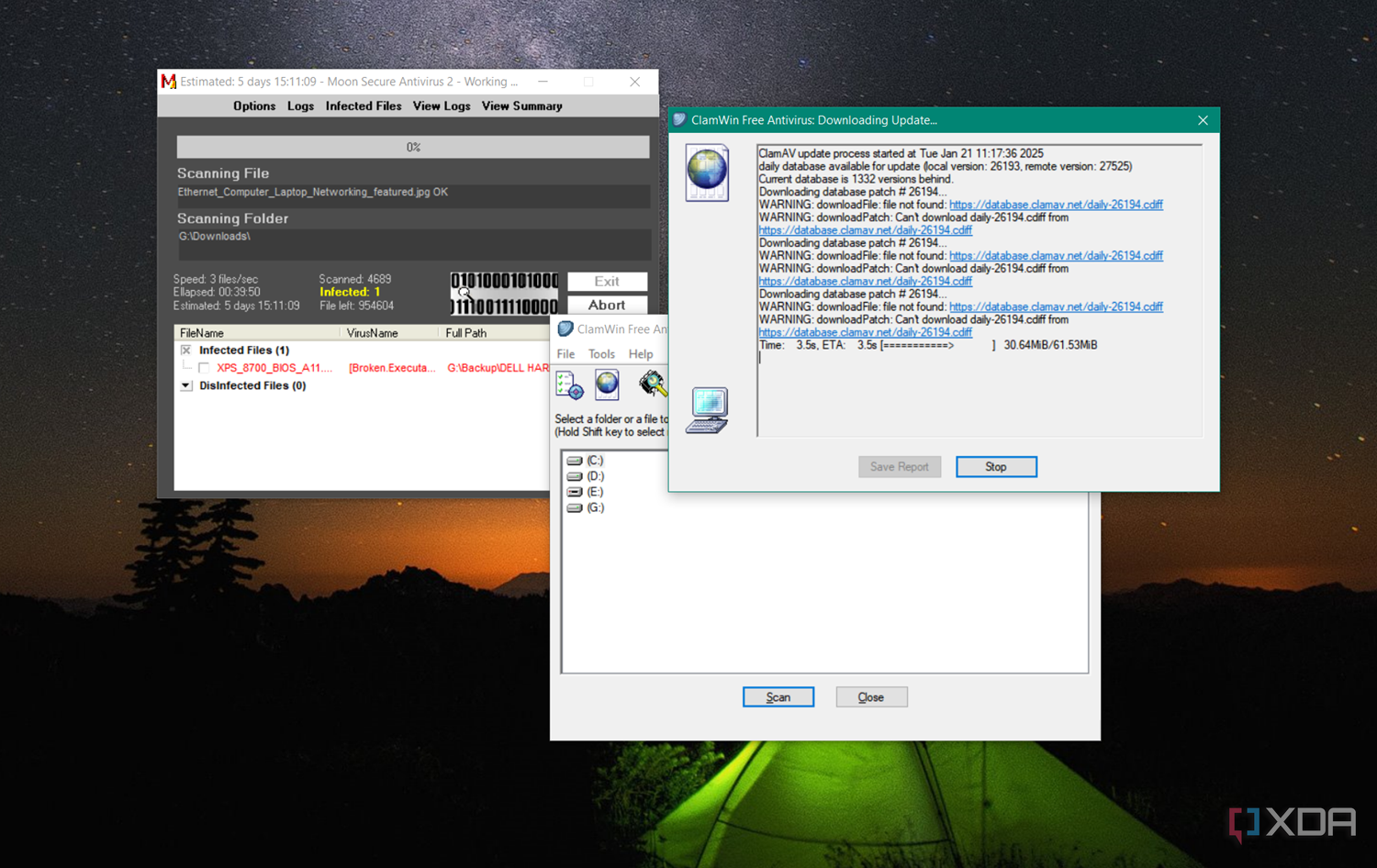
Related
5 free and open-source alternatives to paid anti-virus software
Here are some free and open-source alternatives to commercial antivirus software available for Windows, Mac, and Linux.
10
Windows Firewall
The built-in option
Let’s start with the native option as a baseline. Windows devices come with Windows Security, a built-in system that helps protect against malware, viruses, and other threats. Part of this is Windows Firewall, which filters incoming and outgoing network traffic to keep your device secure. It can block or allow traffic based on things like IP addresses, protocols, and port numbers.
You can customize Windows Firewall to control which apps and services are allowed to connect to the network, making sure only the ones you trust can communicate online. It’s turned on by default in all versions of Windows and also supports Internet Protocol Security (IPsec), which lets you require authentication from devices trying to connect to yours.
Windows Firewall is good enough for most users. It blocks outside attacks, and if you’re using a security suite, its firewall does everything the built-in one does. It also adds features like program control and exploit detection.
9
Windows Firewall Control
It complements Windows Firewall
Windows Firewall Control improves the functionality of the built-in Windows Firewall by providing a more intuitive interface and additional management features. It allows users to monitor and modify network rules in real time.
It runs in the system tray and makes it easy to control the native firewall without the hassle of navigating through settings. Windows Firewall Control offers four filtering modes that can be adjusted with a single click – High Filtering, Medium Filtering, Low Filtering, and No Filtering.
The tool offers a simplified view of all active connections and detailed logs, which means you get insights into the behavior of applications and services. It also provides the ability to temporarily allow or block specific traffic without altering the underlying system configuration permanently.
Windows Firewall Control
8
ZoneAlarm
If you need a feature-packed firewall
ZoneAlarm is a free firewall solution developed by cybersecurity company CheckPoint. It delivers solid protection for both inbound and outbound network traffic. The software is designed to shield your system from unauthorized access by monitoring and filtering network connections in real time.
It combines preset rules with customizable settings to block suspicious activity, while allowing trusted apps to connect without issues. It can also disable malicious programs and protect your computer when using public Wi-Fi. One of its best features is DefenseNet, which delivers real-time security updates as new threats appear. ZoneAlarm also includes Anti-Bot, a tool that detects and blocks harmful bots in real-time. It helps protect your computer from cyber threats like botnet attacks, spam, data theft, and unsafe websites.
ZoneAlarm
7
GlassWire
An easy-to-use package
GlassWire combines network monitoring and firewall features in one simple package. What makes GlassWire stand out is that it’s designed for both beginners and advanced users. It gives you a visual breakdown of network activity, showing real-time data flows, bandwidth usage, and connection history. This makes it easy to spot unusual network behavior and potential security threats.
Along with monitoring, GlassWire works with Windows Firewall to block apps and connections that seem suspicious. Like Windows Security, it sends alerts for each event through the Log Analysis feature. The GlassWire Protect feature keeps an eye on all active apps, including browsers, games, open applications, and system processes.
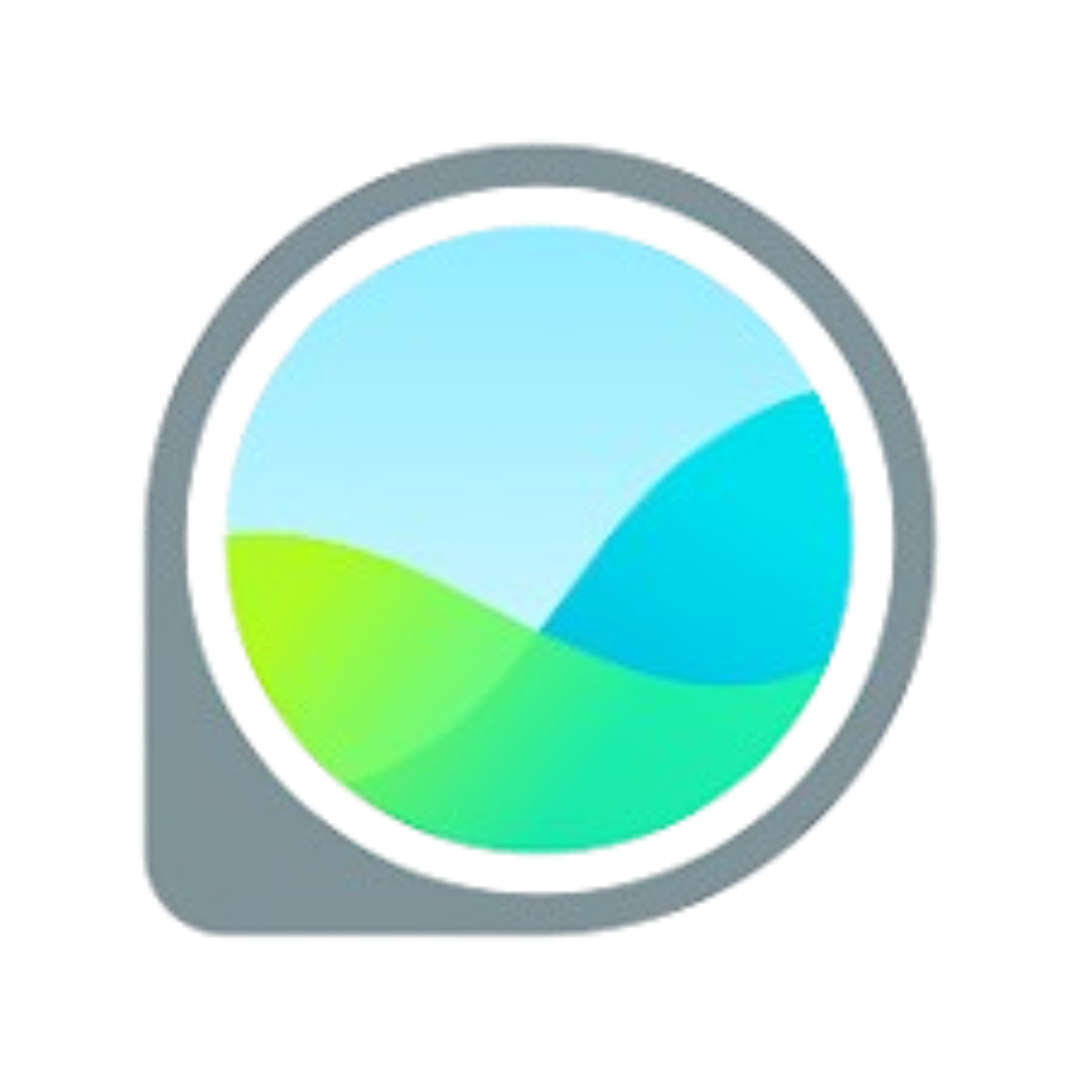
6
TinyWall
Just 2MB in size
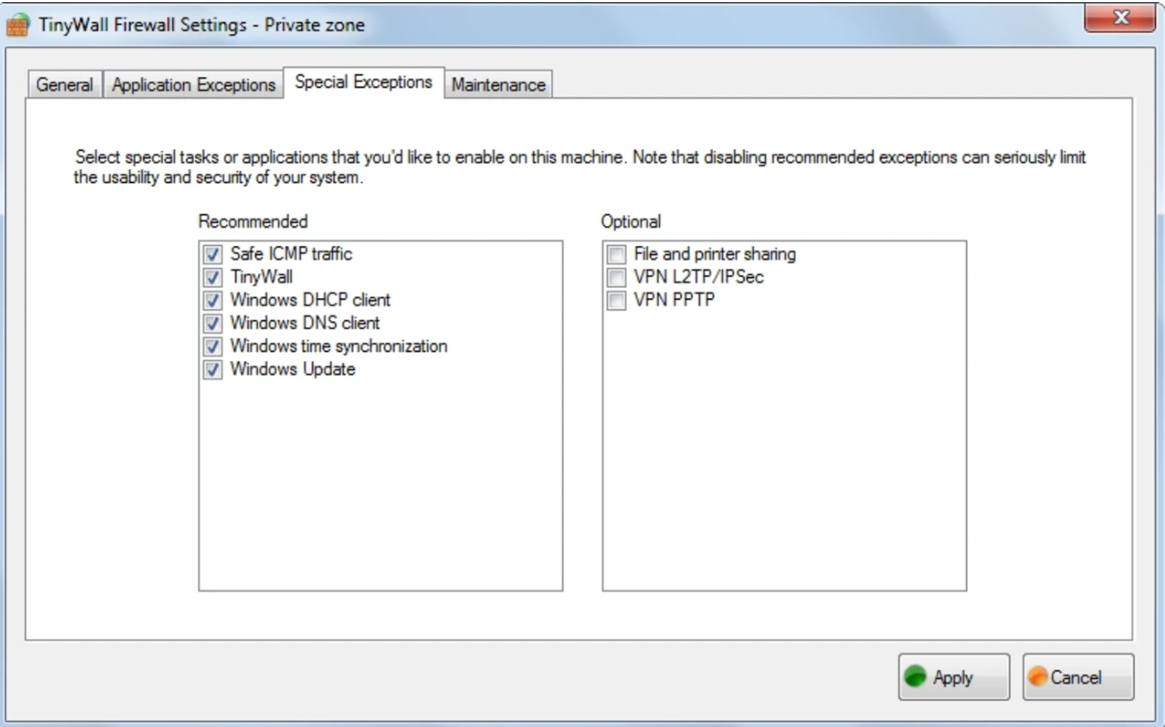
Source: TinyWall
TinyWall is a lightweight firewall app (2MB) that enhances Windows Firewall without adding unnecessary complexity. It creates a protective layer that makes managing inbound and outbound traffic easier.
One of its key features is minimizing excessive alerts. It includes a learning mode that automatically builds a list of trusted applications, helping you make better decisions about network access.
Despite its simple design, TinyWall is highly effective for real-time firewall management right from the system tray. You can whitelist applications by process, which shows all running processes. For example, if you’re using Chrome, it automatically allows the browser to connect to the network without extra steps.
TinyWall
5
PeerBlock
The open-source option
PeerBlock is an open-source firewall tool designed to block connections from specific IP addresses and domains. It runs quietly in the background, enforcing user-defined rules without requiring constant oversight.
It works at a fundamental level by blocking individual IP addresses and even entire ranges. This makes it especially useful for network administrators who need precise control over which connections to allow or block. However, you don’t need to be a tech expert to use it. During installation, you can easily set it to block P2P, adware, and spyware, cutting off many potential threats. It also comes with predefined blocklists that update in real-time.
PeerBlock
4
Portmaster
A modern firewall
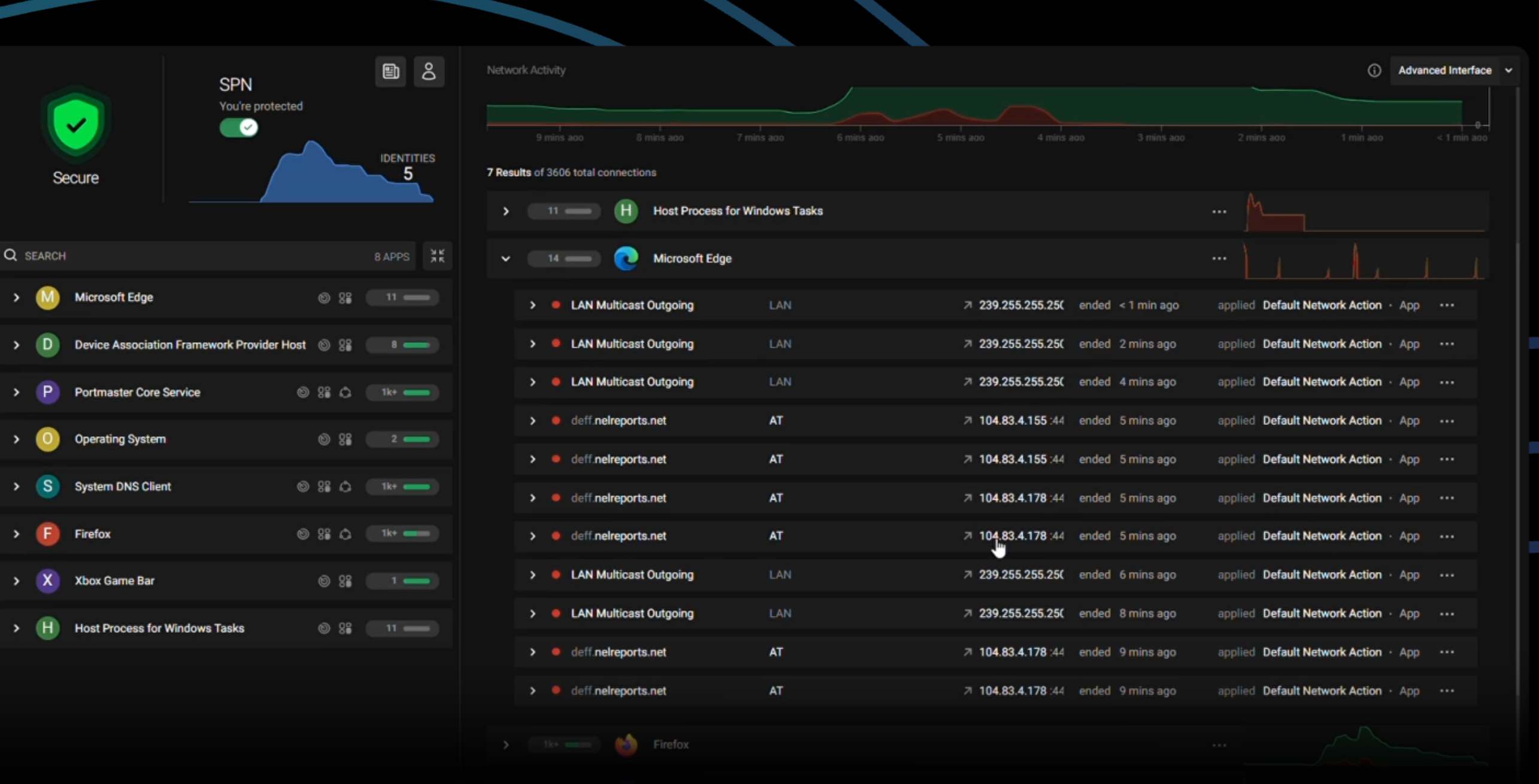
Portmaster is a modern firewall tool that emphasizes user control and transparency in managing network traffic. It provides detailed logs of all connection attempts, enabling you to monitor both incoming and outgoing traffic with precision.
The application allows for granular control over network access, letting you create custom rules for different applications and services. Portmaster is designed with privacy in mind and includes features that help identify and block potentially harmful connections.
It offers a clean and intuitive interface, making it easier for both beginners and advanced users to understand the behavior of their network. Its focus on transparency ensures that all network activities are clearly reported.
Portmaster
3
Fort Firewall
A powerful firewall with several filtering options
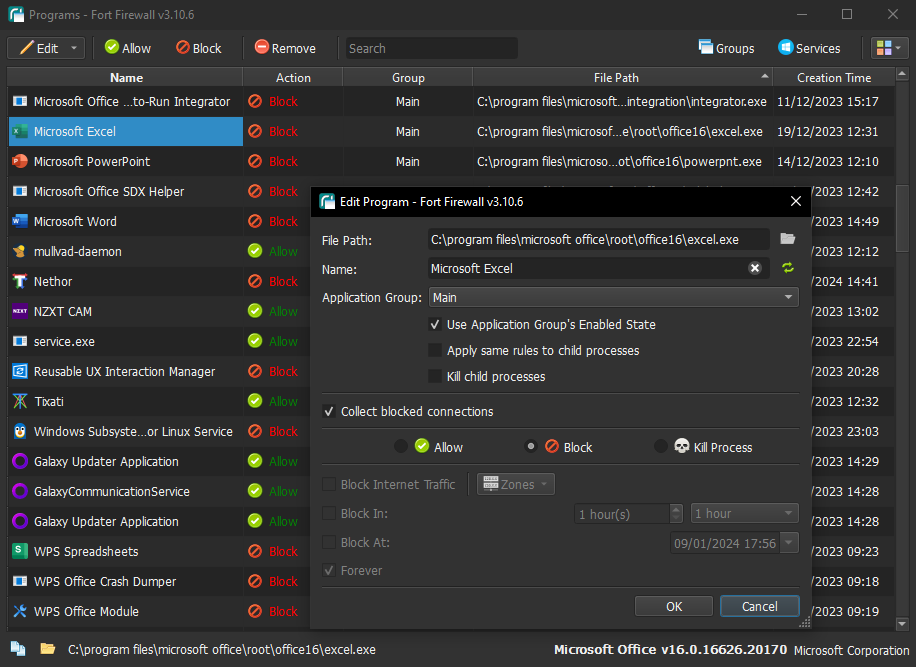
Source: Fort FireWall
Fort Firewall is a powerful firewall that offers several filtering options, including options to filter by network addresses, application groups, and more. It can also filter by SvcHost.exe service names and supports wildcards in application path names for added flexibility.
You can limit the speed for application groups, giving you control over bandwidth usage. It also features blocklists through Zones, which can help block unwanted traffic efficiently. Fort Firewall tracks traffic statistics and displays bandwidth usage through an easy-to-read graphical interface. Additionally, it uses its own kernel driver based on the Windows Filtering Platform (WFP) for better performance and security.
Fort Firewall
2
Comodo
If you value customization
Comodo Firewall is a component of the Comodo Internet Security suite and provides a robust solution for network protection. It combines defense mechanisms with detailed control over network connections to prevent unauthorized access and block malicious activities.
Comodo offers deep customization, allowing you to define specific rules for applications and services to follow. It features intrusion prevention, application control, and sandboxing technology that isolates untrusted processes from critical system resources.
The interface is designed to be clear and navigable. With regular updates and a strong focus on preventing zero-day attacks, Comodo Firewall offers a layered defense that complements other security measures.

Comodo
1
simplewall
A light, no-fuss firewall
simplewall is a lightweight tool that allows you to configure the Windows Filtering Platform (WFP) and manage network activity on your computer. The application is under a megabyte in size and compatible with Windows 7 SP1 and higher. You can choose between the installer or portable version, and it requires administrator rights to function correctly.
The tool offers a simple, no-fuss interface without annoying pop-ups. It includes a rules editor, which lets you create your own custom rules, and features an internal blocklist to block Windows spy and telemetry activities. simplewall provides dropped packet information with notifications and logs it to a file on Windows 7 and later. For Windows 8 and above, it also logs allowed packets.
Plus, it supports Windows Subsystem for Linux (WSL), Windows Store, and Windows services. Being free and open-source, simplewall also supports localization and IPv6, giving it a broad range of applications while keeping things simple and efficient.
simplewall
Use the firewall you want
There are plenty of free firewall options out there that you might want to use. Whether you’re looking for free or paid options, just make sure to choose one that you’ll be comfortable using for protection. While you’re at it, you might want to check out the best antivirus software for Windows. There are also many free and open-source options you might want to consider. You may also want to learn more about why hardware firewalls are a must.
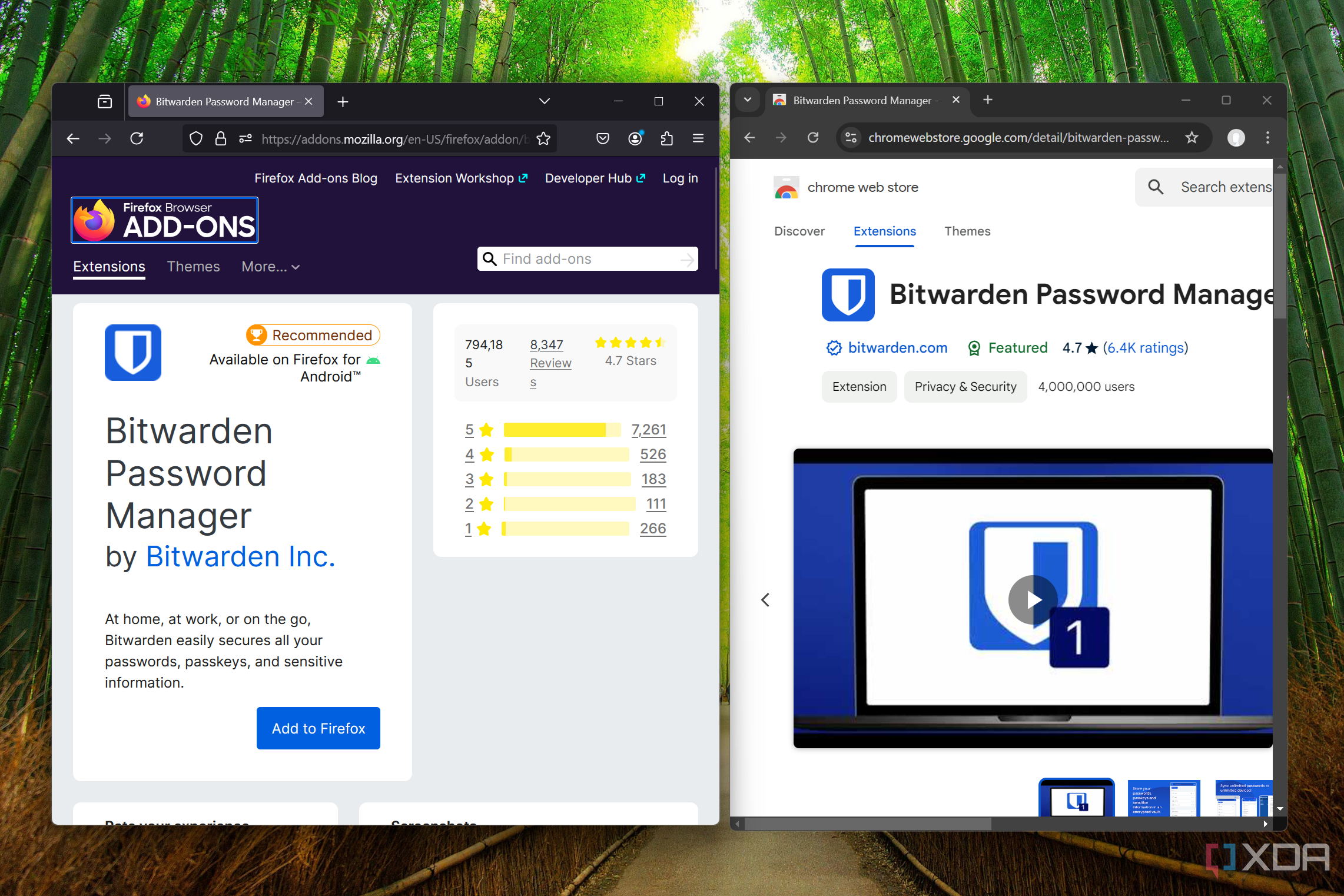
Related
5 security features in Bitwarden you might not be using
Make your digital life safer by using every tool Bitwarden gives you.
What is the best firewall software? What are the best network monitoring tools? Windows Firewall is a simple software that monitors the traffic in your network, be it LAN or wifi internet via your router. If you’re using AVG Firewall Free, it is time to change because it is no longer supported or updated. Who needs a firewall? Those who surf the internet via free Public wifi, a firewall adds a secondary protection layer on top of your antivirus.
Continue ➤ Top 10 Lightest Antivirus On Memory Usage, CPU, Low RAM – Norton vs Kasperky vs AVG etc
A firewall adds extra Internet security to your computer or server by visualizing all past and present network data in an easy to understand graph. Instantly see every application or process communicating over the Internet, then dive in deeper to see who or what your computer is communicating with. Whenever anything new on your computer accesses the network firewall lets you know with a discreet alert that won’t interrupt your workflow or server.
1. Safing Portmaster
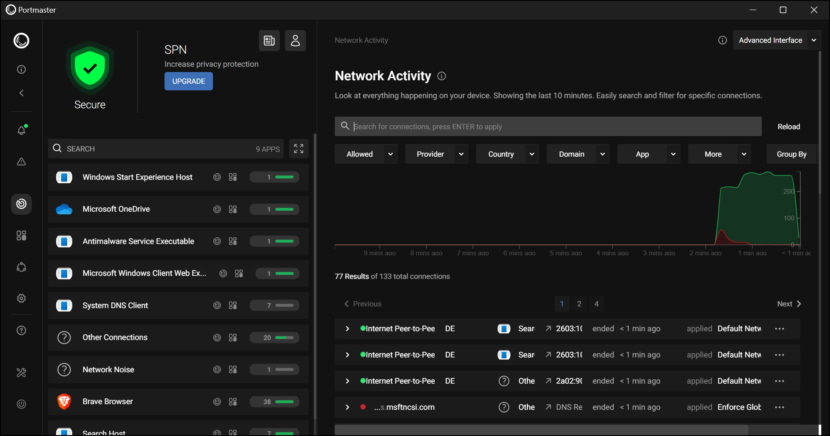
Portmaster is a free and open-source application firewall that does the heavy lifting for you. Restore privacy and take back control over all your computer’s network activity. With Portmaster’s great defaults your privacy improves without any effort. And if you want to configure and control everything down to the last detail – Portmaster has you covered too!
- Monitor All Network Activity – Discover everything that is happening on your computer. Expose every connection your applications make and detect evil ones. Finally get the power to act accordingly.
- Auto-Block Trackers & Malware – Block ads, trackers and malware hosts system-wide. Portmaster does this by default and uses trusted filter lists, which are also used by Ad-Blockers, etc. Easily change the defaults to fit your needs.
- Secure Your DNS by Default – Even with invasive connections gone, you do not want to share your DNS requests out in the open. With Portmaster, all your DNS queries are automatically secured and re-routed to a DNS-over-TLS provider of your choice.
- Set Global & per‑App Settings – Easily cut off applications from the Internet. Or block all p2p connections globally but allow them for certain apps. Or never connect to specific countries. Portmaster has you covered.
2. GlassWire Firewall
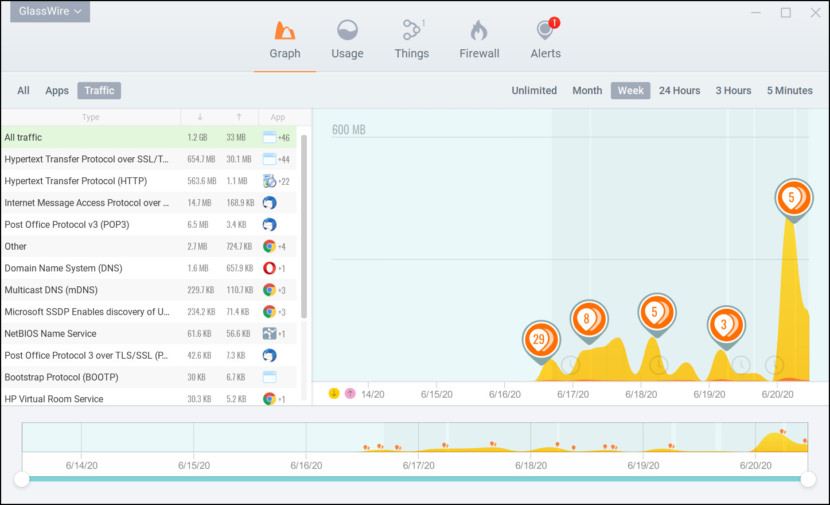
Detects hidden threats with GlassWire’s Traffic Monitor and Firewall. Instantly see your current & past network activity.
Detect malware, & block badly behaving apps. Use GlassWire simple to use interface to view all your past and present network activity on a graph.
GlassWire also has a toolbox of network security checks like system file change detection, device list change detection, app info change detection, ARP spoofing monitoring, and we’re just getting started. Their software also alerts you if your computer or server is communicating with a known IP or domain threat. We’re working hard on adding many more intrusion detection rules to GlassWire in the future.
- Instantly see who or what your PC is talking to on GlassWire’s network monitoring graph, plus see what your PC may have connected to in the past.
- Detect spyware, malware, badly behaving apps, and bandwidth hogs, then block their connections.
- GlassWire warns you of network related changes to your PC, or unusual changes to your apps that could indicate malware.
- Monitor other PCs on your network and get alerted when new unknown devices join your WiFi.
3. ZoneAlarm Free Firewall
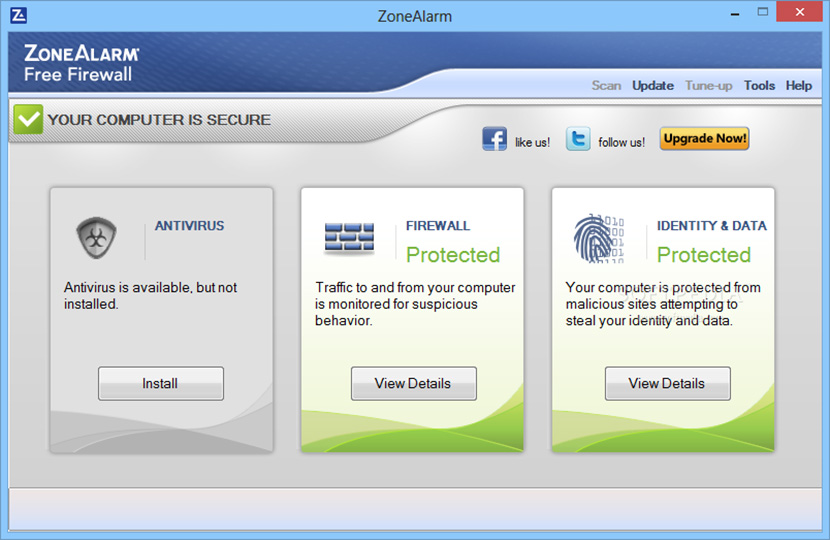
Zone Alarm has been around for ages, I remember it was pretty well known for its privacy software back in the 90’s. It is one of the most widely used free firewall software in the market, it has all the ingredients to be the best firewall replacement for the default Microsoft Windows Firewall. Highly recommended.
4. Comodo Firewall Free
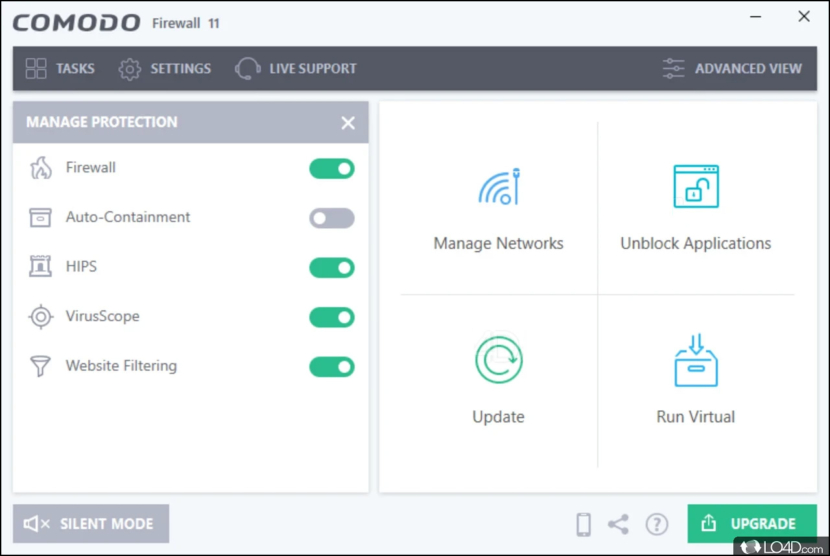
For those with an existing free antivirus that comes without a firewall, Comodo Firewall is a good combination. It is one of the leading antivirus companies in the world, with their widely used antivirus software and years of knowledge, it has one of the topnotch network defense and proactive defense features against malicious attacks.
Comodo Firewall Pro introduces the next evolution in computer security: Default Deny Protection (DDP™). What is DDP? Most security programs maintain a list of known malware, and use that list to decide which applications and files shouldn’t access a PC. The problem here is obvious. What if the list of malware is missing some entries, or isn’t up to date?
DDP fixes this problem to ensure complete security. The firewall references a list of over two million known PC-friendly applications. If a file that is not on this safe-list knocks on your PC’s door, the Firewall immediately alerts you to the possibility of attacking malware. All this occurs before the malware infects your computer. It’s prevention-based security, the only way to keep PCs totally safe.
5. Fort Firewall
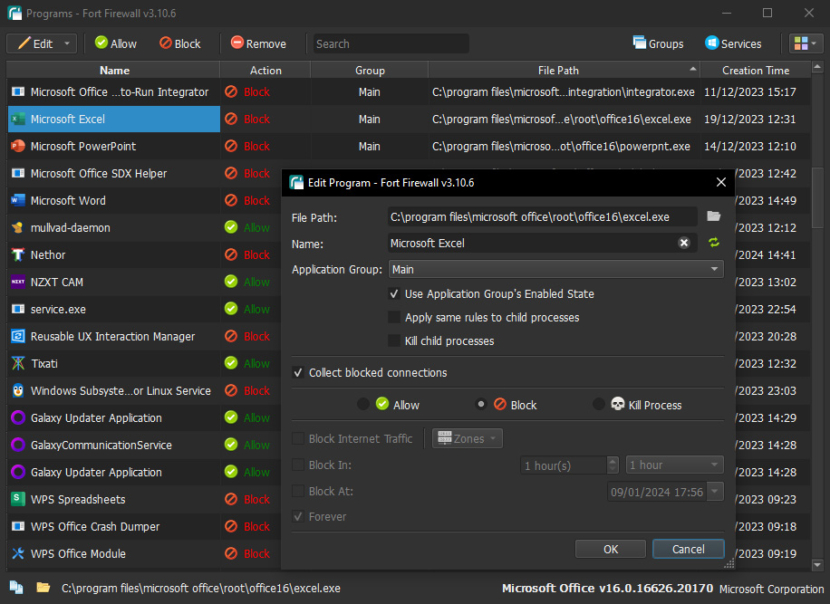
Fort is an effective firewall designed for Windows and later versions, offering both simplicity and robustness. Fort Firewall is in an “auto-learning” mode after installation. Fort Firewall currently allows you to make some changes to the Windows Firewall. Fort Firewall Features:
- Filter by network addresses, application groups
- Support wildcards in program path names
- Application group speed limits
- Stores traffic statistics
- Graphical display of bandwidth
- Has own kernel driver, based on Windows Filtering Platform (WFP)
6. Free Firewall
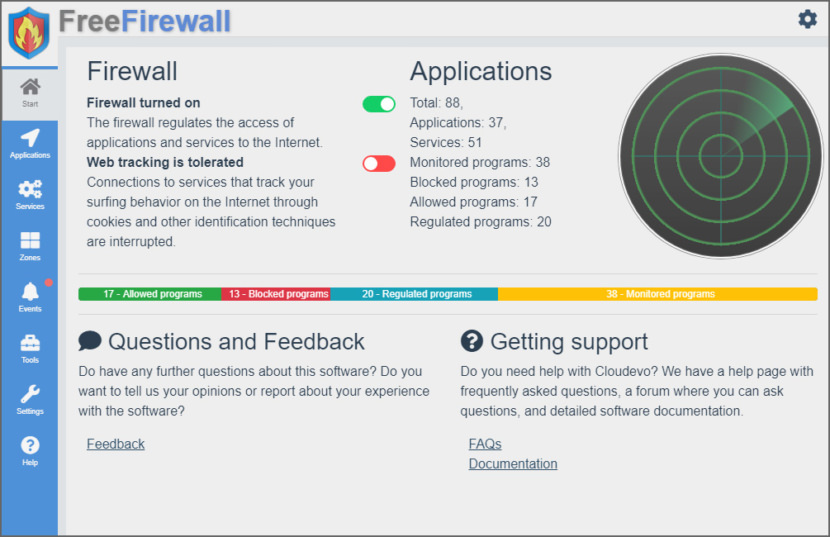
Free firewall is a full-featured professional firewall that protects against the threats of the Internet. Control every program on your computer by permitting or denying access to the Internet. Free firewall notifies you when applications want to access the Internet in the background without your knowledge. In monitoring mode, no software can access the Internet or network without your prior authorization. You have full control over the flow of data out of your system and into.
7. Tinywall Lightweight Firewall
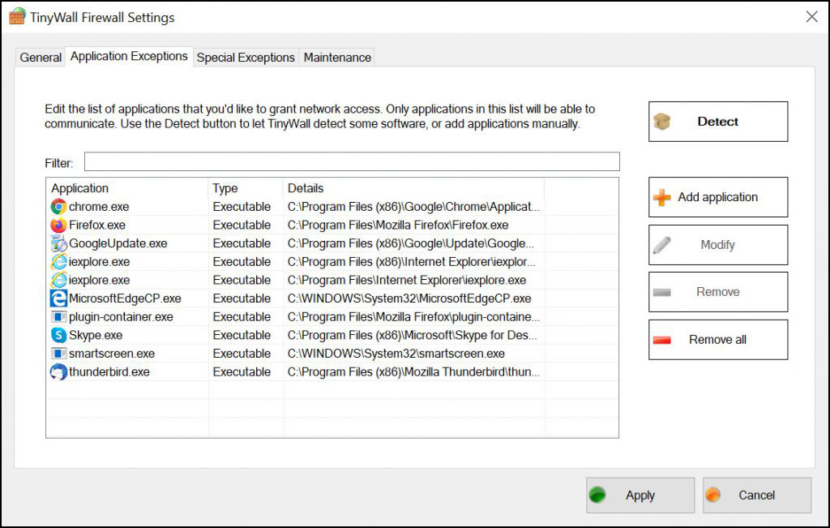
TinyWall is a free software to harden and control the advanced firewall built into Windows Vista and Windows 7. It is perhaps the most lightweight firewall that is minimal on computer resources, if only it is open source, the community could further develop it. Unlike others with a free and pro edition, TinyWall is 100% free with no pro edition, thus you get the best of everything instead of a stripped down version.
Remember to disable your Windows default firewall before installing Tinywall to prevent any unwanted network issues. Tinywall is an ideal firewall for Small Business.
8. Sophos XG Firewall Home Edition
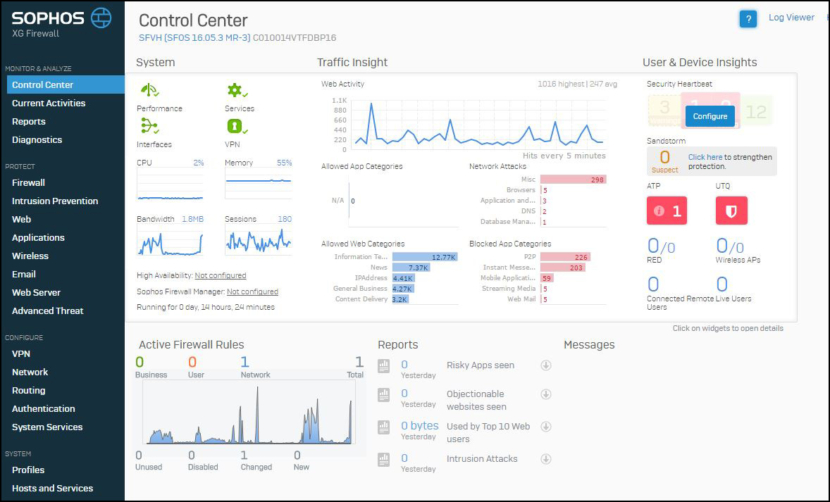
Give your home network a much needed security boost. The Home Edition of the Sophos XG Firewall features full protection for your home network, including anti-malware, web security and URL filtering, application control, IPS, traffic shaping, VPN, reporting and monitoring, and much more.
- Full protection for your home users and your home network
- Integrated, hardened Linux operating system
- Increase your Internet Bandwidth – You can make easy use of traffic shaping to prioritize application traffic over your internet connection and even subscribe to multiple ISP connections to get more bandwidth or resiliency in the event of an outage with one of them.
- Monitor and control family web surfing – Use Web Filtering to stop sites from infecting you with viruses and spyware, keep your children from surfing to bad sites, and get full reporting on the activity in your home. Also setup access schedules or usage quotas for family members who may be wasting too much time online.
9. Malwarebytes Windows Firewall Control
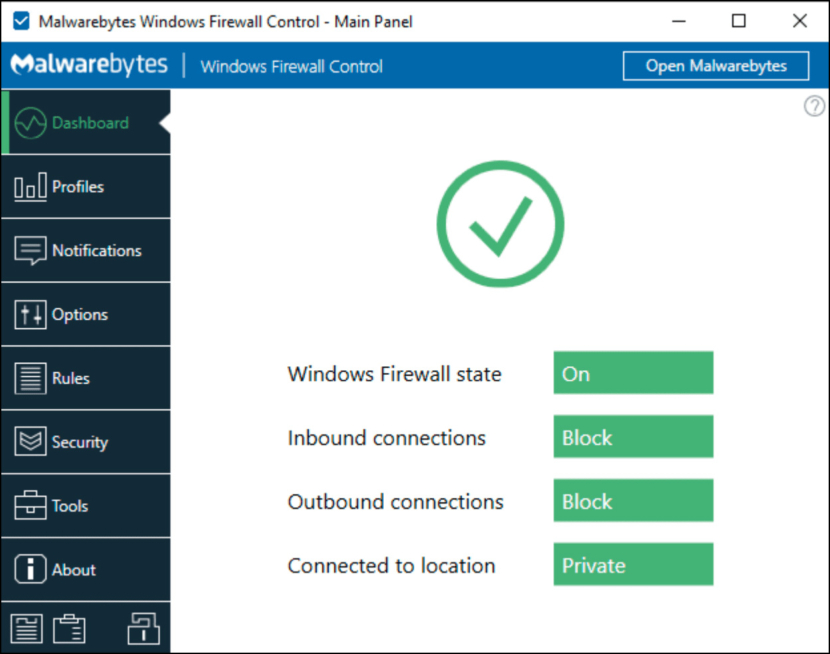
Malwarebytes Windows Firewall Control (merged with BiniSoft) is a powerful tool which extends the functionality of Windows Firewall and provides new extra features which makes Windows Firewall better.
It runs in the system tray and allows the user to control the native firewall easily without having to waste time by navigating to the specific part of the firewall. This is the best tool to manage the native firewall from Windows 11, 10, 8.1, 8, 7, Server 2016, Server 2012. Windows Firewall Control offers four filtering modes which can be switched with just a mouse click:
- High Filtering – All outbound and inbound connections are blocked. This profile blocks all attempts to connect to and from your computer.
- Medium Filtering – Outbound connections that do not match a rule are blocked. Only the programs that you allow can initiate outbound connections.
- Low Filtering – Outbound connections that do not match a rule are allowed. The user can block the programs he doesn’t want to allow initiating outbound connections.
- No Filtering – Windows Firewall is turned off. Avoid using this setting unless you have another firewall running on your computer.
10. WinGate Proxy
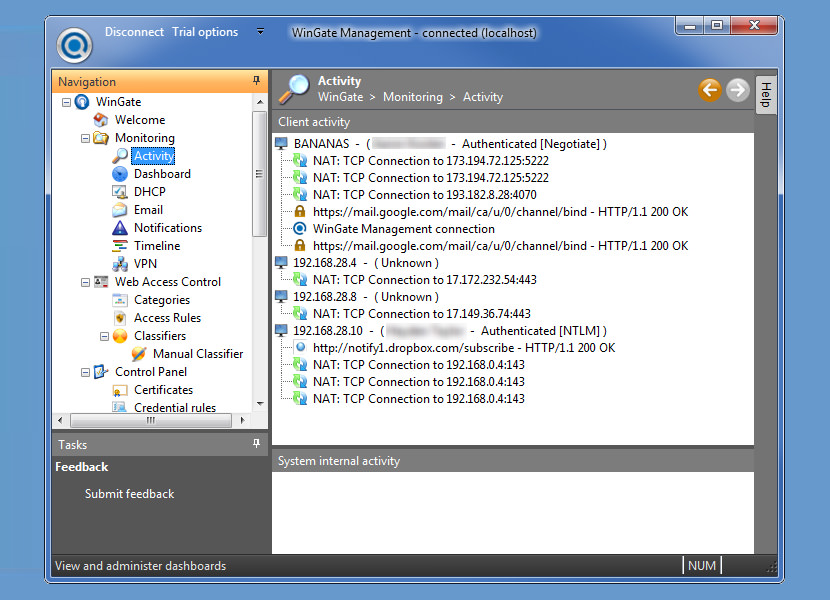
WinGate Proxy Server is a highly capable HTTP Proxy server, SOCKS server, integrated Internet gateway and communications server designed to meet the access control, security and communications needs of today’s businesses. In addition to a comprehensive range of features, WinGate Proxy Server’s license options provide you the flexibility to match your needs to your budget, whether you need to manage an enterprise, small business, or home network.
11. Simplewall
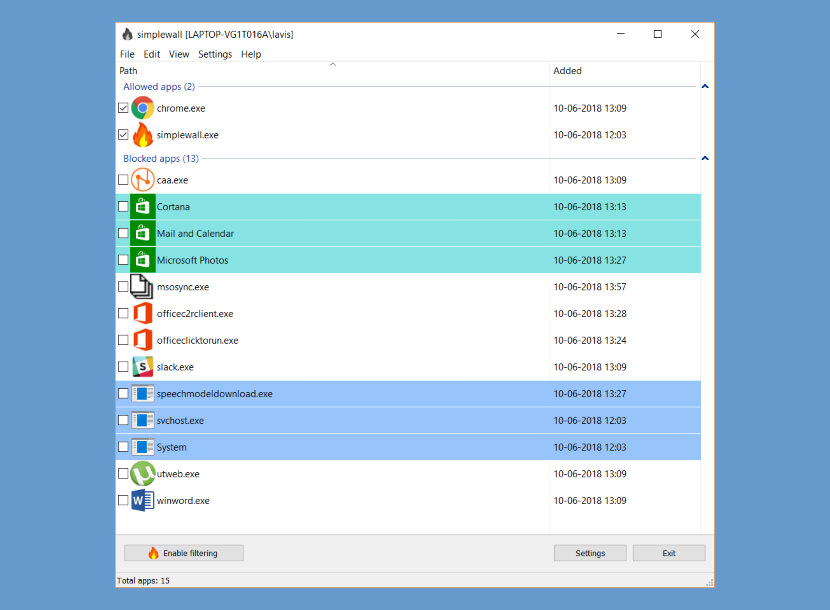
Simple tool to configure Windows Filtering Platform (WFP) which can configure network activity on your computer. The lightweight application is less than a megabyte, and it is compatible with Windows Vista and higher operating systems. You can download either the installer or portable version. For correct working, I need administrator rights.
- Simple interface without annoying pop ups
- Rules editor (create your own rules)
- Internal blocklist rules (block Windows spy / telemetry)
- Dropped packets information with notification and logging to a file feature (win7+)
- Allowed packets information with logging to a file feature (win8+)
- Windows Subsystem for Linux (WSL) support (win10)
12. Emsisoft Online Armor Free
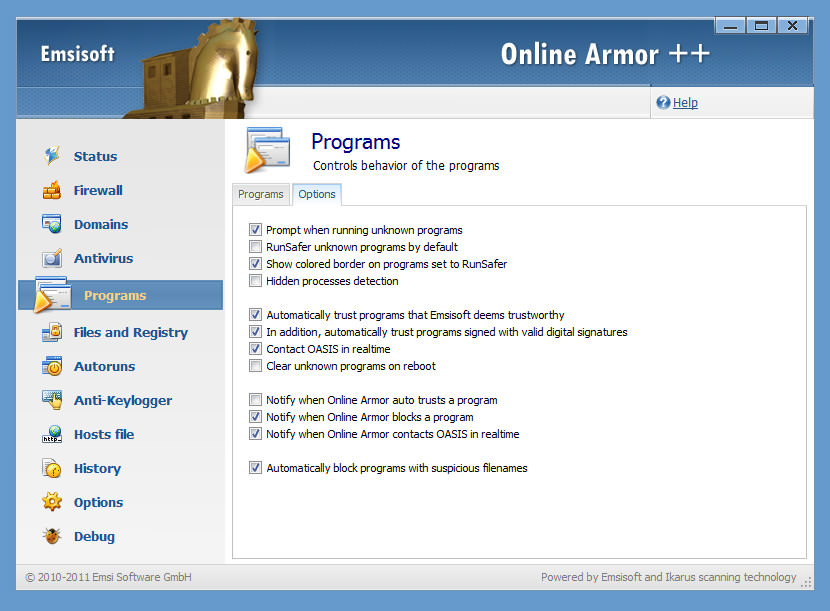
[ Discontinued ] Online Armor’s range of firewall products are designed to fit every need. It is relatively a new kid on the block by Emsisoft but surprisingly it is easy to install and manage and does not hinder computer performance. The free version comes with basic protection as oppose to the pro or paid version.
13. Agnitum Outpost Internet Firewall
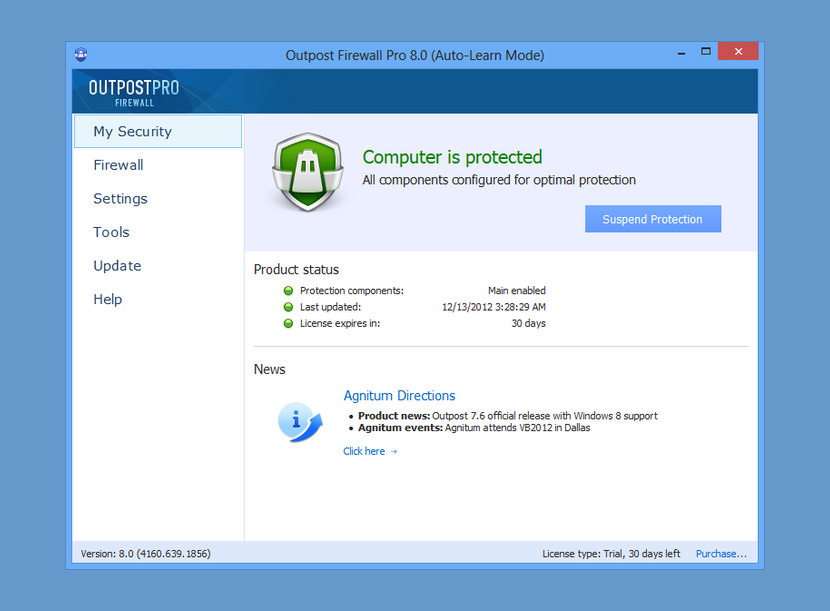
[ Discontinued ] This is the first full-functional Free Internet Security Suite in the market, Agnitum is relatively new in this market but the software performed as promised. Just like online armor, there is a paid version and the free version doesn’t come with some features such as Priority Update and ID theft prevention. Works on Windows XP, Vista, 7 and 8.
Do You Need A Firewall When You have an Antivirus?
The differences between a firewall and anti-virus scanner and best one for your computer:
